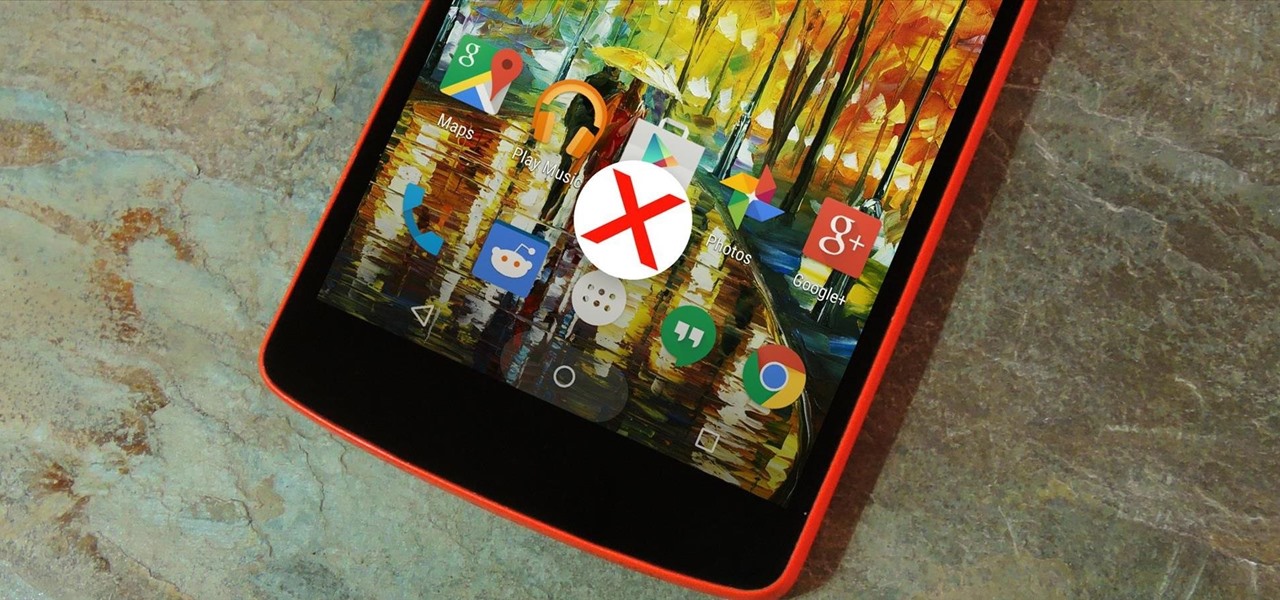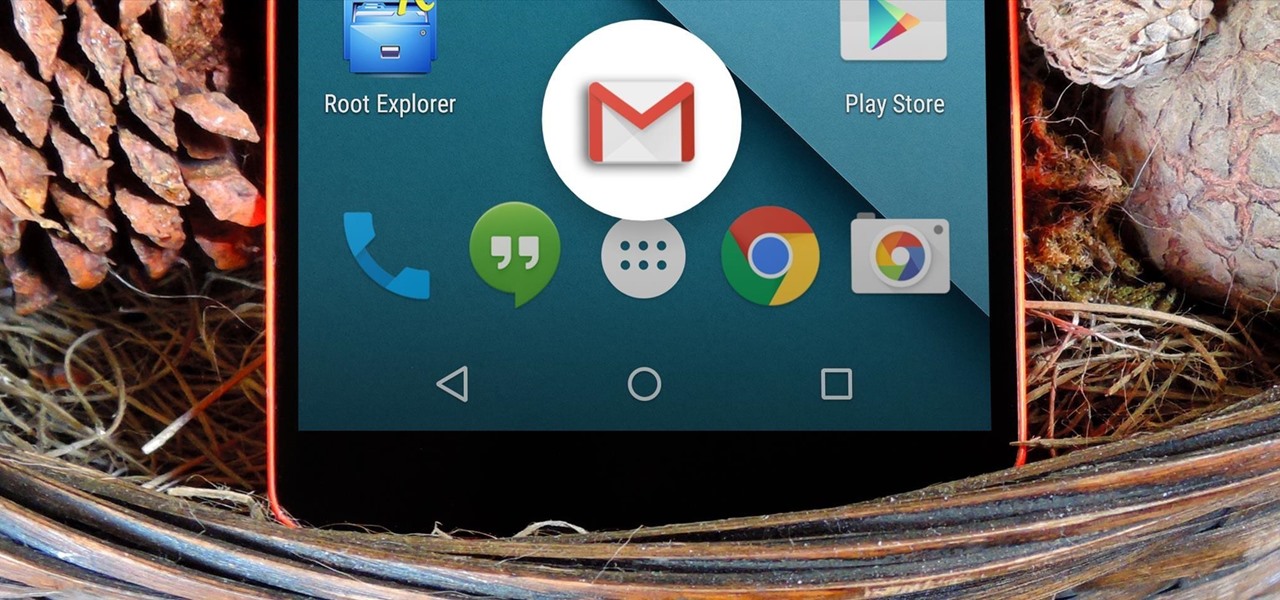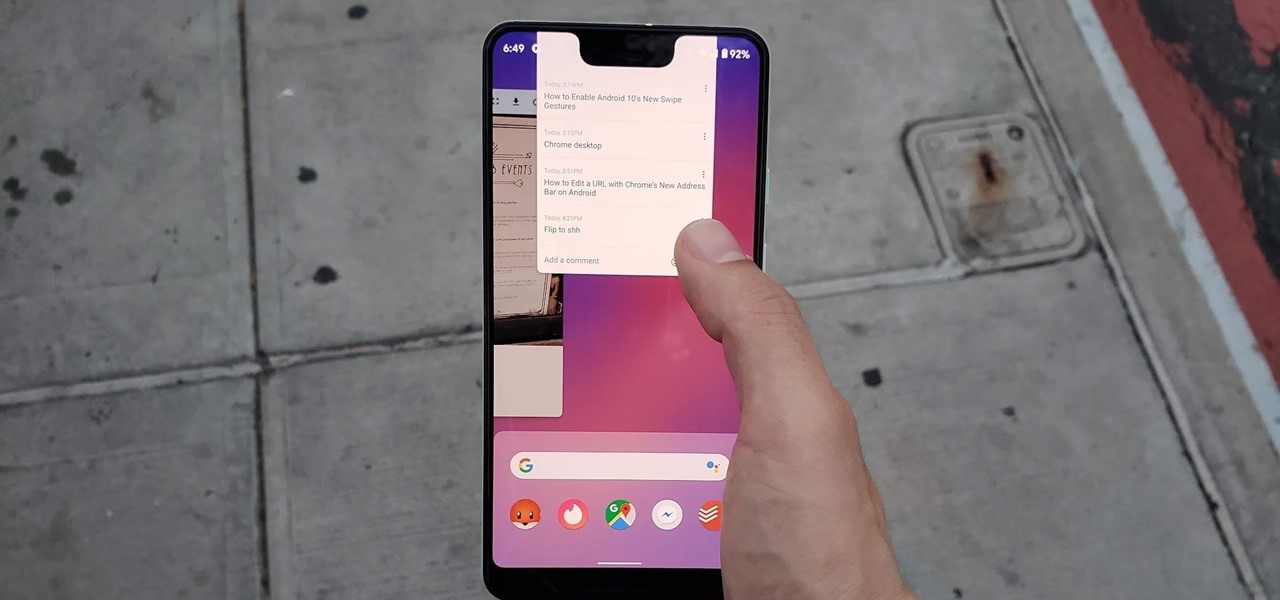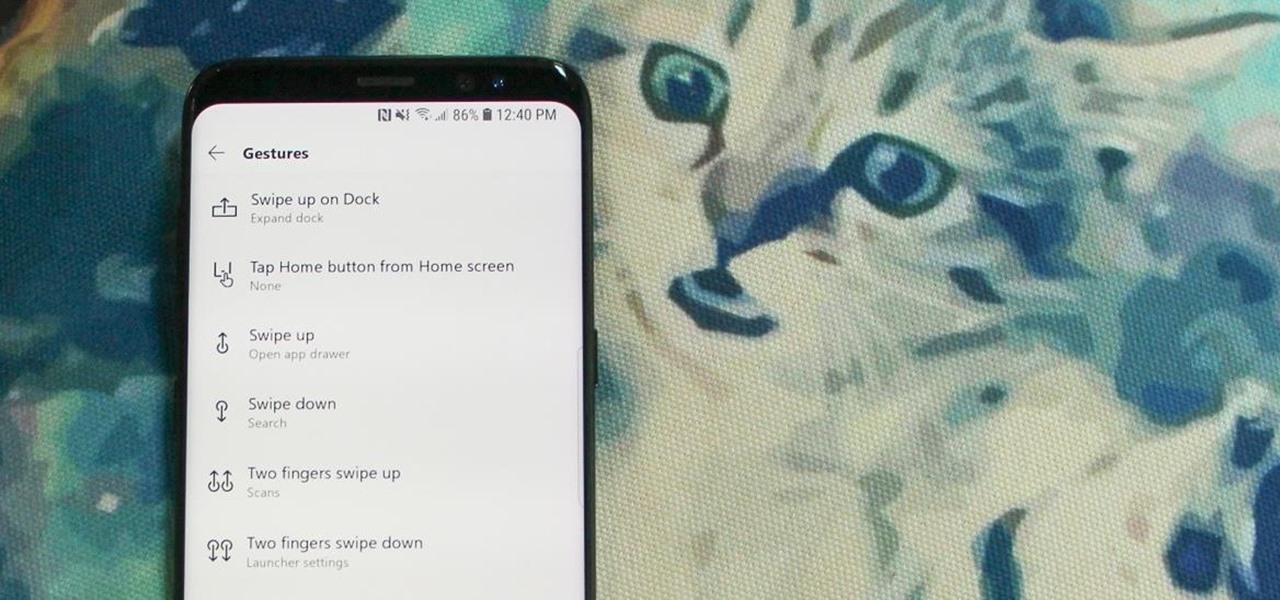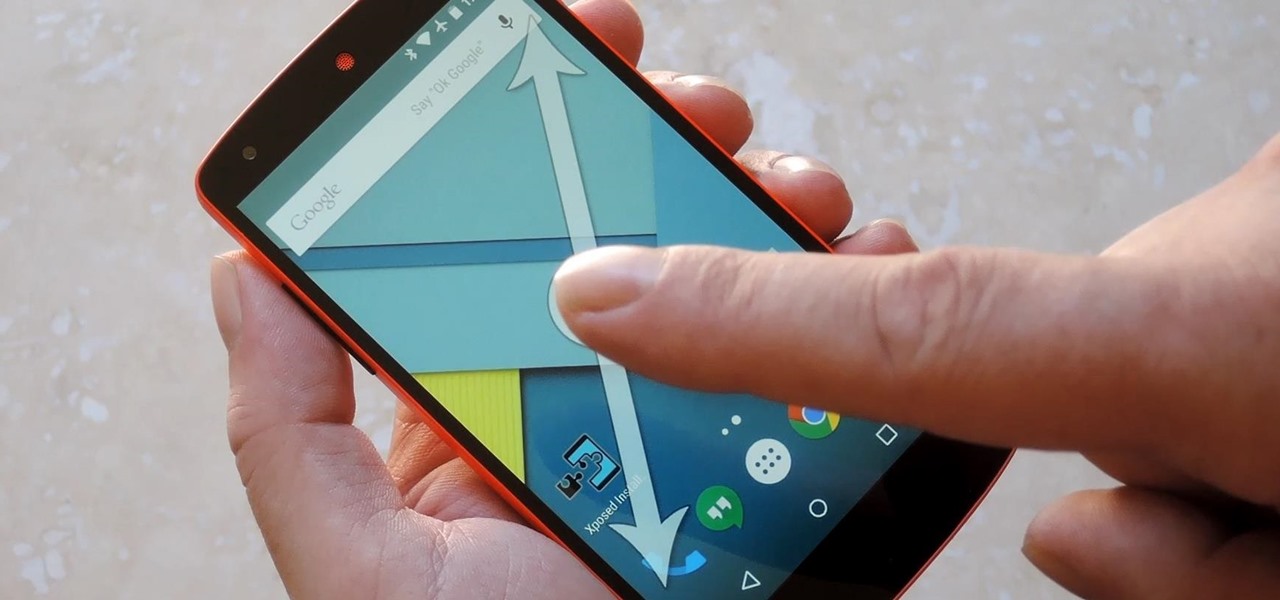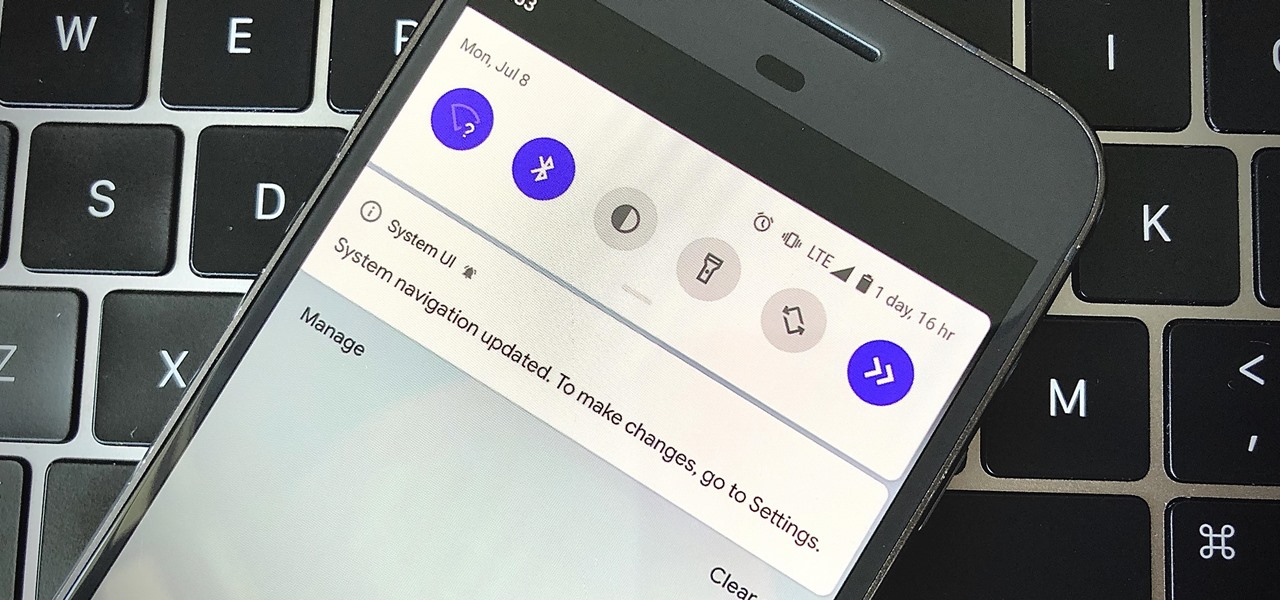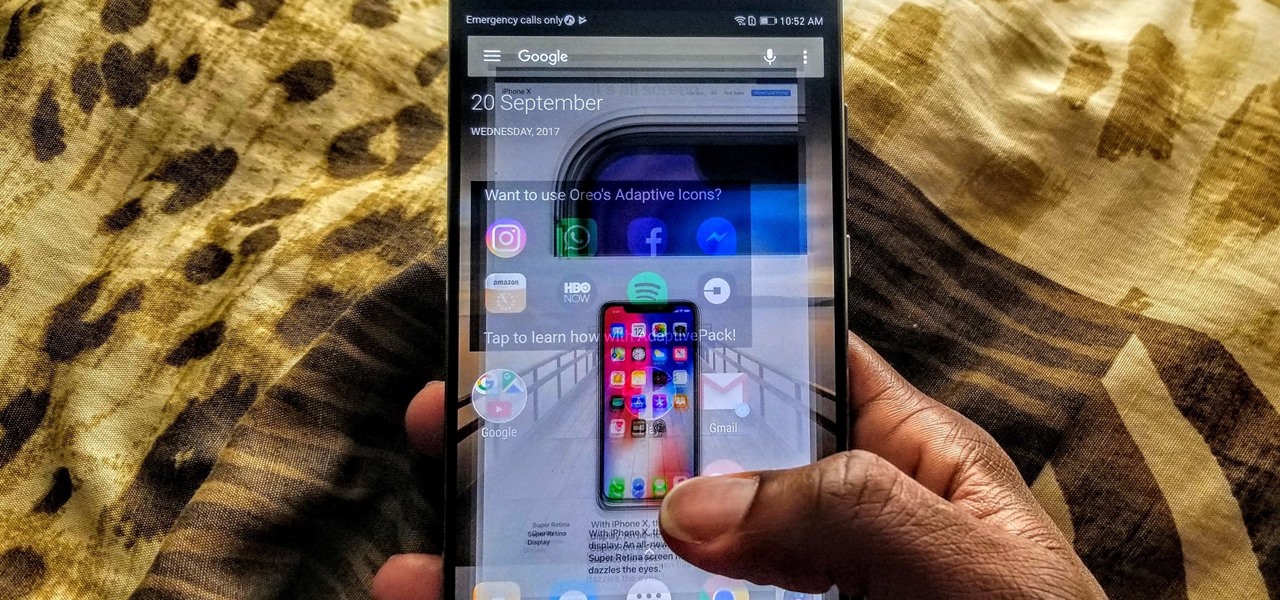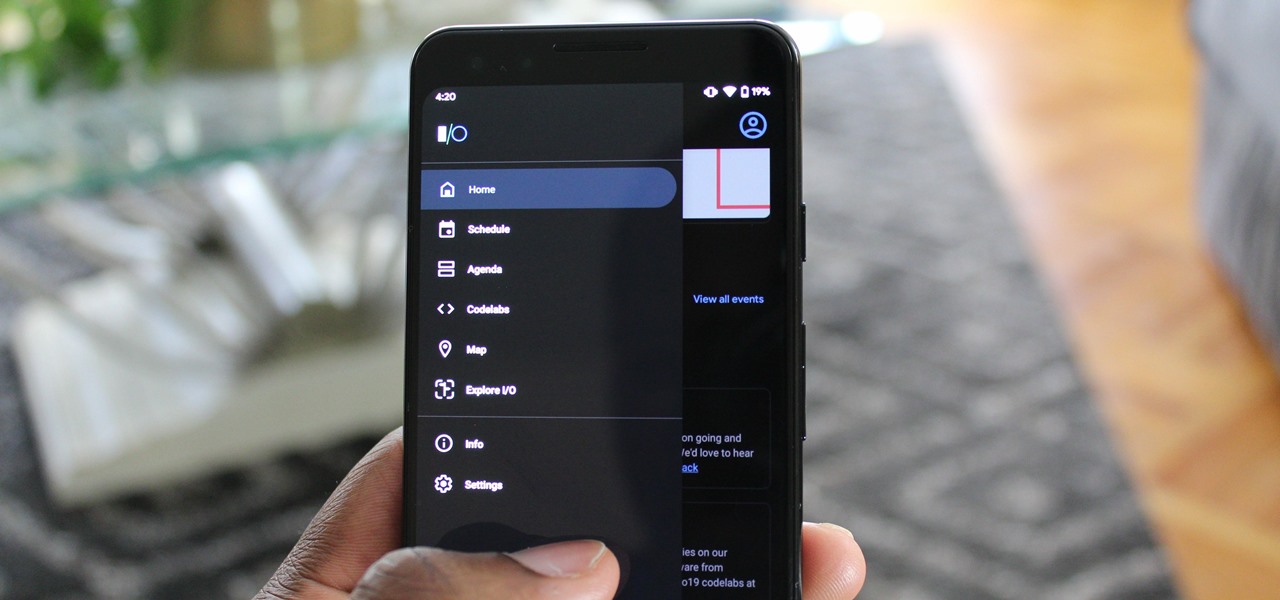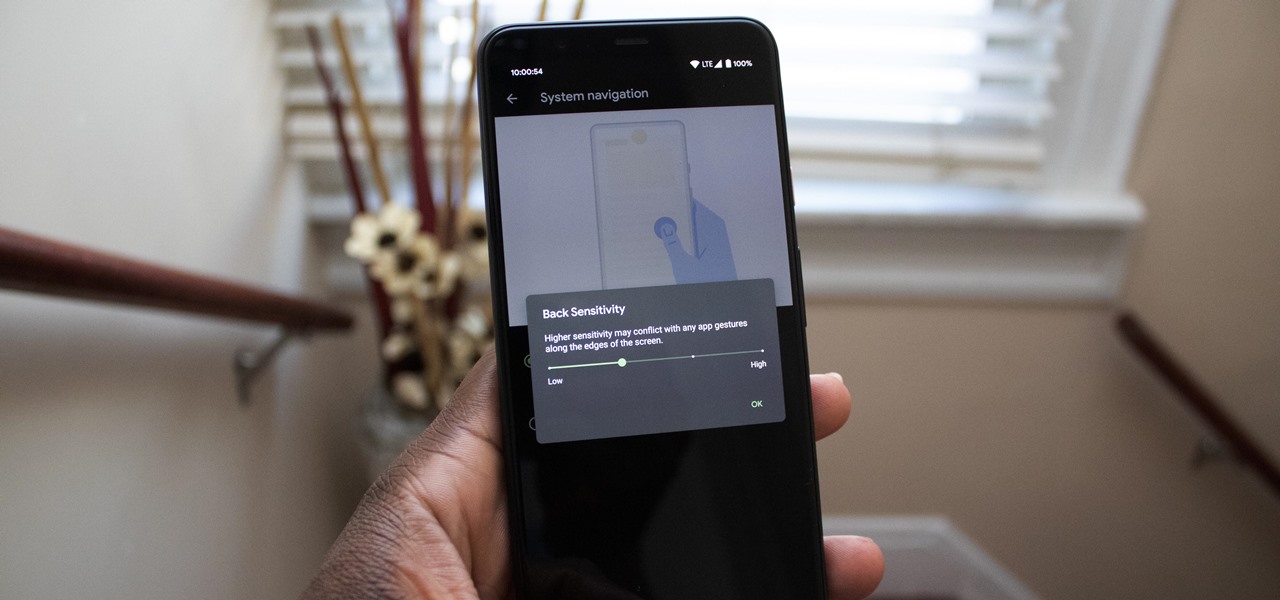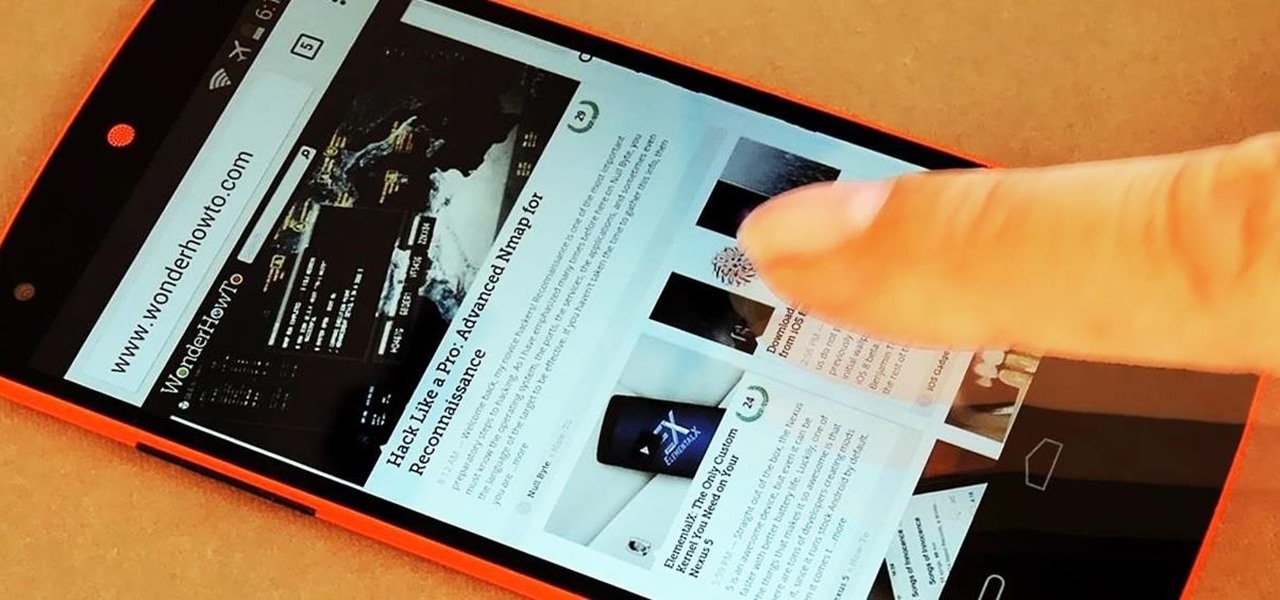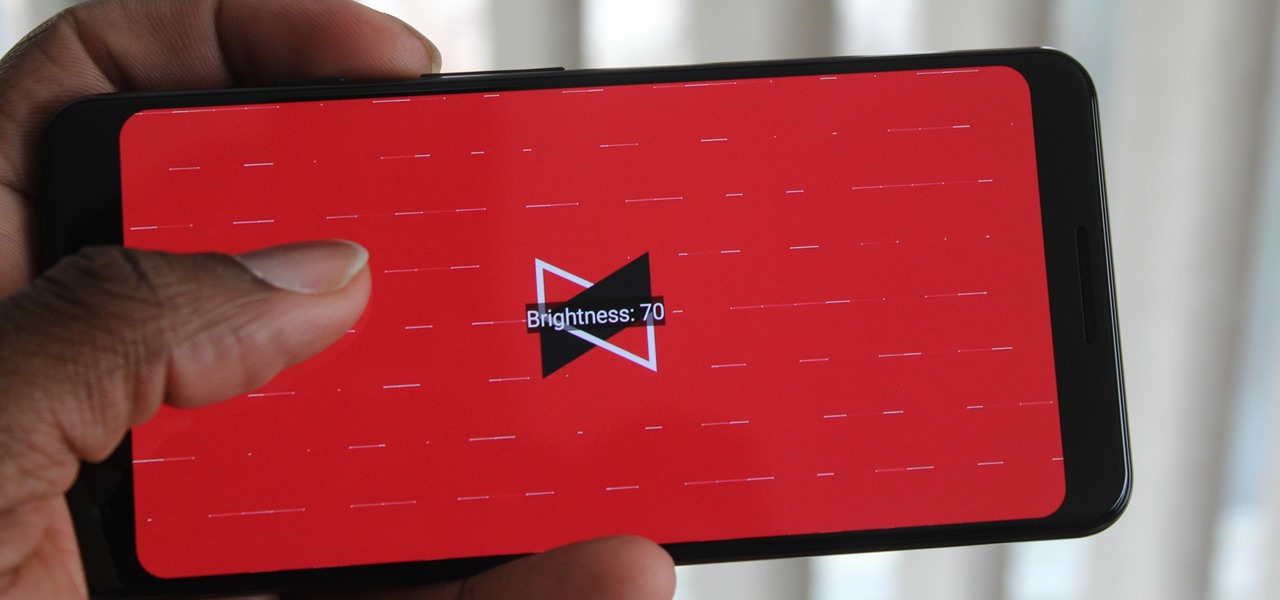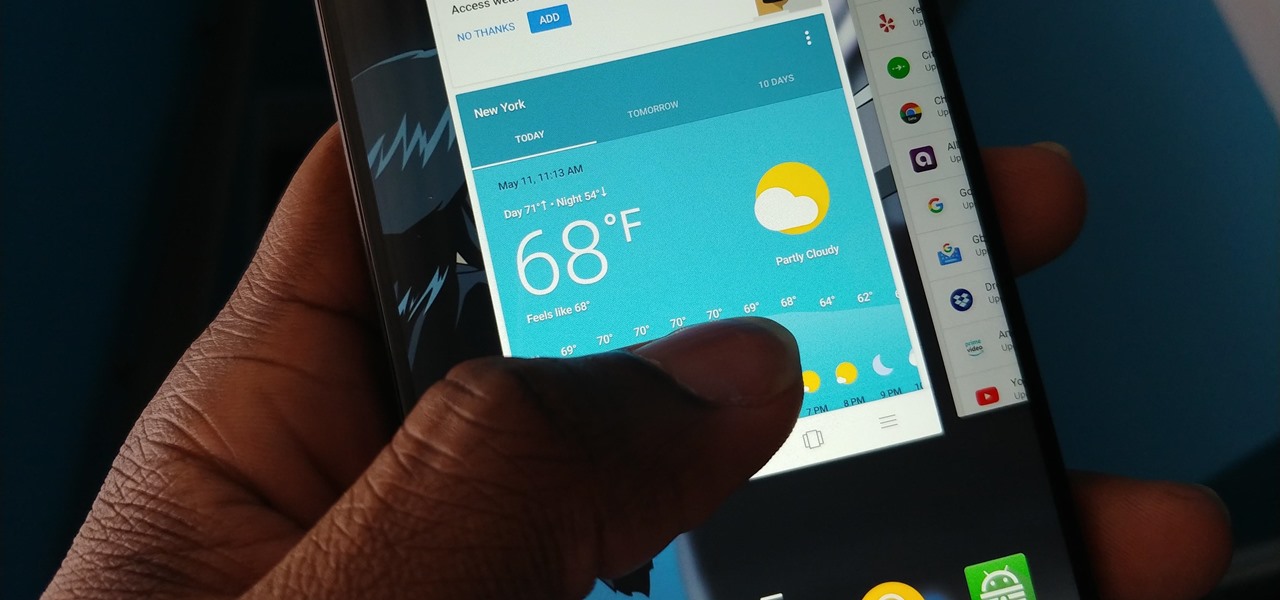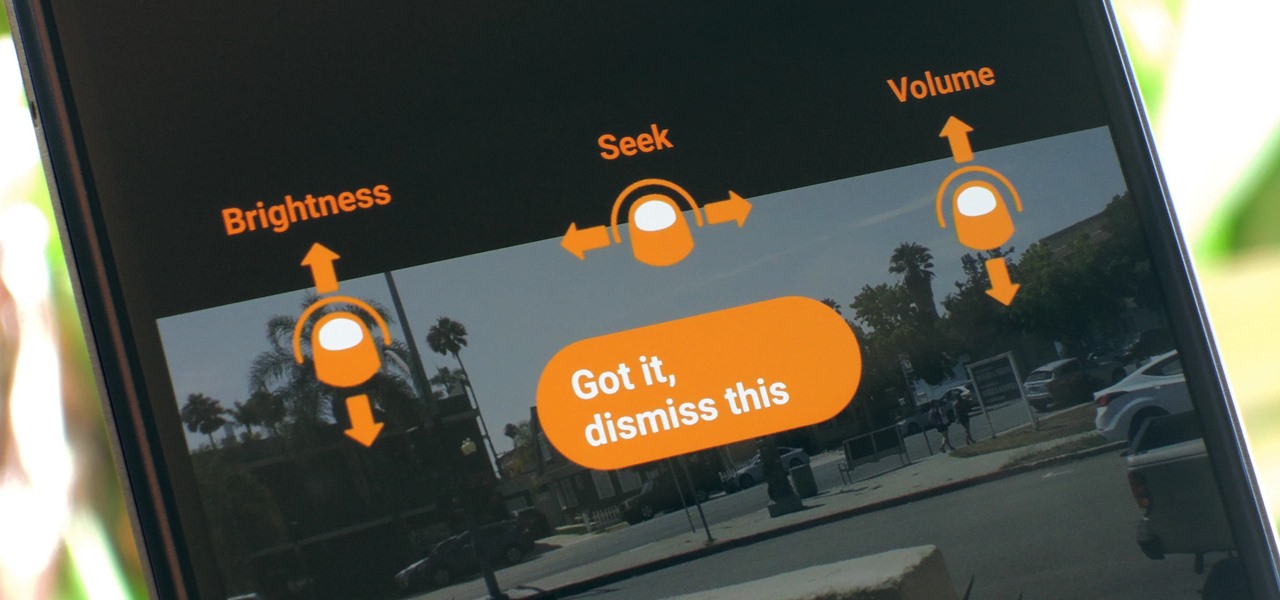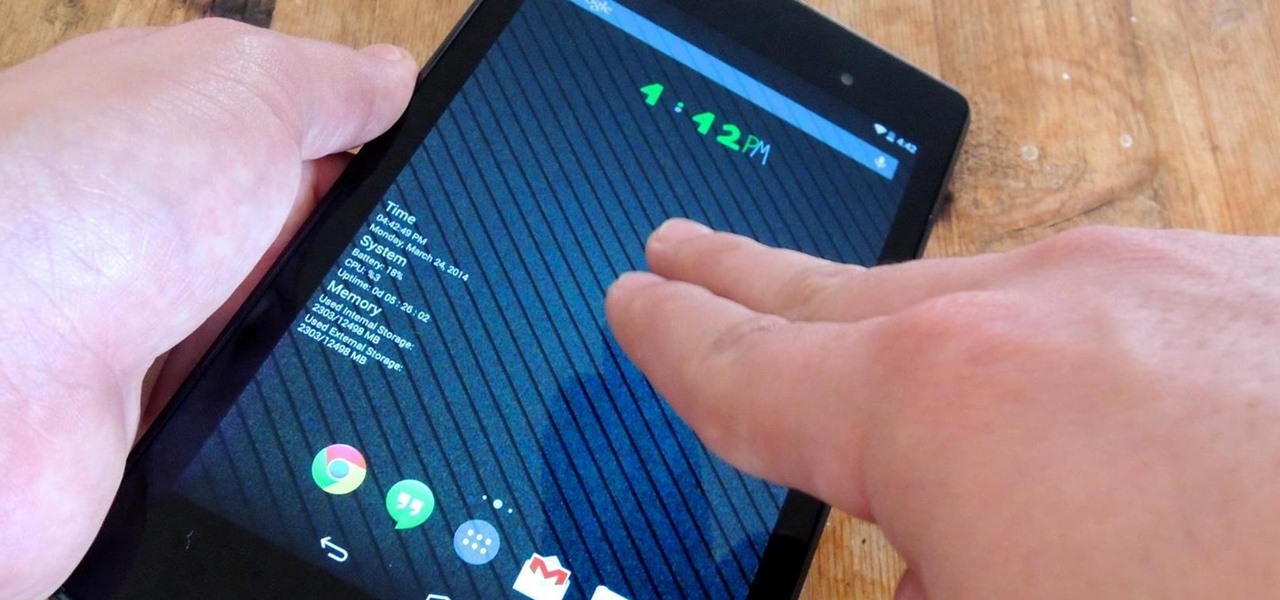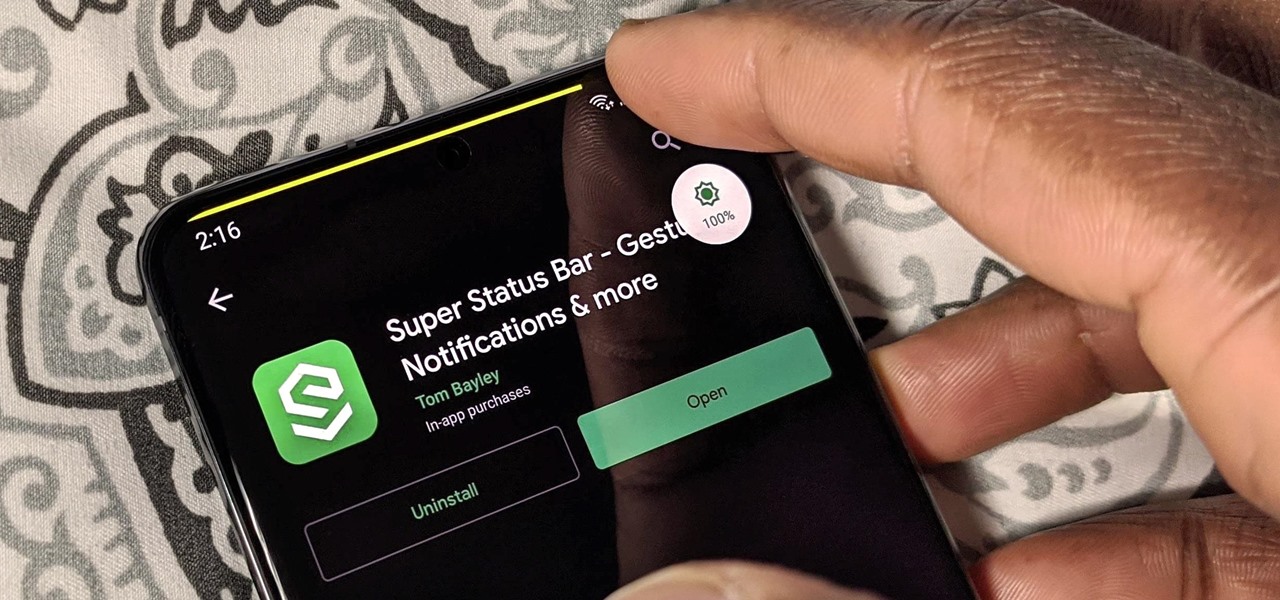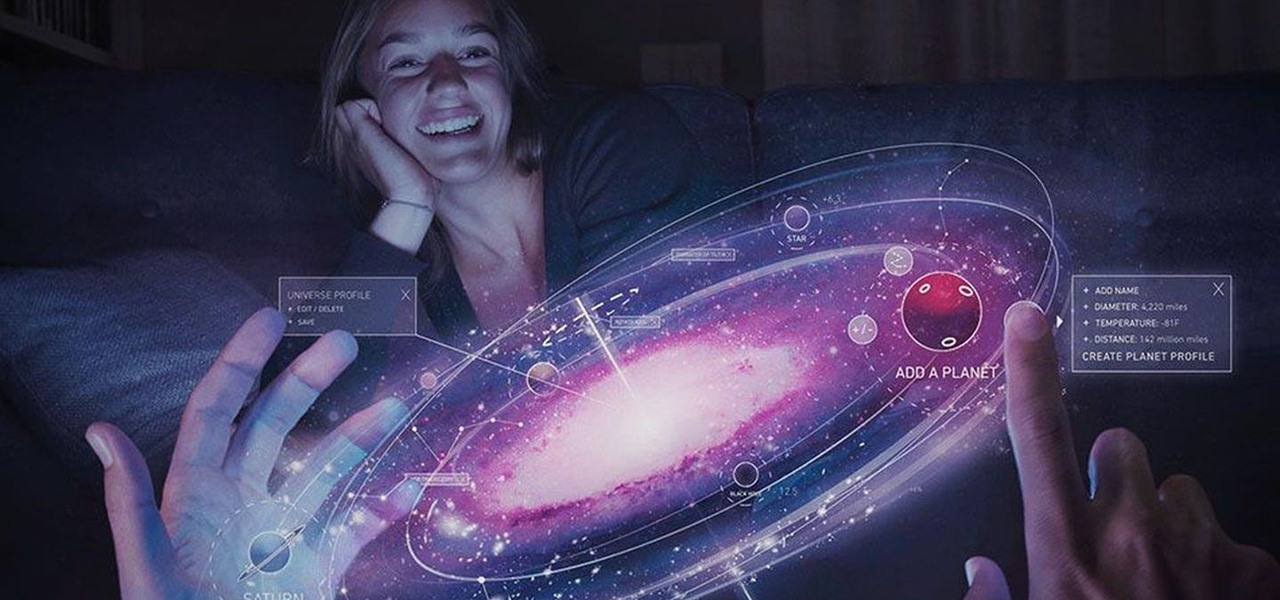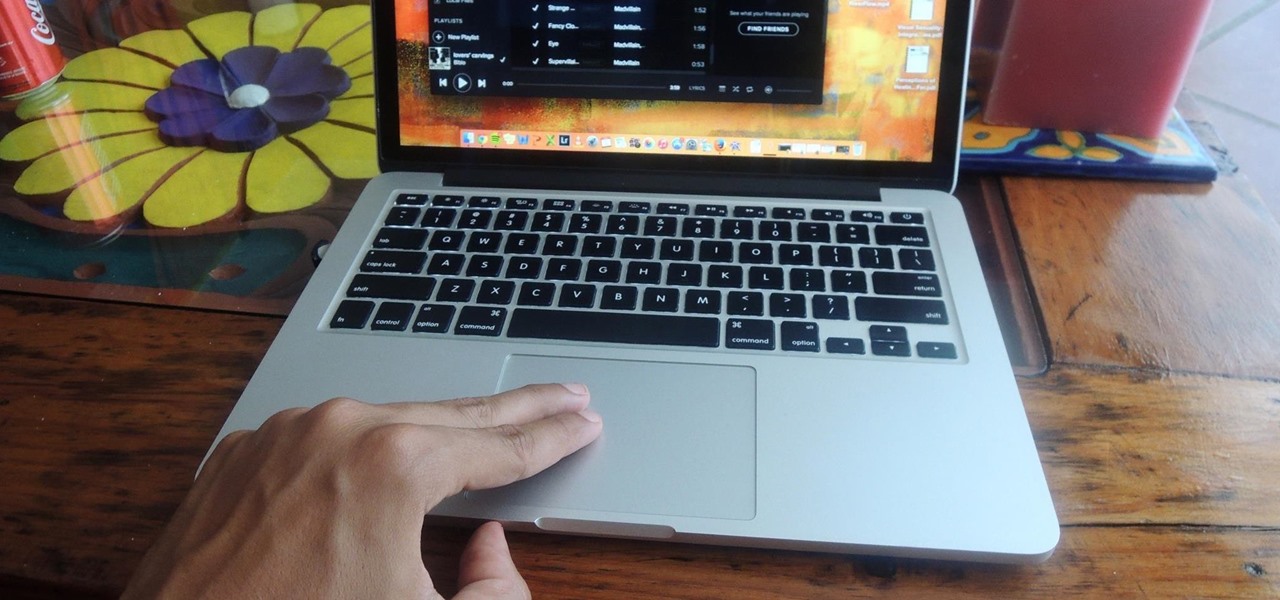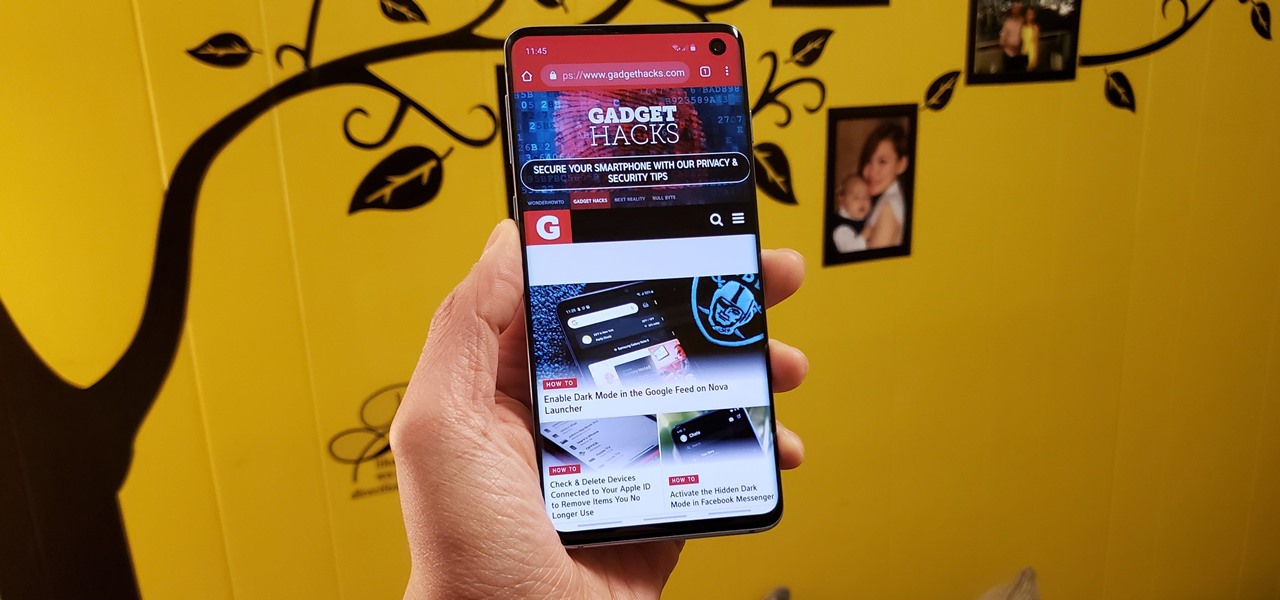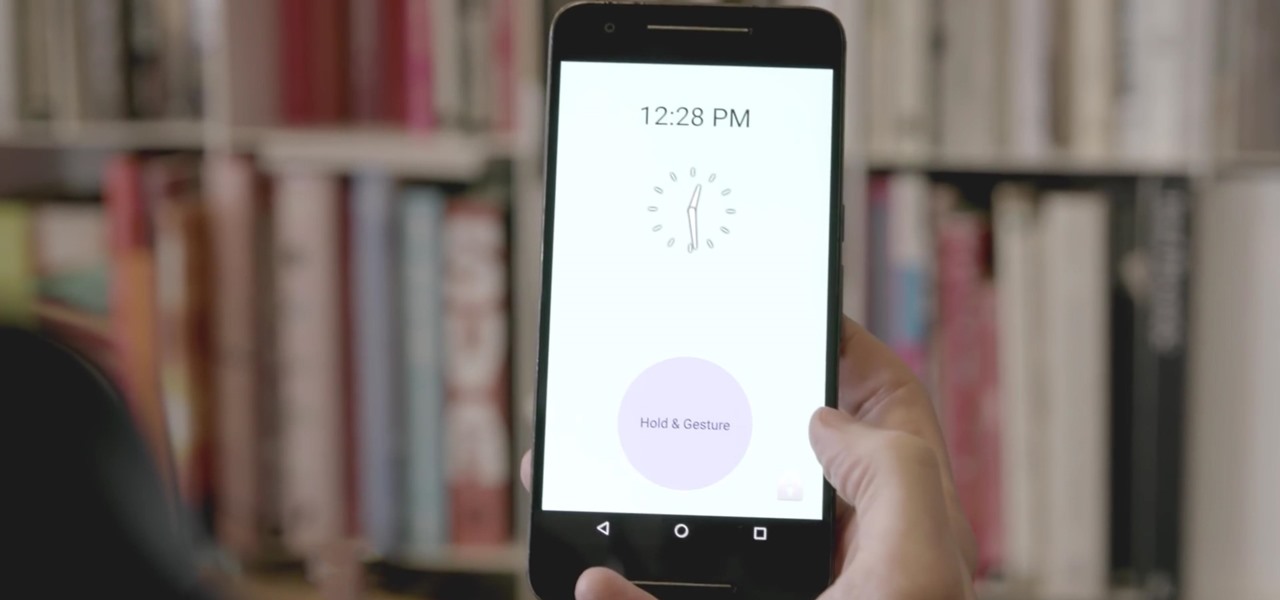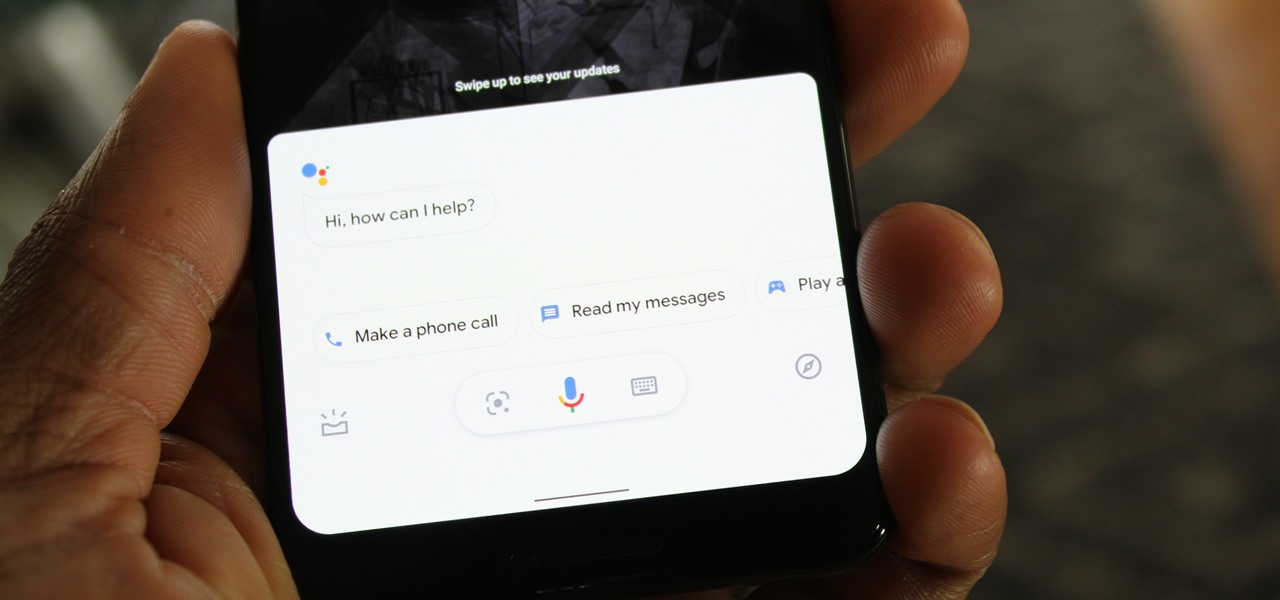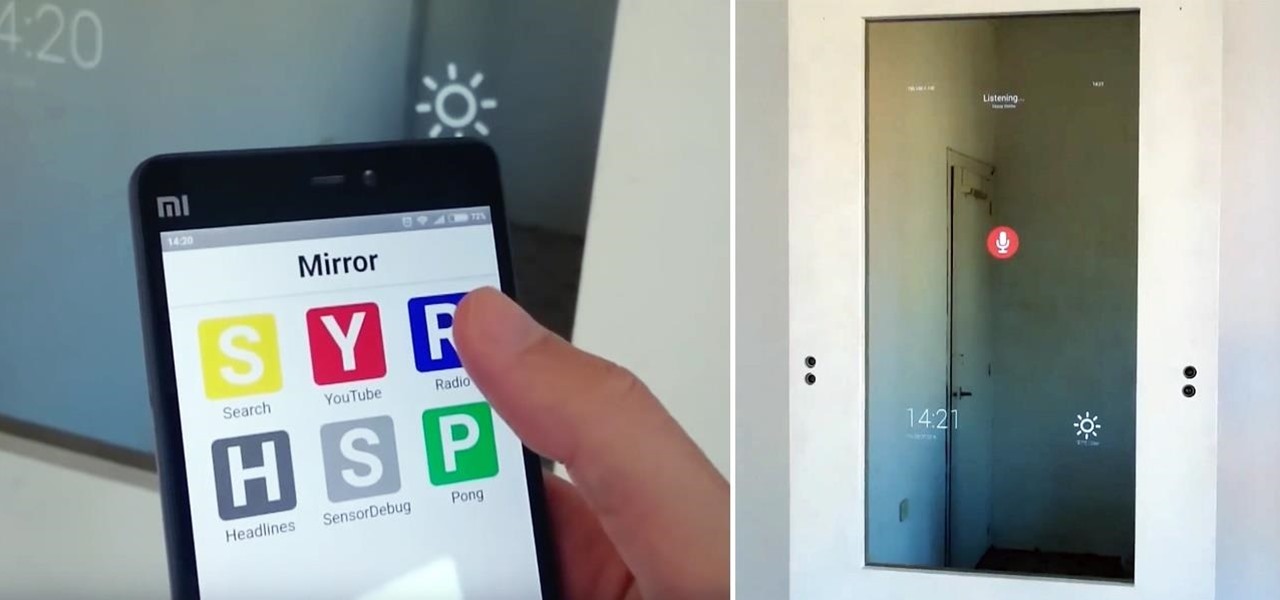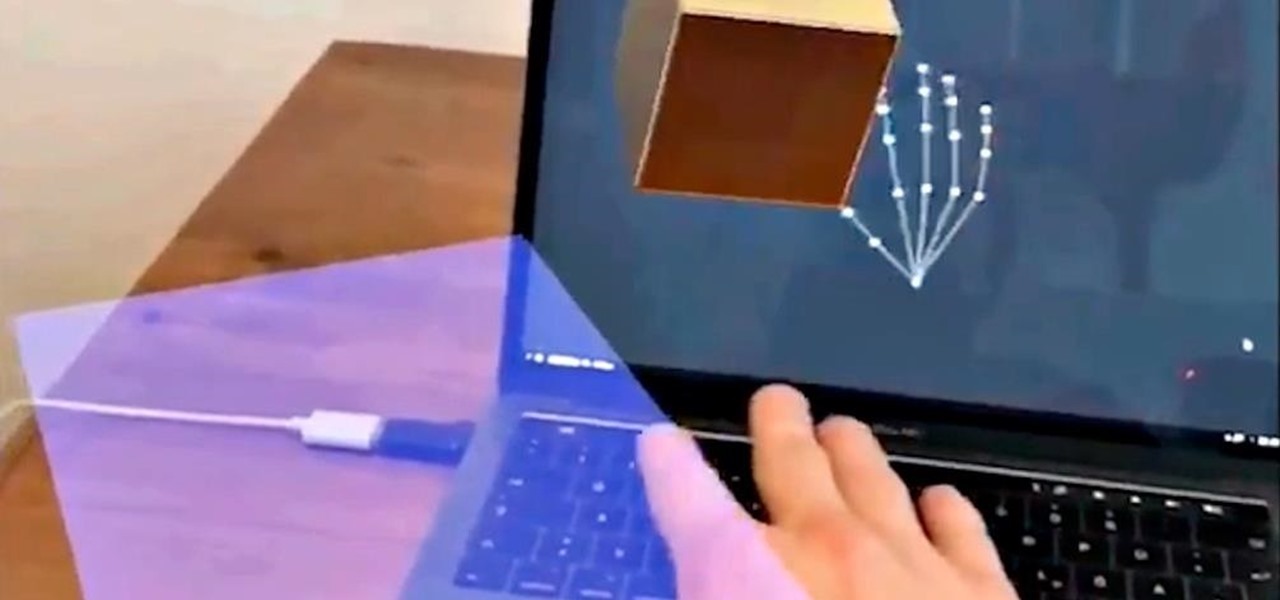Your dog is doing something charming, and you need to take a quick photo, but you don't have time to search in your app drawer for the camera app. The moment would have long passed by the time you find it. What if instead you could you open the camera or any other app simply by sliding your finger down on the home screen? Well with Nova Launcher and gestures, this is easy to accomplish.
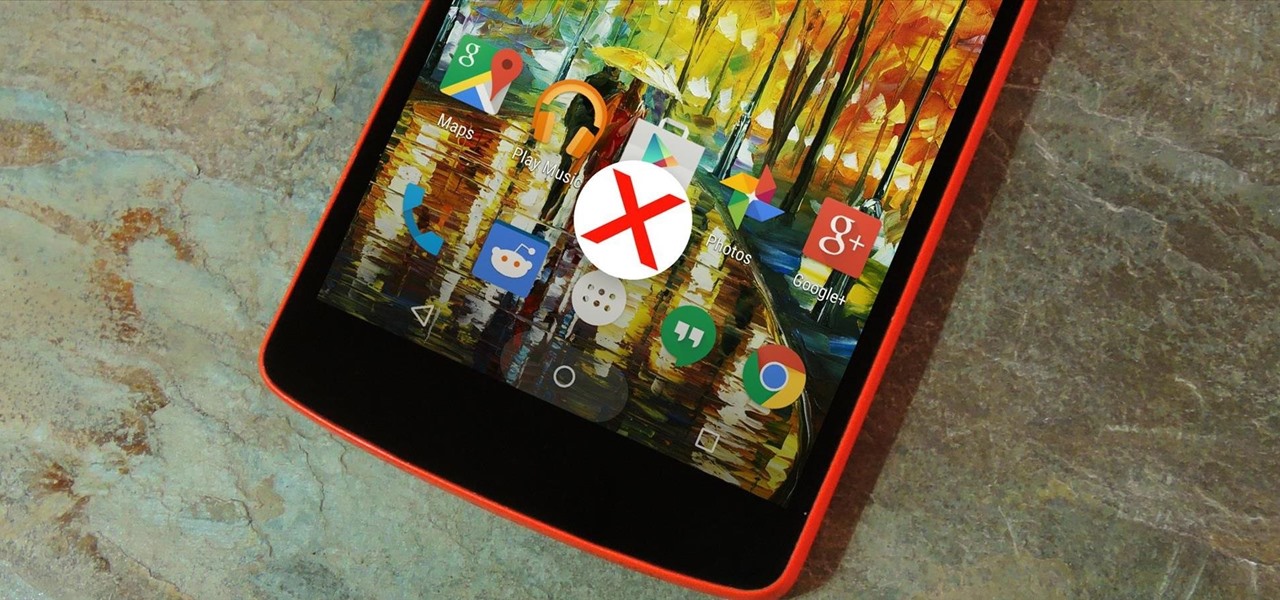
When on-screen buttons were introduced alongside Android 4.0, it didn't take long before Google added a gesture to these virtual navigation keys. Since then, an upward swipe originating from the home button has always been a shortcut to Google Now on Nexus devices.
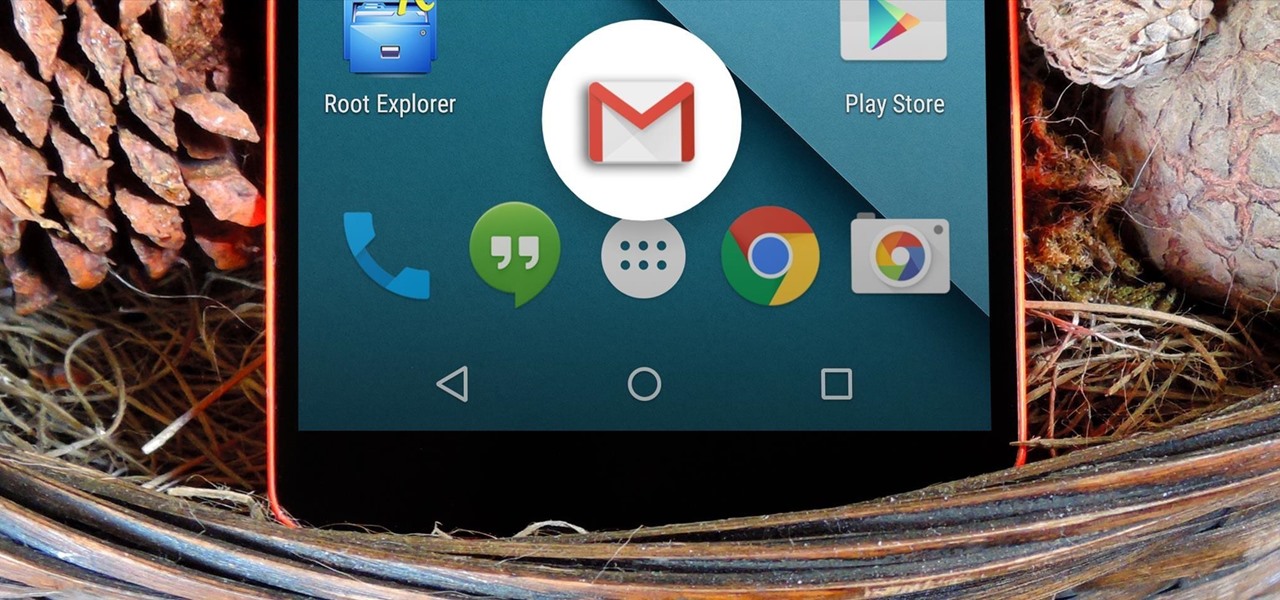
Almost all modern Android devices have a gesture that will take you directly to Google Now. For most phones and tablets, it's a simple swipe up from the home button. With a Samsung or an older Android device, it's only a matter pressing and holding the home button.
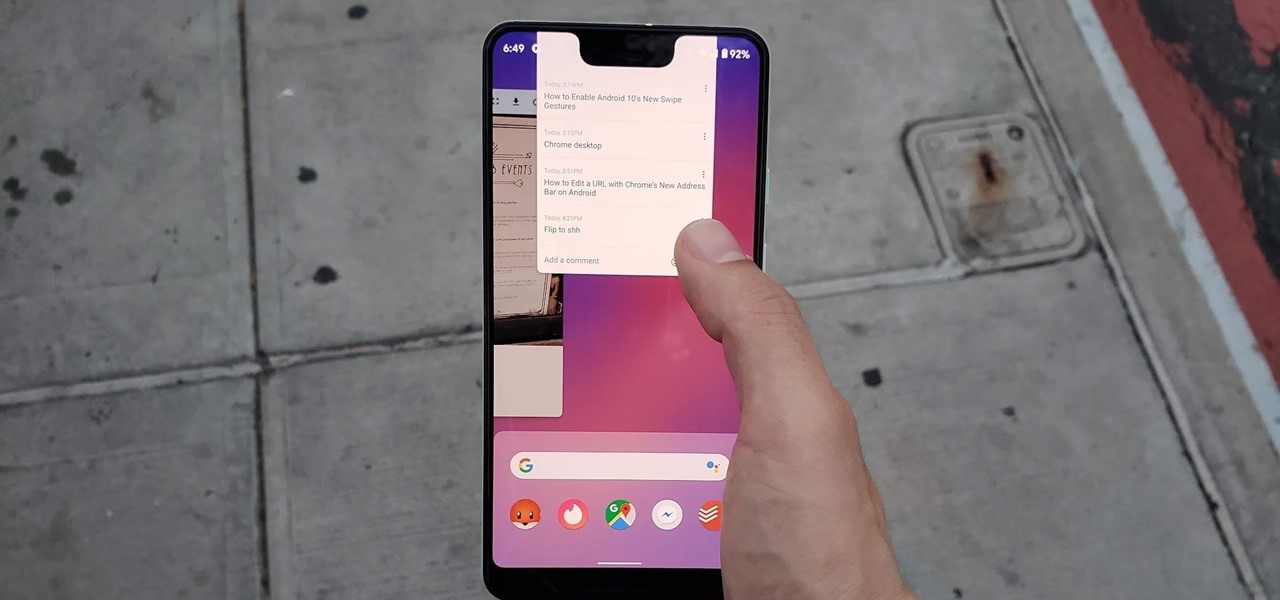
Android 10 has some super cool gestures that let you navigate your device with intuitive swipes. But did you know this headlining feature is not enabled by default? To get the most out of Android 10, you'll have to turn on gesture navigation.
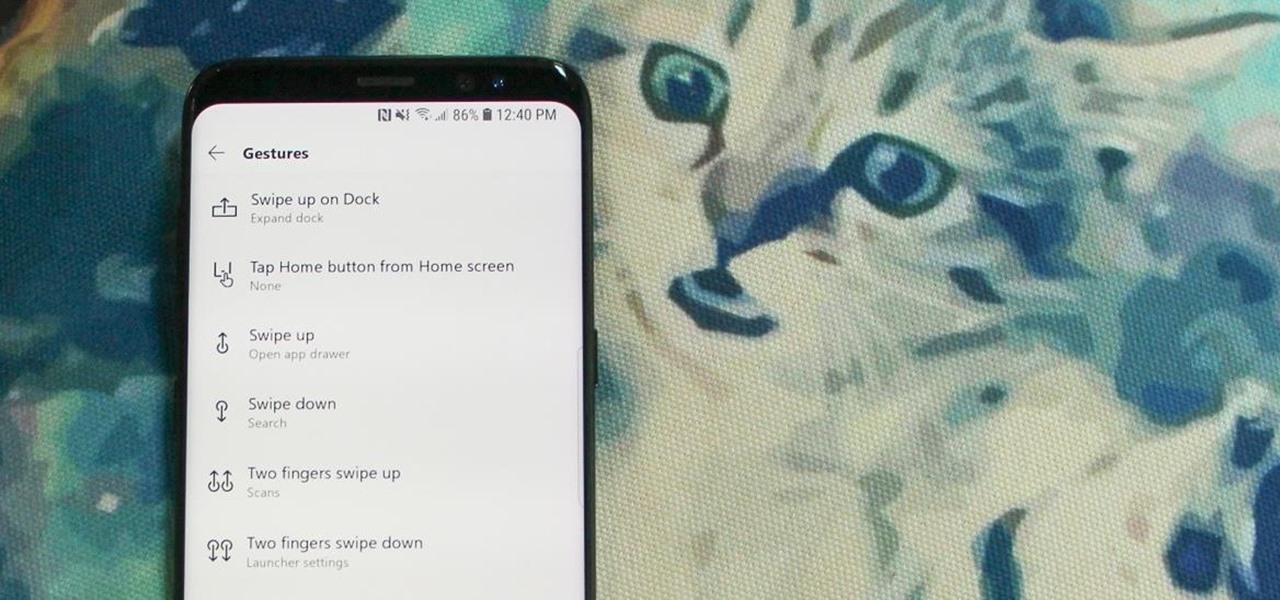
Ever-shrinking bezels and disappearing hardware buttons make for good looking phones, but they also increase the need for gesture controls. Android Pie comes with seven new swipe gestures, but if you don't have the update yet (or find its default gesture options to be lacking), you should take a look at the Microsoft Launcher.
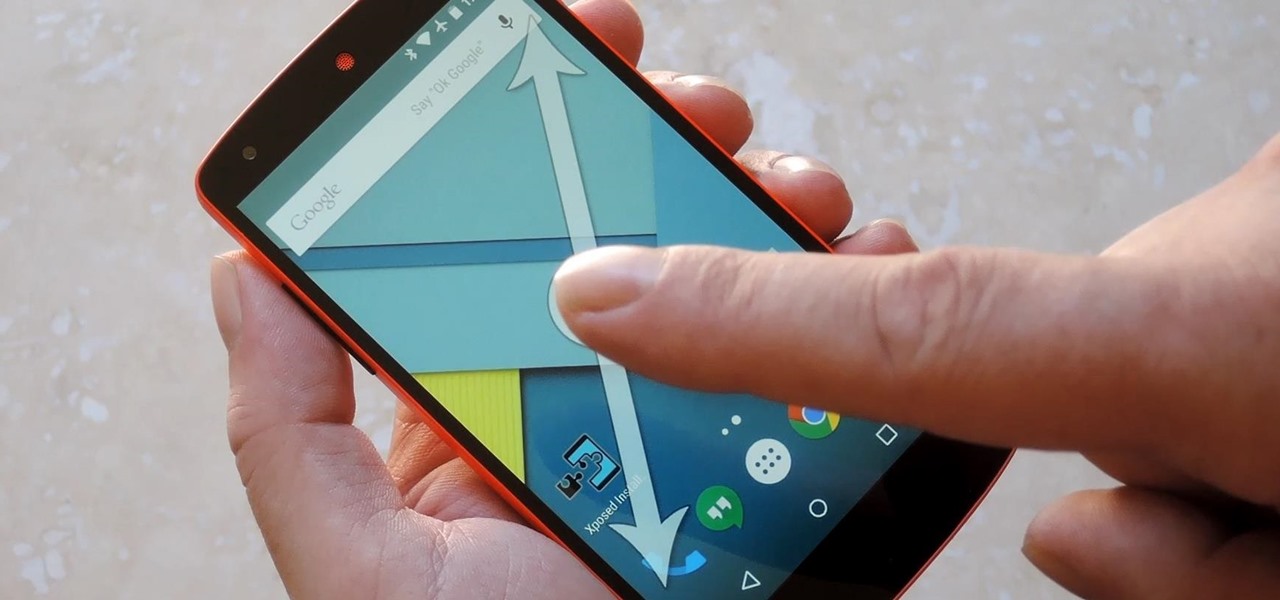
People like to cite the iPhone as the device that started the smartphone craze, but the truth is, smartphones had existed for years by the time Apple got into the game. The real groundbreaking feature that this device brought to the table was a multi-touch screen to go along with its "smart" functionality, and this is still the main method we use to interact with our devices today.

So, you just updated to Android 10, ready to explore all of the new features Google has to offer. There's just one hiccup — those gesture controls everyone talks about? They don't work. In fact, the option is completely grayed out, taunting you from the get-go. What's going on here, and how can you restore functionality to a staple Android Q feature?

With the new iPhone X, Apple introduced a buttonless design for the first time. But without a home button, navigation within iOS 11 had to change to accommodate the new model. To solve this issue, Apple created gestures to perform the actions that the home button once executed. But while Apple users have to wait until November 3 to use these gestures, you can get these features right now on Android.

Android's back gesture, formerly the back button, has long been a blessing and a curse. While it gives us system-wide backward navigation, the action can sometimes be unpredictable. But Google may have a solution with its new predictive back gesture, which gives you an animated peek at where you're about to go next to help you decide on continuing or staying with the current view.

Android 10 goes all-in on gesture navigation. Unlike Android 9, all three buttons which made up the navigation bar are replaced with gestures, with the biggest change being the back button. The problem is this same gesture is already used within apps to access the side menu, so in Android Q, this has been changed.

The S Pen in the Galaxy Note 10 and 10+ has improved to make remote usage even easier. Controlling your phone with just the stylus is no longer a party trick, as you can now move around and take actions in both first-party and third-party apps. One of the best examples of this is the Camera app.

While some Android applications have built-in gestures that allow you to perform certain actions, it's not a feature that's been comprehensively, let alone consistently implemented. If you're on Twitter or Facebook and you want to go back, the only global way is by tapping on the capacitive back button at the bottom of your device. Thanks to XDA dev PeterCxy, you can now enable a global swipe back gesture on your Android smartphone or tablet, making it easier than ever to backtrack within apps.

Samsung launched One UI in 2018 to replace the now infamous TouchWiz. Since then, things have been looking pretty bright for Galaxy users. Now, the much-anticipated arrival of Android 10 is ushering in the One UI 2.0 era, including a new set of gesture-based controls.

The Google Now gesture included in the Google Now Launcher and on Nexus devices isn't something I regularly utilize, and you might not either. There is a way to disable it, which is a good idea if you were executing it accidentally, but what's even better than disabling it? Repurposing it!

After just a few hours, your iPhone's app switcher can become cluttered and even chaotic enough that you won't even want to use it. If you like your app switcher clean and tidy, with only your current session's apps accessible, there's a trick to force-quitting all apps simultaneously rather than one by one.

It would be an understatement to say that Android 10's gestures are a controversial change. A lot of people just don't like change, plus the back gesture can be a bit tricky to activate sometimes — even after Google added a sensitivity setting for it. Thankfully, a third-party developer has a unique solution.

Android is moving away from navigation buttons. Even with the transparent navigation bar on the Galaxy Note 10+, it still takes up space on the screen that could otherwise be used to show content. What's great about the Galaxy Note 10+ is that you can remove it, without installing one app.

Now that iOS 11 is officially rolling out to millions of iPhones, many users are upset with the fact that Apple has removed the 3D Touch multitasking gesture that we enjoyed in older iOS versions. Though not as fluid as this gesture, there is still a hidden way to quickly get into the app switcher without having to double-click the home button.

All Android web browsers are not created equal. Some, like Chrome, have slick interfaces and quick rendering, but are not very robust. Others, like Firefox, boast tons of functionality and support add-ons, but are lacking in the interface department and could use a boost in performance.

One vital part of Android 10's new navigation system is the "QuickStep" gesture. Swipe up from the bottom of your screen, then pause. You'll see your recent apps along with a dock containing a handful of icons for quick access. This dock is provided by the phone's launcher, which means your home screen is now integrated into the multitasking UI. So what happens if you change your home screen app?

It's easy to start panicking when you delete an important email, but it's even easier to undo the mistake on your iPhone or iPad. You can retrieve an accidentally deleted email instantly on iOS and iPadOS with the help of a hidden gesture, and you'll be much more efficient with the Mail app once you learn how to use it.

YouTube has a couple of basic gestures: you can double tap each half of the video to skip forward or back ten seconds, and you can swipe down to minimize the video. But wouldn't it be more useful if there were gestures to control brightness and volume? Well, as with all things Android, where there's a will, there's a way.

While Android 9.0 Pie introduced some significant changes to the core operating system, the feature most people will be talking about is the native gesture controls. By default, these gestures are disabled — but for those of us wanting to try to the future of Android, here's how to enable the new controls.

Android Pie is bringing in plenty of changes, but the headlining feature is a set of navigation gestures like the iPhone X uses. With Android 9.0, you can now navigate through your phone using a total of seven new swipe gestures.

For a long time now, VLC has been the go-to media player for Windows and Mac — but it's fast becoming the best third-party video player on Android and iOS, too. Aside from its ability to play virtually any file type, one of VLC's best features on mobile is the fact that you can control playback using simple swipe gestures.

Gesture Input works hand-in-hand with Gaze Input. If you think of Gaze Input like a mouse cursor, Gesture Input is how you "click" in HoloLens—which Microsoft calls "tapping." It's kind of like a touchpad, only in 3D.

You can do many things on your Nexus 7 to make life easier, like auto-categorize photos and perform on-the-fly calculations, but one thing that you should really have is more swipe gestures. By adding custom swipe gestures, you'll be able to navigate your device better, skip music tracks, and get instant access to designated apps, all with the flick of a few fingers.

LineageOS is great and all, but custom ROMs were at their peak when CyanogenMod reigned supreme. It had all sorts of innovative features that have since been copied by Google and Samsung and the like. But one thing that still hasn't been adopted into stock Android or One UI is CM13's easy way to adjust screen brightness.

As the week of the Game Developer's Conference hits the mid-point, we've already had some major announcements hit the AR space. The specific timing of these announcements are thanks in part to a conference within a conference called VRDC, aimed at VR, AR, and MR developers. And while the week is hardly over, the announcement that is still having a big effect on the developer population is the reveal of the Creator Portal for the long-awaited Magic Leap One device.

Remembering keyboards shortcuts can prove difficult, especially when there are so many to remember, not to mention that they differ from app to app. While tools like CheatSheet can make them easier to use, today I'm going to show you how to enter them without using your keyboard at all.

Slide to left, slide to the right, one hop this time. Okay, so maybe those are some of the dance instructions for the "Cha Cha Slide", but sliding and swiping on your Samsung Galaxy S3 can become so much more than just a simple gesture.

The navigation and status bars aren't very noticeable on the S10's home screen since they're transparent. The status bar will even change colors to match many apps. Unfortunately, the same can't be said for the navigation bar.

A motion-based lock screen app called GestureLock was among the winner's at 2106's Android Experiments I/O Challenge, and it lets you set a specific motion (gesture) that you use to gain access to your locked phone.

AirPods are not only a great way to listen to audio on your iPhone, but they're also a great way to activate Siri and control your music using simple gestures. If the default actions aren't quite what you're looking for, you can easily change them, and each AirPod can perform a different action.

The lack of Xposed support on Android Lollipop has left modules like GEL Settings incompatible with my Google Play Edition HTC One, so I've had to find a new launcher to meet all of my needs. While I can safely say I will never find the perfect launcher for me, Blinq comes pretty damn close.

Like the buttons on your computer's mouse and keyboard, the Home key on your Samsung Galaxy S4 serves a vital function in navigating through your device. It can get pressed dozens of times a day, going through hours of use and abuse.

The Pixel 5 is a bit of a departure from previous Pixels. Gone are the Pixel 4's Soli-based Motion Sense gestures, the Pixel 3's dual front-facing speakers, and the glass back panel of previous generations. But perhaps the most notable omission for long-time Pixel users is the lack of a squeeze gesture to trigger the Google Assistant.

The Google Assistant is a core part of Android — Google even made it possible to launch the Assistant by long-pressing the home button. But with Android 10's new gesture controls, there isn't a home button to long-press, so Google created a new gesture to replace it.

Mirror, mirror on the wall, who's the smartest of them all? Since Max Braun's Medium post went viral back in January of 2016, smart mirrors have been appearing on tech blogs in all shapes and sizes. Some are technically sound, some incredibly easy, but all are visually compelling. However, we've never seen one with a fully functional operating system and gesture support—until now.

The future is here with a new demo made with Apple's ARKit and LeapMotion. Typically, since ARKit works through your iPhone, in order to move augmented reality objects that are appearing on your screen, you have to drag them with your finger. However, developer Arthur Schiller is now playing around with how you can move augmented reality objects on your phone with gesture recognition, rather than by touching.