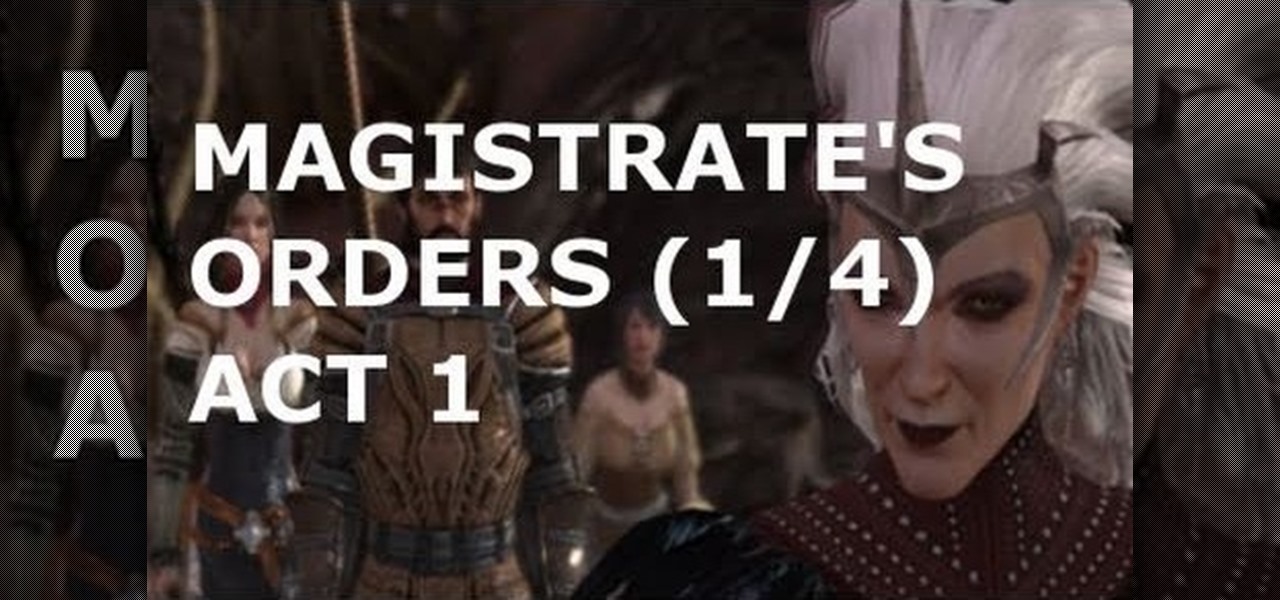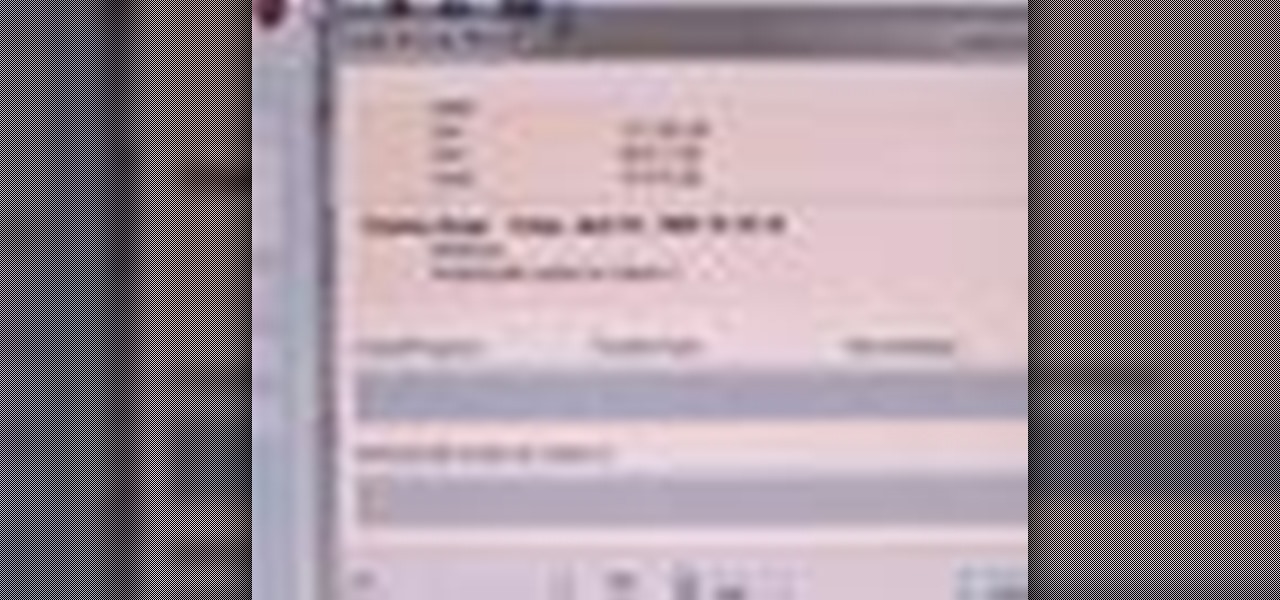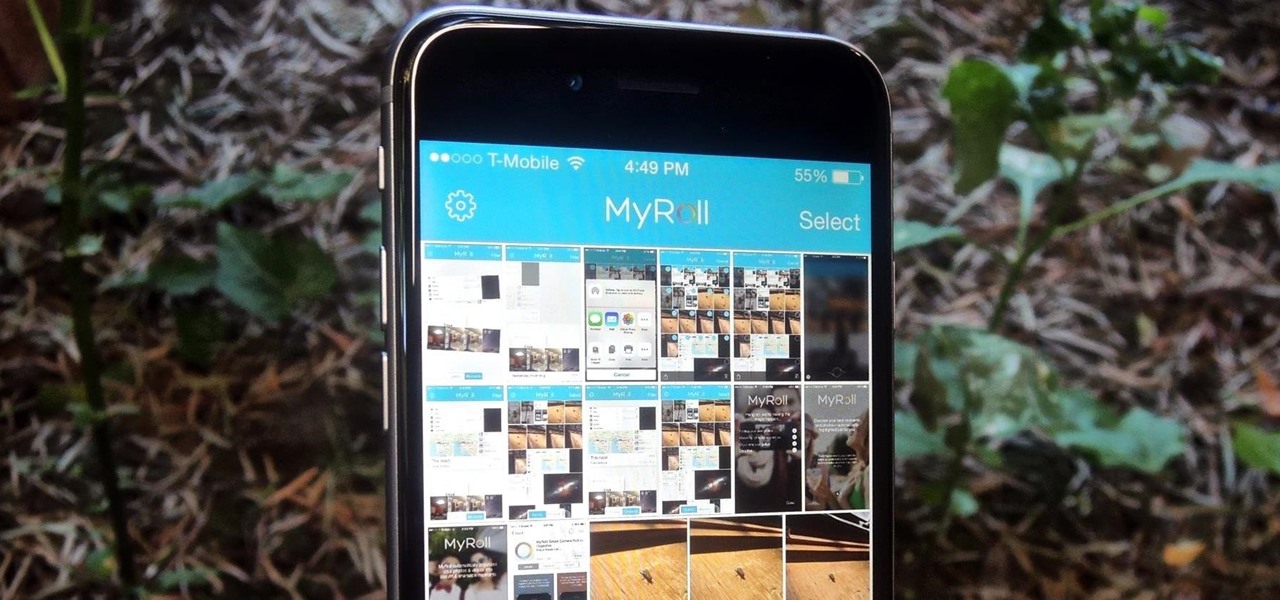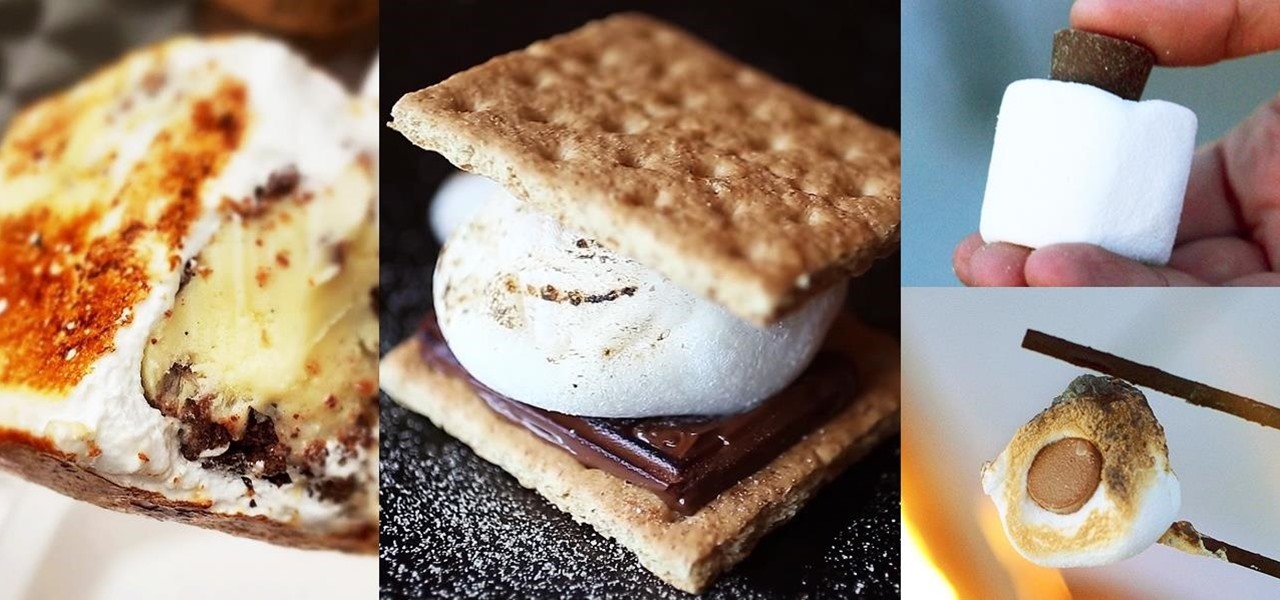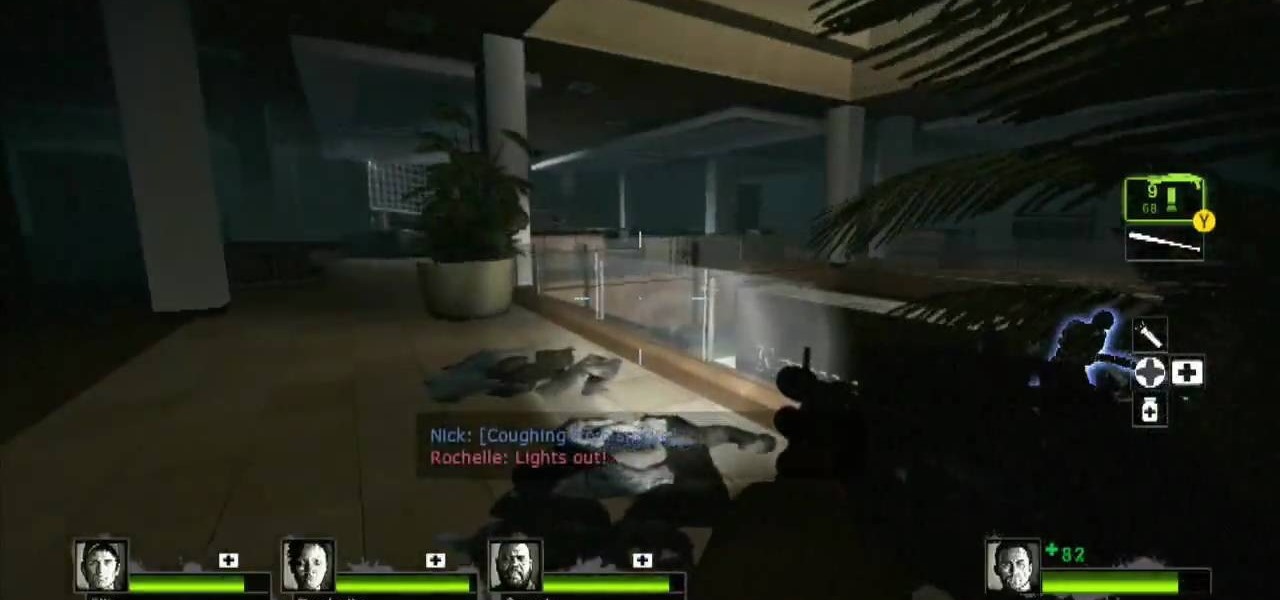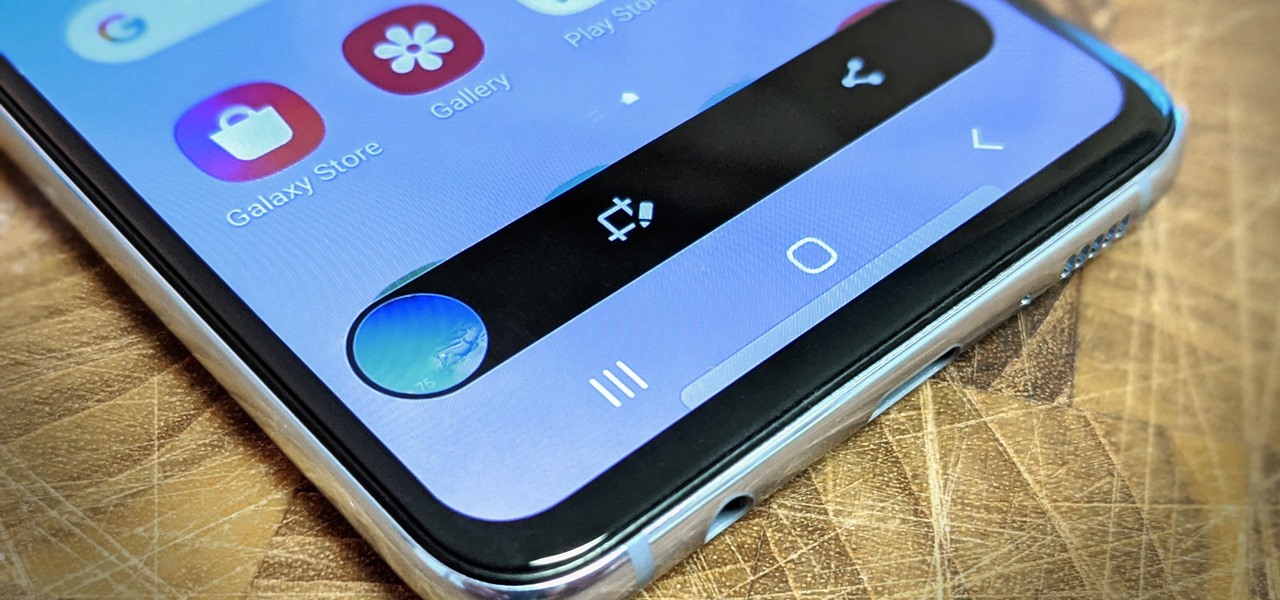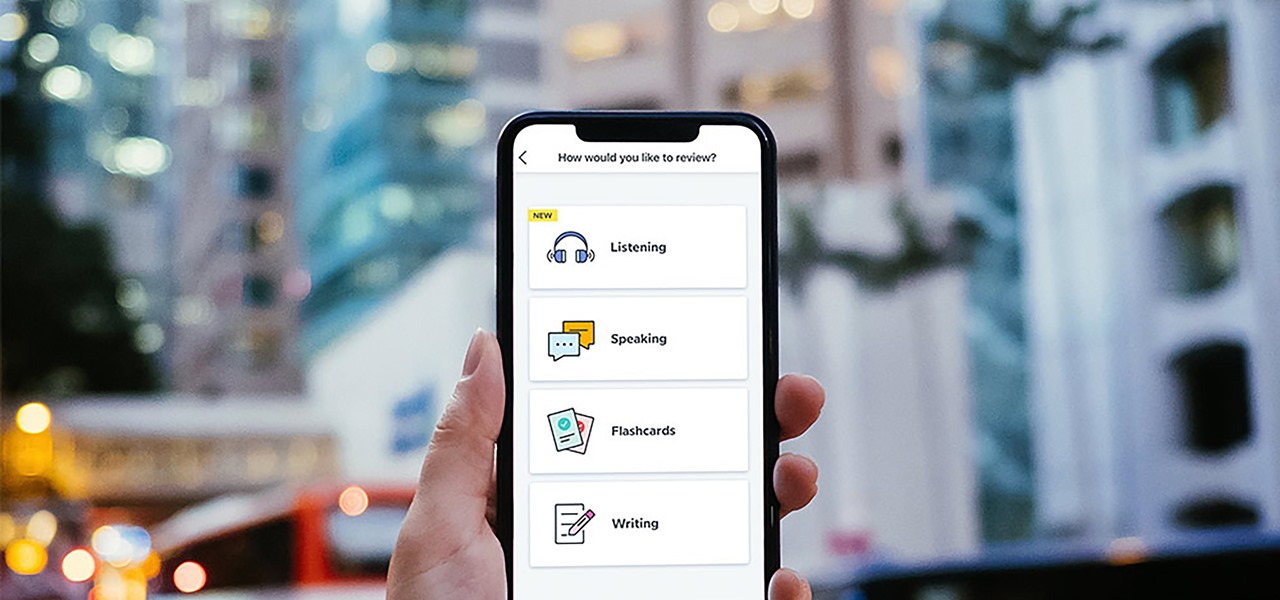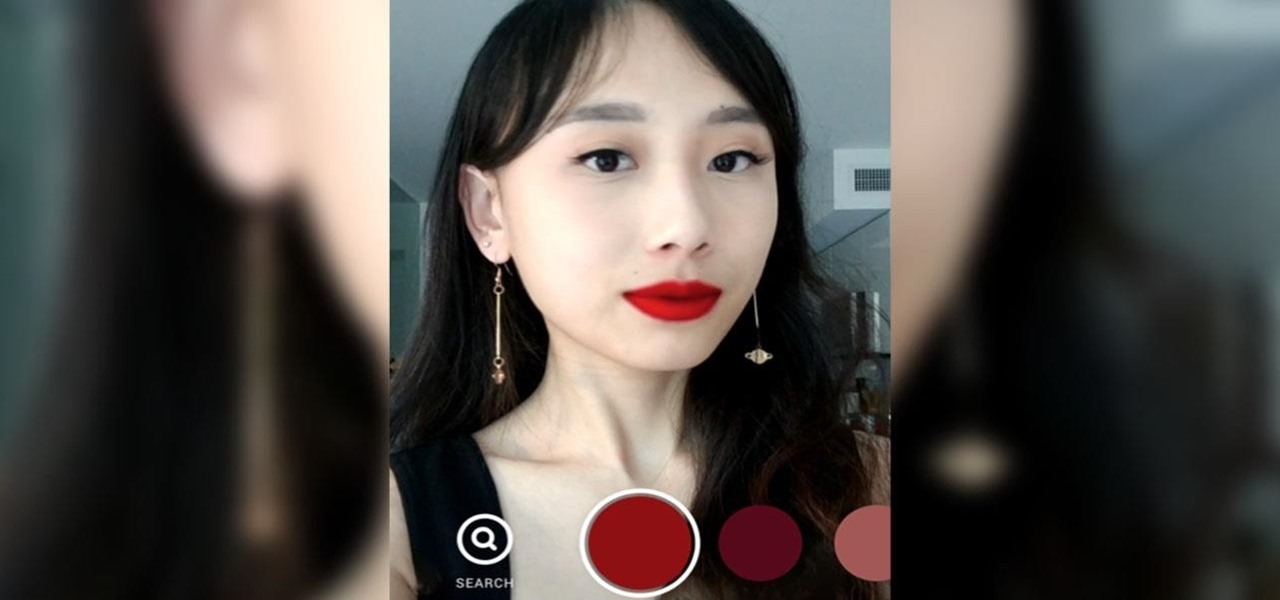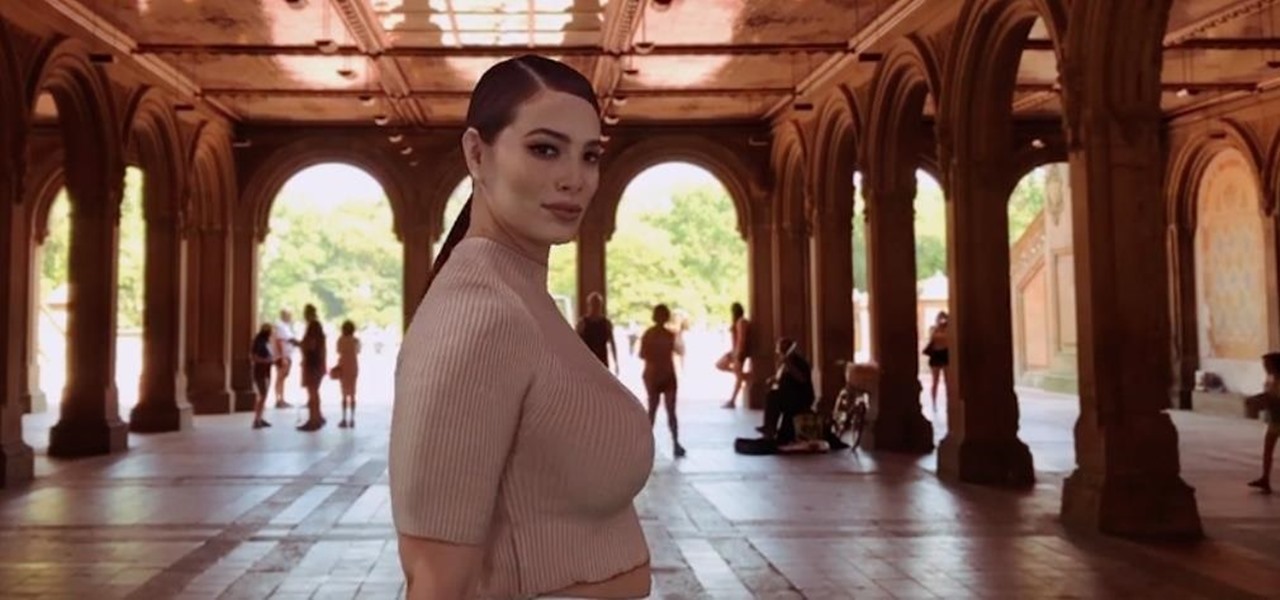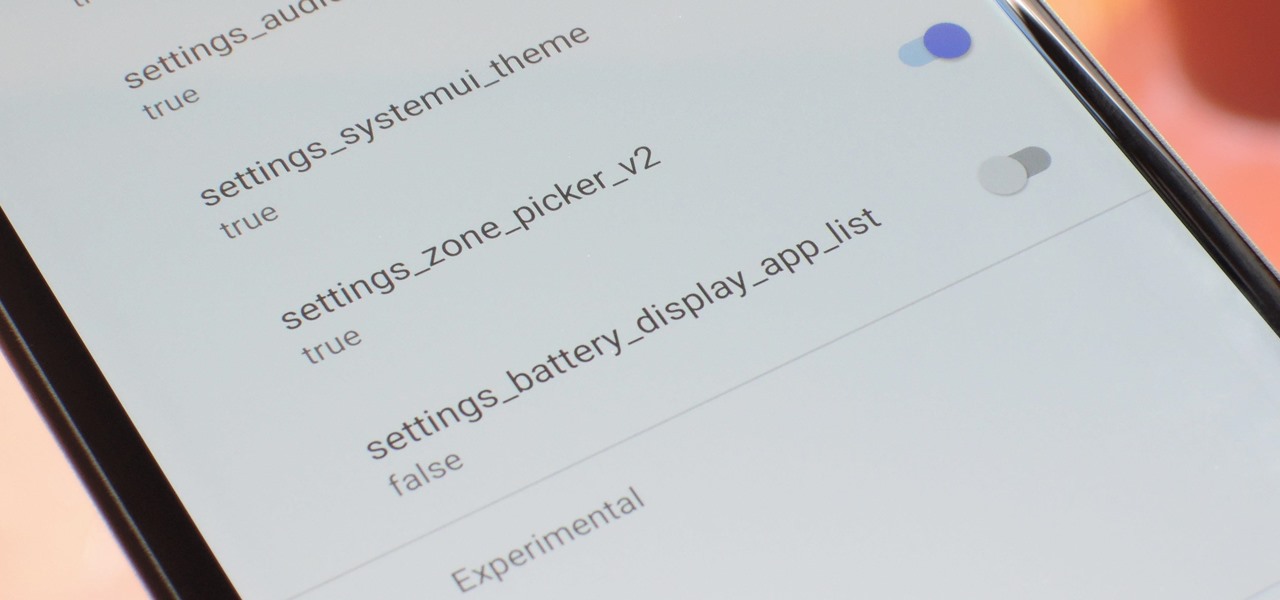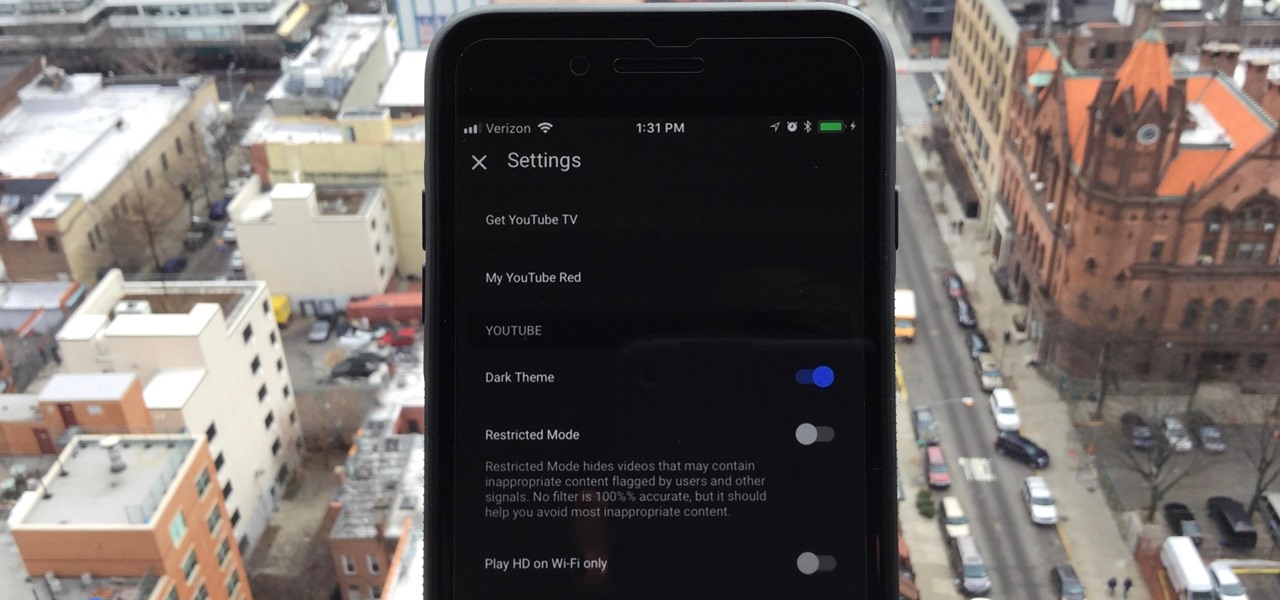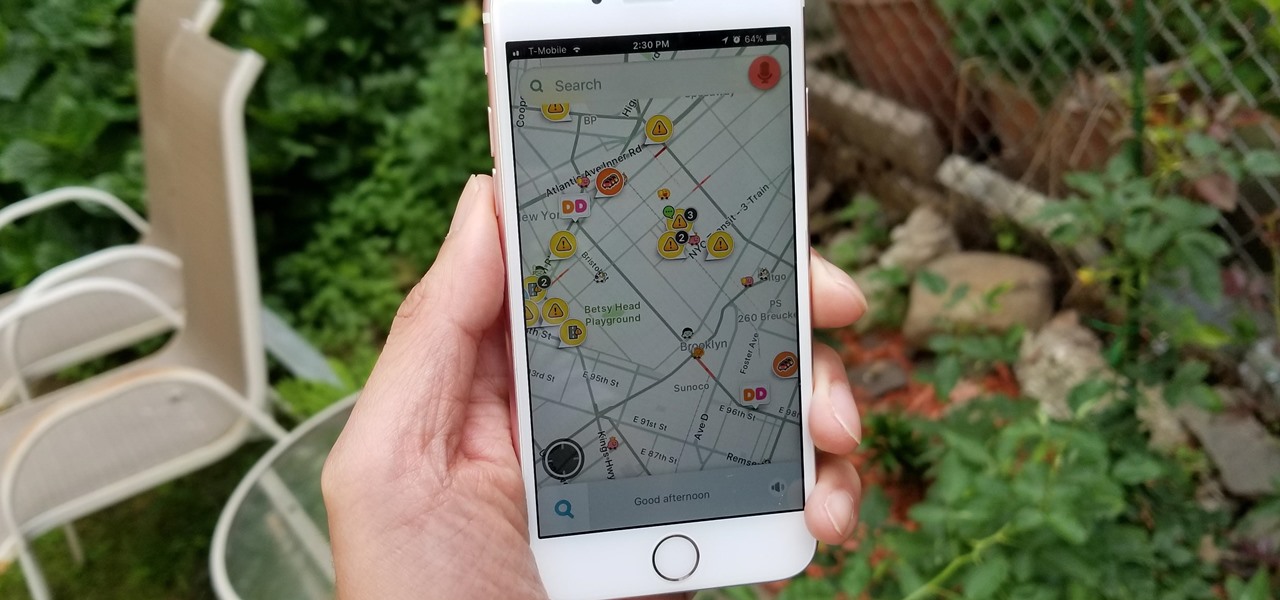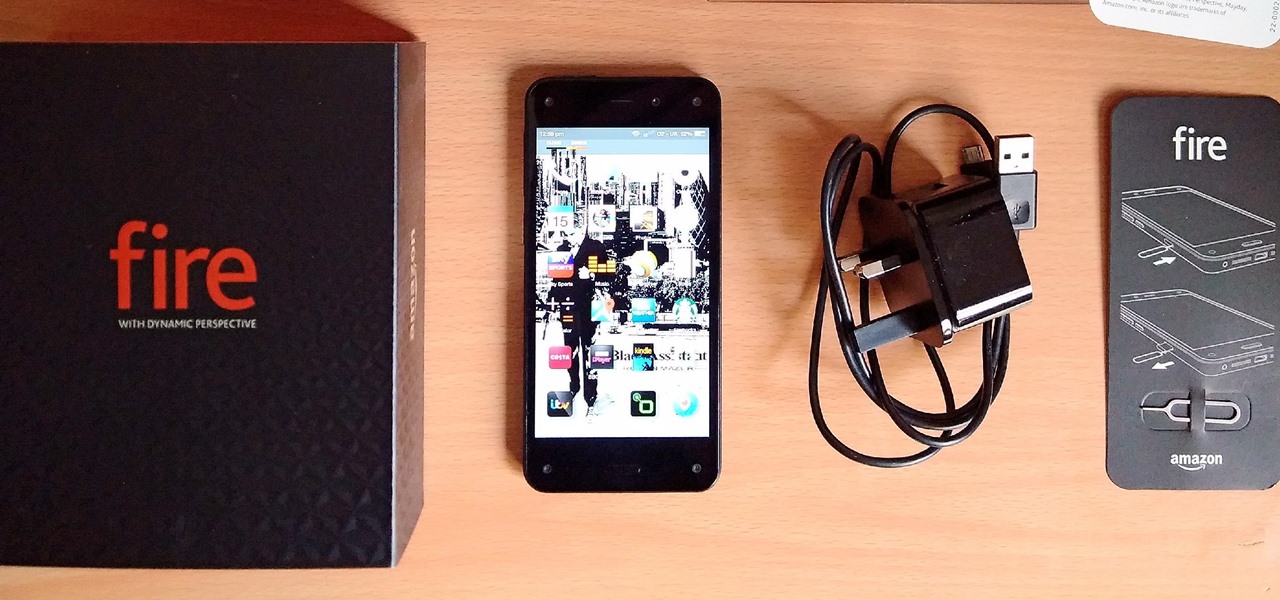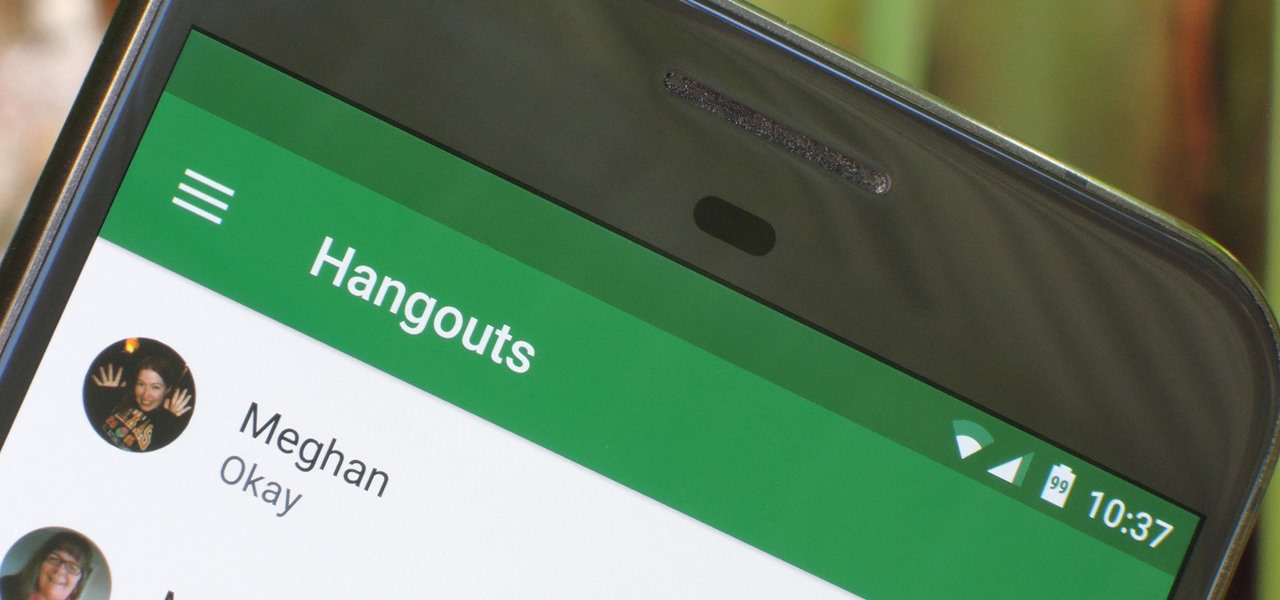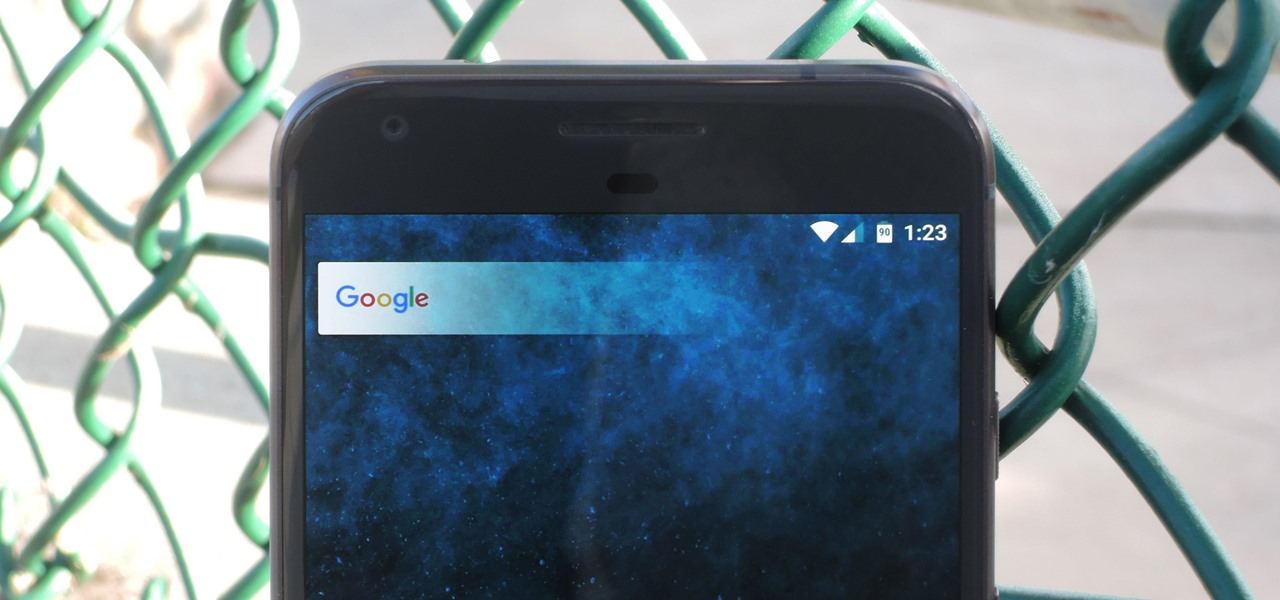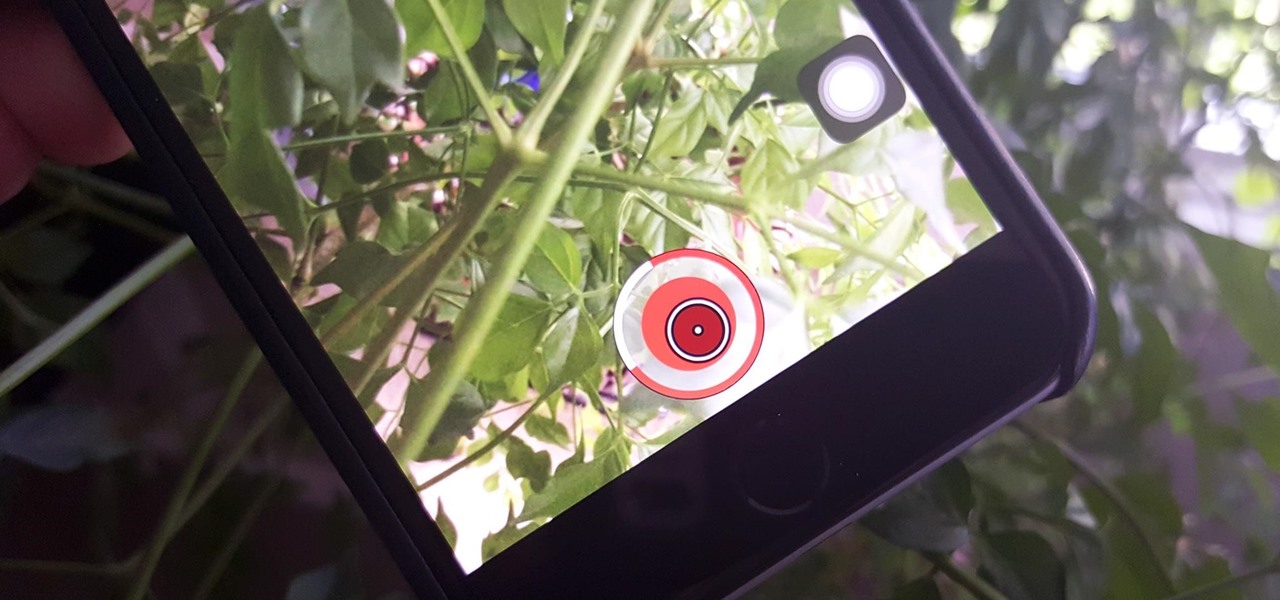This video is a short tutorial to assist in setting the combination for a Giant Surelock. In the event that a combination is compromised, it is important to change a lock to prevent from unwanted break-ins or theft. Watch this instructional video and learn how to reset the combination on an Giant Surelock.

Native screen recording, one of the hottest features that Apple included in iOS 11 and later, is easily started from the optional Control Center toggle on your iPhone. From there, you can stop recording from the same place or from the red status bar or bubble. It's a very convenient addition to iOS, but there's one obvious downside — that red indicator, which can appear in your recordings.
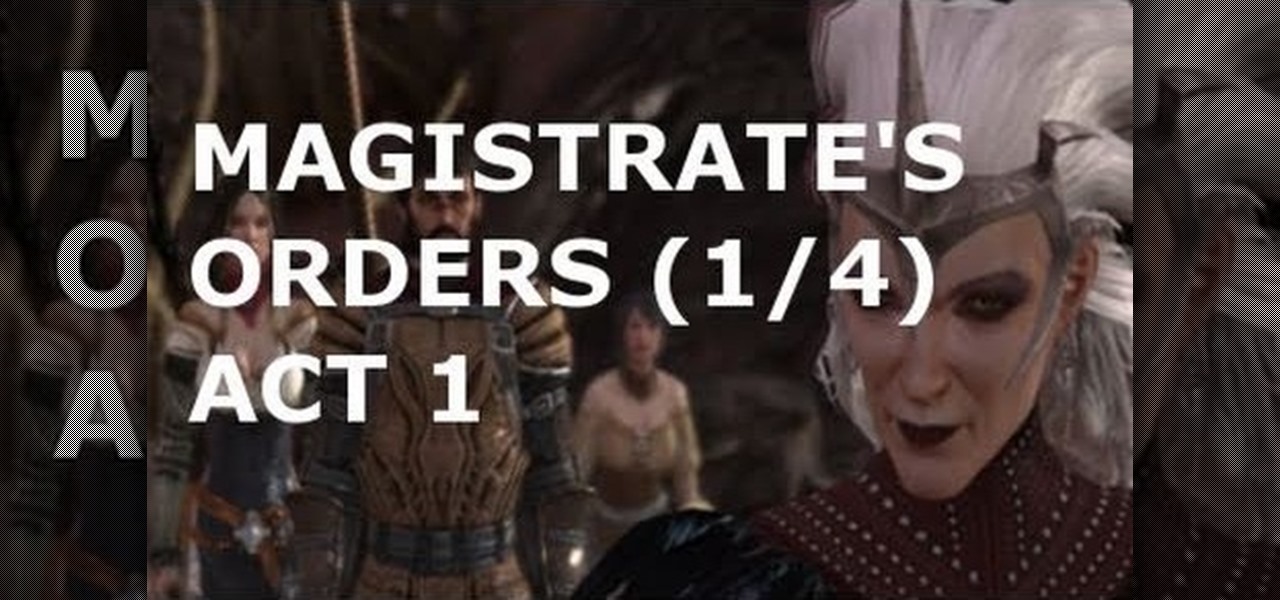
Whether you're the kind of gamer who likes to fight the law or fight for the law, you probably shouldn't pass up this sidequest line in Dragon Age 2. Accessible after completing the 'Birthright' quest you can pursue 'Magistrate's Orders', which these videos will give you a walkthrough of.

Are you looking for the perfect after dinner treat to serve your family? Check this out! No one can resist the taste of chocolate chip cookies and when you combine them with ice cream, it's a win win! Betty will show you how to make this decadent and delicious dessert in no time!

Niho Ryori demonstrates how to make tonjiru or butajiro, pork and vegetable miso soup. First, cut carrots into quartered slices. Do the same with a giant white radish. Repeat the technique with a potato and add them to water. Scrub a root under running water and peel off the skin. Shave off slices of the root and put them in water to prevent discoloration. Dice small squares of par boiled gelatin. Cut a spring onion into diagonal slices. Heat a low-flavored oil in a pan and add all the vegeta...

Systm is the Do It Yourself show designed for the common geek who wants to quickly and easily learn how to dive into the latest and hottest tech projects. We will help you avoid pitfalls and get your project up and running fast.

Systm is the Do It Yourself show designed for the common geek who wants to quickly and easily learn how to dive into the latest and hottest tech projects. We will help you avoid pitfalls and get your project up and running fast.

Systm is the Do It Yourself show designed for the common geek who wants to quickly and easily learn how to dive into the latest and hottest tech projects. We will help you avoid pitfalls and get your project up and running fast. Search Systm on WonderHowTo for more DIY episodes from this Revision3 show.

Pixel Perfect is the "perfect" show to help you with your Photoshop skills. Be amazed and learn as master digital artist Bert Monroy takes a stylus and a digital pad and treats it as Monet and Picasso do with oil and canvas. Learn the tips and tricks you need to whip those digital pictures into shape with Adobe Photoshop and Illustrator. In this episode, Ben shows you how to recreate a Toys "R" Us display in Photoshop.

Great news if you're looking to upgrade to either the S10e, S10, or S10+. Samsung has a trade-in program that's offering potentially massive discounts of up to $550 if you preorder one of their flagships right now — but only for certain phones.

While there isn't a "Camera Roll" anymore in iOS 8 for your iPad, iPhone, or iPod touch, the photos that were once in it are not missing—they're just not as convenient as they once were. In the upcoming iOS 8.1 update, Camera Roll will be making a comeback, but we've found something better that you can use right now—even after Camera Roll returns!

One of the best things about summertime is that there's lots of outdoor cooking, whether you're on a camping trip or grilling. And what better way to end your meal than with the classic dessert, s'mores?

AskEJean shows the viewer how they can get thinner thighs in just three minutes by using a giant work out ball! It's quite easy! All you need to do is replace your chair with a giant exercise ball. Simply bounce up and down on this ball subtly and rotate around. This workout will give you slimmer thighs and help diminish cellulite in your legs. This workout is also great for the core and strength training. In a few weeks you will notice a large change in your legs and thighs. You legs will lo...

Prepare for battle in the Shadow Arena Challenge in the Choking Ground on the Xbox 360 game Darksiders. Meet the requirements of each portal to free the Tormented Gate so that you may proceed.

You need to give the Griever's heart to Samuel in this level in the Xbox 360 game Darksiders, The Hollows - Griever. The Beholder door will lead you to a long tunnel where a massive creature called the Torture Coil likes to nab helpless souls who pass by with its giant tentacles. Push the subway car up the track in front of you and the creature will grab the car instead of you. This will clog its hole so you can safely pass by. Head through the hole in the wall at the end of the tunnel. Follo...

L4D2: One of the best horror video games of all time. Check out the tips and gameplay for Campaign 1: Dead Center - Mall. Restock on supplies and head out of the safehouse. Feel free to kill any zombies trying to reach in the door before you unlock it. Hang right and make your way up the giant escalator in the middle of the floor. Loop around and exit Kappel's department store. Go down the first escalator you see. Watch out for zombie attacks from the floor above. They will jump down and catc...

Systm is the Do It Yourself show designed for the common geek who wants to quickly and easily learn how to dive into the latest and hottest tech projects. We will help you avoid pitfalls and get your project up and running fast. Search Systm on WonderHowTo for more DIY episodes from this Revision3 show.

Kick 'Em When They're Down Achievement 1. Rude Awakening

AirPods not only let you listen to music on your iPhone — they let you quickly stop listening to your iPhone's audio by pulling out a single AirPod to pause. If, however, you'd rather have music, audiobooks, podcasts, and other audio files continue playing when you pull out one AirPod — or both AirPods — one settings tweak can get the job done.

With Samsung's One UI version of Android, it's easier than ever to take a screenshot and quickly edit the captured image. However, the downside to that convenience has manifested itself in an overlay ribbon that can also get in the way.

While sheltering at home has its downsides, one lesson we're all learning is how interconnected the world is. In that sense, it's a wonderful time to satisfy your curiosity about other cultures. There are many means of education like exploring music, cuisine, and fashion, but few things are as effective and beneficial as learning the native language.

I got my first Philips Hue White and Color Ambiance bulbs because they're the consensus best of the best for colored lighting. But after spending 90 bucks on two light bulbs, when it came to all the accessories like switches and buttons, I went with cheaper third party options. Little did I know, I was overlooking a great first-party accessory with a surprisingly reasonable price.

The time to wait for an absolutely killer phone from Samsung is over. They've released a giant of a phone known as the S20 Ultra, and at least on paper, it's a grand slam. But only a few months ago, Apple released its first "Pro" iPhone, and it was giant in its own right. So which is better?

It's time to make some more room at the augmented reality cosmetics counter. This week, social media giant Pinterest unveiled "Try On," a virtual make-up visualization tool running on its Lens visual search tool.

Traditional media institution The New York Times continues to break new ground in its augmented reality news coverage, this time with a 3D volumetric capture of model Ashley Graham.

As Android device partners ship new products, Google has been diligent in its efforts to ensure that users can enjoy ARCore apps once they boot up their new toys.

With every new Android update, hidden features are lurking under the surface. Google hides these options to prevent unnecessary tinkering by average users, leaving them in place for power users to discover. These secrets range from silly to really useful, with the latter opening up new ways to manage your phone.

One of the downsides to iOS is the lack of a true dark mode. While Apple has offered a workaround, third-party developers have taken it upon themselves to implement dark themes in their apps. While big names like Twitter and Reddit have led the charge for some time, it appears YouTube is the next app to join the party.

Some of the things that make Waze such a great navigation app are also its biggest downsides. Real-time data shows where individual users are, and the app automatically gathers traffic info that other drivers may encounter. These elements ensure that road conditions are as up-to-date as possible so that everyone gets to their destination safely, but it's certainly not ideal if you're a privacy-minded user.

Over 90% of ride-or-die iPhone users will upgrade to the latest Apple smartphone, according to a recent survey. Really, though? Well, Morgan Stanley certainly seems to think so.

Amazon's first venture into the wireless phone market was a crash and burn moment — and that's us being kind. Their FirePhone went down in flames almost instantly, no pun intended.

Apple is notoriously private when it comes to perspective products, but the latest leak from their De Anza office in Cupertino suggests that a new augmented reality device could be coming to a store near you.

It's fair to say that Google's messaging services are in a bit of a heap at the moment, and to make matters worse, Hangouts is removing its SMS capacities. Hangouts version 18 is now being rolled out, but doesn't appear to incorporate any functional changes.

Almost every Android device comes with a Google search bar embedded directly into its stock home screen app. But Google search is available in so many different places on Android that having this bar in your launcher is almost overkill. On top of that, Google recently changed the logo overlay to a more colorful one that may clash with your home screen theme, so there's plenty of reasons to dislike this feature.

It's impossible to predict the future, but it's fun to try. Adapted from Daniel H. Wilson's short story of the same name, filmmaker Giacomo Cimini's short film "The Nostalgist" shows a futuristic world where mixed reality serves as an escape from a less-desirable physical world.

Speeding tickets suck, and I don't know a single person that can tell me otherwise. But the reality is, most of us will break the speed limit for one reason for another, regardless of the pricey risk.

Normally, you have to hold down the on-screen button to record videos on Snapchat, but if you want to go hands-free for some more creative video selfies or less shaky landscapes, there's a workaround on iPhones that lets you do just that.

Taxi drivers and cab companies across the globe are in an uproar over Uber, and for good reason, too—you just can't compete with the low fares and ease of use that Uber brings to the table. The only downside is that the groundbreaking ride share service usually requires a smartphone—but that shouldn't be an issue anymore with one simple tip that I'll outline below.

Is there anything more emblematic of Easter than marshmallow peeps? And yet, despite their popularity...does anyone actually like eating them?

Add-on smartphone lenses are nothing new, but they have definitely gotten better as time goes on. Case in point: the Olloclip series of lenses for iPhones and Samsung Galaxy devices (the S4 and S5 only at the moment).