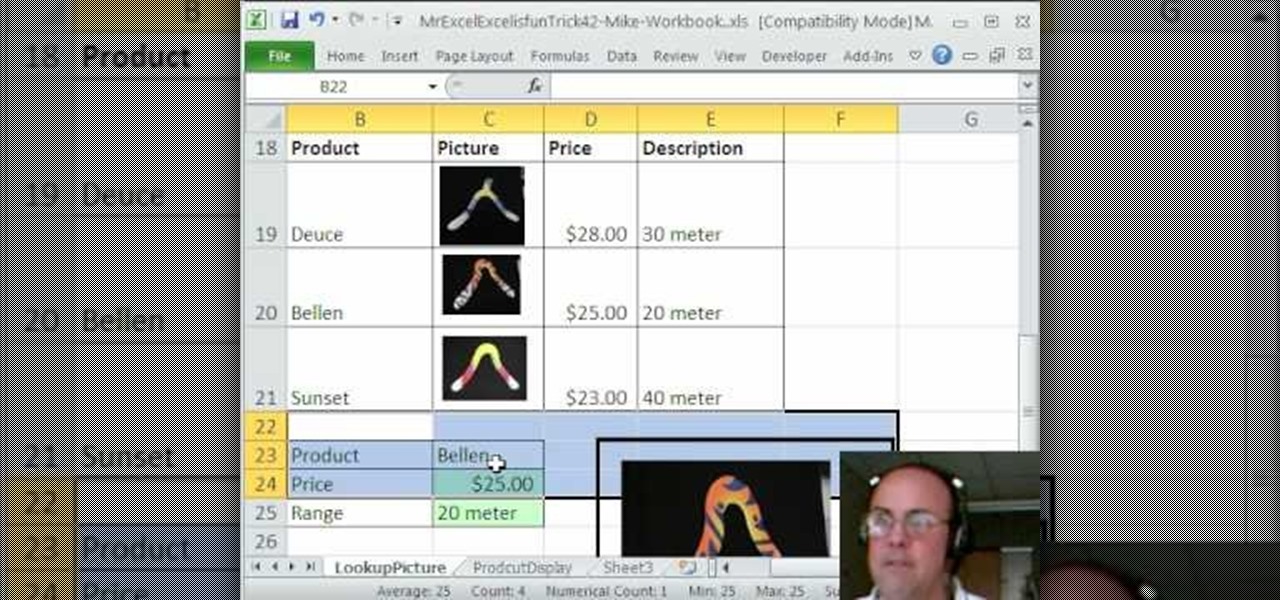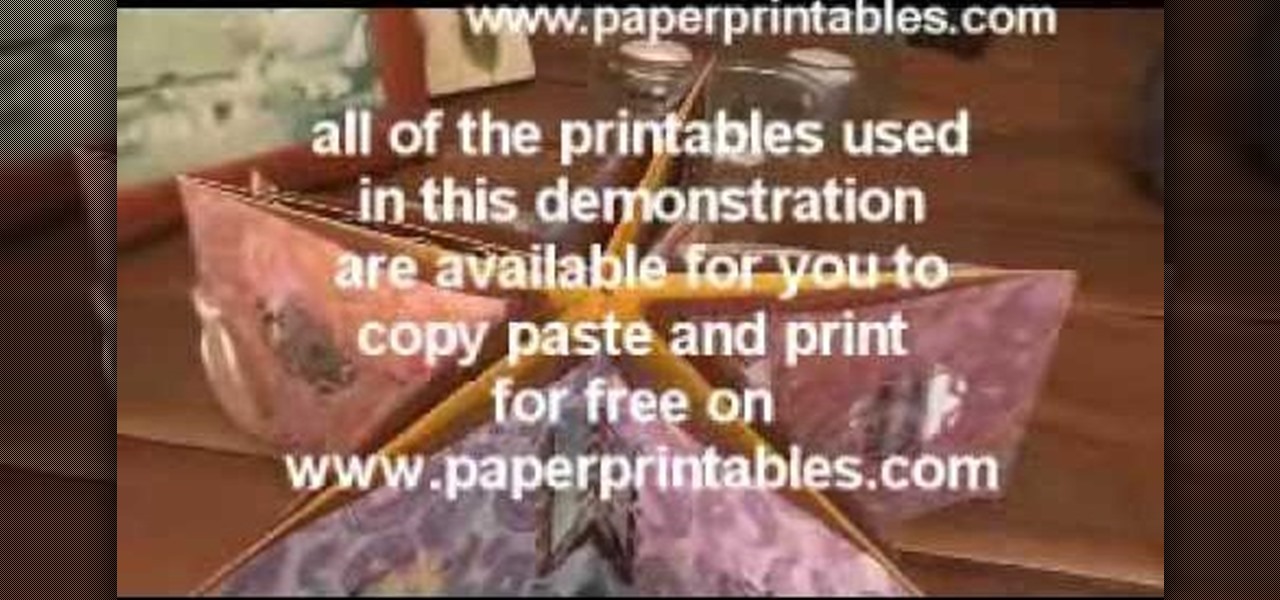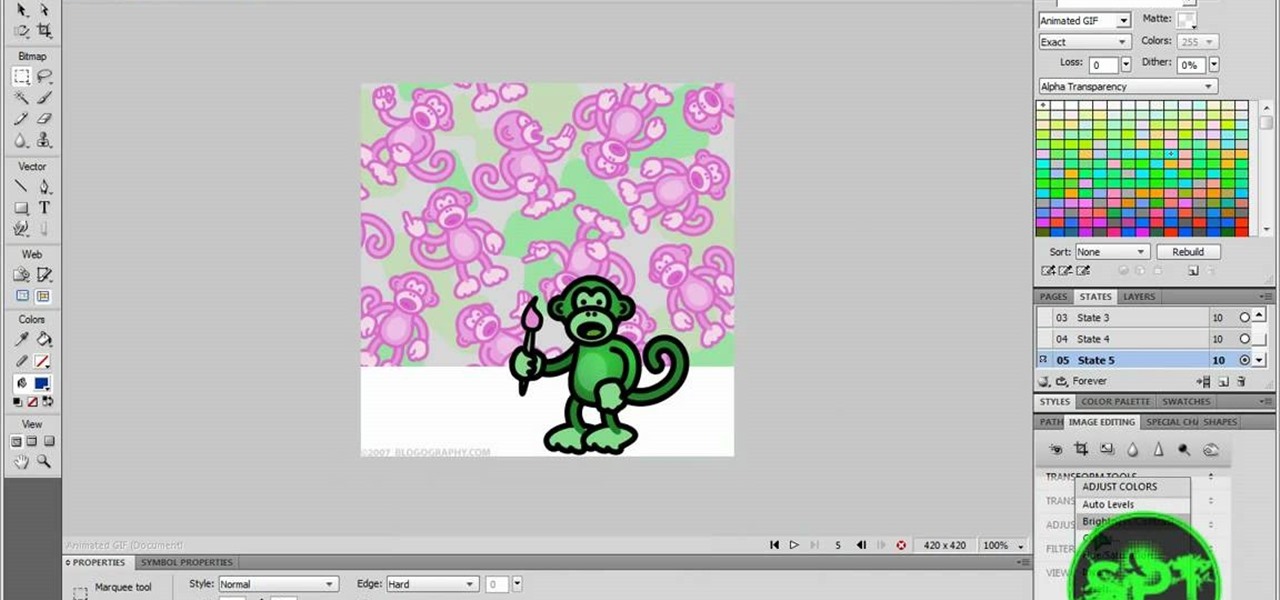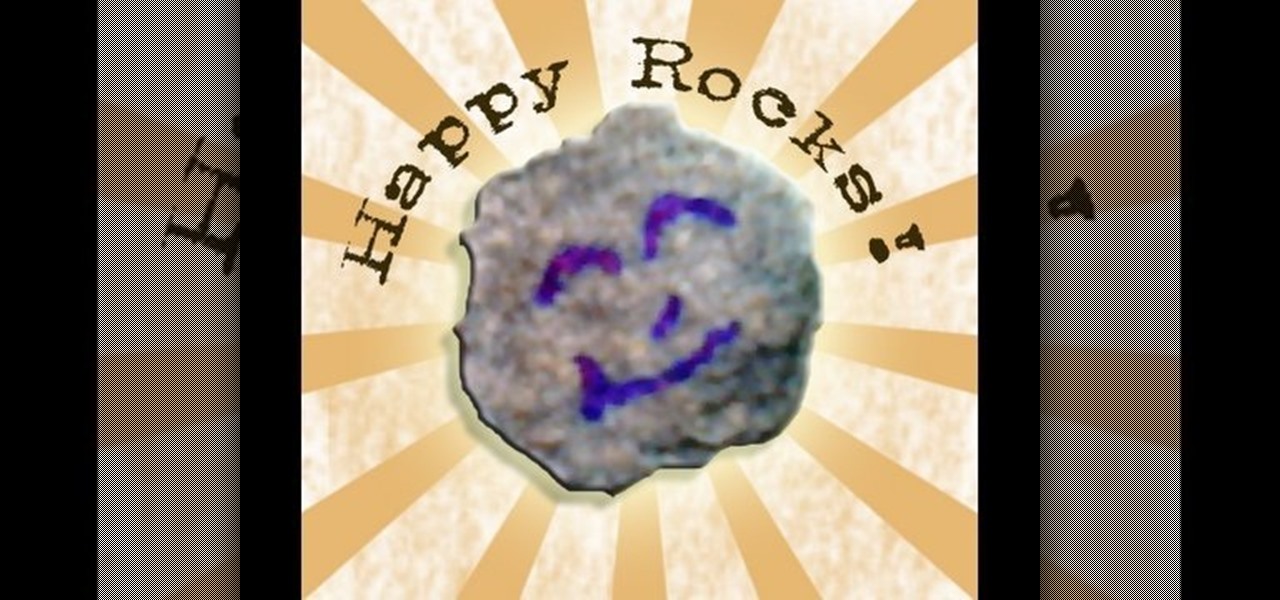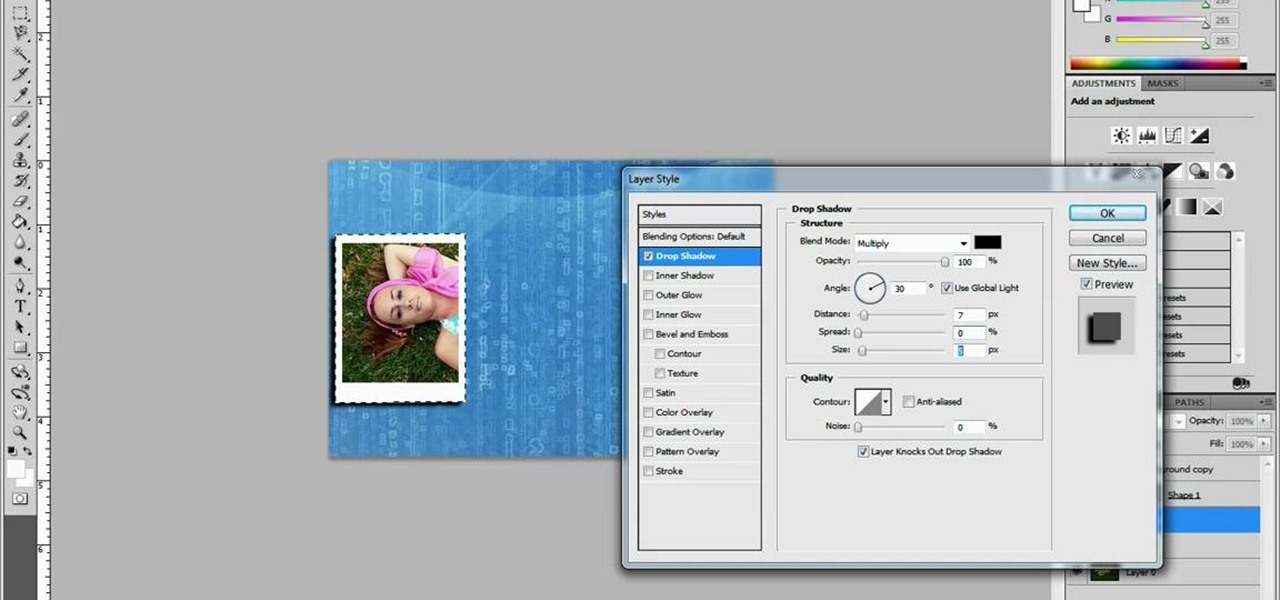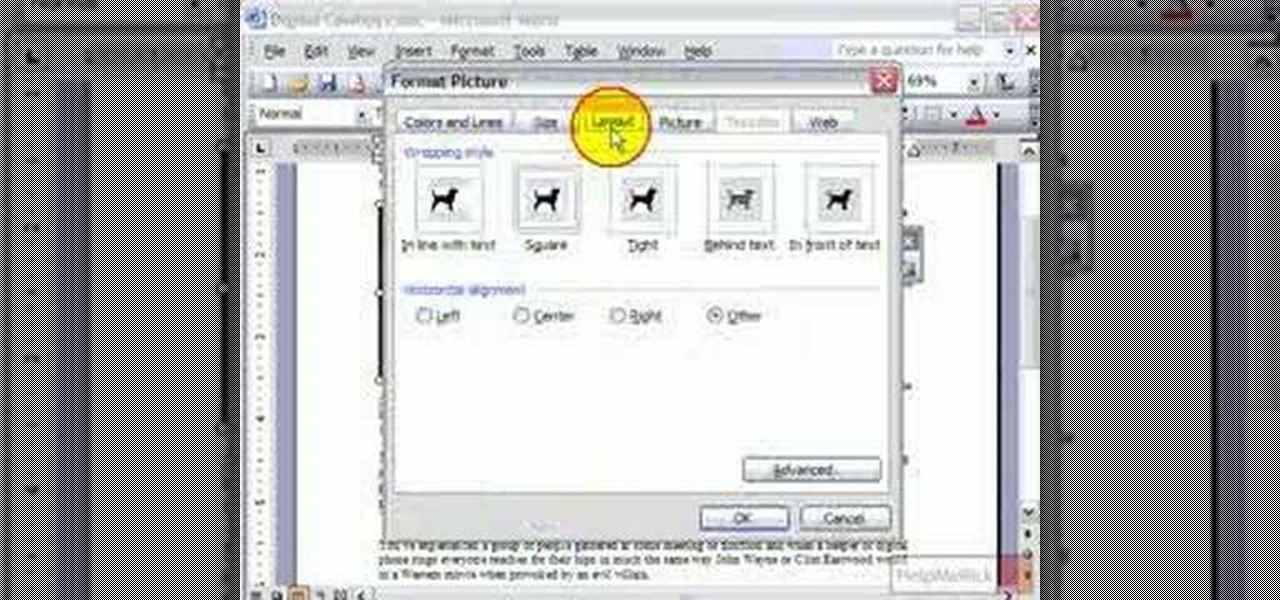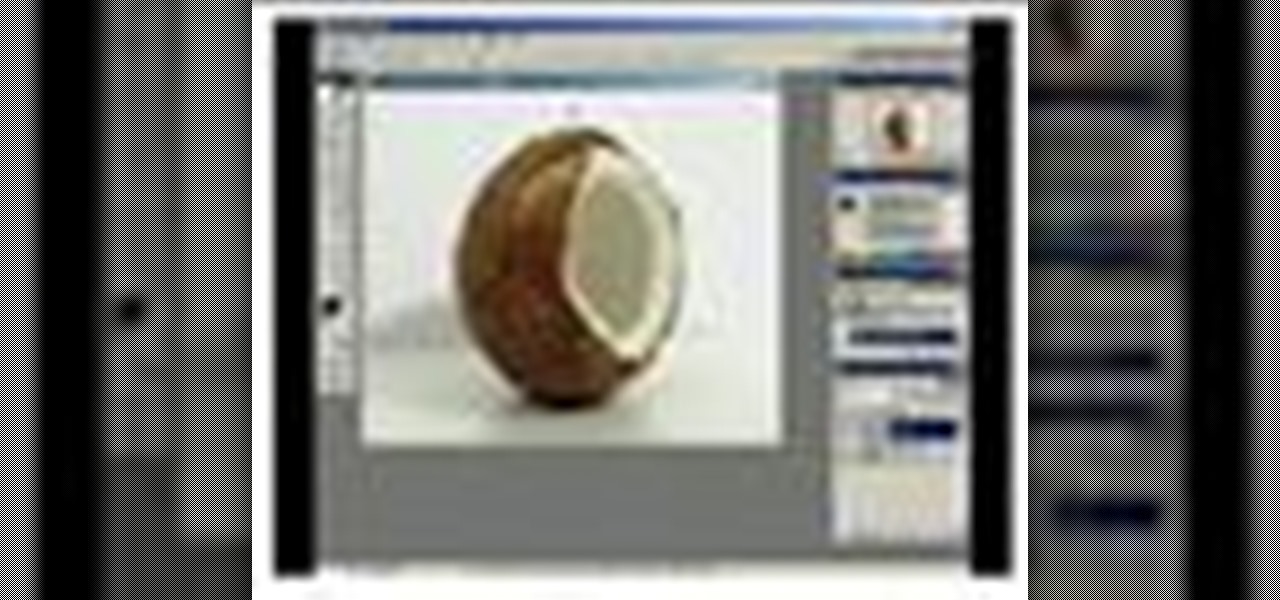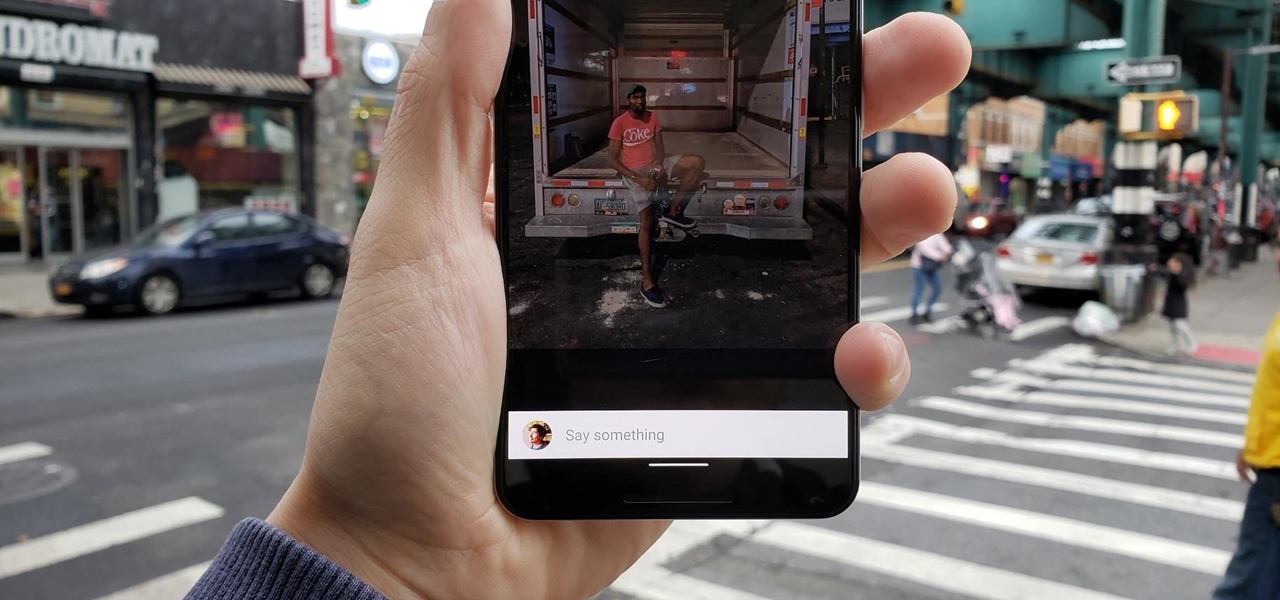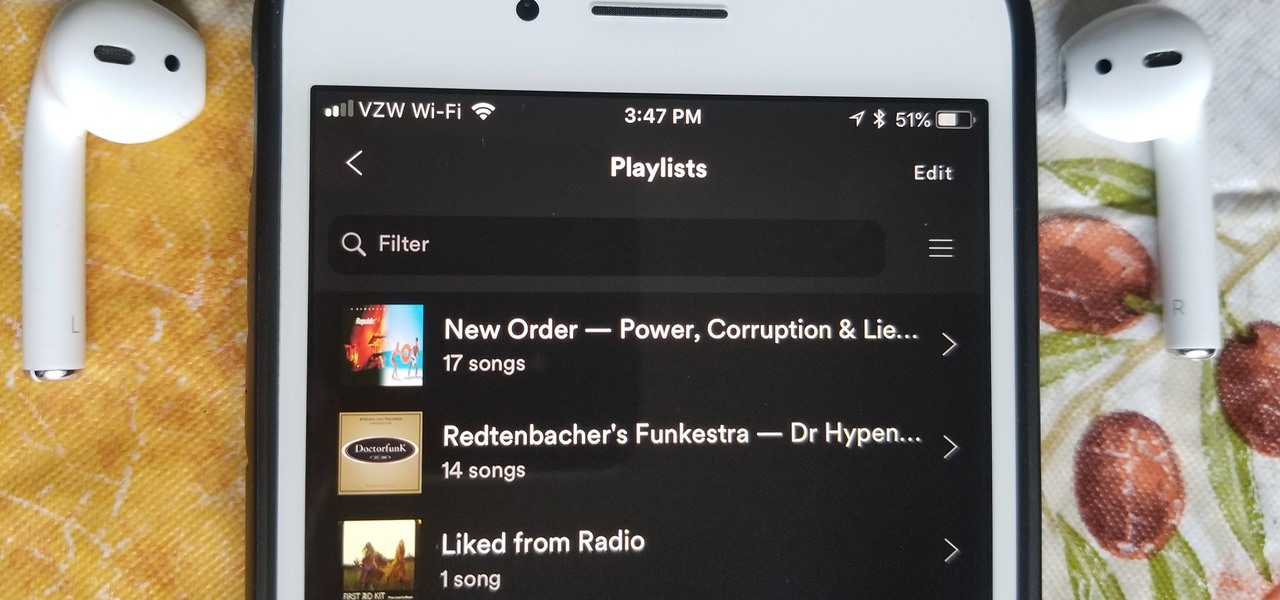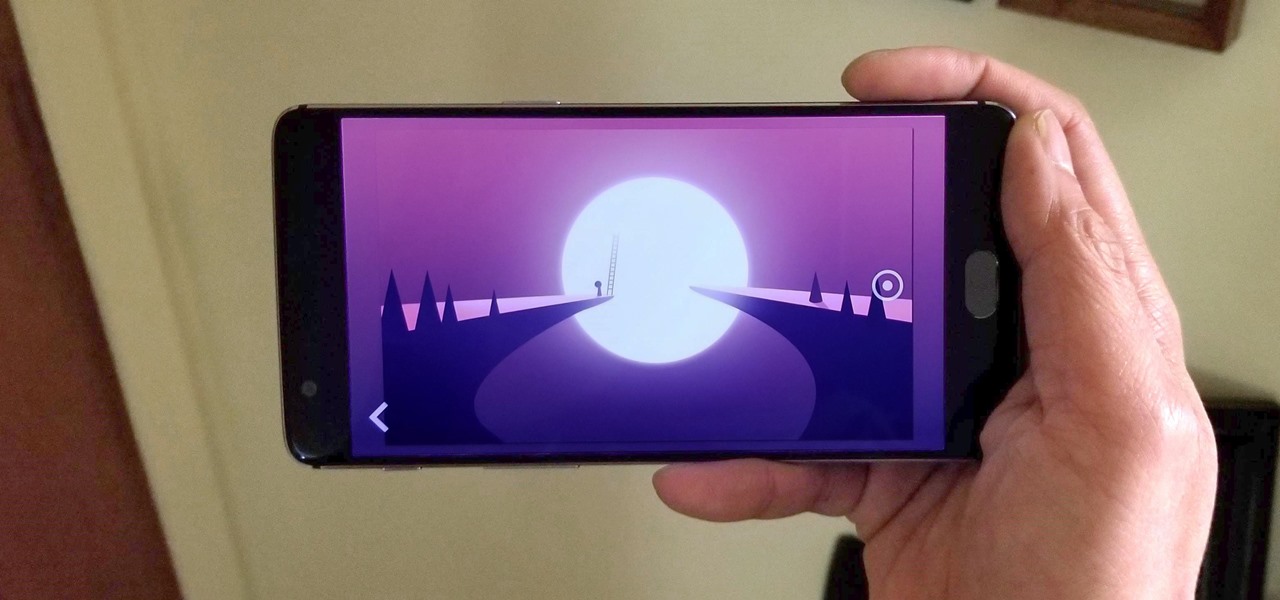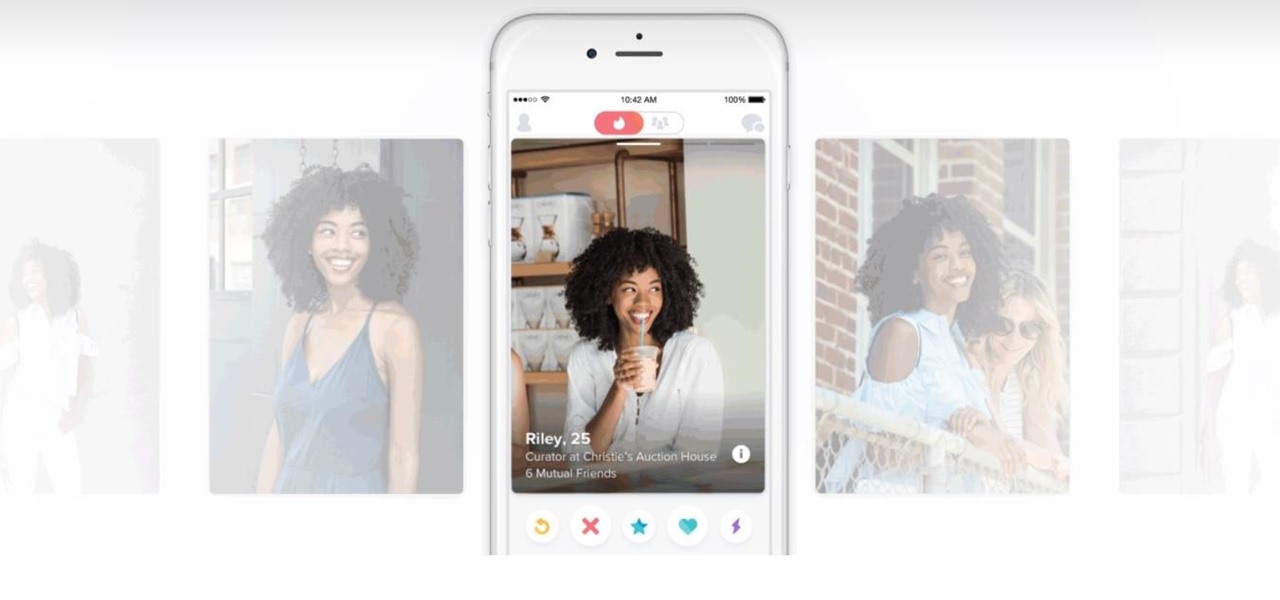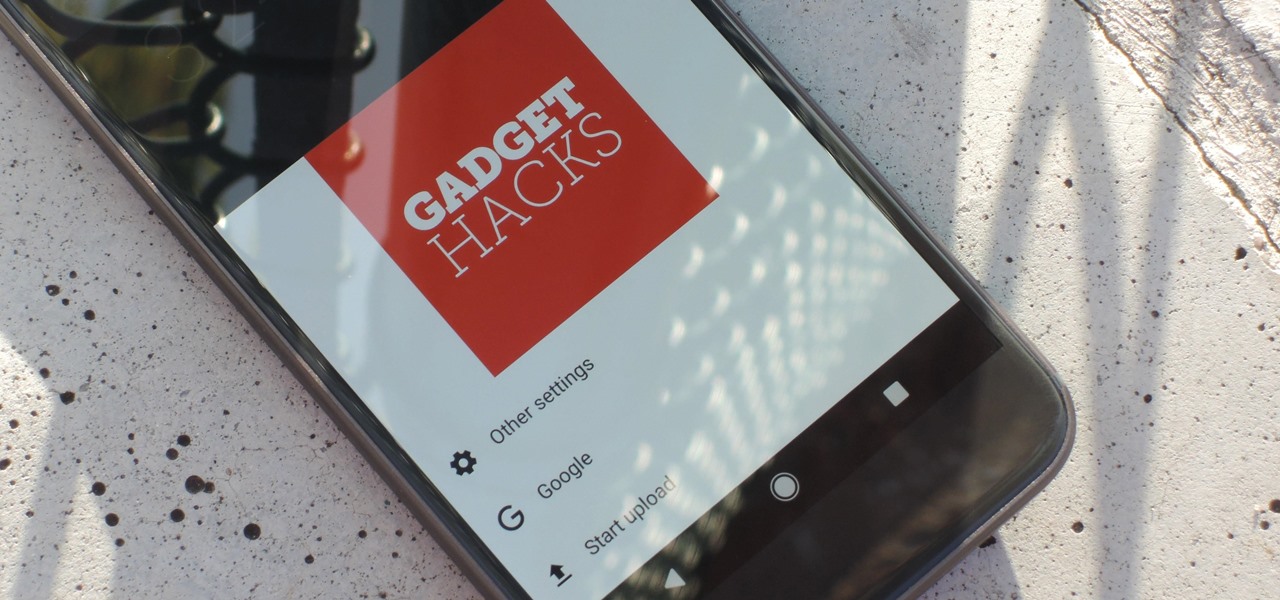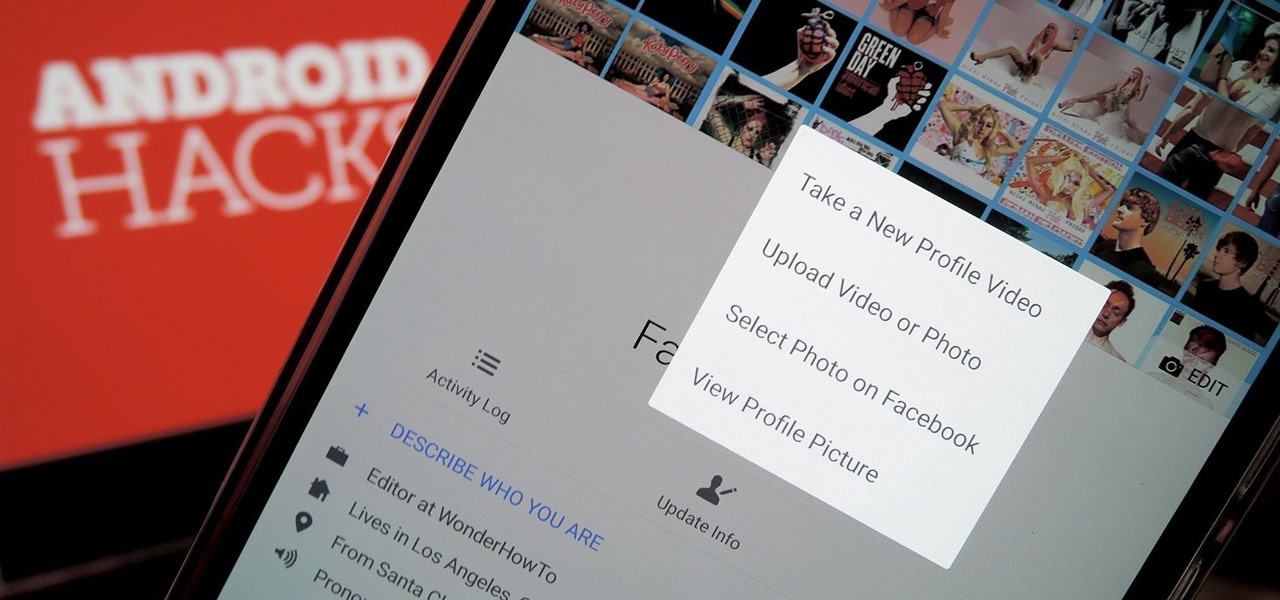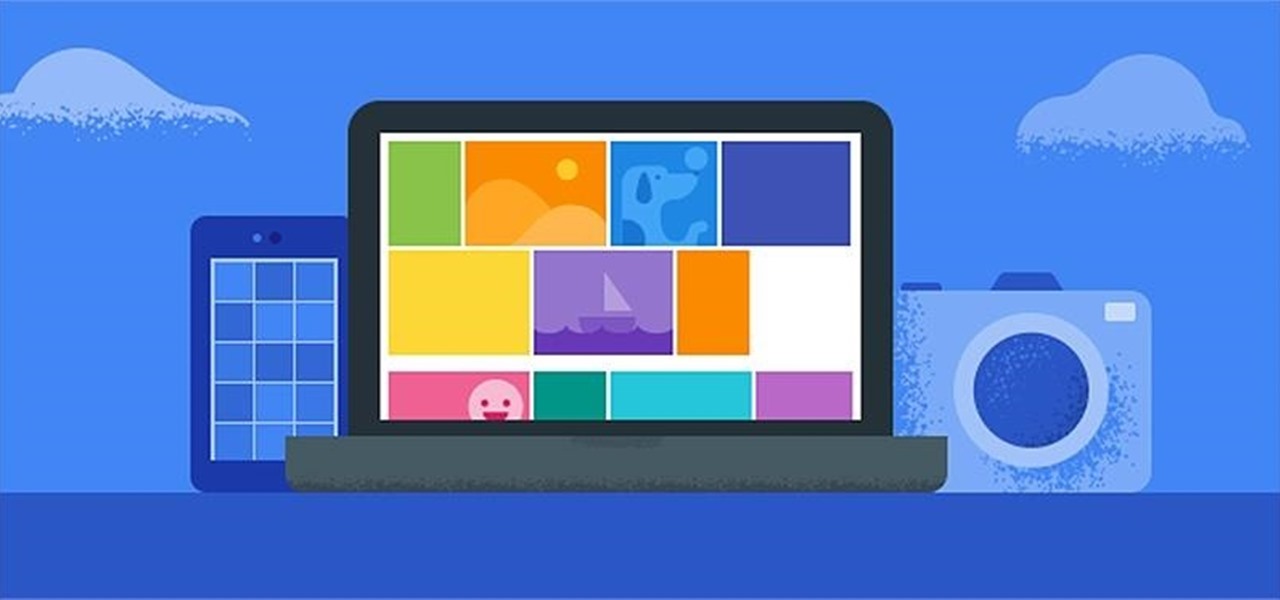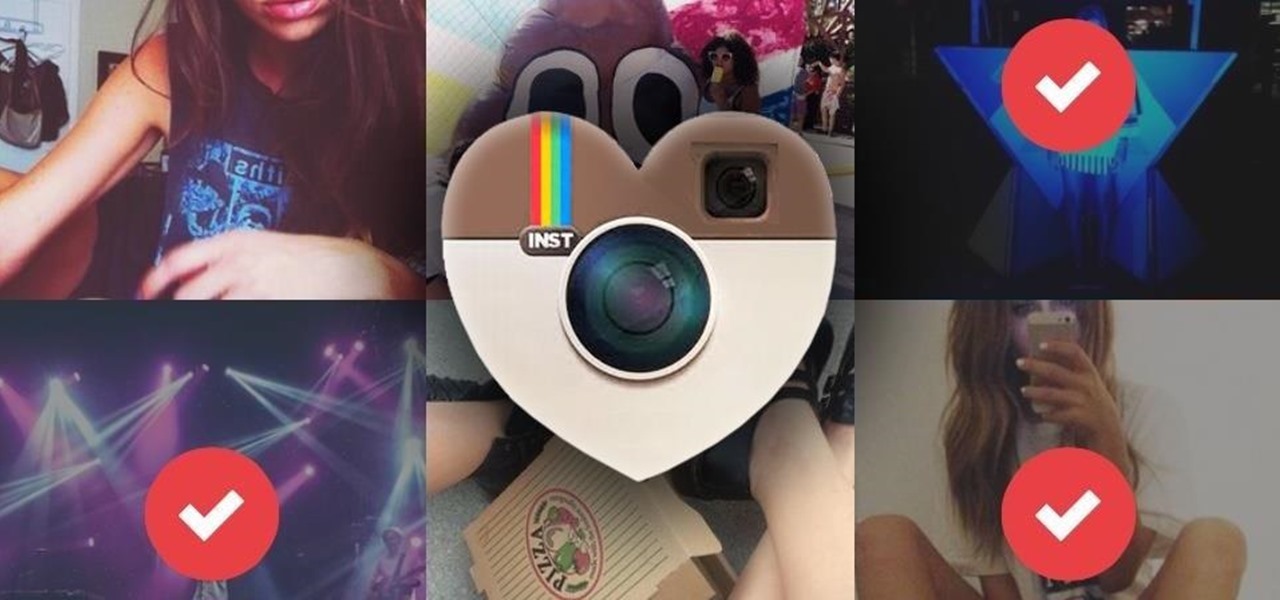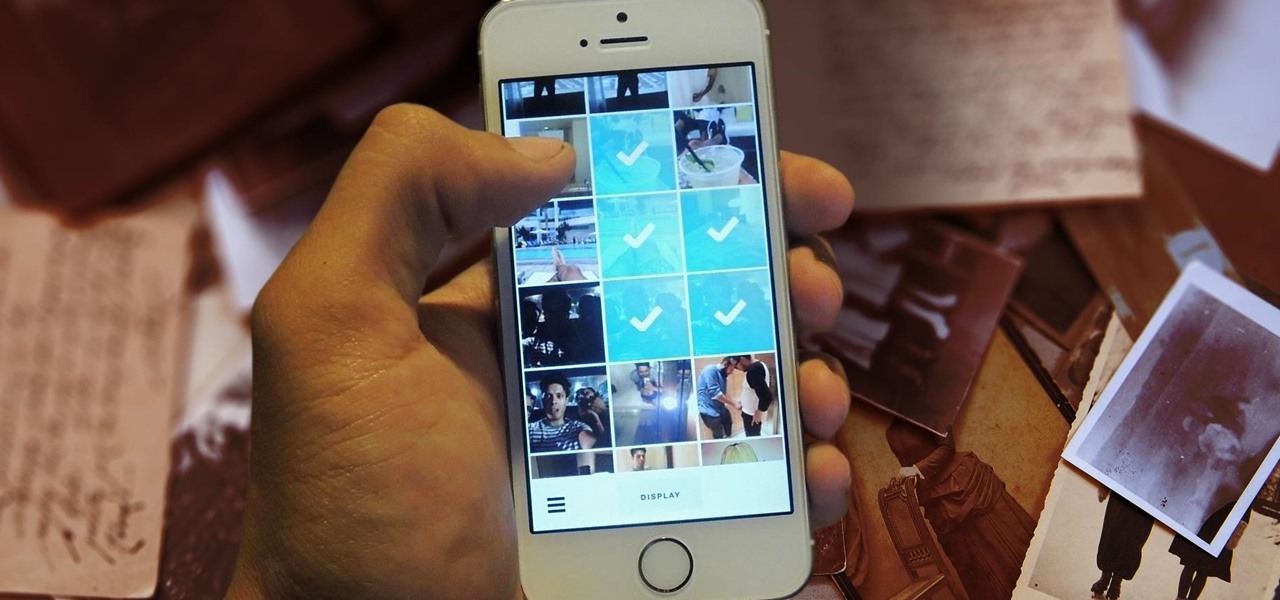Want to take your digital pictures to the next level? This tutorial demonstrates how to use Photoshop's various touch-up tools to do just that. Whether you're new to Adobe's popular image editing software or simply looking to pick up a few new tips and tricks, you're sure to benefit from this free video tutorial. For more information, including step-by-step instructions on how to retouch your own digital photographs for professional-quality images, watch this digital photographer's guide.

Rescue the sky in your pictures. Sometimes, the blue sky and the white clouds are the most exhilarating part of a photograph, so making sure it's as vivid as it is in real life is key to having a good pic. To do this, you'll need to do some touchup work in Photoshop.
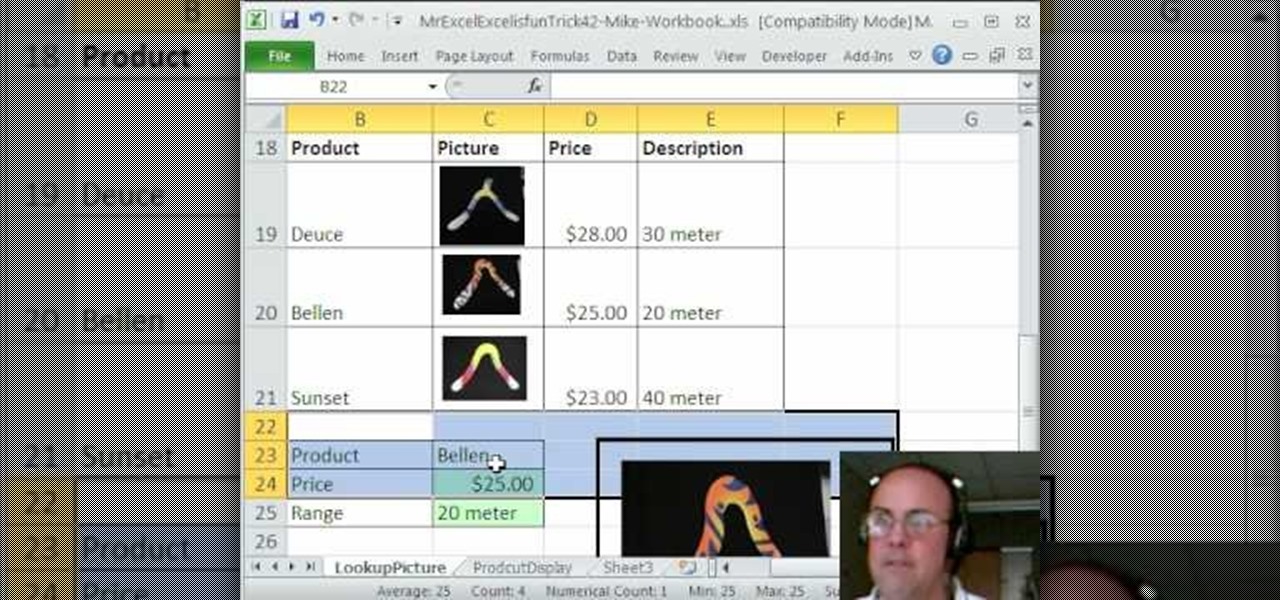
New to Microsoft Excel? Looking for a tip? How about a tip so mind-blowingly useful as to qualify as a magic trick? You're in luck. In this MS Excel tutorial from ExcelIsFun and Mr. Excel, the 42nd installment in their joint series of digital spreadsheet magic tricks, you'll learn how to look up a picture in Excel. See a VBA solution and a formula Solution using the INDIRECT function and named ranges.

If you're looking for a new way to show your feelings without buying a sappy Hallmark greeting card, then your solution: Make your own card.
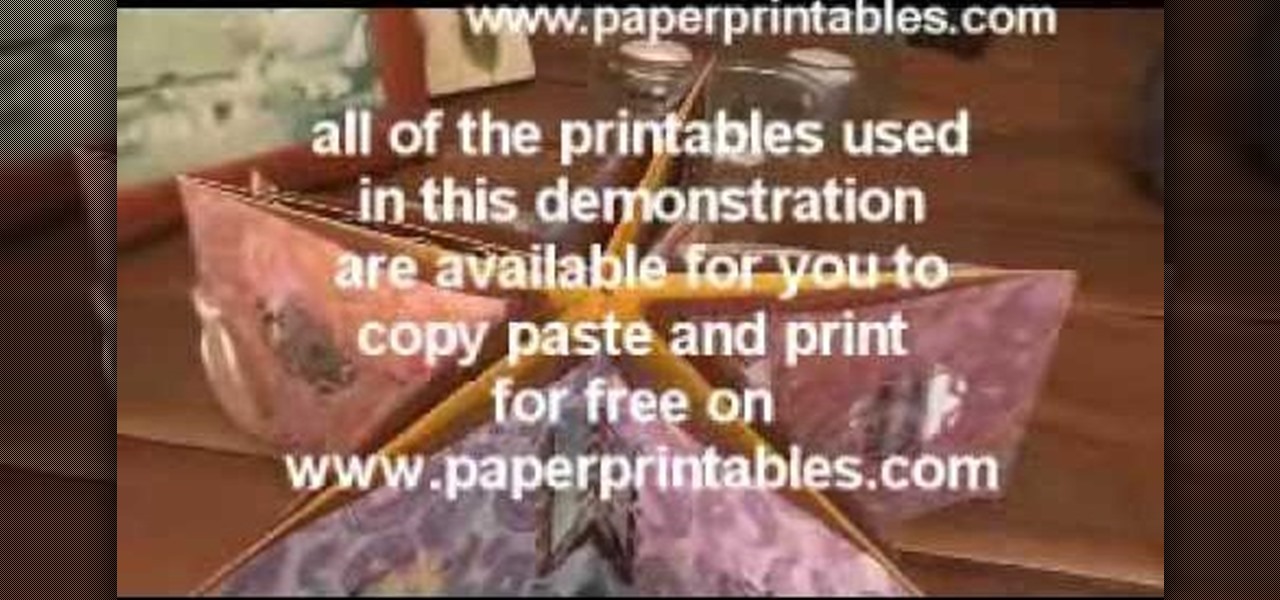
See all the steps required to make this nifty photo album, which can be used as a picture greeting card or a simple scrapbook for yourself. Despite its complicated look, it's really not that hard to make. This stunning star album card can be made up as cards including many messages, pics, stamps, etc., or they can be made up as miniature scrapbook albums — especially great for kids after a special day out. It's good for a series of "happy" photos to cheat someone who needs "get well" messages.
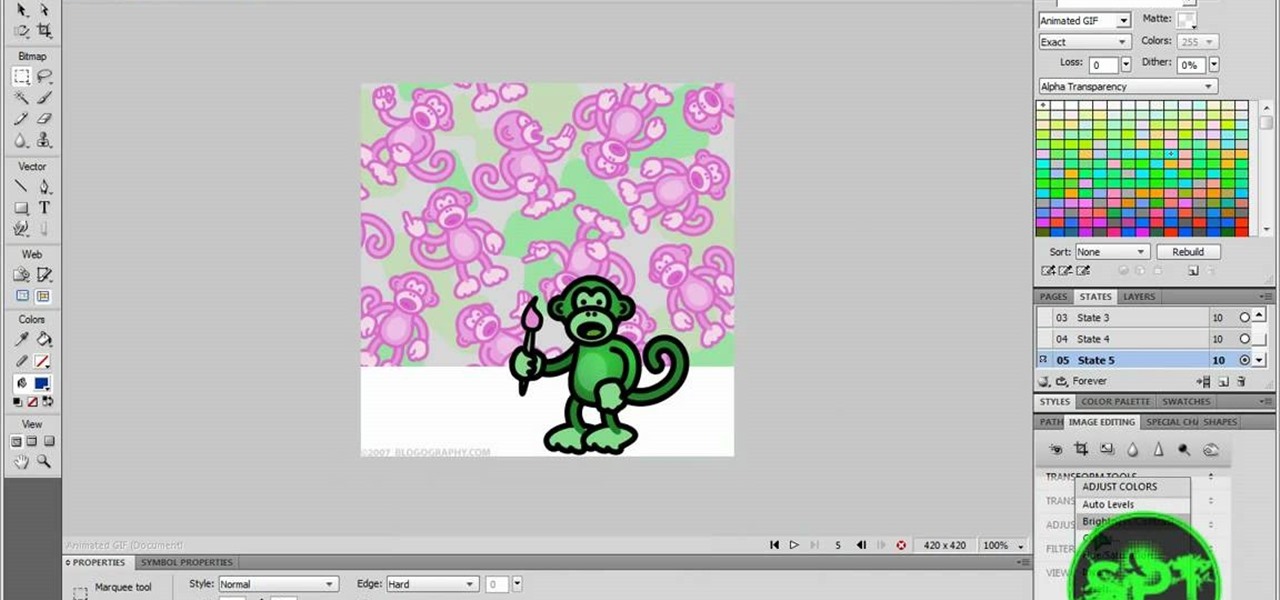
In this Software video tutorial you will learn how to make animated GIFs with Adobe Fireworks CS4/CS3. It is easier than Photoshop and Flash. You can create a picture or you can drag and drop a picture. To drag and drop a picture, find out the dimensions of the picture. In the example, it is 420 x 420. Now open fireworks, open a new document and set the height and width to 420 pixels and click OK. Now drag the picture and drop it in to the blank canvas. On the top bar go to window > states. T...

To insert a picture on your wiki page you first need to find the picure you want. Hit the edit button and click the image of the tree. Browse your computer to find the picture you want, click open, and then scroll down and click "upload" If your file does not upload, it may be becuase it is to large, or becuase it has strange character in the name. Try renaming the file or re-sizing it. Hit insert and resize image if neccisary. You can right click and go to image properties to change many thi...

This video shows us the procedure to use an iPhone with a microscope using iMicroscope. Open the application and focus the object correctly in the microscope. Bring the camera in the phone near the eye piece and click a photo once you get the object correctly focused. Hit 'Use' and put in the magnification of the image. Hit 'Accept' and view the image. You can see a magnification scale, date and an automatically scaled scale bar. You can zoom in the image. Save the picture in the camera roll....

Are your high resolution photos taking too much space on your hard drive? Tired of getting file too large error when emailing photos? Don't worry Photoshop Samurai will help you batch resize your photos as fast as a ninja! You will need: Photoshop (Not Elements version), photos that need to be resized Go to file, then scripts and select image processor. Select the source folder (where your pictures are stored on your computer). Then select a destination location (where you would like the proc...

In this video tutorial, viewers learn how to make a black scrying mirror. This activity is simple and inexpensive. The materials required are: a picture frame, tape, newspaper and black matte spray paint. Take out the glass from the frame and lay it on the newspaper. Now spray the black paint on the glass frame. Make sure you use short little bursts of spray. Make sure each coat dries before you apply another one. When it's dry, put it back into the picture frame. This video will benefit thos...

In this video the instructor shows how to use the Auto play feature in Windows 7. Auto play is an old feature which was also available in Windows XP and Windows Vista. When you insert any removable media into your computer like a CD, DVD or a USB thumb drive, Windows automatically pops up a Auto Play window where it gives you various options that can be performed on the recently inserted media. This feature is very helpful and helps you open your media very conveniently. The Auto play window ...

CreativeIceDesigns shows you how to make a "Polaroid"-style image on Photoshop CS3. Open a new 400 x 500 pixel image, and create a new layer, and drag underneath the original background layer. On the original "Layer 0" (the top-most layer), take the marquee tool and cut out (delete) a square, so that what you have in front of you looks like a Polaroid picture. Drag the the picture you want in, transform it into the right shape (ctrl + T) and drag it underneath "Layer 0." You can add effects (...

In this video tutorial the instructor shows how to perform basic lighting corrections in Adobe Photoshop. The levels tool is the Photoshop's most used command which has many features to it. Its most basic function is as a lighting correction tool. In this video open an image and work on its adjustment layer so that you do not damage the original picture. Now choose the levels option by right clicking and it shows a pop up window which contains a histogram which shows the population of the col...

Convert your idea into a home business. If you have any designs or paintings or any other kind of pictures, you can create your own business. Once you have designed the picture you have to upload it and then you can paste it on the T-shirts, coffee mugs or bags. After doing so upload your product onto CafePress and then you have to put in details of your store and then your designed product is displayed for the shopping on the net. Just try out some other new designs and upload it on the net ...

The video is about one to one training with Mike Brown about the maximum dept of focus using a camera.

This video shows you exactly how to great a collage using Photoshop. Step by step, from duplicating the layer, dragging, and every tool you'll need to learn to achieve the best collage possible. You can use this to make a cool, unique, and interesting collage, to share with your friends and family. This tutorial is easy to follow, so if your looking to master your Photoshop skills or are just learning how to use the program. This video shows you an alternative to the typical photo albums, and...

Get creative with an old disposable camera by setting up an aerial photography rig using akite! Get a new perspective by taking pictures from a bird's eye view.

Fairly recently Apple introduced Multimedia Messaging on the iPhone and iPod touch, allowing people to send pictures and other media through text messages. What does this mean for users? Well, if you want to take a picture of yourself eating a hamburger and then send it to your vegetarian friend, you can!

IMVU is a 3D avatar chat, instant messenger, and dress up game. Get help with all of your IMVU avatar needs with these IMVU tips and tricks! Watch this video tutorial to learn how to make a catalogue picture for IMVU. This will show you all about making your catalogue picture using such programs as Paint and Photoshop.

Check out this "Juicy Tutorial" to learn how to create the lighten effect in Paint Shop Pro 8. Paint Shop Pro (PSP) is a raster graphics editor and, later in the series, a vector graphics editor for computers running the Microsoft Windows operating system. Paint Shop Pro 8 was published by Jasc Software.

If you’re going on safari and your idea of shooting wild animals involves a camera and some pictures, we can help. You will need a camera, a telephoto lens, a 2x teleconvertor, a tripod and a backup camera body.

Ever wanted to wrap text around a picture in Microsoft Word (or most any other comparable word processor) but weren't sure how to do so? If so, you're in luck: this video tutorial will take you, step by step, through the wrapping process. To get started wrapping your own text around your own graphics in Microsoft Word, take a look.

Here is a detailed video that explains techniques and equipment you can use to take pictures of a lightning storm. Yes, take photographs in an actual lightning storm. You will definitely need a tripod to take a photograph with a long exposure and a plastic bag to protect your camera from the rain. Telephoto lenses allow you to keep a safe distance and avoid switching lenses during a lightning storm. Equipment used in this video: Nikon d300, Nikon 18-200mm vr and Nikon 70-200mm f/2.8 vr lenses.

This tutorial will show you how you can convert a regular sized picture into a printable, multi-page poster using the free software PictureRazor.

This tutorial shows you how to use the path-tool to trace a picture in Photoshop.

Color tinting black and white pictures couldn't be easier! Come learn a fun new technique with your ink pads!

We've seen how to digitally sign PDFs in Acrobat before. However, in this tutorial not only do Terry White show you how to do it in Acrobat 8 Professional, but he also shows you how to take your signature to the next level with your own picture.

You can make you own classic style red/green or red/blue 3D images. Learn how to take pictures and turn them into 3D compatible images using Callipygian 3D Photo Editing Software.

Looking for a fun way to preserve or create something new out of your digital photos? Learn how you can turn your digital pictures into a coloring book using Adobe Photoshop.

Commenting on Facebook pictures is a commonality. But you may not want to share your private and personal pictures on Facebook. Maybe you just want a select few to comment on your photos. Fear no more, you can send your pics and get private comments using Google Photos.

Spotify is one of the most popular music streaming services available and allows you a high degree of control over the way you experience your music. Included in that is the album art for your playlists. While not an option ingrained in the mobile app itself, changing a playlist's cover image on your phone can still be done.

Puzzle games are great at giving your brain a workout while keeping things fun and killing time. They stimulate your noggin as you strategize and plan your next move, whether it's to keep your character from getting killed, or to get that special item to finally complete your collection and unlock a new feature within the game.

If we're being honest, very few people go on Tinder to fall in love with someone's personality. Oftentimes, the only reason they'll look at your bio is to make sure there are no red flags.

Considering that Google makes Android, it's rather strange that the operating system doesn't have a baked-in solution for doing a reverse image search. Sure, you can long-press pictures in Chrome to search for other instances of a photo, but it's not possible with pictures you find in other apps, or photos you've downloaded to your phone.

A few months back, Facebook gave iOS users the option to record or upload a video to use as a live profile picture. It's taken a little longer than we'd like, but the feature is finally now available for Android users as well.

Google made a huge splash this year in their annual Google I/O with an awesome announcement regarding their Photos app. Although I was primarily interested in the details surrounding Android M, my ears instantly perked up when Google announced that their Photos app will now offer free, unlimited, high-quality storage.

There's a built-in timer feature on the iPhone's Camera app that helps you set up your device, step back, and take a photo before time runs out. This feature is useful when there isn't another person around to take a photo of you, or when you don't want to be missing from a memorable group picture. Unfortunately, timers don't always work well. With a timer, no one can sit behind your iPhone to see if the picture is perfectly focused and framed, but that's where your Apple Watch comes in.

As a picky "liker" on Instagram, I make sure to only double-tap on the photos that I truly enjoy looking at: delicious cheeseburger shots, Siberian Husky snaps, music festivals photos, and obligatory baby pictures that my mom posts from my youth.

Last week, I showed off a deeply buried accessibility feature built into iOS 7 and 8 that lets you disable screen touches in certain apps. While useful for many reasons, I found it most helpful for preventing nosy family and friends from swiping through the Camera Roll when showing them a photo.

Whether it's bad timing, or some trying-to-be-funny photobomber, it sucks having a photo ruined by someone or something getting in the way. While you can always retake the photo, it's simply impossible to capture the moment you intended, no matter how much restaging you do. But with an HTC One, there's no need to retake anything, as we have access to built-in features that will remove those photo intruders.