
How To: Fix a Stuck Zipper with Zero Tailoring Knowledge
"Oh God! Again this Zipper got stuck. I'm gonna through it away." People… cool! This kinda things can be done on your own… by yourself by some simple household items.


"Oh God! Again this Zipper got stuck. I'm gonna through it away." People… cool! This kinda things can be done on your own… by yourself by some simple household items.

This video tutorial shows How to make a Macrame Bracelet with fish symbol in another way. Historical explanation: The origin of this acronym is something else again. It is not in the Bible. No one really knows who first came up with the acronym ICHTHYS, ( in Greek, it is an acronym for Jesus Christ, the Son of God, our Savior ) used by early Christians as a secret Christian symbol and now known colloquially as the "sign of the fish" or the "Jesus fish".

In this tutorial, we learn how to make a serving tray from a picture frame. First, grab a picture frame in a larger size that comes with glass on it and a backing. From here, you will grab some scrapbooking paper or another type of paper and cut it to size to fit on the background of your paper. Then, find two handles that you have and screw these onto the sides of the picture frame. After this, glue your favorite pictures onto the paper and then let it dry. When finished, stick this under th...
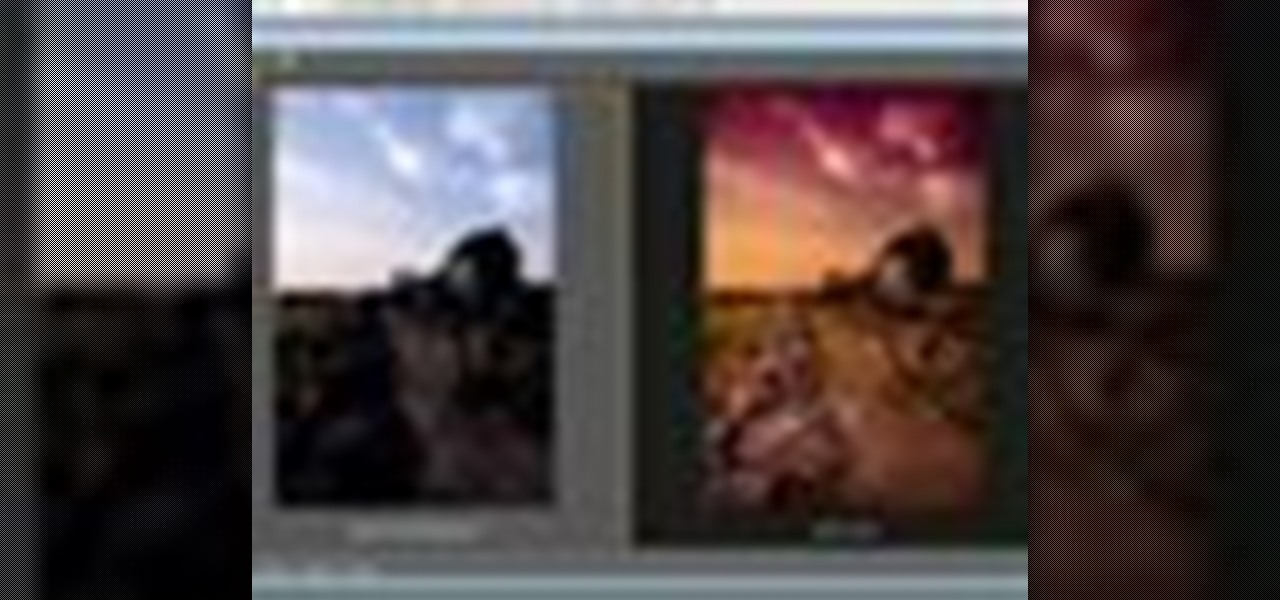
This video tutorial speaks about how to create a dramatic effect to an image using only Camera Raw in the Bridge program of Photoshop. In this example, the picture was first brought into the program and the fill light was turned upwards in order to lighten up the dark foreground. The white balance of the picture was changed to cloudy to add a nice effect and the color temperature was changed to make the picture appear warmer. The various parts of the picture can then be changed individually b...
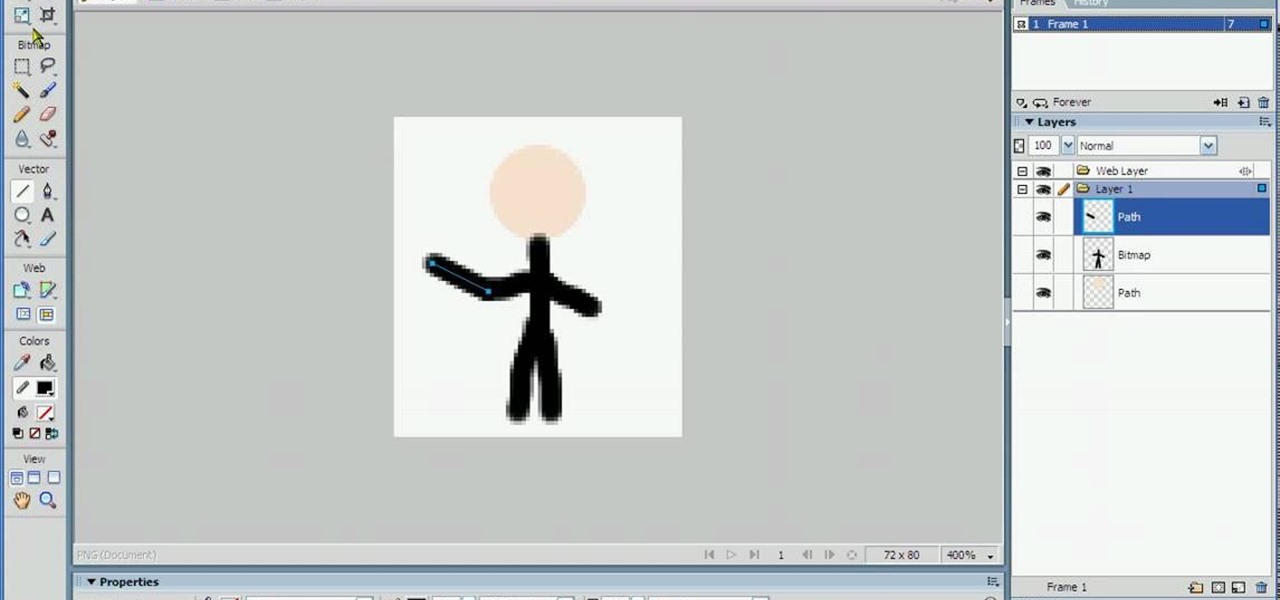
In this tutorial, we learn how to animate pictures using Fireworks 8. First, open up Fireworks 8, then open up your picture and zoom in to make it a full screen. You can also draw your picture inside of a blank document on the page. After you have drawn your image onto the screen, go to the frames panel. From here, go to options, then duplicate the pictures. After this, change your picture in the second frame to make the arm in a different position. Now, move from the different frames and it ...
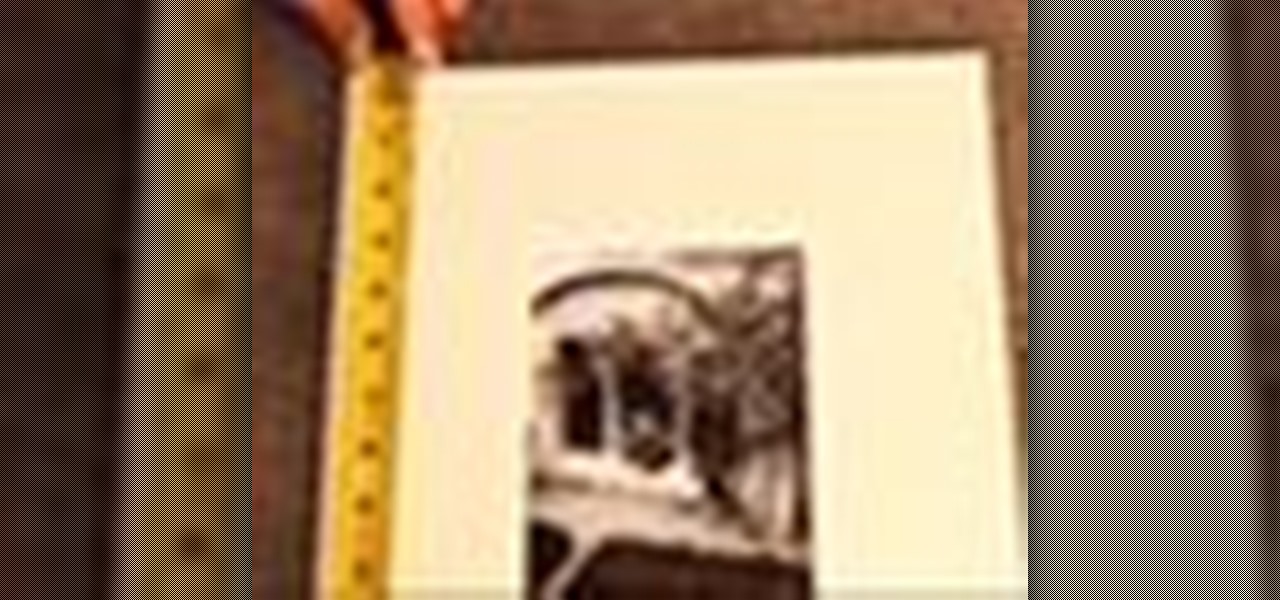
Stumped on what frame to use for your favorite piece of artwork or photo? The perfect frame will make your painting, photograph, or piece of artwork stand out on your wall. Here's how to find an ideal match.

Learn how to hang a picture, with expert tips on everything you need to know for picture hanging in this free interior design video series hanging pictures.

Are you interested in creating an antique look for picture frames in your home? Learn how to make picture frames look old from a professional artist in this free crafts video series.

Looking for unique picture frames? Learn how to make a shadowbox picture frame in this free video series about professional picture framing.

Looking for a unique picture frame? Learn all about decorative picture frames including rustic frames, veneer frames, ornate and dark wood frames and more in this free video series about professionally framing pictures.

Great gift for all occasions. Learn how to make a personalized picture frame with cardboard and beads in this free home crafts video on making a great gift for friends and family.

The best bachelorette party favor! Learn how to make your bachelorette party a hit with picture frame party favors with expert party throwing tips and advice in this free video series on how to throw a bachelorette party.
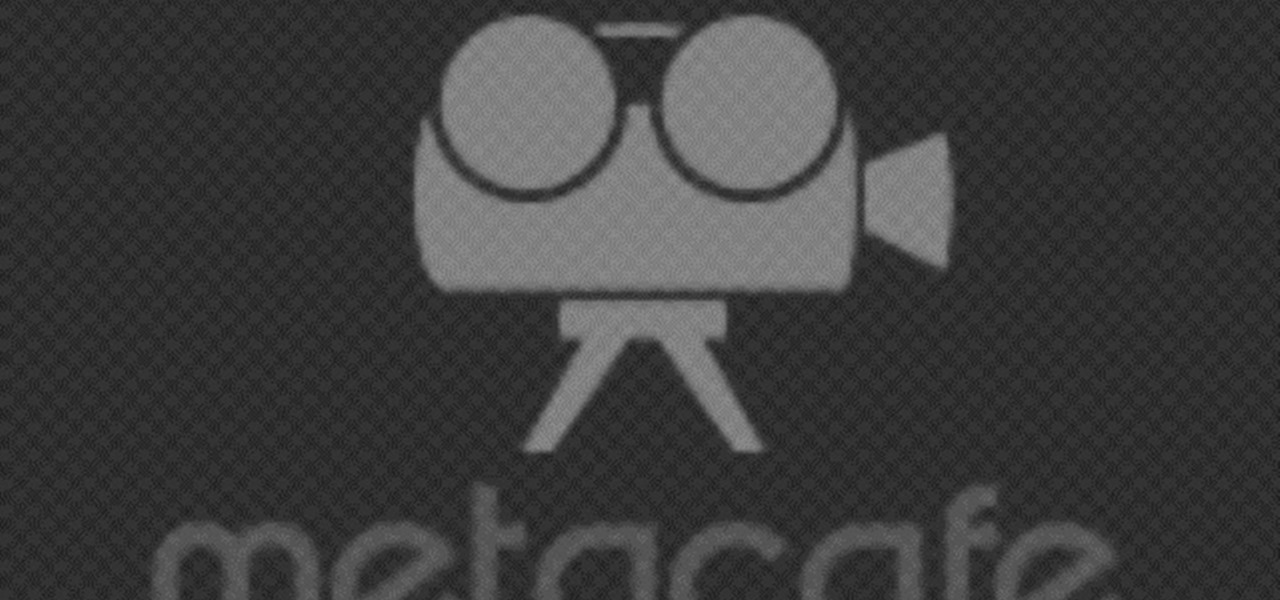
This video tutorial will teach you a simple hack that will allow you to hide a secret message in any digital picture. Who knew a picture could actually be worth a thousand words? Real words, embedded within! For detailed, step-by-step instructions on recreating this hack yourself, take a look. Keep your messages on the Internet secret with this how-to.

There used to be a time when I thought that gift cards were whack. And then I realized that I would basically be picking my own presents. And as much as I love my grandma, you really only need so many sweaters.

The next generation gaming systems are so close to release I can almost taste the plastic. The new PlayStation 4 is set to be released in just a couple days on Friday, November 15th, but if you're like me, there's only one thing preventing you from upgrading in a second.

This video will show you how to take advantage of one of Apple's iMovie advanced editing feature, picture-in-picture effect. This feature allows you to embed either another video, or images into a base video. To enable this valuable tool in iMovie, go into the iMovie preferences by clicking on "iMovie" in the top left hand corner of your screen. Under the General tab make sure "Show advanced tools" is selected. Import a video from your event library by dragging it into iMovie and selecting pi...

This feature also comes with Windows 7. Right click on desktop then click "Personalize". You can see the numbers of themes for example choose Nature theme and click "Desktop Background". You can see the some pictures and a tick mark on the corner of the pictures which tells these pictures are the part of my slide show. Also you can set the time for new pictures to come.
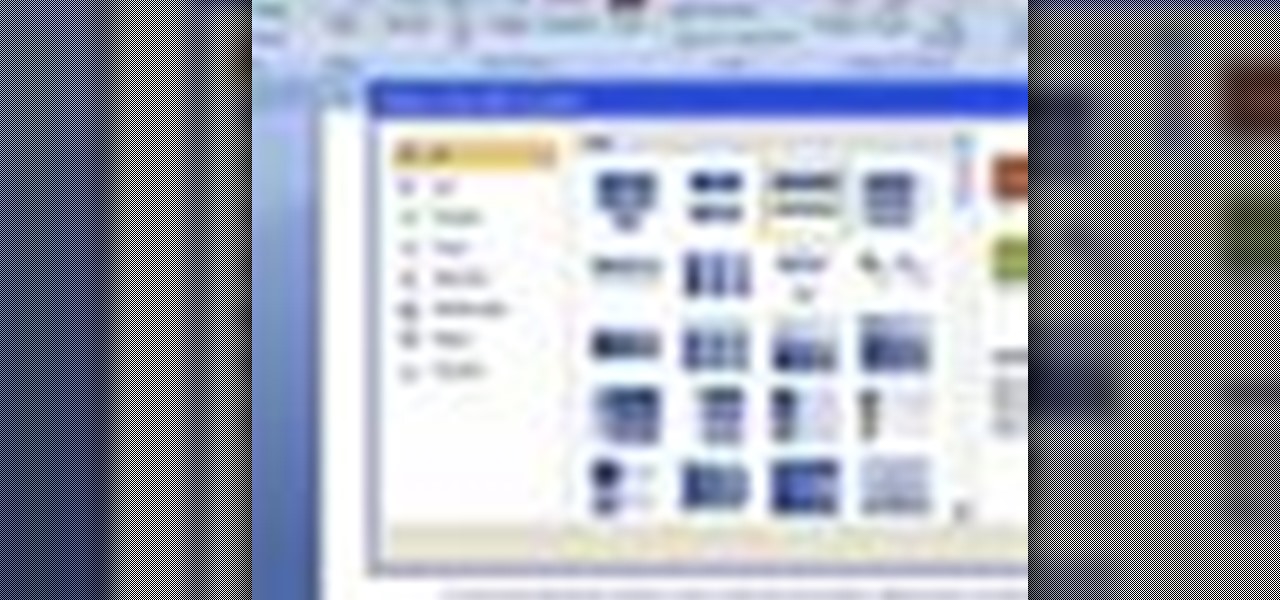
For inserting a picture, from the INSERT Tab click picture. Then the insert dialog box gets opened. From there you can locate the desired picture. Locate the picture to be inserted and double click it. We can also replace the picture selected. For replacing any one of the following can be done: Under PICTURE tools, on the FORMAT tab, in the ADJUST group, click Change picture OR right click the picture to be replaced and click CHANGE PICTURE. Locate a new picture, and double click it.
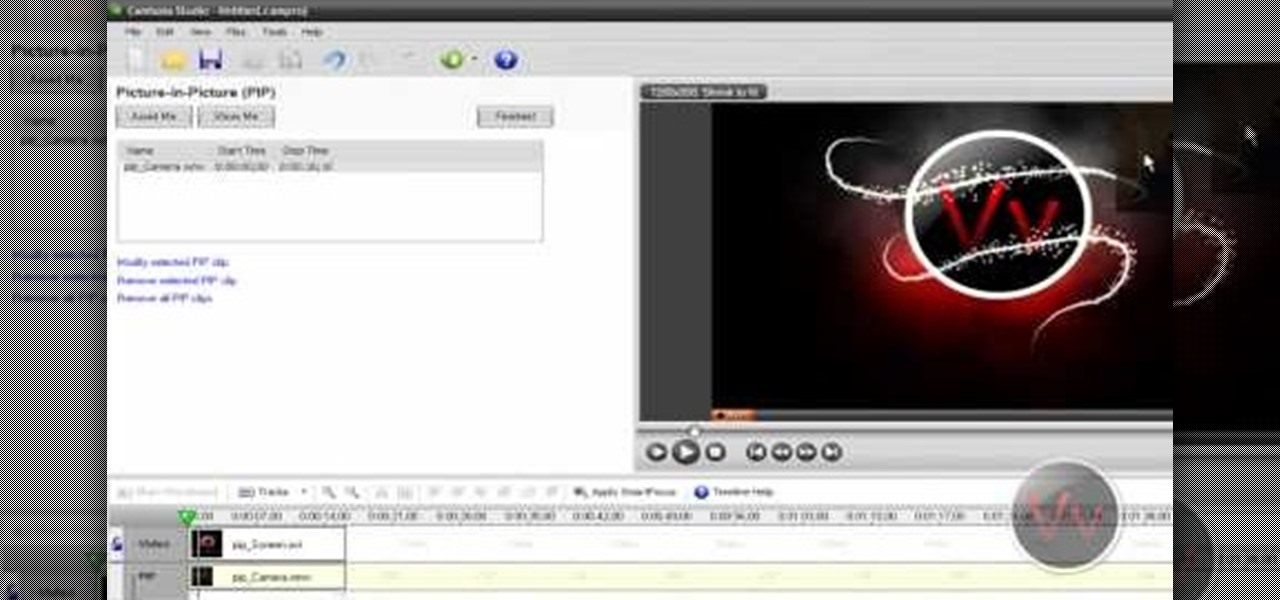
Show a separate clip in your larger video file, like an inset of yourself on a webcam when you're making your own tutorial video! This will show you how to set up your project to enable picture in picture viewing, for all or part of your video.

In this tutorial, we learn how to make a pole camera with John Park. You can take some amazing pictures by just using a pole to mount your camera onto and take pictures with. Most cameras will work with a general pole as long as they have a tripod mounting pole. To help you press the shutter button the camera while it is up in the air, you will need to create a rig that will press it when you trigger it to press. After this, you will need to build an inner frame that tilts up and down to take...

This tutorial shows you how to use Adobe Photoshop to take a regular photograph of a house and turn it into a picture of a dark haunted house. Starting with a picture from the actual painting, "American Gothic," you watch along as the farmhouse is transformed into a piece of dark gothic art.

Recently purchased a brand new digital SLR? Learn how to use your camera's functions properly by watching this tutorial on how to use your picture control settings on your Nikon digital SLR.

Most people have scrap wood hanging around in their garage collecting dust - so why not make a cool gift out of it? This picture frame box can be made in a couple of days and with a little elbow grease. It is a lovely gift for any occasion, and basically free to make.

Jeff Schell walks you through simple yet effective methods to show two people having a phone conversation on screen at the same time. Jeff starts by showing you how to quickly make a picture-in-picture effect in Premiere Pro CS3, and then adds on a cross-dissolve transition to fade the video in and out. Jeff then demonstrates how to use the Position property to slide a clip to one side, so the people on the phone are side by side.

This video is a Microsoft Word 2007 tutorial on working with pictures. To insert a picture in your document, click on Insert and select Picture, then find the picture, select and insert it. To resize the picture without distorting it, click and hold on the corner circles. You can adjust Brightness and Contrast by using the various choices within these settings. The Recolor setting gives you a number of options for changing the coloring of the picture, such as sepia, black and white, or graysc...

Begin with starting the program Picasa. If the program has been opened, choose an image for editing. Double click on one of the images and it will open. On the left of the screen there is an editing toolbar. The next option after this is to Crop the picture. Click "Crop Picture". Then choose the format you want the picture to be cropped to. Then hit Enter.The next option is "I'm Feeling Lucky". With this option you can give the picture the best color possible.Following with Redeye Repair. Cho...

Danny Lipford shows us how to create a simple jig to hang picture frames. He believes that all the complicated gadgets many people use-including lasers and special levels-are unnecessary for successfully hanging a picture frame. All you really need is a strip of wood and a single nail. He shows us a single lath with a roofing nail in it, which he prefers for its broad head. Simply slip the nail onto the wire on the picture's backside. Then set the picture wherever you would like it to be. Sim...
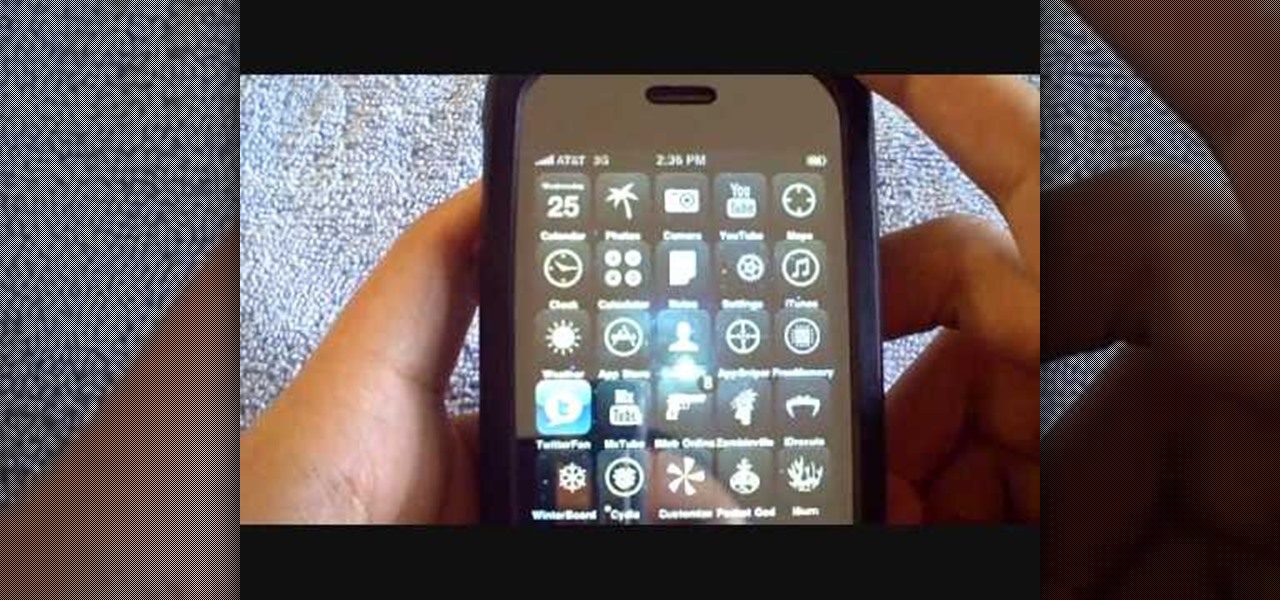
This is an Electronics video tutorial where you will learn how to take rapid pictures without using a shutter on an iPhone. You can take motion pictures by this method. You will need the Easy Camera application for this. This is a very simple application to use. Just load the application and touch anywhere on the screen to take pictures. You won’t see any click or blink, but it will take pictures. And it will be in your pictures folder. You can then view your pictures frame by frame. You can ...

You use a bike rack that extends from floor to ceiling. Pick where you want to put your picture and place the bike rack there. Adjust the bike rack so that it is at the level you want the picture. Then take a clamp light and clamp it to the pole of the bike rack. If the light slips on the pole, you can wrap some duct tape on the pole to create a surface that the light will stay on. Point the light toward where the back of the picture is going to be. If the picture you want to hang does not ha...

Creating a 3-D picture within a wooden picture frame is a great children's craft that promotes creativity and innovation. Make a 2-D image three-dimensional with this free arts and crafts video series.

This video is a film that was made to educate women in the United Arab Emirates (UAE) and the Middle East in general to get them to think about the subject of breast cancer and how to check yourself for signs of breast cancer. This is a highly senstive and taboo subject in that part of the world. While we can't prevent breast cancer, we can detect it. Women no longer have to lose their breast if it is detected early. We see women in the UAE discussing breast cancer and how their culture has t...
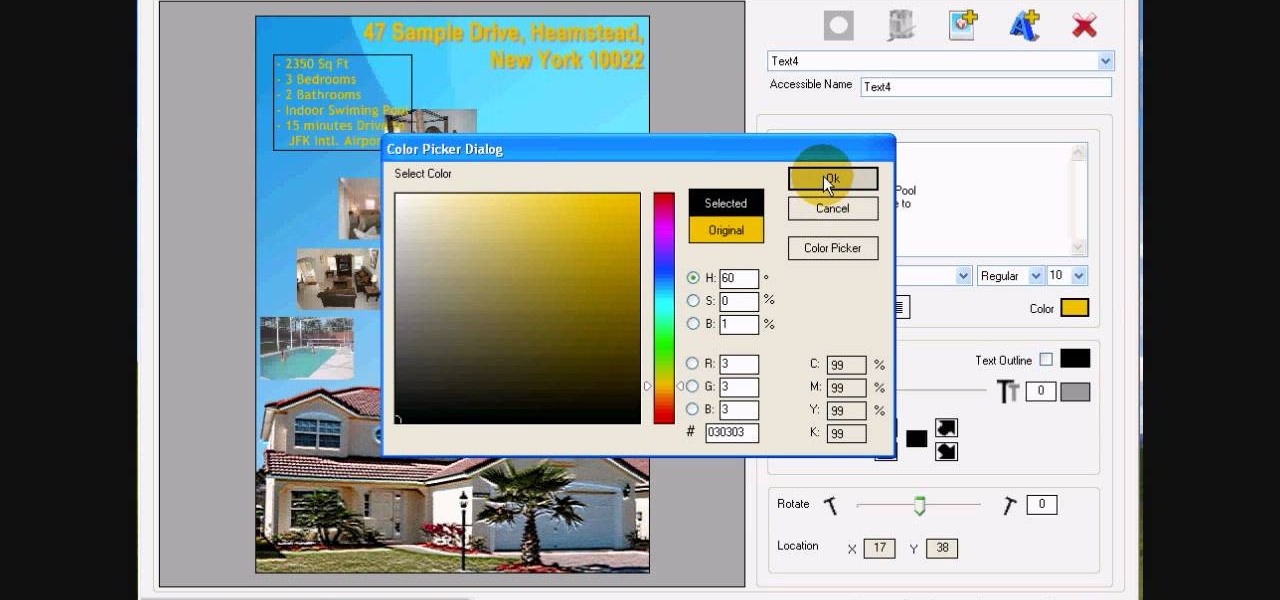
In this tutorial, we learn how to design custom flyers using Easy Flyer Creator. First, start a new deign in the software, then delete all graphics so the page is blank. Next, add in a background to the flyer and resize it to fit onto the entire page. Now, right click on the picture and choose 'set as background'. Now, add another picture on the page, then move it to your desired location to fit on the bottom of the page. After this, you can edit the picture further, if needed. When you are d...
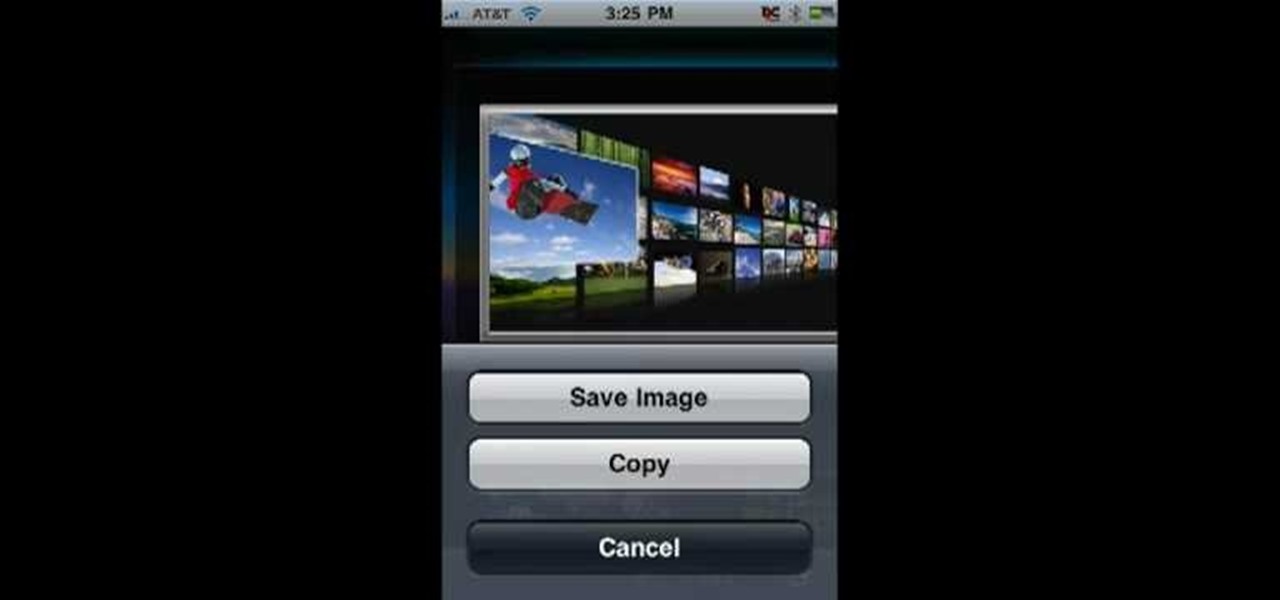
In this Computers & Programming video tutorial you will learn how to save an image from Safari on your iPhone. Tap on safari on your springboard. Go to Cool Iris/ page. You will find a lot of beautiful pictures on this page. Enlarge the pictures and choose a picture that you want to save on your iPhone. Then hold your finger on the picture and a dialog box will open up with the options save image, copy or cancel. Tap on save image and when you back out of safari and go to the camera dialog, a...

Tutvid shows you how to add flare and dramatic color to your raw camera images (usually the format of a DSLR). In a step-by-step guide with narration, Tutvid takes you through the process of using CameraRaw (used as an extension of Photoshop but never really brings it in photoshop) to add desired colors to your picture. Pull up your raw file in CameraRaw, and press "Command" or "Ctrl + R" to open up the editing panel. With an example, he shows you how to bring out lights in underexposed (dark...

Check out this Korean language tutorial video to practice your vocabulary skills. This instructional video is a part of the picture/vocabulary series to help learners practice their Korean skills. This video is a great lesson for advanced learners who want to listen to native speakers, but it is also helpful for advanced beginners to build up their vocabulary skills. Watch as this instructional language video provides pictures supplemented by voice over with thorough explanations of each Kore...

This is a laptop disassembly of a Dell Inspirion 7000, for the making of a digital picture frame. Watch this three-part video to make you the coolest kid on the block. See the disassembly in part one, the LCD retainer in part two, and the system board back panel in part three.

The Droid 3 smartphone from Verizon has a great camera perfect for taking beautiful photos. If you want to learn how to perfect your on-the-go photography, take a look at this tutorial from Verizon Wireless that features instructions on all the different settings in the Camera app on the Android device.
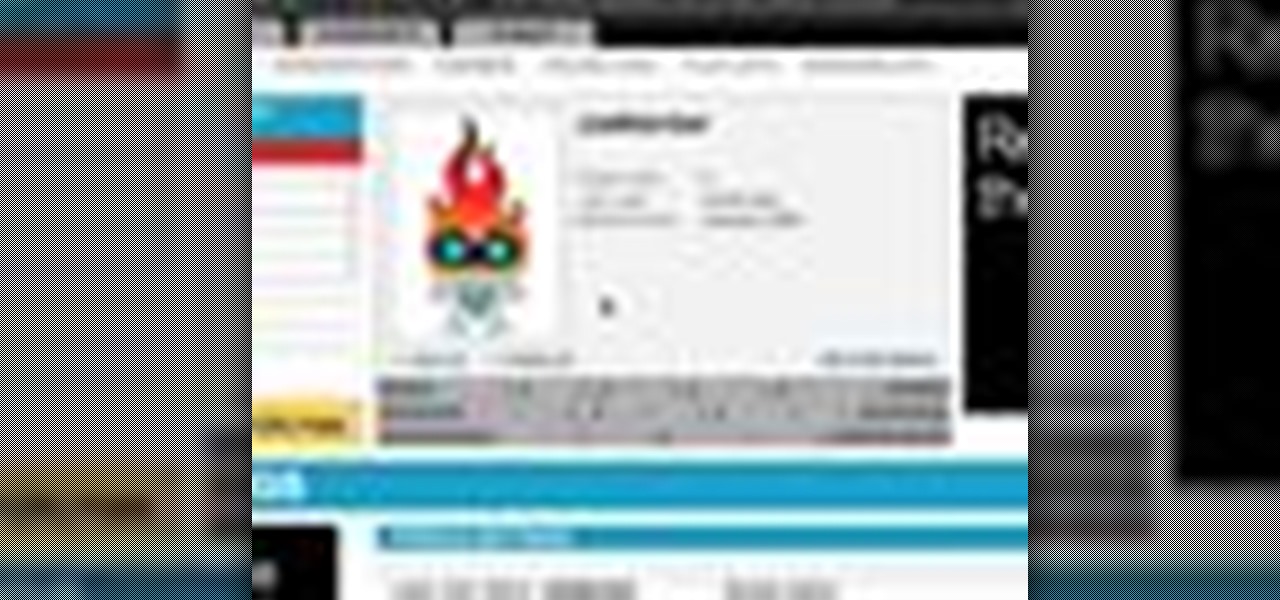
Here is a brief overview of the member features including how to upload your own profile picture.

Matting a picture helps it look professional, and is a necessary step if you want to frame it yourself. If you have a frame that is too large for the picture, but you love it anyway, matting will help fill it all out.

These are great, personal gifts that you can hand out to friends this holiday season. Find a picture and a quote you like, then dress them up in a picture frame! All you really need is the frame, some paint, a few old magazines and some paper!