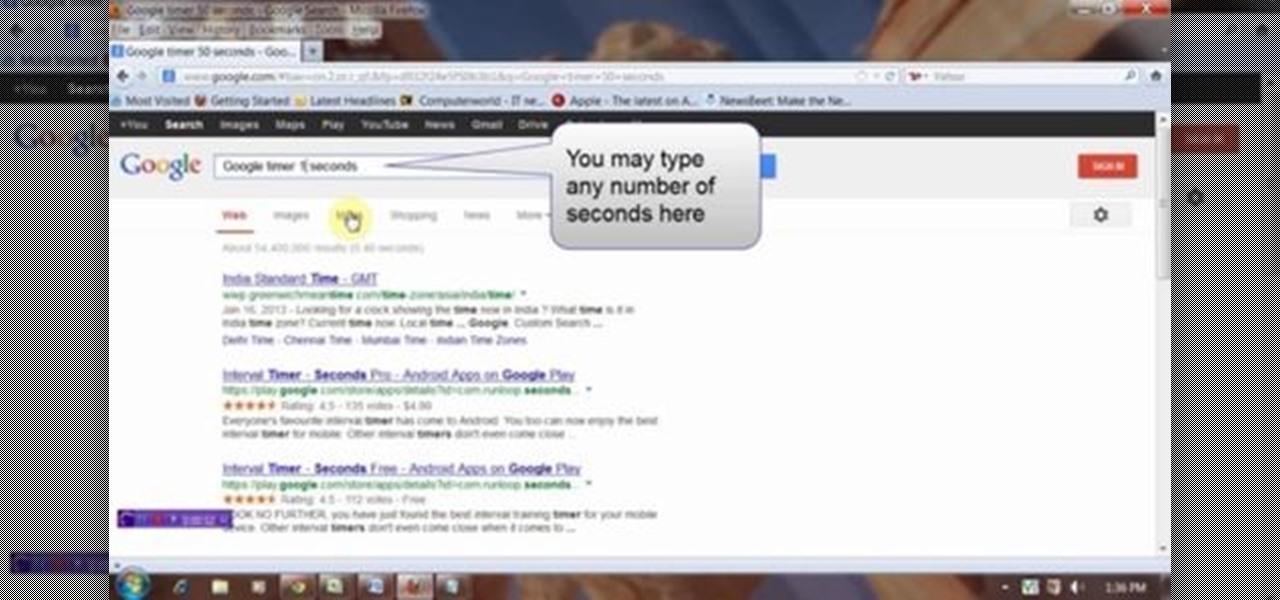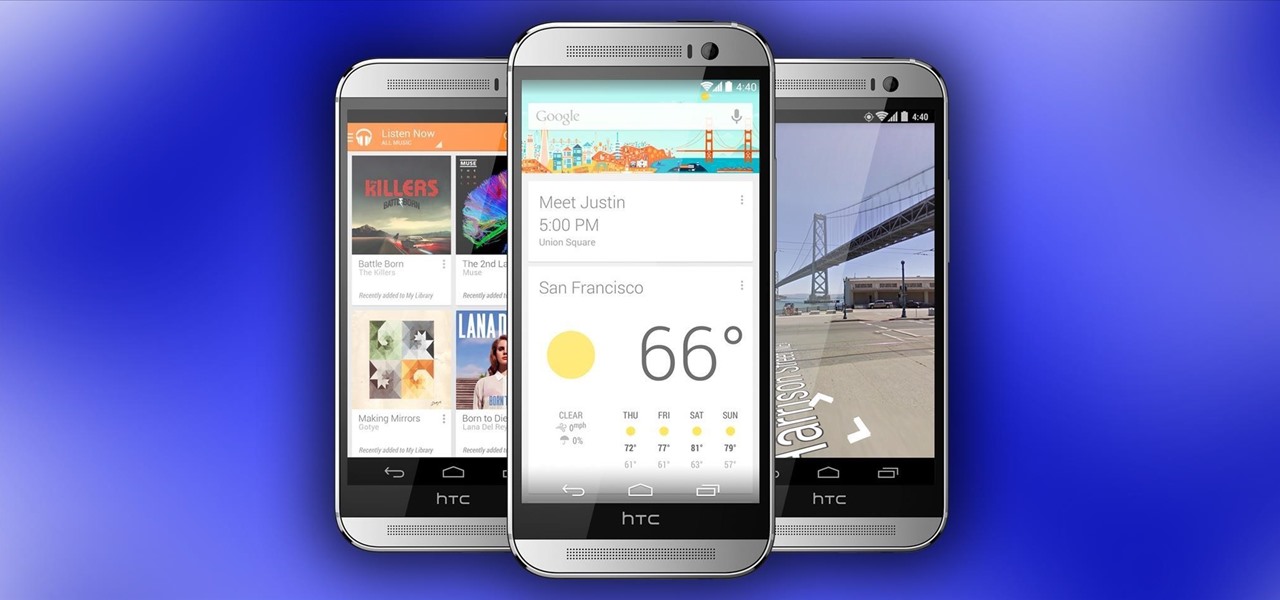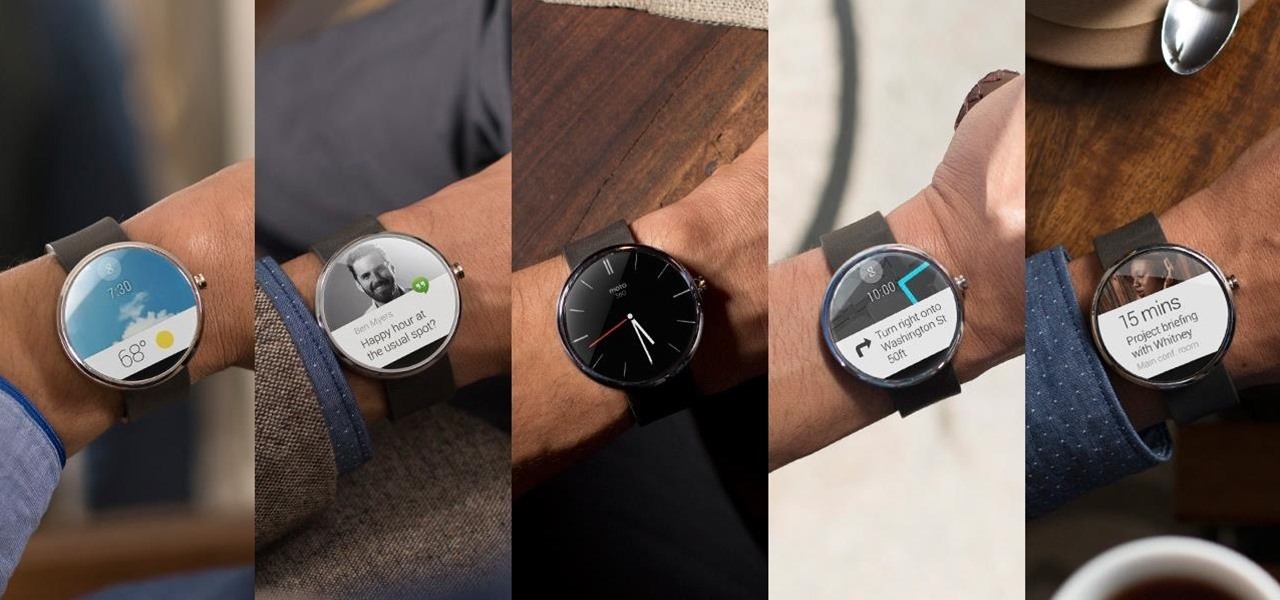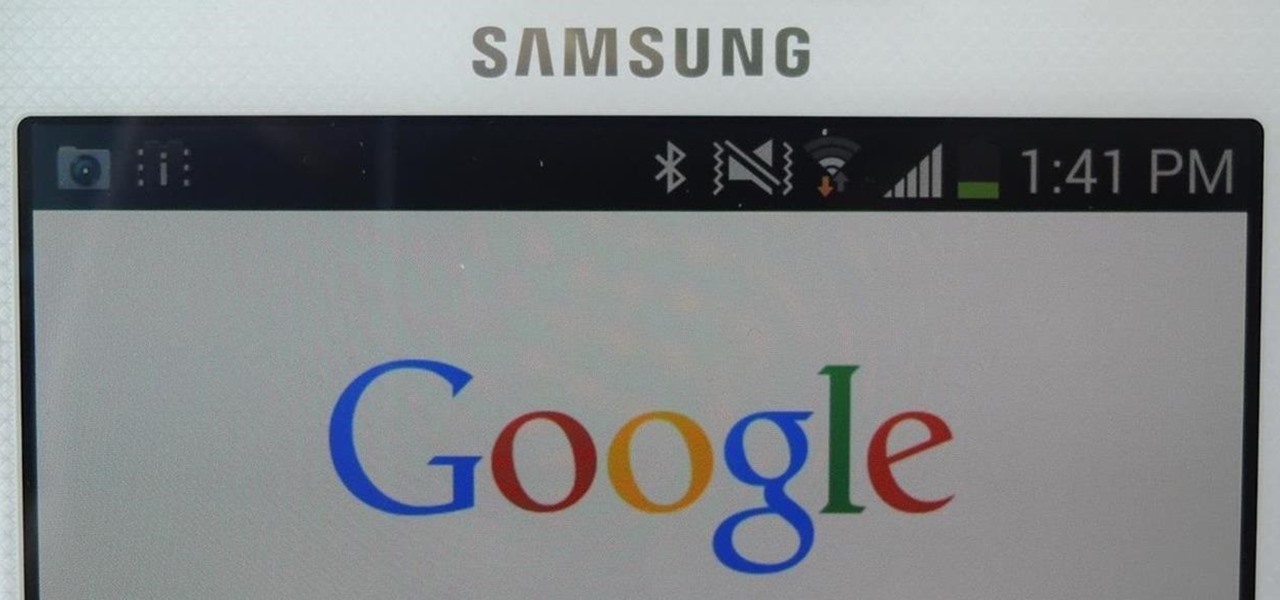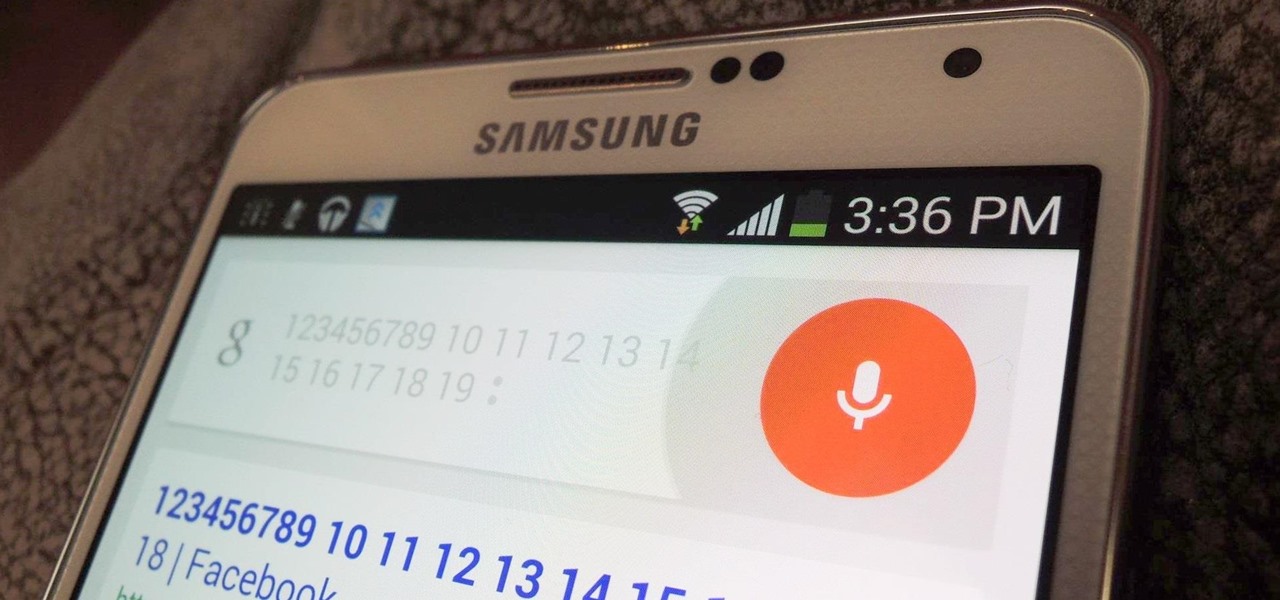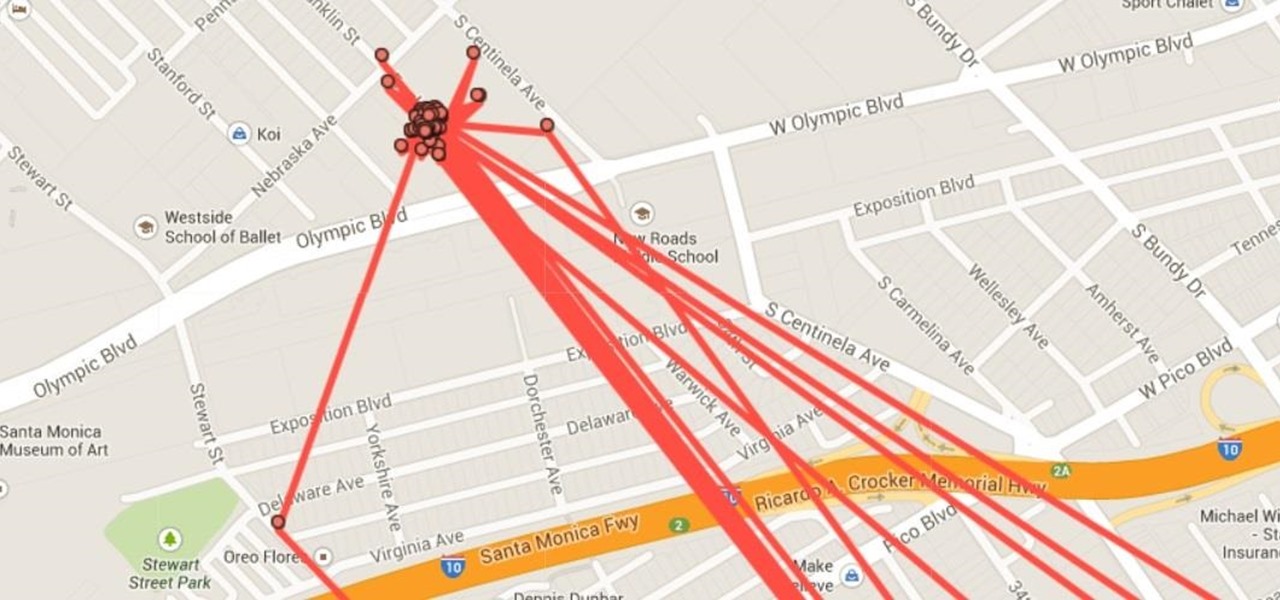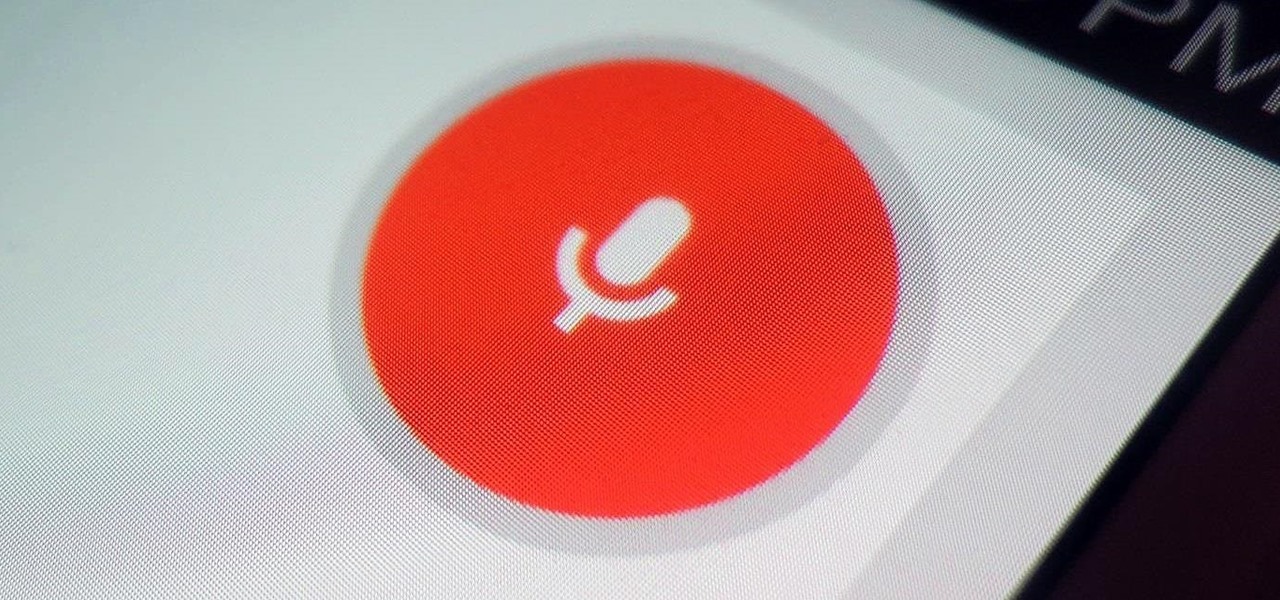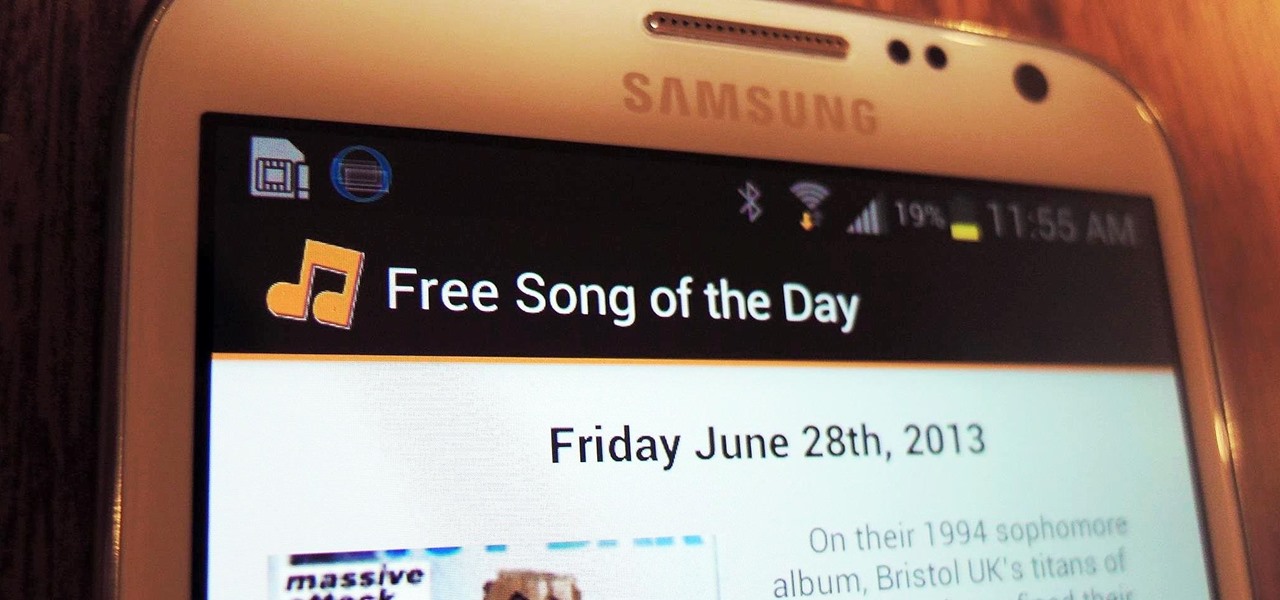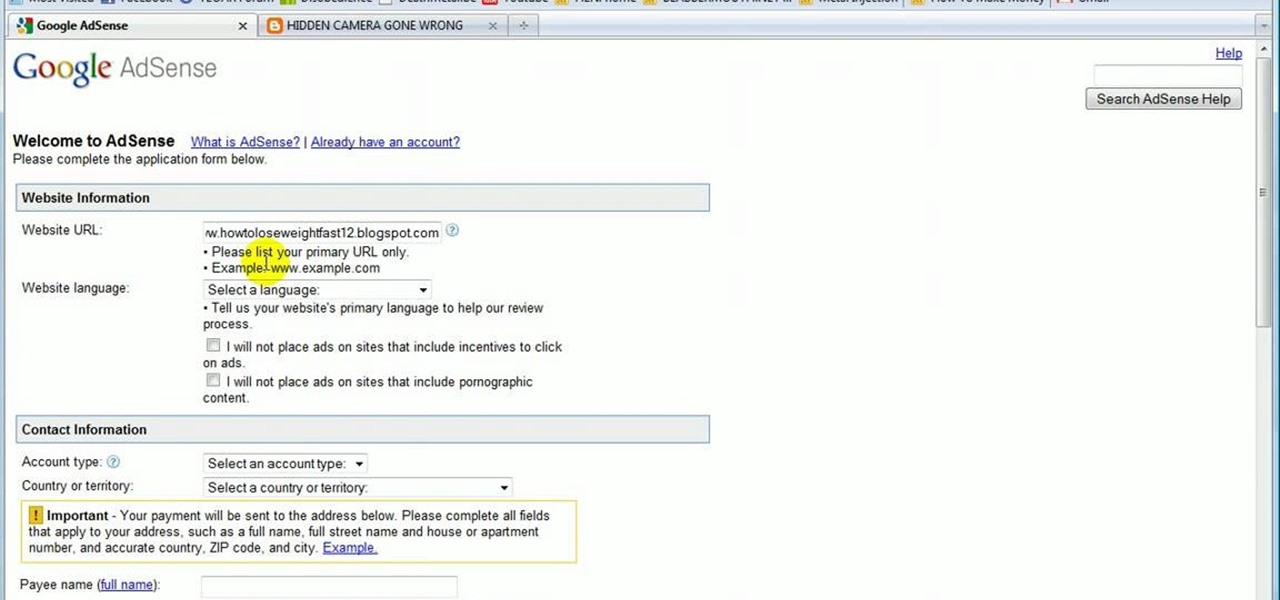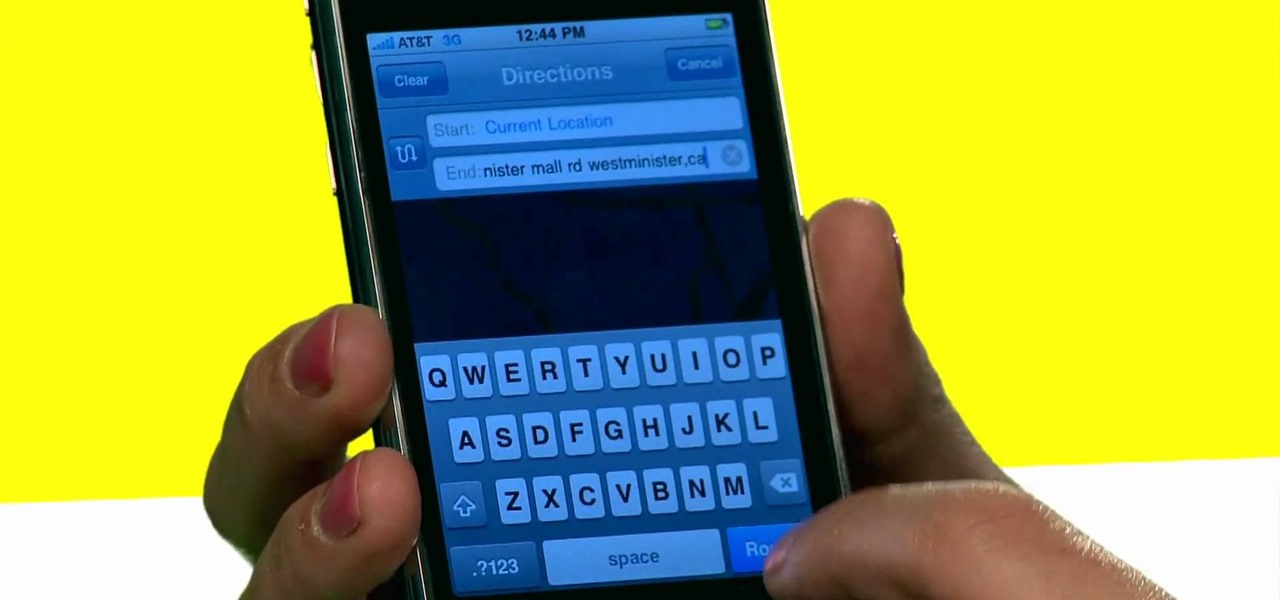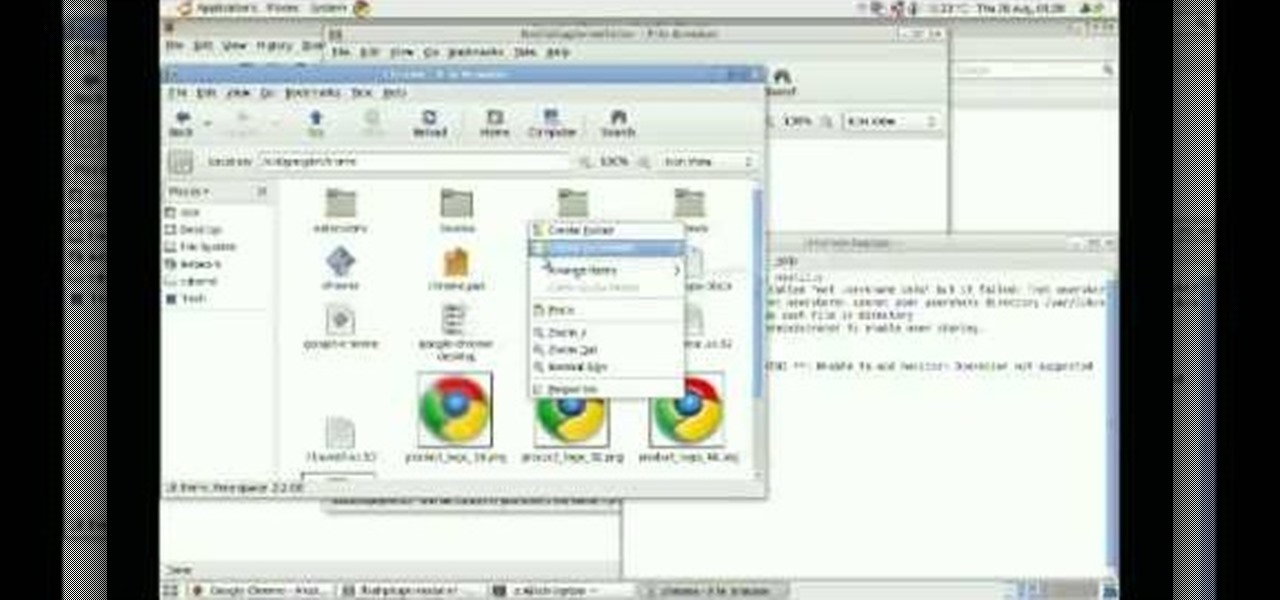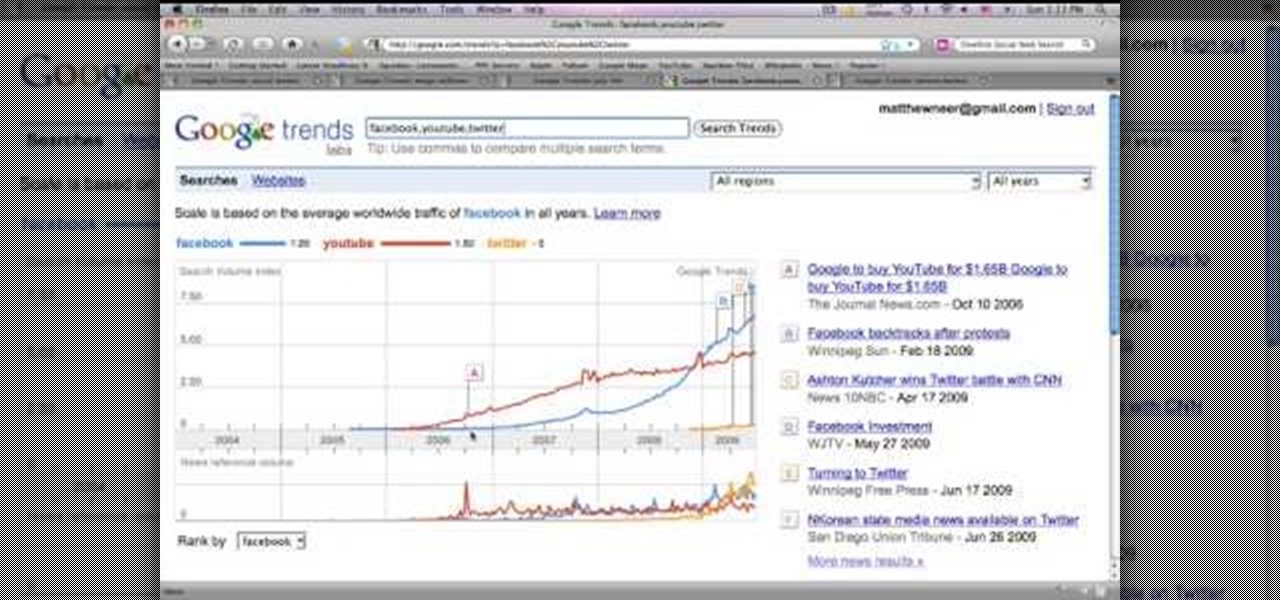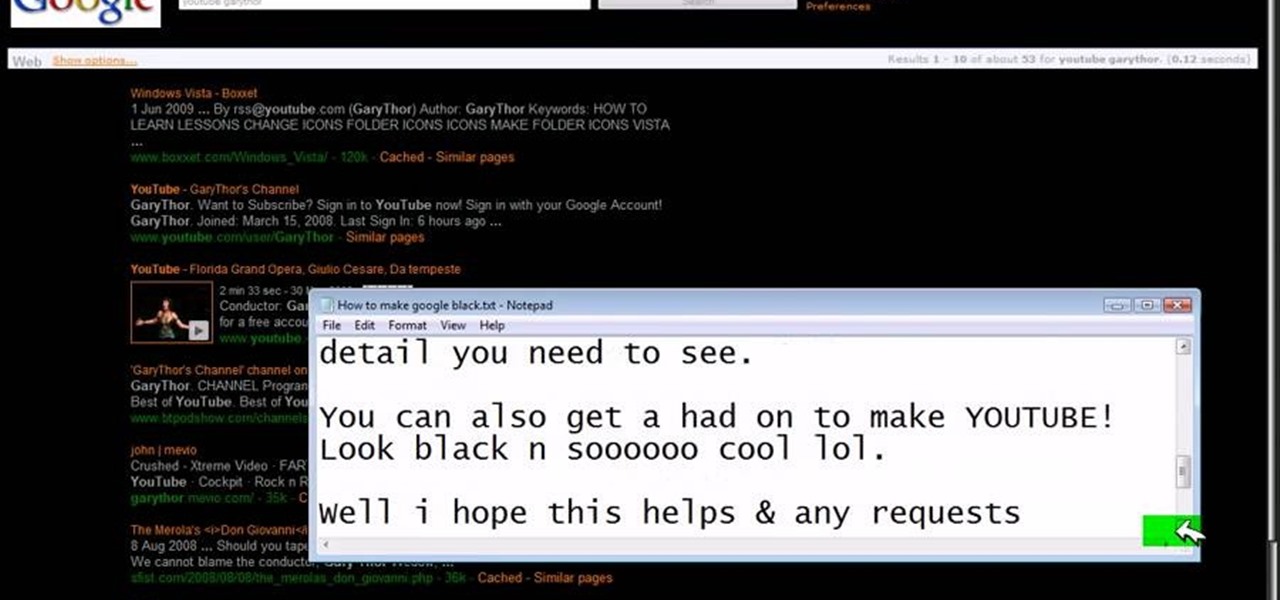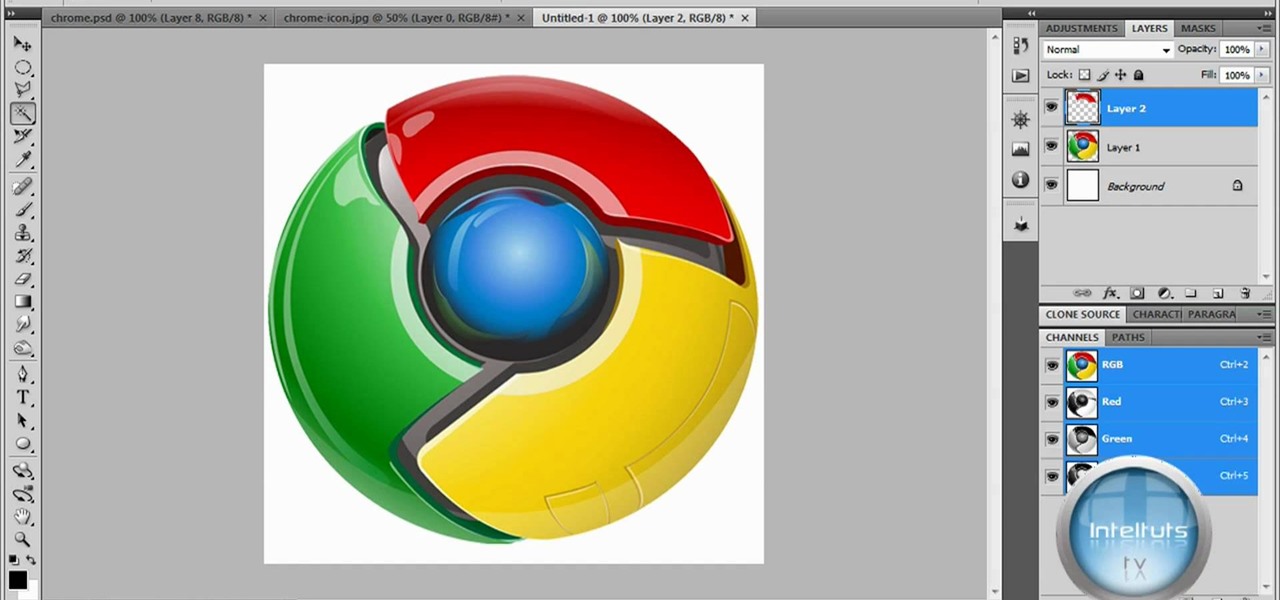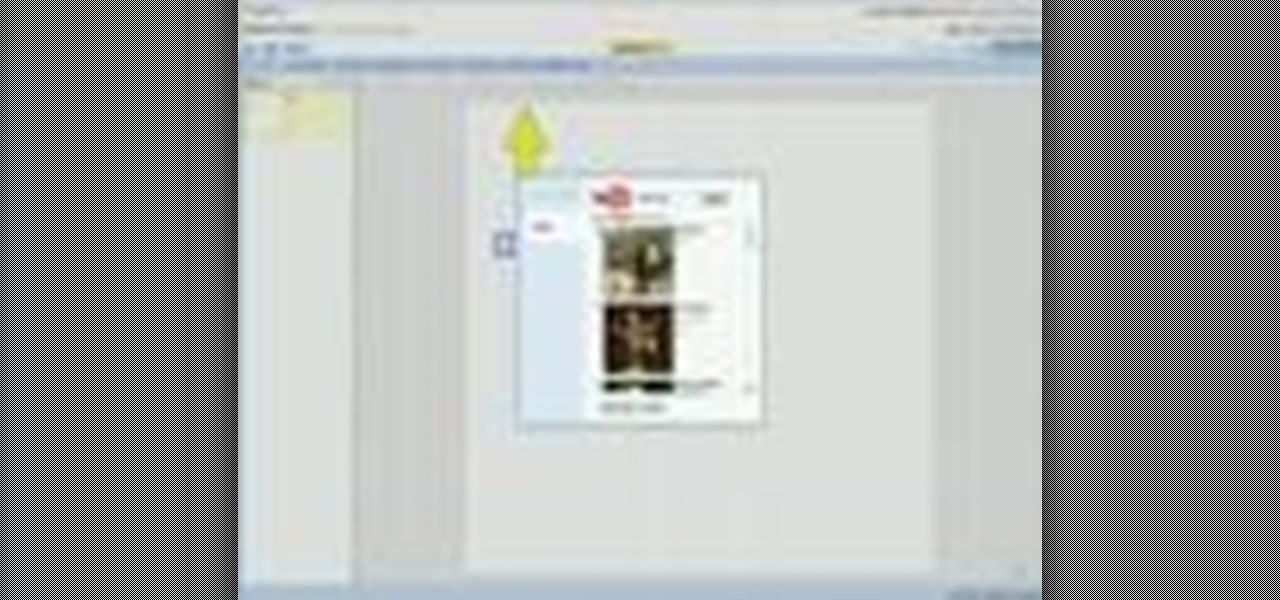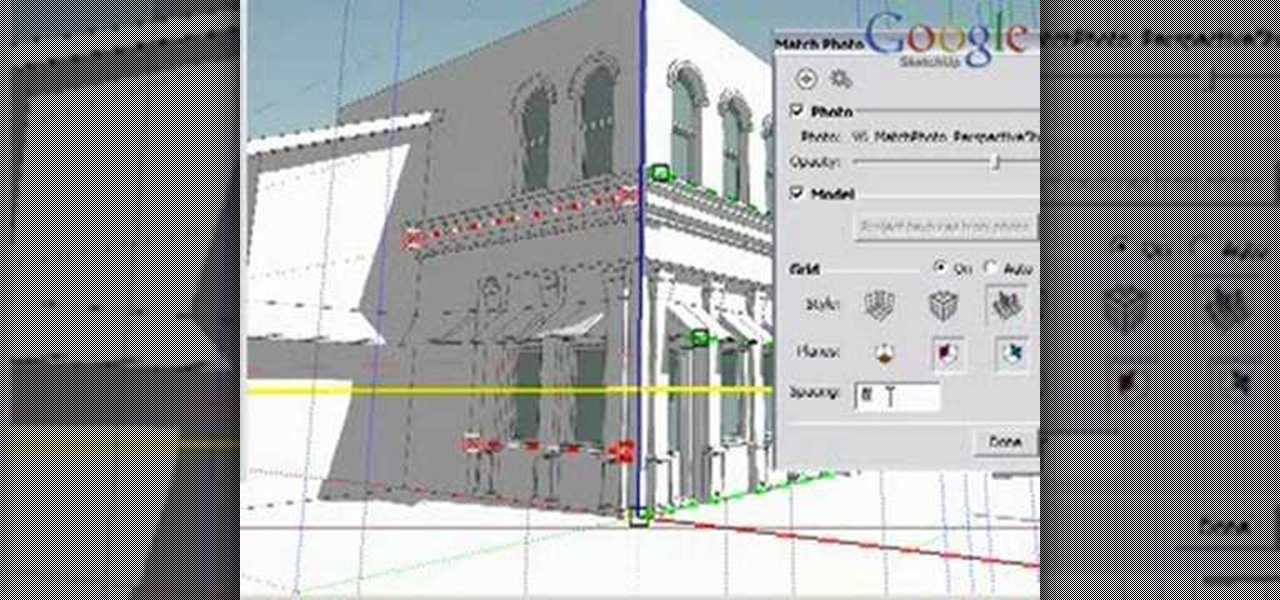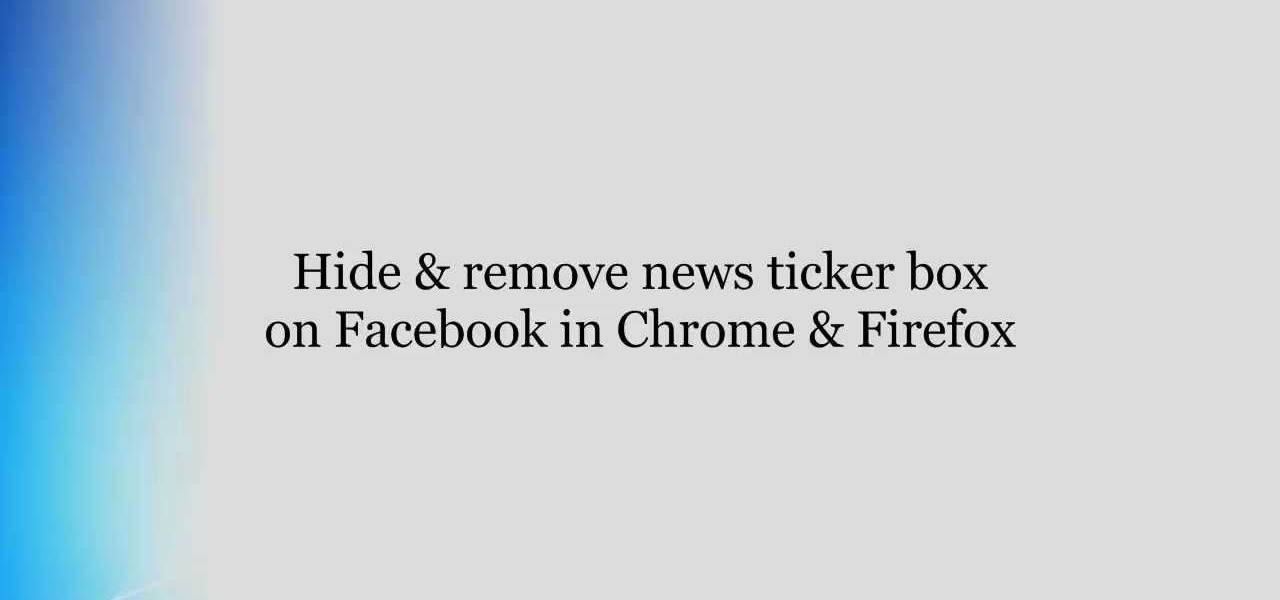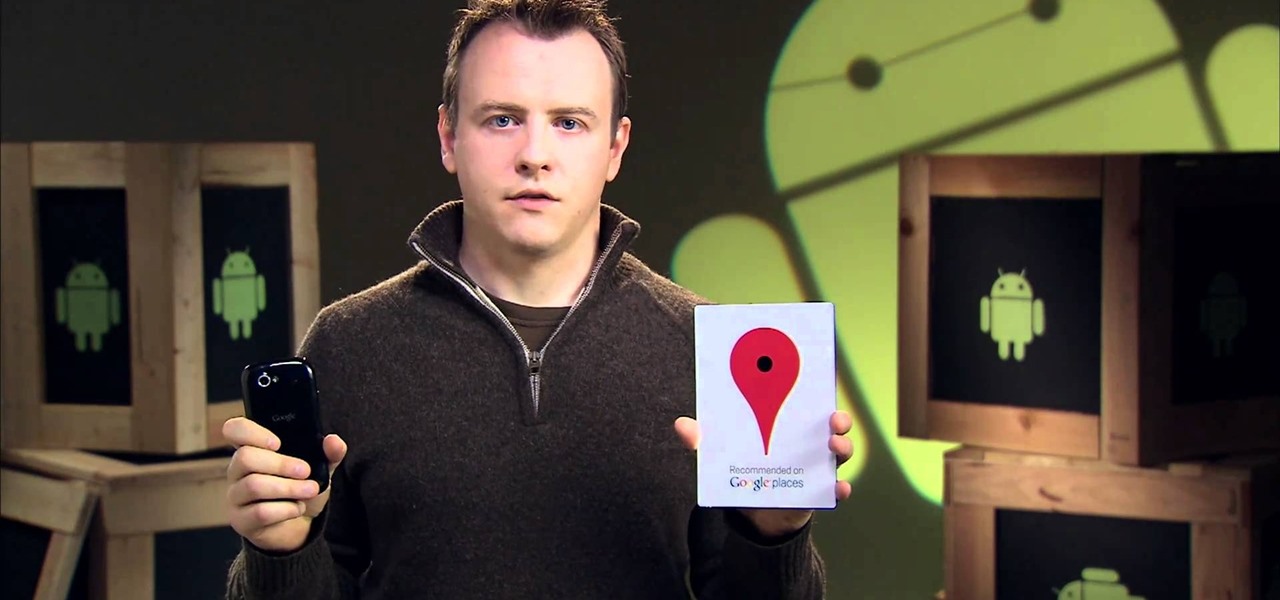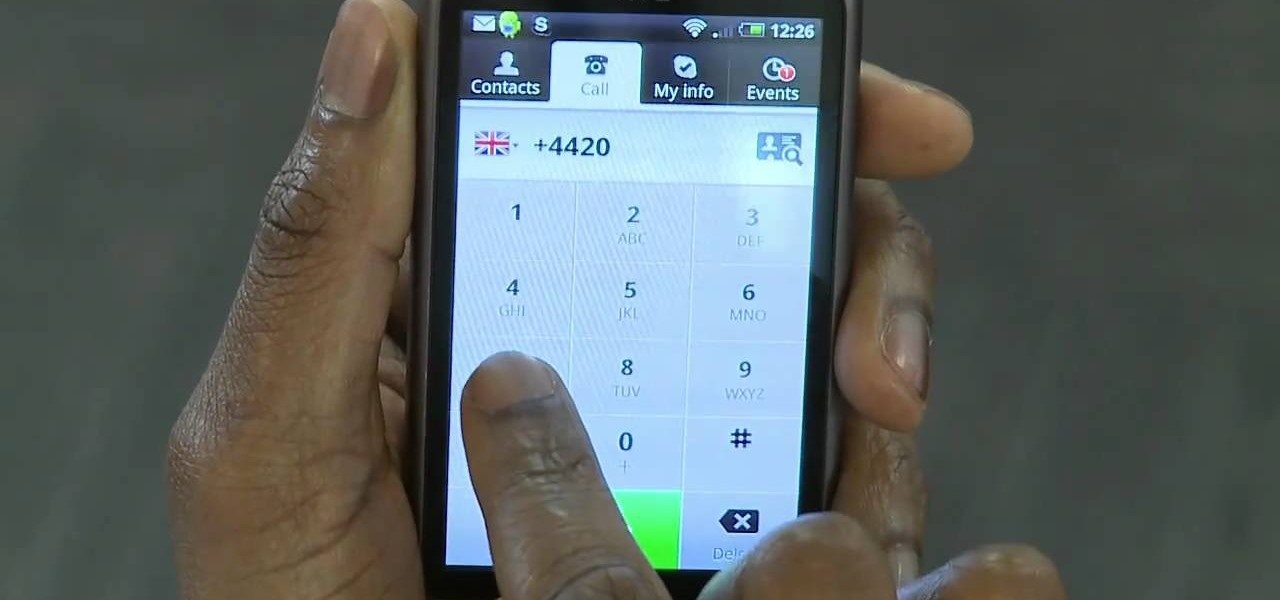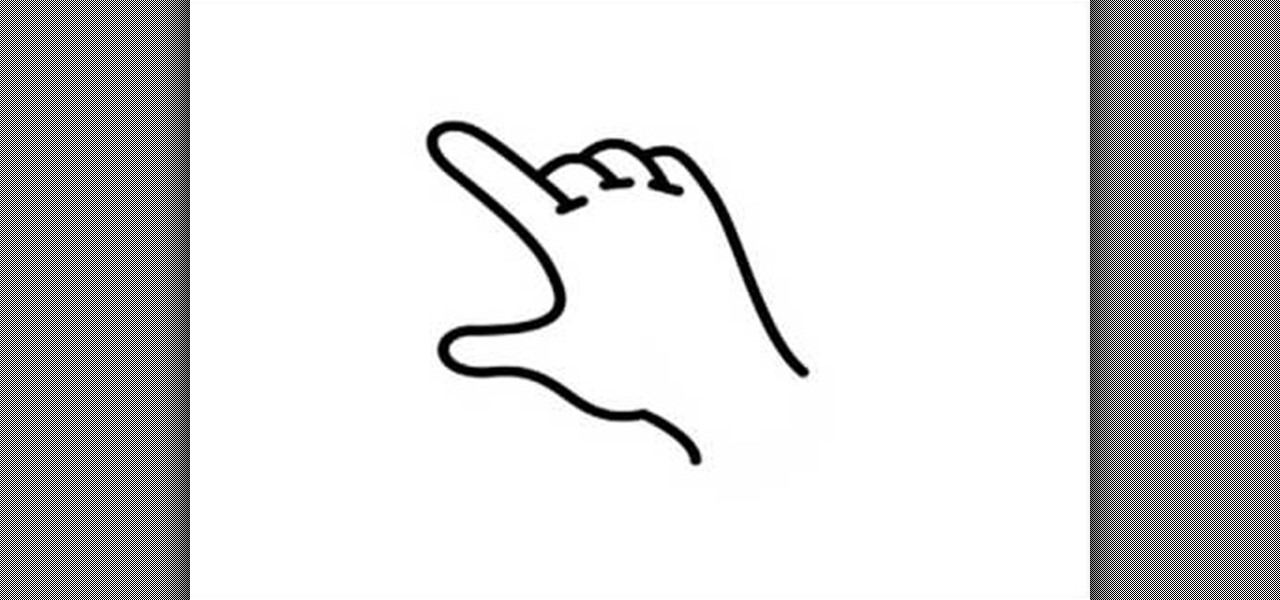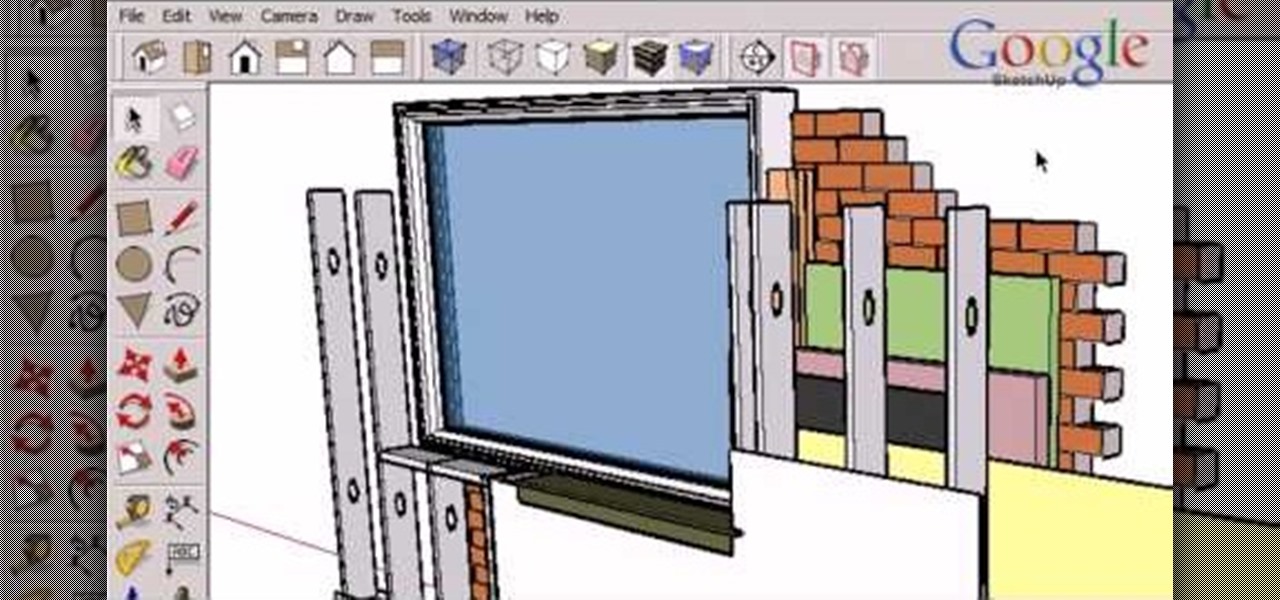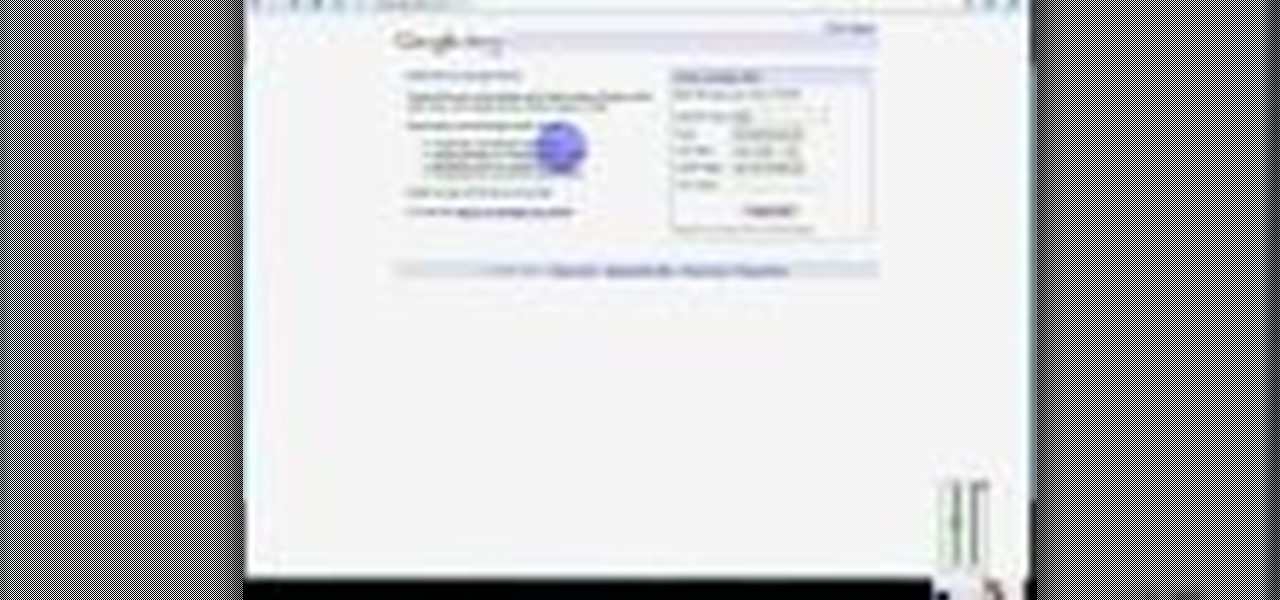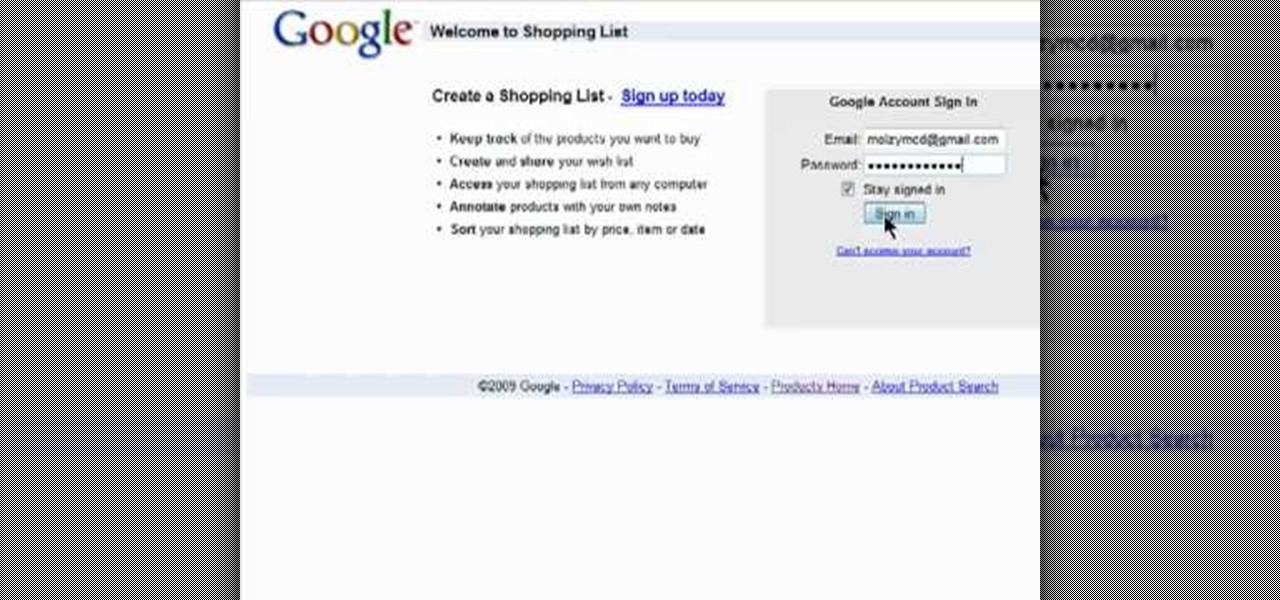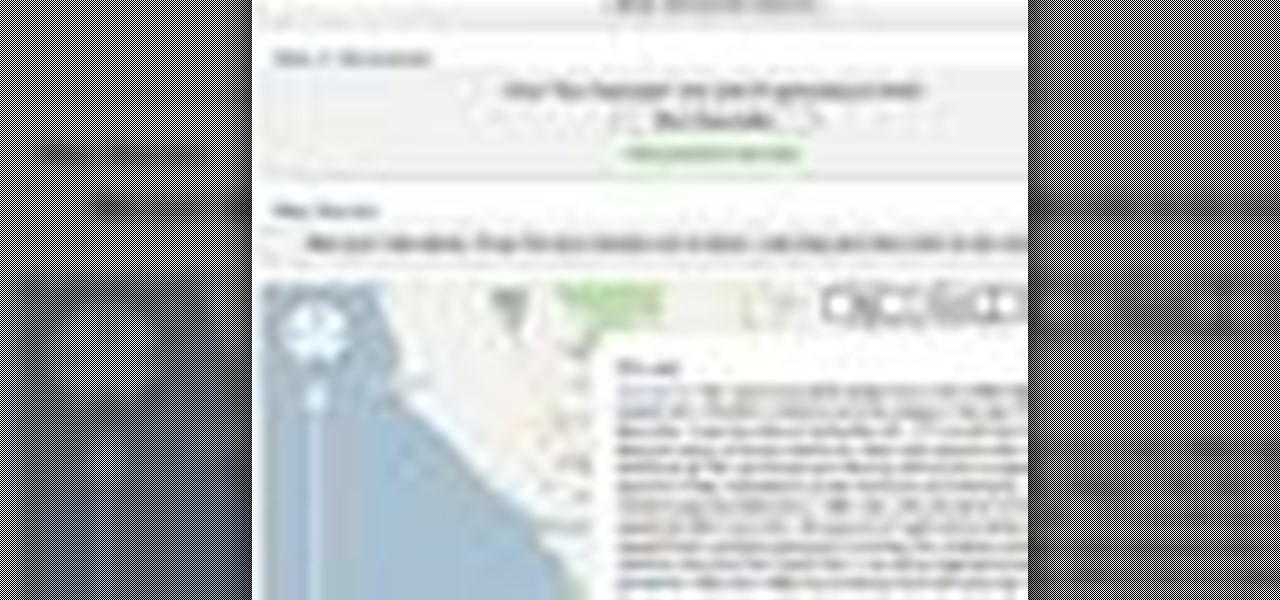When the Nexus 5 debuted, one of its coolest features was the fact that you could say "OK Google" any time you were on the home screen to launch a Google Voice Search. This feature was ultimately made available for other devices by way of the Google Now Launcher.

Notice anything different about your Google searches lately? Your favorite businesses are becoming even more reachable online. Now, you can simply Google a business and click on its highlighted phone number to give them a call immediately from your computer.

When OS X Yosemite was first announced, there were a number of features that struck my attention, but one in particular that stood out above them all was the ability to make and receive texts and phone calls from your Mac, which Apple calls Continuity.
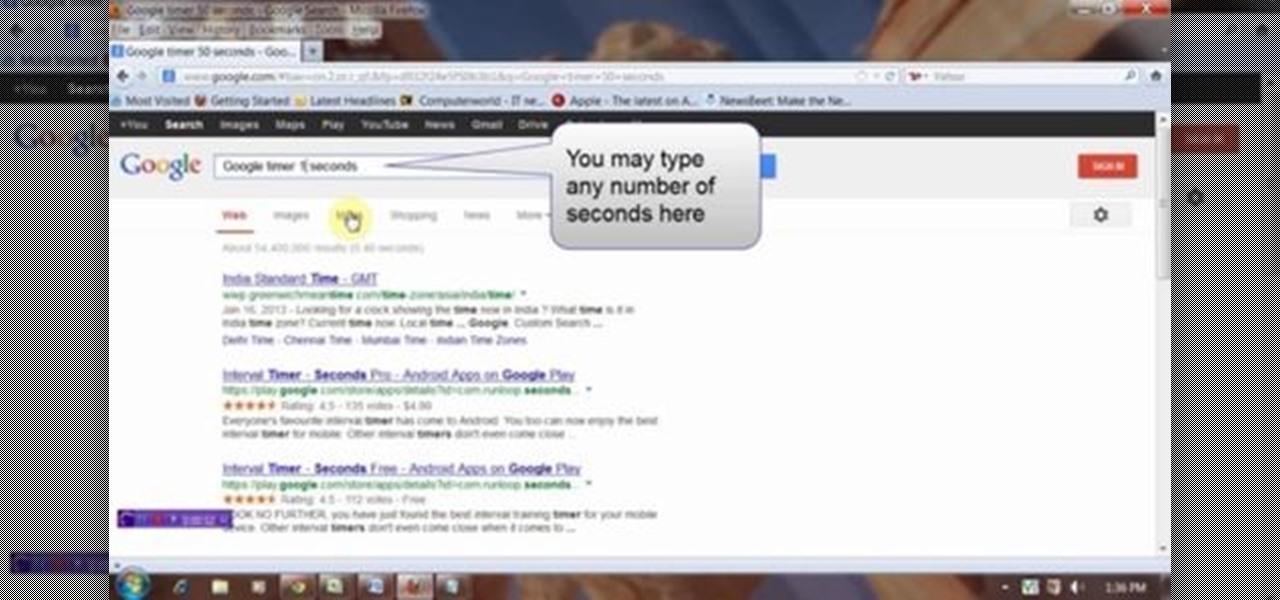
This video will describe you how to set Google online timer. Now you don't have to bother about the timer or stopwatch. You can bring a timer in your Google.com home page. You have to type a command "Google timer 50 seconds" and a timer will start automatically. You can stop and reset the timer whenever you want. Watch the video and employ it yourself.
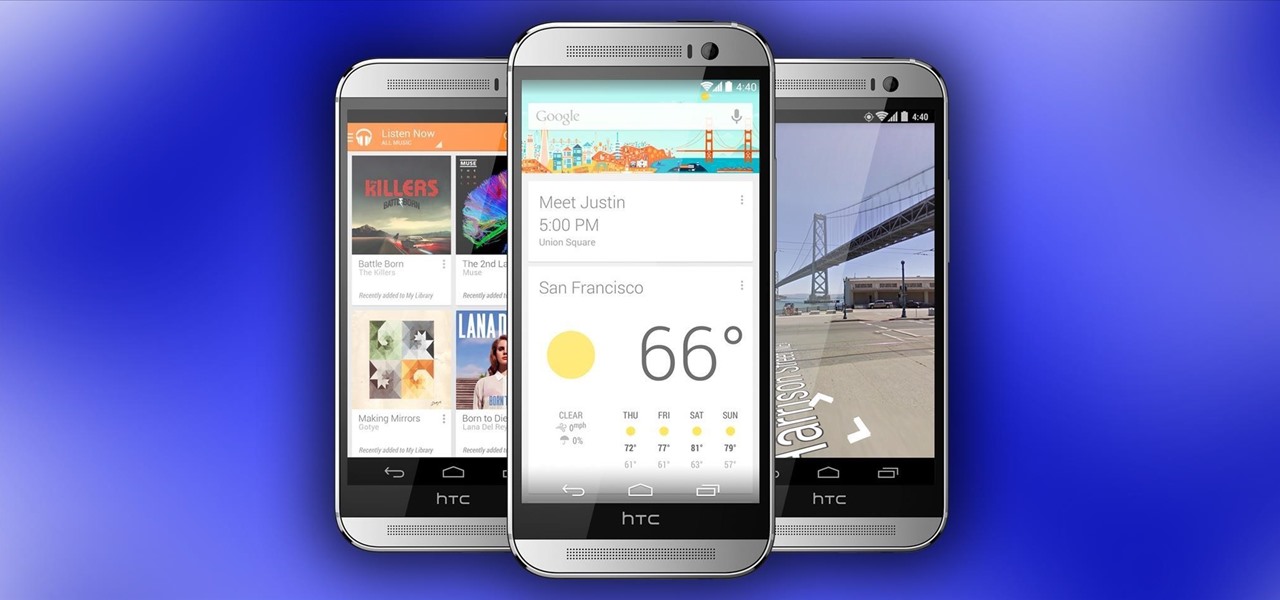
The all new HTC One M8 is the latest Android flagship making the rounds through major carriers hoping to beckon your purchase. Coming in at about $200 for most carriers with a contract, it makes a good case for itself with its advanced features and solid price point—but, there's another way to buy the One, and it's not from your carrier.
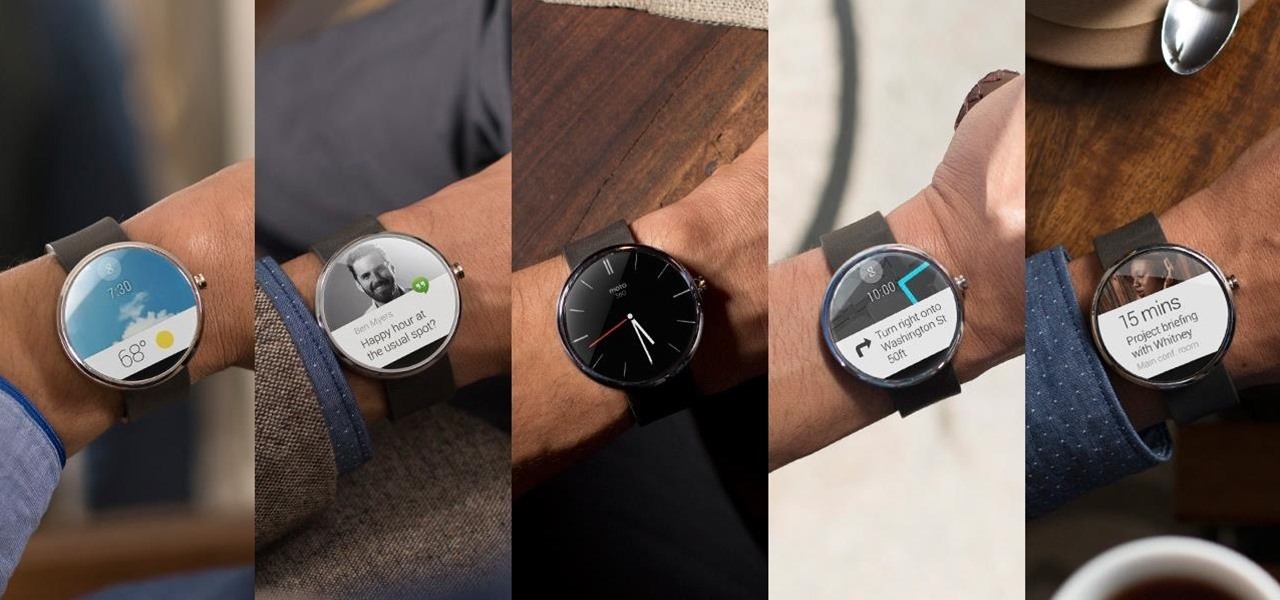
Watch out Samsung (and you too, Pebble, Sony and the still unrealized Apple), your hold on the smartwatch market is about to get a lot less firm. Announced today, Google has released Android Wear, their platform for developing smartwatches, along with a preview of the Moto 360 smartwatch from Motorola.

Fresh off the heels of their latest agreement, Google and Samsung may soon be further aligned in their mobile technology outlook. The two tech giants signed a cross-licensing patent agreement, but that doesn't mean that Samsung was just going to start putting out stock Android devices. Quite the opposite really, as we saw from leaks of its new Magazine UX. The new user interface was shown during Samsung's presentation of it's latest Galaxy tablet at this years CES, and as reported to Re/code,...

Exclusive to only a handful of smartphones, including the Nexus 5, the Google Experience Launcher allows us to open Google Now simply by speaking out a certain phrase, at any time—dubbed a "hotword."

Seemingly out of nowhere, something strange started happening on my Nexus 7. Every time I restarted my device, the camera application on the far right of my dock kept disappearing on me.

We're only years away from a complete Robot Revolution and Google Inc. will surely be leading the charge.

While Siri came up on the scene with hardly any competition back in 2011, Google Now has not only caught up to Apple's intelligent personal assistant, but also excelled in certain areas—with its ability to quickly answer questions, give recommendation, and even deliver information that it predicts a user will want.

With millions of options to choose from in Google Play's expansive library of songs and albums, it can most definitely take a toll on the wallet after a while. As (slight) consolation, Google offers one free song a day, available for download straight from Google Play onto your Samsung Galaxy Note 2 or other Android device. Google's daily free song sure beats other services' free selections. Apple only offers one free single each week, and Amazon offers a decent selection of free songs from r...

This is OSCAR, the Overly Simplified Collaboratively Actuated Robot. He's built from an old Roomba and an Android tablet, and he's about to make Google+ a lot more interesting. The robot is controllable by users in a Google+ Hangout, allowing the audience to interactively explore OSCAR's environment via his on-board camera.

Since its inception, Google+ fans have been clamoring for Google Calendar integration. Today, Google+ has launched something better: Google+ Events.

Online advertisements are a sure shot way to making money online. This video will demonstrate how to open a Google Adsense account and make some money.

Dana Strauss from Best Buy teaches you how to download Google Maps onto your Blackberry. Press your Menu button, click on "Applications". Find "Maps" and click on it and your Blackberry will pull up Google Maps for you. The application will show you exactly where you are and will allow you to enter the address of your destination. It will also give you exact directions to where you're going.

The iPhone is great. And so is Google Maps. And together, they define mobility. They go together perfectly. Like yin and yang. But how do you get the most out of Google Maps on the iPhone? Best Buy has answers. The Best Buy Mobile team explains how simple it is to use Google Maps on your Apple iPhone for directions.

This video tutorial from izbyfl shows how install Google Chrome and enable its plugins in Ubuntu. First download application from here: http://www.google.com/chrome/intl/en/eula_dev.html?dl=unstable_i386_deb.

This video teaches you to sync Google Calender with the Apple iPad Calender app. The first step involves going to 'Settings' and then to 'Mail Contacts Calenders'. Add an account to the application. For doing this, go to Microsoft Exchange. Type in your email ID in the space provided for it and skip domain. Type in your username and password. Click on 'Next' and 'Accept' in the resulting box. Then a box named 'Server' appears. For the server type 'm.google.com' and click 'Next'. Turn off the ...

In this Computers & Programming video tutorial you will learn how to track Google's trends features. This will help you find some powerful micro niches and great keywords to create content and get top rankings in search engines. Any trend on the internet first starts with an event. For example ‘mega millions’ gets lot of traffic when someone wins a jackpot or a big lottery draw is coming up. Similarly, ‘July 4th’ traffic spikes around that event and dies down. If you want traffic from this ev...

This video shows on-screen instructions on how to make the background of your Google page black. It says that you should go to this page: Black Google and make that your home page. This shows everything you see on a normal Google search page, except the background is black, and all the black type is white, shown in reverse. You can still read everything on the page. You can also find add-ons for Firefox that make different backgrounds, and another one that will make the background of a YouTub...

The tutorial shows you how to make a professionally looking Google Chrome logo in Photoshop CS4. To start, download the Google Chrome logo, as well as an Earth picture, in a Zip file from Inteltuts. Next, open the logo file in Photoshop CS4, turn the white background layer into transparent, and transform the logo by de-saturating the picture, but make sure you leave the blue center area untouched. The last step is to transform the Earth picture so that it fits right into the center of the des...

This 'how-to' video explains how to customize your Google homepage. To do this, simply go to http://www.google.com and click on i Google in the top right corner of the page. That will display the different content options that you can apply to your Google homepage. The video suggests starting out by selecting some of the more popular content, and then click save. Once the content is added you can move it around by clicking on the top of the application and moving it to the desired location. I...

This video will show you how to insert videos into a Google Doc presentation. To add videos into your Google Docs presentation, simply click "insert video", and search for videos that you would like to insert. Select the videos you want to insert by checking the boxes next to their thumbnails, and click "insert video". You can move the video and adjust its size by clicking and dragging. For more information visit Google Docs.

Matching a photo allows you to import and align the SketchUp axes to match the photo perspective you want to use as a modeling reference. With this done, you can create models using the photo as a direct reference. PART ONE covers the basics of importing and aligning the axis to start modeling in Google SketchUp.

Google Earth is a virtual globe application, that you can use to view the Earth, either as a satellite image, a series of aerial photographs, or a superimposed combination of the two.

If you're tired of the Facebook news ticker, get rid of it for good with the Unannoying Facebook extension for Google Chrome or the FB Purity extension for Mozilla Firefox users. Get rid of that annoying status update feed in the top right corner of your Facebook page for good!

The Google Chromebook may be simple, but it is not limited. Watch this video to see how the Chromebook works as a kind of rudimentary Google TV when hooked up to a large monitor. This easy mod will let you enjoy your Cr-48 Chromebook in a whole new way.

In this epic, 23-minute guide, we learn how to root the T-Mobile G2 Google Android smartphone. Whether you're interested in rooting your own G2 or just want to learn more about the process and its effects, you're sure to enjoy this exhaustive walkthrough from the folks at Zedomax.

NFC. It stands from Near Field Communication. And it's invading the world, one small step at a time.

Google SketchUp is a free 3-D drafting program that can be quite useful for film makers. Use Google SketchUp to create models of your sets so you can pick the absolute best angles when shooting the scenes for your next film.

Google TV is a revolutionary new way to enjoy your two favorite things in life— Internet and TV. And Sony just happens to be the first company to design television products powered by Google, like their Internet TV Blu-ray Disc Player (Model NSZ-GT1). If you're thinking of getting one, this video provides a hands on, showing you how to use the new Sony Internet TV, paired with practically any television.

In this video tutorial, we learn how to use the official Skype app on a Google Android smartphone. Specifically, this video addresses how to find your contacts and place phone calls. For all the details, and to get started using Skype on your own Android mobile phone, take a look!

Sure, the touchscreens are convenient — but are they the fastest way to get around your Google Android smartphone? Not always. This video guide from CNET will teach a number of especially ones that are certain to save you time when navigating around your phone.

Dynamic components, such as a staircase that knows it's a staircase, can add a bit of intelligence to your Google SketchUp 7 project. Add pickets to a fence or shelves to a bookshelf when using SketchUp by making use of the 'interact' tool.

This tutorial goes into a few more advanced uses of the sections tool in Google SketchUp. You can use this tool to control the display of section cuts, change the width and color of section planes and even create section animations.

SketchUp is a free 3-D model you can download from the Google website. This tutorial introduces new users to the basic tools, features and functions in order to get started using SketchUp. This also explains a few concepts useful for 3-D modelers.

Want to receive daily, weekly or monthly updates on a subject of your choice? With Google Alerts, it's easy! So easy, in fact, that this home computing how-to from the folks at Easily can present a complete (and somewhat talky) overview of the process in just under five minutes' time. For the specifics, and to get started setting up and using Google Alerts yourself, just watch this handy how-to.

Learn how to use Google Product Search to find the best price when shopping online. This brief video tutorial from the folks at Butterscotch will teach you everything you need to know. For more information, including detailed, step-by-step instructions, and to get started using Google Product Search yourself, take a look.

Ever wanted to create a map with more than a single point? With Google Maps,it's easy! So easy, in fact, that this home-computing how-to from the folks at TekZilla can present a complete overview of the process in just two minutes. For more information, including step-by-step instructions, take a look.