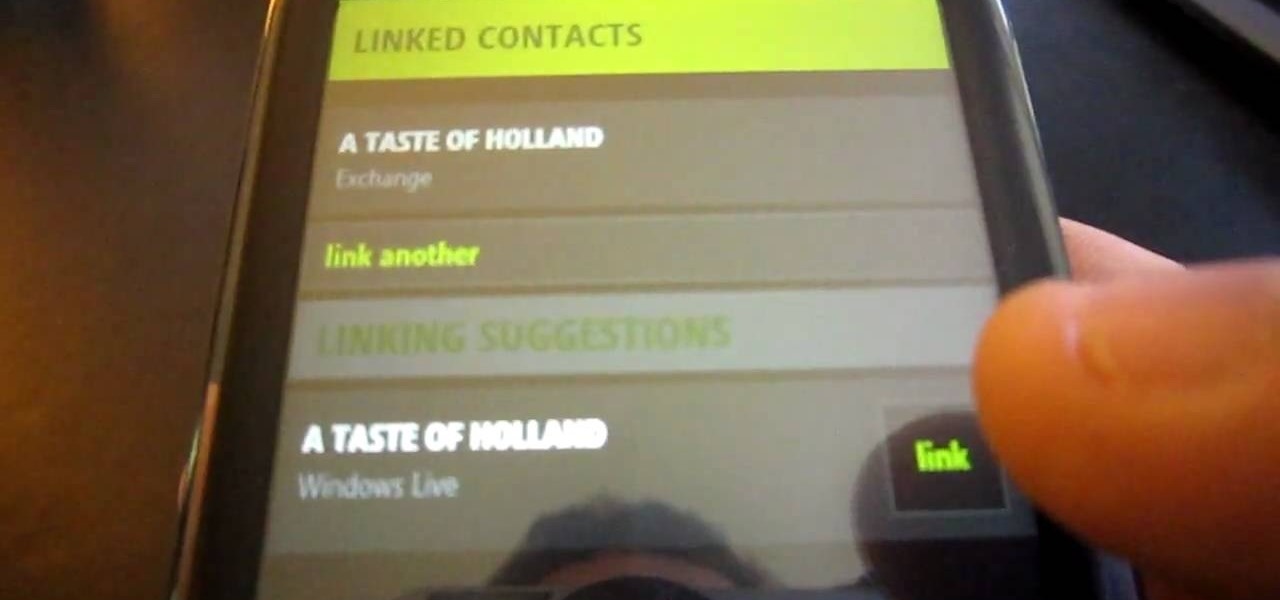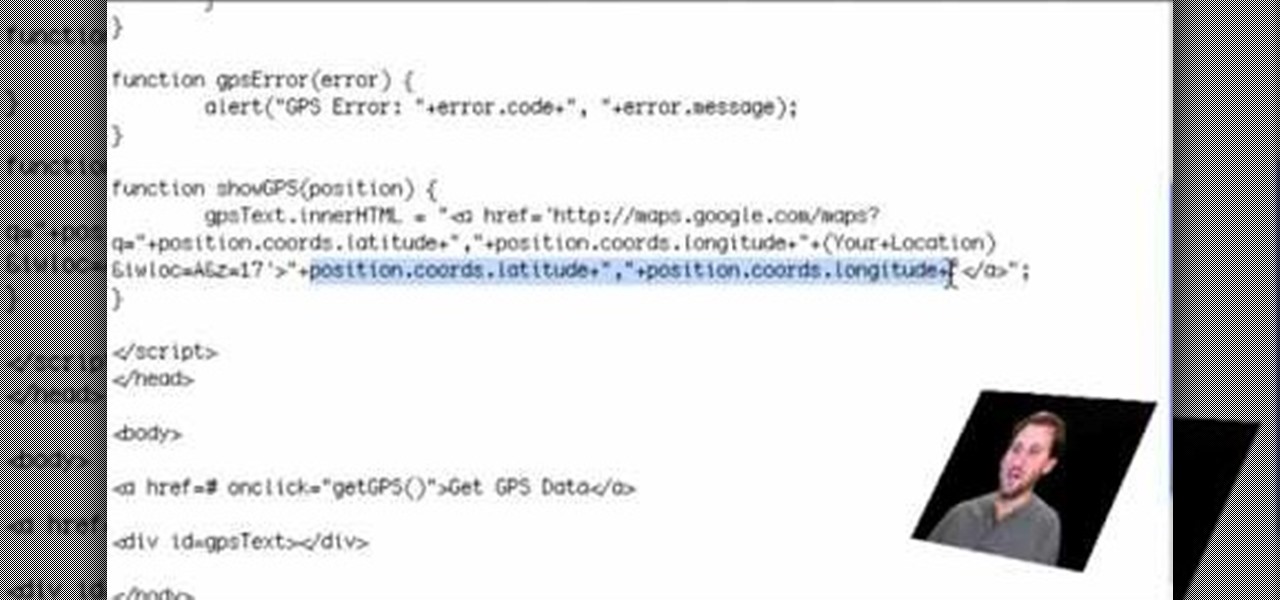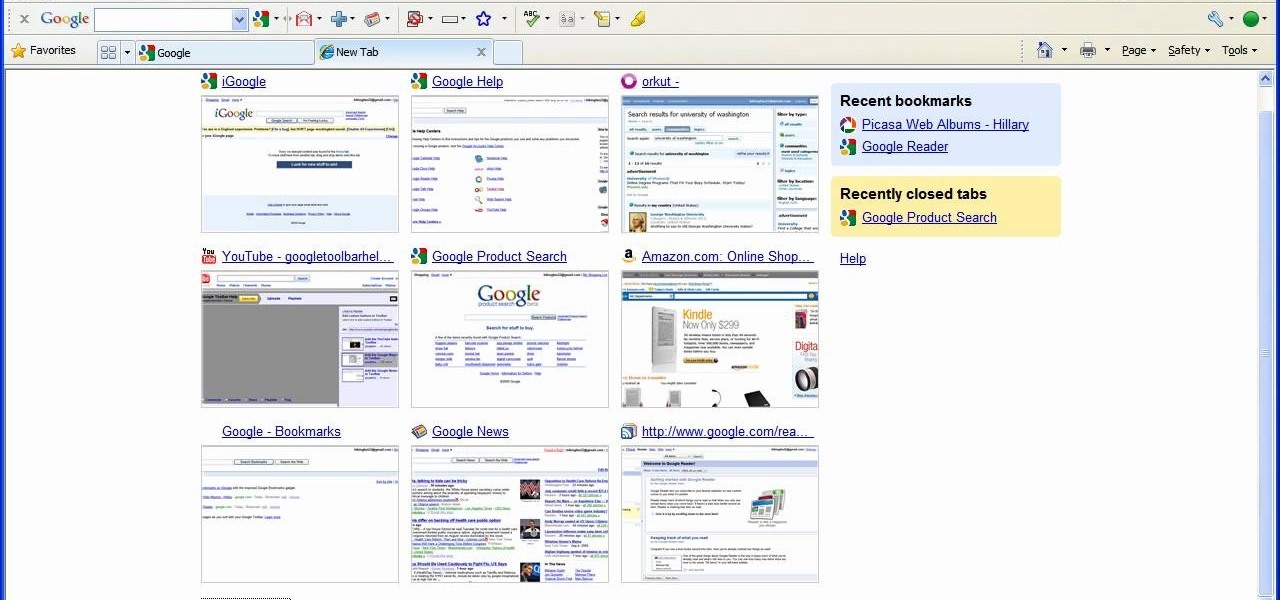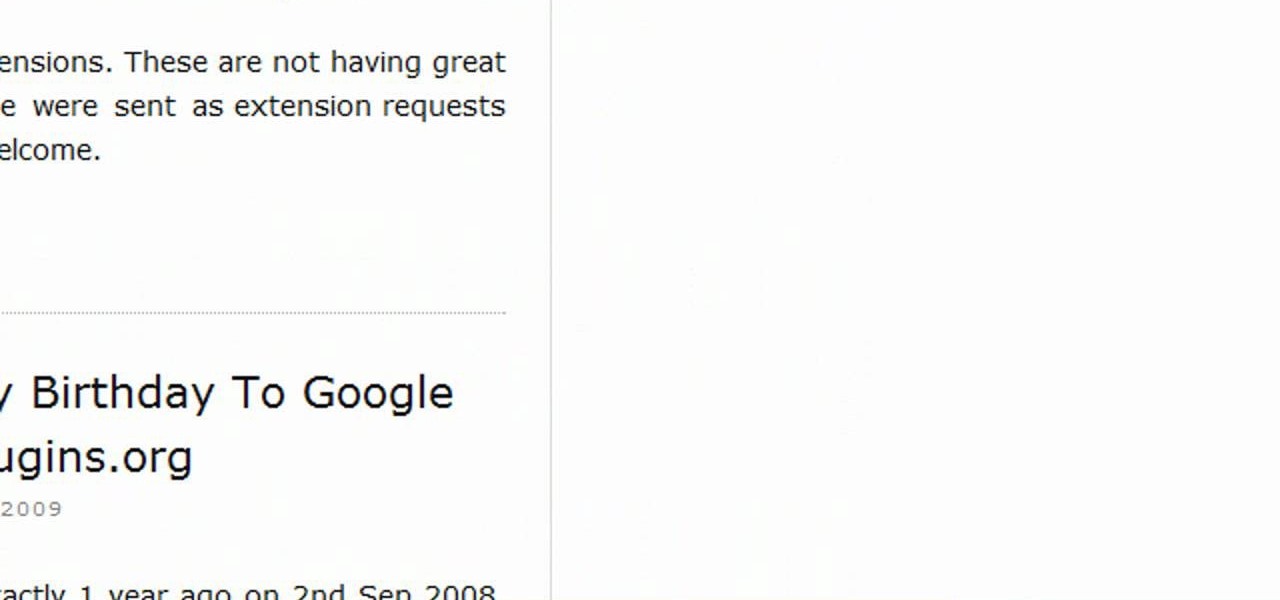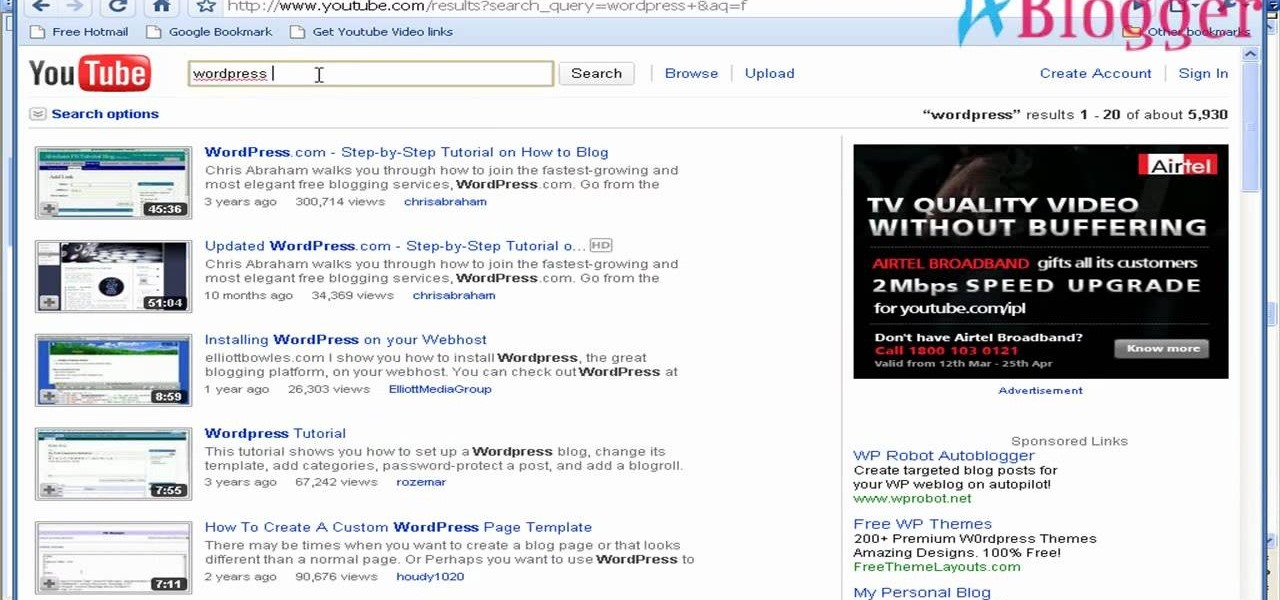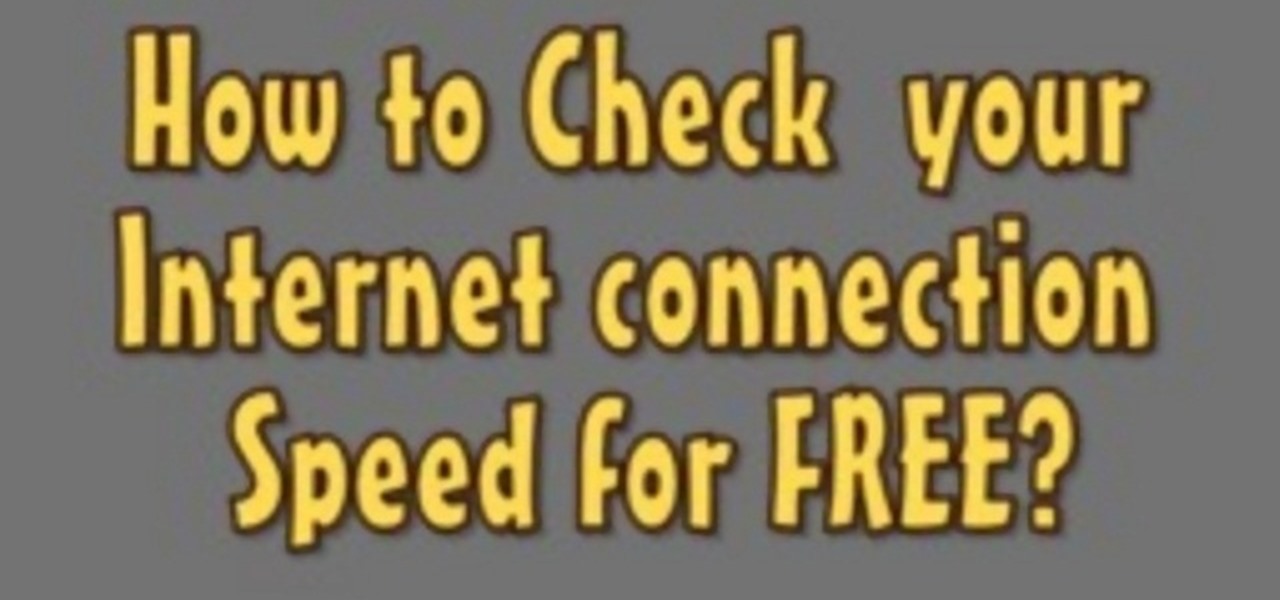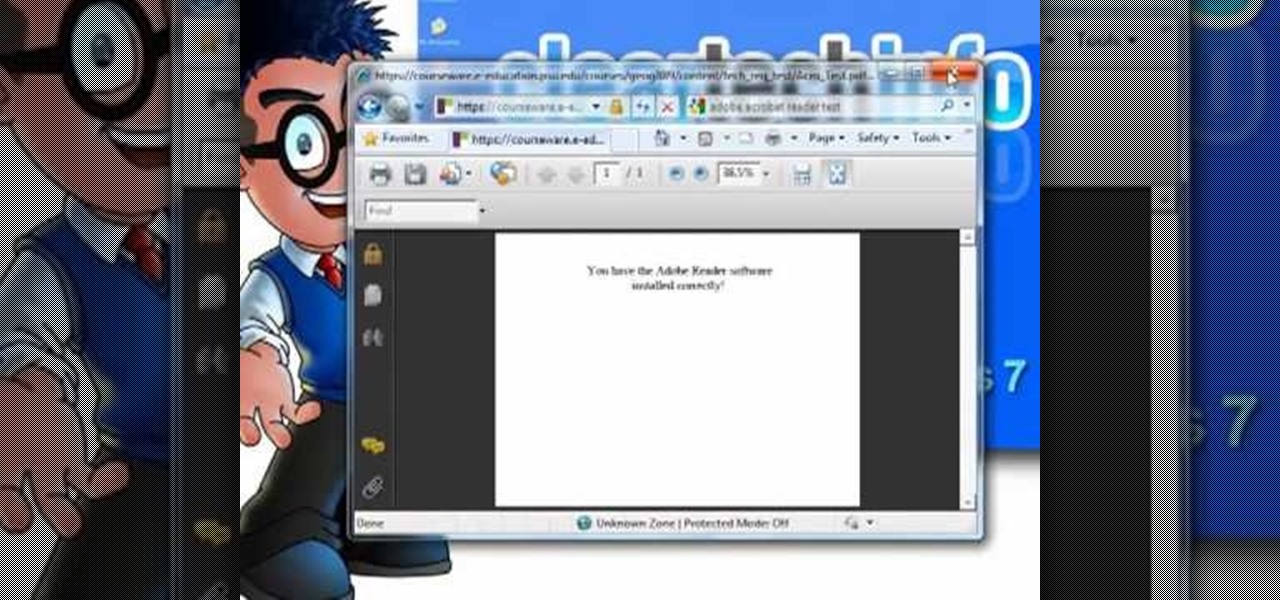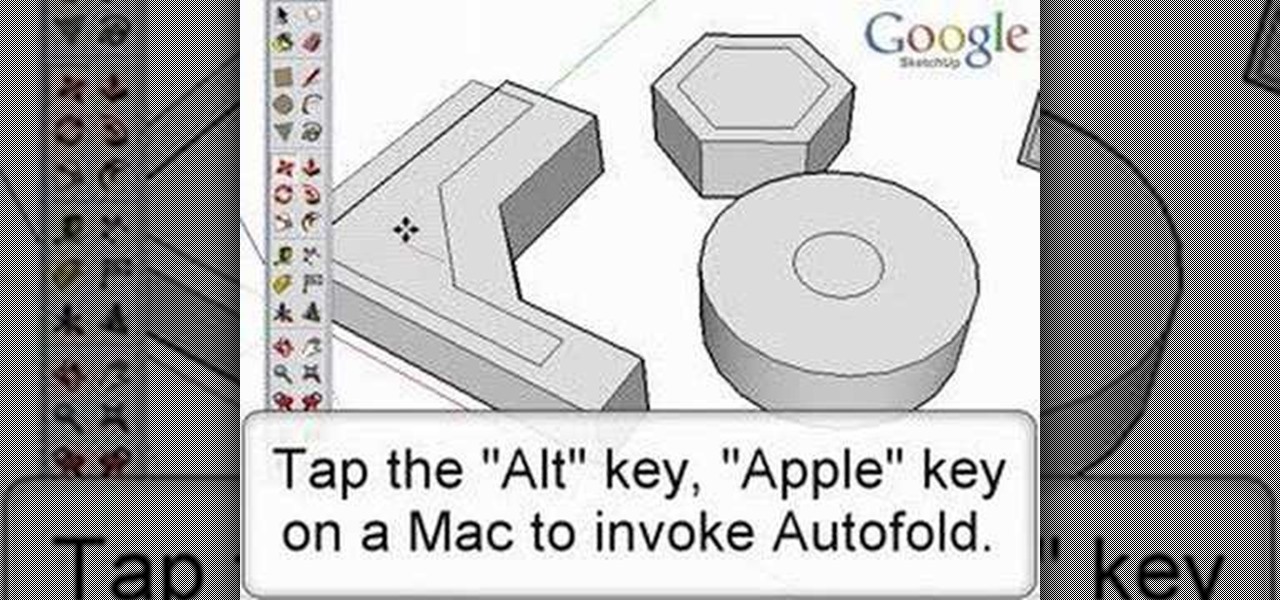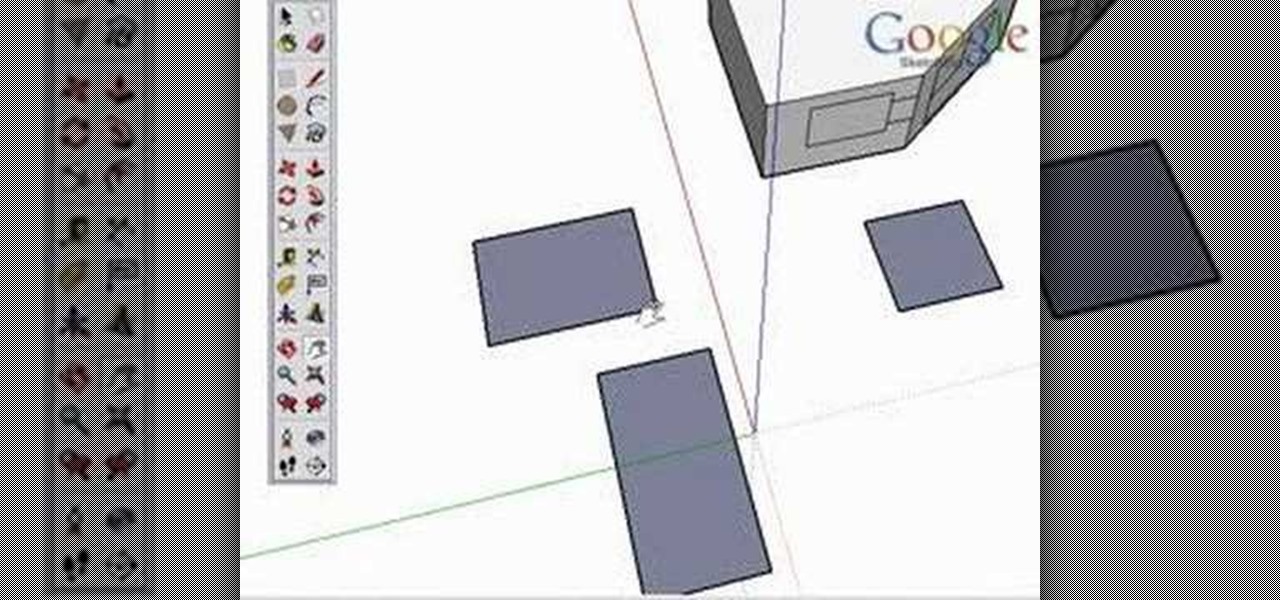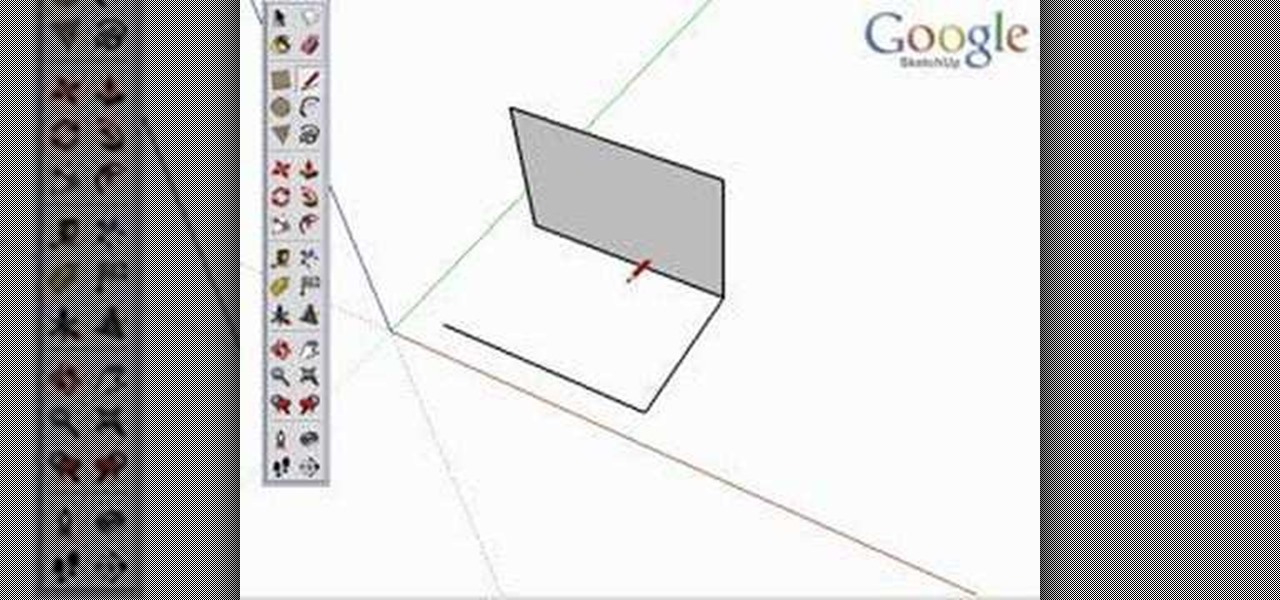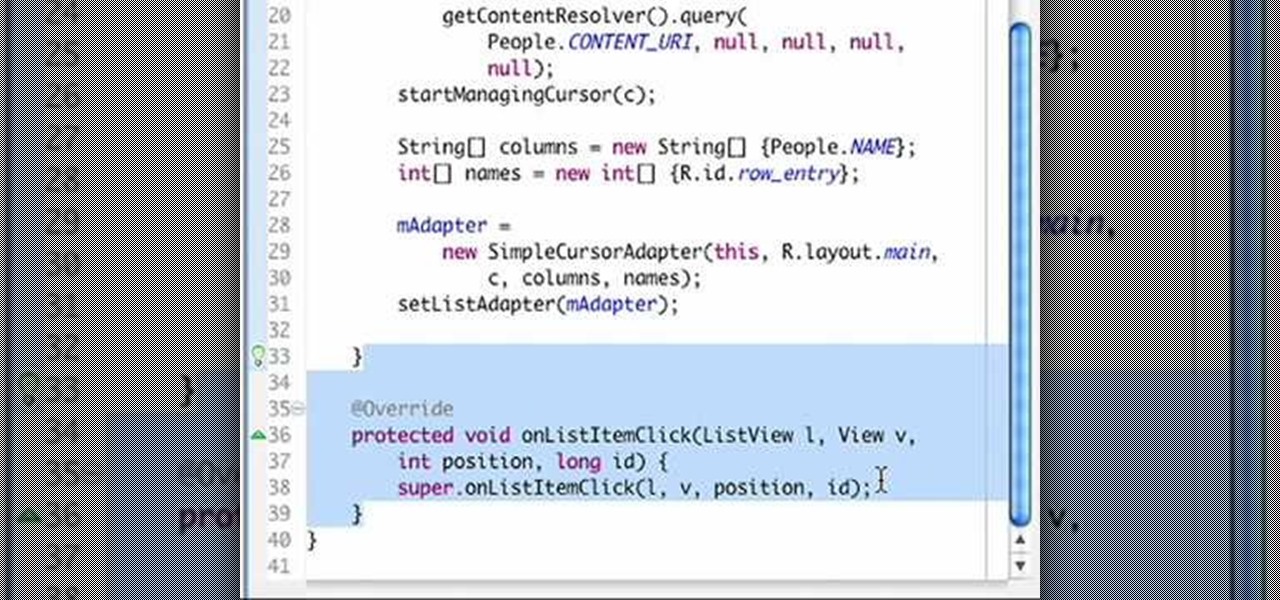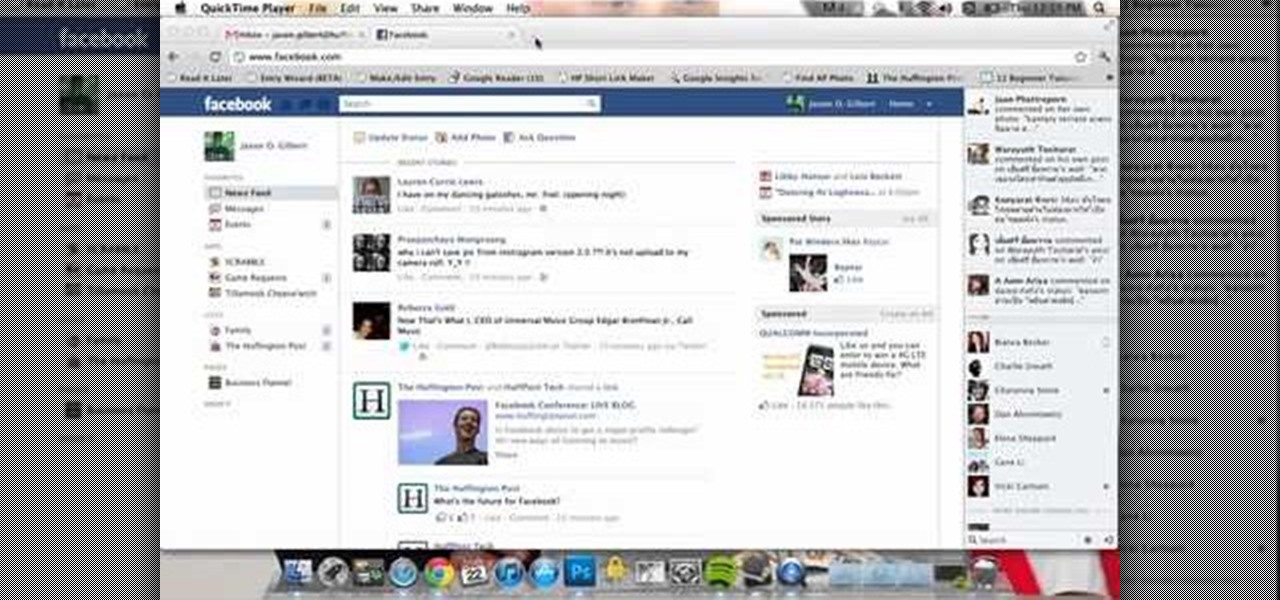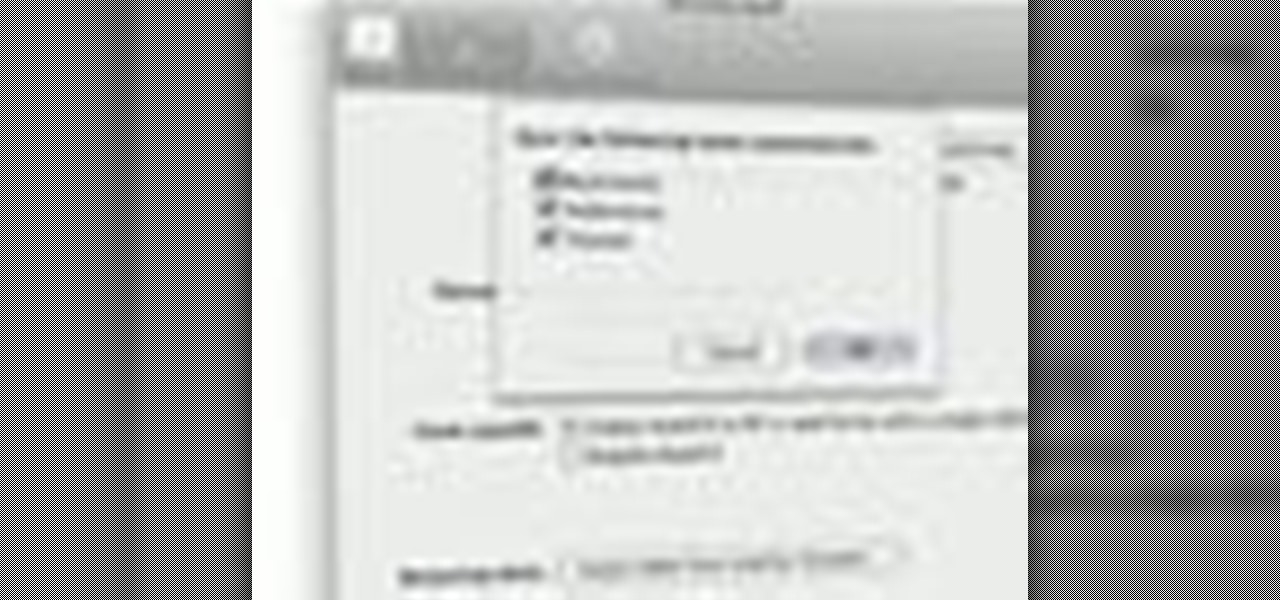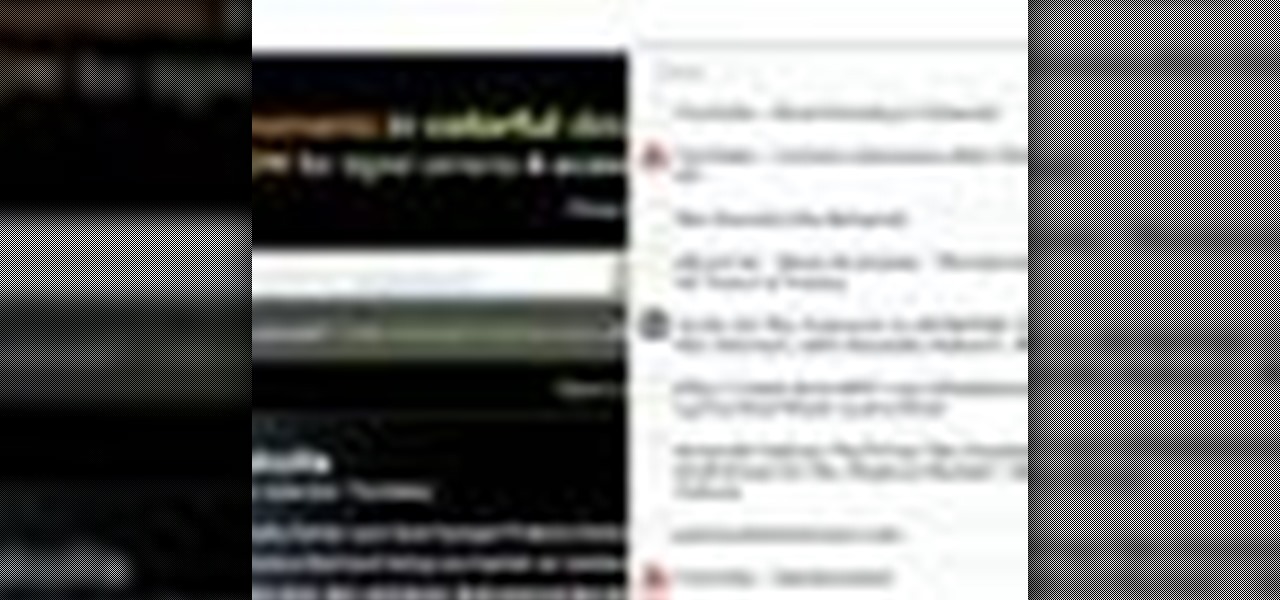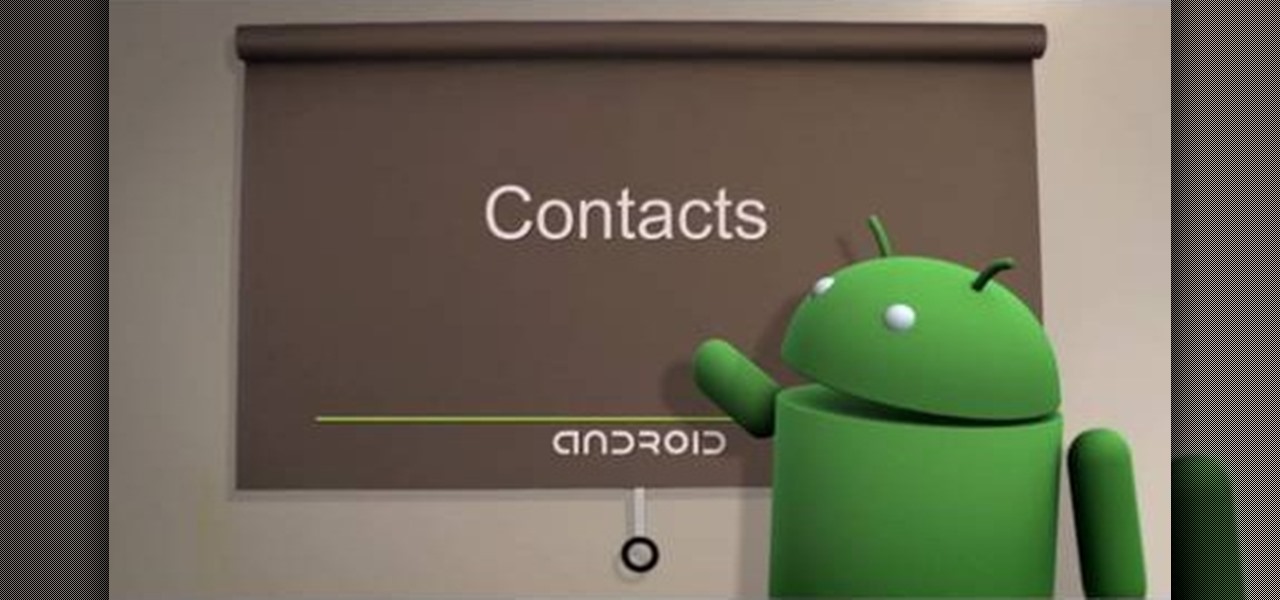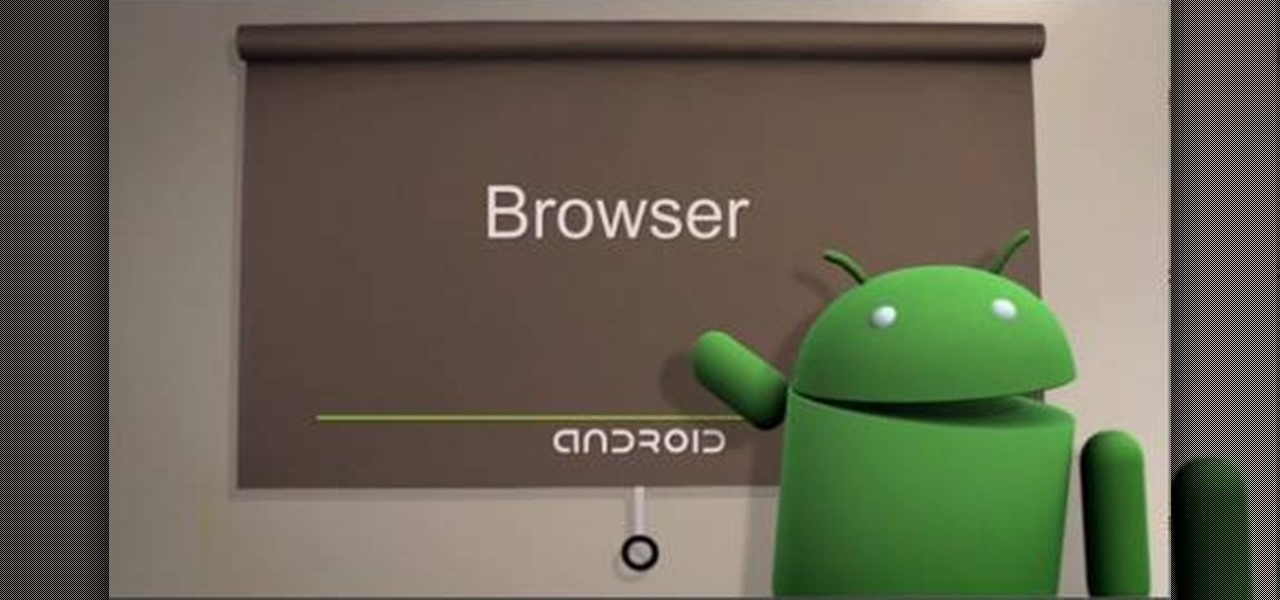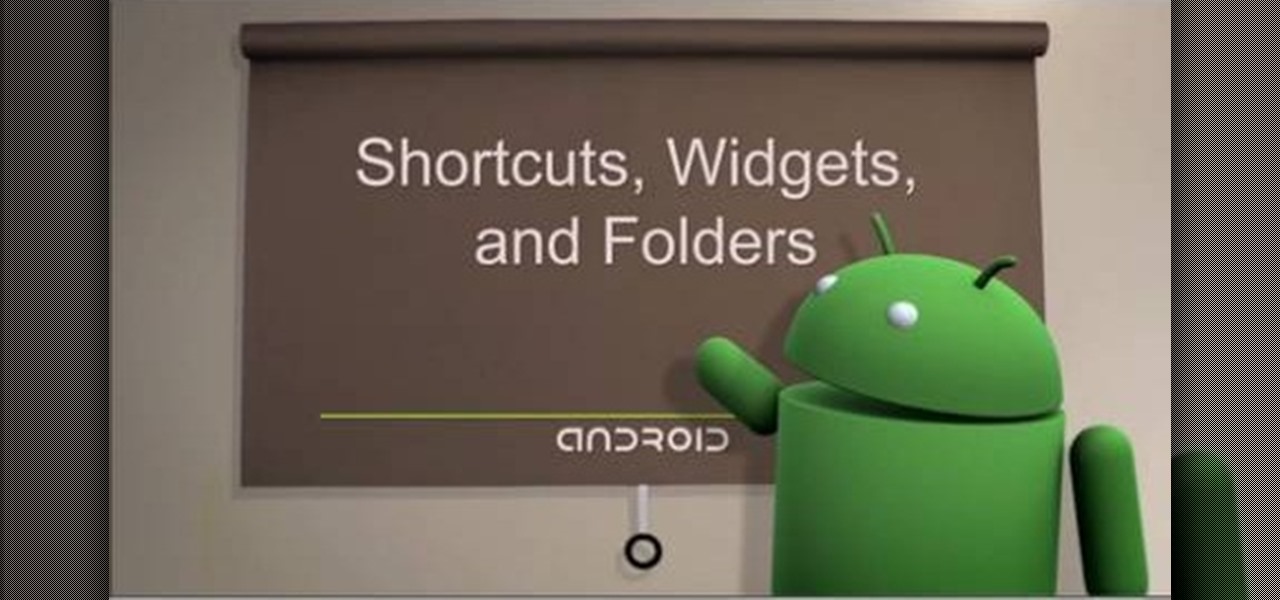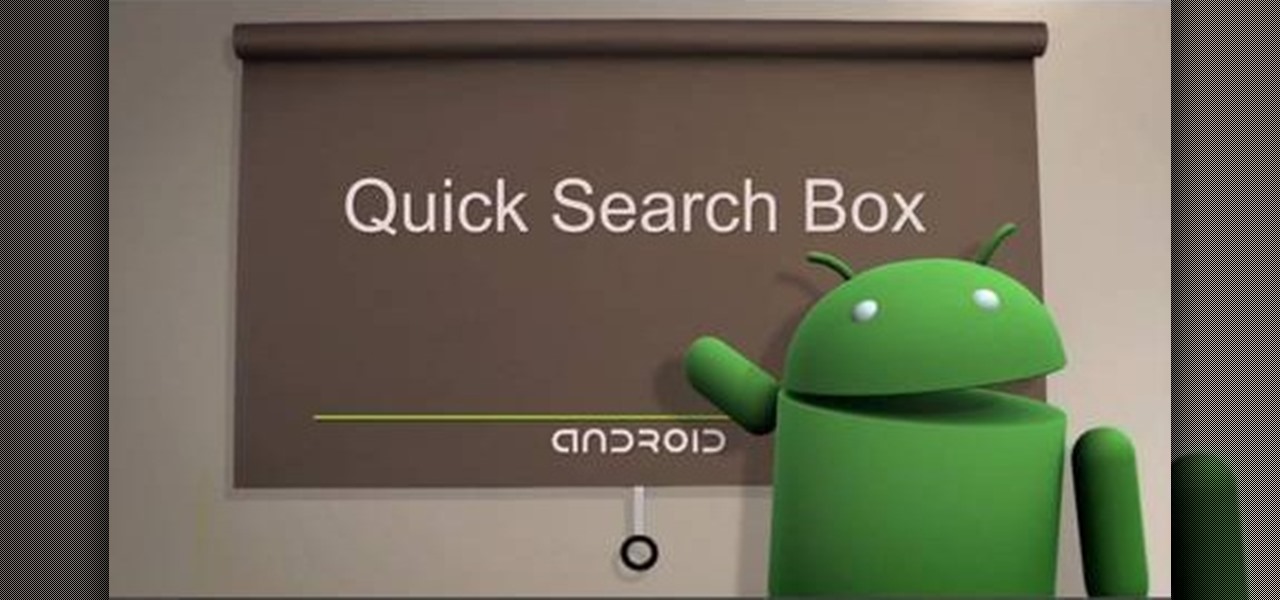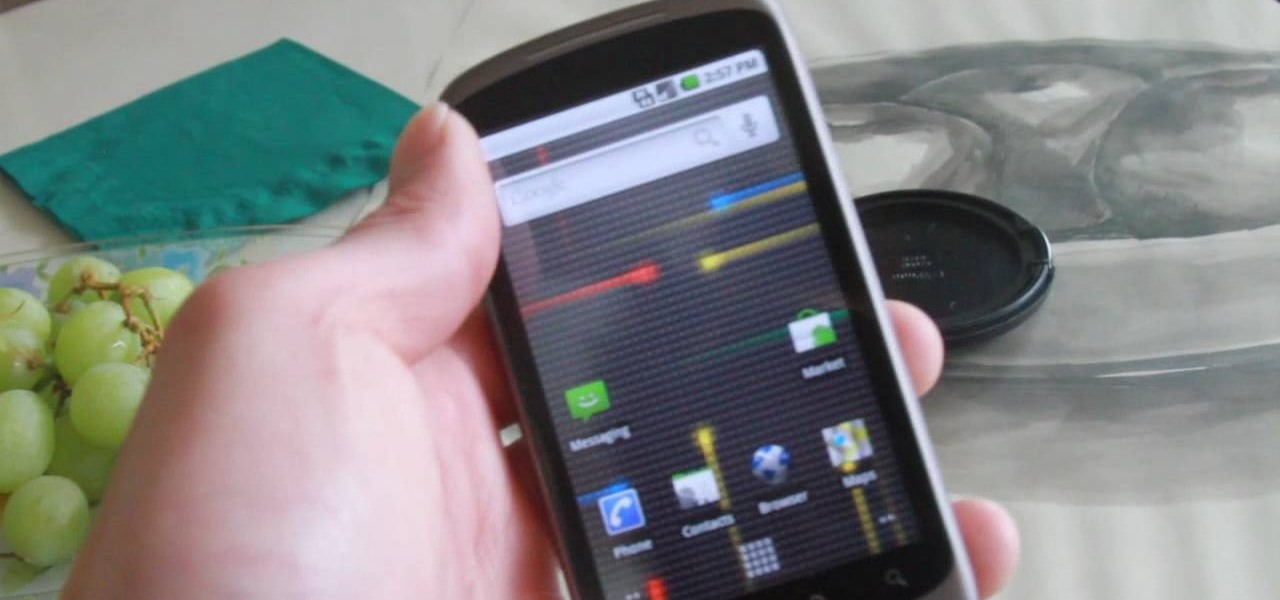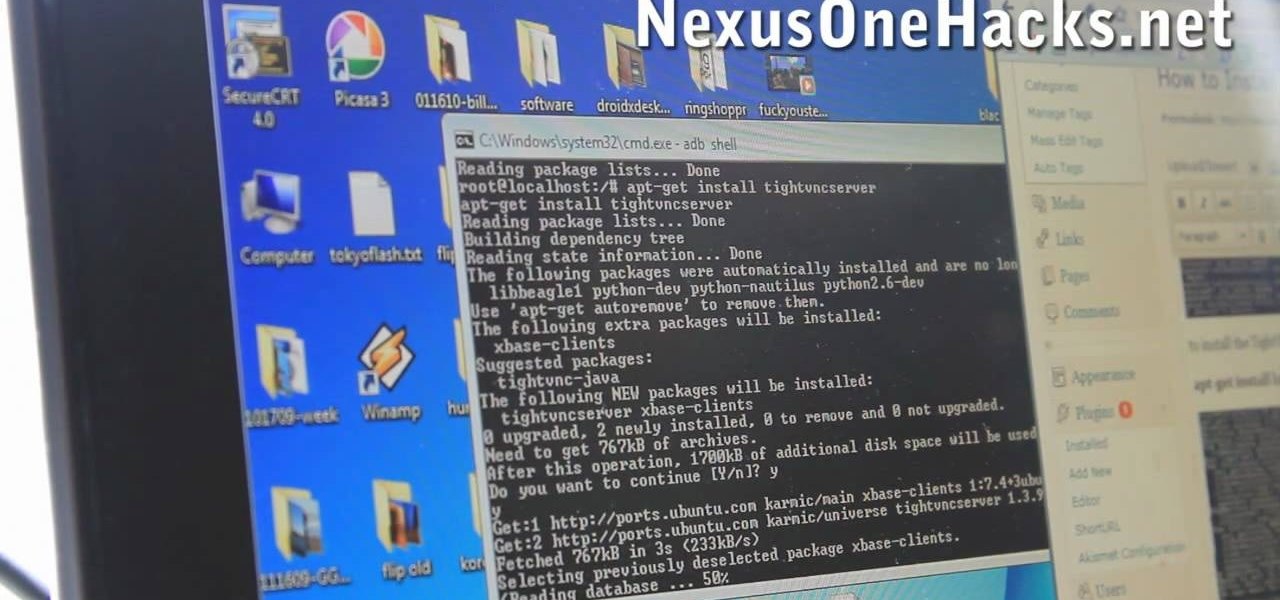In this tutorial, we learn how to take apart the Google Nexus One. First, take the battery cover off, then remove all the screws along the side and top of the phone on the back. Next, use an opening tool to pry the case off of the back. Then, pry the bottom cover off and then remove the two T5 screws underneath that. After this, take the casing tool off of the back and then remove all the Philips screws. Now, remove the three flex connections and the cable connected and set them aside. Pry th...

In this clip, you'll learn how to navigate and use the basic features and functions of a Samsung Epic 4G mobile phone. Whether you're the proud owner of a Sprint Epic 4G Google Android smartphone or are merely considering picking one up, you're sure to be well served by this video tutorial. For more information, including a complete demonstration of the rooting process and detailed, step-by-step instructions, and to get started using your own new Epic 4G phone, watch this helpful how-to.
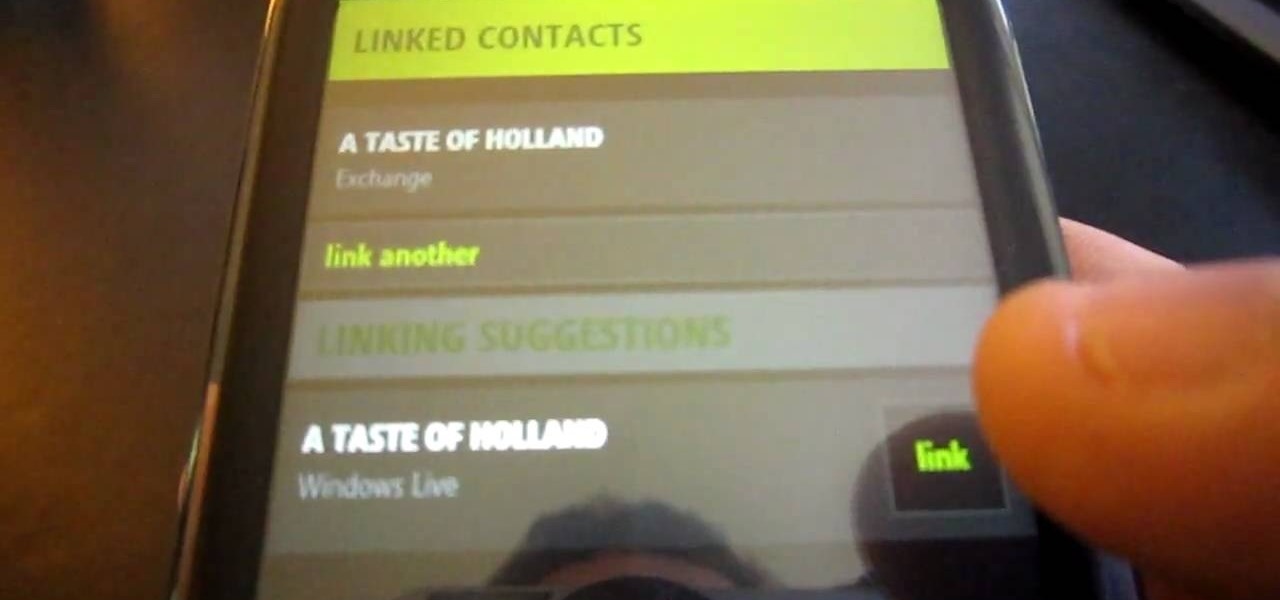
Despite the discontinuation of Microsoft's KIN mobile phones, some still have a KIN ONE or KIN TWO cell phone. Actually, it can probably be found on the market somewhere for a relatively cheap price. Almost too cheap.
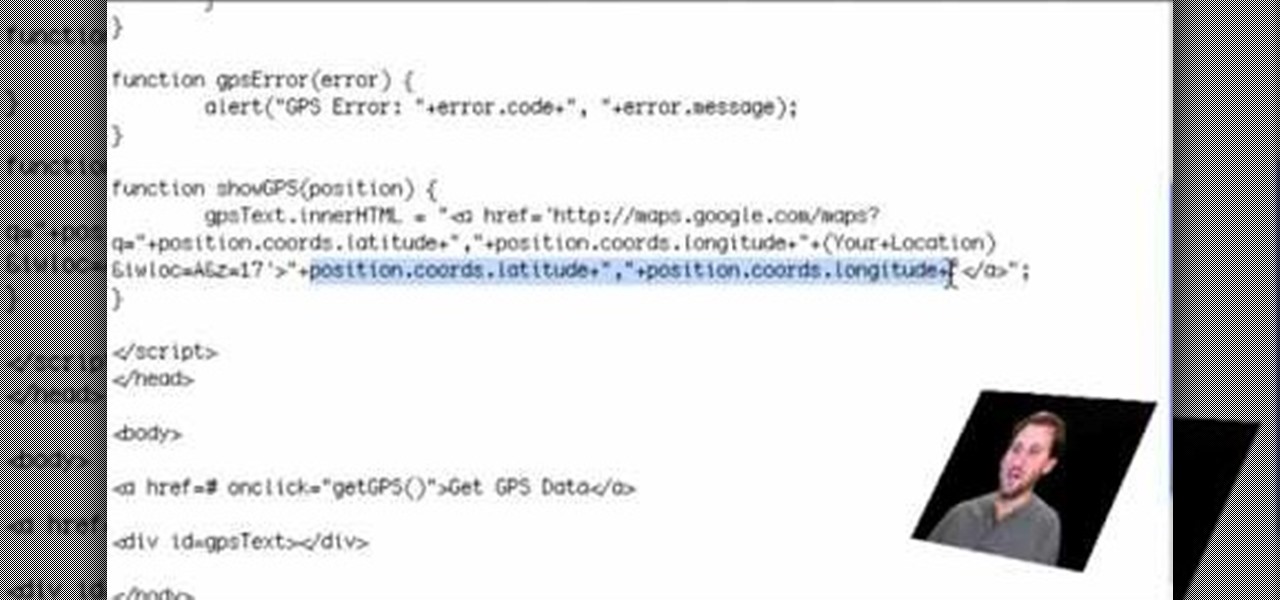
If you are a web developer, you can check your iPhone location in a webpage by using these simple java script codes.

In this video, we learn how to use Google Maps Navigation on Motorola DROID. This is a voice-guided direction navigation system that comes already installed on your phone. When you begin, open up the program onto your phone and look through the features that show you what the keys look like. Now, once you get into your car you can set it up and start to speak to it. Tell the system to navigate somewhere, and after it loads it will point you to the correct spot you need to go in. It will allow...
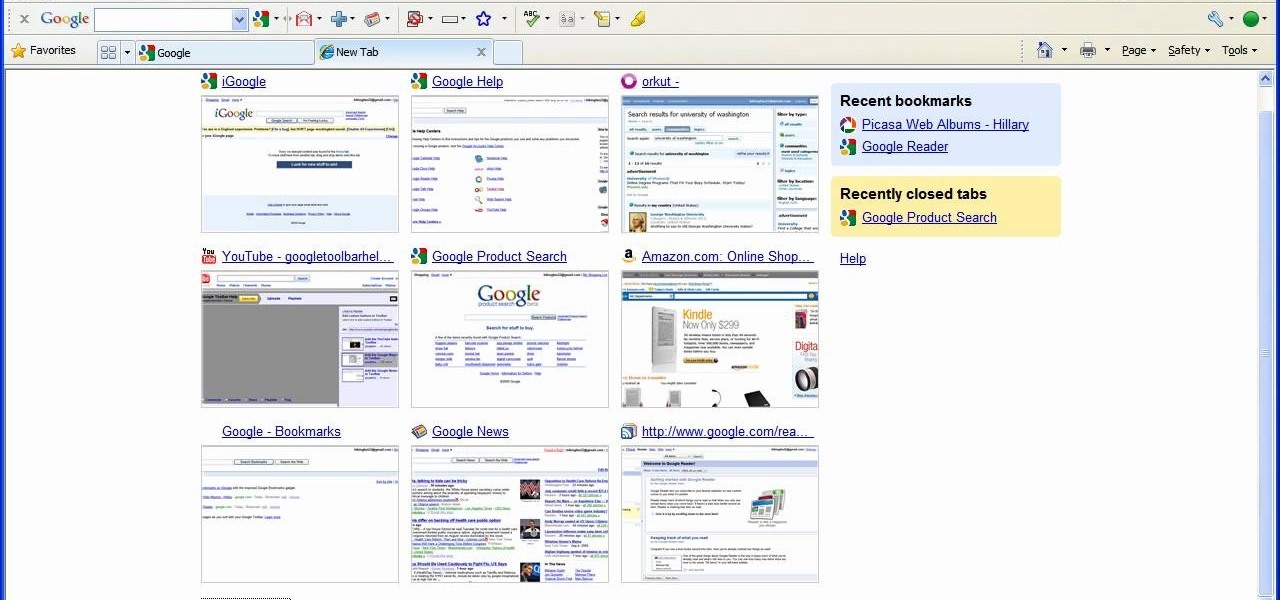
In this tutorial, we learn how to remove thumbnails from the Google new tab page. First, open a new tab and click the "edit thumbnails" link. Click the "x" icon to remove the thumbnail. Remember to click "done" to save your changes. This will come in handy when you have websites that are saved on your new tab page that you don't want to show up are you only visited once and don't plan on visiting again. After you do this, remember you can do this at any time that you want, to customize what w...

In this video, we learn how to set your home page as Google on Internet Explorer. First, open up Internet Explorer, then click on tools. Next, go to internet options and then look for where it says homepage. Now, type in the website name of what you want your home page to be. After you do this, click on the apply button on the bottom right of the window, then click on "ok". Once you do this, exit out of Internet Explorer, then go back into it. Your home page should start as what you set it on...

If you're having a constant problem with page loading errors on not one browser, but three, this video may be for you. In the tutorial, you'll find out how to fix the page loading error on the browsers Google Chrome, Safari, and Opera.

In order to get add-ons and plug-ins for Google Chrome, you to go to Chrome Plugins. Type the address into your browser. Then, press Enter. Scroll down the list. Choose and add-on that you want: for example, Click & Clean. Click on the one that you would like to choose. Find "Download Latest Version" and click on it. Wait for it to download and click on it. There are lots of options. Click & Clean allows you to clean your browser with only one click. Session Save allows you to save the sessio...

In this Computers & Programming video tutorial you will learn how to intersect roofs on Google SketchUp house. This demonstration tutorial opens up a project where the building is already constructed and slanting roof is to be added. The building is in 'L' shape. Hence, the slanting roofs are in different directions and both have to intersect at one point on the center line. First the roof of the longer section of the house is made. Then that of the shorter section is made with a gap between ...

Searching YouTube is tough, because there's a plethora of content, so sometimes i's best to do an advanced search. This is not to be confused with the "search options" available during a YouTube search query, because those are limited to key features of YouTube, but not specific search terms. Much like Google, you can search YouTube via search operators. Many of the same search operators that work on Google work on YouTube also. Filter your results the way you want, not the way they want. You...

In this video tutorial, viewers learn how to use a GPS/navigation free on a Verizon Blackberry Storm phone. Begin by clicking on Browser and go to this web address: Google Maps. Now install the application onto your phone. To access it, go to Applications and select Google Maps. Once downloaded, users will be able to use the application to navigate the map. It will also trace the point of where the user is onto he map. This video will benefit those viewers wo have a Verizon Blackberry Storm p...

The following are the steps to be followed to know the internet speed using CNET. 1. Go to google.com

In this video Dionne from the Gadget show explains how to improve your digital photos easily using widely available free software. The first thing she instructs us to do is to download and install Google's free photo editing software Picasa. Next, once Picasa is installed you can use it's one click settings to easily remove red eyes from photographs or increase the brightness of a photo. The next thing we learn to do is to adjust the white balance of a photograph. This makes the photo appear ...

In this walk-through video ClearTechInfo shows you how to download, install and test Adobe Acrobat Reader. First download the software from the mentioned website making sure to un-check the Google tool-bar option. Install the software for all users as shown accepting the license agreement. After the installation is done open your browser go to Google.com and search for the Adobe Acrobat Reader test as shown and go to the test site and confirm the successful installation of the software.

It's easy to find your friends in Orkut just in one click. Step 1. Add Google toolbar.

This video tutorial is about Android, and no it's not a robotic creature, it's a software platform and operating system form mobile phones and PDAs. The Android system is based on Linux and was developed by Google and the Open Handset Alliance. Code is managed in the Java language, but can be written in C also, although C is not officially supported. A lot of the new cell phone and other mobile devices will be running off of Android, so know how to use it.

Autofold is part of the move tool and allows you to automatically create folding edges for new geometry. Take a look at this instructional video and learn how to use the move tool to autofold in Google SketchUp. The autofold can be activated by pressing the Alt key on the PC or the Apple key on a Mac. Autofold let's you move a point, edge or surface in any direction automatically creating fold edges as needed to do so.

Take a look at this instructional vidoe and learn how to use the paint bucket tool in Google SketchUp. Selecting the paint bucket tool will open the materials browser. The materials browser is different for windows and mac users. On windows, the browser has two main tabs to select and edit materials. On the mac, you have several tabs giving you different ways to paint colors into your model. To start using the paint bucket tool, simply pick a material and choose a surface to paint it into you...

Take a look at this instructional video and learn how to use the rotate tool in Google SketchUp. When you pick the rotate tool, the icon orients itself to any surface you hover over. Click once to set the rotation and move away to set a rotation base. This is the controlling arm you will use to rotate your object. This tutorial covers how the rotate tool works, examples of the rotate tool in action, and how to lock or define the orientation of the tool.

Take a look at this instructional video and learn how to use the rectangle tool in Google SketchUp. Drawing rectangles takes two clicks of the mouse. Click once to start, pull away, and click again to finish. Remember not to draw rectangles that cross over edges, but you can draw rectangles over the top of other edges. This tutorial covers how to draw rectangles on any surface, how to draw a perfect square or golden rectangle. and tips on being accurate.

Take a look at this instructional video and learn how to use the line tool in Google SketchUp. There are two ways to draw edges with the line tool. The first method is to simply click your mouse at various points around the screen to draw connected edges in succession. The second way is by clicking and dragging the mouse button to draw an edge, and release the mouse button to create the edge. This tutorial covers the best practices for drawing lines or edges, how to draw accurately, and divid...

This video tutorial is about Android, and no it's not a robotic creature, it's a software platform and operating system form mobile phones and PDAs. The Android system is based on Linux and was developed by Google and the Open Handset Alliance. Code is managed in the Java language, but can be written in C also, although C is not officially supported. A lot of the new cell phone and other mobile devices will be running off of Android, so know how to use it.

If you're a Google Chrome user, you can remove the annoying Facebook news ticker recently implemented on the site with this quick trick. So if you find the news ticker annoying, this how to guide on how to hide it will clean up your Facebook just the way you want.

Find which airlines Google is providing free Wi-Fi on this holiday season, fix shutter lag on digital cameras, wipe your hard drive for free, improve your Wi-Fi router performance, adjust your television and monitor for accuracy, choose the best 1080p projector, use a single server that can handle OS X, Windows & Linux simultaneously, and use the best audio encoding system for Windows Media Center and Zune.

This half-hour episode of Hak5 covers several topics: Using a DSLR camera to create HD footage, building your own Google TV, unlocking & copying locked files with Lock Hunter, using PicPick for screen capture, using WinDirStat for analyzing & cleaning your hard drive, setting up a secure FTP server with Ubuntu Server, and secretly copying data from USB drives with USB Dumper.

In this clip, you'll learn how to synch bookmarks between two or more installations of Chrome. It's easy! So easy, in fact, that this home-computing how-to from the folks at TekZilla can present a complete overview of the process in just over two minutes. For more information, including step-by-step instructions, take a look.

Wish there were a way to unclose a Chrome tab you've accidentally clicked away? Well, there is, and this clip will show you how it's done. It's easy! So easy, in fact, that this handy home-computing how-to from the folks at Tekzilla can present a complete overview of the process in about two minutes' time. For more information, including detailed, step-by-step instructions, take a look.

The Contacts application on Android-powered cell phones provides a powerful way to manage your address books and keep in touch with friends and family. You can even add and manage multiple accounts from various sources. Watch these tips from Google to learn who to get the most of the Contacts Android app.

The browser on your Android-powered cell phone offers numerous features that enhance your overall web experience. Some of the great features include double-tapping to zoom in, searching for text on webpages, sharing websites with friends, and copying and pasting. There's a lot more, so watch this video tip from Google to see how to fully enjoy your web browser.

You can add shortcuts, widgets and folders to personalize your Android phone experience. You just have to go to your home screen and press the "menu" key, then the "add" button. It's as simple as that. In this video tip, Google show you how to use shortcuts, widgets, and folders to customize your phone experience.

Most people refer to "long press" as "touch and hold", but no matter which way you say it, it's an awesome feature for Android cell phones. Long pressing lets you get more information, download photos from the web, edit pictures and more! Watch as Google teaches you about long pressing, a nifty feature that reveals additional functionality on your Android-powered phone.

For a newbie, getting around your Android cell phone could be a tad confusing, but with the help of Google and this video tip, you'll learn how to navigate your Android home screen like a pro. Learn how to take advantage of the home screen's features on your Android-powered phone.

The Quick Search box on your Android-powered cell phone allows you to search the web and your phone directly from the home screen. It provides suggested results from the internet, even while you still type! Easily search both your phone and the web with the Quick Search box! Google shows you how in this video tip.

Whether you're the owner of a Google Nexus One Android smartphone or just covet one, you're sure to enjoy this Nexus One owner's guide from Nexus One Hacks, which presents a complete, step-by-step walkthrough of how to restore ROMs on a Nexus One smartphone. For complete details, take a look!

Looking to make your Google Nexus One or HTC Evo smartphone even better? Unlock your phone's full computational potential while following in a tried-and-true geek tradition: Install Linux on it! This video guide presents a complete, step-by-step walkthrough of the process. For more information, and to get started installing the Ubuntu Linux distribution on your own Android smart phone (without blowing out your phone's Android installation), take a look!

Why invest time and energy proofreading everything you write when your web browser can do it for you (and quite competently at that)? With Mozilla Firefox and Google Chrome (and the After the Deadline browser extension), setting up automatic spell and grammar checking is an easy task. This home-computing how-to from Tekzilla will walk you through the process. Avoid careless mistakes and needless embarrassment with this how-to.

Get more money and experience in Fish World with this simple Facebook Fish World cheat using Cheat Engine 5.5. Easy to perform.

You not only want more money, but you want to level up fast, too. What do you do? Hack with Cheat Engine, that's what. This Facebook Fish World cheat will give you all the money and levels you want.

Need a little more money for your aquarium? How about a little more experience to help your fish along their way? Easy… use Cheat Engine to hack Fish World for whatever you need.