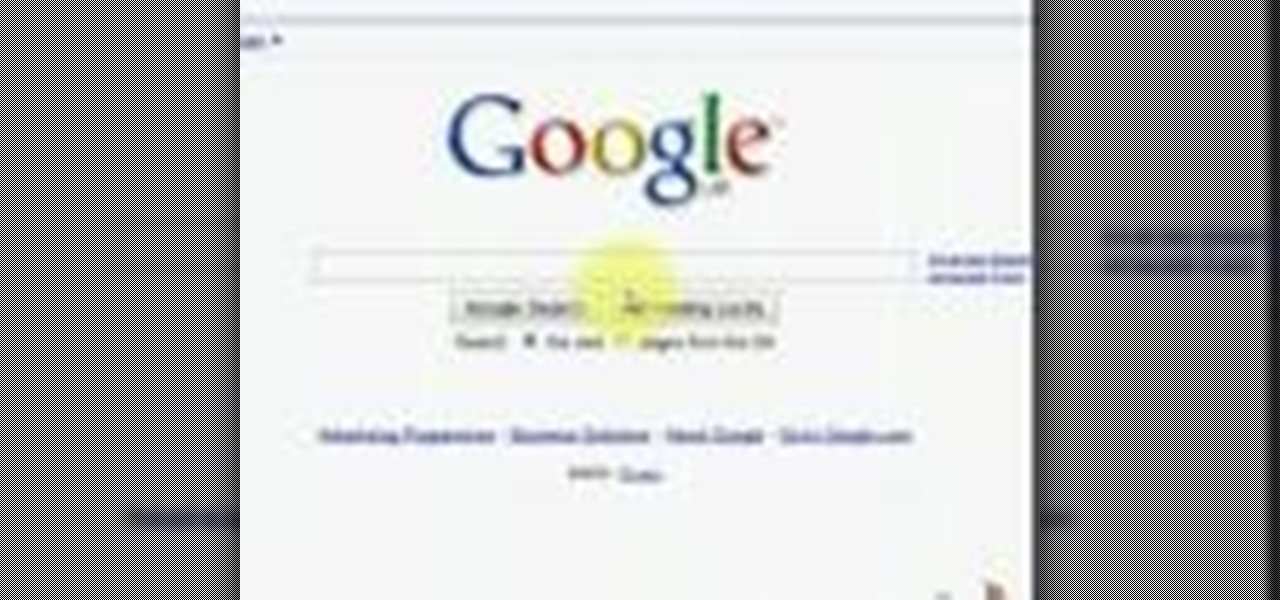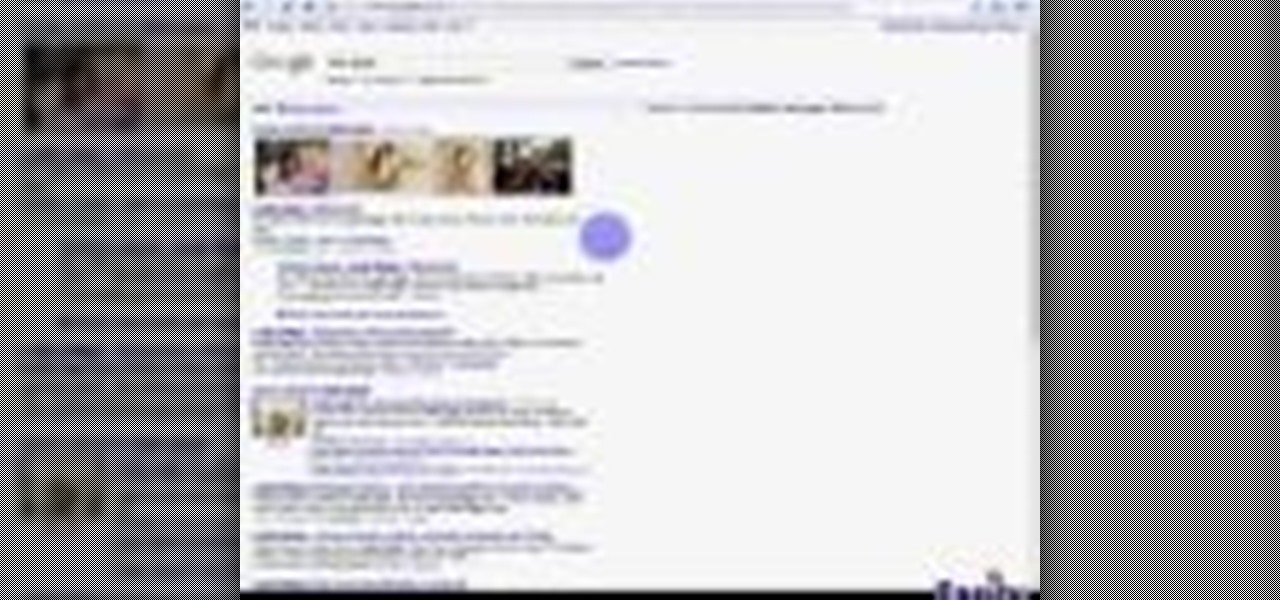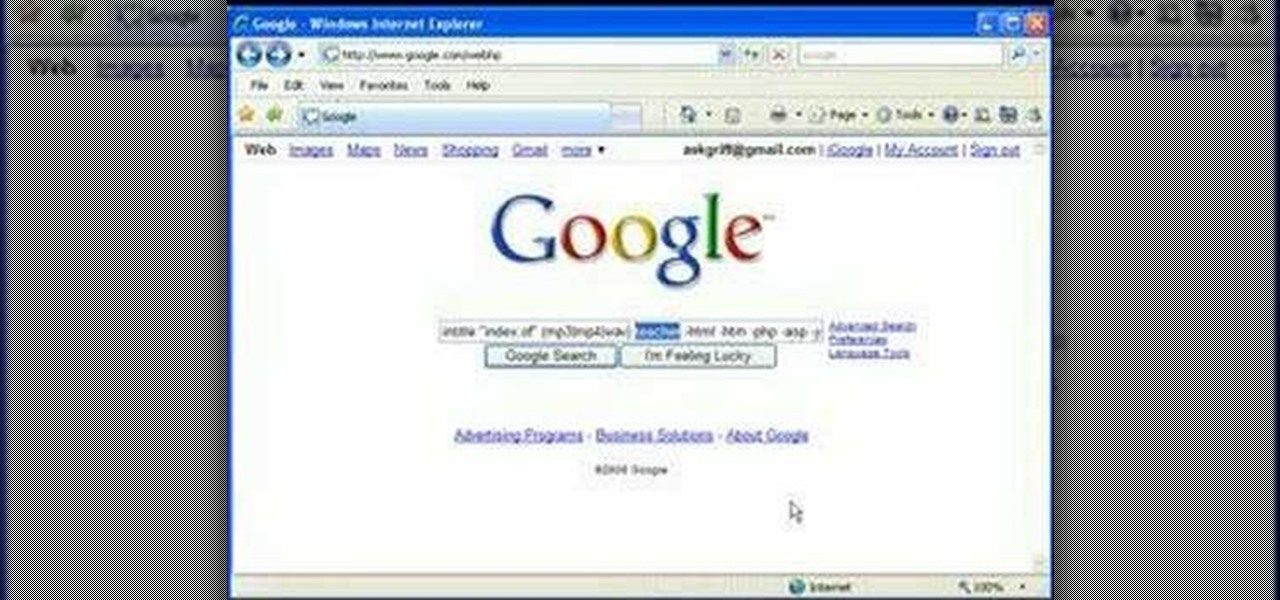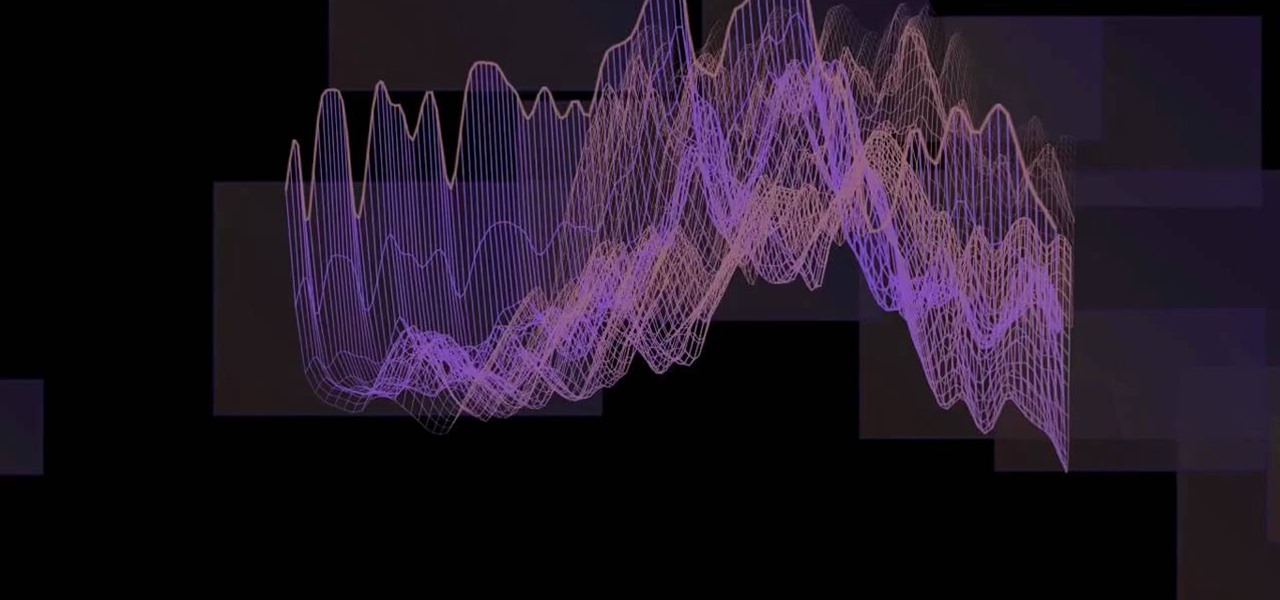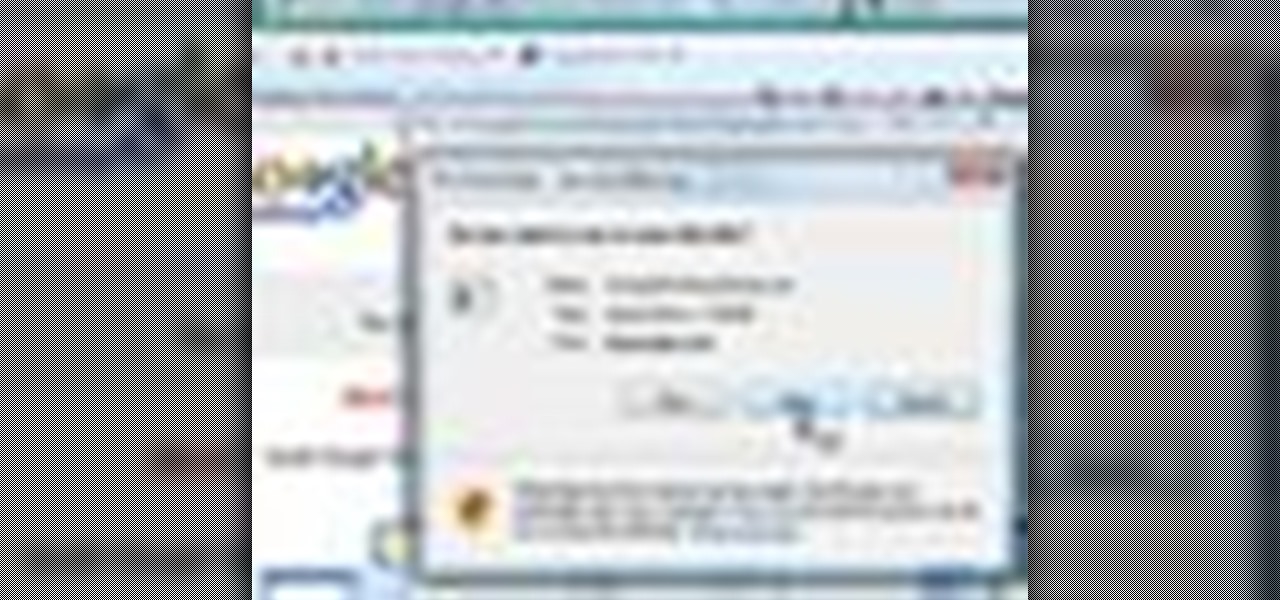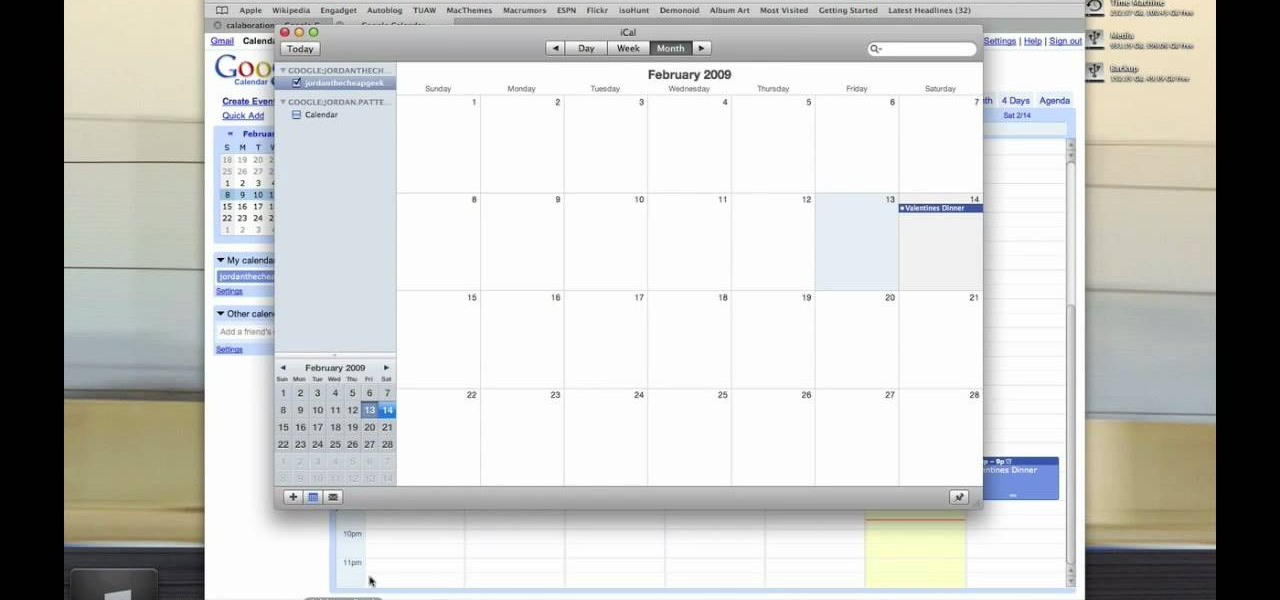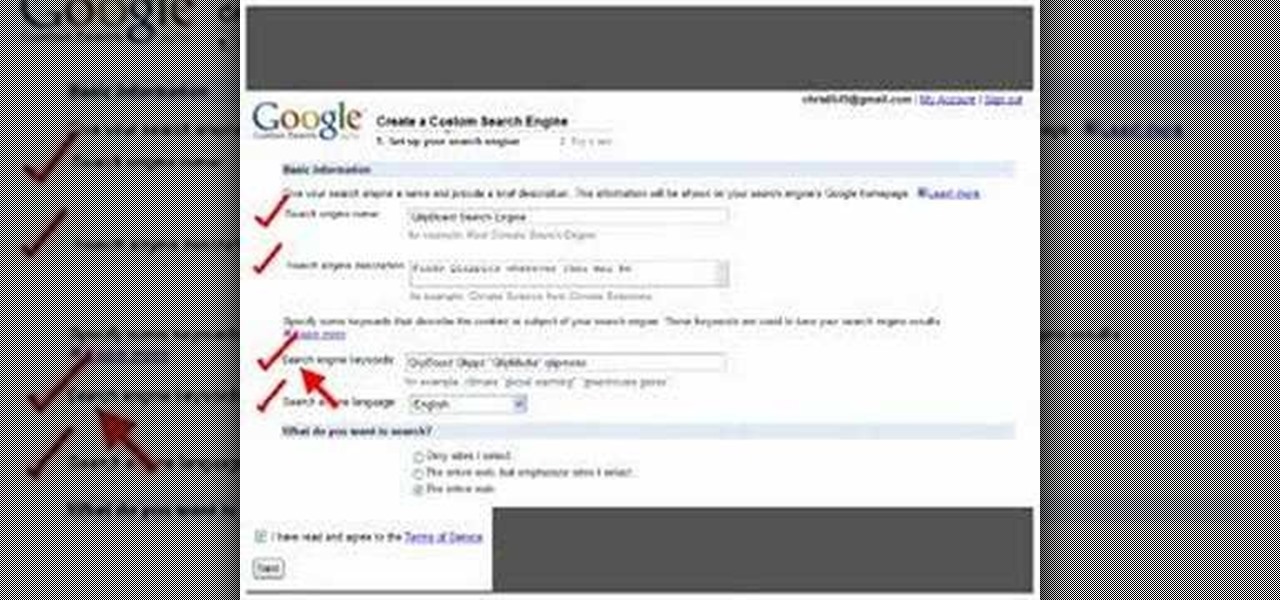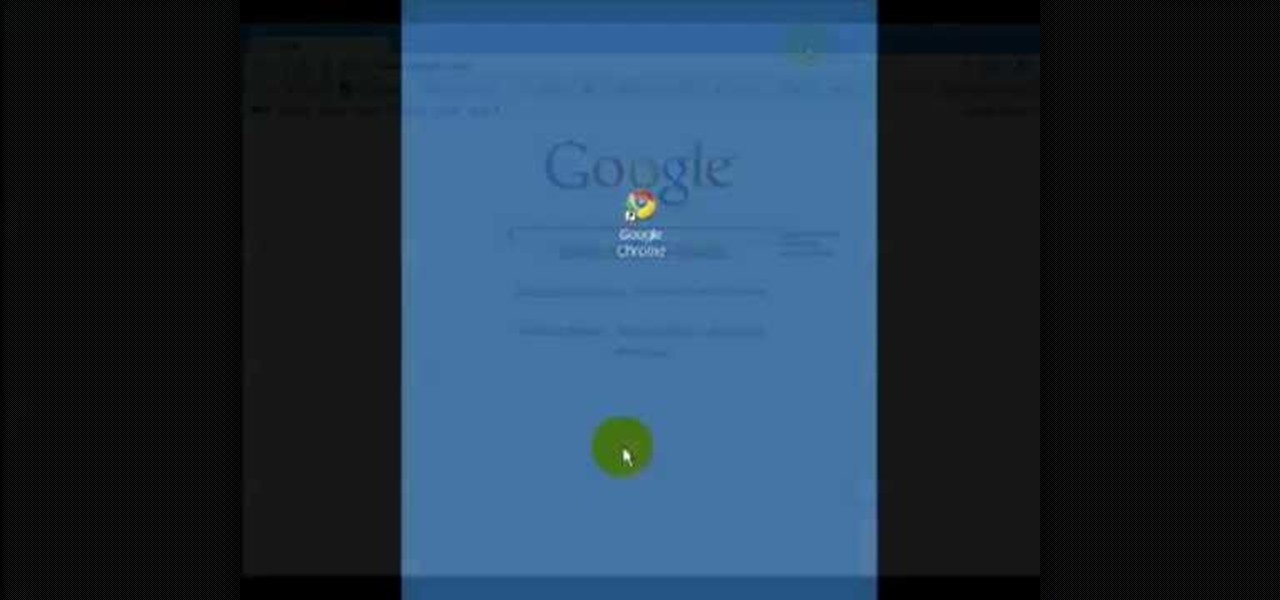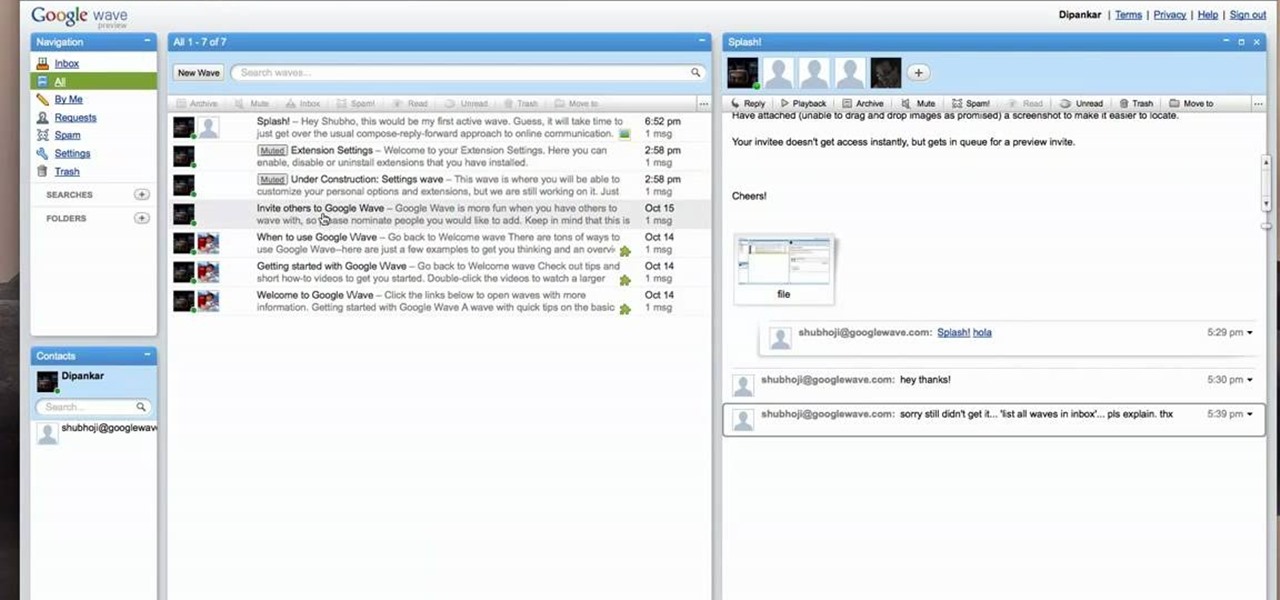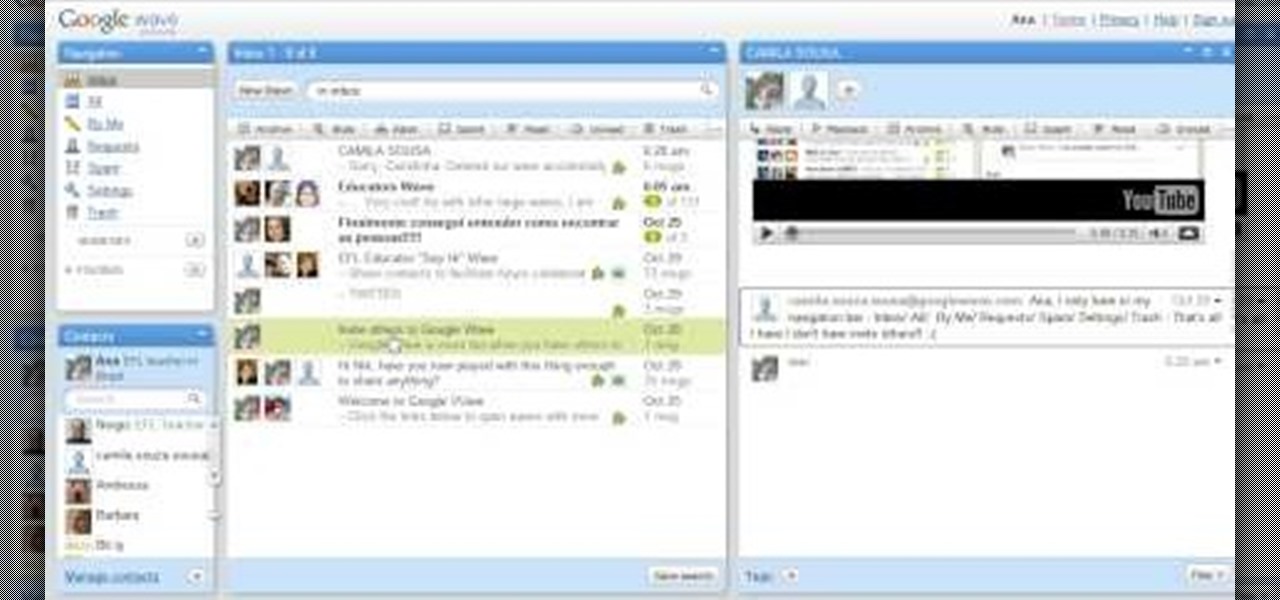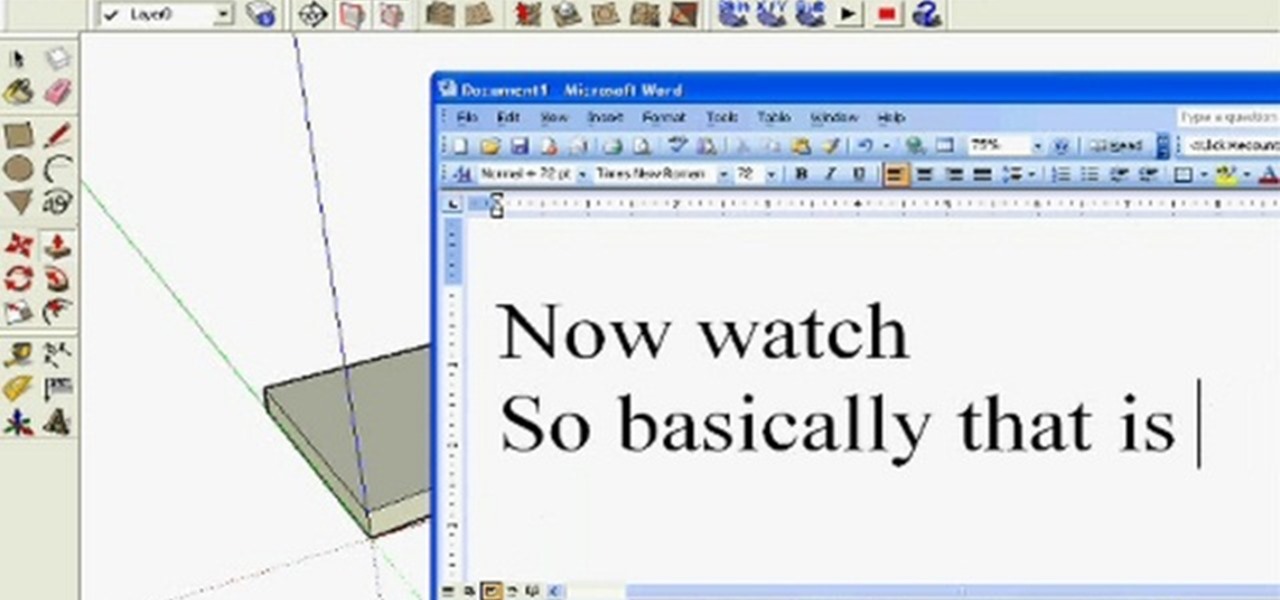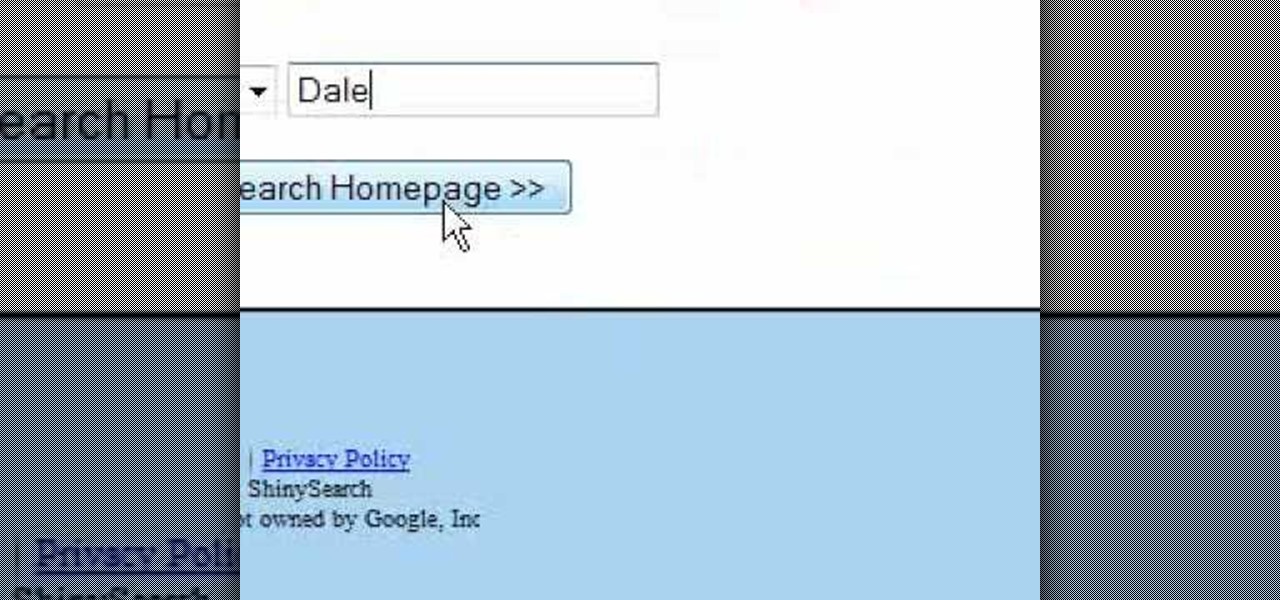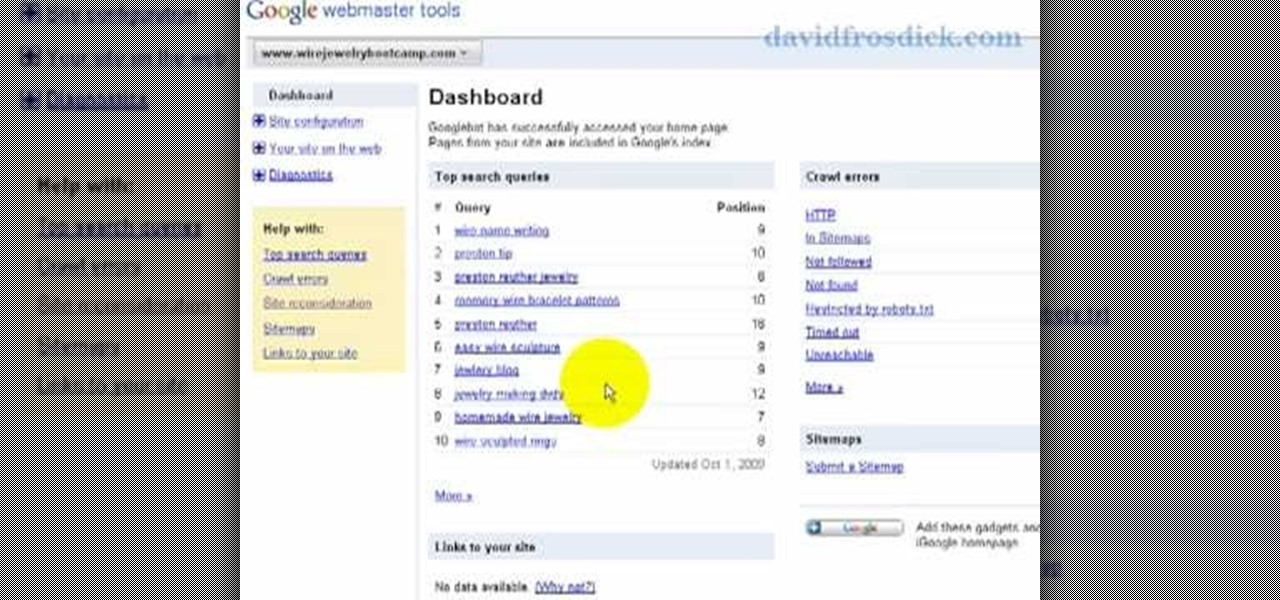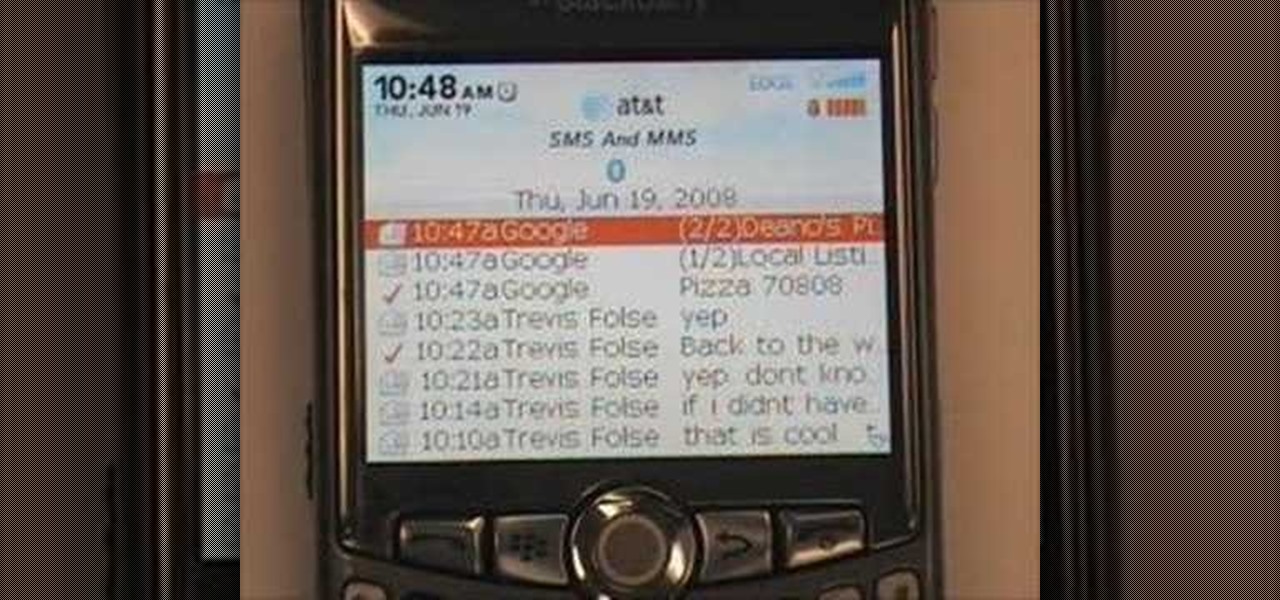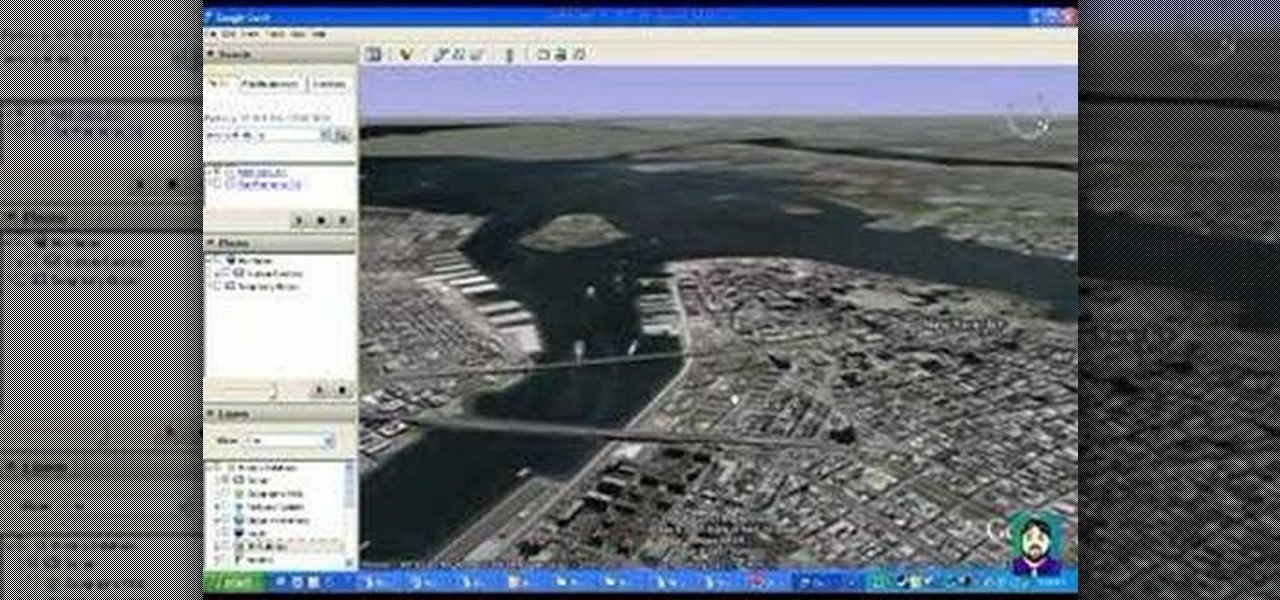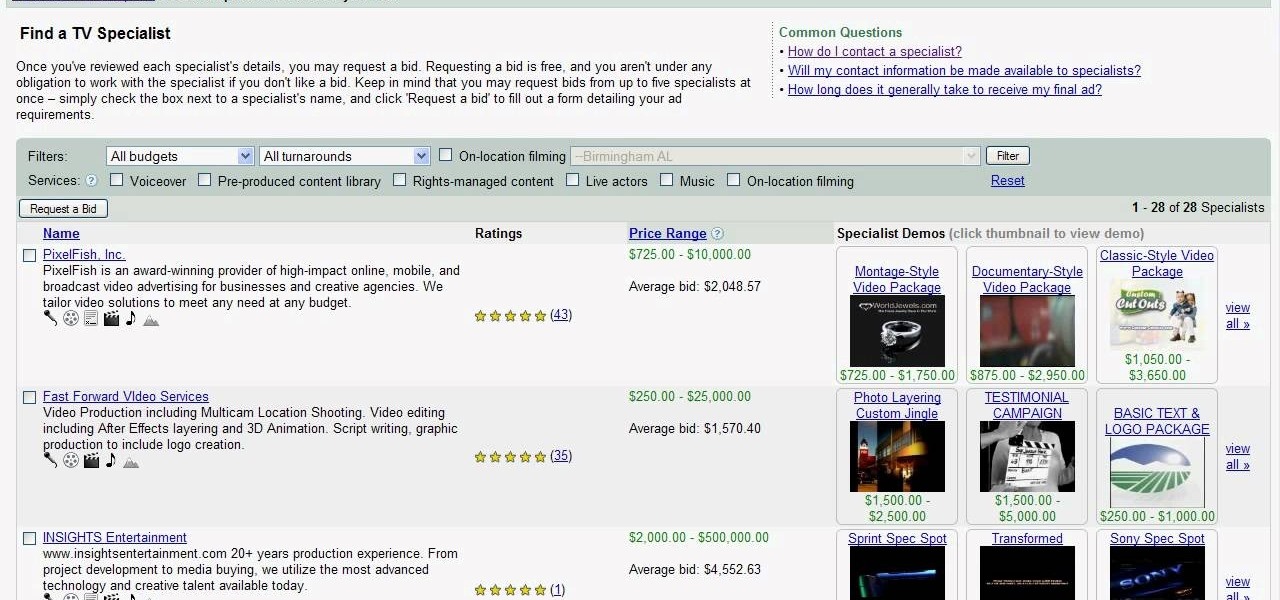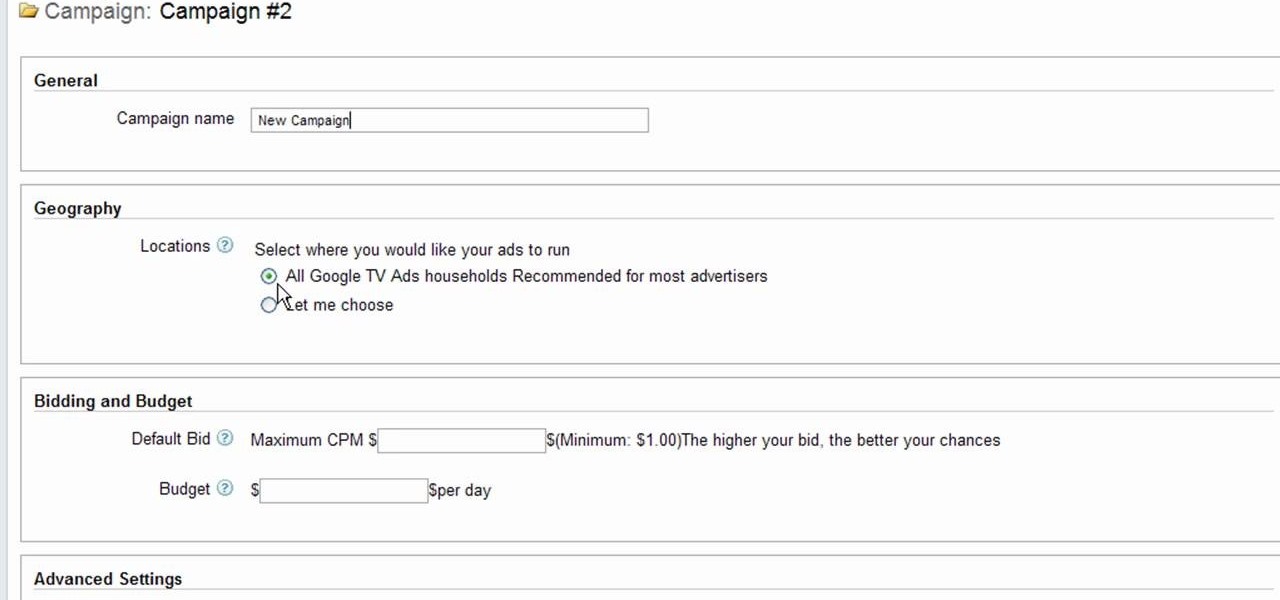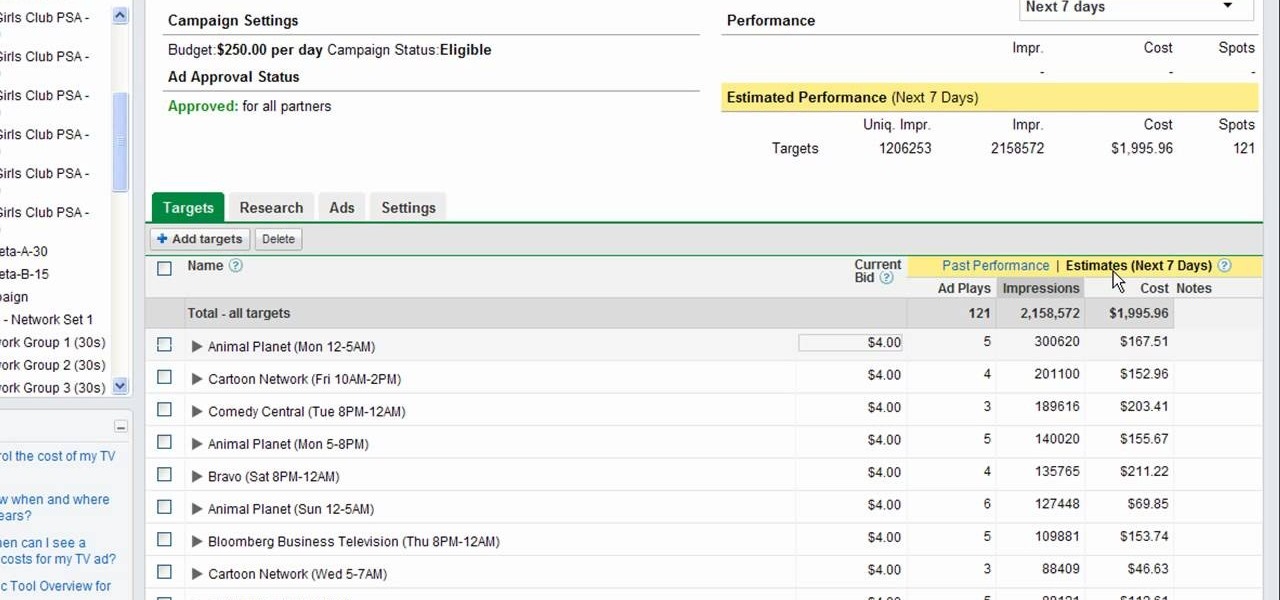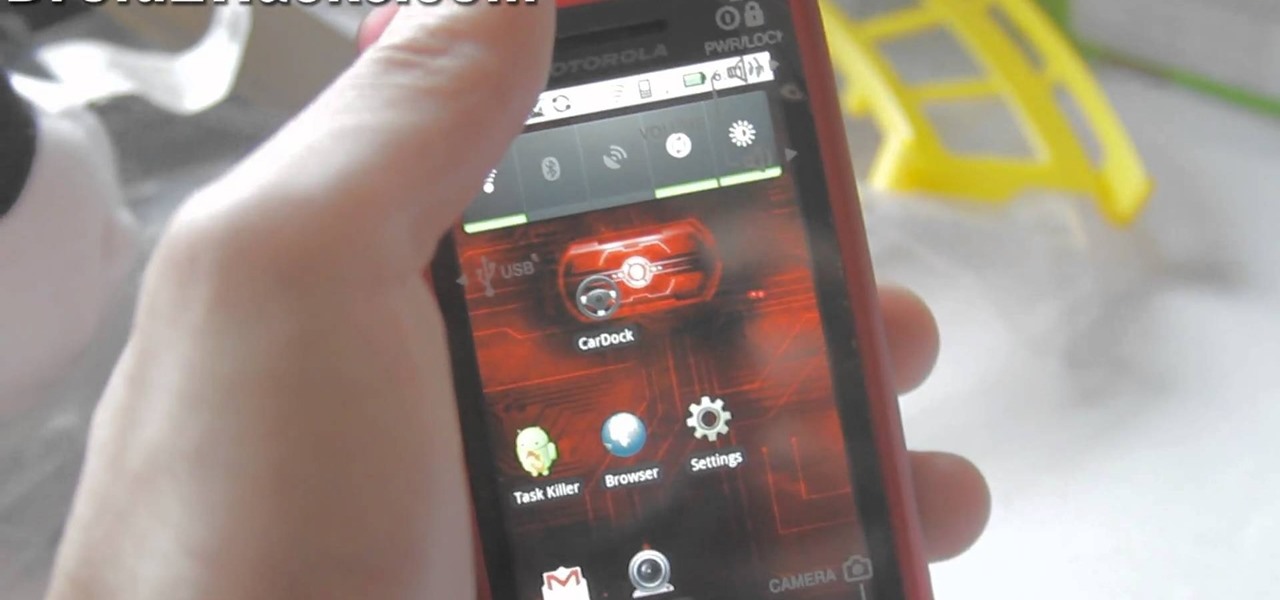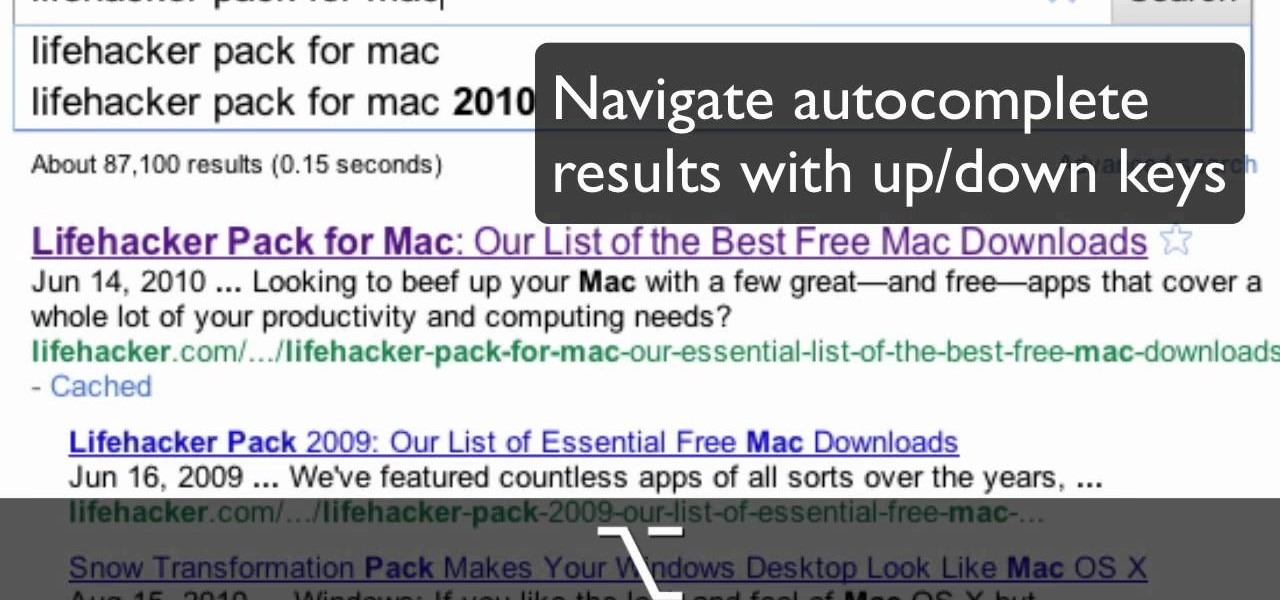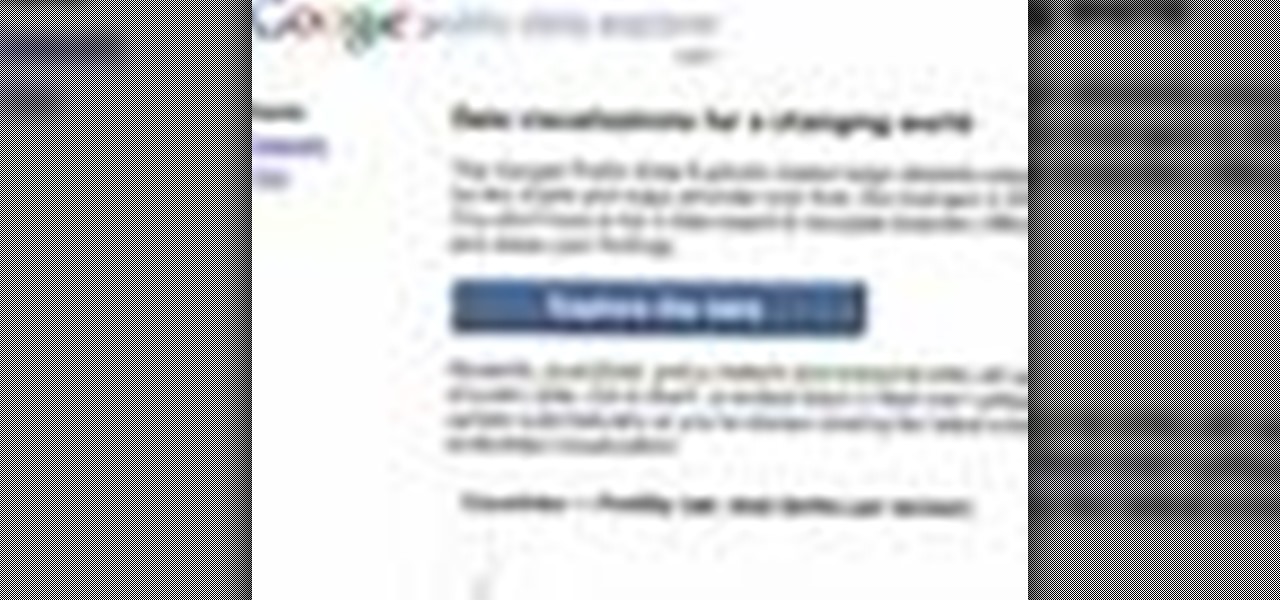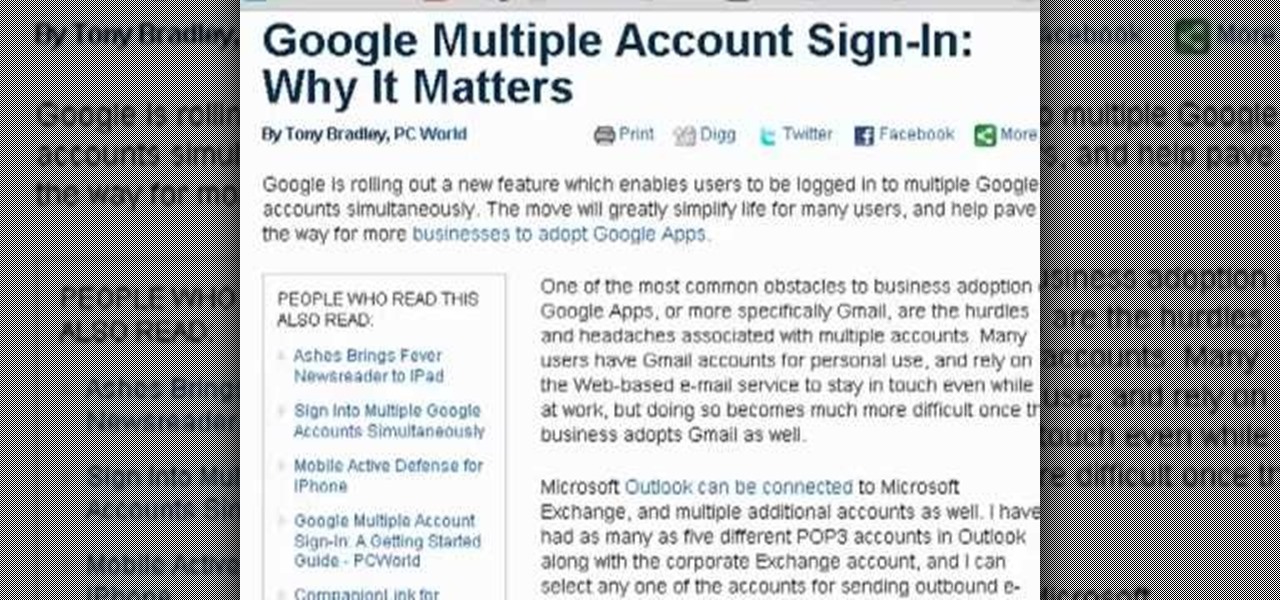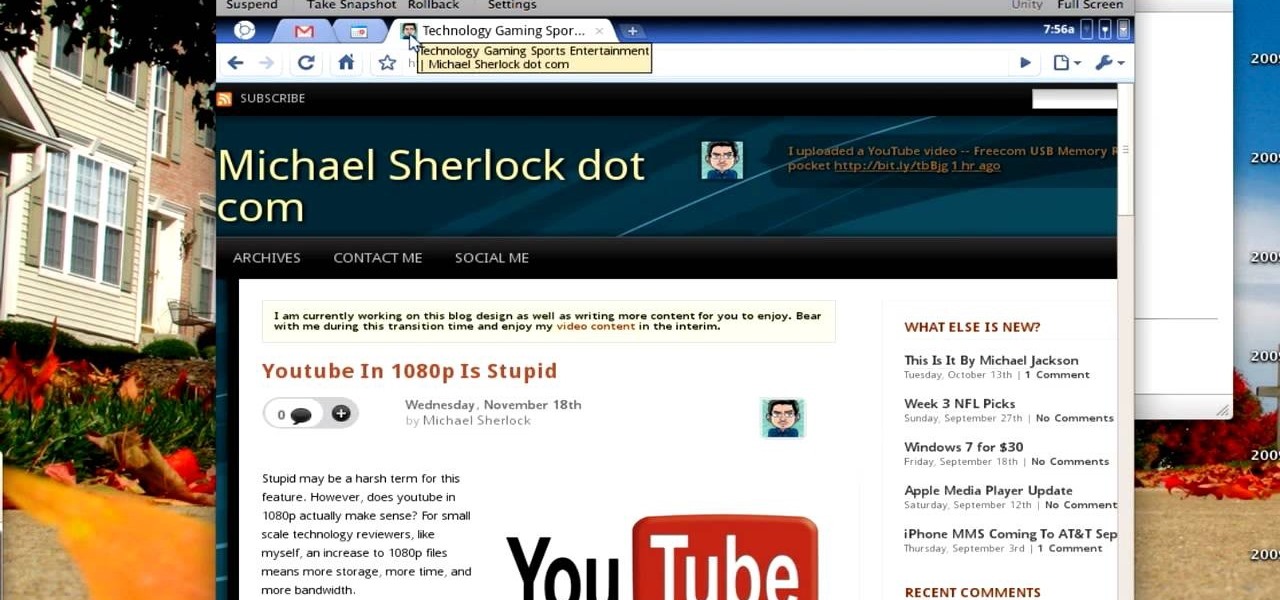Interested in rooting your Sprint HTC Evo 4G Google Android smartphone but aren't sure how to proceed? Never fear: this three-part hacker's how-to presents a complete step-by-step overview of the rooting process. For the specifics, and to get started rooting your own HTC Evo 4G cell phone, take a look.
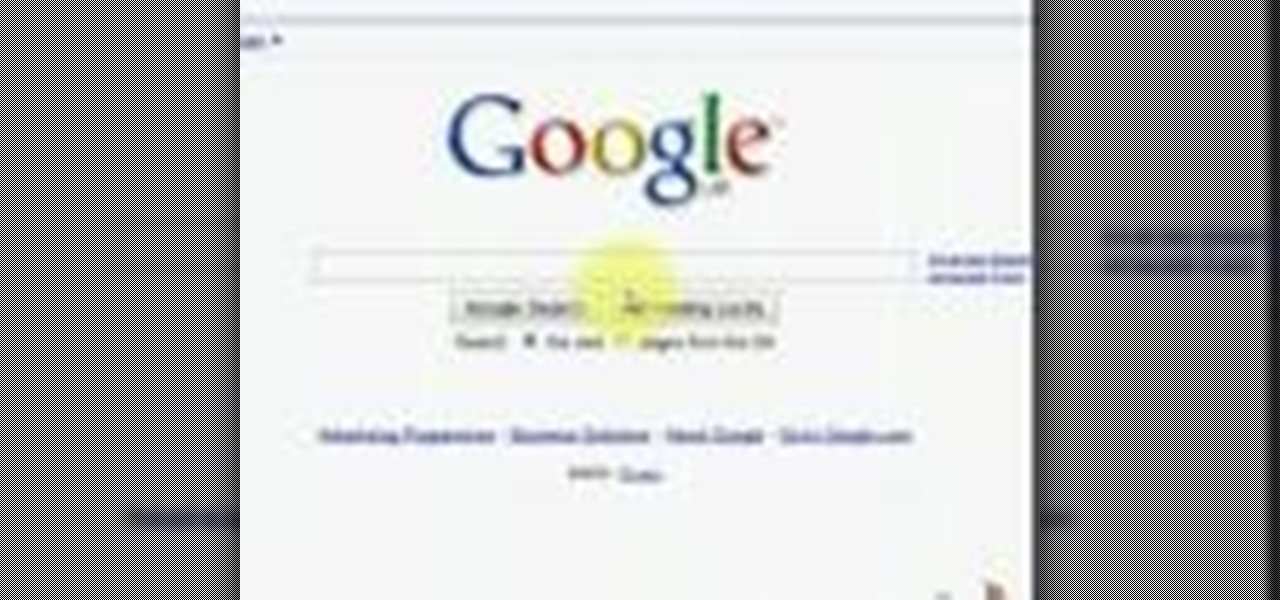
Need some help coming up with keywords to drive traffic to your website or blog? With the Google Keyword tool, it's easy! So easy, in fact, that this home computing how-to from the folks at Easily can present a complete (and somewhat talky) overview of the process in just under five minutes' time. For the specifics, and to get started using Google's Keywords tool yourself, just watch this handy how-to.
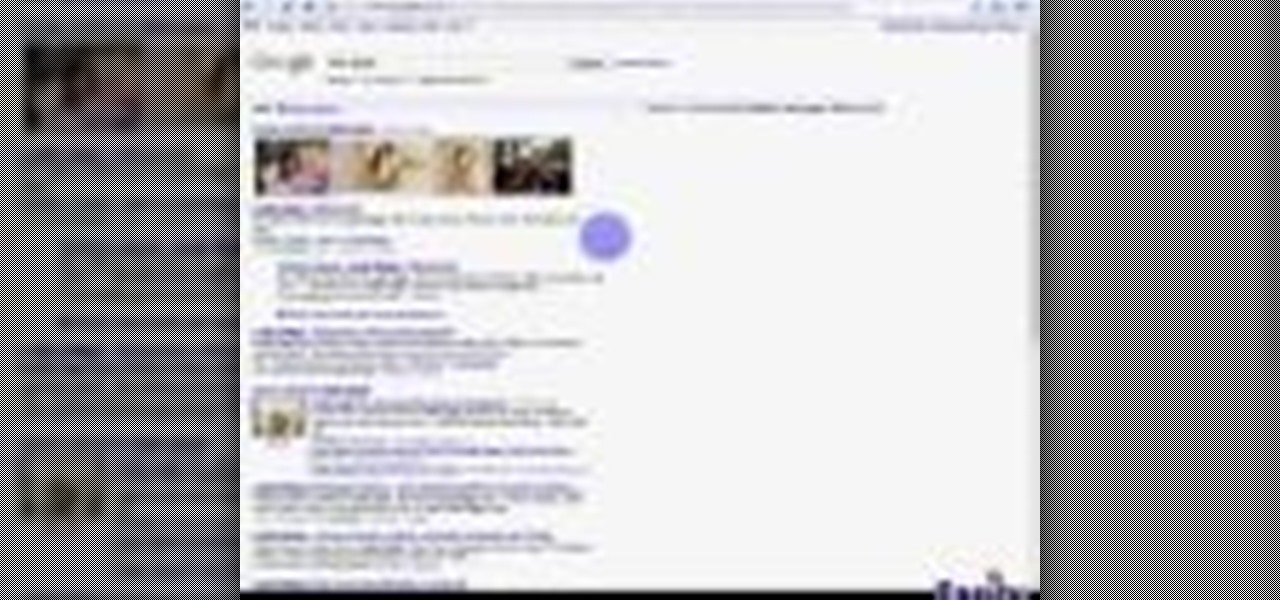
Need some help figuring out how to get started with the Google Web Toolkit? It's easy! So easy, in fact, that this home computing how-to from the folks at Easily can present a complete (and somewhat talky) overview of the process in just under six minutes' time. For the specifics, and to get started setting up and using Google's official web development tools yourself, just watch this handy how-to.

Google is a powerful search engine, but if you don't know all of the tricks to searching, you're not getting the best results possible. This video demonstrates all of the quick tricks to maximize your Google Search experience.
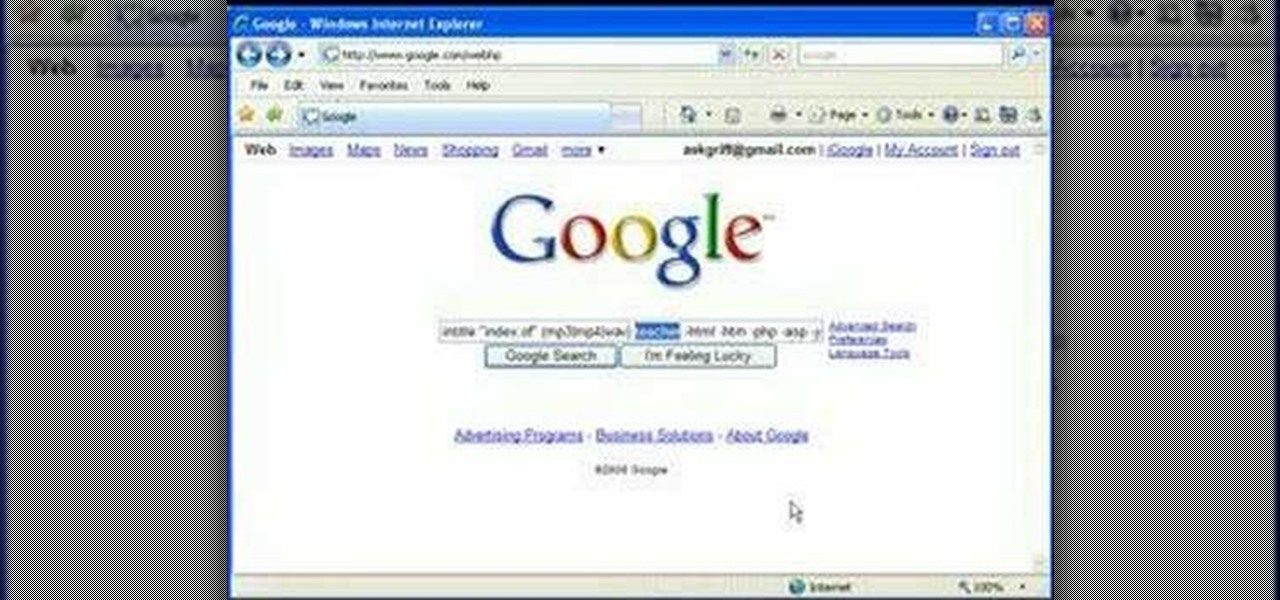
In this video, we learn how to find music and movies easier using "insite" in Google. If you are looking for media and can't find it through iTunes or an official site, you can find it on Google. First, go to Google, then type in "intitle:"index.of"(mpg(avi)wmv) (word you're searching for) -html -htm -php -jsp -asp". After you search this, you will see "index of" pages where you can do searched of what you are looking for. Once you click on the links that are available, you will be able to do...
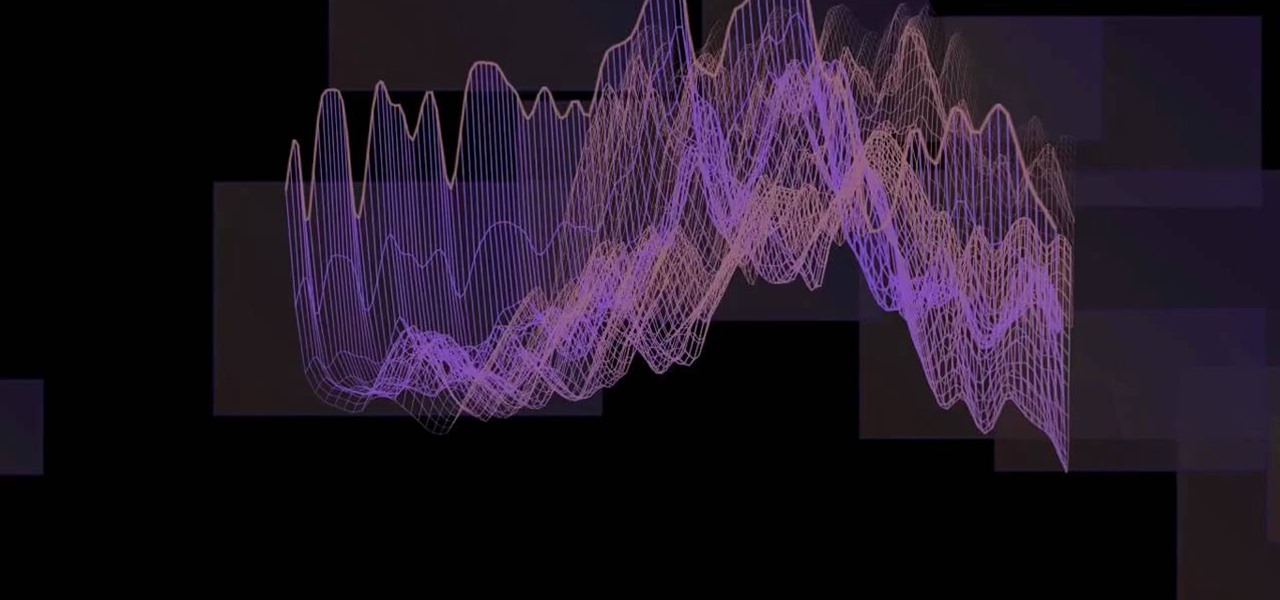
In this tutorial, we learn how to display a custom-designed Google logo on your Mac/PC. First, you will want to download GreaseMonkey as a Firefox add-on. After you have installed this on your Firefox browser, type a search in Google for "how to change Google using greasemonkey". After this, click on the first page that come sup and download Java for Greasemonkey. Next, go to your Google page and you will be able to change what the "Google" logo says to say whatever you would like! This is a ...

In this tutorial, we learn how to add a click-to-call Google Voice widget to a website to get more business! First, go to Google Voice and now click on "get an invite" or log into your account. If you need to set up an account, you will get a Google voice number that will forward your calls to whatever phone you want when they dial the Google voice number. You can do this by clicking "settings" and set up a phone. If you want to set up a number, add a new number no matter what type of phone i...

Since the introduction of Google, people have been in love with the search engine website that has grown into a beast of site. With Google, you're able to not only search for whatever you desire, but you can create an email address, keep up with your contacts, keep in touch with the daily news, and even check out some of your stored photos. So if you love Google, this tutorial may help you out. In this video, find out how to download and install the "Google Desktop" on your computer. Enjoy!

Jordan Patterson the Cheap Geek has made a video showing you the steps to sync your contacts and calendars on three mobile devices together, the iPhone, a laptop running Windows, and a Mac running OS X utilizing a few downloaded programs and Google Calendar. First he shows you how to sync calendars on the Apple computer, by downloading a program from Google code called collaboration code, and then running it. After putting in his g-mail account information, he tells the program which calendar...

This video shows how to make a Google Custom Search Engine. A Custom Search Engine safely searches only the sites you want, and gives you relevant results. To set it up go to the Google home page and sign in. If you don’t have a Google account, you can easily set one up by following the directions. Sign in, then enter in your browser “www.google.com.coop/cse”.

In this video tutorial, viewers learn how to disable pop-ups in Google Chrome. This task is very fast, simple and easy to do. On your desktop, begin by right-clicking the Google Chrome icon and select Properties. Click on the Shortcut tab and in Target, add "-disable-popup-blocking" to the end of the code. Now click Apply and click OK. Then restart Google Chrome. This video will benefit those viewers who use the Google Chrome web browser and would like to learn how to disable the pop-up block...

In this video from dpankar we learn how to invite others to Google Wave. In your own Google wave, click on all. This will open up your wave. There is an option there that says Invite Others to Google Wave. Click on that. Then on the right side of your screen a window will open up where you can enter an email address to invite someone to Google wave. In the box, type in the email address of someone you know that you would like to invite to Google wave. Then click on the button that says Add to...

In order to send invitations to other people via email to Google wave do the following: Go to your inbox then look for a wave that says "invite other to Google Wave" then insert the person's email list that you wish to send invitations to for the Google Wave. When entering the email addresses the bottom of the page should have a list of people that you have already invited to Google Wave. You will not be able to resend invites to people if they were already sent an invite. Please follow the d...

For anyone working in Google that wants to look at more page than one at a time, learn how to get a side-by-side view in the steps outlined in this tutorial. This technique utilizes Google Chrome. Before attempting to do this, you will need to download Google Chrome from Google Chrome webpage. When you have two frames that you want to see side-by-side, simply take one of the tabs for one of the screens with your cursor and drag it to the side. After doing this, your two screens will pop up ne...

In this video the instructor shows how to make Google say your name. To do this, first, open up your favorite web browser and go to the website GoogleMyWay. This opens a page where it says that you can design your own Google web page. Now type your name into the first box and click to make it. This generates a URL for you. Copy the URL into the address bar of the browser and open the page. This opens a Google-like website with your name on it. Now, if you like to make this your home page, the...

This video shows how to delete a browser history in Google Chrome.

Google SketchUp is a complicated architectural software that is very innovative, but it often requires maintenance and troubleshooting for complex tasks. Before venturing onto these harder tasks, lets take a look at the basics. By watching this short and helpful video, you'll soon know your way around Google SketchUp! Be sure to download the software from Google first. Don't worry; it will download quickly because it's a small file! Try to draw a few things and get use to SketchUp. Within in ...

Google Homepage’s Theme is available from Google for customizing your Google Homepage. So, here’s what to do:

Freelance web developer and Internet marketer David Frosdick offers some tips and tricks in this video tutorial on how to add your site to Google Webmaster Tools.

Bridge is one of the most popular games in the world. The rules may seem overwhelming, but all you need are a few easy steps to learn the basics.

Spit, or speed, is a fun, fast-paced card game that will have your heart racing nearly as fast as your hands.

Tired of losing your shirt playing poker? How about a fun game for couples instead? You Will Need

Learn how to play gin rummy: knocking variation. In this version of Gin, you can end a game by "Knocking."

Picasa 2 is a free image editing software from google. This software tutorial shows you how to use the basics of Picasa 2 for photo shorting, fixing and sharing. Learn how to navigate the interface and use the basic editing controls of Picasa 2.

If your cell phone doesn't have internet capabilities, or you're just unwilling to pay the insane price of the web connectivity rates, you can still access Google as long as you can text message. Google responds to text messages with the best match, so it's more ideal for looking up phone numbers, addresses, weather reports, or a word definition. Watch this video cell phone tutorial and learn how to search Google on phone through SMS text messages.

In this hands-on workshop, Googlers Mano Marks and Pamela Fox show how to use tools within Google Maps, Google Earth, and Google Spreadsheets to create, import, and edit KML. They also show a quick integration of KML in the Maps API, and briefly mention geo search and indexing. This talk is useful for developers who haven't had a chance to play with the Maps or Earth creation tools yet, and are looking for quick ways to create and share geo-data.

This video series shows you everything you need to know about completing a model from photographs in SketchUp. It follows Chapter 7 of the book Google SketchUp for Dummies. PART 1 shows you how to add photos to faces. PART 2 explains how to move, scale, rotate, shear and distort your texture. PART 3 shows you how to stretch a photo over a face (of your object that is)! PART 4 shows you how to stretch or scale the model until the photo texture looks right. PART 5 covers how to map photos to fa...

This three part tutorial covers how to use Google Earth - including some cool features you may not know about. The first part goes over the basics, the second part shows you how to import higher resolution images and textures, and the third part shows you how to add placemarks, calculate distances, add overlays, etc.

Does sitting for hours on end in your office cubicle just make you want to fly away to St. Lucia for a week to bask in the sun? Well, you probably can't do that realistically without taking away from your vacation time, but in the mean time you can fly around virtually using Google Earth's flight simulator.

Edit images directly from Google Chrome and see how they look directly on the page itself. GooEdit, a plugin for the Google Chrome browser, lets you rotate, flip, tweak the brightness, sepia, and more. You can then save the modified image to your local harddrive or upload to Twitter. Patrick from Tekzilla Daily explains the cool features.

Interested in using the Google TV Ads SpotMixer tool to produce your television commercial? It's easy. And this official video guide from the folks at Google AdWords presents a complete guide. For all of the relevant details, and to get started using SpotMixer to create your own custom TV spots, watch this clip.

Interested to know how to start a new cable television ad campaign with Google AdWords TV Ads? This official video from Google will teach you how to use the new interface to determine just that. For all of the relevant details, and to get started creating your own televised advertising campaigns, watch this clip.

Interested to know how many TV impressions you'll receive over the next seven days? This official video from Google will teach you how to use the new interface to determine just that. For all of the relevant details, and to get started estimating the impressions of your Google AdWords TV Ads campaigns, watch this clip.

If you've already gotten your hands on Sony's Internet TV Blu-ray Disc Player, powered by Google TV, then you know how powerful this thing is. But if you're thinking of getting one soon, this video series will help you learn what you'll be getting yourself into.

In this clip, you'll learn how to add and activate phone numbers for call forwarding with the Google Voice app on a Google Android smartphone. For complete instructions, and to get started activating numbers on your own smartphone, take a look.

In this clip, entitled "Tips for Droid 2 Dummies," you'll learn the basic ins and outs of using a Google Android phone. Whether you're the proud owner of a Verizon Droid 2 Google Android smartphone or are merely considering picking one up, you're sure to be well served by this video tutorial. For more information, and to get started using these tips and tricks yourself, take a look.

Google Instant has made searching on the main page of Google faster than ever before. Did you know that there are several keyboard shortcuts that you can use to make it work even faster? This video will show you how to use shortcuts to go to results more quickly and add more time to your day.

Want to know how to use Google Data? This clip will show you how it's done. It's easy! So easy, in fact, that this handy home-computing how-to from the folks at Tekzilla can present a complete overview of the process in about two minutes' time. For more information, including detailed, step-by-step instructions, take a look.

Want to know how to use Google's new multi-account sign-in feature? It's easy! So easy, in fact, that this video guide can present a complete overview of the process in about two minutes. For more information, including step-by-step on how to use this new useful feature yourself, take a look.

At the end of last year Google released Chromium OS, the source code to their soon-to-be-released operating system Google Chrome OS. This has allowed millions of people to preview the new OS and make suggestions. Do you want in on that action? This video will show you how to install and run Google Chrome OS on a Mac using a virtual machine like VMWare or Virtual Box. Now you can be a part of the future of operating systems. Maybe.