
How To: Gathering Sensitive Information: Using Advanced Search Queries
continuing this series, I will now go in-depth on using advanced search queries. What Is Search Queries Again?


continuing this series, I will now go in-depth on using advanced search queries. What Is Search Queries Again?
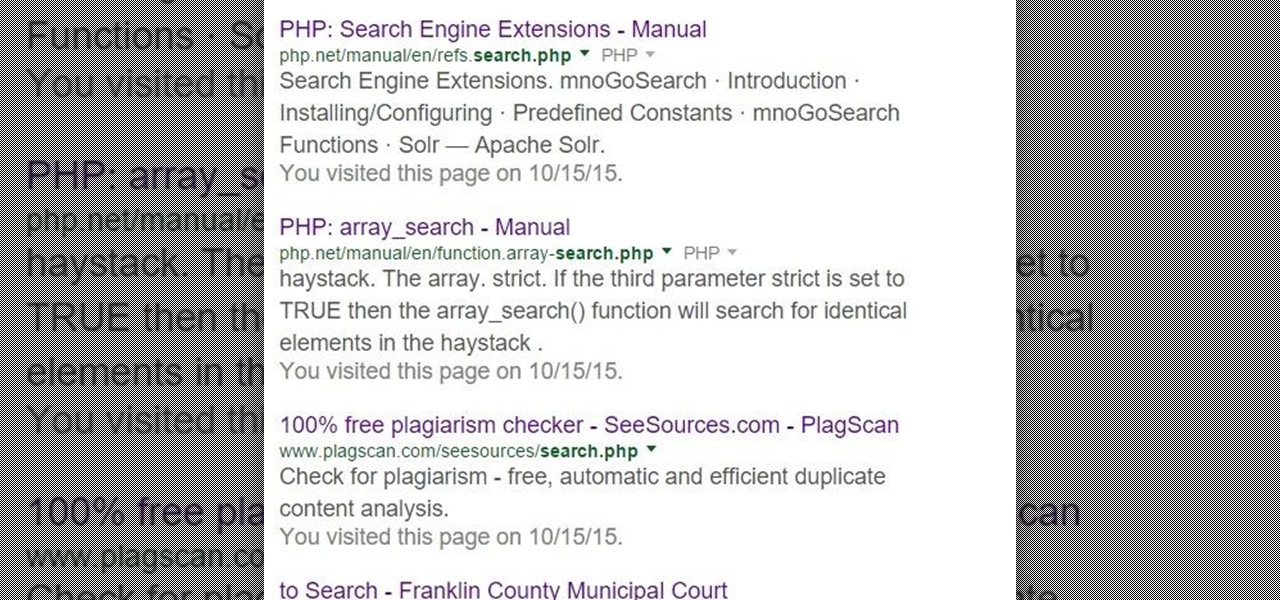
Hello everybody Joe here. Today I will be demonstrating how you can find XSS vulnerabilities in a website and what you can do with them

You'll have to forgive me if I sound a little overexcited about this, but in my opinion, Google's "Now on Tap" is one of the most innovative™ smartphone features that I've seen in years. Sure, Microsoft heard about the feature being in the works and rushed out a similar Android app so they could say they were first, but that solution pales in comparison to this one.
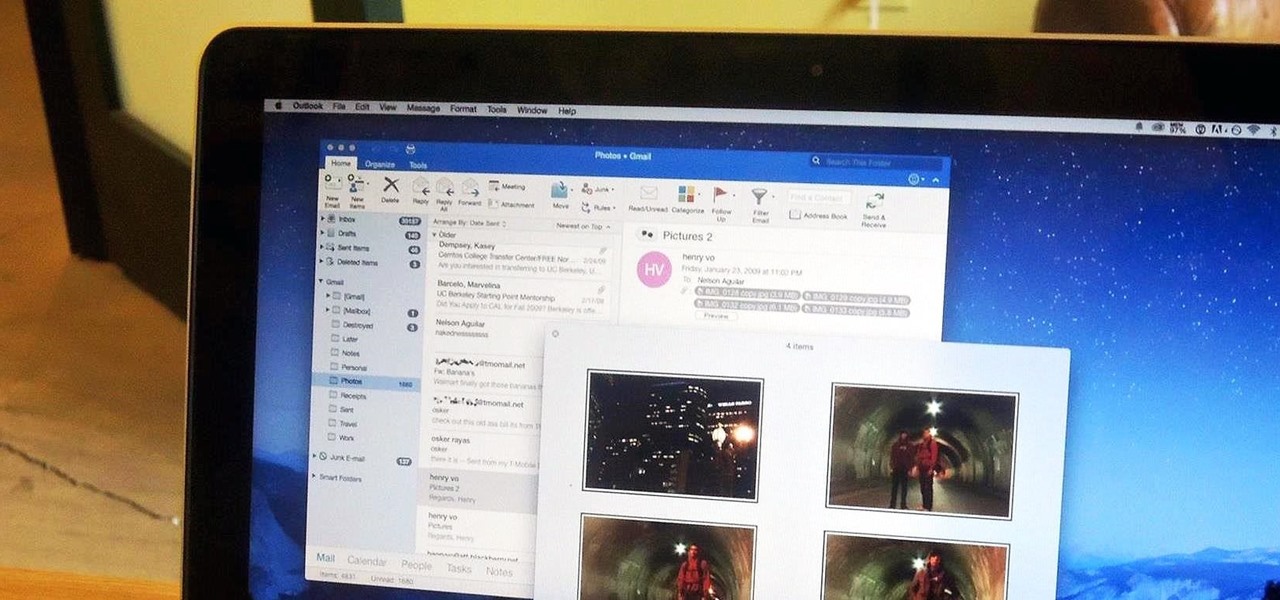
After my hard drive crashed recently, I lost everything. Old college essays, half-written stories, short films, and most importantly, all of the photos that I had saved from the past five years... all gone.

Your average Android phone or tablet comes with quite a few apps already installed—even before you turn the device on for the first time. These pre-installed apps are certainly helpful when it comes to getting your feet wet with Android, but in many cases, they're not always the best apps available for accomplishing the tasks that they perform. Additionally, many third-party apps can add lots of cool functionality to your device, so you might say that sticking with only the pre-installed apps...

More than likely, the first thing you noticed after booting up Windows 10 initially was a handful of new items in the taskbar across the bottom of your screen. Windows 8 users were probably glad to see the Start menu button back from the dead, but just to the right of that Windows logo are a pair of brand new entries.

These last few months have been a Lollipop lovefest, and I'm not talking about the candy. Android's latest OS has been exalted for its embrace of Material Design, and we've certainly given Lollipop its fair share of coverage as well; check out all its new features and ways to make older devices get some of the new look and feel of Android 5.0.
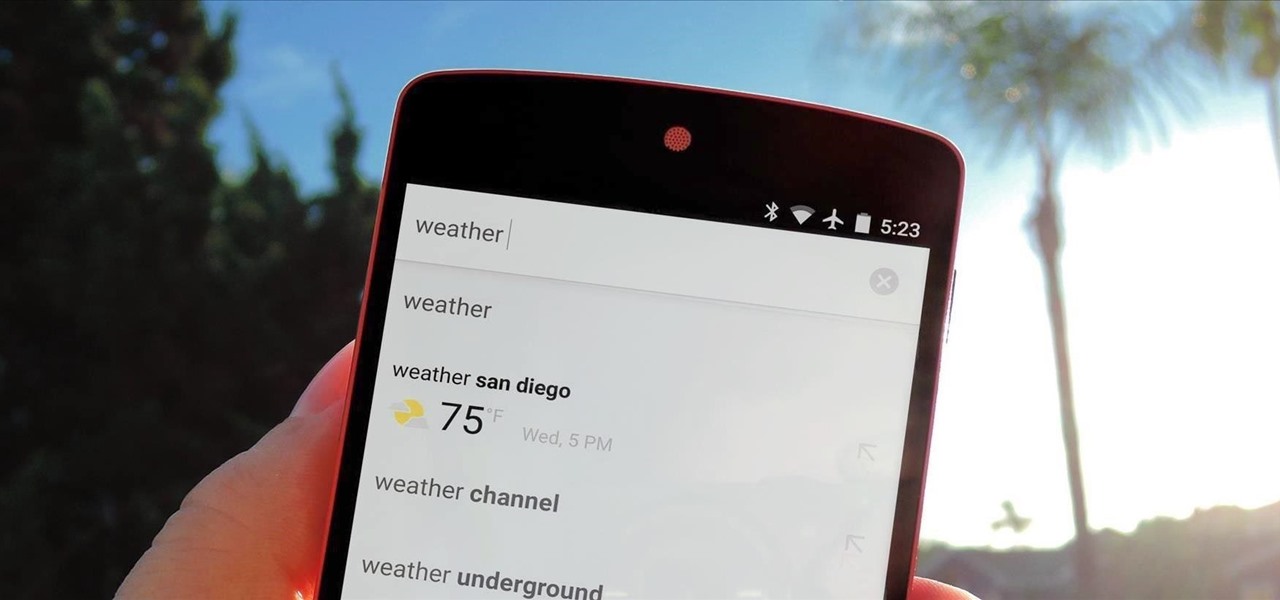
Google continues to be the most commonly-used search engine for a reason. While continuing to stay ahead of the pack with advanced semantic search functions, Google even introduced Knowledge Graph results that offer key information without ever having to click a search result.
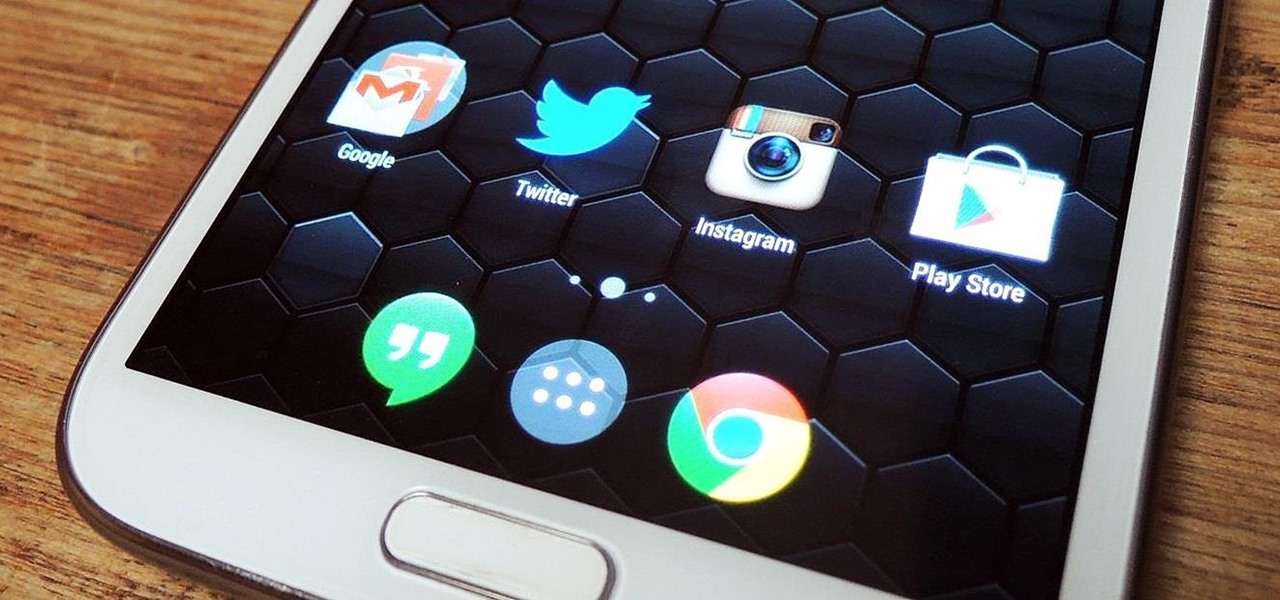
For now, the redesigned and fresh-faced Android 4.4 KitKat is exclusive to the new Nexus 5, though it will be rolling out to other Google (Nexus 4, Nexus 7, Nexus 10) and Google Play Editions (Samsung Galaxy S4, HTC One) devices in the next week or two.

With Google Maps, we can fly from Los Angeles to Tokyo to Paris and New York—all in a matter of seconds. We can zoom in with relative ease and flock around the city of our choice, checking out restaurants, historical landmarks, traffic and scuba divers. Easily the most recognizable and iconic part of Google Maps are the markers that signify all of these locations and point of interests. The iconic markers have already spurred artists to create Google Map inspired art pieces—with one such arti...

For those of you still waiting for the new iPhone 5, you may be a little annoyed when you start using the new Maps application. If you're one of the many Apple users that has already updated your current iPhone to iOS 6, then you're probably already missing Google Maps. While the new Maps does have turn-by-turn directions and sweet 3D imaging for a few large cities, it misses out on everything that made Google Maps legit. Public transit routes—gone. Street-view—missing. High-res imaging of sm...

Different ways of using a proxy bypass to access blocks sites is shown with ease in this video. Many places explained to be blocked with internet security such as libraries and schools. Using a search engine such as Google you need to search for a proxy site. After a proxy site has been found you will use it to access the blocked websites through another servers internet provider. The narrator explains that proxies are just a way to bypass internet blocks by avoiding using the blocked compute...
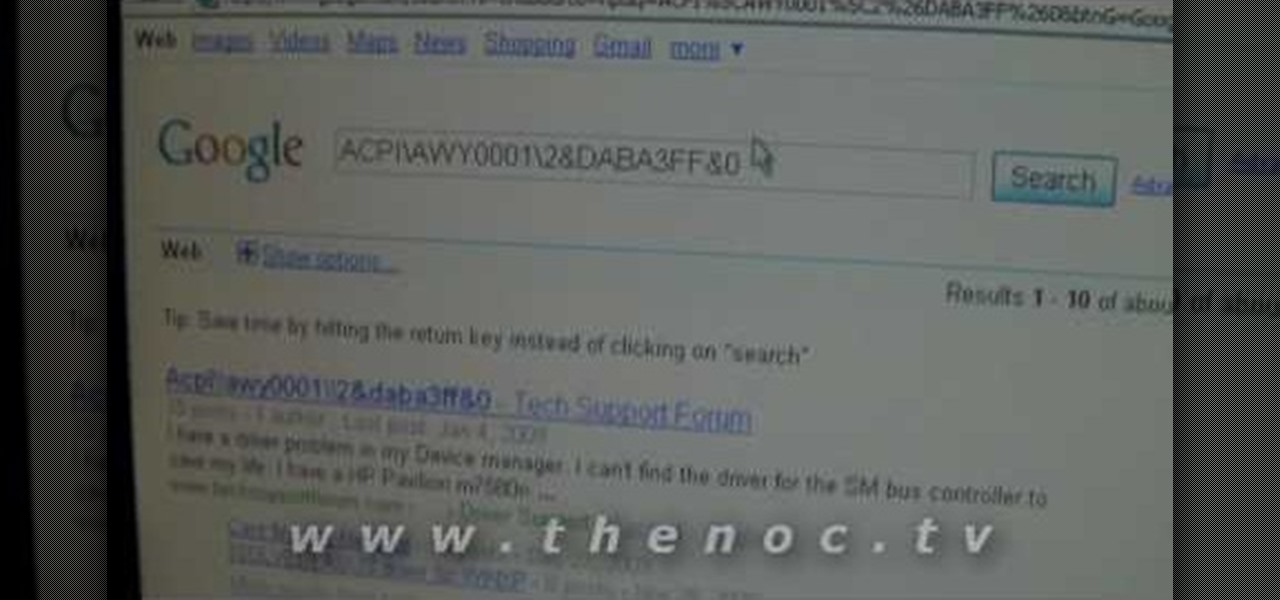
This video narrates and explains how to figure out how to install an unknown device using the device manager. The first step is to access the device manager through the control panel/system. Once in device manager you must select the show devices options. Once the device menu is visible you then find the unknown device section and copy the name of the device driver. The next step is to open Google search engine and paste the unknown device ID name. After the search is complete you will see ma...
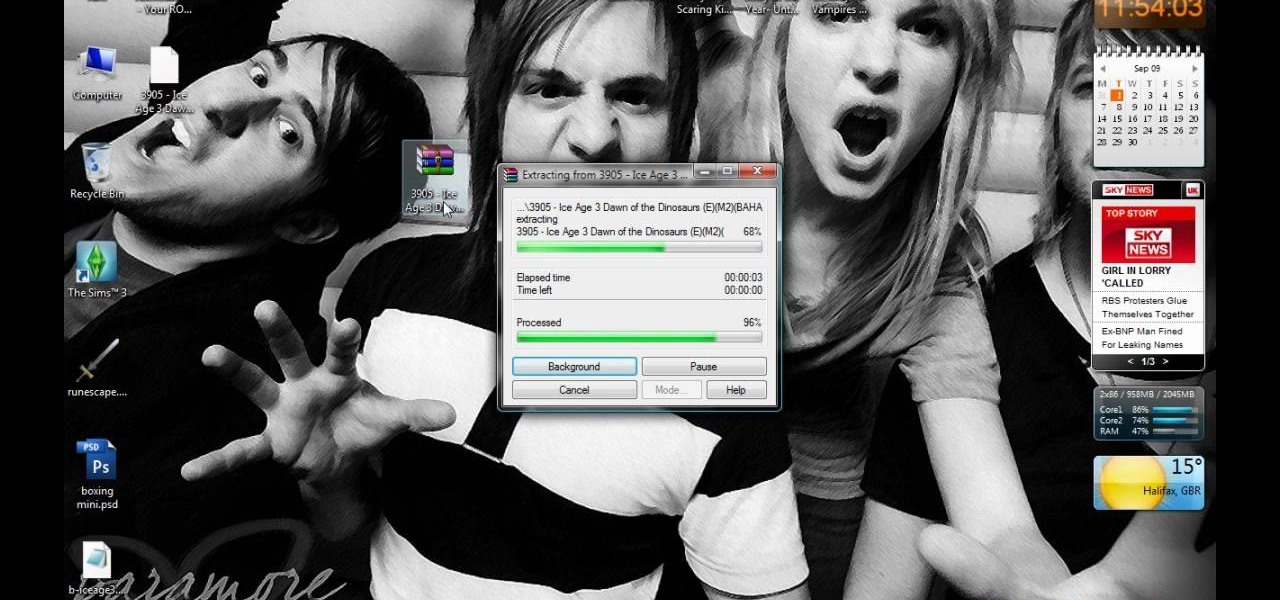
First open up the Google and search there for Romulation. Now click on first link it will take you to the website.
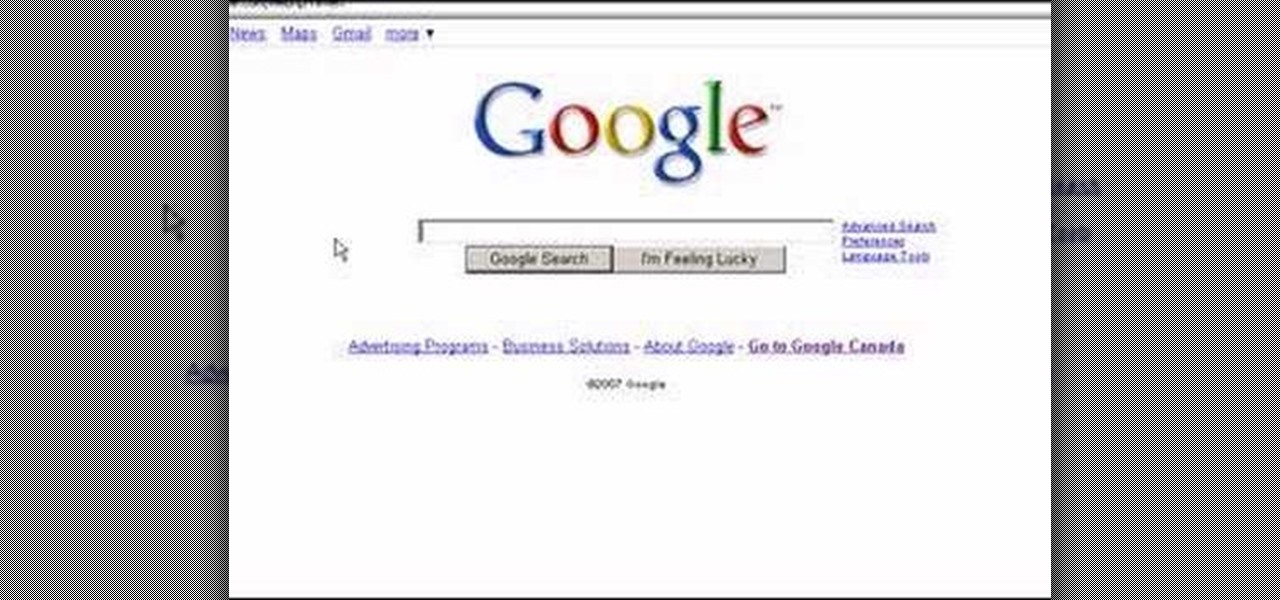
In this video, we learn how to do a free reverse cell phone look up for call records. This will work for some cell phones, but not all of them. First, go to the website Your Spying Eyes. This is a great search tool where you can look through records of cell phones to find out who someone is and more information about them. There is a small fee you will have to pay to get this information, but it's worth it. You can also look up phone numbers on Google, by simply searching for the phone number...
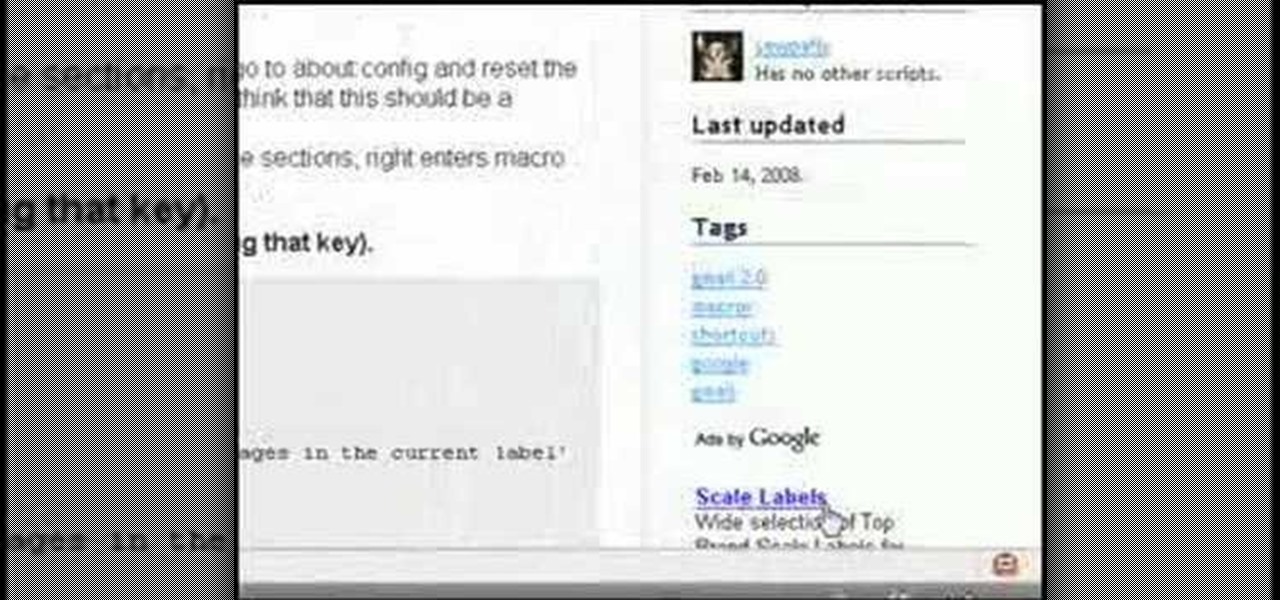
In this tutorial, we learn how to create interactive shortcuts in Gmail:Greasemonkey. Start off by searching for "Greasemonkey", then click on the very first result. Click to install this, then once you have it you need to restart Firefox. Now, on the bottom of the screen you will see a little monkey icon. After this, type in "Greasemonkey scripts" into Google, then search for "modified Gmail macros" and install this. After this is installed correctly, go to your Gmail account. First, type in...
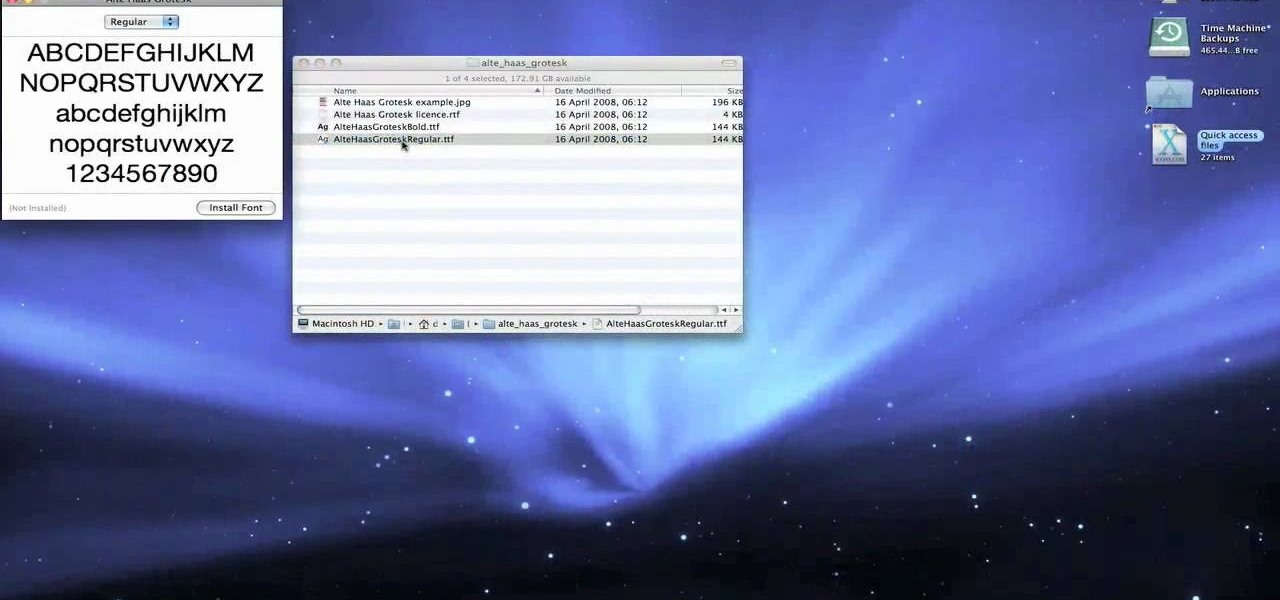
This video tutorial belongs to the Computers & Programming category which is going to show you how to install custom fonts in Mac OS X. It is very quick, easy and simple. Open your browser and do a Google search for free fonts. From the search result you can choose any of the top links and download the fonts file. Then open the file and choose the font ending with 'ttf' which means true type font. Double click on it and a font book opens up. Then you click 'install font' and it is installed. ...

In this tutorial, we learn how to control an iPhone from a computer. First, go to Google and search for "real vnc". Then, download and install the program. Now, go to your iPhone and open the program "Cydia" up. Once opened, search for a program called "veency" and download and install it. After you reboot, click on "settings", then "wi-fi", then "select your connection", and find what your IP address is. Next open "VNC viewer" on your laptop, and type in the IP address you just got from your...

In this Software video tutorial you will learn how to Use Daemon Tools Lite to make a virtual CD. By making a virtual CD of a game, you can play the game without the CD. Do a Google search for daemon tools, click the first link, go to downloads, download and install the program. Then you can go to thepiratebay.com, search for a game and download it. Then you launch Daemon Tools Lite, find the file you downloaded and click ‘Play’ and it will play it. You can alternately drag and drop the f...
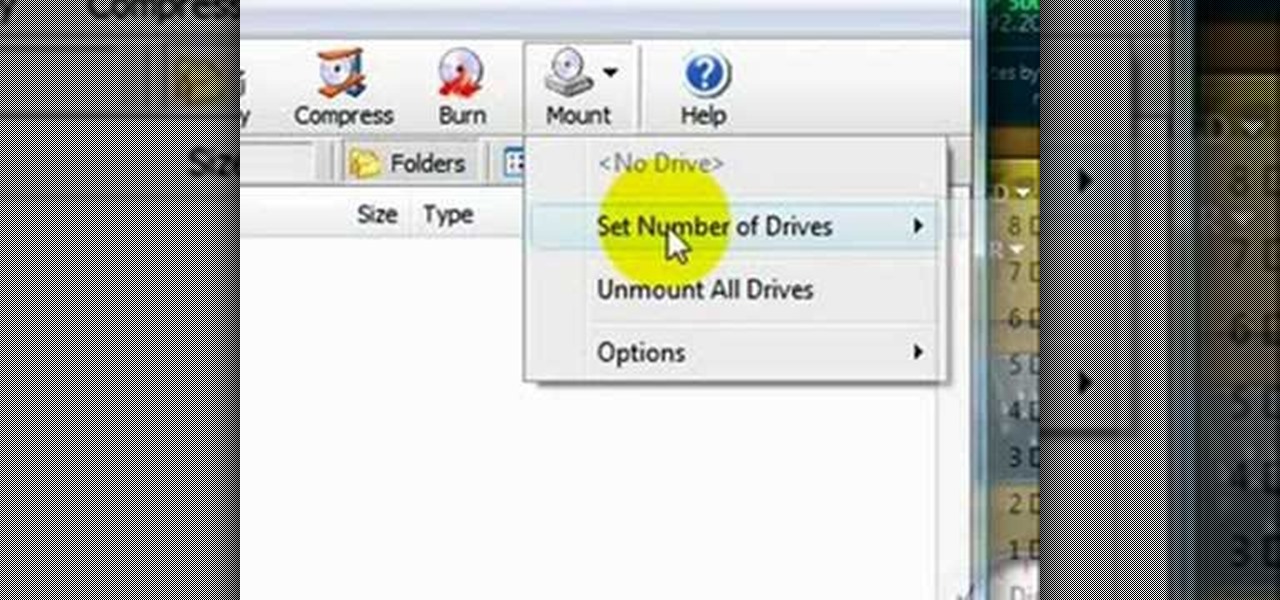
This video shows the method to mount an ISO file with PowerISO. The first step involves the opening of the Internet browser and Google. Type 'poweriso' in it and press 'search'. Click on the download link in the first search result and download PowerISO. This can be done by clicking on the 'download site 2' and clicking on 'Run' in the resultant window. Install the PowerISO and open it. Click on 'Mount'. Select 'Set Number of Drives' and choose one. Select the drive and select the ISO file yo...
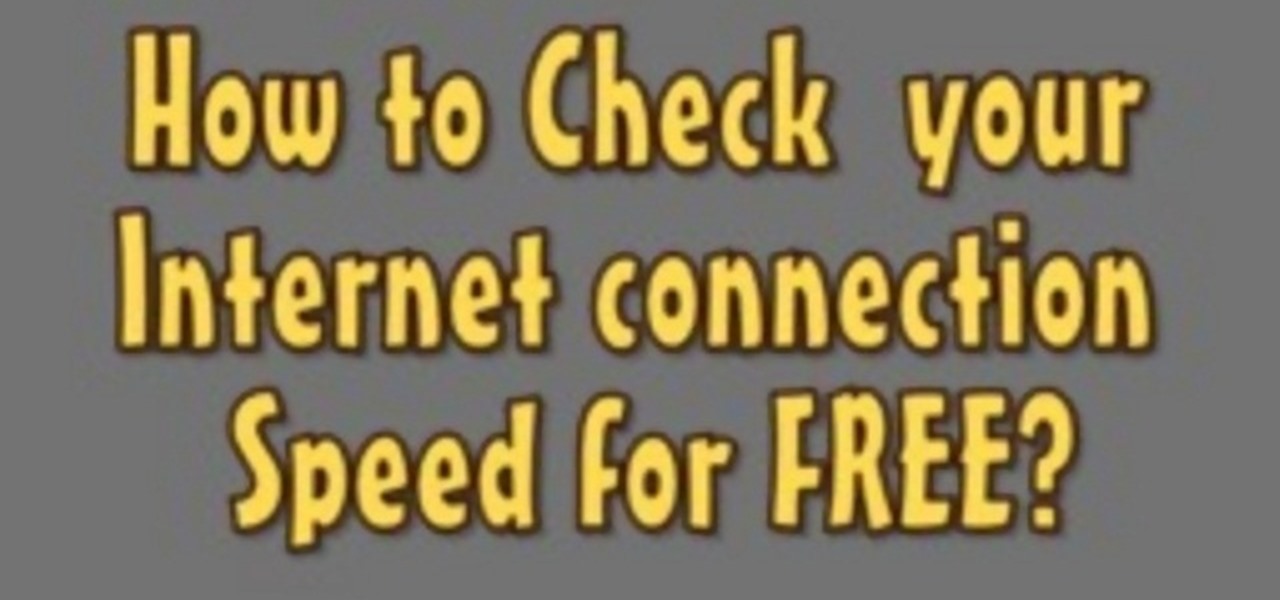
The following are the steps to be followed to know the internet speed using CNET. 1. Go to google.com
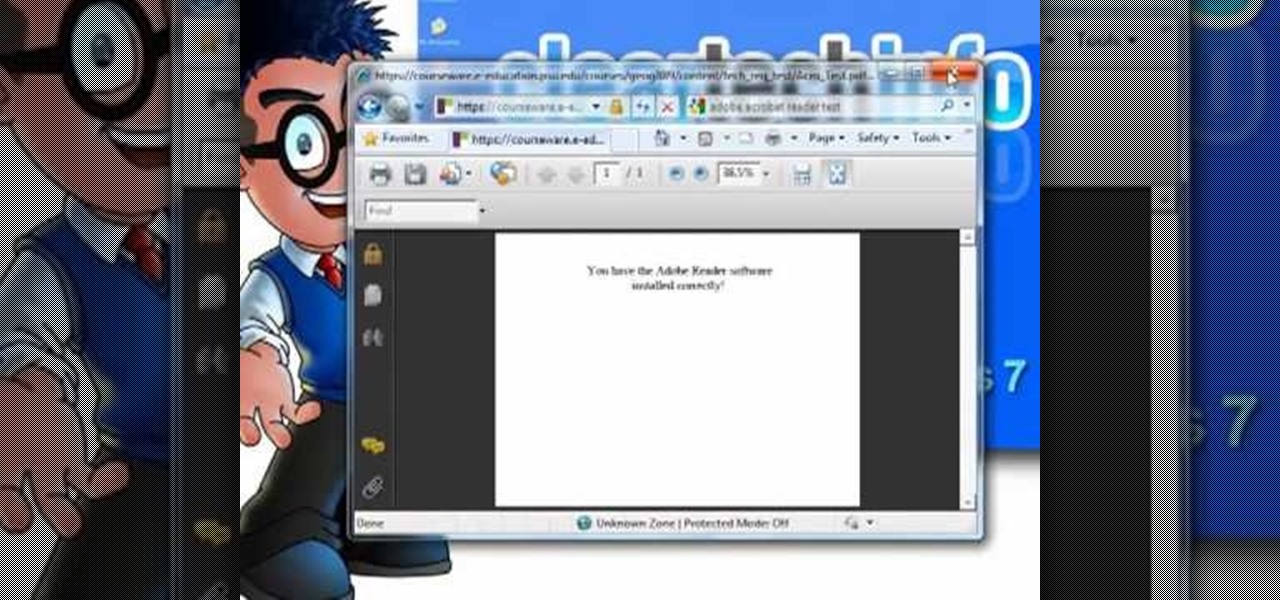
In this walk-through video ClearTechInfo shows you how to download, install and test Adobe Acrobat Reader. First download the software from the mentioned website making sure to un-check the Google tool-bar option. Install the software for all users as shown accepting the license agreement. After the installation is done open your browser go to Google.com and search for the Adobe Acrobat Reader test as shown and go to the test site and confirm the successful installation of the software.

In about 27% of all car crashes, someone was using their cell phone. You may think texting is the big problem here, but many fail to realize that even the smallest smartphone interaction could spell disaster. Thankfully, Google Maps has rolled out an overdue feature that'll help ensure a safer drive.

A peek inside the code of the Snapchat app has revealed that the company is expanding the search capabilities of its augmented reality camera to include visual search that may link to items within Amazon's massive online store.

Buying an unlocked phone is usually the correct move. By doing so, you bypass a lot of bloat that carriers put on your phone, and you can also use that phone with another carrier should you decide to switch to a new one. However, a lot of carriers won't give unlocked devices access to their visual voicemail apps. For that, there's Google Voice.
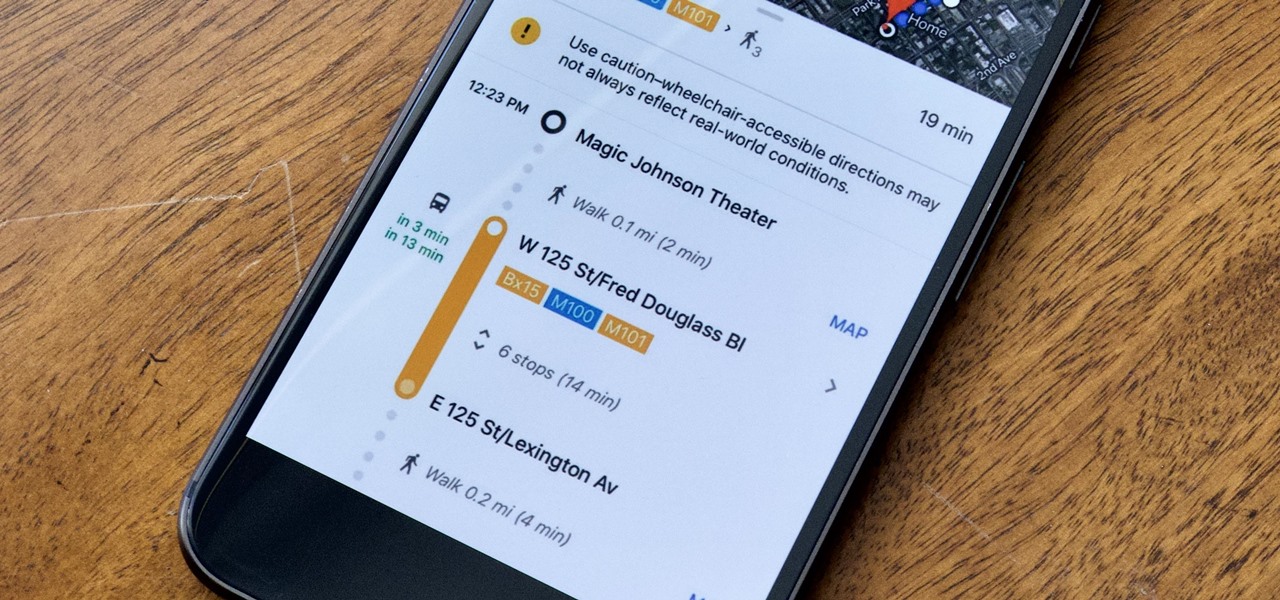
Google is constantly changing and updating its apps to make the lives of its users easier. Google Maps is no exception, as the company now includes options for wheelchair accessible transportation routes. From now on, you can set a trip with accessibility as a priority with Google's popular transit app.
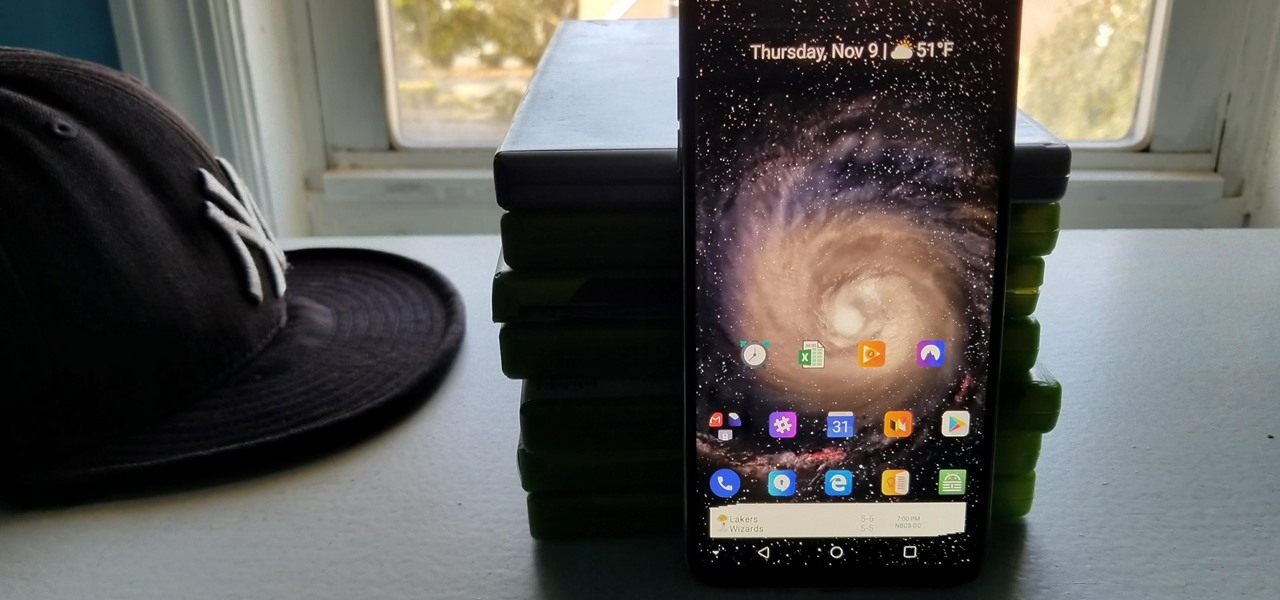
Nova Launcher continues to push the boundary of features available to home screen launchers. While most users are waiting for their OEMs to send out the Android 8.0 update, Nova provides access to many of Android Oreo's features to the 99.8% of devices currently using an older version. However, Nova tries not only to add new features but to improve their design.

According to the French Blog iGeneration, Apple Maps is hoping to get itself back on the map. How? By taking a page out of Google Maps' book and hiring freelancers from TryRating to manually check the accuracy of their locations.
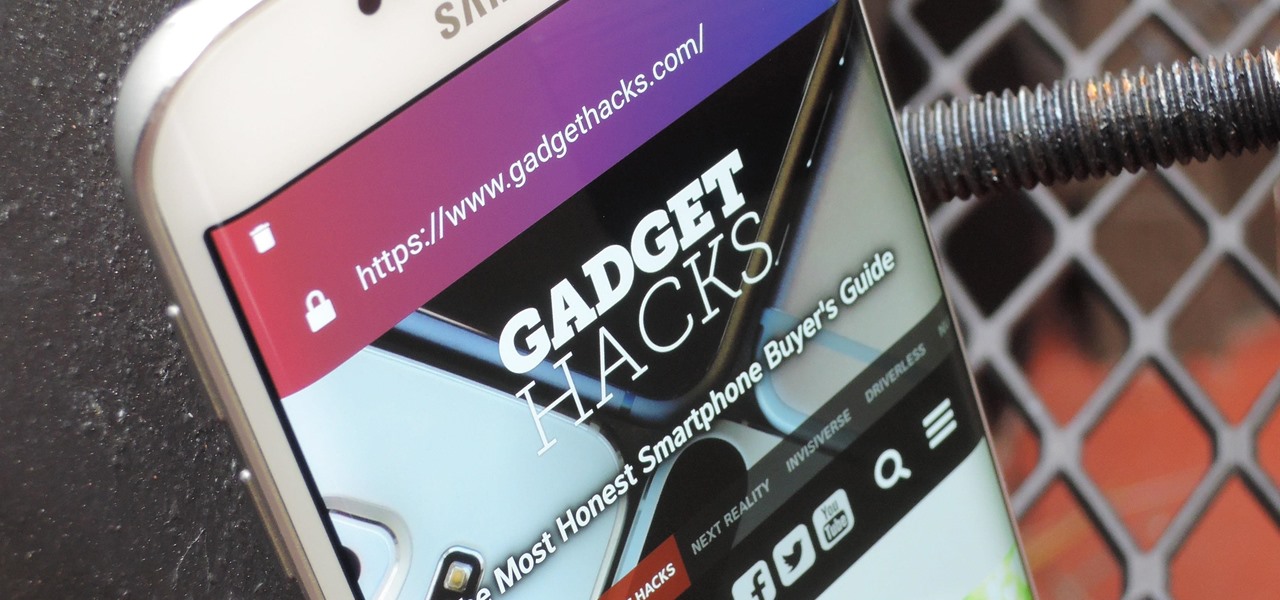
Firefox Focus has been out for iOS for a while now, so it's about time Mozilla began porting the app over to Android. It's an amazingly private browser that protects you from trackers and ads when you're surfing the web. It blocks a wide range of online trackers, erases your browsing history, hides passwords, and deletes cookies. This essentially means ads won't be able to follow you around, in the sense that you won't see ads related to your last ten searches on Google.

Typing on a mobile device has come a long way since the days of flip phones. Today, there are awesome keyboard apps like Gboard, which integrates Google search features and makes typing a breeze. But the whole experience still stands to improve if you take some time to learn a few useful tips.

According to sources, Google has been working on a travel app for some time, and now it has a name: Google Trips. Google Trips aims to be the all-in-one place to go for travel information about your trip. It hasn't been officially announced, but from the leaks that have come out so far, think of it like Yelp, TripAdvisor, and your itinerary in one.
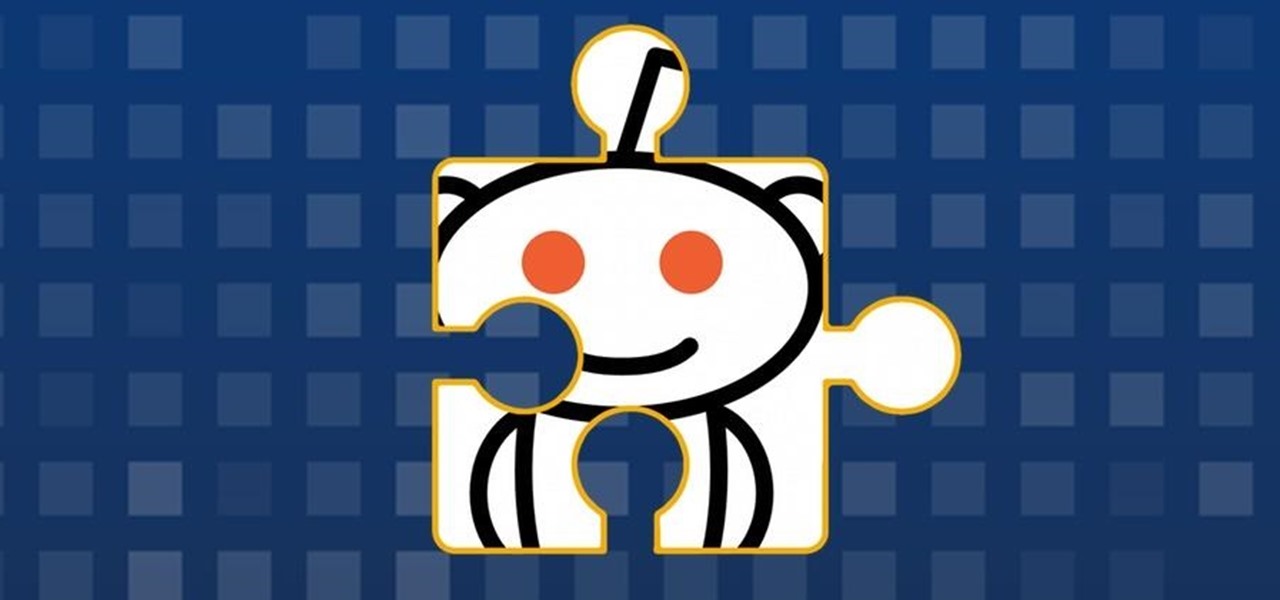
Reddit, the self-proclaimed "front page of the internet," continues to take a big bite of my free time each and every day, as well as millions of its other users'. The clicking and scrolling through page after page never gets old, but you could speed things up with a few browser extensions and double your Reddit knowledge in half the time. Here are my favorite extensions you can try out for the Chrome, Firefox, and Safari web browsers.
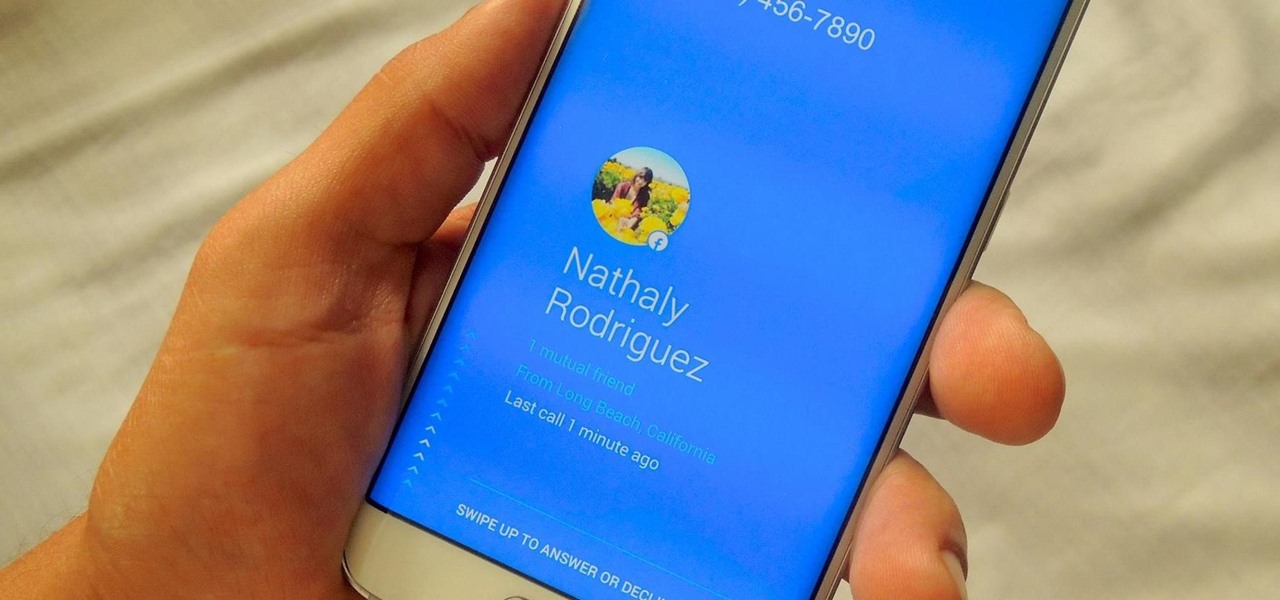
If a tree falls in the woods and nobody is there to hear it, does it make a sound? If a person makes calls but doesn't have a Facebook account, are they even really a person? Yes, of course they are, but it just makes life easier when you're part of the world's biggest social network, as proven with Facebook's latest application, Hello - Caller ID & Blocking.

When streaming services like Spotify or Pandora compete for customers, the main differentiating factor is the size of their libraries. While these and comparable services usually run somewhere around $10 per month, a completely free alternative may actually have the most expansive library out there.
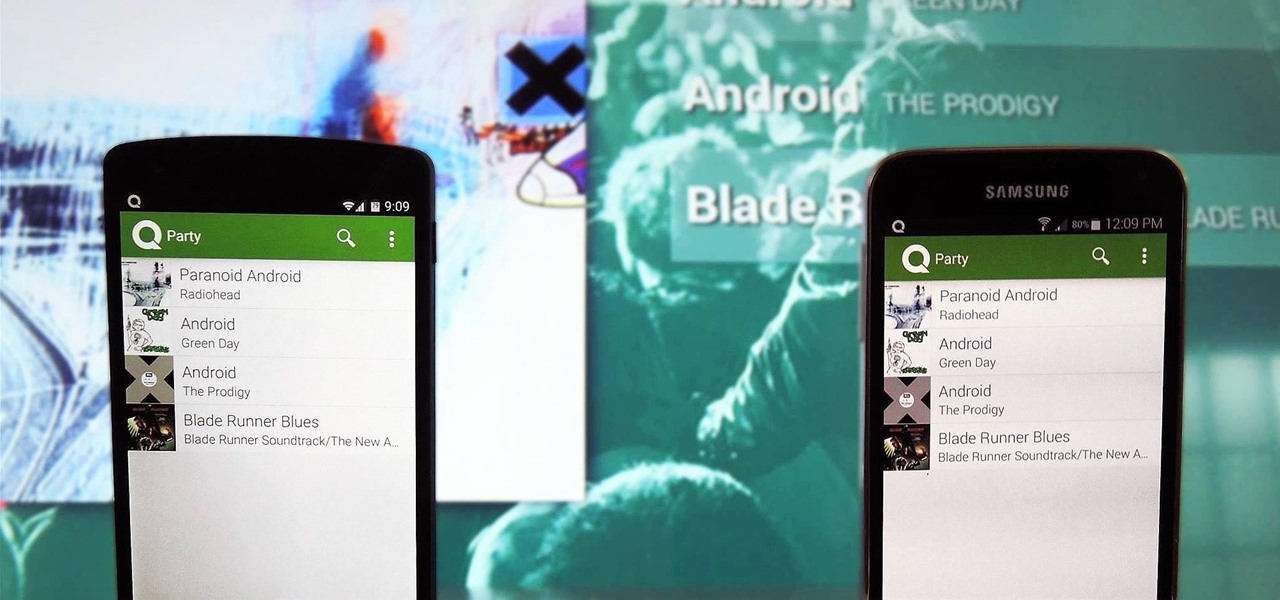
When it comes to playing music at parties, the whole process can be a bit like a dictatorship. One person, usually the host, chooses all of the music and controls playback, essentially forcing everyone else to listen to the songs that they like.

This year's I/O was all about bringing Android into the future and onto new devices. On top of announcing the upcoming "L" release of its mobile OS, Google showcased Android Wear, Android Auto, and Android TV.
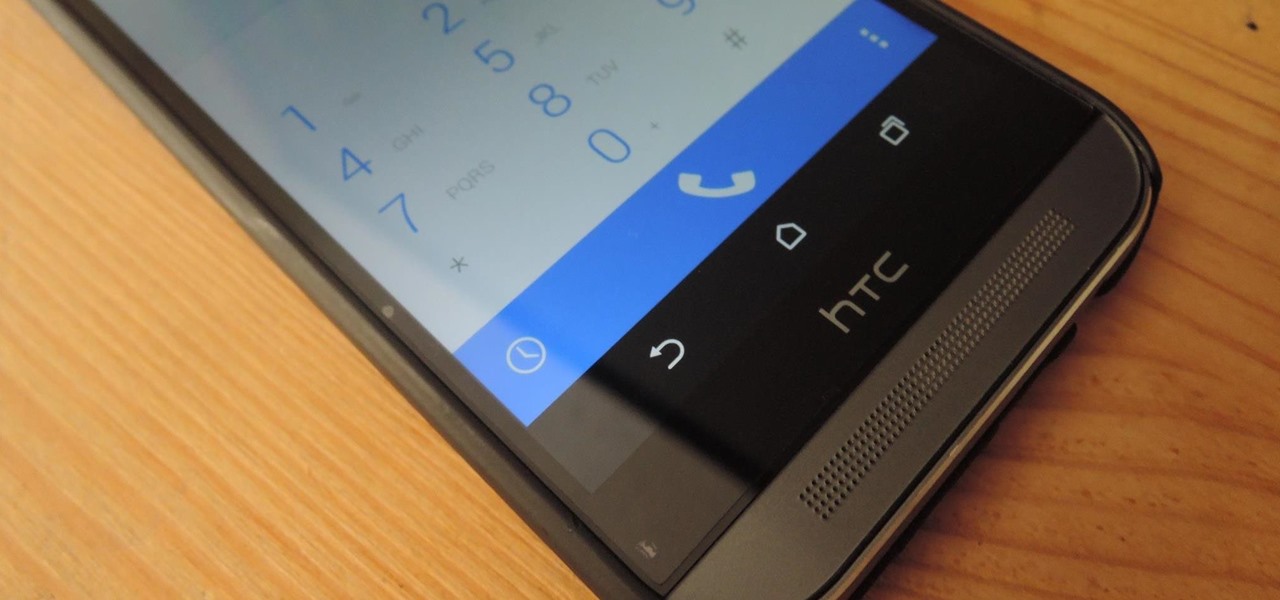
Having an open-source platform like Android is great, allowing manufacturers and developers the ability to make their own skins and apps to truly customize the end-user experience. The only downside is that when an update comes to vanilla Android, many of us are left in the cold, unless you have a Google Play Edition HTC One.
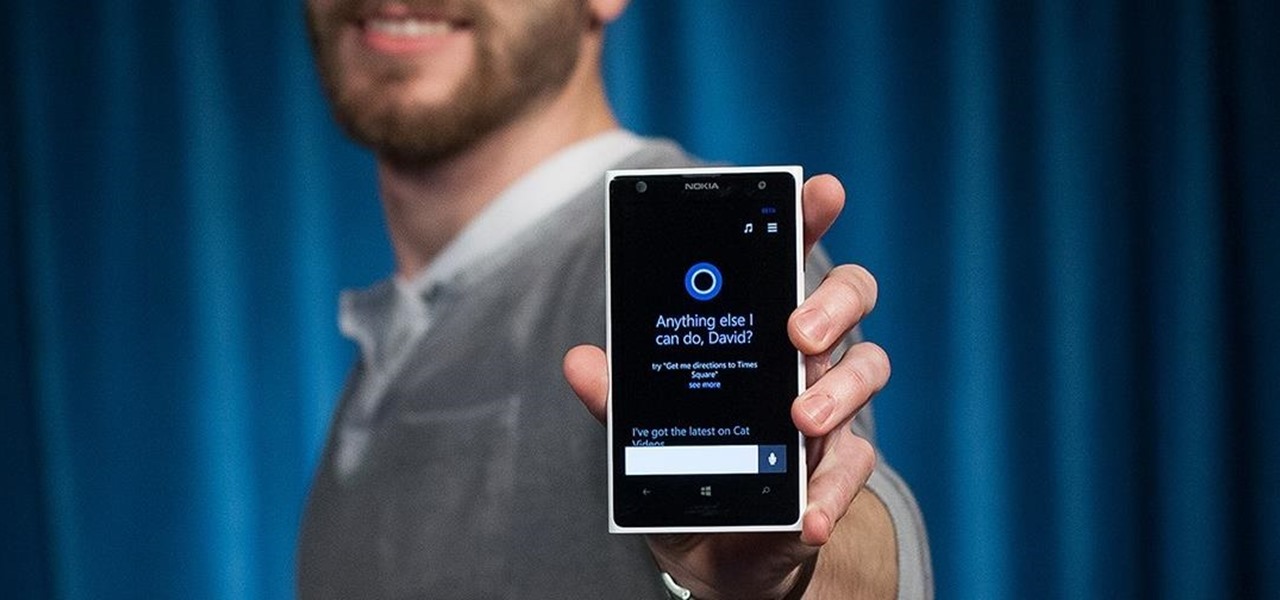
As Microsoft unveiled their new Windows Phone 8.1 software update yesterday, undoubtedly the most memorable takeaway was their showcase of Cortana. Competing directly against Apple's Siri and Google's Now, Cortana is Microsoft's entry into the digital voice assistant fray, and the official replacement to their search app.
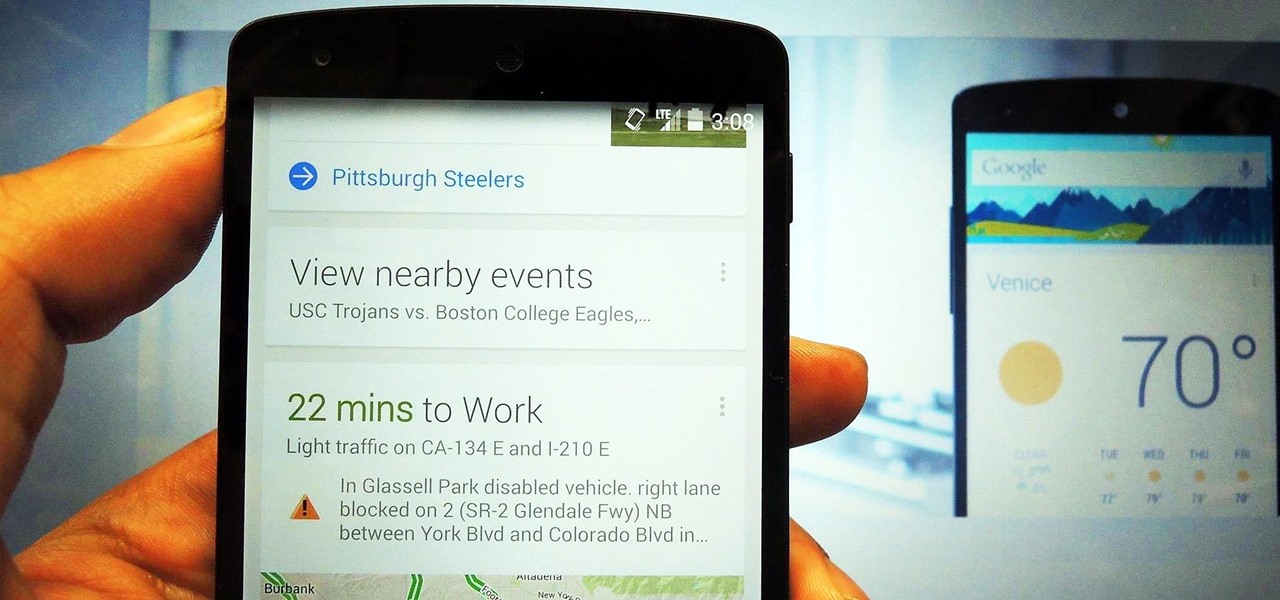
The launch of Android 4.1 Jelly Bean was also the launch of Google Now, a service that was supposed to one-up Siri, the resident personal assistant for iOS devices. Google Now offered enticing features, but its launch went unnoticed by a great many Android users.
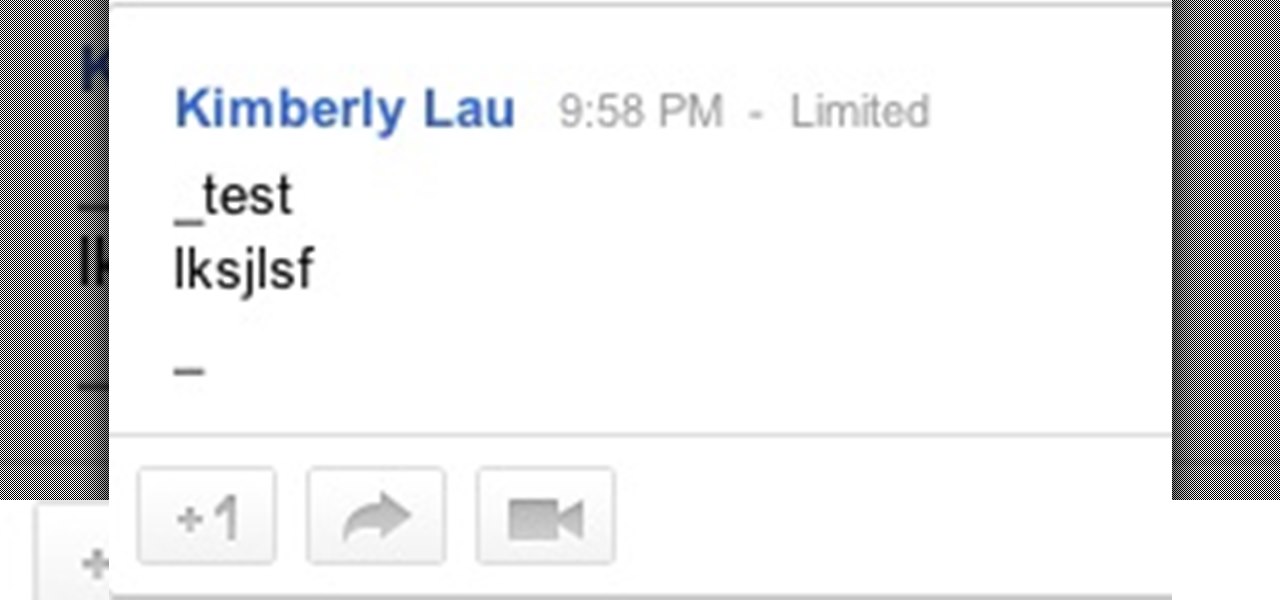
Are you feeling like you've got the hang of Google+? Or do you, as I do sometimes, feel like there are just a few too many quirks to keep track of? Here, I've given you 15 quick tips you should know about Google+ so you can maximize the way you want to use it.