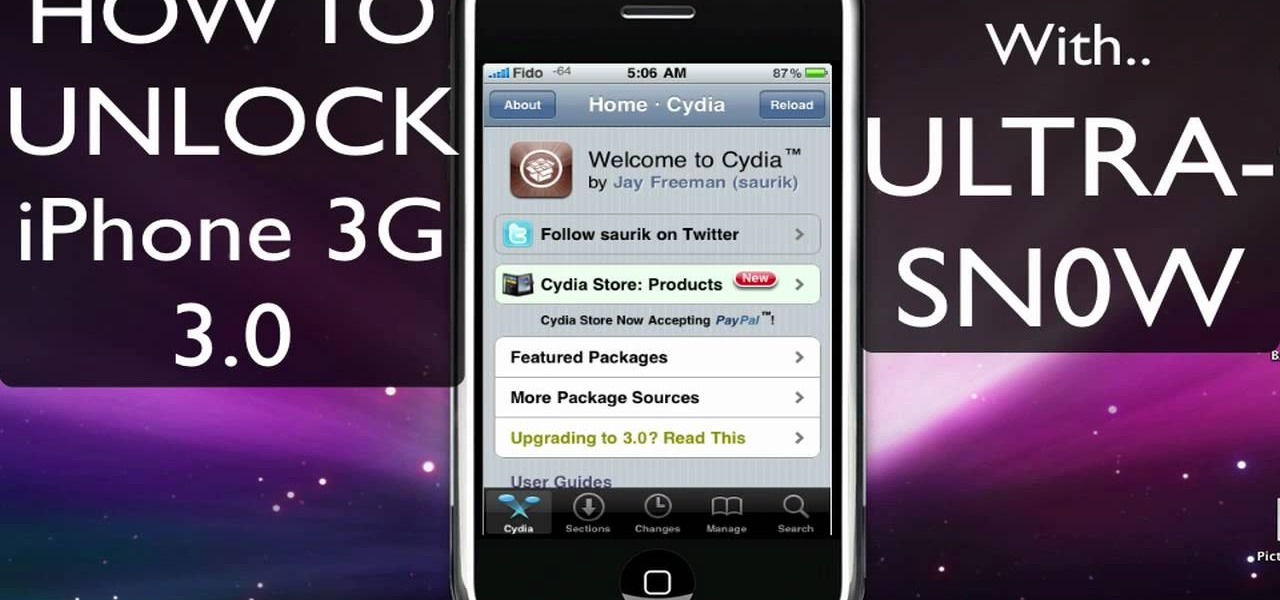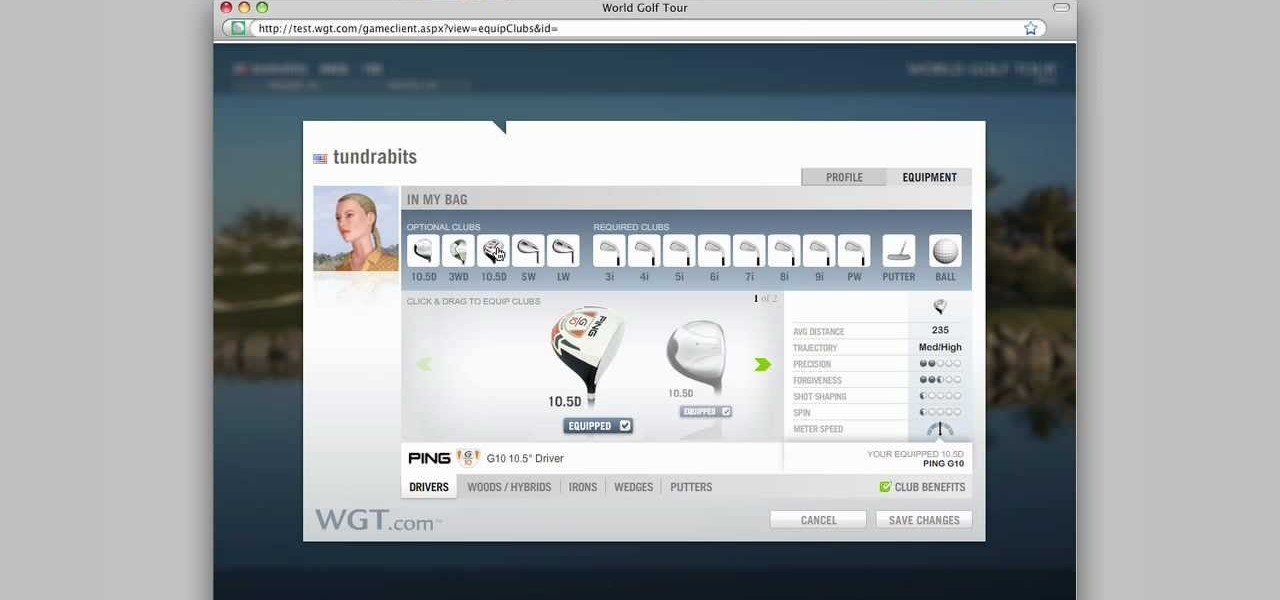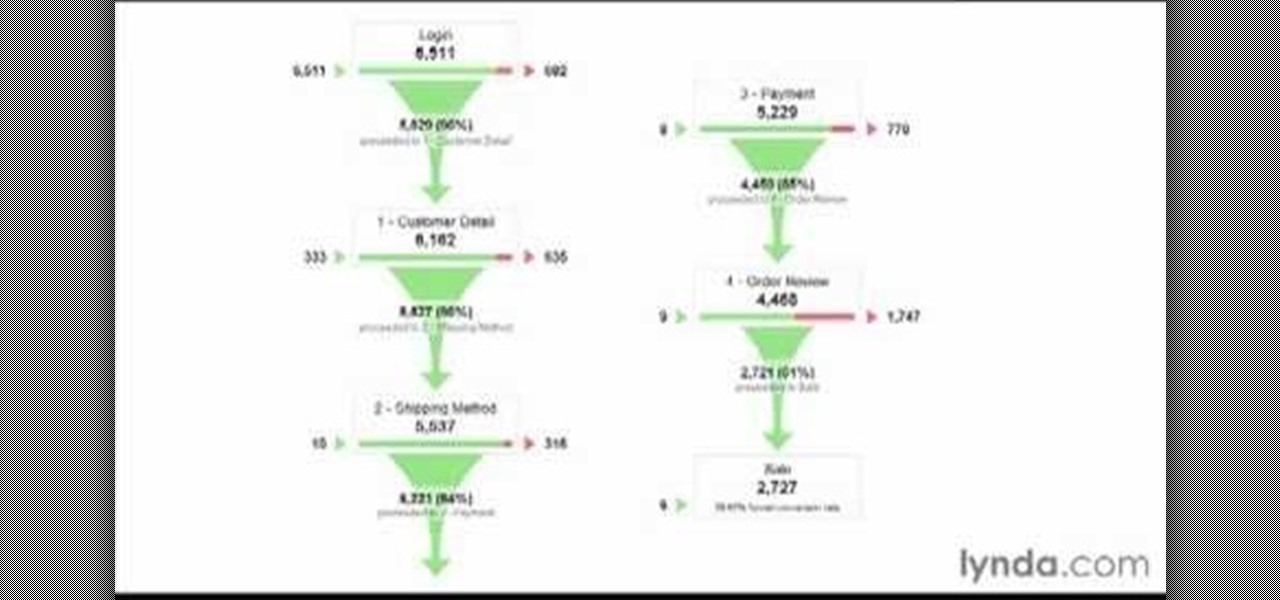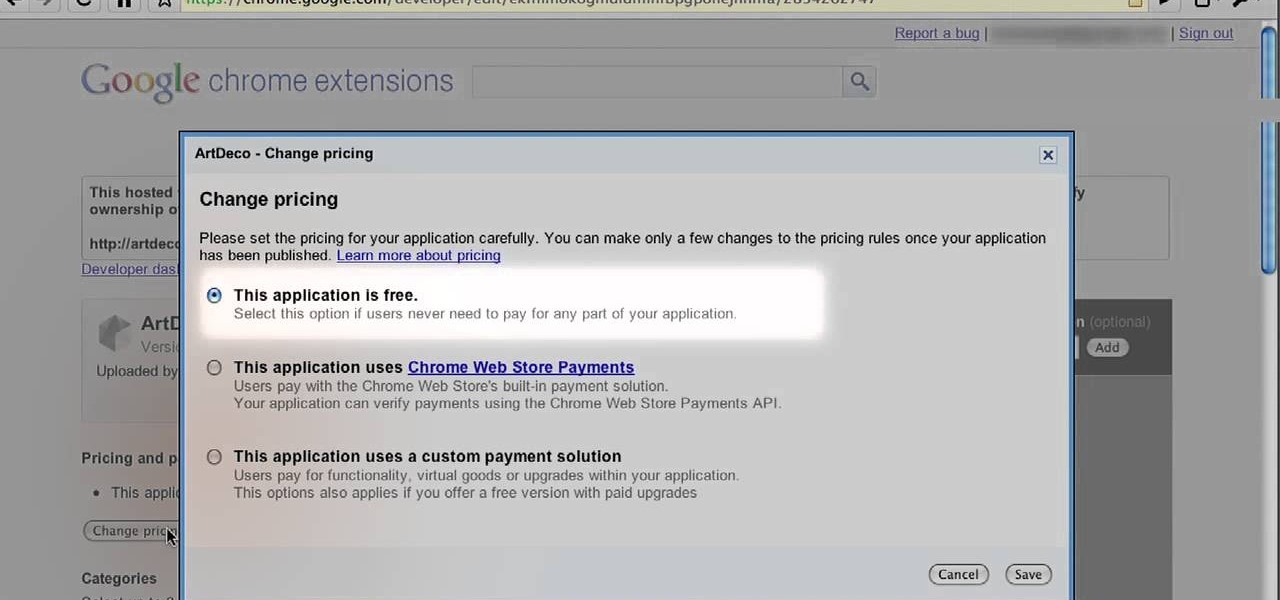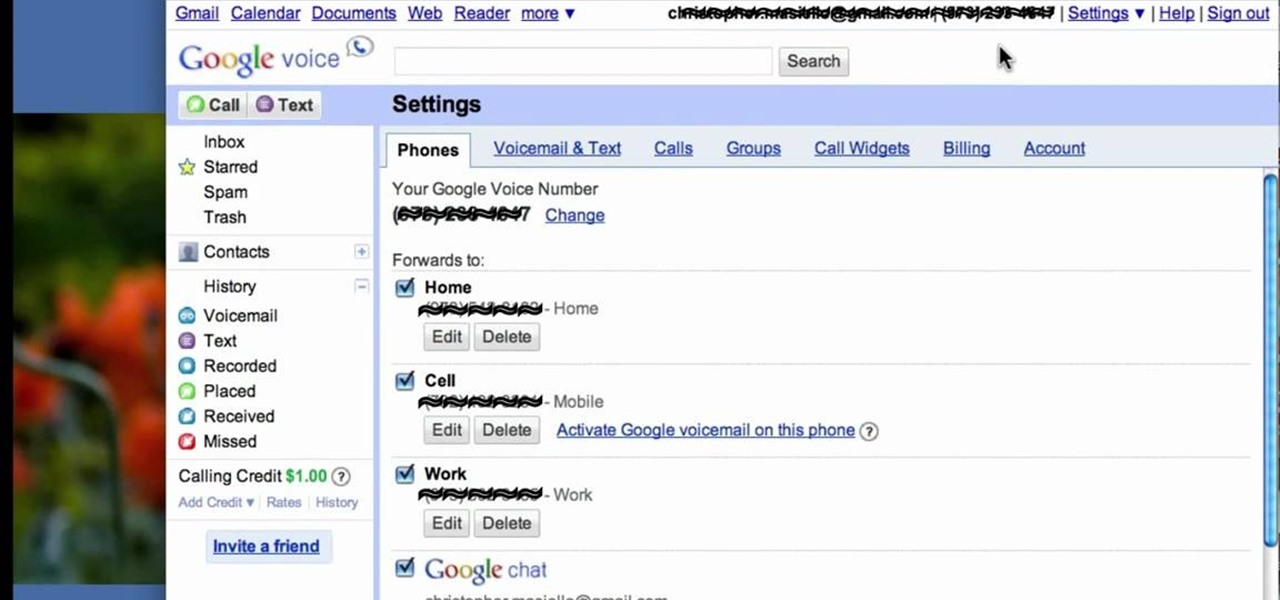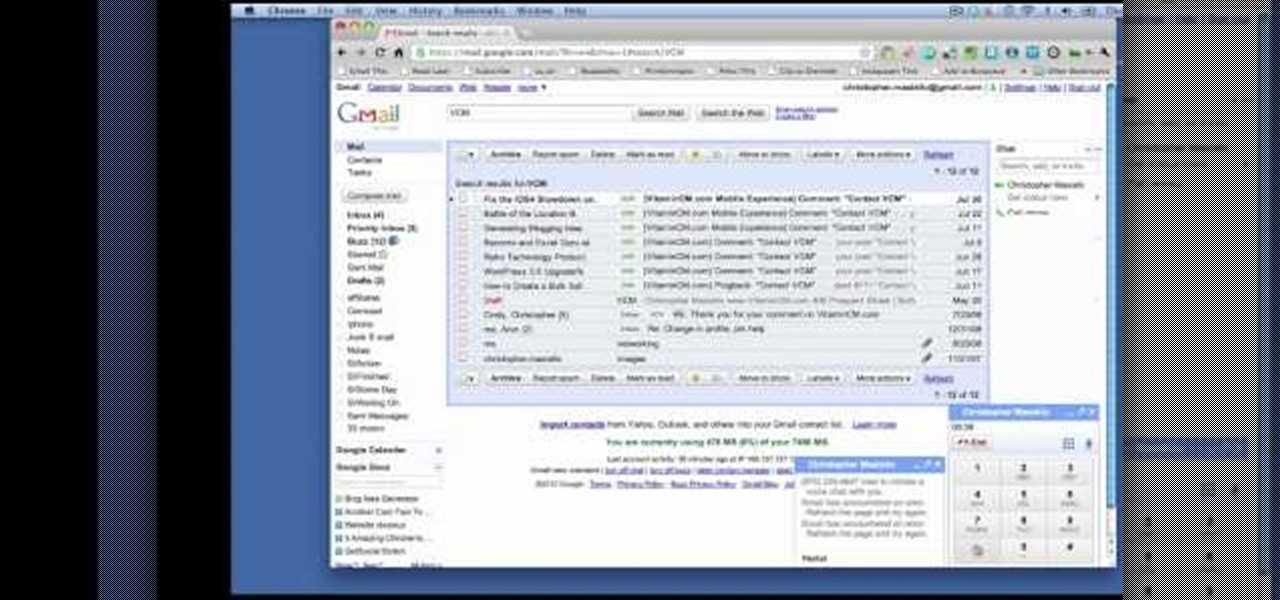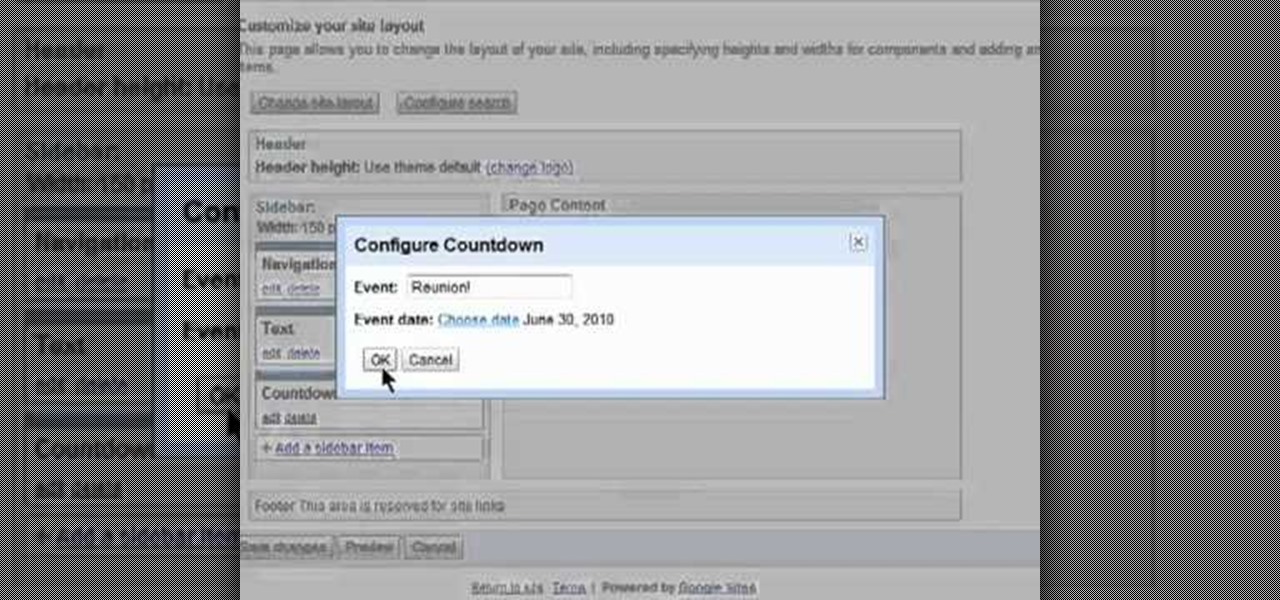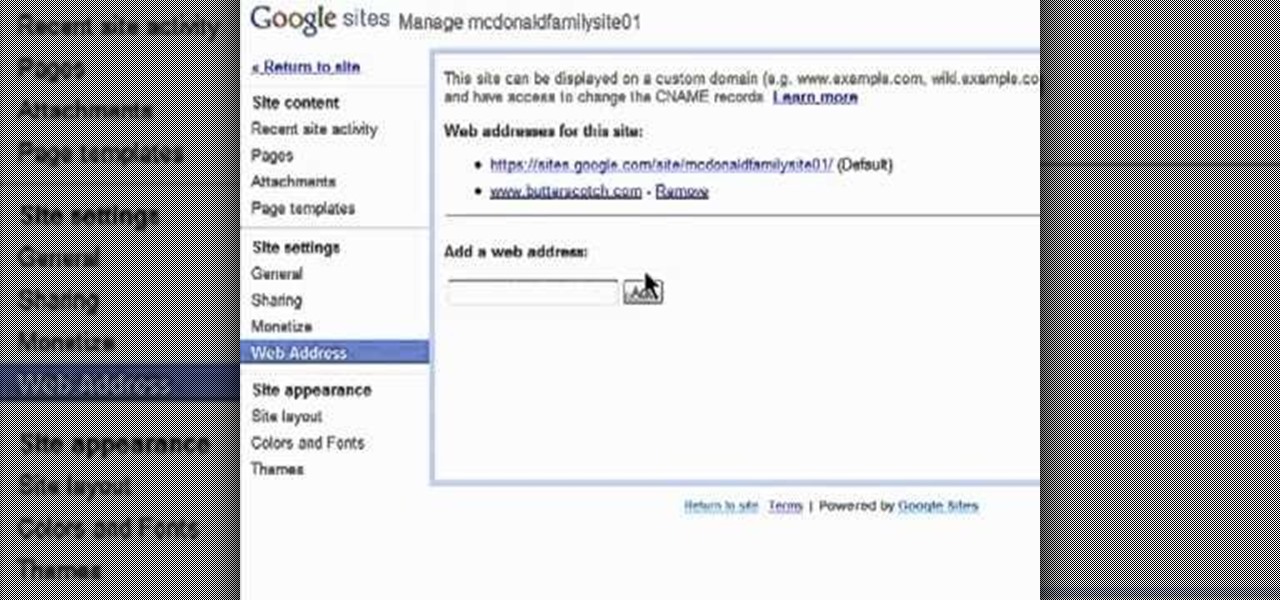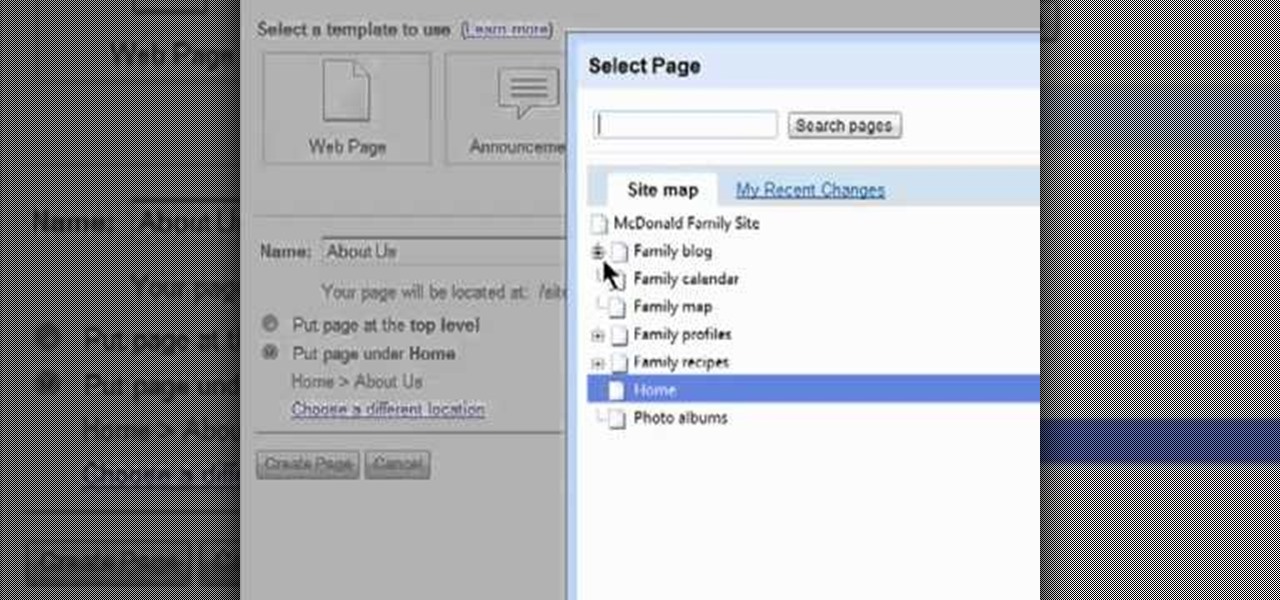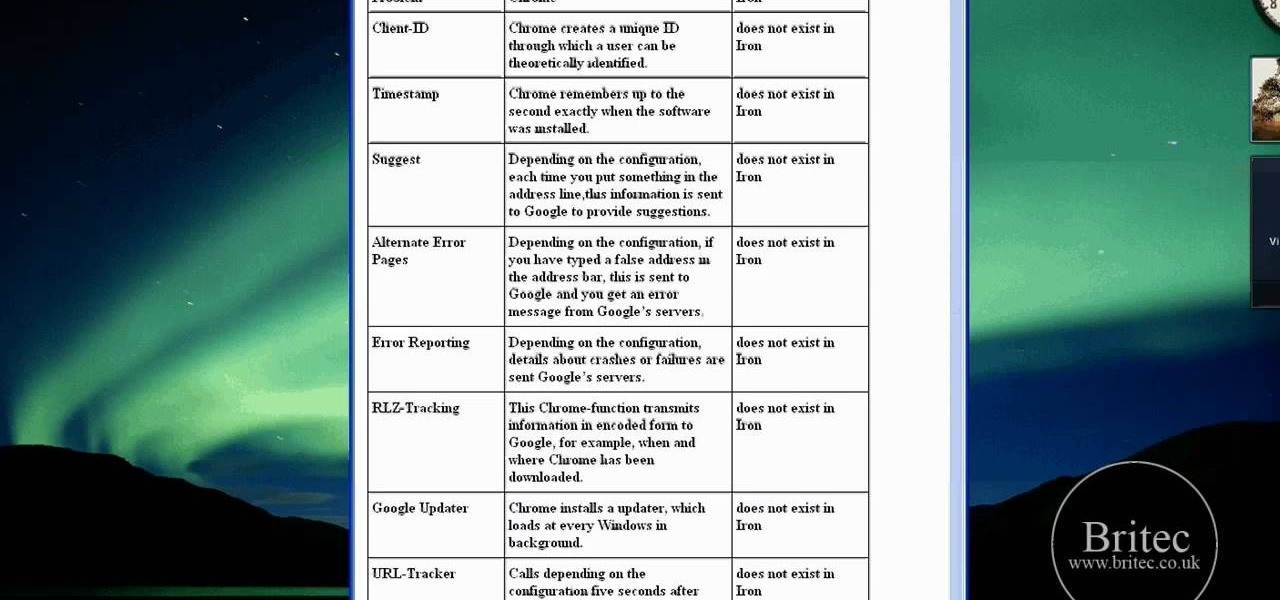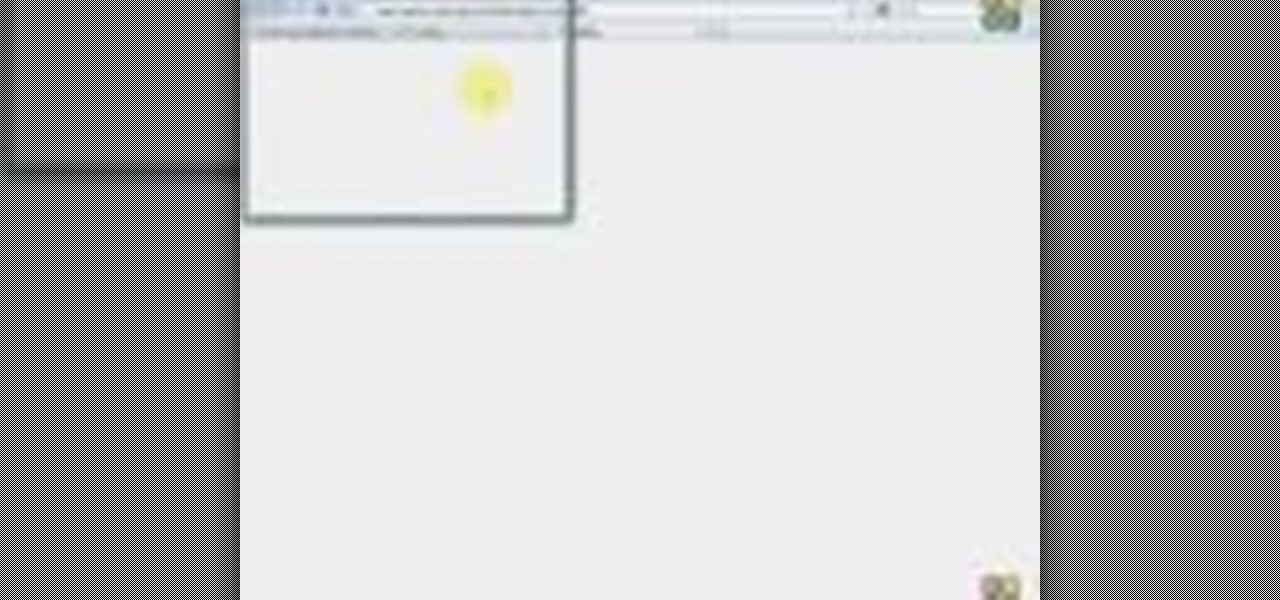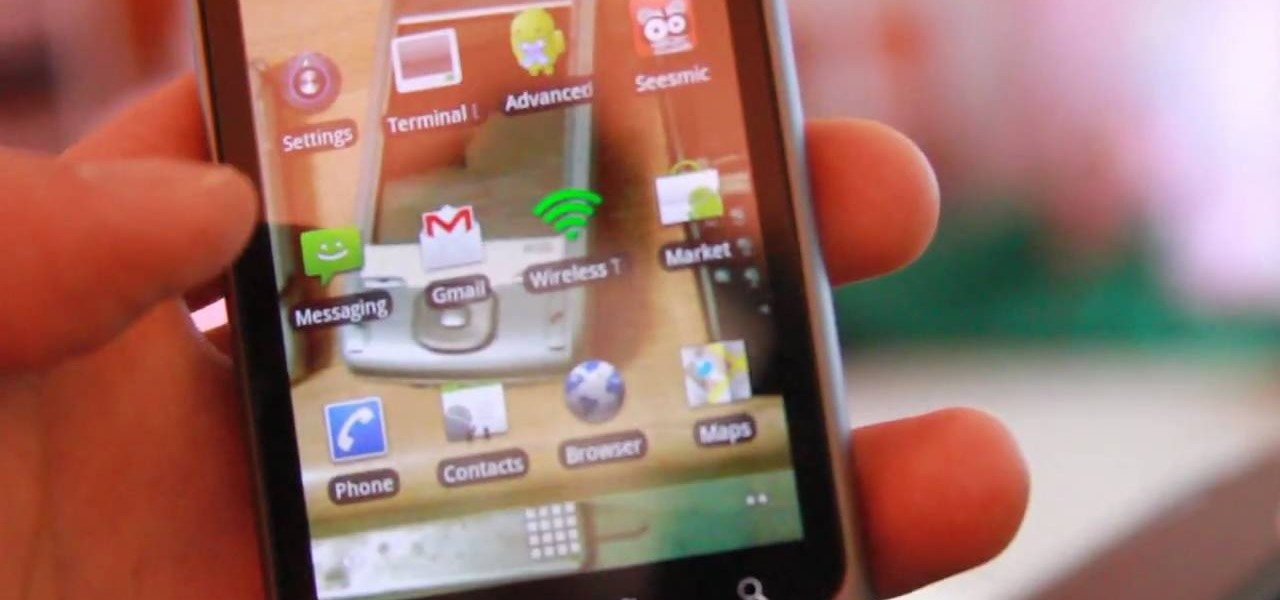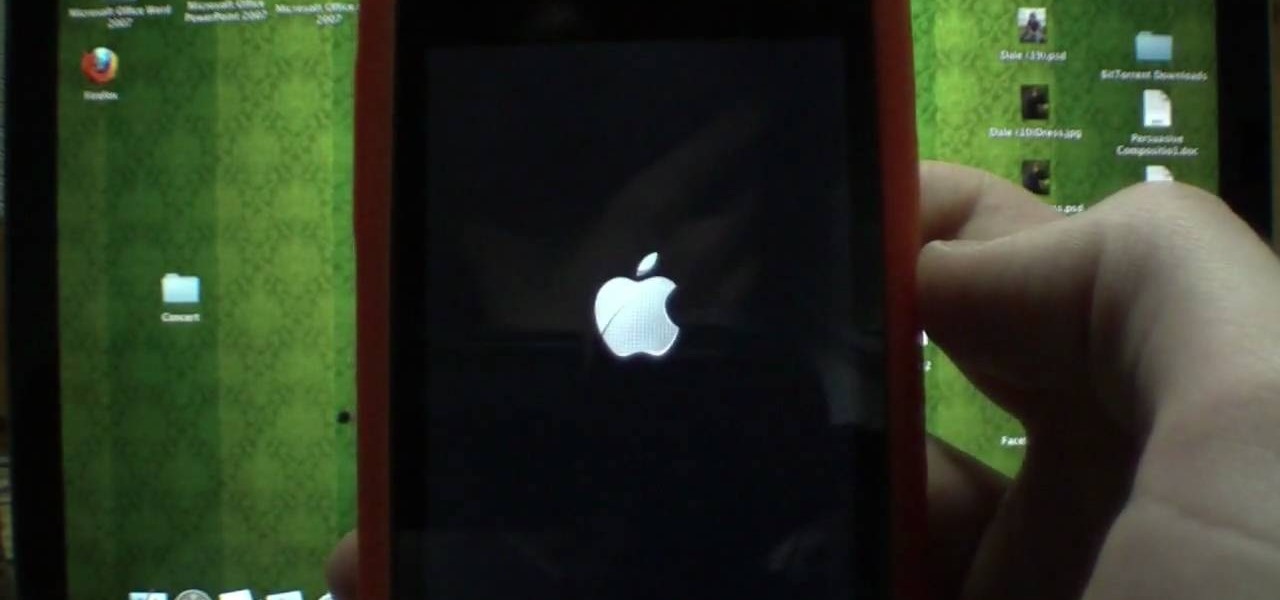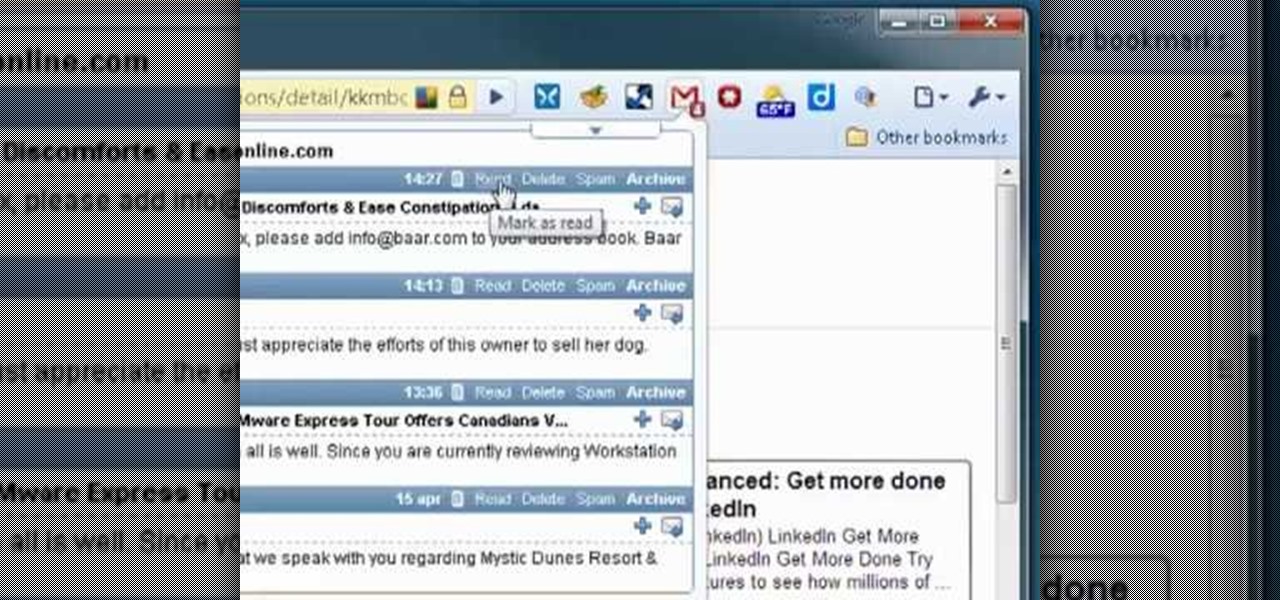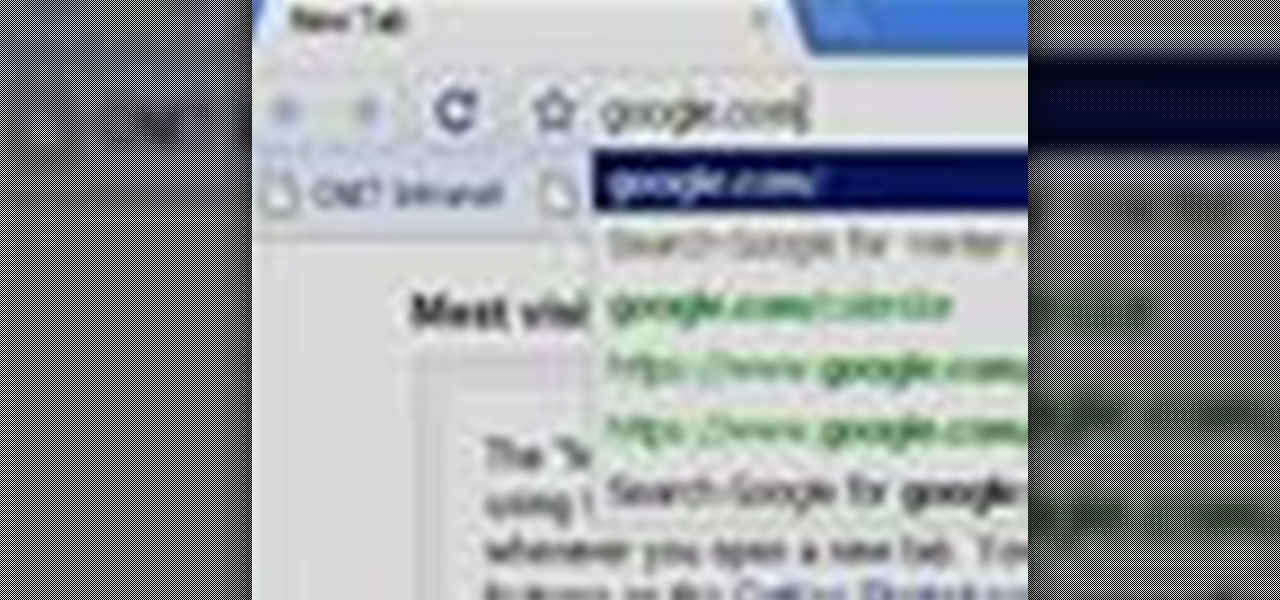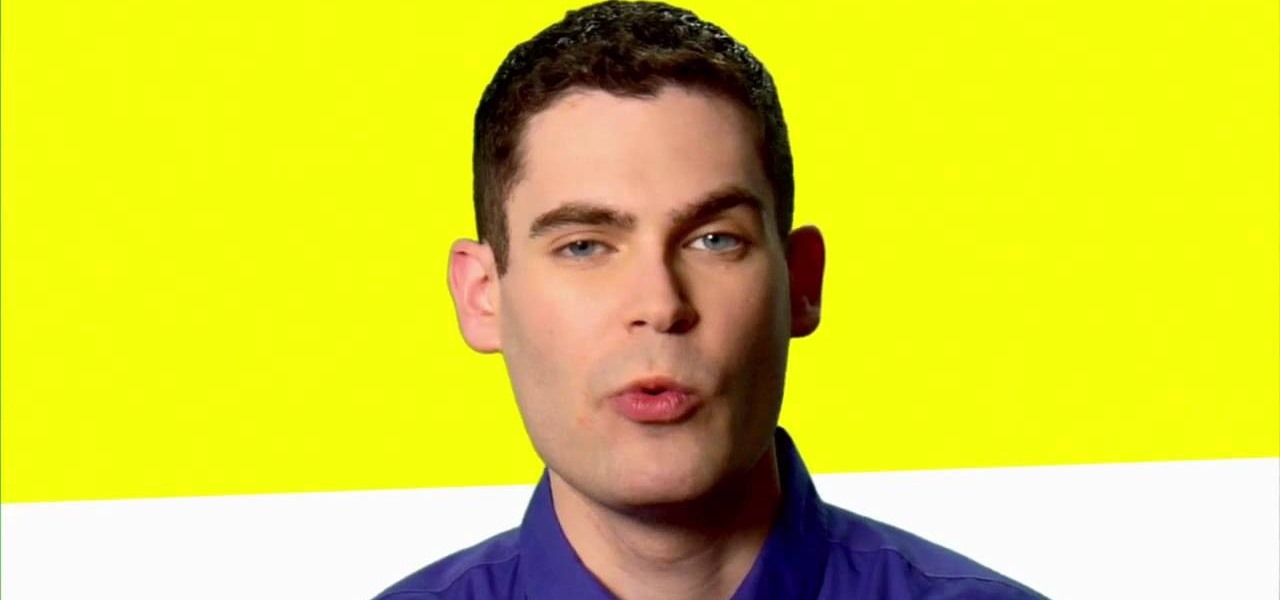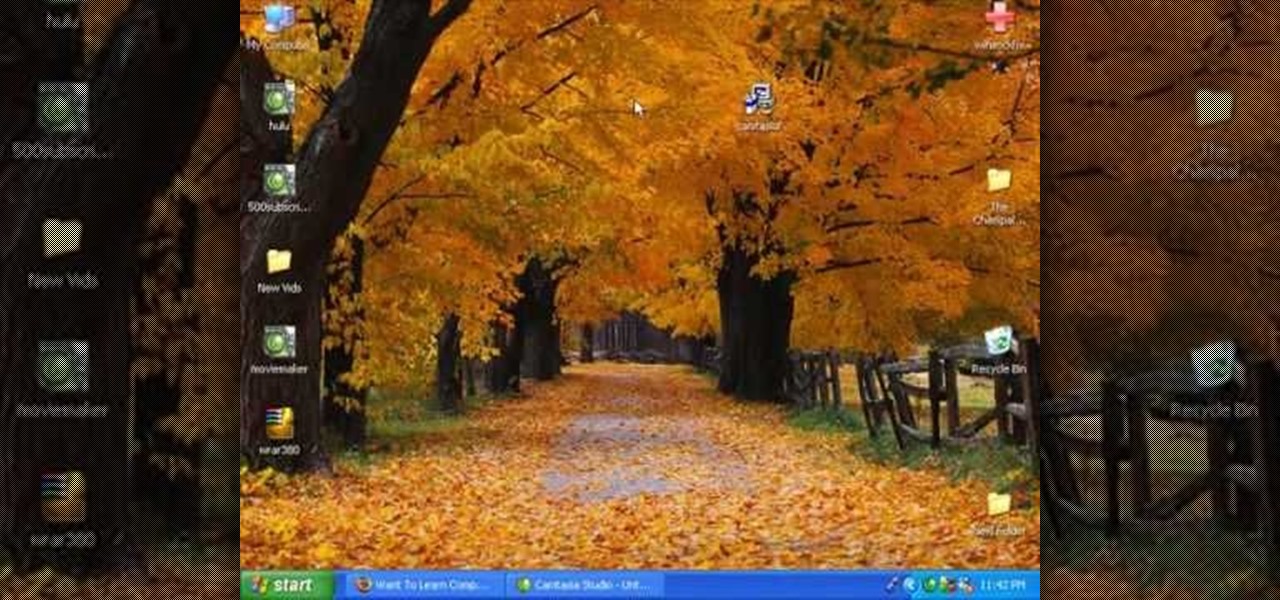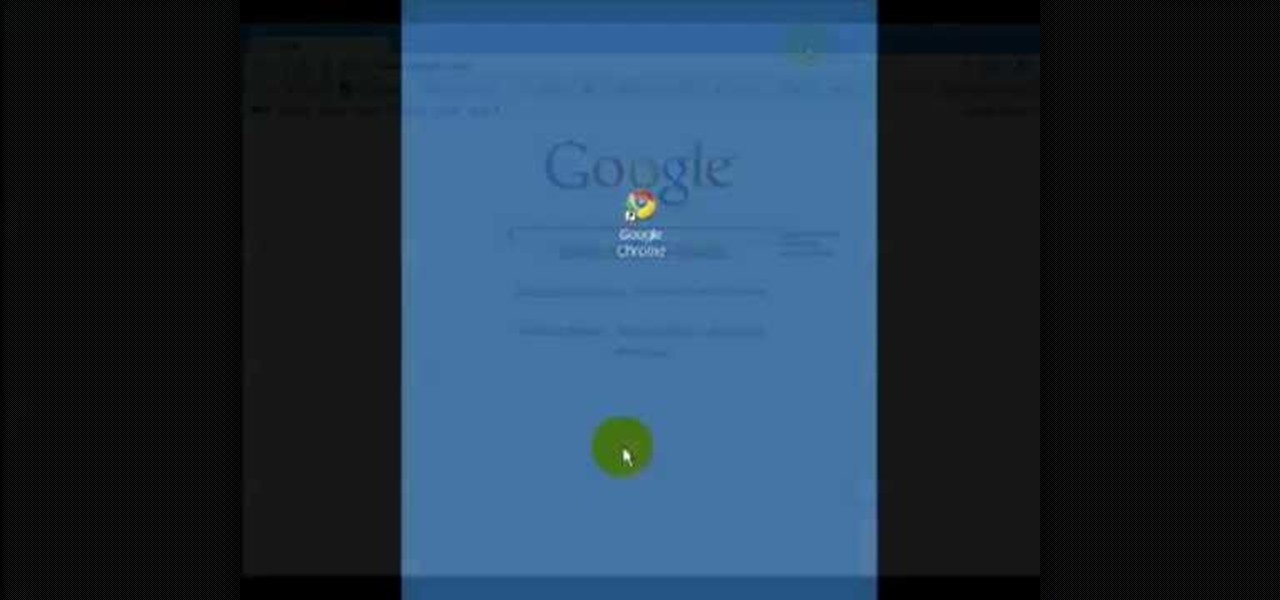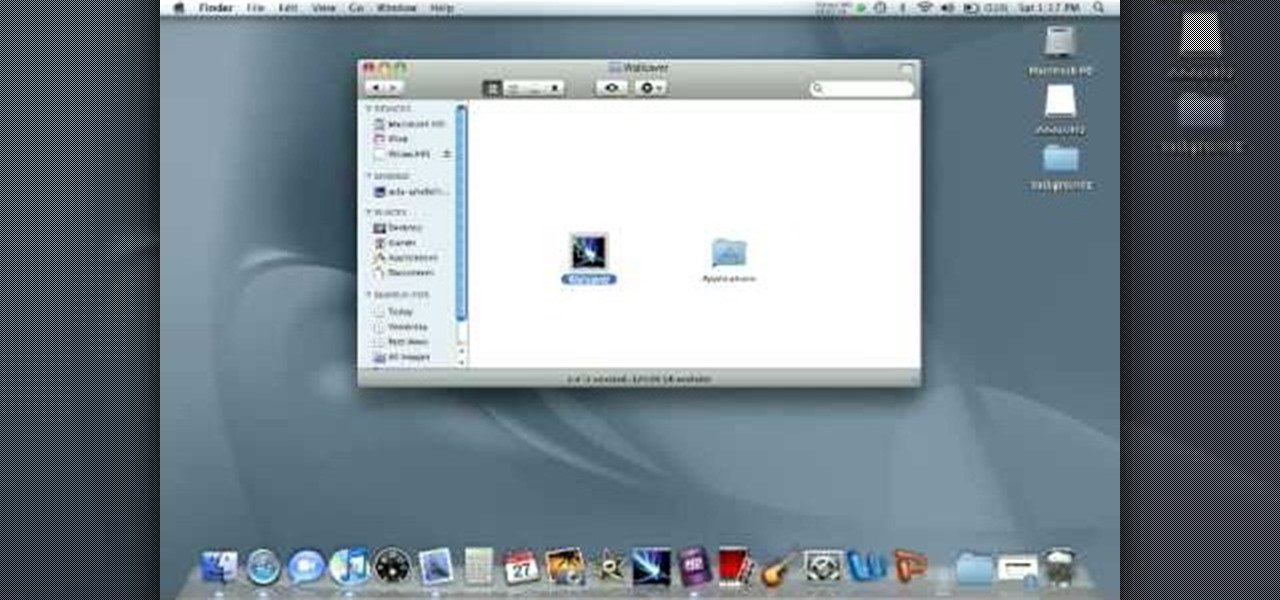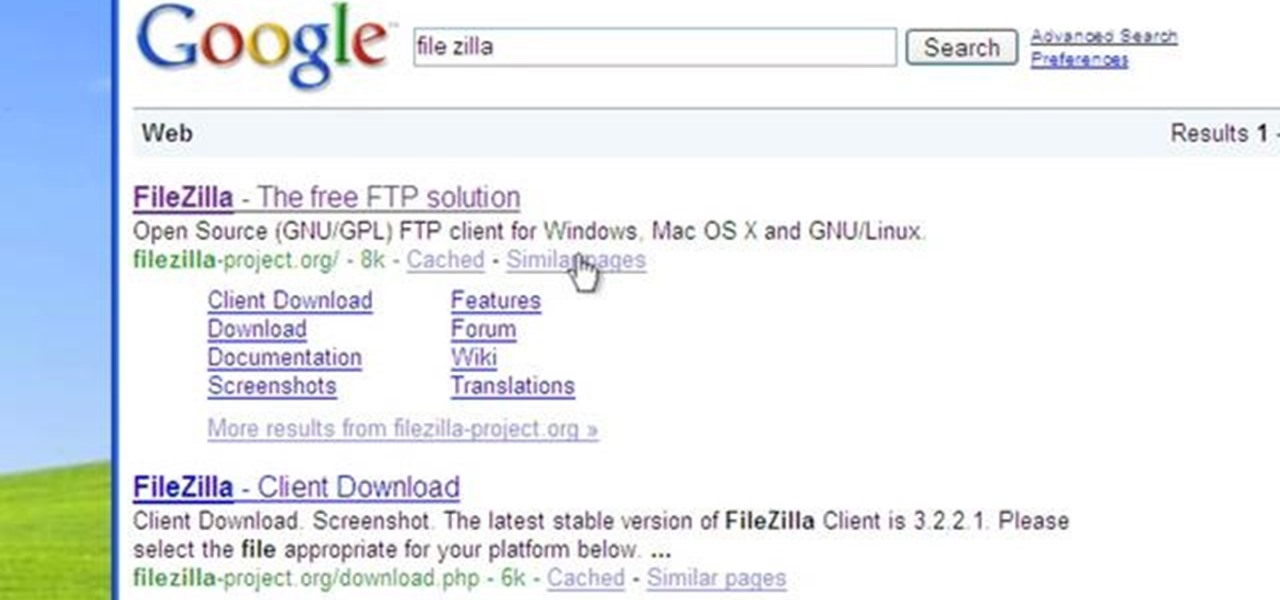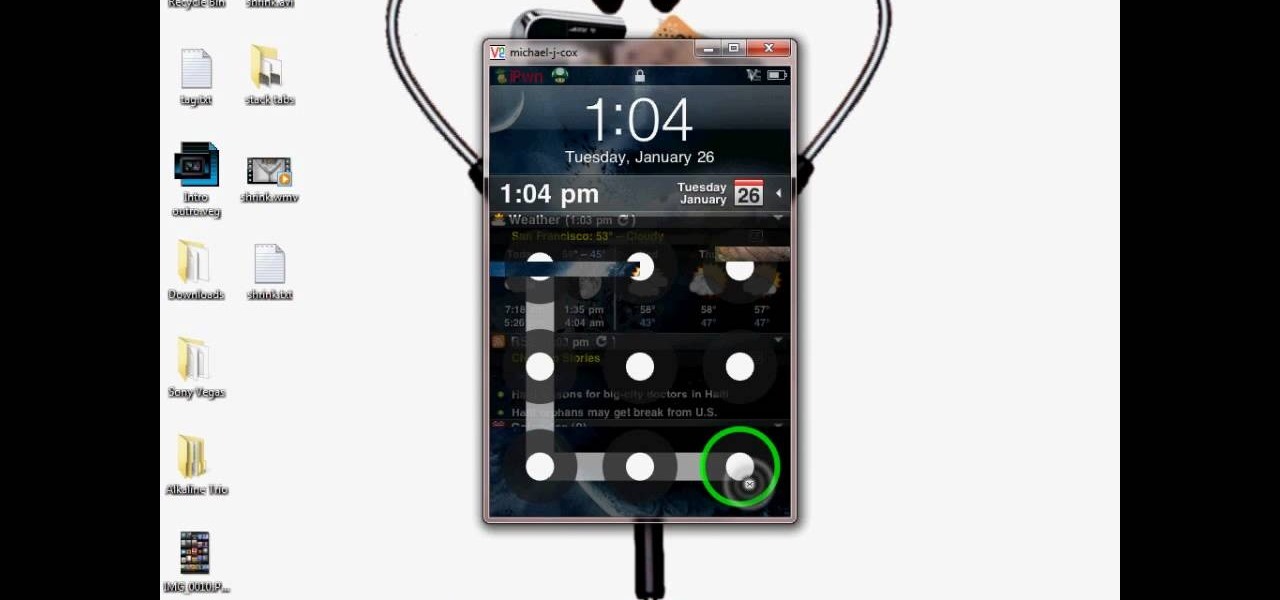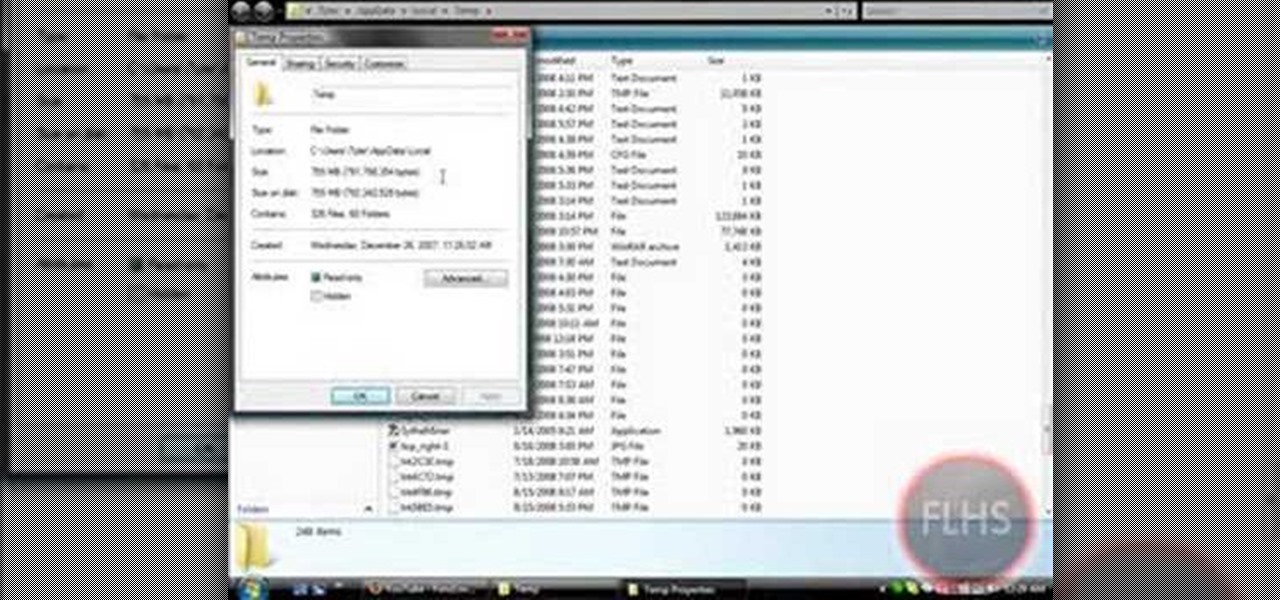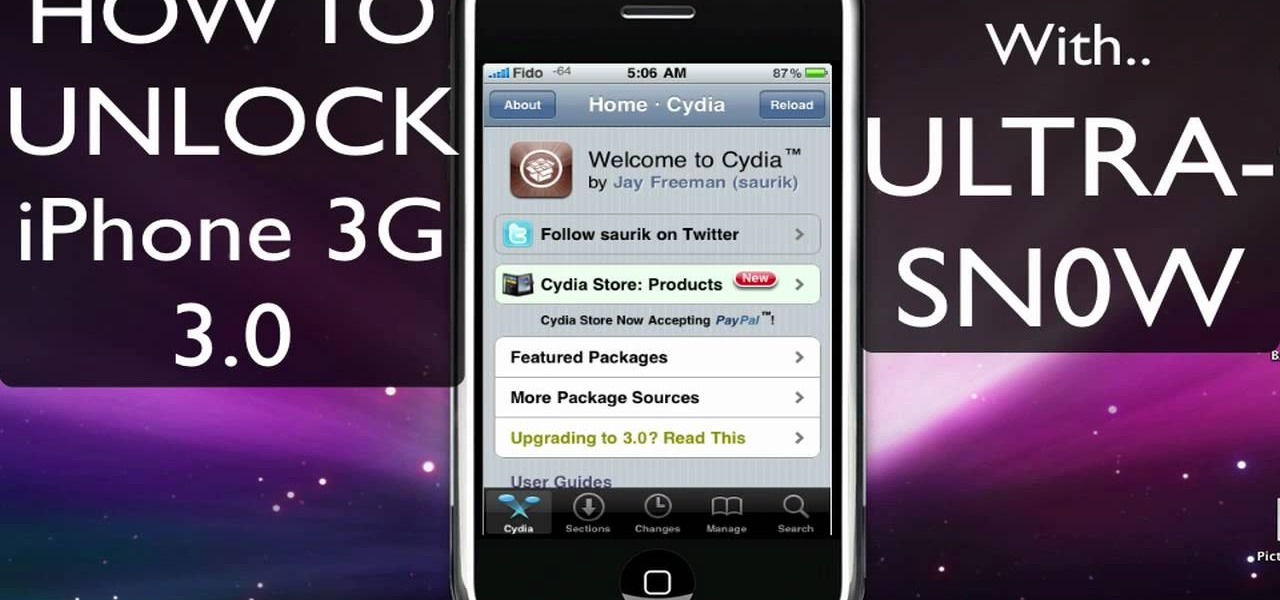
This video tutorial is in the Electronics category which will show you how to unlock your iPhone 3G on jailbroken firmware 3.0. By unlocking your iPhone you can use any GSM Sim carrier in your phone. For example, if you have an AT&T iPhone and you put a ROGERS Sim card from Canada, your iPhone will not accept it because it is LOCKED at AT&T. This is a software to unlock iPhones. Before you can unlock, your iPhone must be jailbroken. Open Cydia and hit manage. Then hit sources. Now select edit...

In this video, we learn how to get started downloading torrents. First, download uTorrent from uTorrent. After you have this installed, go to Mininova to browse through different downloads. You can also go to ISOhunt to search through what they have to download. Once you have searched for and picked out what you want to download, download it through uTorrent. After this, you will wait for it to finish, then you can open it using your computer and you're finished! Enjoy using your download how...

In this tutorial, we learn how to easily defragment your computer. Files that you use aren't always put in the right place, which will slow down your computer and file searches. Defragmenting your computer can help speed up your computer and make everything go a lot quicker. First, go to the start menu and then run "dfrg.msc" and click "ok". Once you have done this, a disk defragmenter will appear on your screen. Run this on your screen, then when it is finished you will be able to review the...
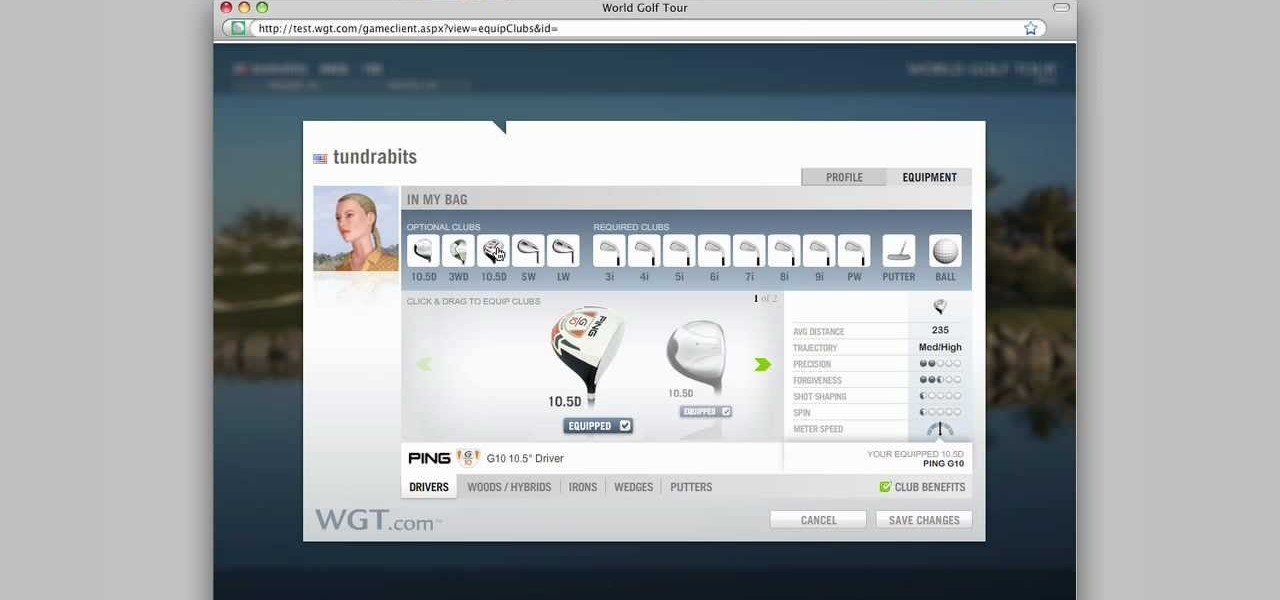
In this video we learn how to purchase clubs in World Golf Tour. Go to the pro shop and upgrade the golf equipment your player uses. To access this, click on the pro shop link on the top of the main menu. You can search by your favorite brand or just browse by the item that you need. Pay attention to the benefits panel when you are searching for different products. When choosing clubs, consider the club's cost and then buy it by clicking on the "buy now" button. You will be prompted to confir...
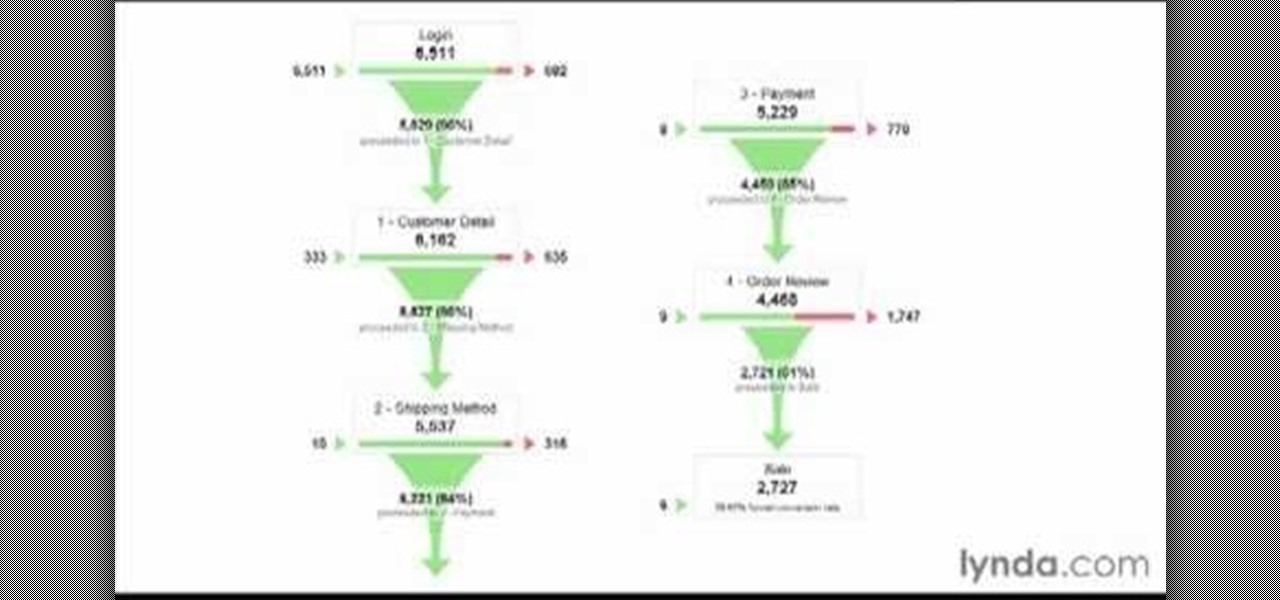
All websites have weak points and problems, and it's important to analyze the overall traffic on your site so you can address these problems and improve your site. This tutorial shows you how to employ Google Analytics and Google Website Optimizer to analyze and maximize your website's potential.
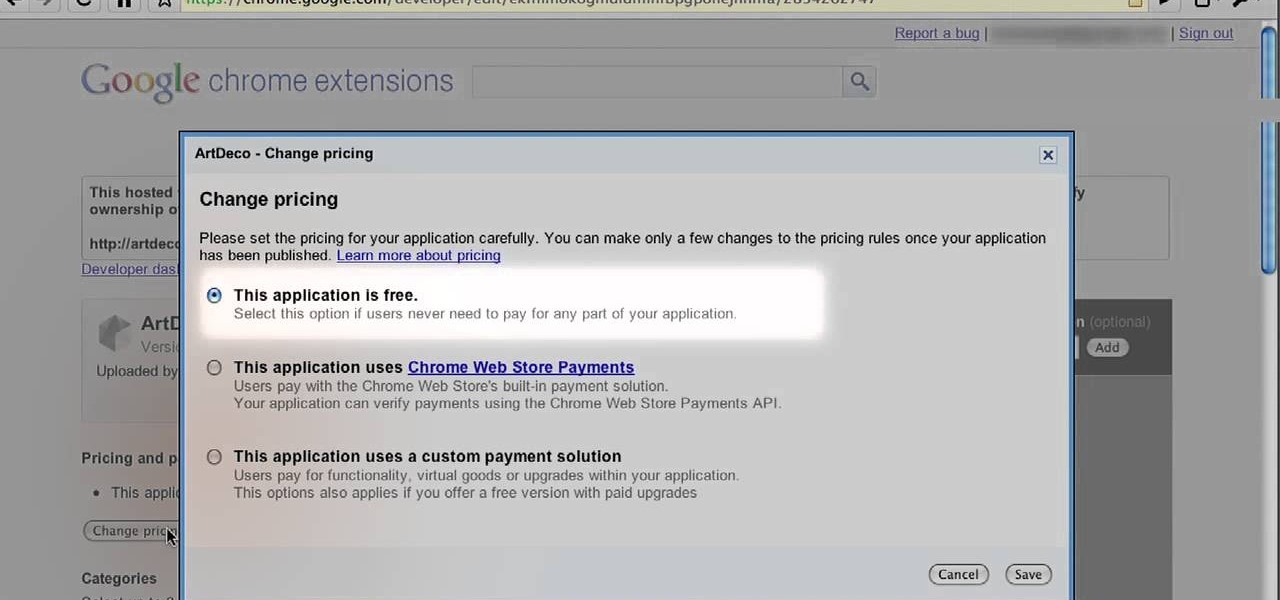
In this video guide, you'll learn how to upload a new app to the Google Chrome Web Store. Whether you're a budding developer or a seasoned pro merely looking to pick up a few new tips and tricks, you're unlikely to find a better source than this official video guide from Google. Take a look.

In this tutorial, we learn how to save music from MySpace as an MP3. First, download and install the Firefox plug-in from: https://addons.mozilla.org/en-US/firefox/addon/1843. After this, go to MySpace and search for the artist whose music you want. Then, click on the top of the browser on the "view" button, then click "page source". After this, search "mp3" at the bottom of the page, then scroll through until you see "<PARAN NAME="src"value=themp3linkwearelookingfor" and copy this. Paste thi...

In this clip, you'll learn how to use Google Voice from within your Gmail inbox. For more information, including a complete demonstration, and detailed, step-by-step instructions, as well as to get started using this trick yourself, take a look.

In this clip, you'll learn how to answer incoming phone calls from your Google Gmail inbox using Google Voice. For more information, including a complete demonstration, and detailed, step-by-step instructions, as well as to get started using this trick yourself, take a look.

In this clip, you'll learn how to a transfer a call from your Google Gmail inbox to your mobile phone using Google Voice. For more information, including a complete demonstration, and detailed, step-by-step instructions, as well as to get started using this trick yourself, take a look.

In this clip, you'll learn how to a transfer a call from your mobile phone to your Google Gmail inbox using Google Voice. For more information, including a complete demonstration, and detailed, step-by-step instructions, as well as to get started using this trick yourself, take a look.

Interested in rooting your Sprint HTC Evo 4G Google Android smartphone but aren't sure how to proceed? Never fear: this three-part hacker's how-to presents a complete step-by-step overview of the rooting process. For the specifics, and to get started rooting your own HTC Evo 4G cell phone, take a look.

Want to alter the look and feel of your Google Sites website? It's easy. And this brief video tutorial from the folks at Butterscotch will teach you everything you need to know. For more information, including detailed, step-by-step instructions, and to get started managing your own web pages with Google Sites, take a look.

Interested in editing your Google Site webpage? It's easy. And this brief video tutorial from the folks at Butterscotch will teach you everything you need to know. For more information, including detailed, step-by-step instructions, and to get started managing your own web pages with Google Sites, take a look.

Want to get started using the free Nook eReader app to read digital books on your Google Android smartphone? It's easy. And this brief video tutorial from the folks at Butterscotch will teach you everything you need to know. For more information, including detailed, step-by-step instructions, and to get started managing your own web pages with Google Sites, take a look.

Want to direct your personal domain to your Google Sites page? It's easy. And this brief video tutorial from the folks at Butterscotch will teach you everything you need to know. For more information, including detailed, step-by-step instructions, and to get started managing your own web pages with Google Sites, take a look.

Need some help figuring out how to add a new page to your Google Sites website? This brief video tutorial from the folks at Butterscotch will teach you everything you need to know. For more information, including detailed, step-by-step instructions, and to get started adding new content to your own Google Sites webpage, take a look.

Interested in using Google Chrome but concerned about protecting your privacy while surfing the web? Meet Iron Browser, a secure but otherwise identical clone of the Google Chrome web browser. This clip from Britec will teach you where to find it, how to install it and how to get started using it.

In this tutorial, we learn how to add the YouTube button to the toolbar. First, log onto your internet browser and then add the button that says YouTube on it, so there is an icon that shows up on your toolbar. After you do this, you will be able to search for things without being inside of the YouTube website. To test this out, simply type in something you want to see on YouTube in the left hand text box, then click on the YouTube icon. After you do this, the website will pop up showing the ...

In this video, we learn how to update your nVidia graphics card drivers. First, go to your start menu and type in "dxdiag", then search for this. After this, go to the display table to get the information for your card. Now, go to the website for the manufacturer through your web browser. After this, click the link where you can download drivers and search for new drivers for your graphics card. Once these are finished downloading, go to your control panel, then uninstall your previous driver...

In this tutorial, we learn how to use uTorrent and torrent file. First, to download uTorrent, go to the website and download the software. After you install this, change any settings you want to change, then choose where you want your downloads to go. When you click on the search button, you will be able to search for different movies, music, games, and more. After you download, the file will start to download. When finished, the file will start to seed, which basically means you are sharing ...

Interested in using Google's Page Speed performance analysis application? This clip will show you how it's done. It's simple! So simple, in fact, that this home-computing how-to can present a complete, step-by-step overview of the process in just over four minutes. For more information, including complete, step-by-step instructions, take a look.

In this video tutorial, viewers learn how to find their I.P address in Windows 7 and Vista. Begin by clicking on the Start menu. Then type "cmd" into the search bar and press Enter. When the command prompt window opens, type in "ipconfig" and press the Enter button. Now search through the list and find a line that says "I.P address" or "IPv4 address". The numbers will be divided by periods. Another way is to open Control Panel and select Network and Sharing Center. Then click on your local ar...

Want to use an HTC-style keyboard on a Google Nexus One? It can be done! Whether you're the owner of a Google Nexus One Android smartphone or just covet one, you're sure to enjoy this Nexus One owner's guide from Nexus One Hacks, which presents a complete, step-by-step walkthrough of how to install the HTC keyboard hack. For complete details, take a look!

In this tutorial, we learn how to add a click-to-call Google Voice widget to a website to get more business! First, go to Google Voice and now click on "get an invite" or log into your account. If you need to set up an account, you will get a Google voice number that will forward your calls to whatever phone you want when they dial the Google voice number. You can do this by clicking "settings" and set up a phone. If you want to set up a number, add a new number no matter what type of phone i...

In this video tutorial, viewers learn how to get a six icon row on an iPod Touch or iPhone. Users will need to have their device jail-broken. Begin by opening the Cydia application and click on the Search icon. Type "Six" into the search bar. Then scroll down the list and select the Six Rows tweak. Now click on Install and click on Confirm to continue. When it has finished downloading, click on Restart Springboard and wait for the device to reboot. This video will benefit those viewers who ha...

In this video tutorial, viewers learn how to reboot their tethered jail-broken iPod Touch or iPhone. Begin by opening the jail-broken application and click on Search Then type "summer-board" into the search bar and select the Winter-Board application. Now click on Install and Confirm to continue. When the reboot window opens, click on OK. Then connect the device to your computer and redo the jail-breaking process. This video will benefit those viewers who have a jail-broken iPod device, and w...

If you use Google Chrome and have a Gmail account, you're sure to like the trick outlined in this guide. With a simple extension called Gmail Notifier for Chrome, you'll always be notified of new email as it arrives in your inbox. For detailed instructions, and to get started receiving Gmail notifications in Google Chrome yourself, watch this free video tutorial.

Want to create a Google Calendar and share it with your entire family or office? It's easy! So easy, in fact, that this free home computing how-to can present a complete (and somewhat talky) overview of the process in just over two minutes' time. For specifics, and to start creating your own networked Google calendars, watch this handy guide.

If you have any Google applications, like Gmail or Google Calendar, that you want to sync to your new Android enabled mobile phone, it's a simple task to complete. There's nothing hard about it, but if you think you need help, Best Buy has answers. The Best Buy Mobile team explains how simple it is to sync Google apps with your Android cell phone.

In this tutorial, we learn how to join and use Facebook. First, go to www.Facebook.com and sign up with the website, you will have to enter some personal information as well as your e-mail address. Once you've confirmed your account, log into Facebook. Once in your account, you can click edit and change your personal settings. This includes birthday, hometown, sex, relationship status and more. You can also click on the photos button and upload photos of you and your friends. If you want to f...

Go to the site www.downlaod.com and type in winrar in the search tab. Download the first search result and install successfully. Winrar helps you compress a large file into a smaller one, single or in parts. Right click on the file to be compressed and click on ‘Add to archive…’, a window pops up. In this window, in the left-bottom corner you get an option to compress the folder into a single file or into several files with the file size of your choice. Now it is easier to send the part...

In this video tutorial, viewers learn how to disable pop-ups in Google Chrome. This task is very fast, simple and easy to do. On your desktop, begin by right-clicking the Google Chrome icon and select Properties. Click on the Shortcut tab and in Target, add "-disable-popup-blocking" to the end of the code. Now click Apply and click OK. Then restart Google Chrome. This video will benefit those viewers who use the Google Chrome web browser and would like to learn how to disable the pop-up block...

To download the different types of screen saver using net, first to navigate in to "www.wallsaverapp.com". In this screen you have a "download" button that appears in the right of the screen. After download this program, run the program. Now you have to download different types of screen saver in website like "www.macupdate.com". In this site you can search different types of screen savers. Enter the website and type "matrix saver" in the search dialog box. Download the required screen saver....

This video tutorial from Michael Espinosa shows how to install and use File Zilla Ftp client on Windows XP operating system.

Stairs! Step by step! This free video tutorial presents a guide to building stairs in Google's popular online 3D modeling tool, SketchUp. For a complete overview of the process, watch this 3D modeler's how-to.

This video demonstrates how to connect your phone to your Mac computer via Bluetooth. First, make sure that you have Bluetooth enabled. On your Mac computer, begin by searching 'Bluetooth'. When the search results appear, click on Bluetooth File Exchange. A new window will appear where you can get to select a certain picture that you want to send to your phone.On your mobile phone, go to the settings where you can choose to enable the Bluetooth. In the Bluetooth settings of your phone, select...

This video tutorial from DrJailbreak presents how to download and install Androidlock on your iPhone and iPod Touch.Androidlock is a type of application that locks screen to prevent unauthorized access. You have to draw a specific pattern on the screen to unlock your device. It is advisable not to create too difficult Androidlock pattern because you can forget it.You also can turn off Androidlock if you open subsettings, select More and then Mobile Substrate Add-ons option.To get Androidlock,...

In this Computers & Programming video tutorial you are going to learn how to remove temp files from your hard disk in Windows Vista. Go to search, type ‘%TEMP%’ and click ‘enter’. The search result will show all temp files that are in your computer. These have come from all the sites you have visited. Normally each of these will be small files of a few KB in size. Now scroll down the bottom of the page and draw a transparent box to encompass all the files. Then right click and click on ‘delet...

In this video tutorial, viewers learn how to use Remote Desktop on Windows Vista to connect to another computer over a network connection, specifically Windows XP. You can get access to your Vista applications or data stored on a remote computer from your XP PC.