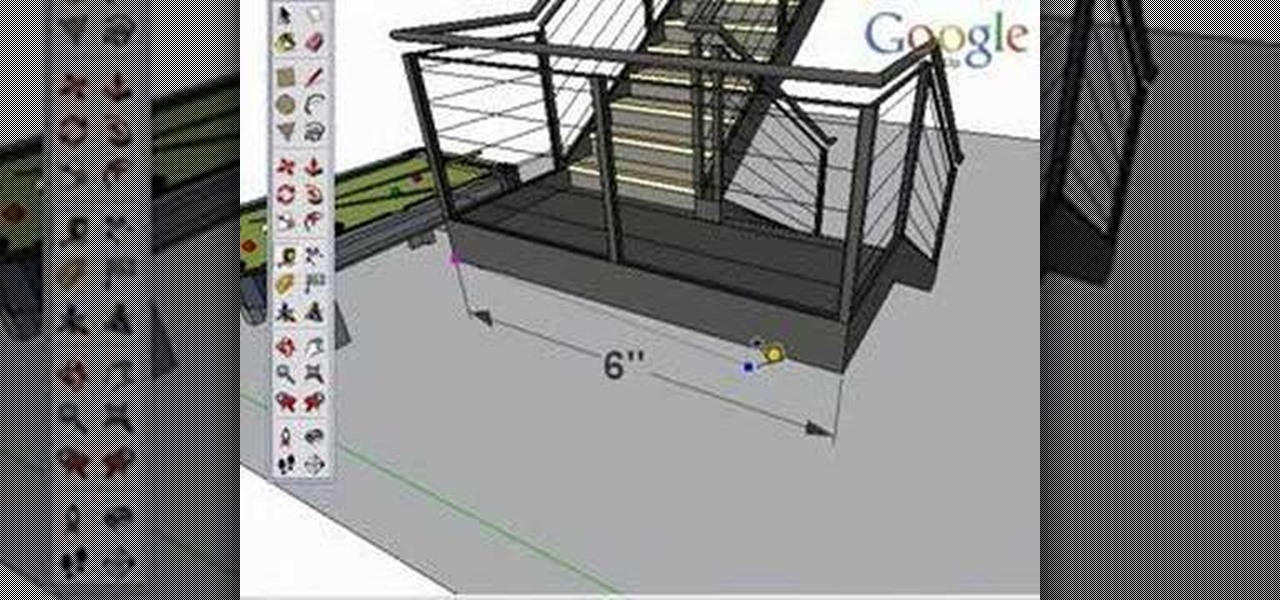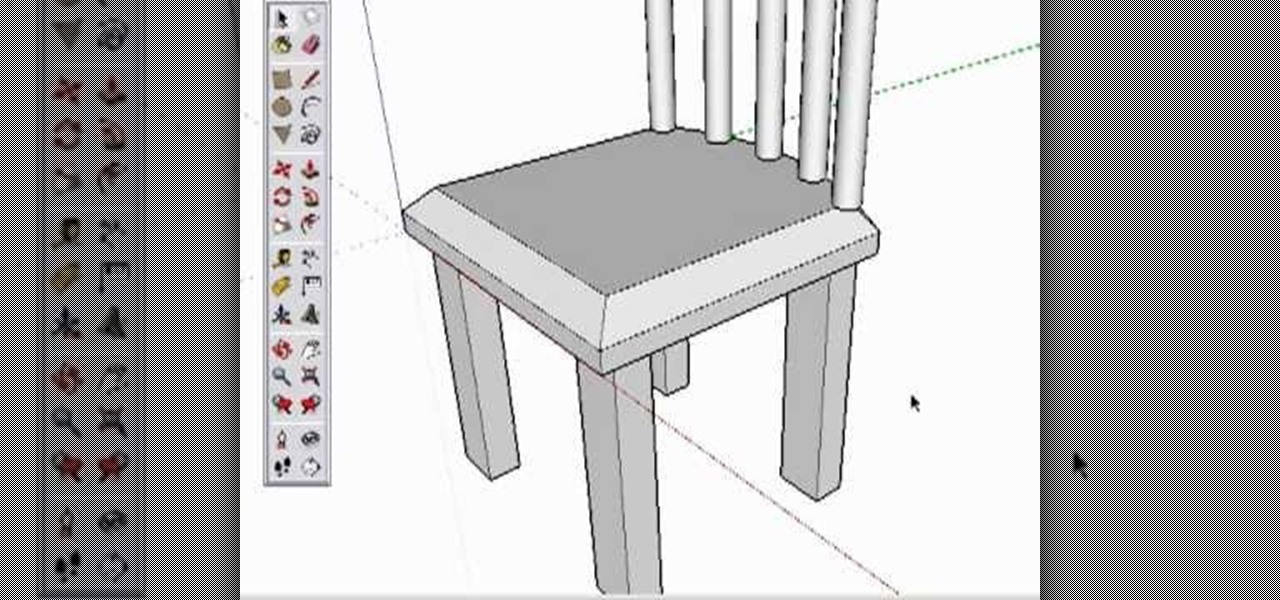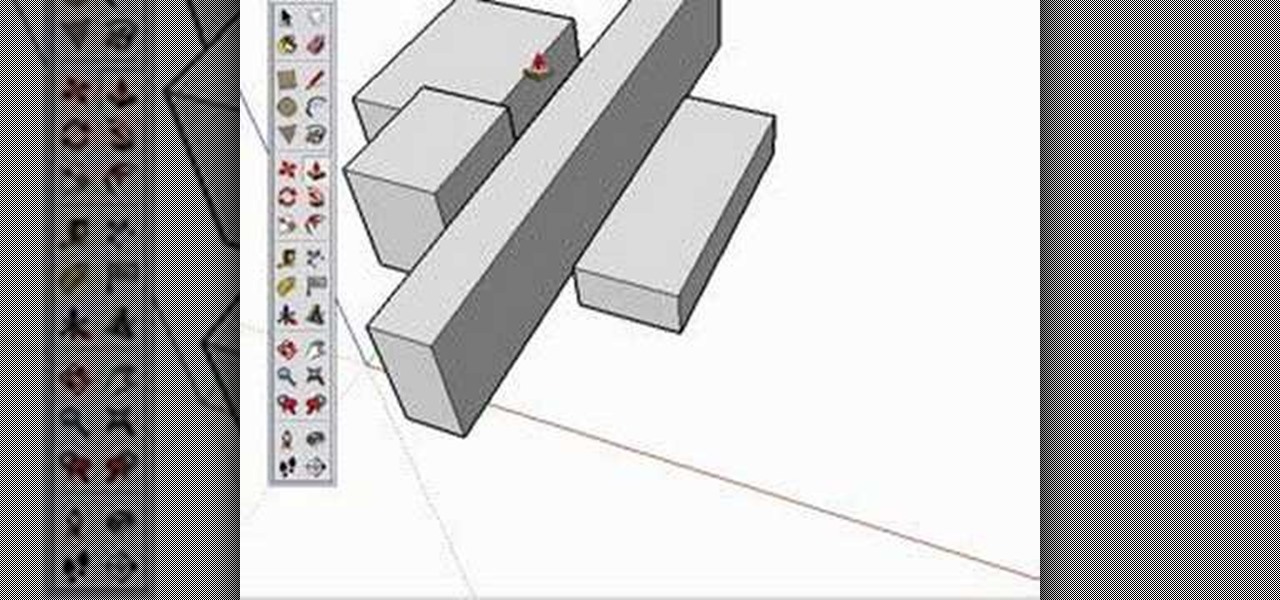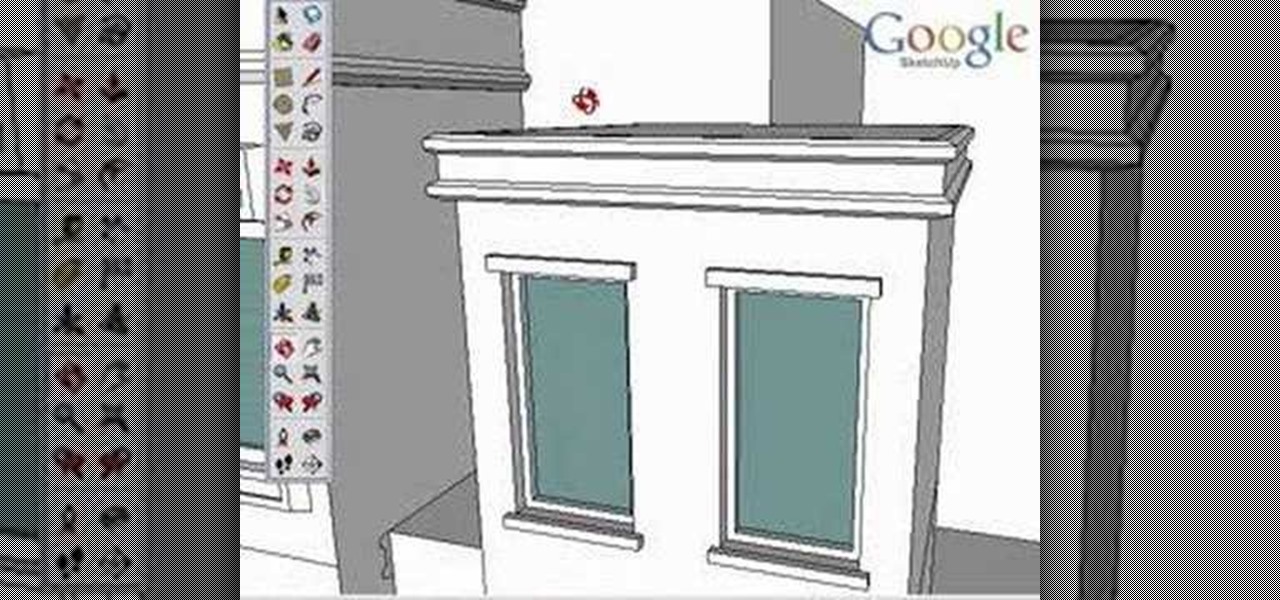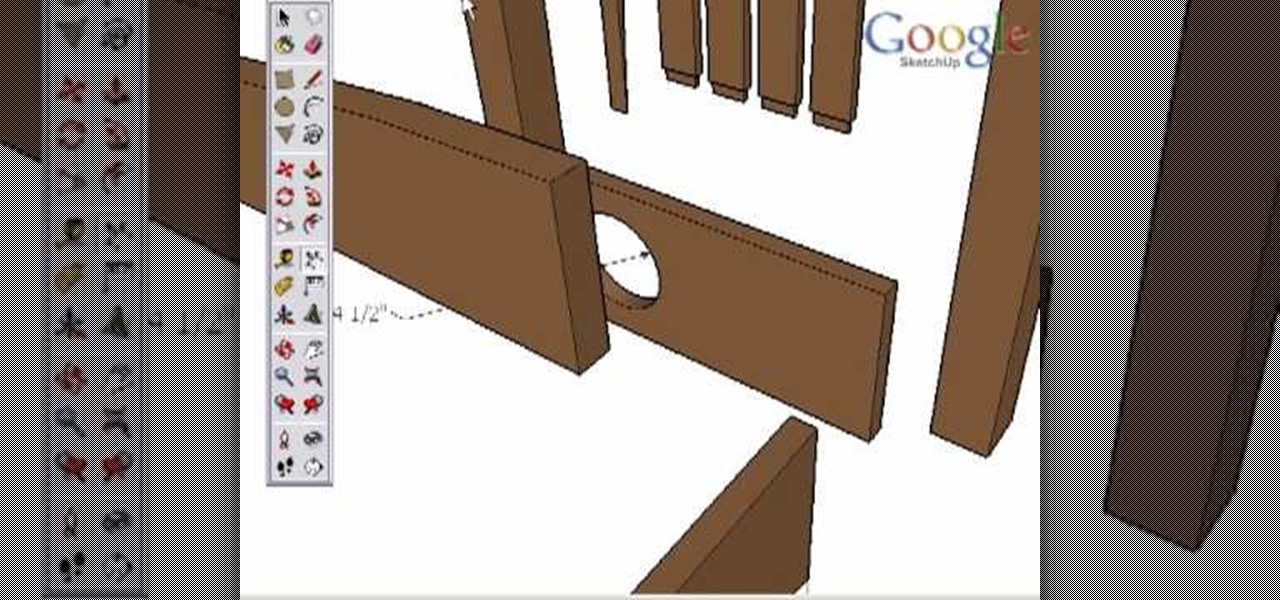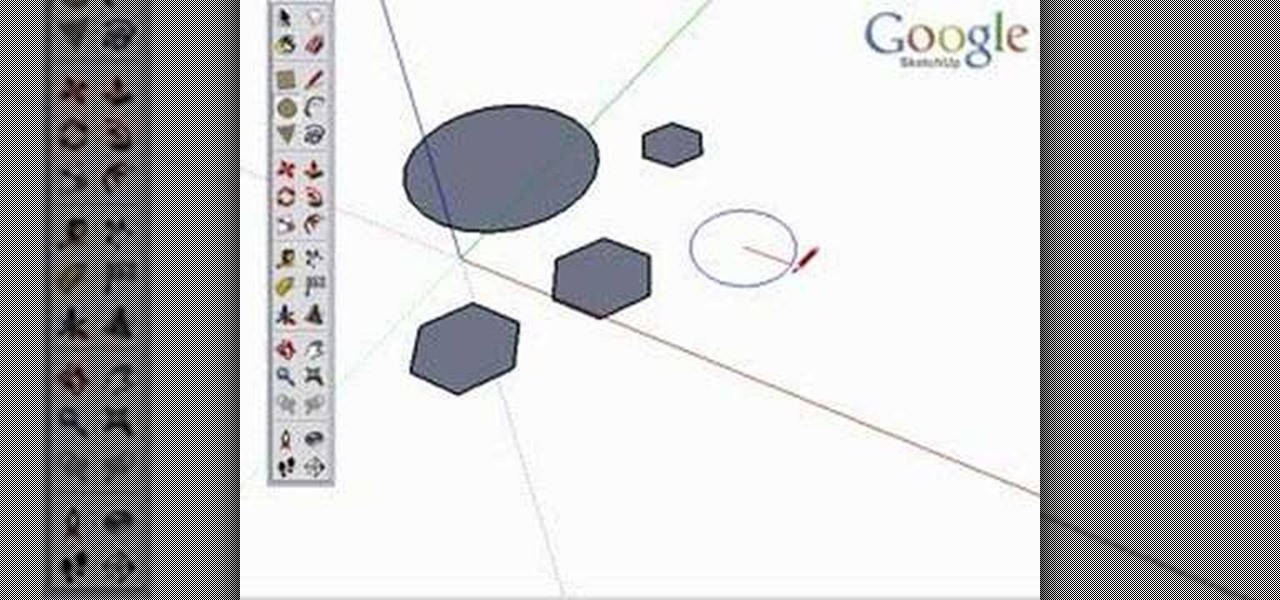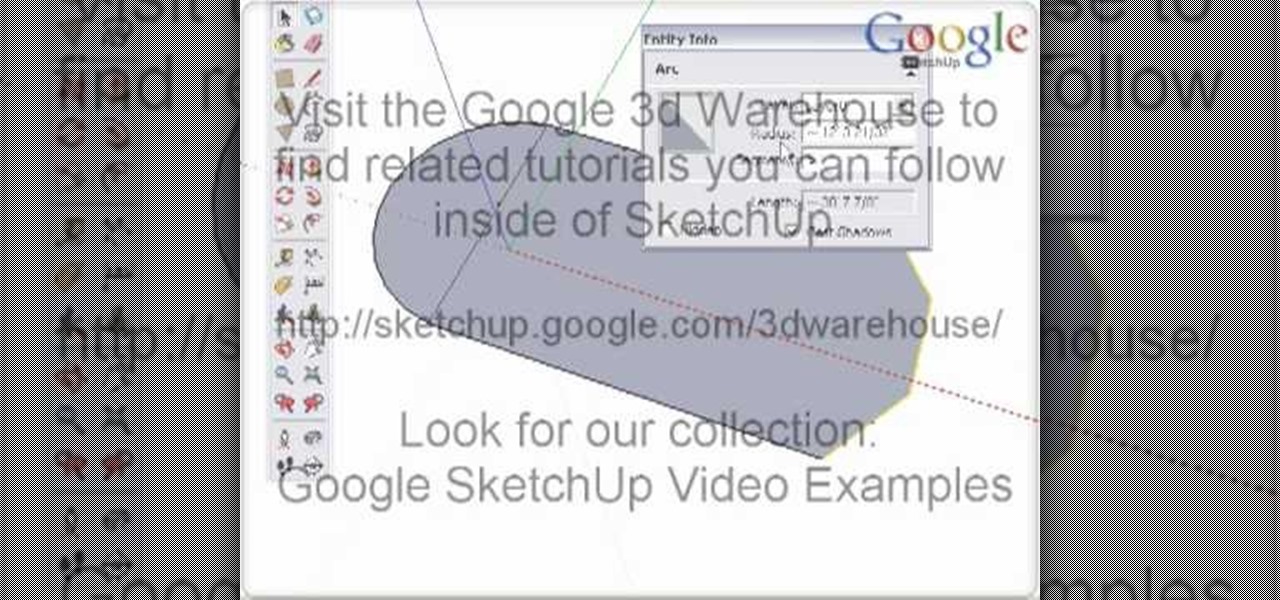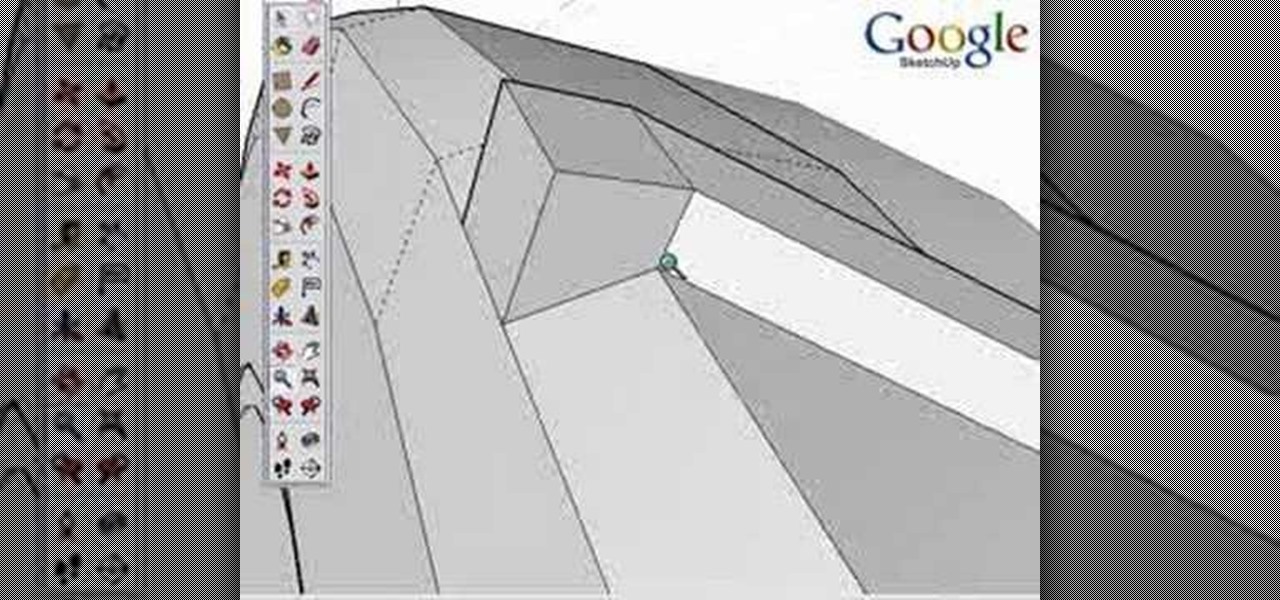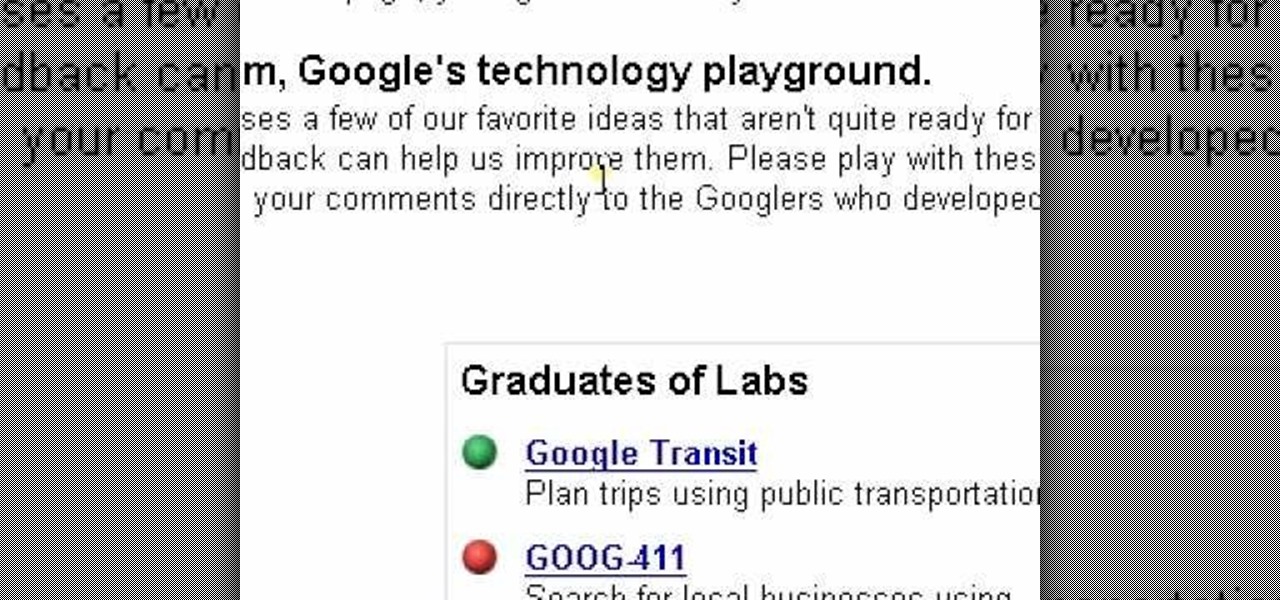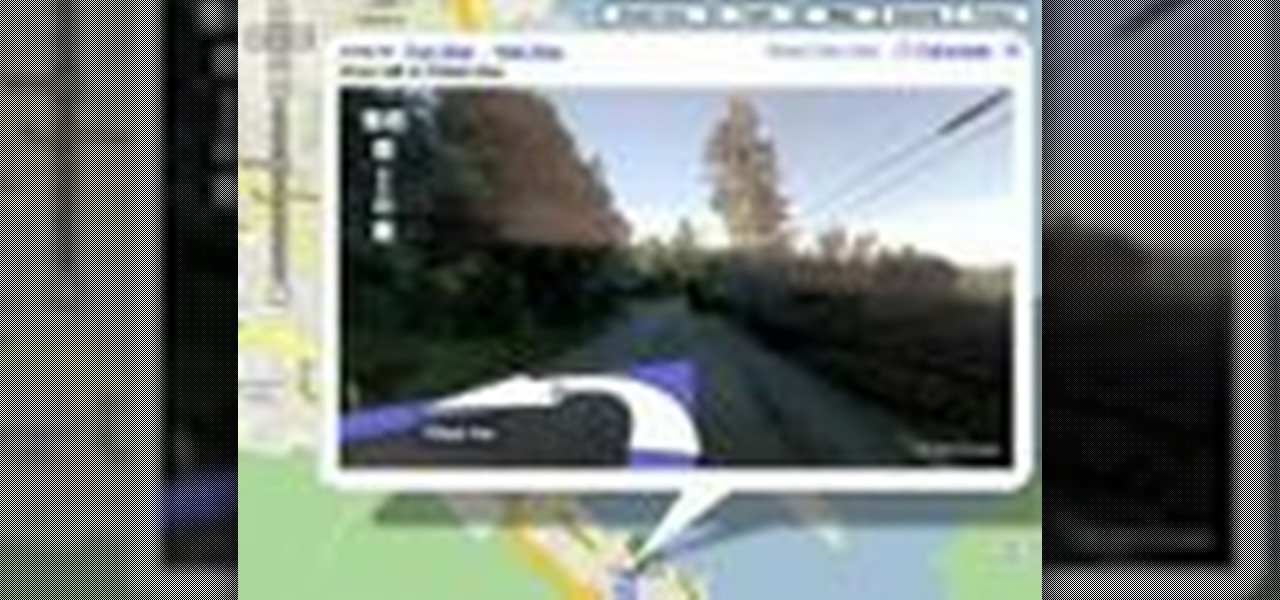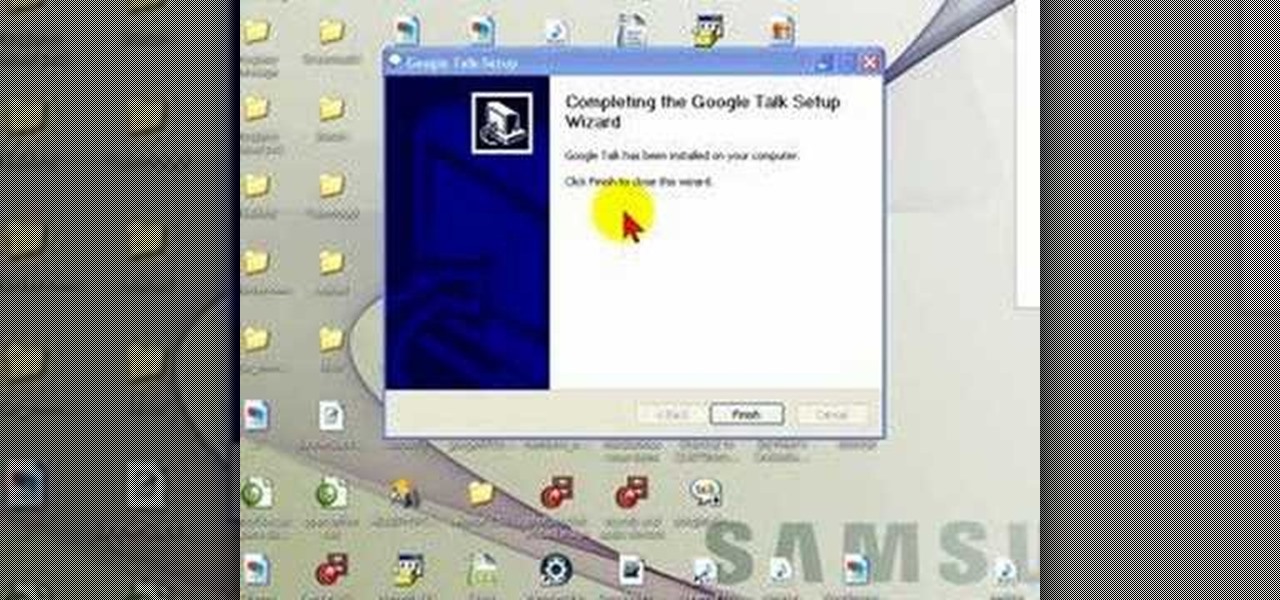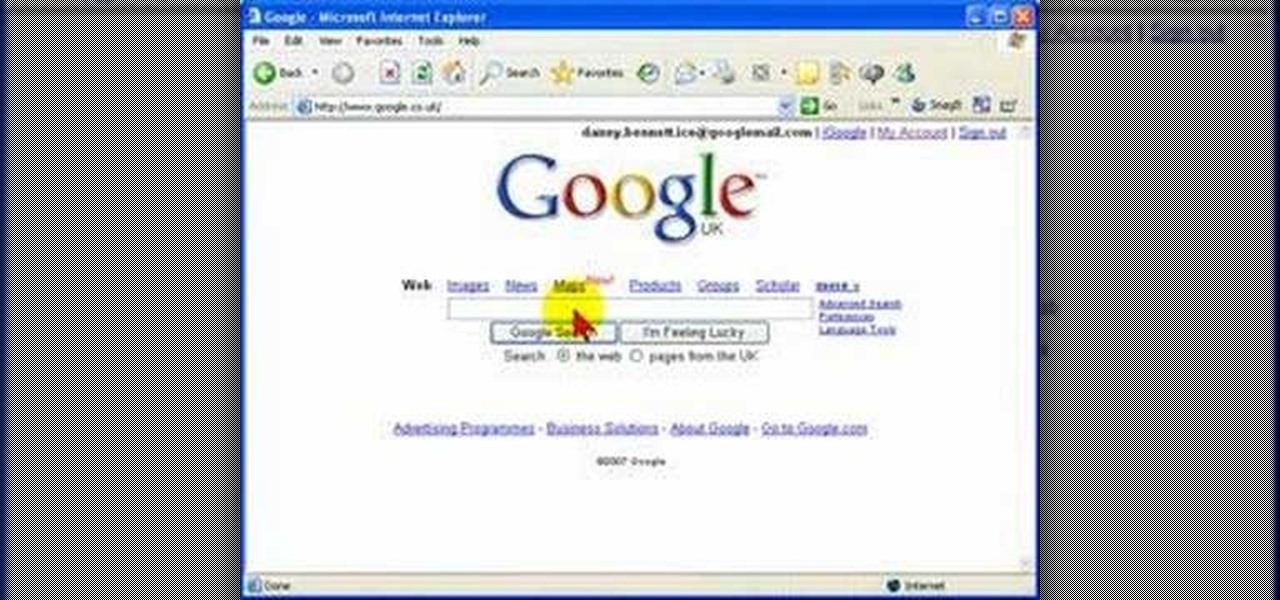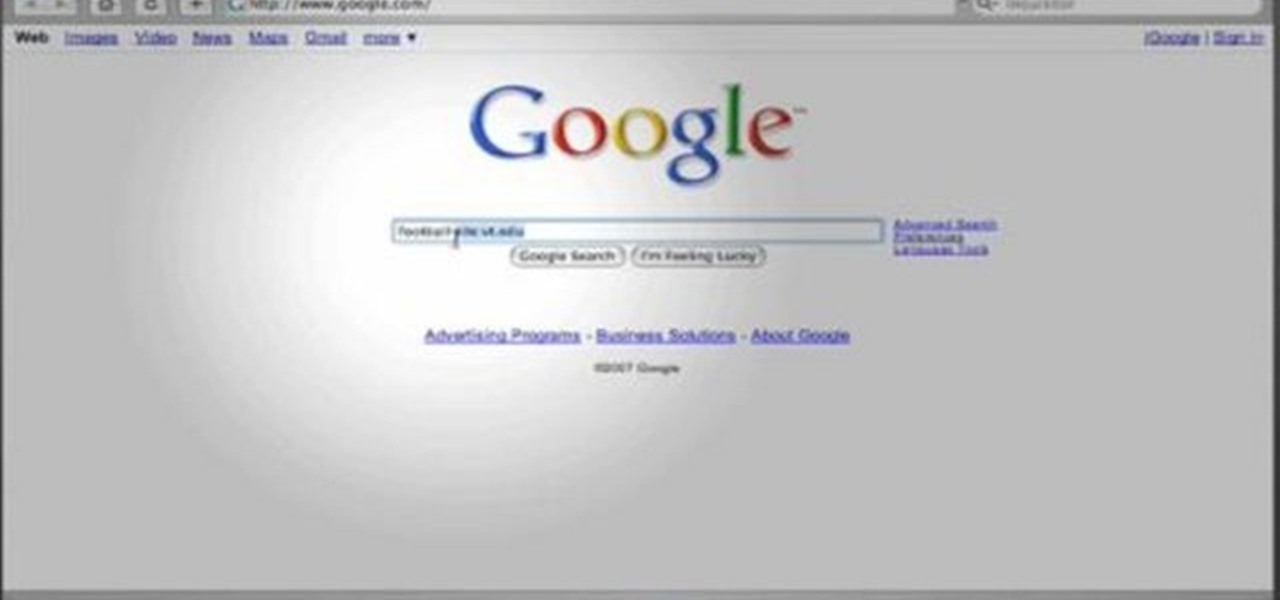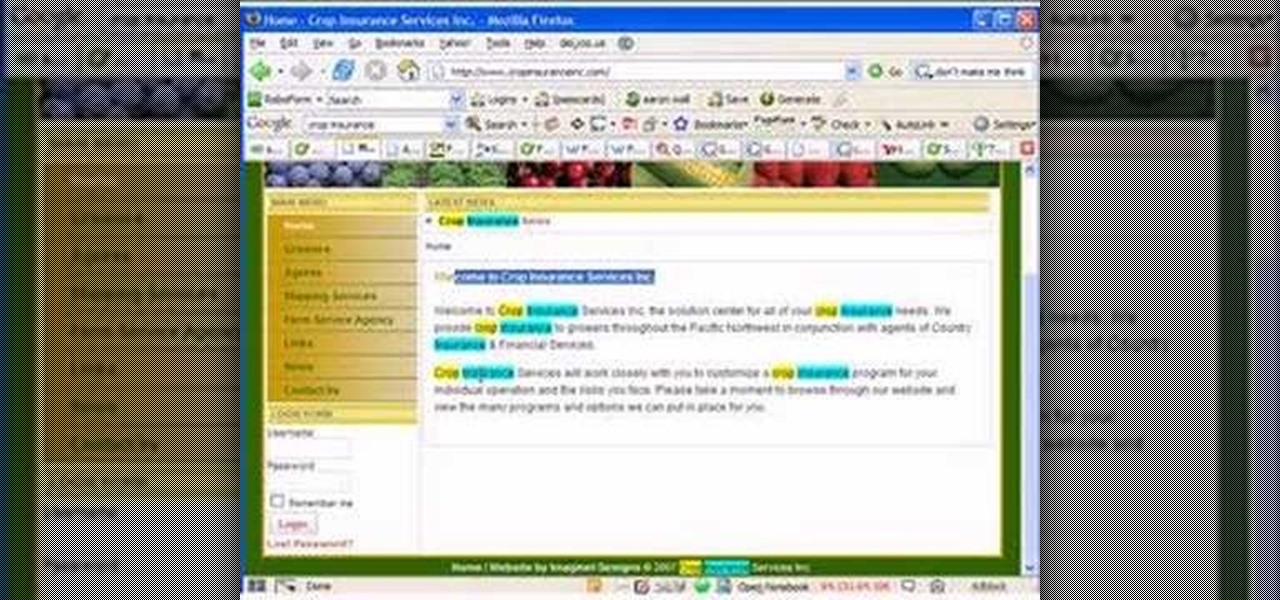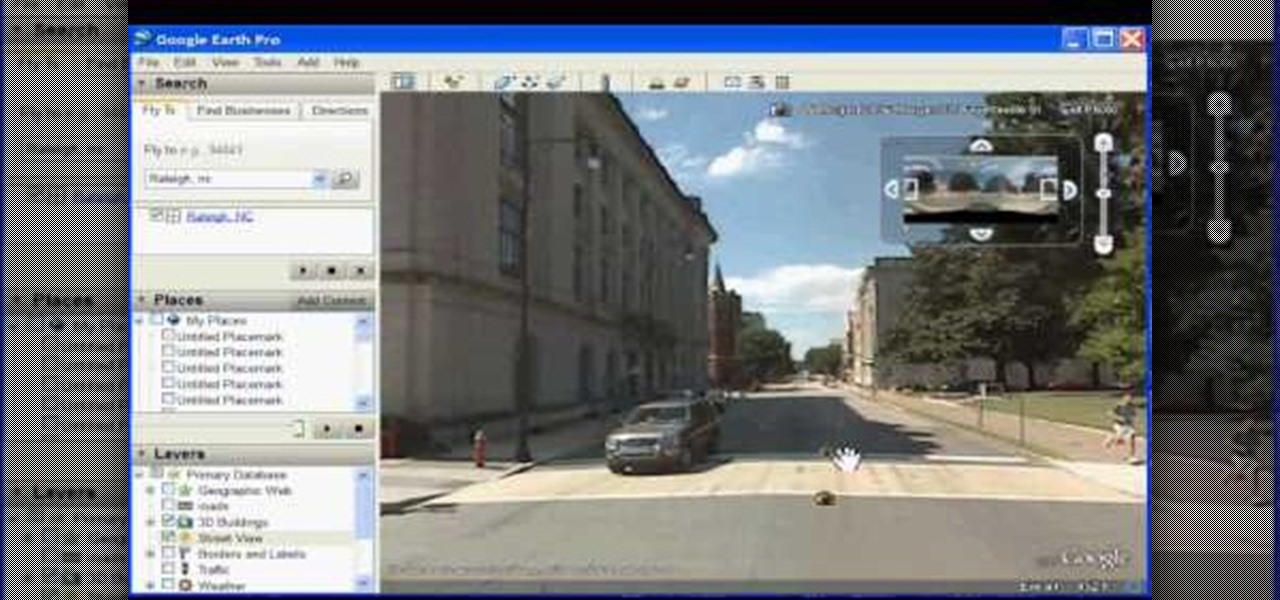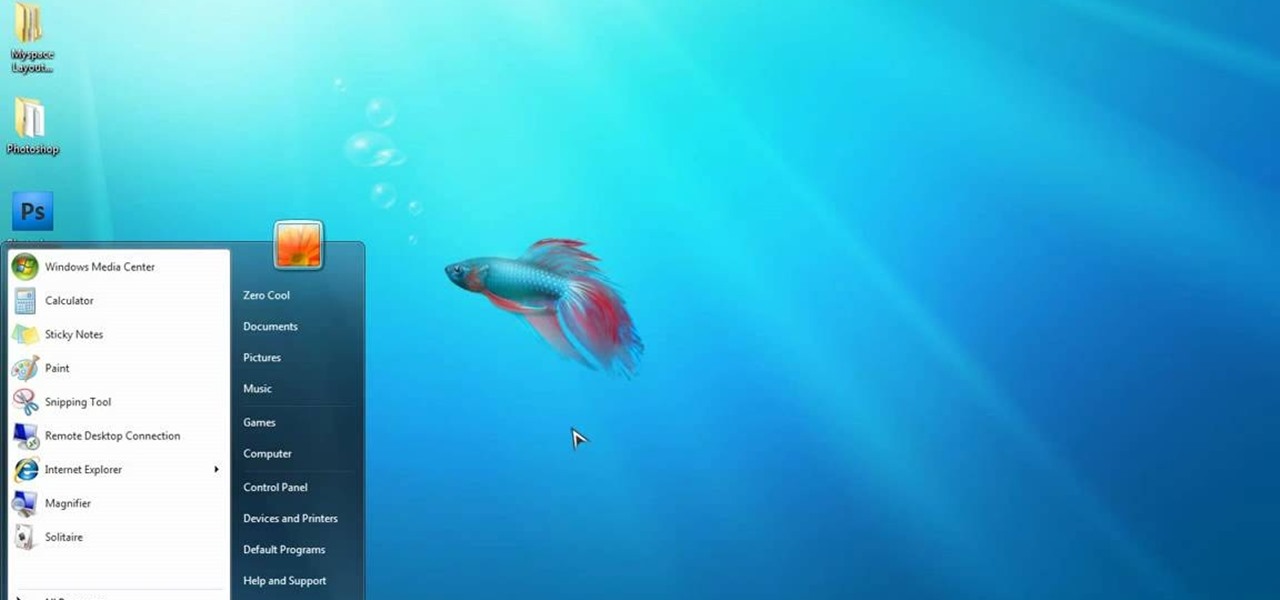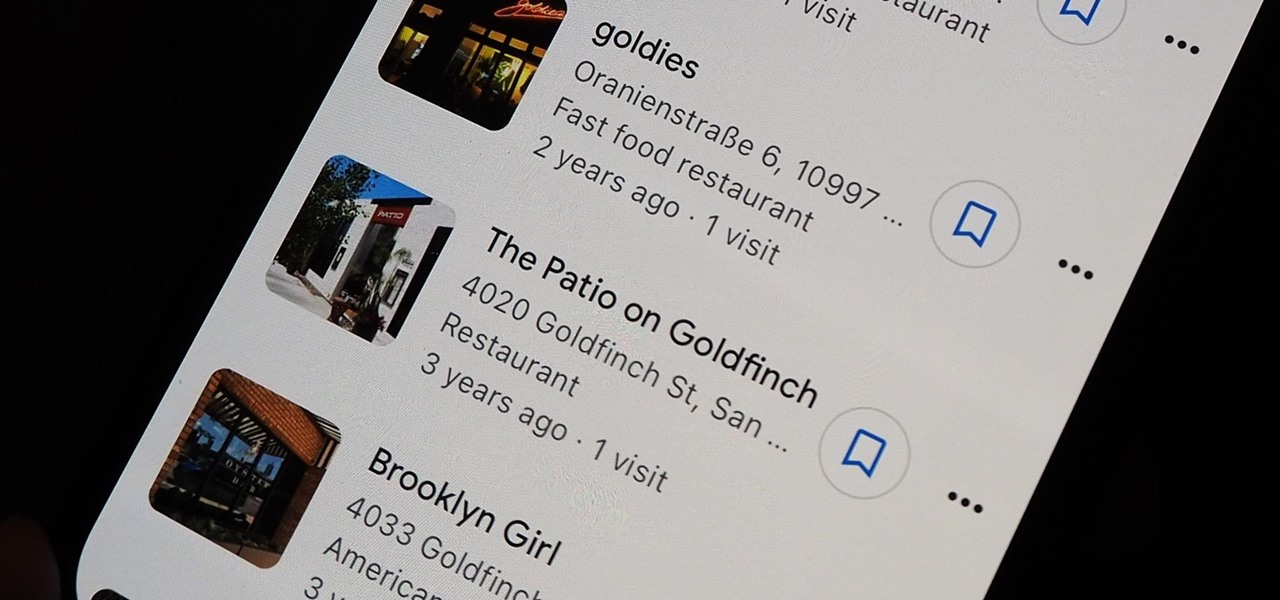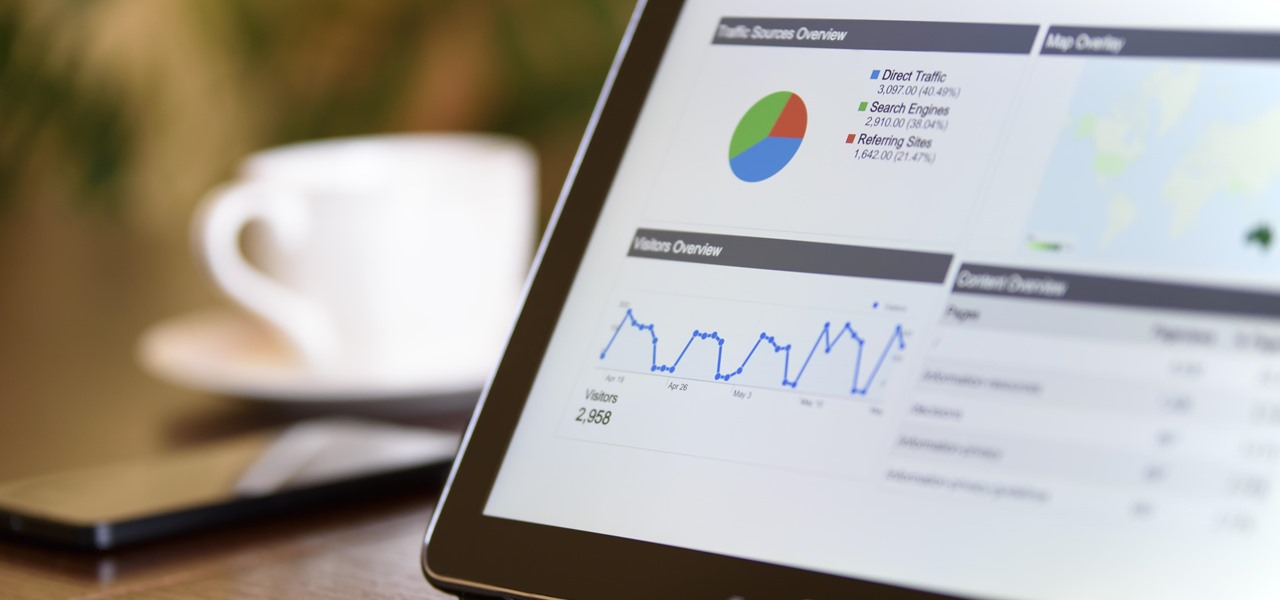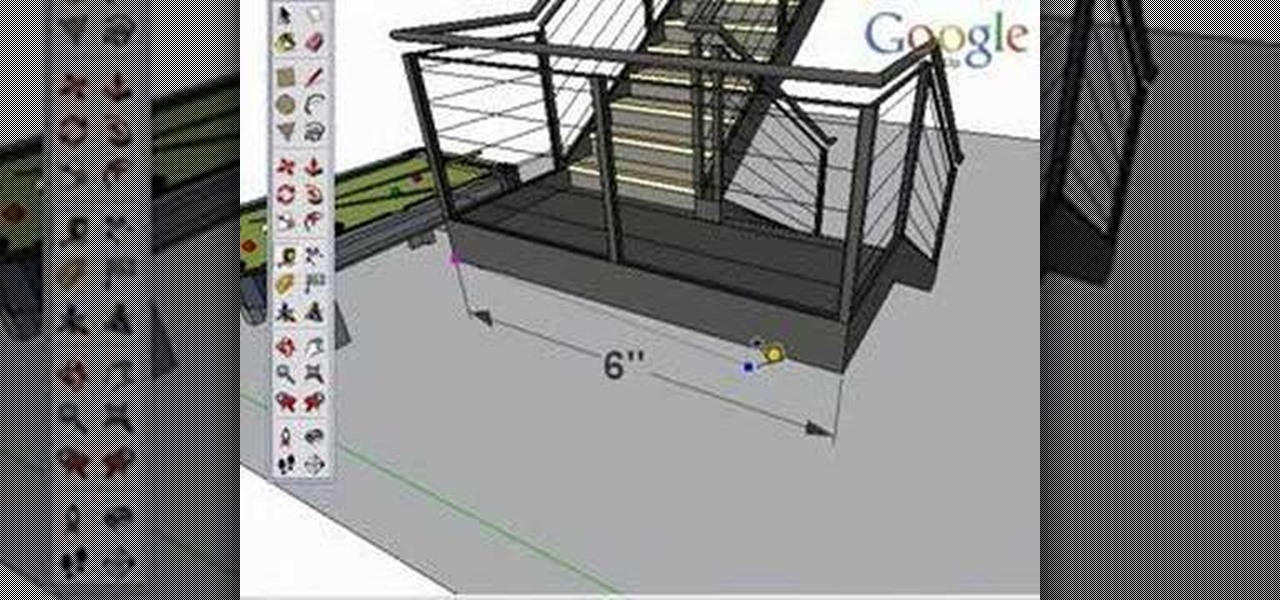
Take a look at this instructional video and learn how to use the tape measure tool in Google SketchUp. You can use this tool to measure edges and distance, create construction geometry or dashed guidelines, and resize individual groups or the entire model. This tutorial covers all three of these functions in a step by step guide.

Take a look at this instructional video and learn how to use the move tool in Google SketchUp. The move tool is actually several tools combined into one. The move tool functions as an auto fold and an array tool as well. This tutorial covers how move is an auto-selecting tool, how to pre-select objects for more control, moving objects with precision, and some common problems.

Take a look at this instructional video and learn how to use the scale tool in Google SketchUp. The key into using the scale tool correctly is in the scale grips. This tutorial covers how to scale in 2d and 3d, accuracy when scaling, how to use modifier keys for more options, and paying attention to the axis when scaling.

Take a look at this instructional video and learn how to use the walk tool in Google SketchUp. The walk tool allows you to explore model from eye height. When you click and drag, you'll see a plus sign appear. YOu'll be able to move slowly or rapidly accordingly. This tutorial covers how to walk around your model, collision detection, and how to use modifier keys for more options.

Take a look at this instructional video and learn how to use the offset tool in Google SketchUp. To click on any surface to offset its edges, in or out. The tool auto selects any surface if no particular surface is selected. You can select a number of different surfaces or an individual surface. This tutorial covers offsetting surfaces versus edges, inferring, and some speedy tips.

Take a look at this instructional video and learn about the basics and functions of components in Google SketchUp. The difference between components and groups being that groups have no relation to each other. Any of copy of a group is a completely separate entity. This tutorial covers components versus groups, how to edit components, and the component browser.

Take a look at this instructional video and learn how to draw a sphere in Google SketchUp. First you'll want to draw a circle, then orbit to a side view. Draw a second circle from the center and perpendicular to the first, then select the first circle. Pick the follow me tool and click on the second circle. Erase the first circle and you'll have your sphere!

Take a look at this instructional video and learn how to create a simple chair in Google SketchUp. This tutorial covers how to render this piece of furniture in two different ways, and then shows a third more advanced method to introduce some new tools in SketchUp.

Are you new to Google SketchUp? With the push pull tool, you'll be able to render any two dimensional shape into a three dimensional ojbect. Take a look at this instructional video and learn the basics on how to use the push pull tool in Google SketchUp. If you're concerned with the accuracy of your dimensions such as if you want an object to be approximately five feet in length or so, you can type in a value for it and it'll adjust accordingly.

New to Google SketchUp? Take a look at this instructional video and learn how to draw shapes in Google Sketchup. There are four fundamental rules to drawing edges.

Take a look at this instructional video and learn how to use the select tool in Google SketchUp. Making good selections in SketchUp is crucial in properly using the other tools available in this 3 Dimensional modeling program. This tutorial covers the basic selections, window selections, modifier keys to add to and subtract from your selection, and tips for accurate and quick selection sets.

Take a look at this tutorial and learn how to use the push pull tool in Google SketchUp. This tool is the core of SketchUp. It allows you to pull any flat shape into 3D. This instructional video covers how to pull any flat shape into 3D, tips for accuracy and efficiency, how to cut away geometry and infer to other geometry.

Take a look at this instructional video and learn how to use the eraser tool in Google SketchUp. Keep in mind that the eraser tool only works for edges in SketchUp, and you won't be able to erase surfaces with the eraser tool. This tutorial covers how to erase single or multiple edges easily and how to soften or hide edges with the eraser.

Take a look at this instructional video and learn how to use the freehand tool in Google SketchUp. This tutorial covers how to use freehand to draw free form edges. To do this, simply click and hold the mouse button to draw with the freehand tool. Like other drawing tools, be careful not to cross over edges while drawing, and draw to and from existing edges to properly break surfaces.

Take a look at this instructional video and learn how to use the "follow me" tool in Google SketchUp. Merging different shapes with different paths renders powerful combinations. This tutorial covers an introduction to follow-me capabilities, tips on how the shape and path work together, how to create instant follow-me results, and creating lathed objects.

Take a look at this instructional video and learn how to use the dimension tool in Google SketchUp. This tutorial covers how to add dimensions directly to your model and how to adjust dimension settings. To dimension a distance between two points, simply select the dimension tool and click between the two points your want to measure. Pull away and click to finish.

Take a look at this instructional video and learn how to use the circle and polygon tools in Google SketchUp. This tutorial covers drawing a circle or polygon, changing the number of sides of a circle or polygon, and viewing additional information through the entity info dialog box.

Take a look at this instructional video and learn how to use the arc tool in Google SketchUp. Using the arc tool is a three step process based on defining the two endpoints of the arc first and then pulling out the radius of the arc. This tutorial covers how to draw arcs, drawing tangent arcs, continuous smooth arcs, and defining the number of arc segments.

Google SketchUp is a powerful 3 dimensional modeling tool that boasts comprehensiveness and versatility for the average, everyday user. Unlike some of its contemporaries, this program is very user friendly. Check out this tutorial and learn how to go about modeling a Tractor from start to finish in Google SketchUp 6. It is sped up so it takes only 8 minutes to watch, though the original model took about 65 minutes to complete! Feel free to pause at any juncture during the tutorial in case you...

Learn how to deal with tough and abusive customers and how to enact good customer service with expert retail sales management advice in this free online customer service video series.

Bill Myers shows you how to get directions using Google Earth. The cool features of this is you can see exactly what the road will look like and what it would look like through the windshield of your car!

A video tutorial on how to simply translate any word using Google Translate Firefox Extension by alt-clicking. A great way to translate from any language to any other language.

This video describes how to geotag Picasa photos in Google Earth.

This video describes how you can obtain longitude and latitude coordinates in Google Earth.

This video describes the basics of marking locations in Google Earth.

Now you can use street view when getting driving directions on Google Maps. Check out this video to get tips on how to use this feature.

Google Talk is an application that allows you to chat to your Googlemail(Gmail) contacts without being signed into your online Googlemail inbox.

In this screencast from Screencast Central we find out how to find out our local weather forecast, search within a specific website, ask Google a fact based question like the population of the USA and finally find out more about local businesses.

This instructional video from Deb Cross and John Hendron illustrates how to search Google from one URL. Learn how to limit your searches to just one website.

A non-geek tutorial for anyone who wants to take advantage of google's free, web-based e-mail program. This tutorial guides you step by step through the process of how to sign up for and delete a G-Mail account.

Google searching shortcuts to help you get the most out of your searches.

SEO specialist Aaron Wall demonstrates some on the page search engine optimization techniques that will help your site rank better in Google's search results. The key is to improve your site's SEO while keeping it user friendly.

A new feature in Google Maps, Mapplets, places data overlays onto your map - like movie times, crime rates and real estate prices. Learn how to combine multiple overlays for a one-stop view of what you need to know.

In this how to video, you will learn how to use Google Earth. First, download the program. Type in a city and state in the form. In the lower left, check street view to turn it on. Click the magnifying glass to zoom in. Some cities have 3d buildings. When you get really close, you will see cameras indicating street view images. If you get even closer, you will see spheres of the actual street view images. Click on it and the photo to get into the photo. In the upper right, you see controls to...

In this video tutorial, viewers learn how to get high definition wallpapers using Google. Begin by opening your web browser and go to the Google website. Then click on Images from the top menu and type in "HD wallpapers" in the search bar. Now click on Google Search. In order to get the best picture quality, be sure to select Large images from the Showing drop-down menu. Once you found an image of your liking, click on the image to have it full sized. Now right-click on the images and select ...

This video is a quick overview for installing the "Google Chrome Frame" to speed up applications in your internet explorer.

Google Maps tracks everywhere you go with your smartphone, even when you're not using the app. Even if it's as mundane as your weekly grocery trip, Google Maps has it saved for you to see in its Android and iOS apps. And while it's mostly used for recommendations and your reference — you may not want Google Maps to keep such a rich location history.

Waking up to buzzing alarm clock is so 20th century. Wouldn't it better if the first sound you heard in the morning was your favorite song? Whether it's a track to get you motivated or something to put a smile on your face, a song can do wonders for your mood and help you start the day right.

Few things are more important than search engine optimization when it comes to increasing a brand's visibility online. Regardless of whether you're launching a new business from scratch or working as a marketing professional at a major corporation, you need to ensure that you're drawing the most people to your website and affiliate links by utilizing the latest and most powerful SEO tools and methods.

Over the past few months, Google has prioritized the development of its video communications products as the demand for social distancing solutions continues to increase in response to the COVID-19 pandemic.