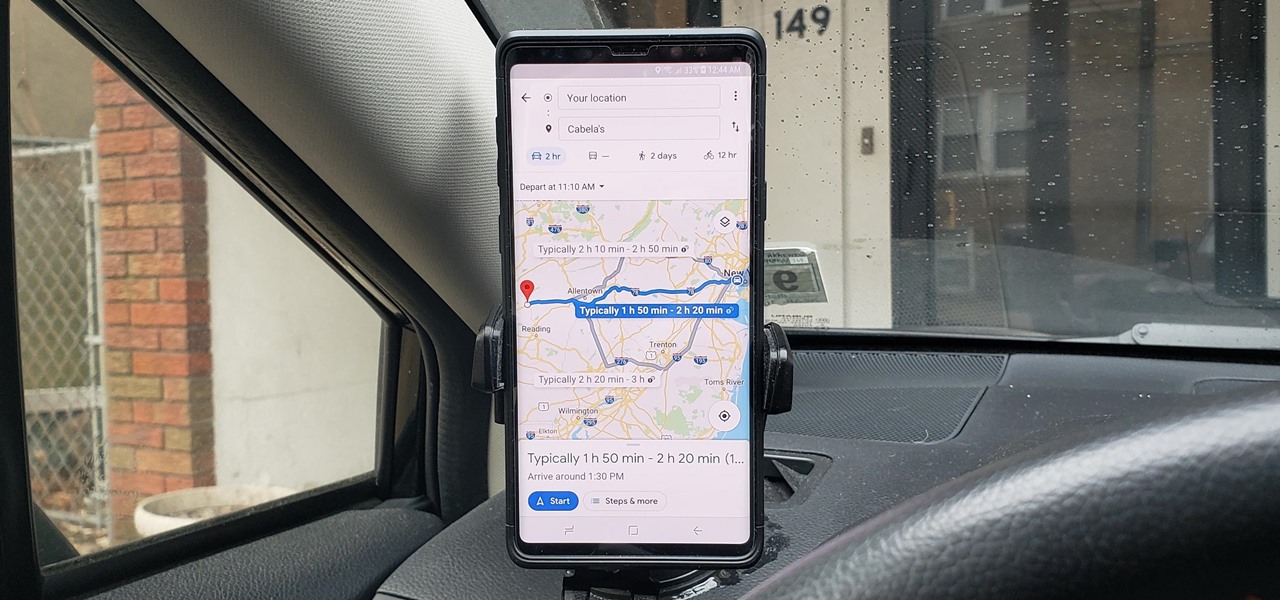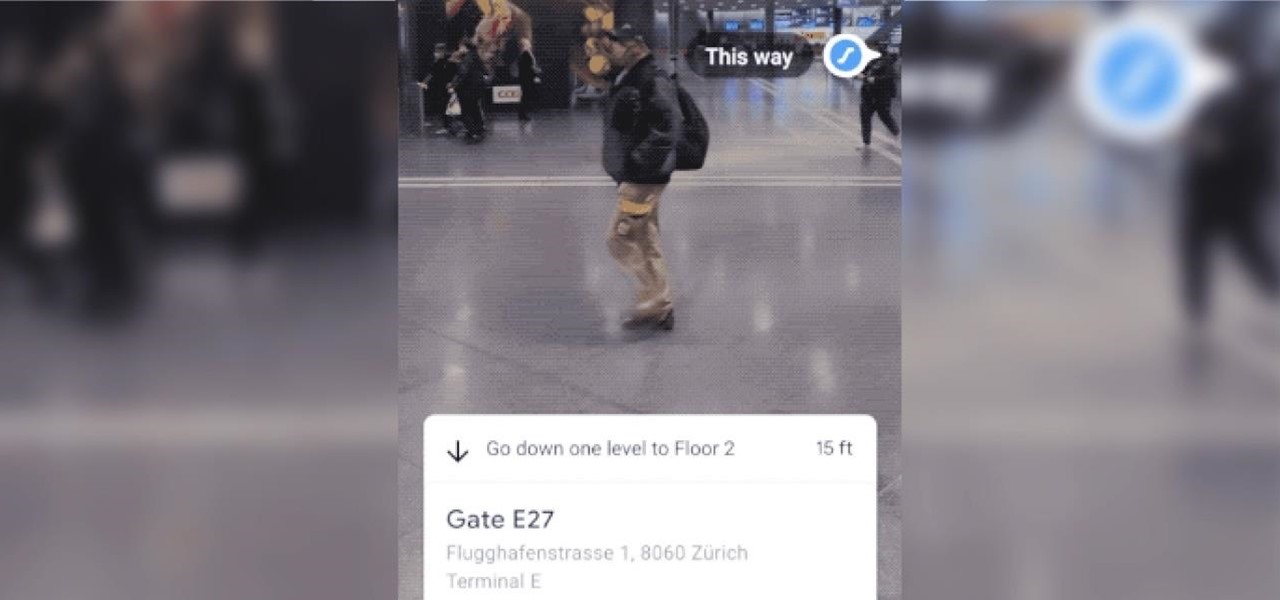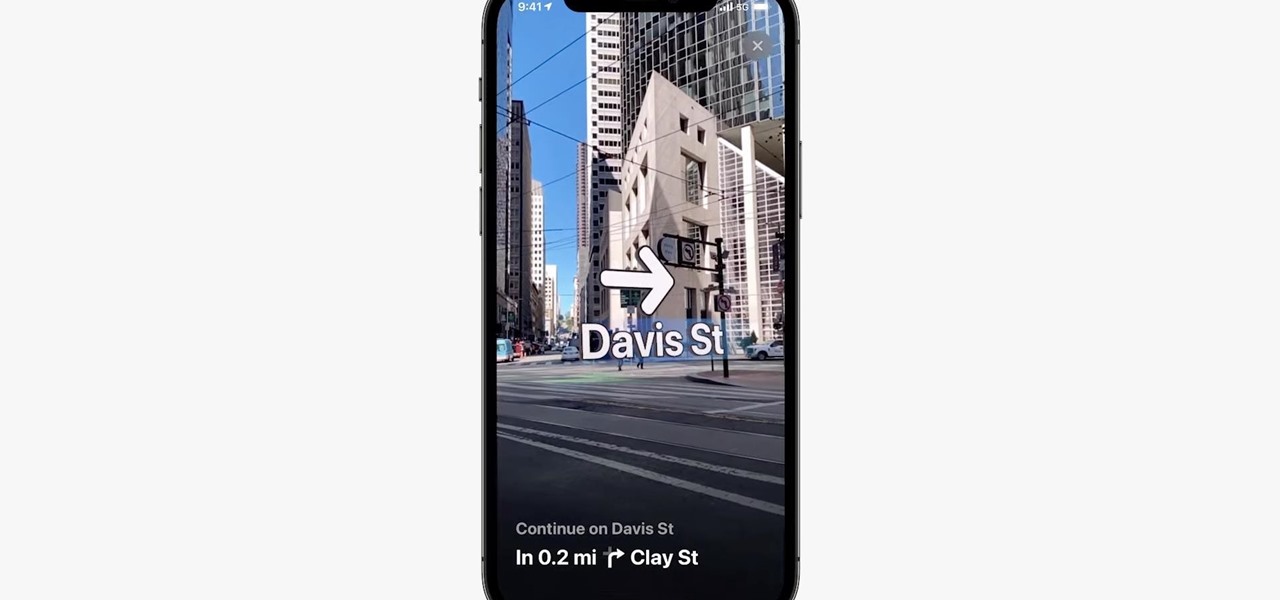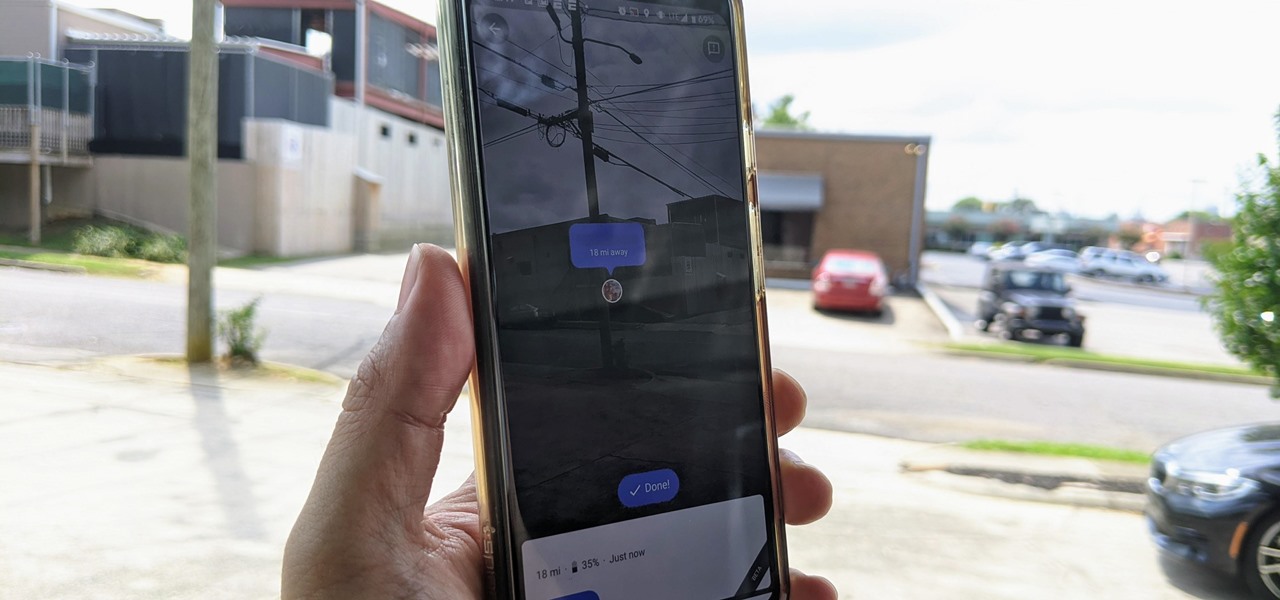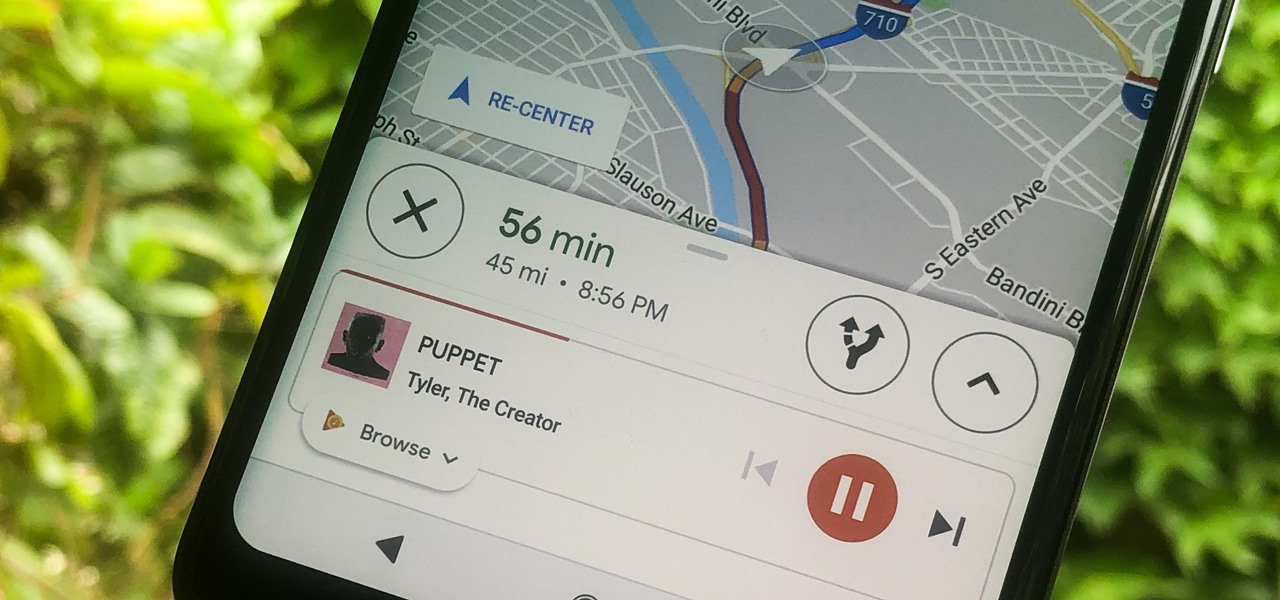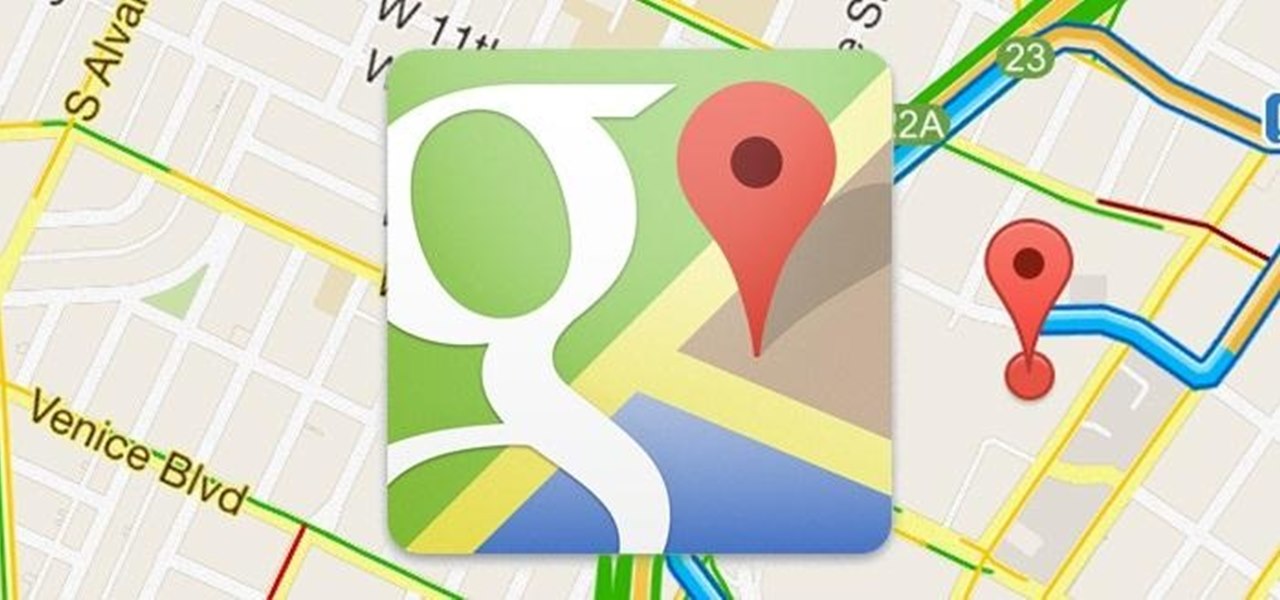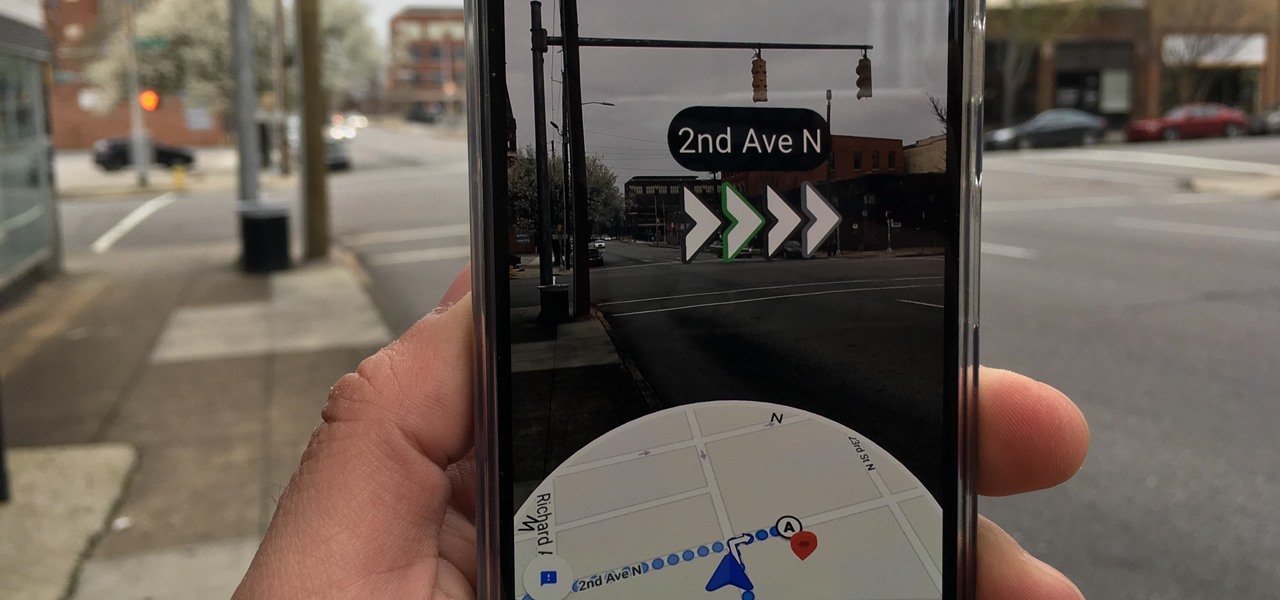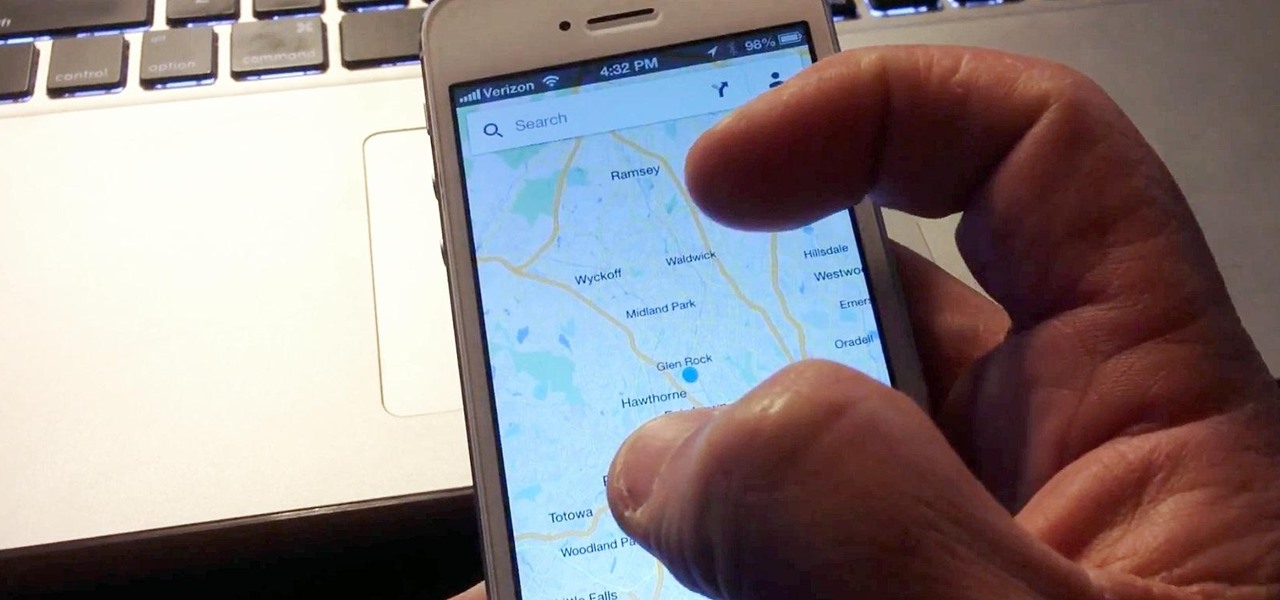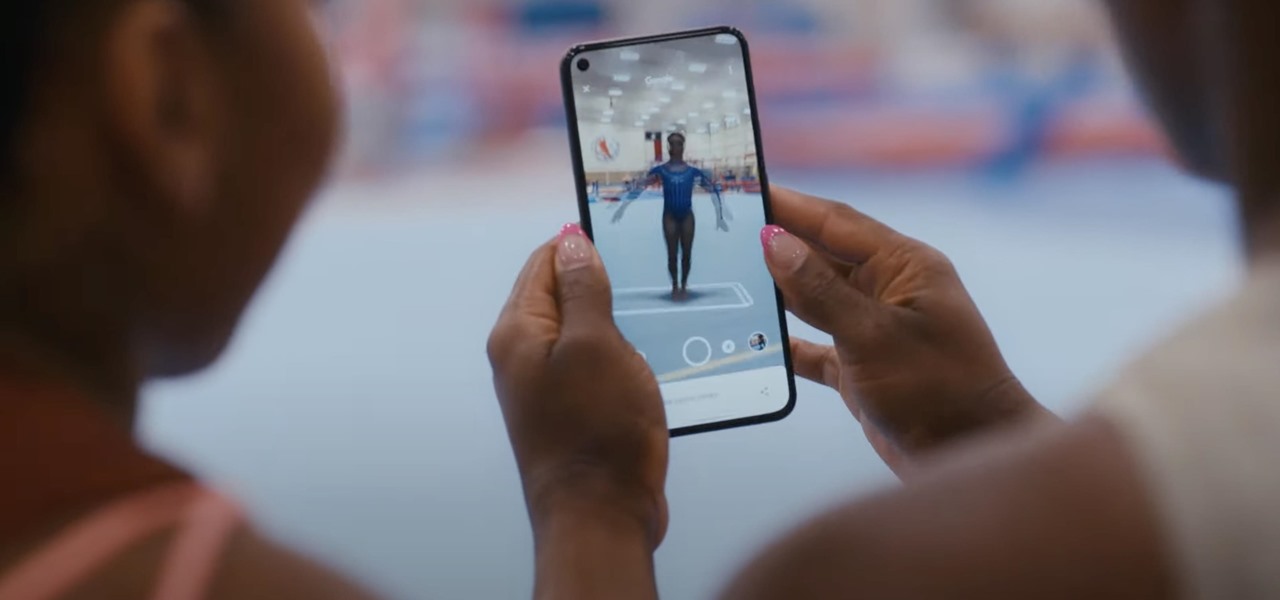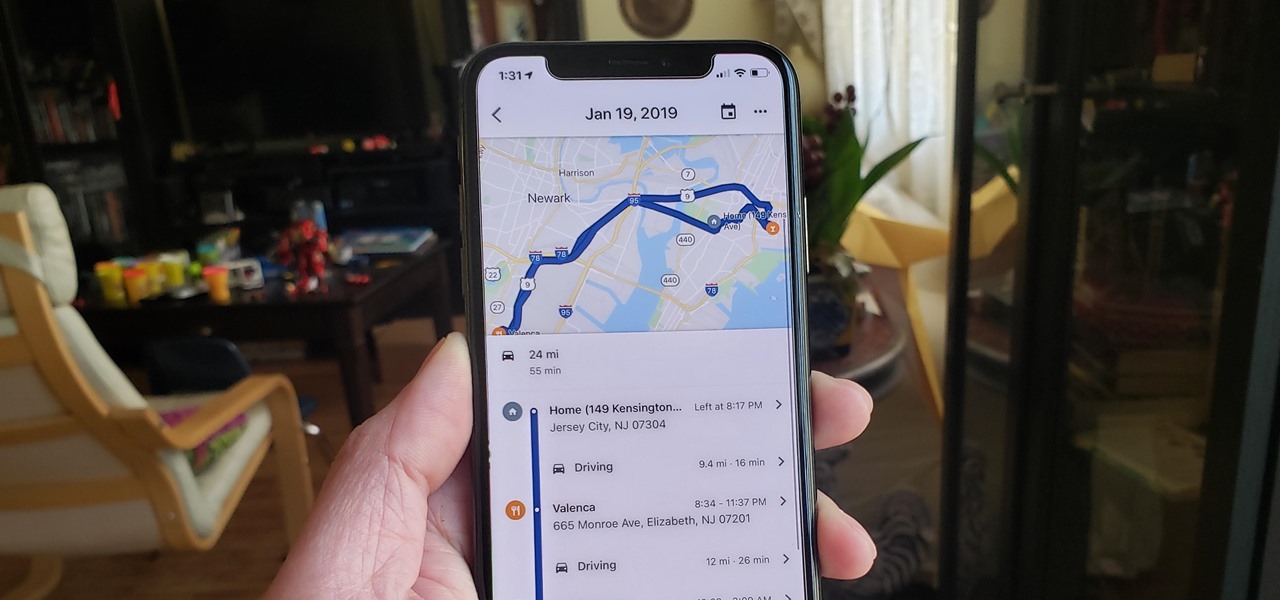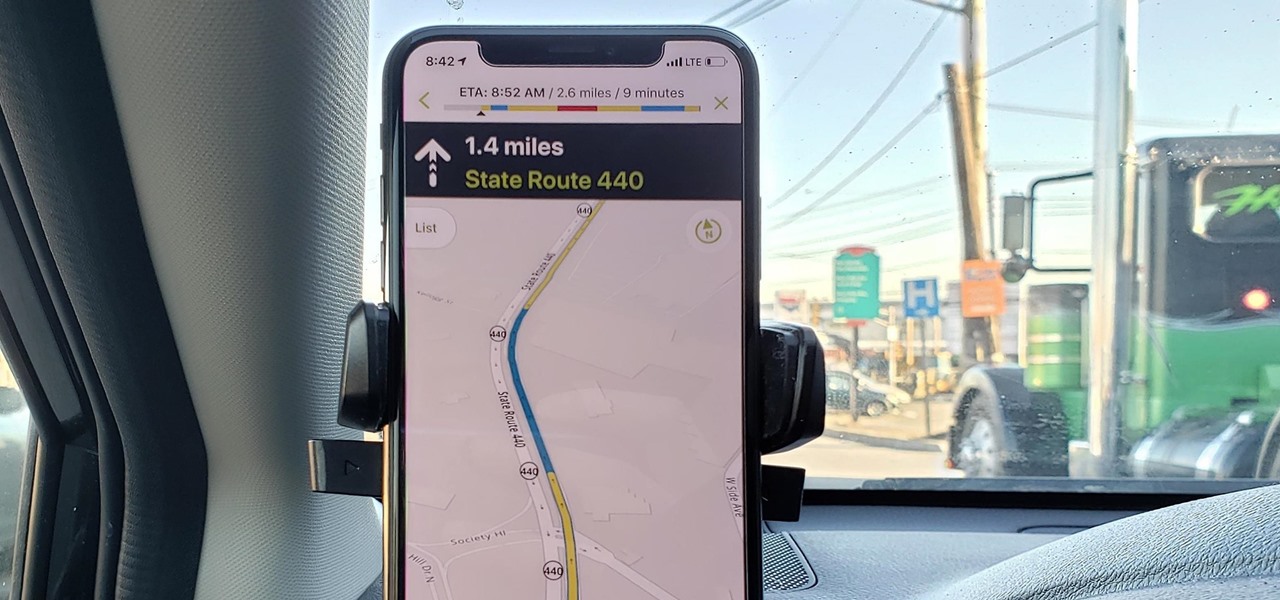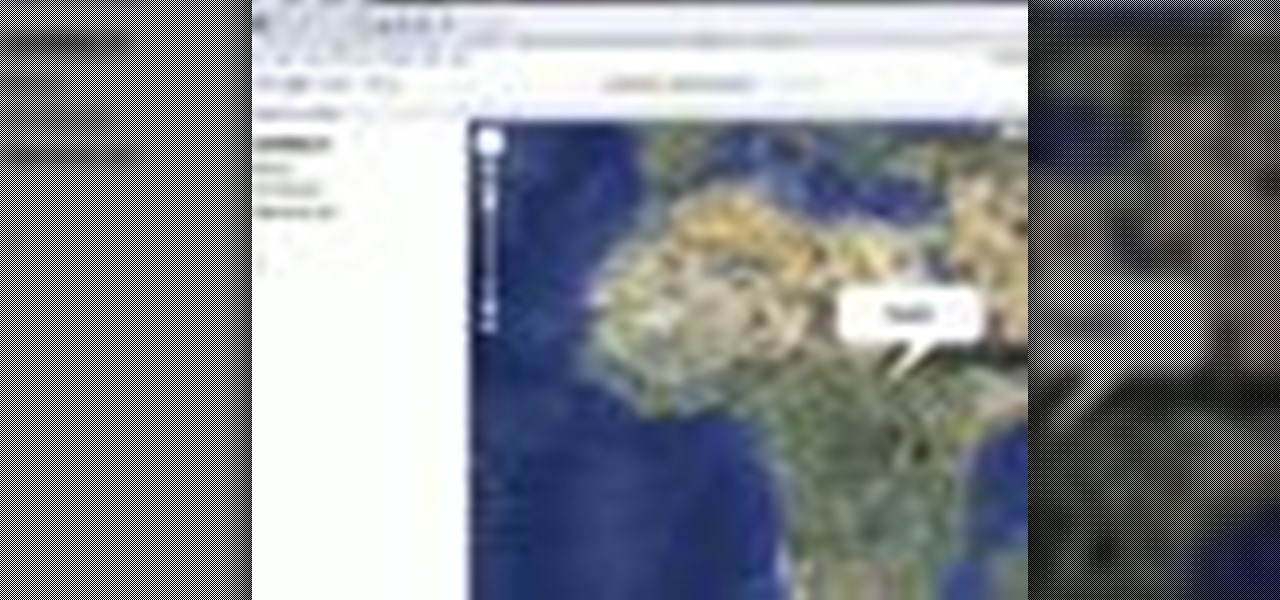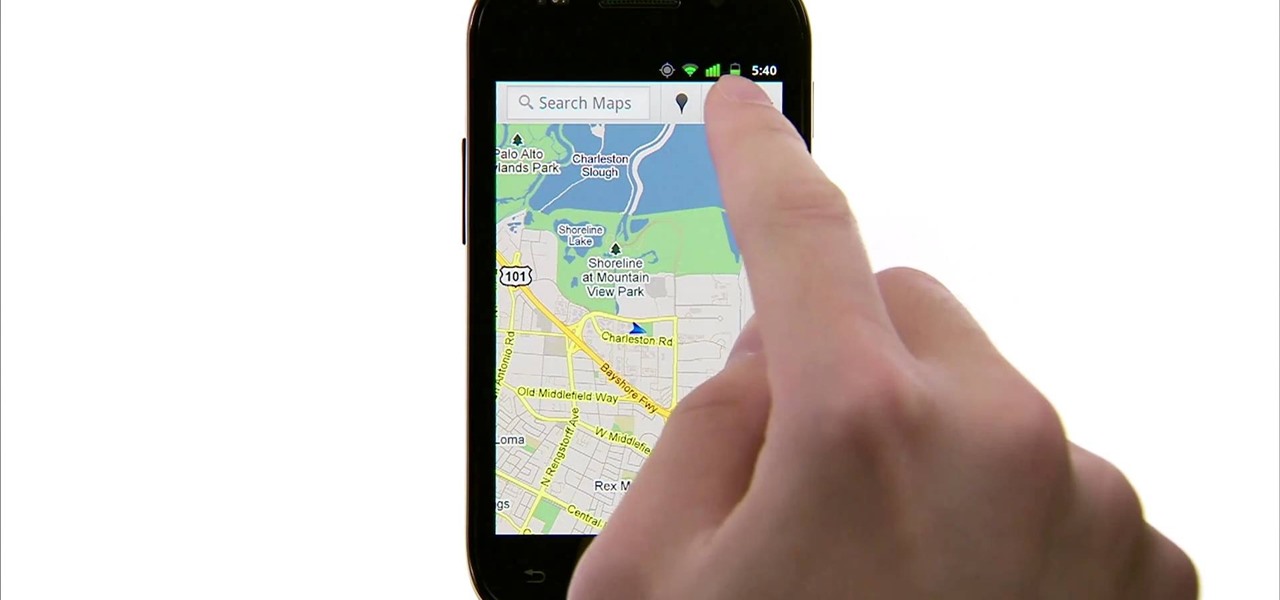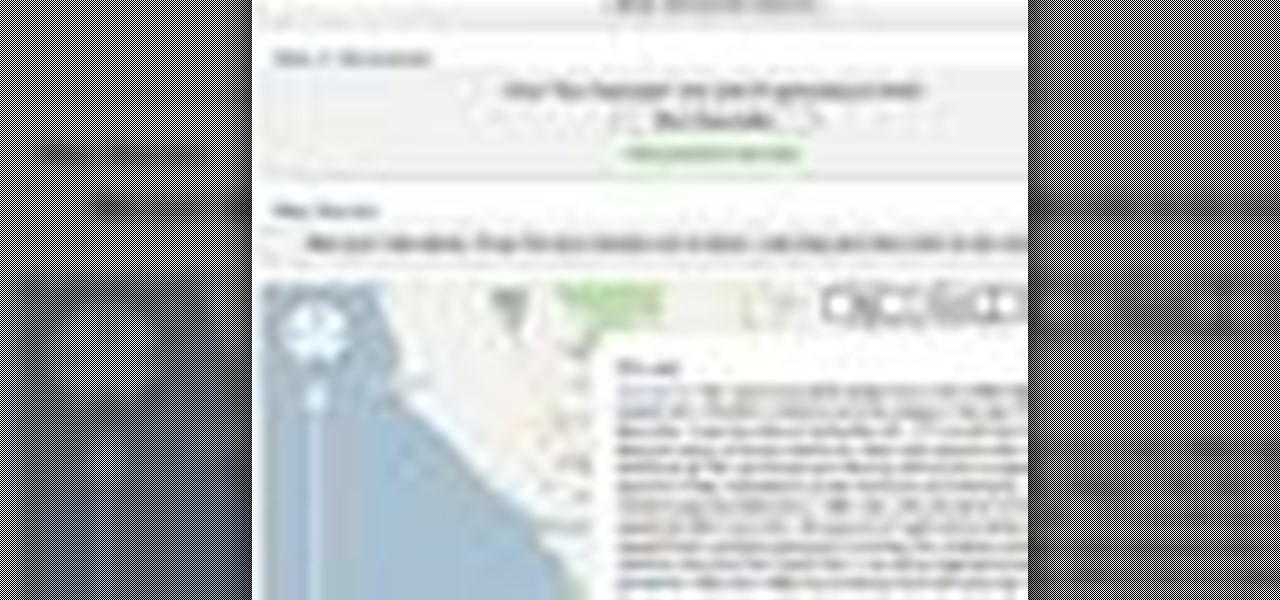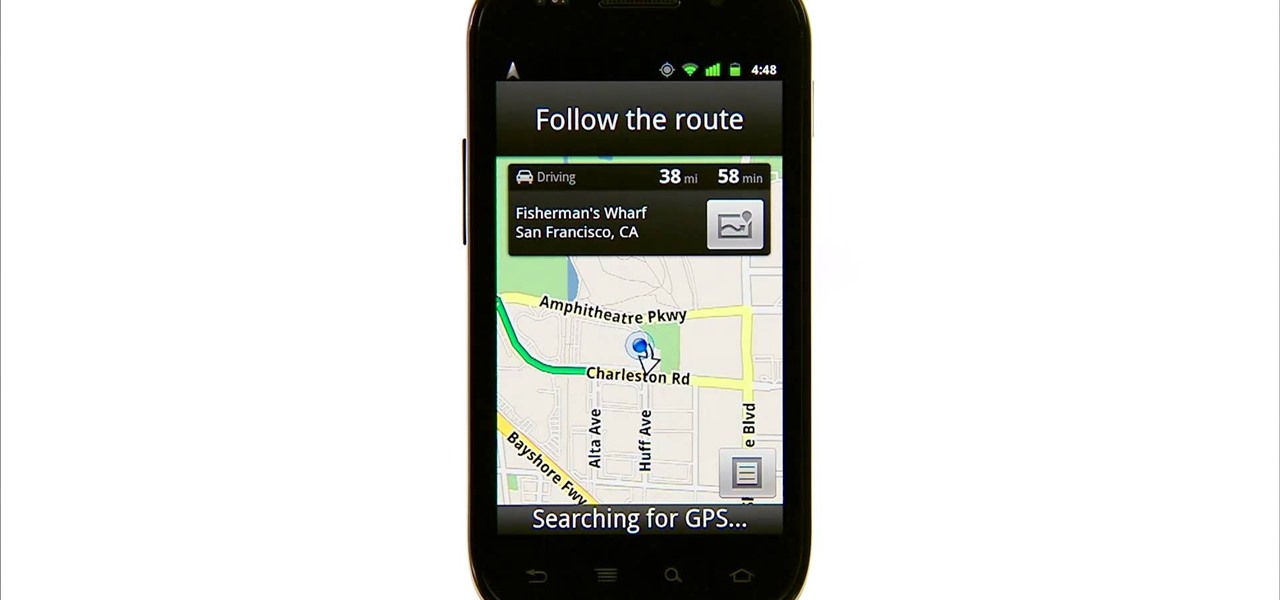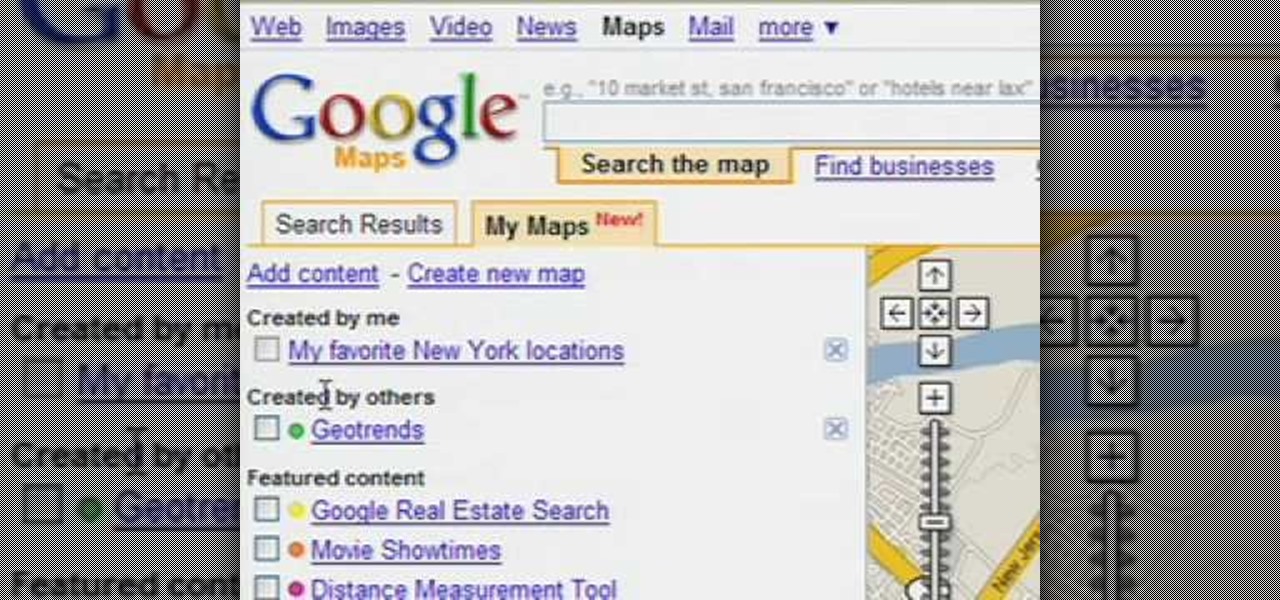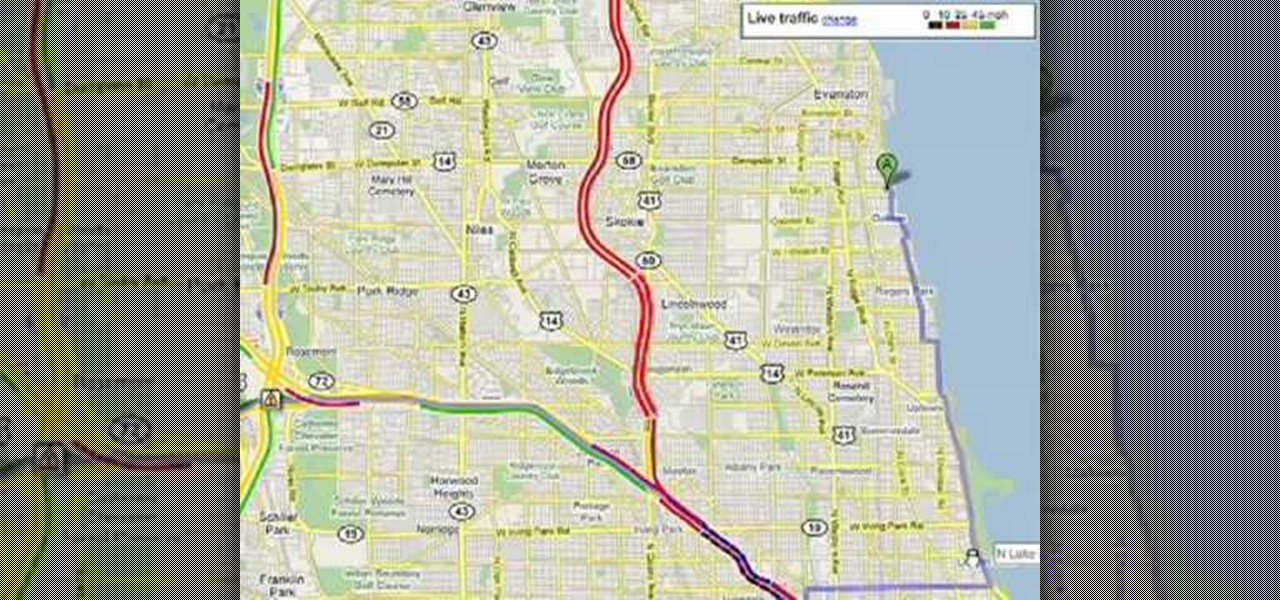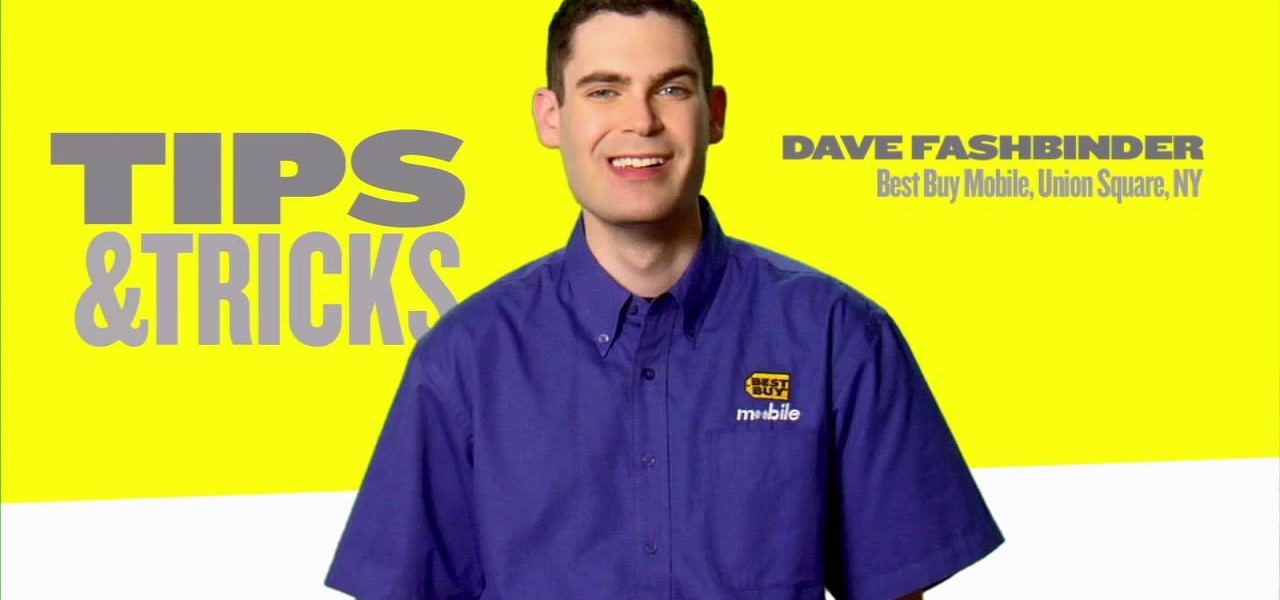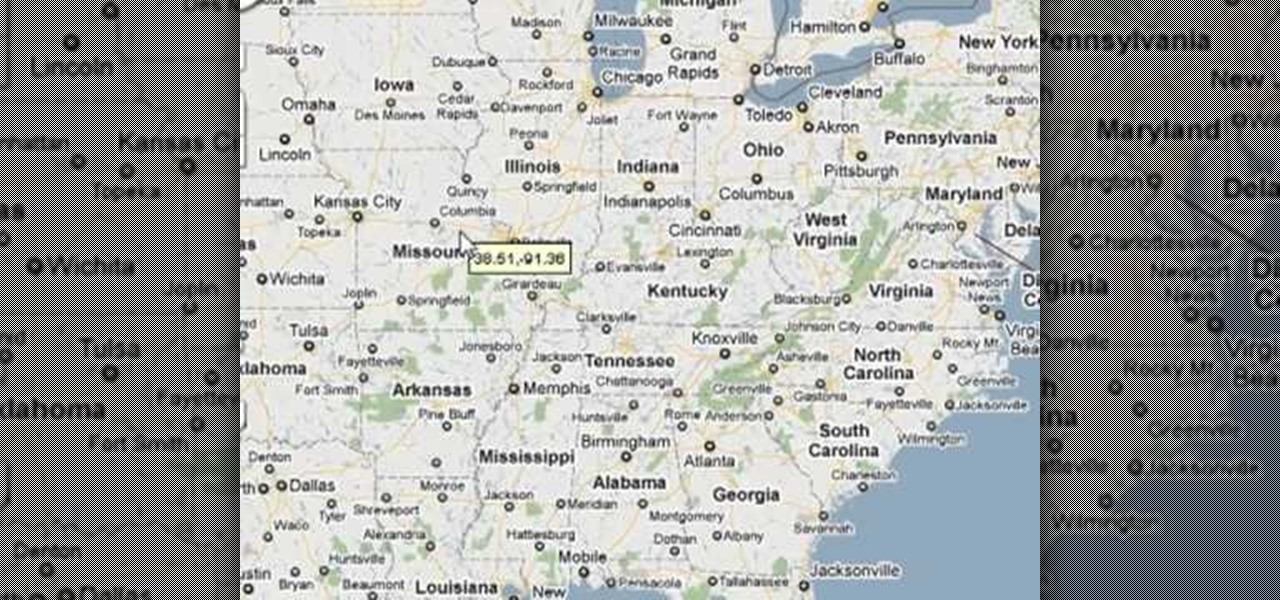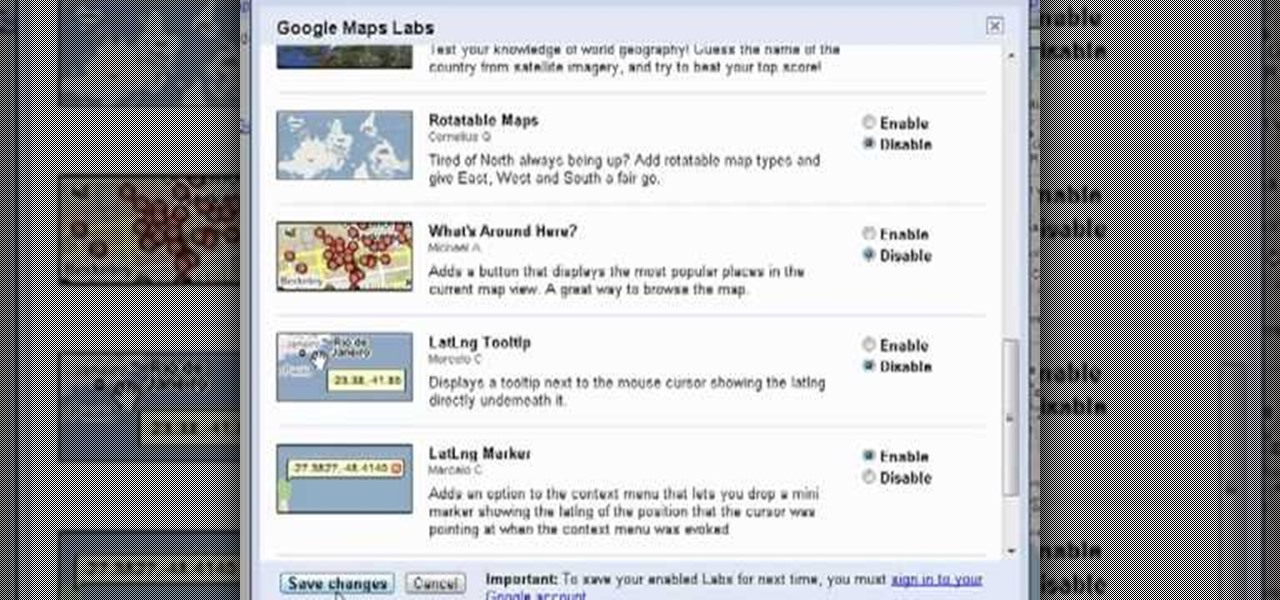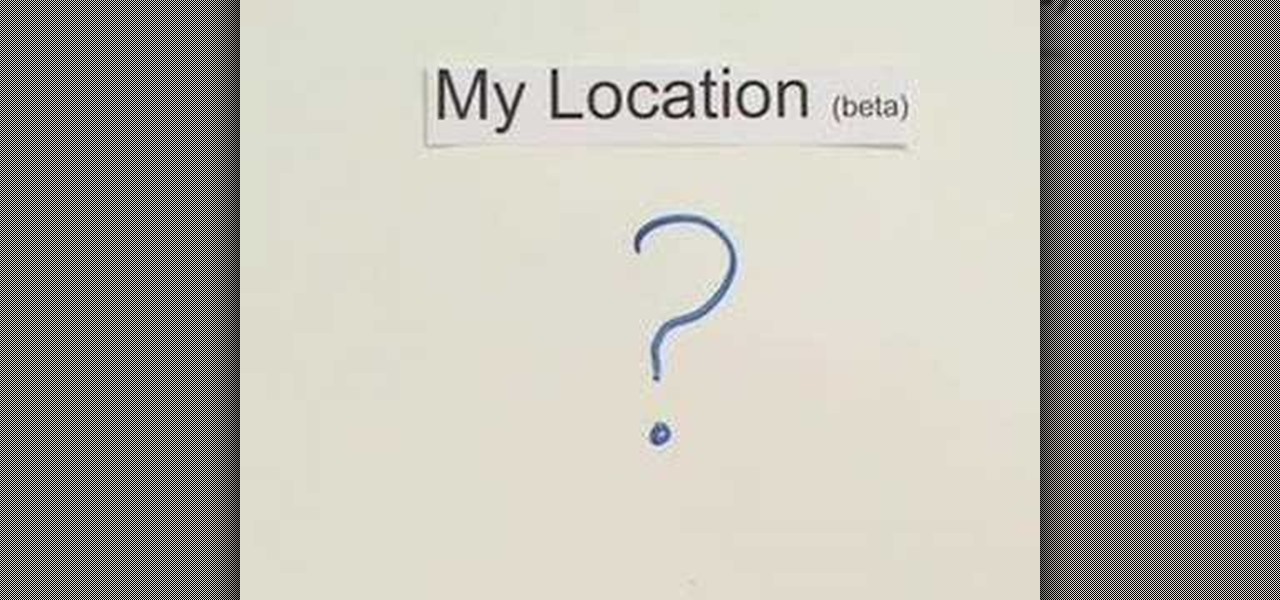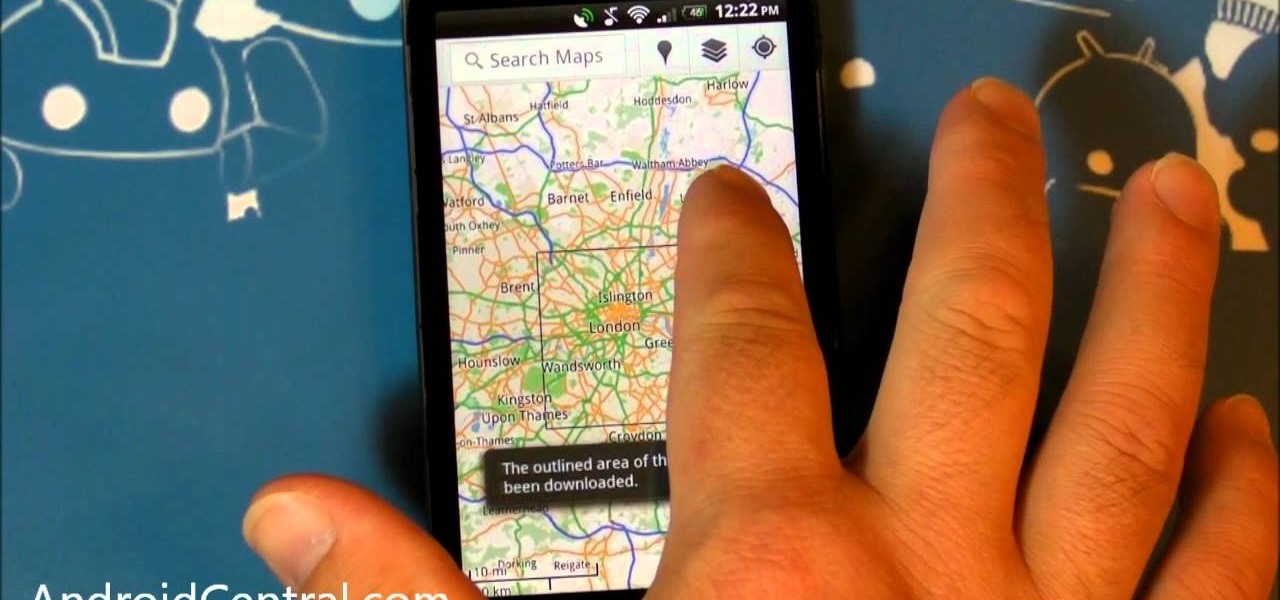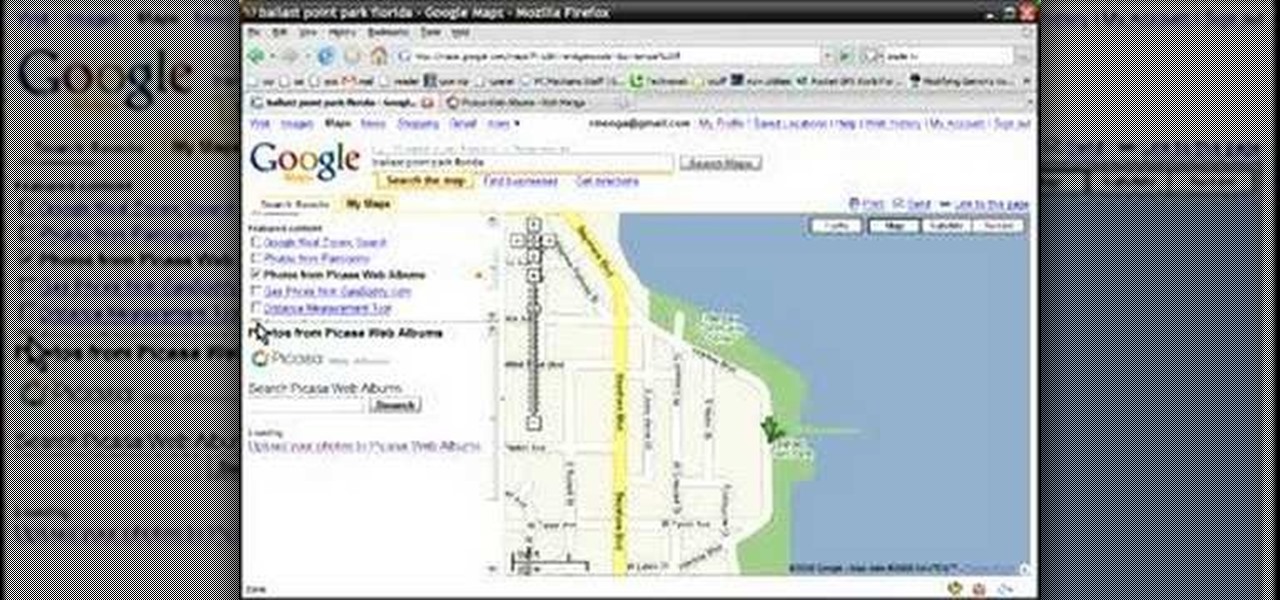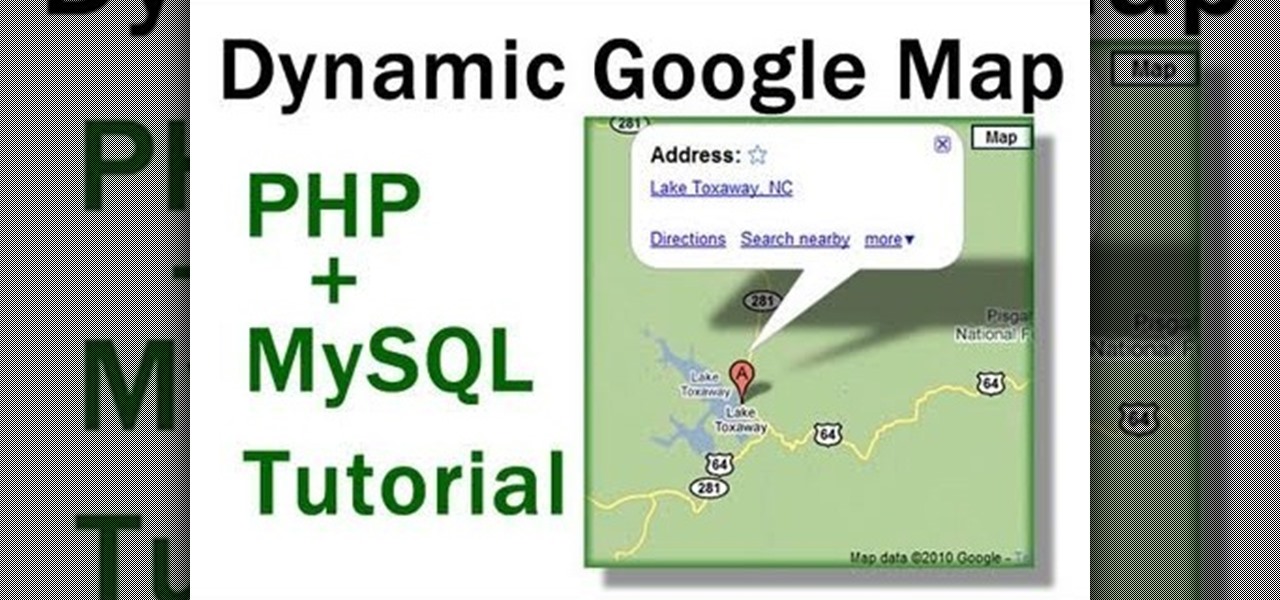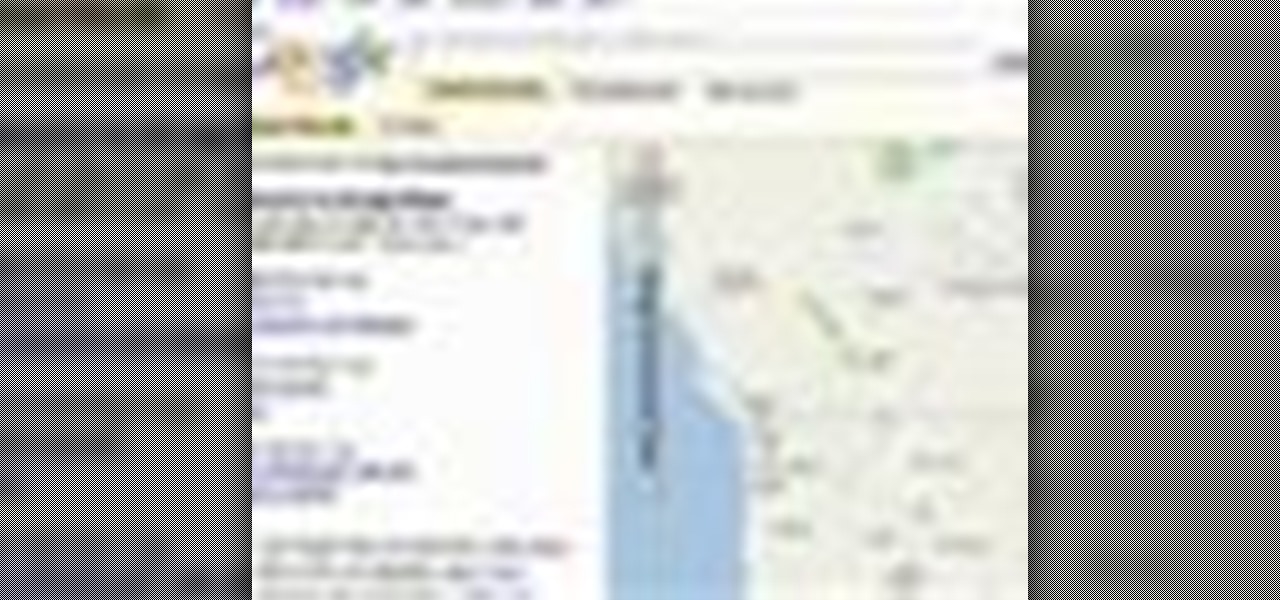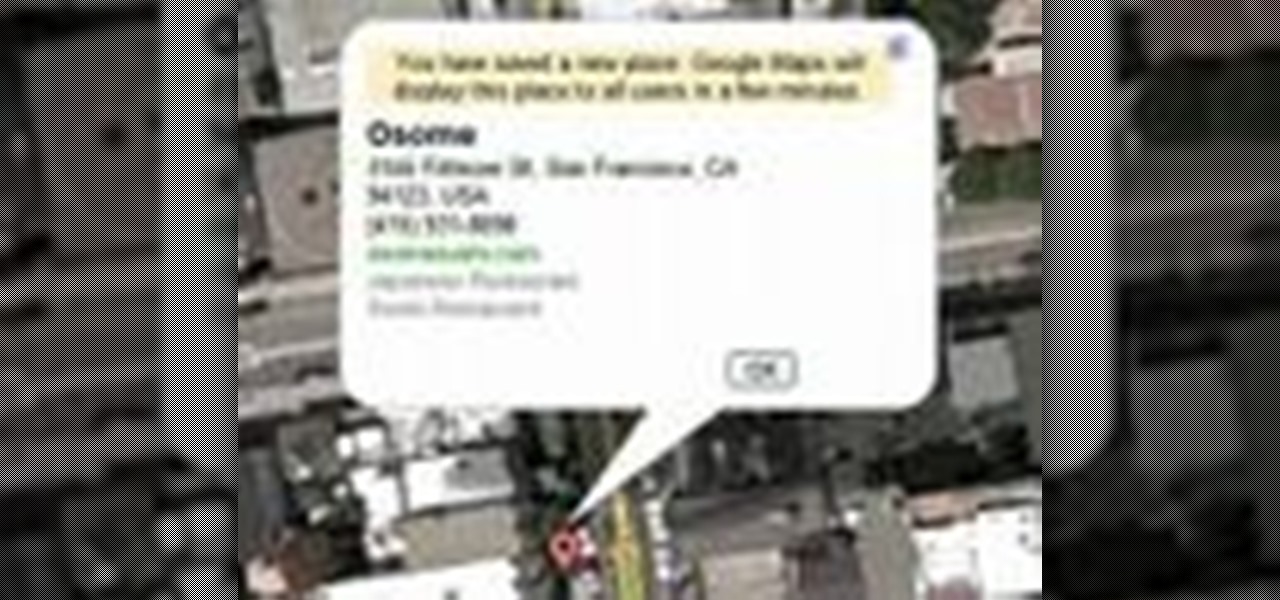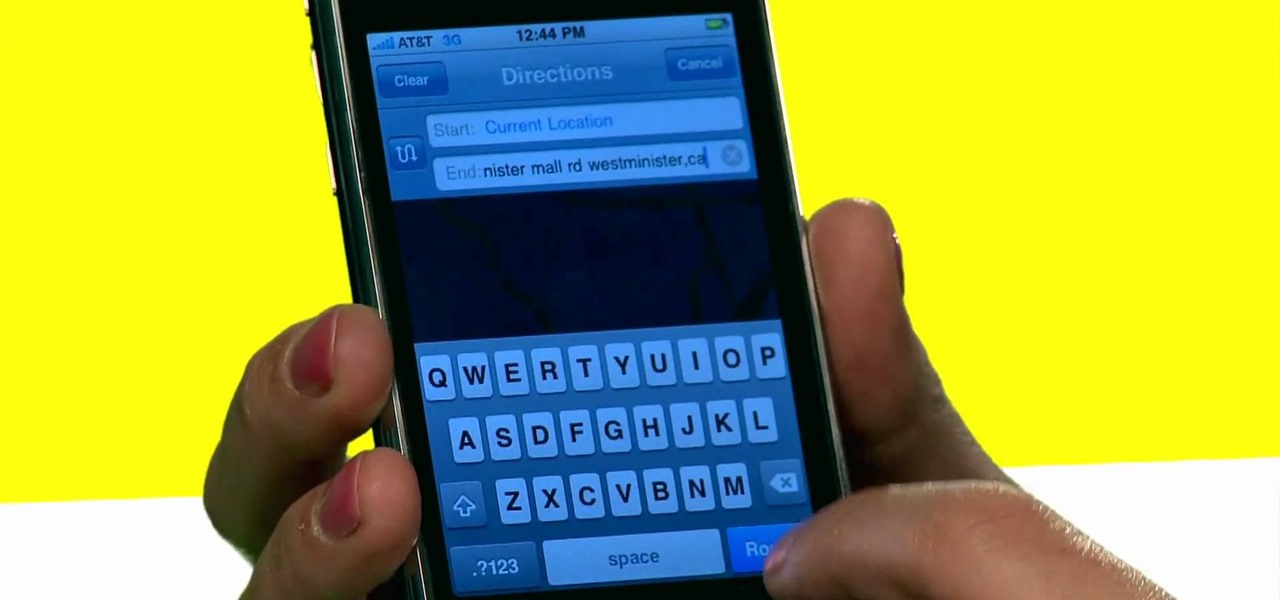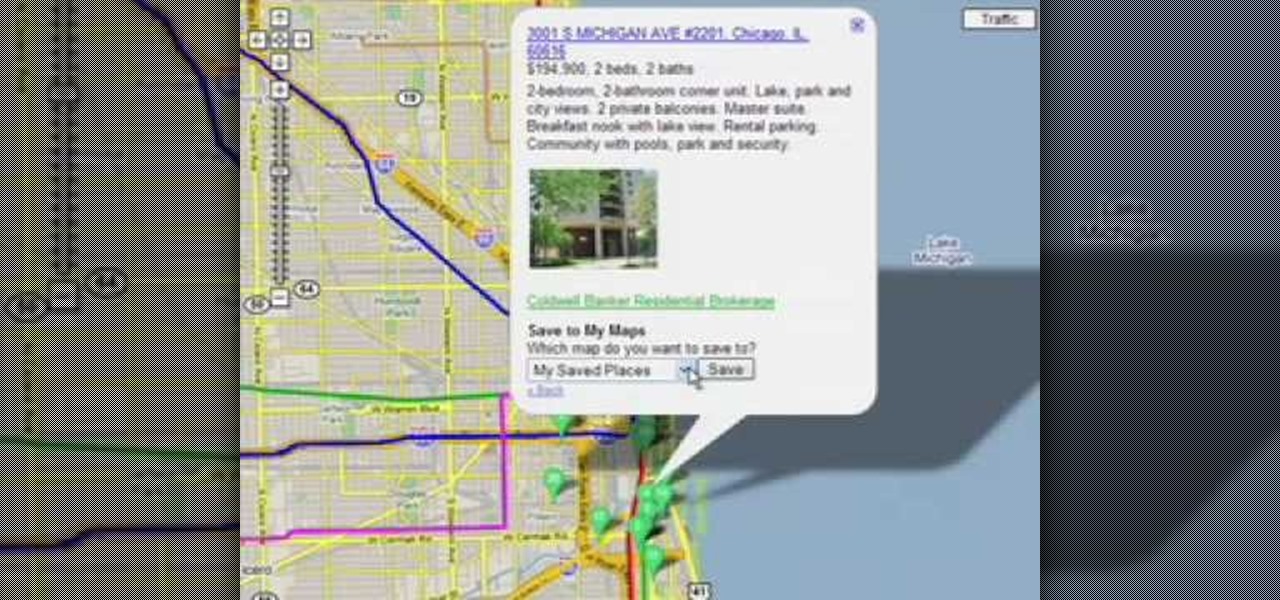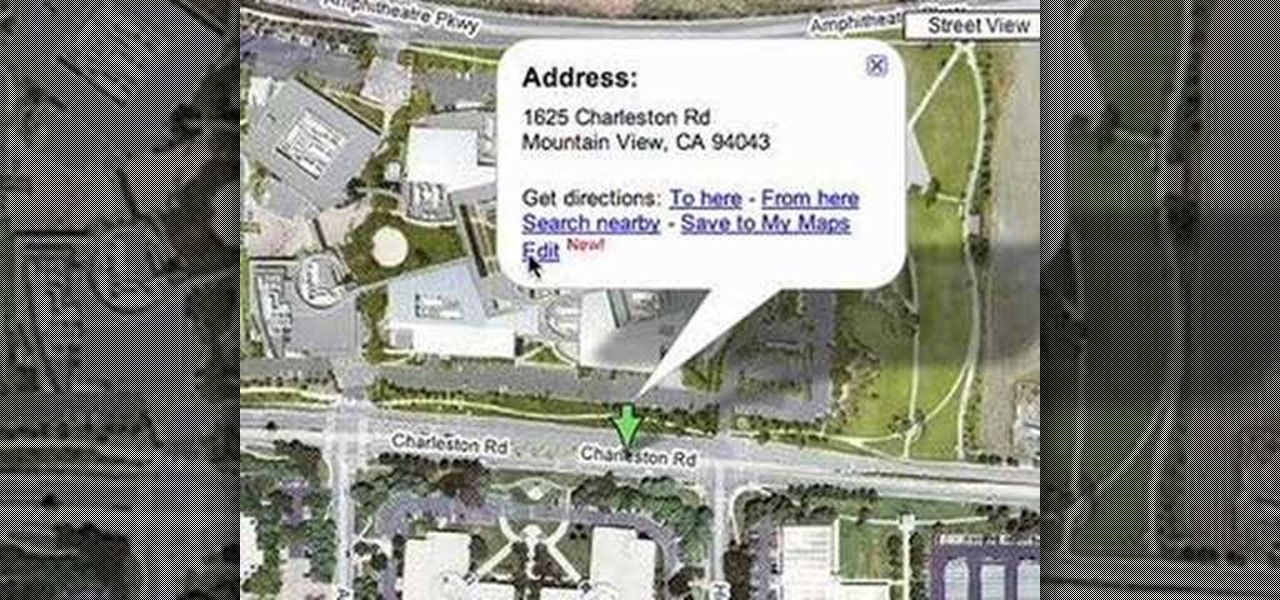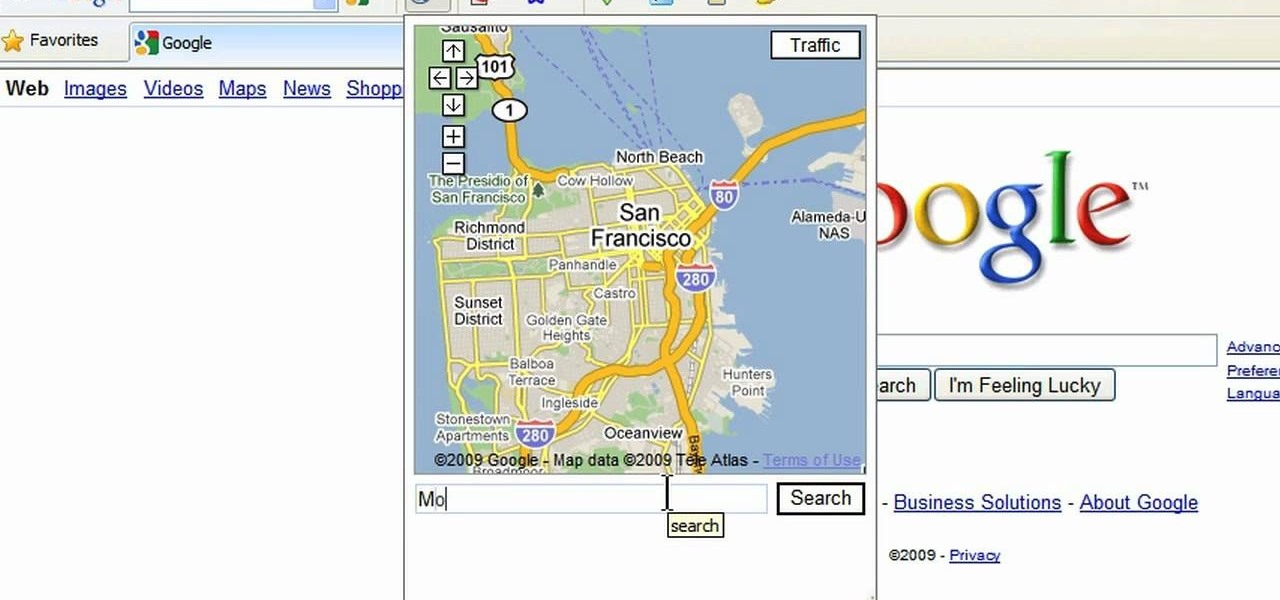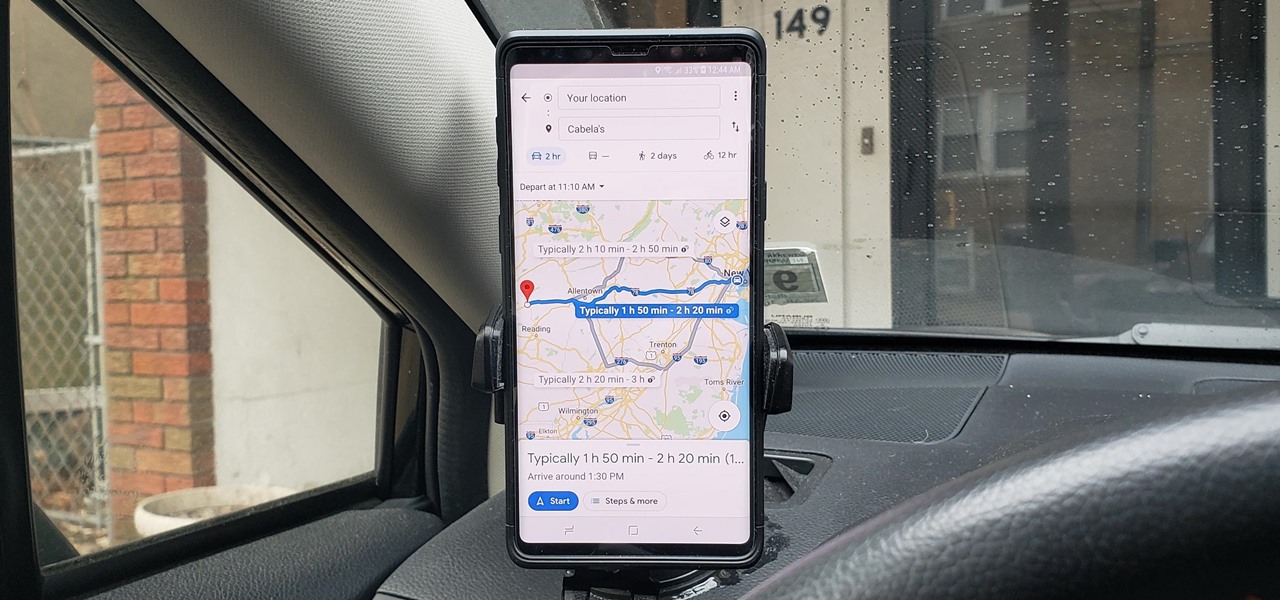
As intuitive as Google Maps is for finding the best routes, it never let you choose departure and arrival times in the mobile app. This feature has long been available on the desktop site, allowing you to see what traffic should be like at a certain time and how long your drive would take at a point in the future. Fortunately, Google has finally added this feature to the app for iPhone and Android.
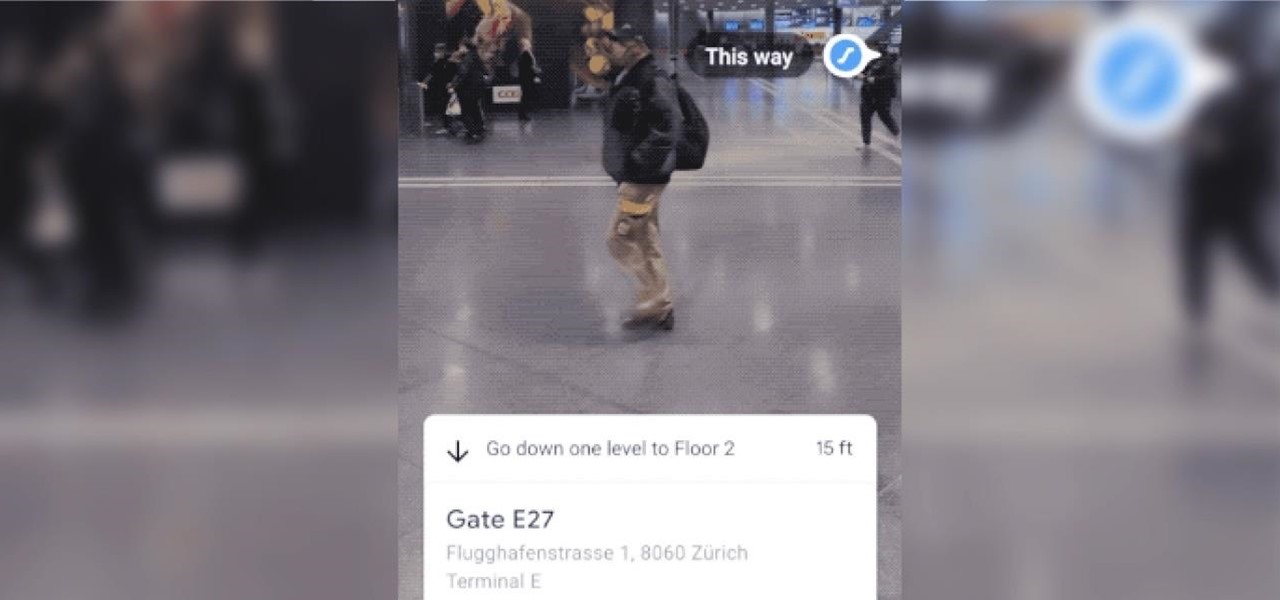
The AR walking navigation feature in Google Maps, which is arguably one of the most useful mobile augmented reality to available to consumers, is about to get even more indispensable for travelers.
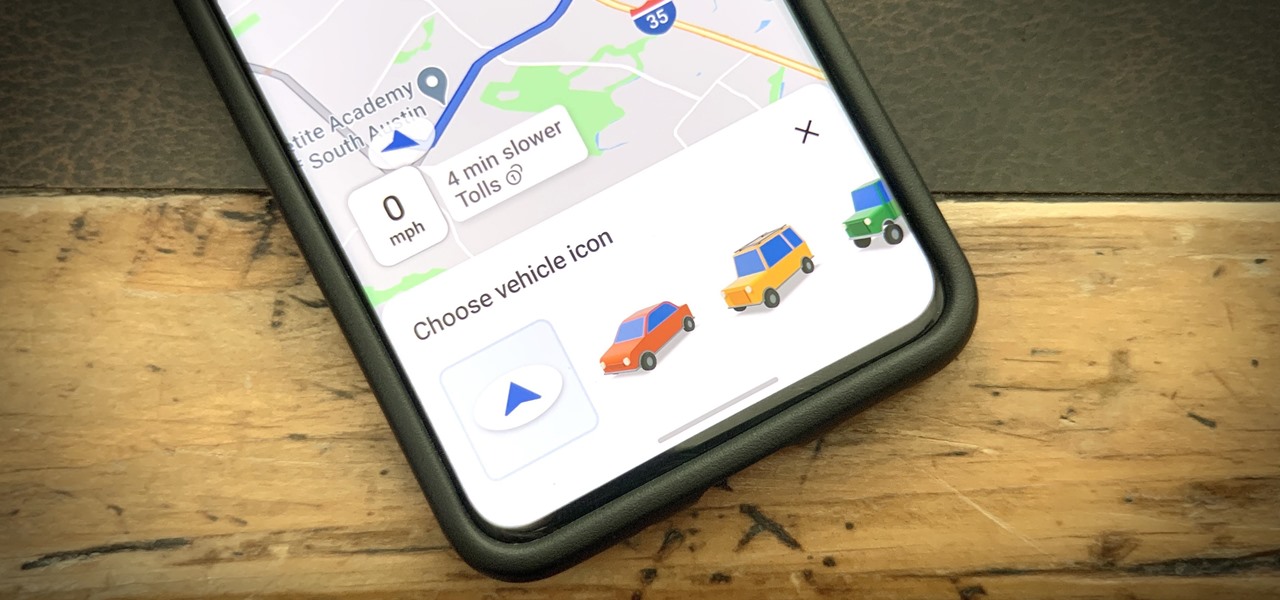
For the most part, new features for Google Maps, such as Live View augmented reality walking navigation, come to Android first.
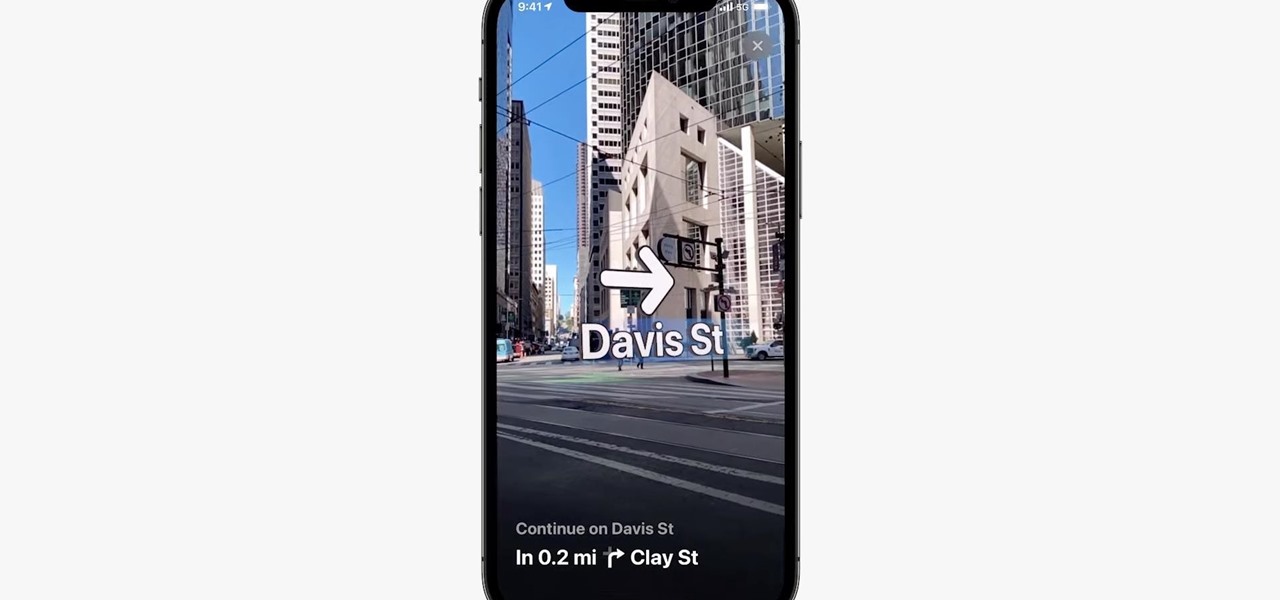
Mobile augmented reality for iOS typically comes through apps via ARKit, but Apple is borrowing a few pages from Google's playbook and bringing AR directly to iOS 15.
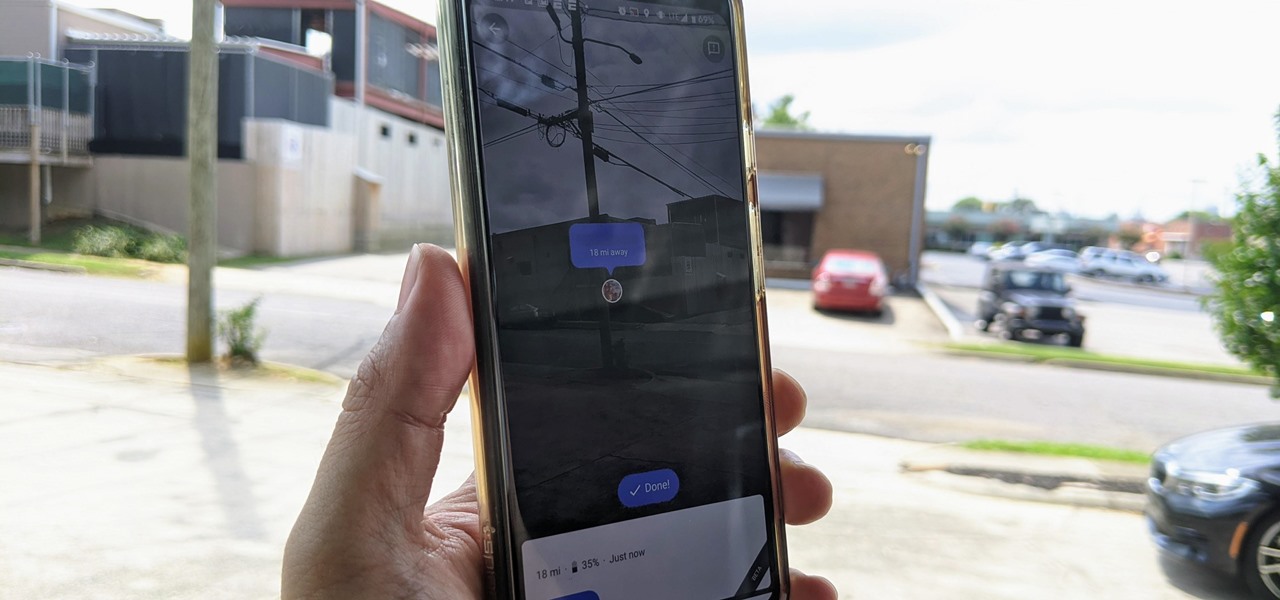
Alongside the launch of Android 11, Google has gifted Pixel users with several exclusive features, including App Suggestions on the home screen. Another exclusive feature involves Live View, the augmented reality walking navigation feature in Google Maps and one of the more useful implementations of AR for the average consumer.

When I heard that Google finally released a maps app for Apple's iOS 6, I almost cried. After upgrading to iOS 6 from iOS 5.1 on my iPhone 4, I was sad to realize that Apple Maps was the new default map app. I don't even have to explain why having Apple Maps as the native mapping program was a terrible terrible thing.

Staying alert to directions and changing the music you're listening to on your smartphone at the same time can be cumbersome, but Google Maps wants to fix that. One of the mapping service's features allows you to control music playing on Spotify, Apple Music, and Google Play Music from inside of Google Maps — while you're navigating in the car, on public transport, or even on your bike.

Yes, you read that right—you can now get Google Maps back on your iPhone again. It may not be officially replacing Apple's notorious Maps app, but it sure is a sight for sore eyes.

While Google isn't ready to commit to a wide release of the AR walking navigation mode for Google Maps, the company has begun testing the feature with members of its Local Guides crowdsourcing community.

Every single year technology companies have a little bit of fun on April Fool's Day by releasing absurd, yet almost believable stories of some new product or feature. Yesterday, Google publicized the release of Google Nose—a new project in beta—that supposedly allowed users to sniff a variety of smells through their smartphone screens.

Since bringing augmented reality features to Search and Maps, Google has made them arguably the most useful augmented reality products in its portfolio.

Alongside the launch of Android 11, Google added a new feature to Live View, the augmented reality mode for walking navigation in Google Maps, that helps you find friends in AR. But even if you're not trying to meet up with somebody, you can easily access the AR mode and orient yourself to any location.

With so much stimuli in today's world, it can be hard to keep track of all the places we've visited and the events we've attended. Thankfully, a great feature in Google Maps lets you view a detailed log of your phone's location history to help you remember where you were at almost any given point in time.

You don't have to be a frequent flyer to know how indispensable navigation apps have become. Many of us rely on these apps for traveling from state to state and getting around in foreign cities, but even more of us count on these apps to beat rush hour traffic and find the quickest routes to school or work. So naturally, we all have our favorite mapping apps, but which one is truly the best?

Tinkernut demonstrates how to hook up your exercise bike to Google Maps. Using a stationary bike can be good for your health but it can also be boring. You can spice up your exercise regiment by using Google Maps. You will need a USB keypad with arrow keys, a magnetic contact alarm with wires, soldering equipment, an exercise bike and a laptop computer. Connect the contact alarm to the up arrow key on the keypad by opening up the keypad and connecting the wires to the up arrow key by solderin...

Now you can make sure your home address is in the right location on Google Maps. If it's not, you can move it to the correct spot. Try it at maps.google.com!!

Interested in viewing old, historical photos of the places you know on Google Maps? This clip will show you how it's done. It's easy! So easy, in fact, that this handy home-computing how-to from the folks at Tekzilla can present a complete overview of the process in about two minutes' time. For more information, including detailed, step-by-step instructions, take a look.

While Google Maps is useful for finding addresses and calculating directions, it's not, strictly speaking, very fun. Unless, of course, you know how to hack it. This hacker's how-to from Tekzilla will show you how to access a number of Easter eggs and hidden features like a geography quiz game.

Want to Google Earth-style bird's eye view of a given address? This clip will show you how it's done. It's easy! So easy, in fact, that this handy home-computing how-to from the folks at Tekzilla can present a complete overview of the process in about two minutes' time. For more information, including detailed, step-by-step instructions, take a look.

Google Maps is much improved in Android 2.3 (Gingerbread). And even better on the Nexus S. This smartphone can do many things, but the best feature is still Google Maps, which will appear shortly on all Android devices when Gingerbread is officially released.

Ever wanted to create a map with more than a single point? With Google Maps,it's easy! So easy, in fact, that this home-computing how-to from the folks at TekZilla can present a complete overview of the process in just two minutes. For more information, including step-by-step instructions, take a look.

With the Nexus S by Google coming out soon, we're all waiting to see what Android 2.3 (Gingerbread) can do. One of the improved features in this Android update is Google Maps.

Customize your directions on Google Maps. Drag and drop the default directions to your preferred roads or highways, get walking or public transit directions, route around traffic, or add multiple stops on your way.

Customize your directions on Google Maps. Drag and drop the default directions to your preferred roads or highways, get walking or public transit directions, route around traffic, or add multiple stops on your way. Print directions with Street View, photos included.

Need super fast directions? Google Maps has you covered, but what if you're using your new Motorola DROID mobile device? Could you believe it only takes two buttons to access Google Maps on your DROID? Best Buy has answers. The Best Buy Mobile team explains how simple it is to easily access Google Maps from the Motorola DROID cell phone.

Learn how to view longitudinal and latitudinal coordinates on a Google Maps-generated map. This brief video tutorial from the folks at Butterscotch will teach you everything you need to know. For more information, including detailed, step-by-step instructions, and to get started finding GPS coordinates on Google Maps yourself, take a look.

Want to know how to drop latitude and longitude markers on a Google map? This clip will show you how it's done. It's easy! So easy, in fact, that this video guide can present a complete overview of the process in about a minute. For more information, including step-by-step instructions, and to get started incorporating latitudinal and longitudinal coordinates into your own Google maps, take a look.

Dana Strauss from Best Buy teaches you how to download Google Maps onto your Blackberry. Press your Menu button, click on "Applications". Find "Maps" and click on it and your Blackberry will pull up Google Maps for you. The application will show you exactly where you are and will allow you to enter the address of your destination. It will also give you exact directions to where you're going.

The new "My Location" (beta) feature on Google Maps for mobile helps you know where you are on the map, even if your phone doesn't have GPS. Just press [0] to move the map to your approximate location. Save time and tedious keystrokes finding where you are, what's around you, and how to get there.

Here is a helpful tip for the next time you go on a trip. Don't lose your way, or your money, watch this video and learn how to download Google Maps data onto your Android so you can use it offline.

Learn how to geo-tag your Picasa photos so that your Internet albums will display the locations of your photographs via Google Maps. You'll need a Google account or a Gmail account for this to work.

You can set up a dynamically driven Google Map widget that can display any sort of information - such as displaying a user's location based on what they have entered into their profile. This is a useful and interactive feature for any PHP/MySQL based website.

How to use Google Maps; learn more about Google features and interfaces in this free instructional video series.

In Google Maps, you can add any place that does not already appear on the map. From your favorite town square to little-known landmarks, make sure everyone can find the places most important to you.

The iPhone is great. And so is Google Maps. And together, they define mobility. They go together perfectly. Like yin and yang. But how do you get the most out of Google Maps on the iPhone? Best Buy has answers. The Best Buy Mobile team explains how simple it is to use Google Maps on your Apple iPhone for directions.

Personalize Google Maps by adding maps and tools from Google and 3rd parties.

Street View is a new feature of Google Maps that allows you to quickly and easily view and navigate high-resolution, 360 degree street level images of various cities in the US.

Now you can edit the physical location of any address in the US in Google Maps. You can correct your home, your business, or even your favorite park. Try it at maps.google.com

This is a video tutorial in the Computers & Programming category where you are going to learn how to avoid traffic jams using the Google Maps button on the Toolbar. Click on the Google Maps button on the toolbar. This will bring up the maps window. Here you type in the area in the search box, for example, "mountain view, ca" and click 'search'. On the next window click on the 'traffic' button and the map will then show you the roads that are clear of traffic jams in green color. There you go!

A new feature in Google Maps, Mapplets, places data overlays onto your map - like movie times, crime rates and real estate prices. Learn how to combine multiple overlays for a one-stop view of what you need to know.