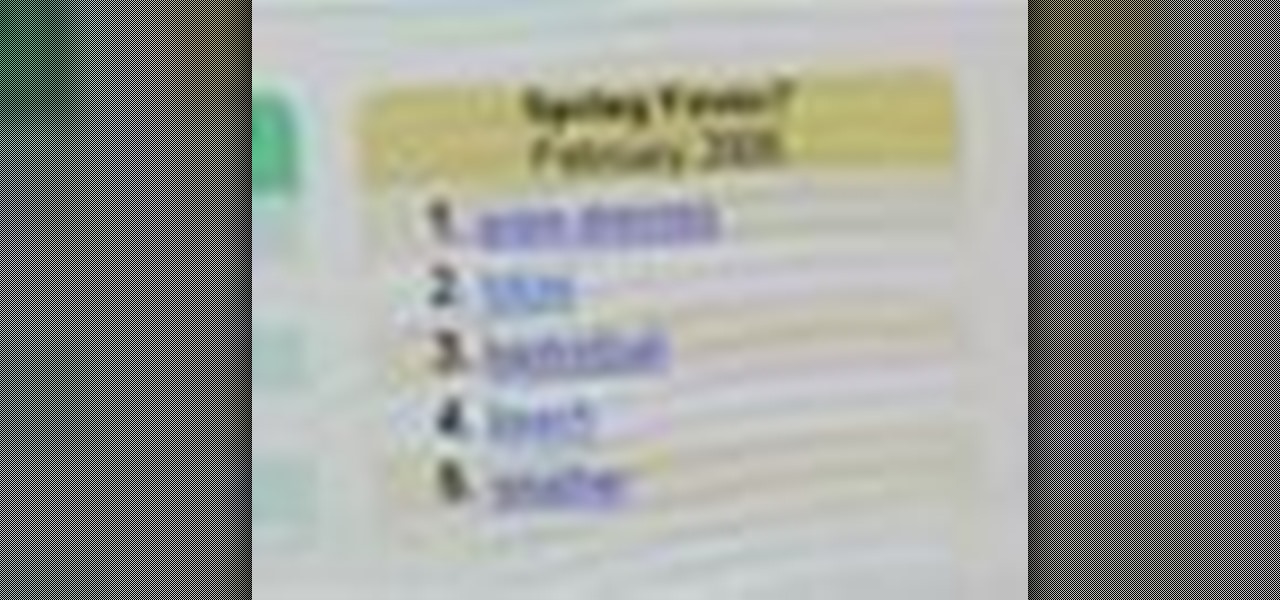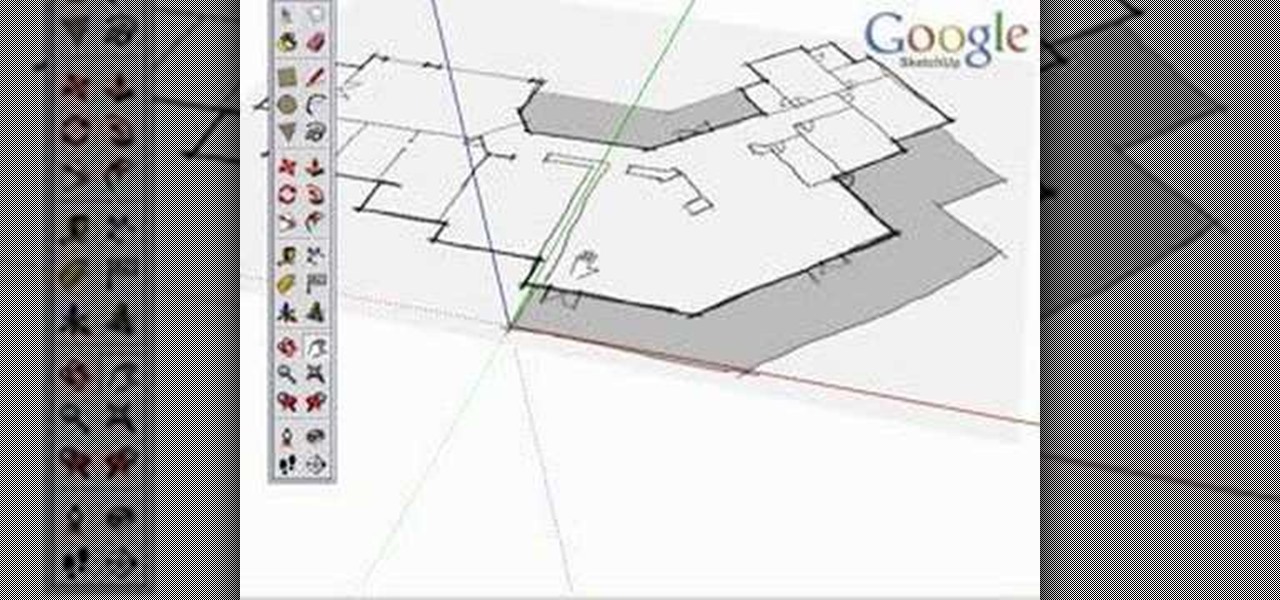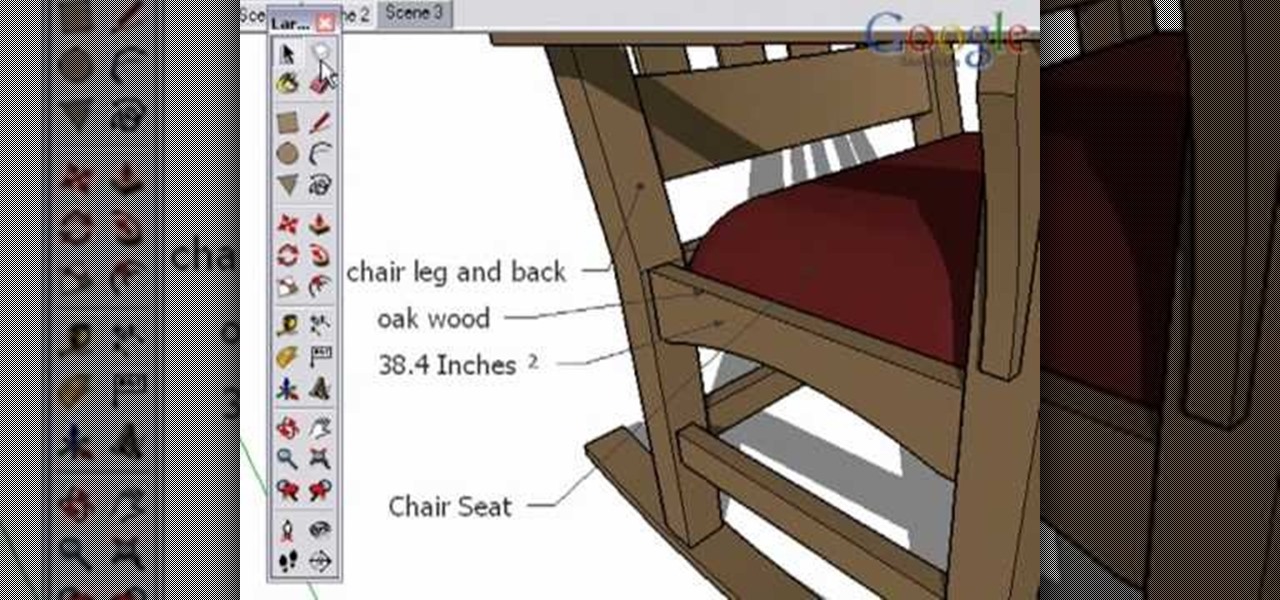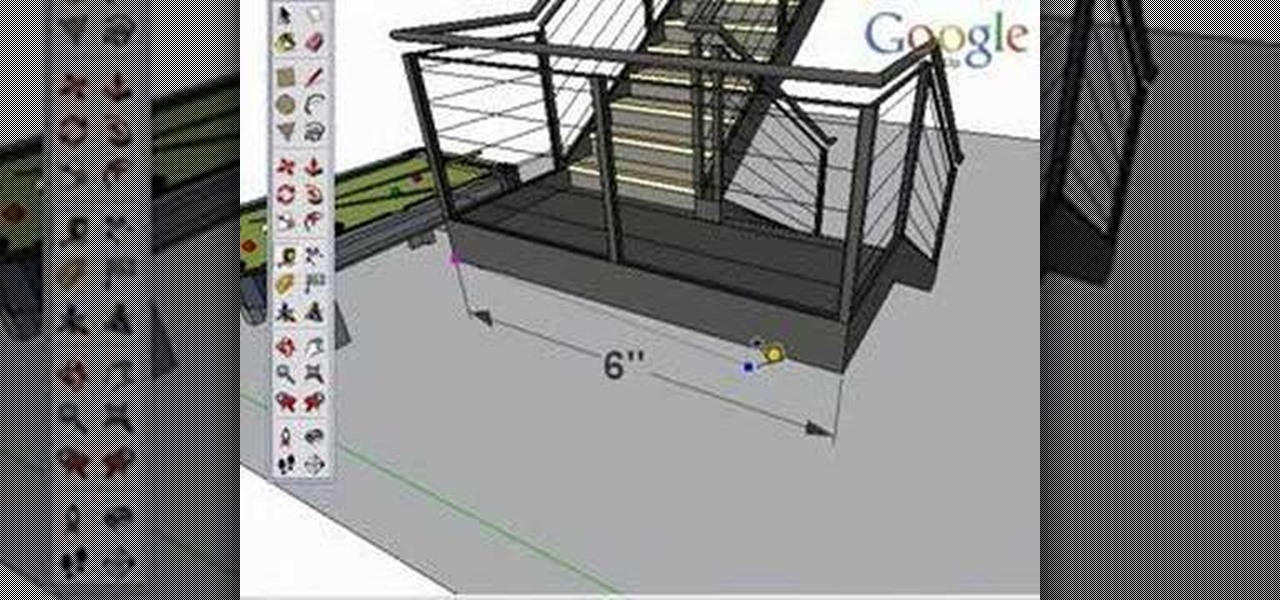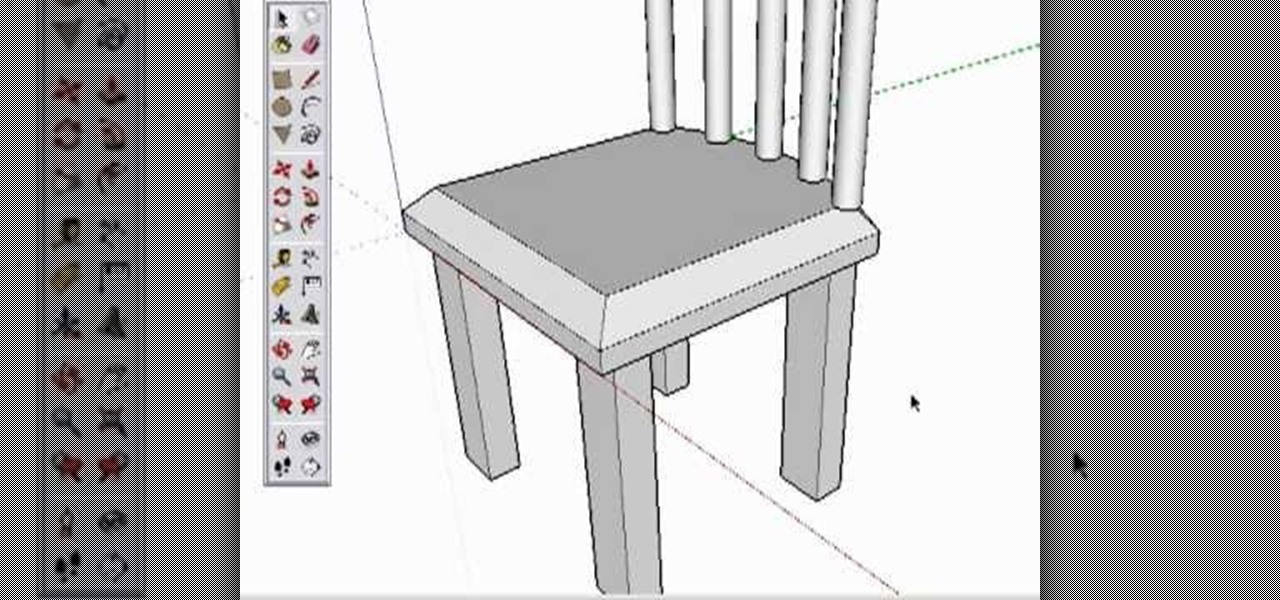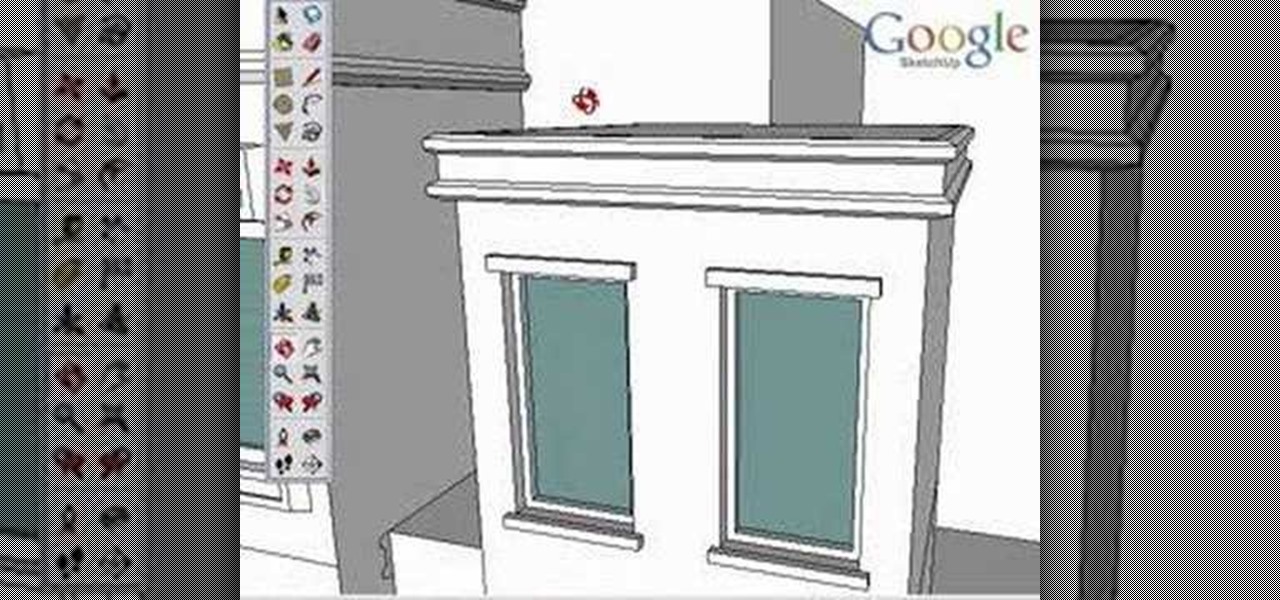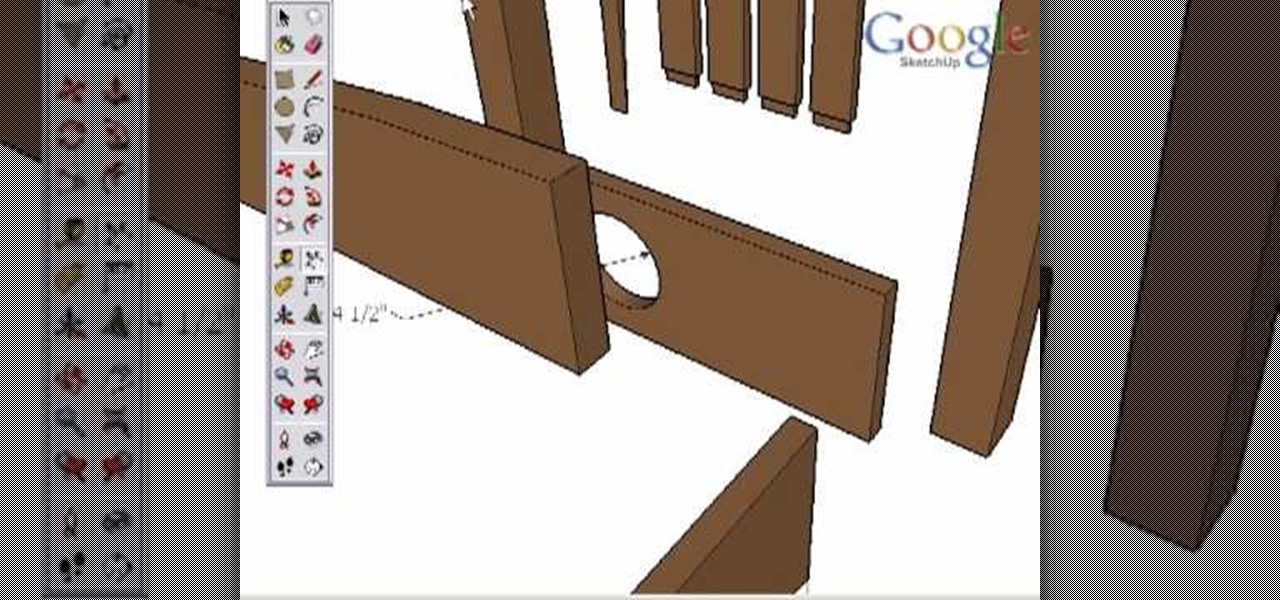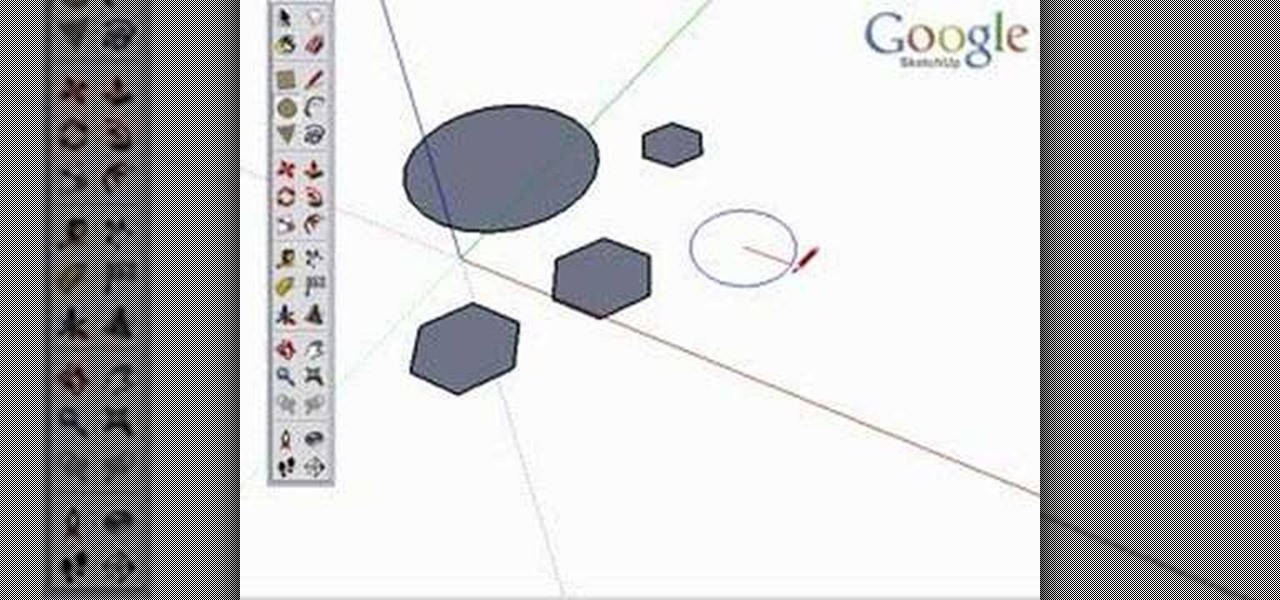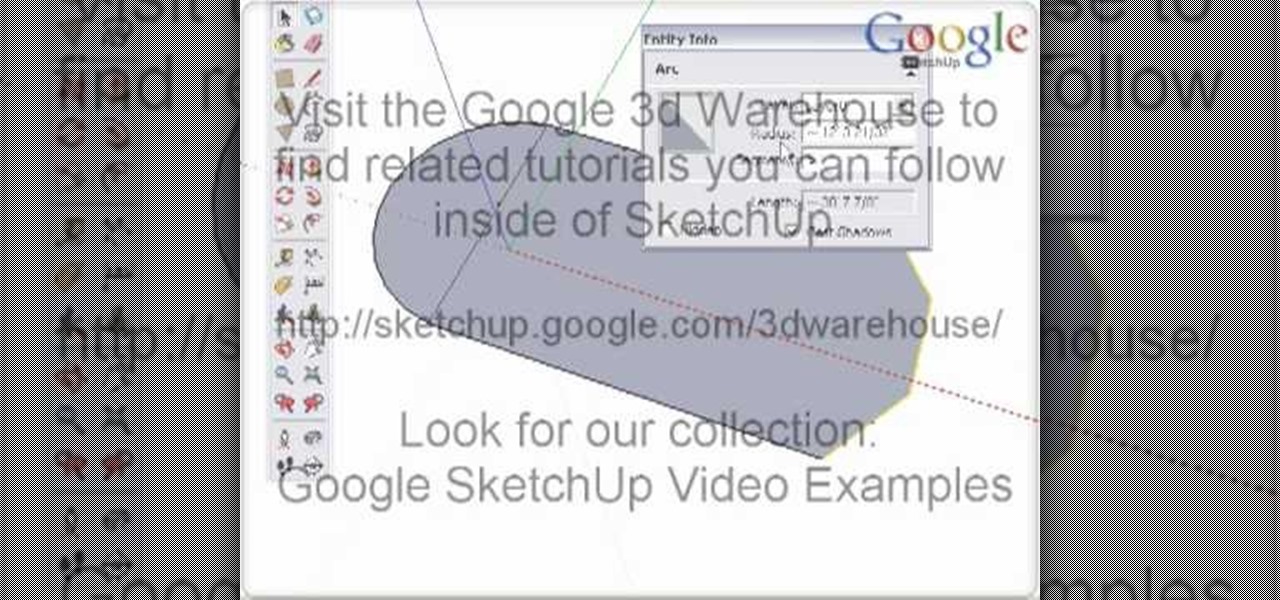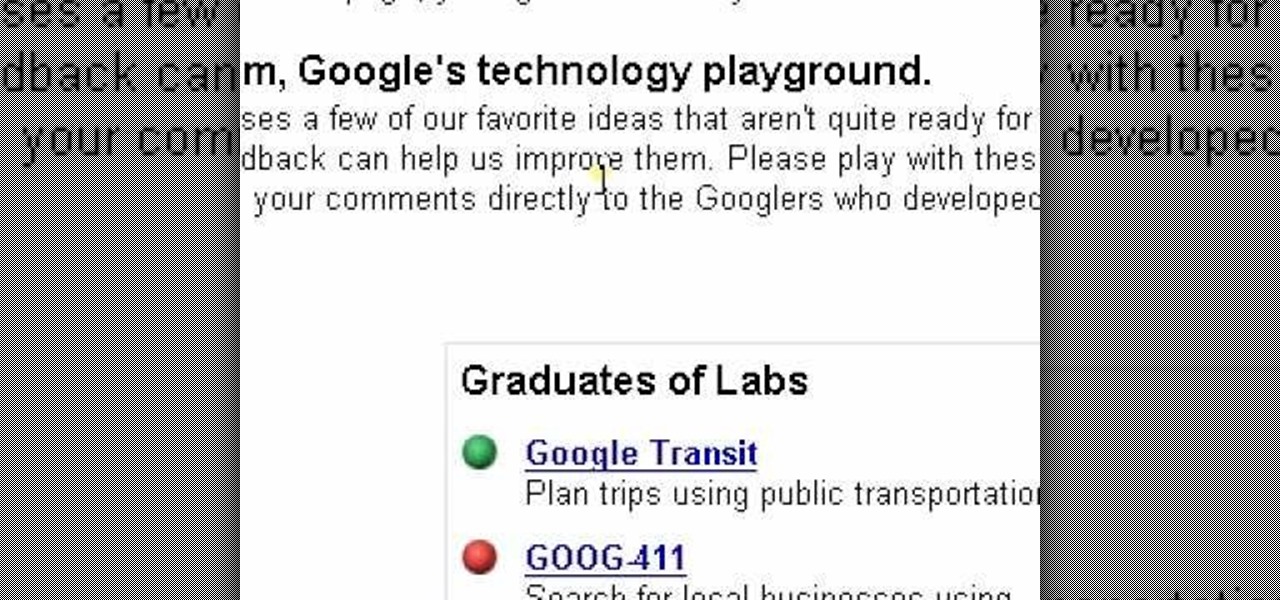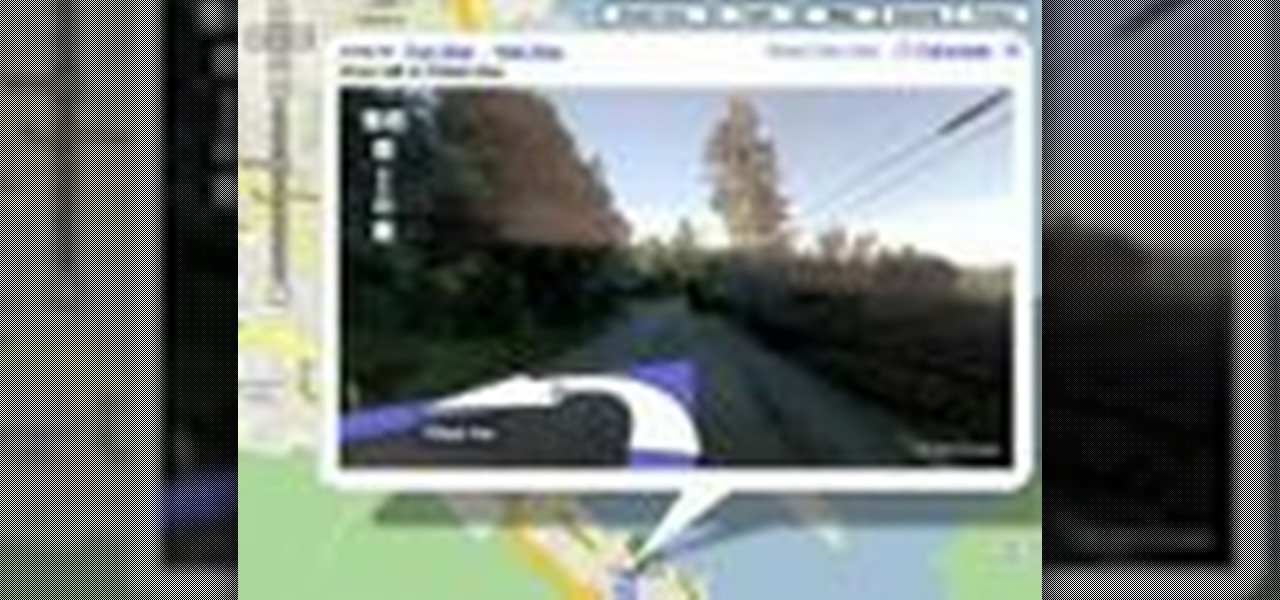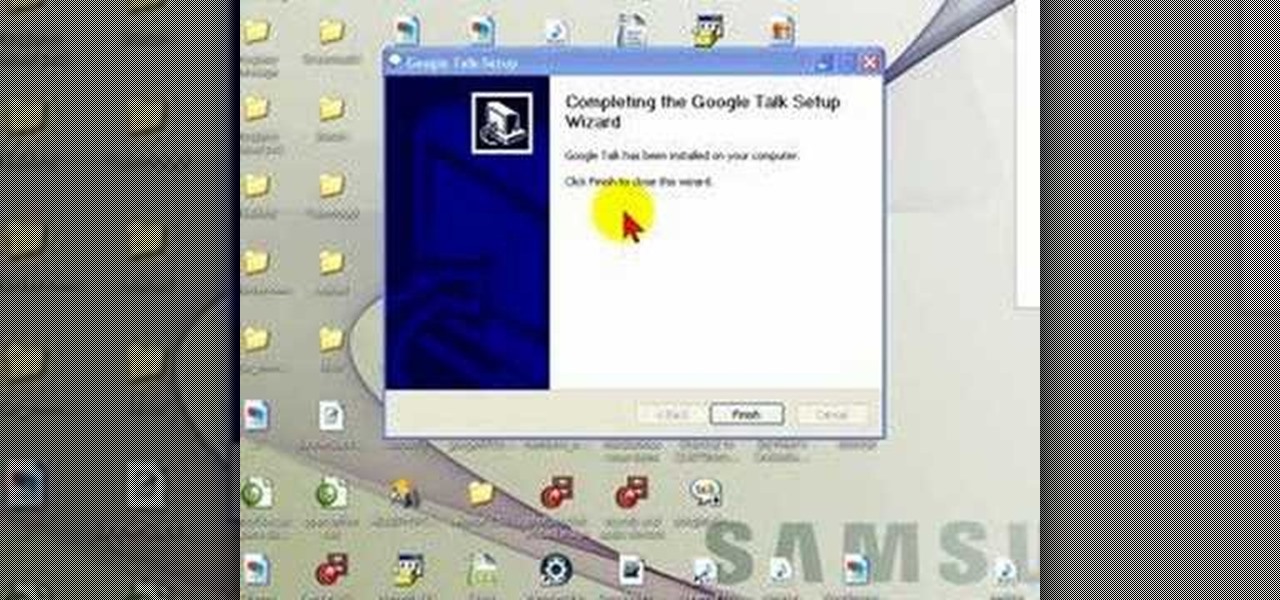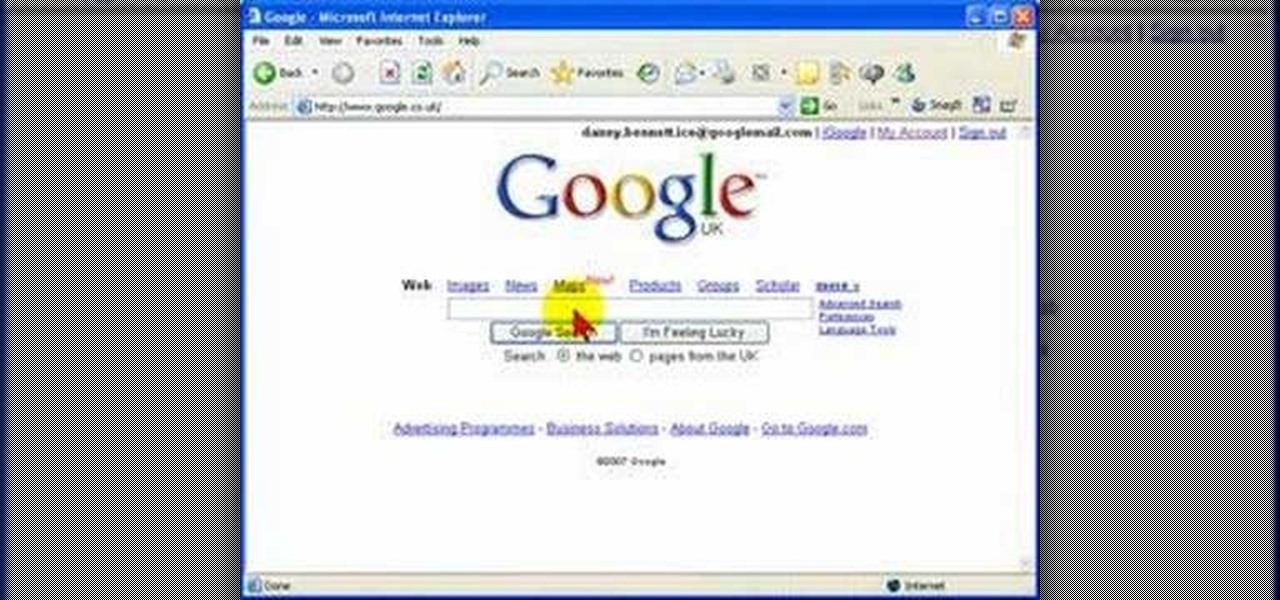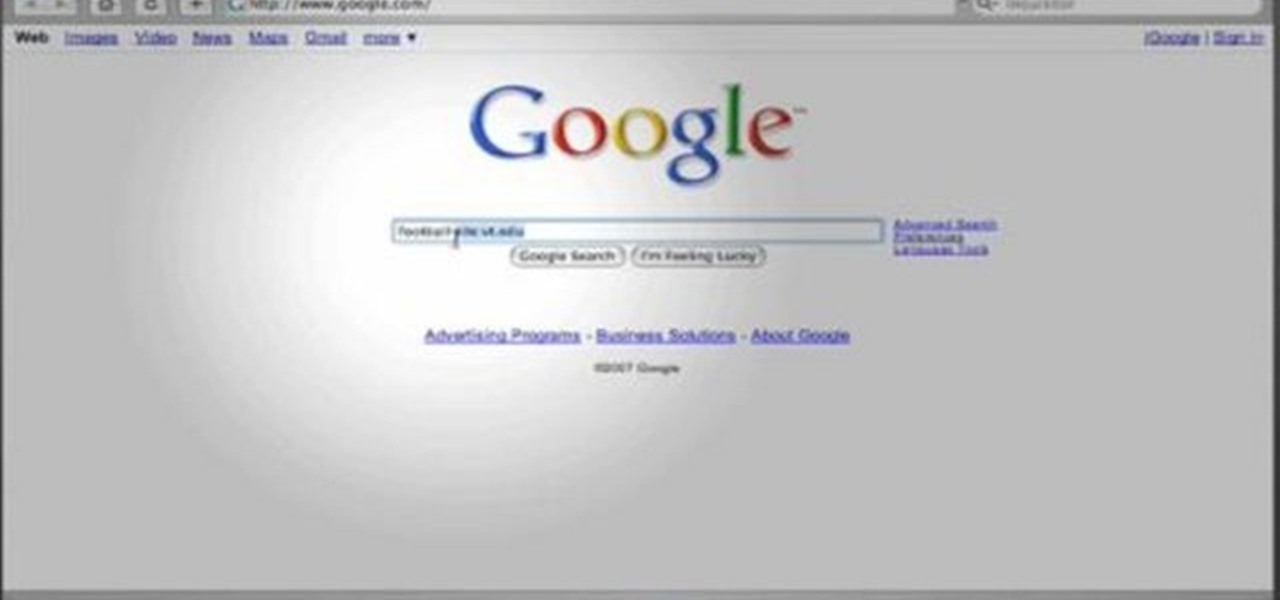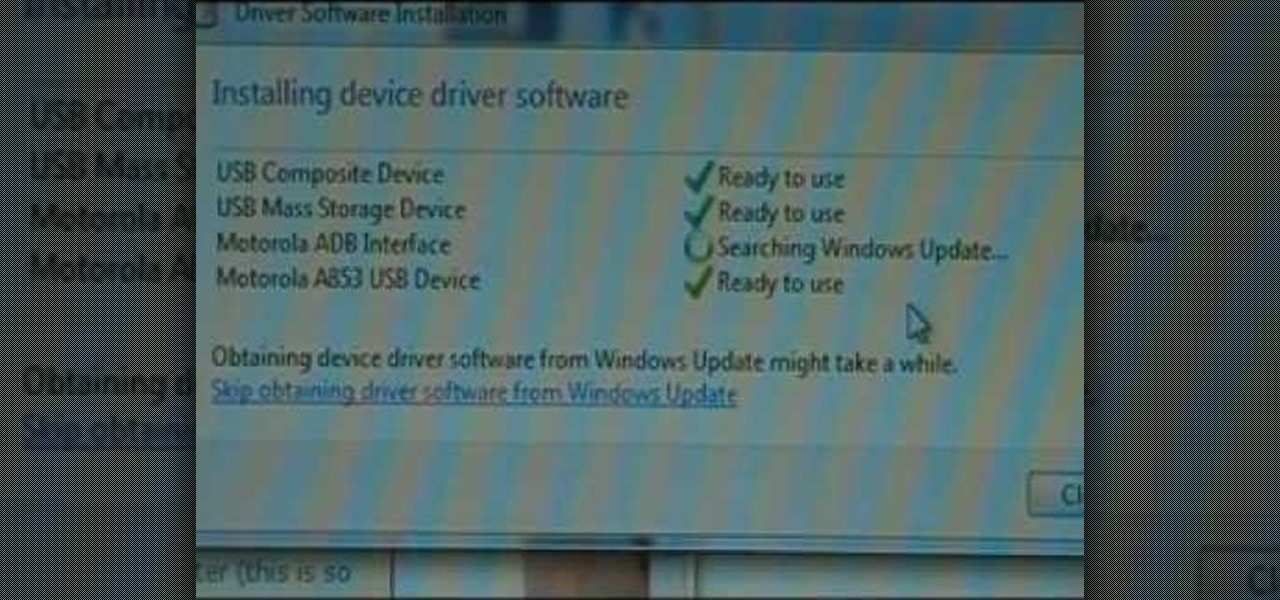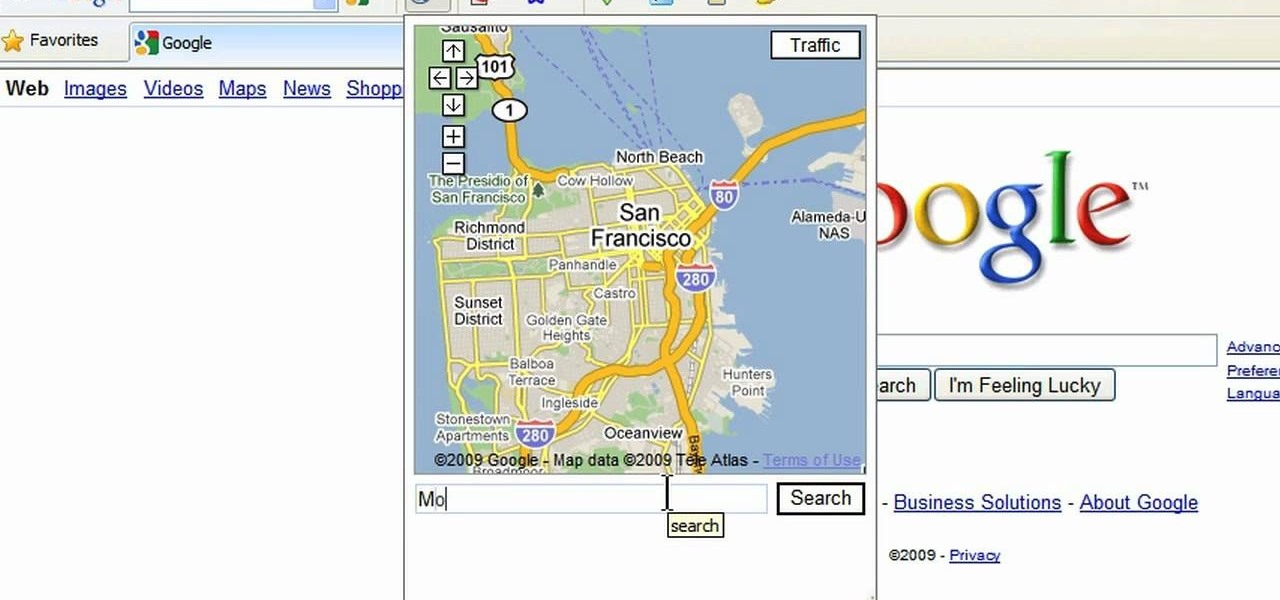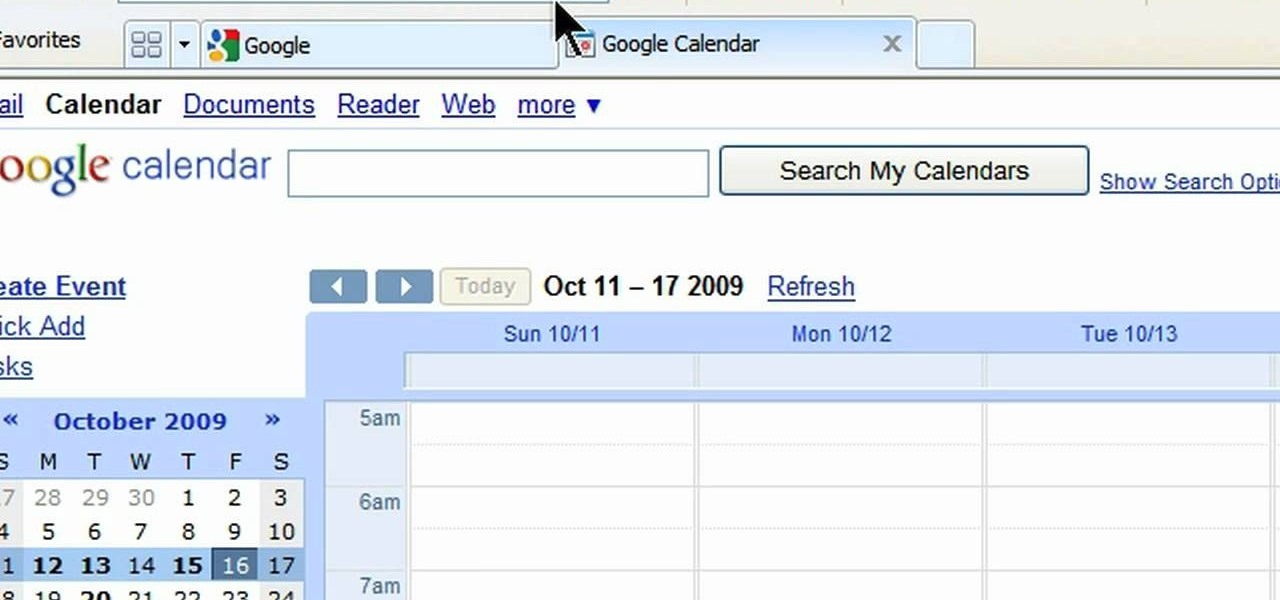Did you know you can intersect models when working in Google SketchUp? If you didn't, that's because the intersection tool is only available from the contexts menu. This SketchUp tutorial will show you how to find the tool and use it to intersect SketchUp objects. These operations are similar to boolean operations you'll find in other 3D modeling softwares.

This 3D modeling software tutorial shows you how to use the Web Exporter tool in Google SketchUp. The SketchUp Web Exporter allows you to export your models for 3D interaction in a web browser. You will need to have the Web Exporter plug-in installed before watching the SketchUp tutorial.
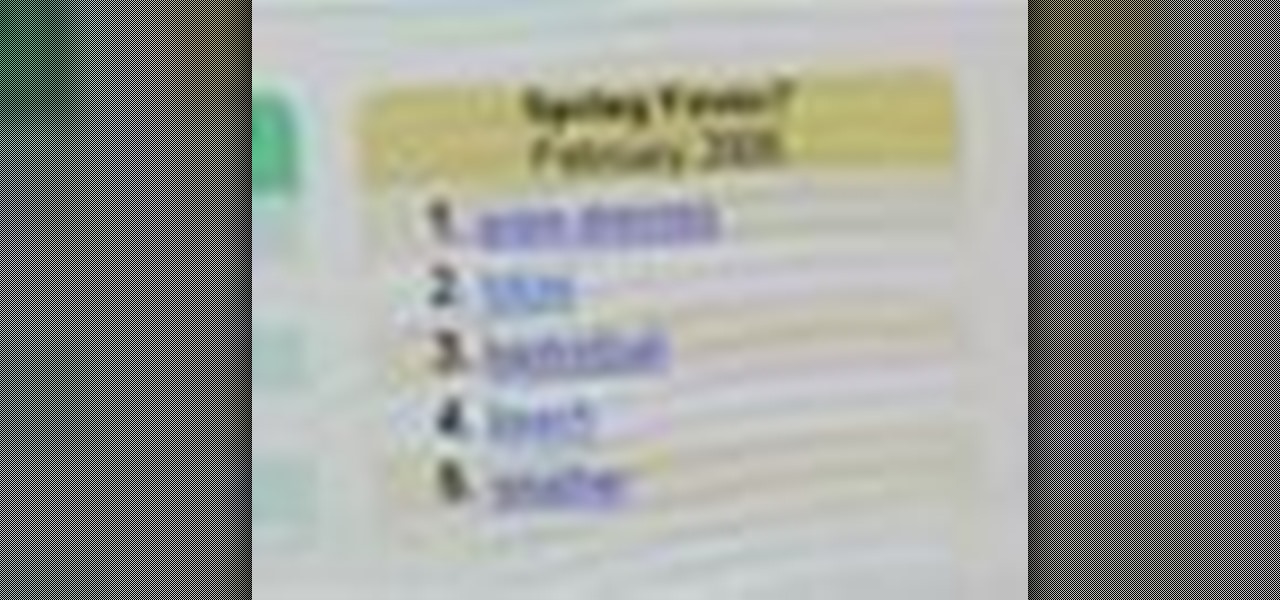
Zeitgeist is a German word that literally translates to something like "spirit of the times." In this video tutorial, you'll learn how to use Google Zeitgeist, which gives you a snapshot of what other people are searching for on the web. For a complete walkthrough, watch this friendly tutorial.

Take a look at this instructional video and learn how to use the section tool in Google SketchUp. This tutorial covers how to create cut-away views of your model in any direction, the context options for the section plane, and how to move and rotate the section plane. You can lock the section orientation by holding the "Shift" key.

Take a look at this instructional video and learn how to use the navigation tools in Google SketchUp. This tutorial covers how to use the orbit, zoom, and pan tools; how to navigate using the scroll wheel on your mouse; tips for zooming; and the functions of zoom previous, next, and zoom extents.
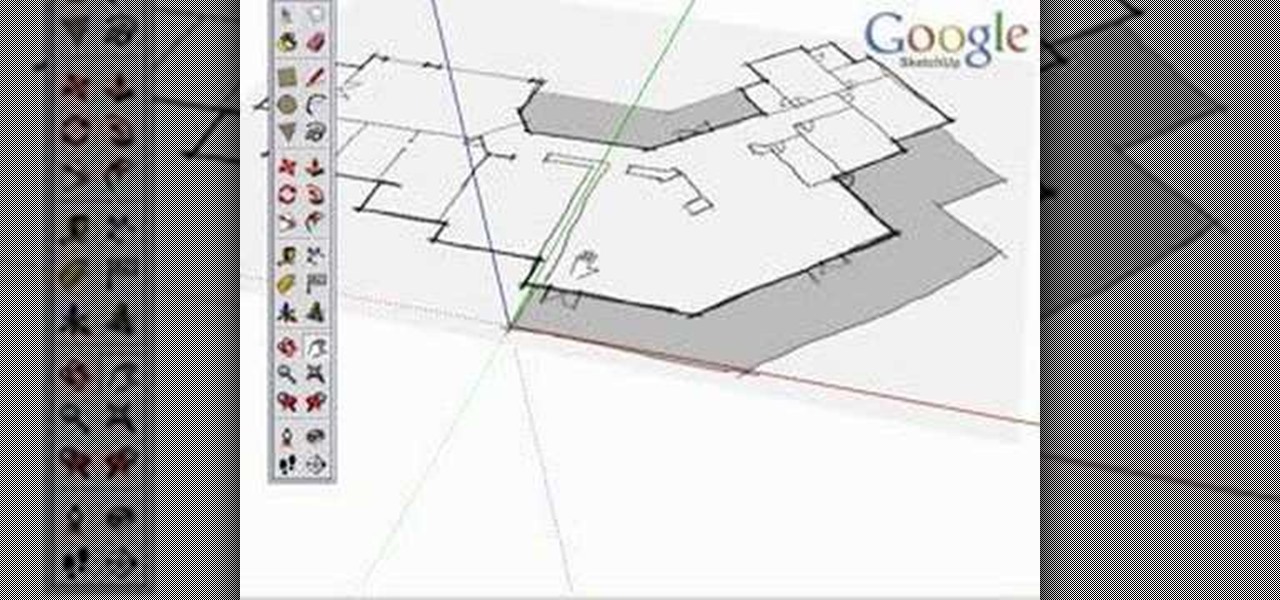
Take a look at this instructional video and learn how to use the axes tool in Google SketchUp. The axes tool will be particularly helpful if you want to draw rectangles and lines in a different orientation. This tutorial covers how to reorient the default red, green and blue axes, and tips for quick axes orientation.

Take a look at this instructional video and learn how to use the text and 3d text tools in Google SketchUp. There are several ways to create text and annotations in SketchUp. This tutorial covers how to create on-screen text and annotations, how to change text settings, the differences between pixel and real world text siz, and how to create 3d text.

Take a look at this instructional video and learn how to use the protractor tool in Google SketchUp. To measure in any direction or orientation, the protractor will align itself to any surface that it touches. This tutorial covers how to measure angles, create construction guidelines, control the tool orientation, and how to establish roof slopes.

Take a look at this instructional video and learn how to use the tape measure tool in Google SketchUp. You can use this tool to measure edges and distance, create construction geometry or dashed guidelines, and resize individual groups or the entire model. This tutorial covers all three of these functions in a step by step guide.

Take a look at this instructional video and learn how to use the move tool in Google SketchUp. The move tool is actually several tools combined into one. The move tool functions as an auto fold and an array tool as well. This tutorial covers how move is an auto-selecting tool, how to pre-select objects for more control, moving objects with precision, and some common problems.

Take a look at this instructional video and learn how to use the scale tool in Google SketchUp. The key into using the scale tool correctly is in the scale grips. This tutorial covers how to scale in 2d and 3d, accuracy when scaling, how to use modifier keys for more options, and paying attention to the axis when scaling.

Take a look at this instructional video and learn how to use the walk tool in Google SketchUp. The walk tool allows you to explore model from eye height. When you click and drag, you'll see a plus sign appear. YOu'll be able to move slowly or rapidly accordingly. This tutorial covers how to walk around your model, collision detection, and how to use modifier keys for more options.

Take a look at this instructional video and learn how to use the offset tool in Google SketchUp. To click on any surface to offset its edges, in or out. The tool auto selects any surface if no particular surface is selected. You can select a number of different surfaces or an individual surface. This tutorial covers offsetting surfaces versus edges, inferring, and some speedy tips.

Take a look at this instructional video and learn about the basics and functions of components in Google SketchUp. The difference between components and groups being that groups have no relation to each other. Any of copy of a group is a completely separate entity. This tutorial covers components versus groups, how to edit components, and the component browser.

Take a look at this instructional video and learn how to draw a sphere in Google SketchUp. First you'll want to draw a circle, then orbit to a side view. Draw a second circle from the center and perpendicular to the first, then select the first circle. Pick the follow me tool and click on the second circle. Erase the first circle and you'll have your sphere!

Take a look at this instructional video and learn how to create a simple chair in Google SketchUp. This tutorial covers how to render this piece of furniture in two different ways, and then shows a third more advanced method to introduce some new tools in SketchUp.

Take a look at this instructional video and learn how to use the select tool in Google SketchUp. Making good selections in SketchUp is crucial in properly using the other tools available in this 3 Dimensional modeling program. This tutorial covers the basic selections, window selections, modifier keys to add to and subtract from your selection, and tips for accurate and quick selection sets.

Take a look at this tutorial and learn how to use the push pull tool in Google SketchUp. This tool is the core of SketchUp. It allows you to pull any flat shape into 3D. This instructional video covers how to pull any flat shape into 3D, tips for accuracy and efficiency, how to cut away geometry and infer to other geometry.

Take a look at this instructional video and learn how to use the eraser tool in Google SketchUp. Keep in mind that the eraser tool only works for edges in SketchUp, and you won't be able to erase surfaces with the eraser tool. This tutorial covers how to erase single or multiple edges easily and how to soften or hide edges with the eraser.

Take a look at this instructional video and learn how to use the freehand tool in Google SketchUp. This tutorial covers how to use freehand to draw free form edges. To do this, simply click and hold the mouse button to draw with the freehand tool. Like other drawing tools, be careful not to cross over edges while drawing, and draw to and from existing edges to properly break surfaces.

Take a look at this instructional video and learn how to use the "follow me" tool in Google SketchUp. Merging different shapes with different paths renders powerful combinations. This tutorial covers an introduction to follow-me capabilities, tips on how the shape and path work together, how to create instant follow-me results, and creating lathed objects.

Take a look at this instructional video and learn how to use the dimension tool in Google SketchUp. This tutorial covers how to add dimensions directly to your model and how to adjust dimension settings. To dimension a distance between two points, simply select the dimension tool and click between the two points your want to measure. Pull away and click to finish.

Take a look at this instructional video and learn how to use the circle and polygon tools in Google SketchUp. This tutorial covers drawing a circle or polygon, changing the number of sides of a circle or polygon, and viewing additional information through the entity info dialog box.

Take a look at this instructional video and learn how to use the arc tool in Google SketchUp. Using the arc tool is a three step process based on defining the two endpoints of the arc first and then pulling out the radius of the arc. This tutorial covers how to draw arcs, drawing tangent arcs, continuous smooth arcs, and defining the number of arc segments.

Bill Myers shows you how to get directions using Google Earth. The cool features of this is you can see exactly what the road will look like and what it would look like through the windshield of your car!

A video tutorial on how to simply translate any word using Google Translate Firefox Extension by alt-clicking. A great way to translate from any language to any other language.

This video describes how to geotag Picasa photos in Google Earth.

This video describes how you can obtain longitude and latitude coordinates in Google Earth.

This video describes the basics of marking locations in Google Earth.

Now you can use street view when getting driving directions on Google Maps. Check out this video to get tips on how to use this feature.

Google Talk is an application that allows you to chat to your Googlemail(Gmail) contacts without being signed into your online Googlemail inbox.

In this screencast from Screencast Central we find out how to find out our local weather forecast, search within a specific website, ask Google a fact based question like the population of the USA and finally find out more about local businesses.

This instructional video from Deb Cross and John Hendron illustrates how to search Google from one URL. Learn how to limit your searches to just one website.

Google searching shortcuts to help you get the most out of your searches.

A new feature in Google Maps, Mapplets, places data overlays onto your map - like movie times, crime rates and real estate prices. Learn how to combine multiple overlays for a one-stop view of what you need to know.

Unlock your Motorola Milestone Google Android's hidden potential by rooting it! Rooting your phone will enable you to do fun, against-the-rules things. Interested in running a custom ROM? It's easy. Want to turn your Milestone into a wireless hotspot with free WiFi tethering? Go ahead.

Unhappy with your rooted T-Mobile MyTouch 3G or HTC Magic Google Android smartphone? Put it back as it was by unrooting it! It's easier than you'd think. So easy, in fact, that this two-minute guide can present a complete overview of the entire process.

In order to build Google Chrome extensions, you will need to familiar with scripting and codes. These are small programs that add additional functions for programmers. It is a compressed directory. These files must have a particular name: i.e. "manifest" (manifest.json). An extension will have at least one of the following: browser actions, page actions, content scripts, and utility web files.

This is a video tutorial in the Computers & Programming category where you are going to learn how to avoid traffic jams using the Google Maps button on the Toolbar. Click on the Google Maps button on the toolbar. This will bring up the maps window. Here you type in the area in the search box, for example, "mountain view, ca" and click 'search'. On the next window click on the 'traffic' button and the map will then show you the roads that are clear of traffic jams in green color. There you go!

In this video, we learn how to add the Google calendar button to toolbar. This will allow you to view your calendar to search for a specific event or appointment that is happening. This will keep your schedule more in line and organized than before! First, go to the Google screen and click on the calendar. Now, you will drag the icon on the left hand side of the tab up to the toolbar that is on your browser window. Once you do this, exit out of the window and then click on the icon for the ca...