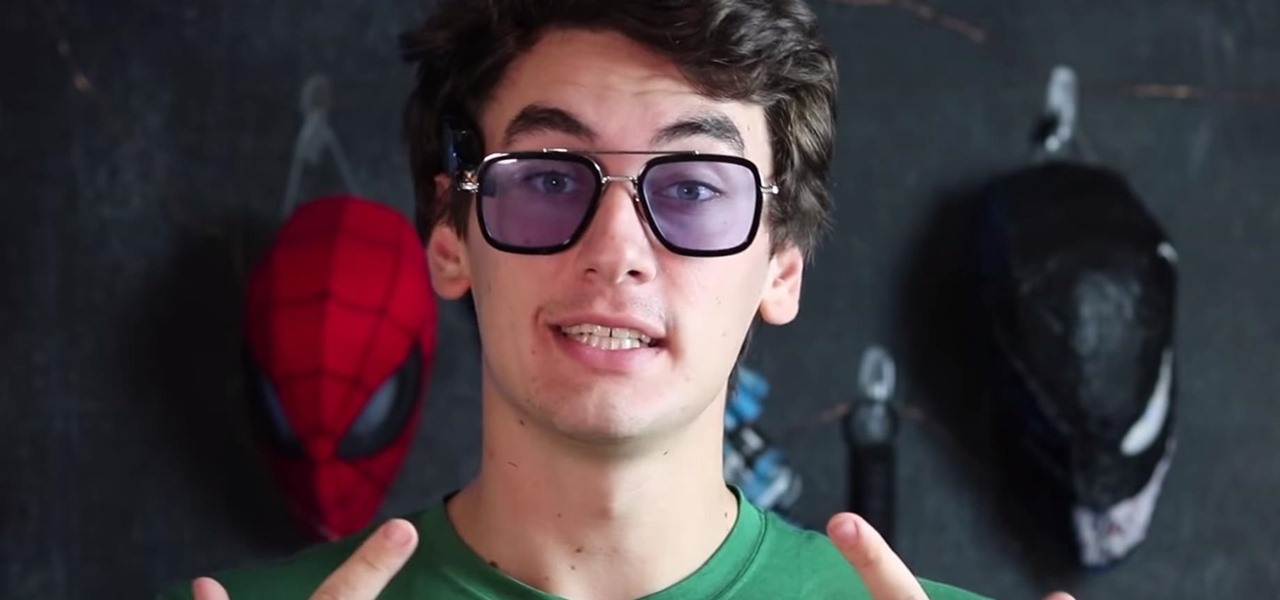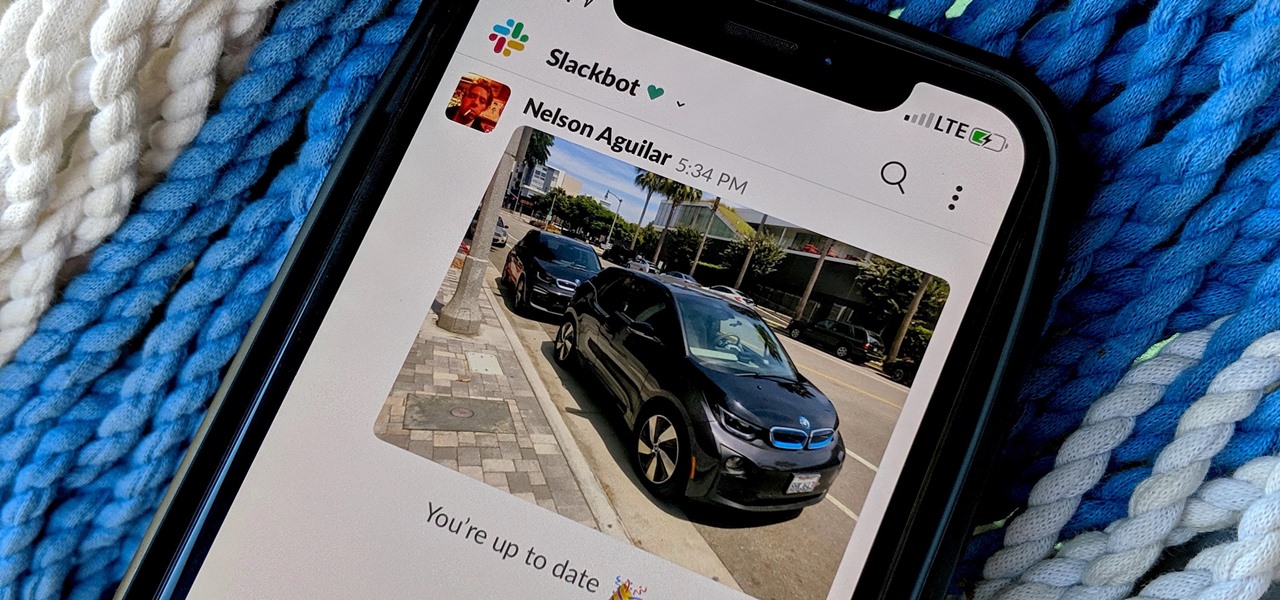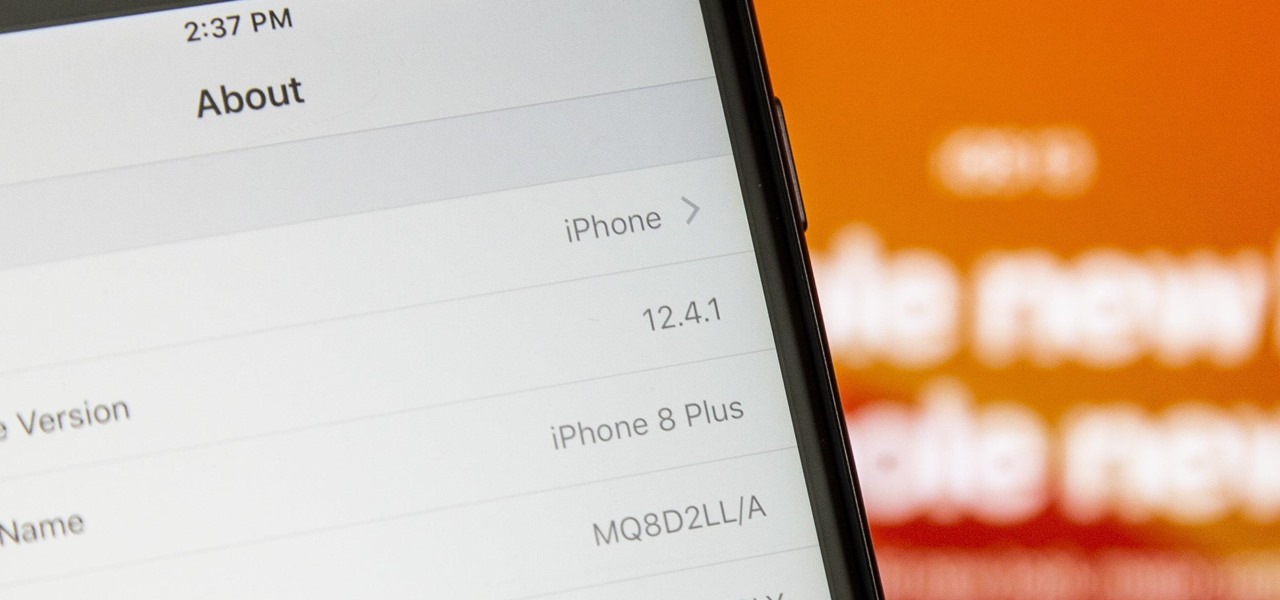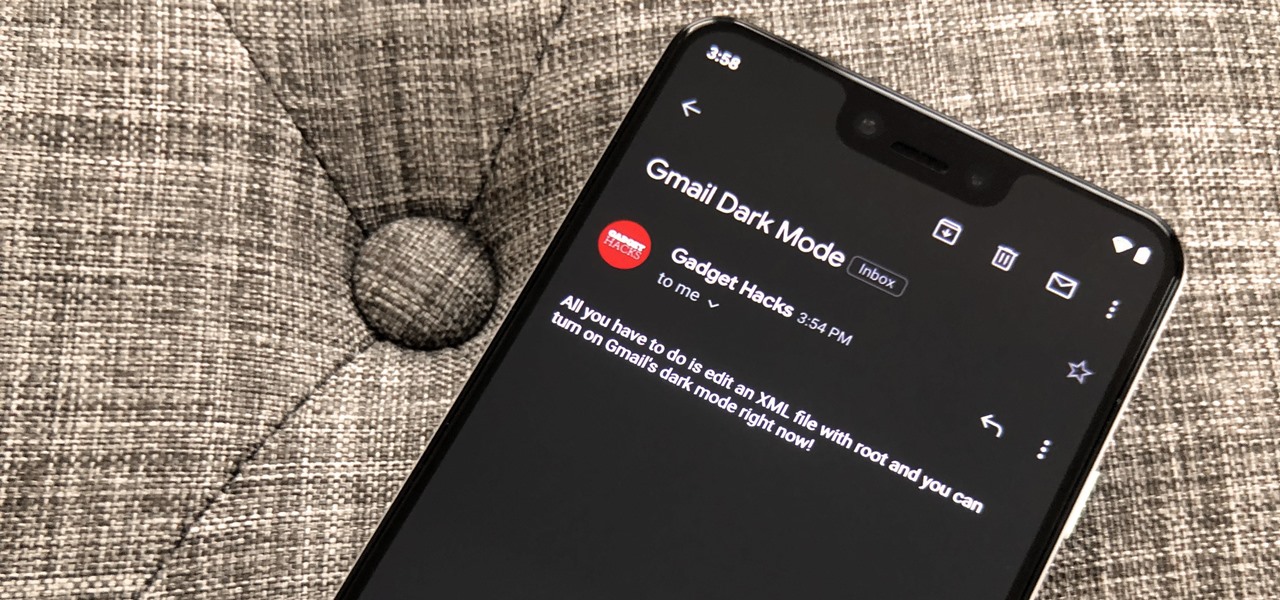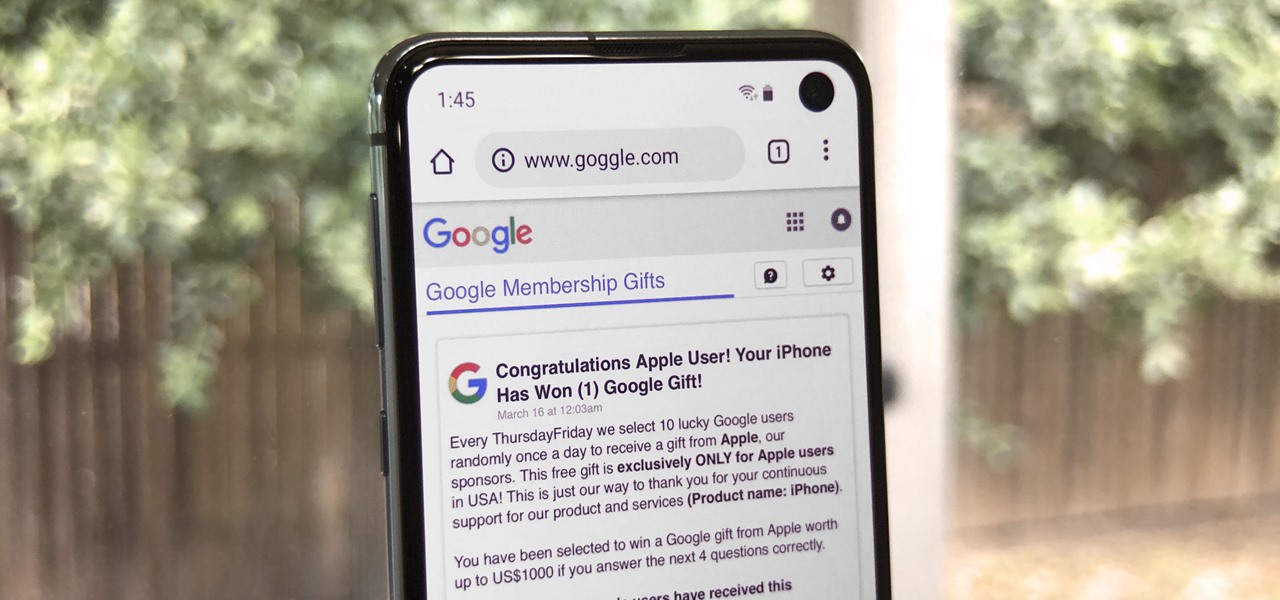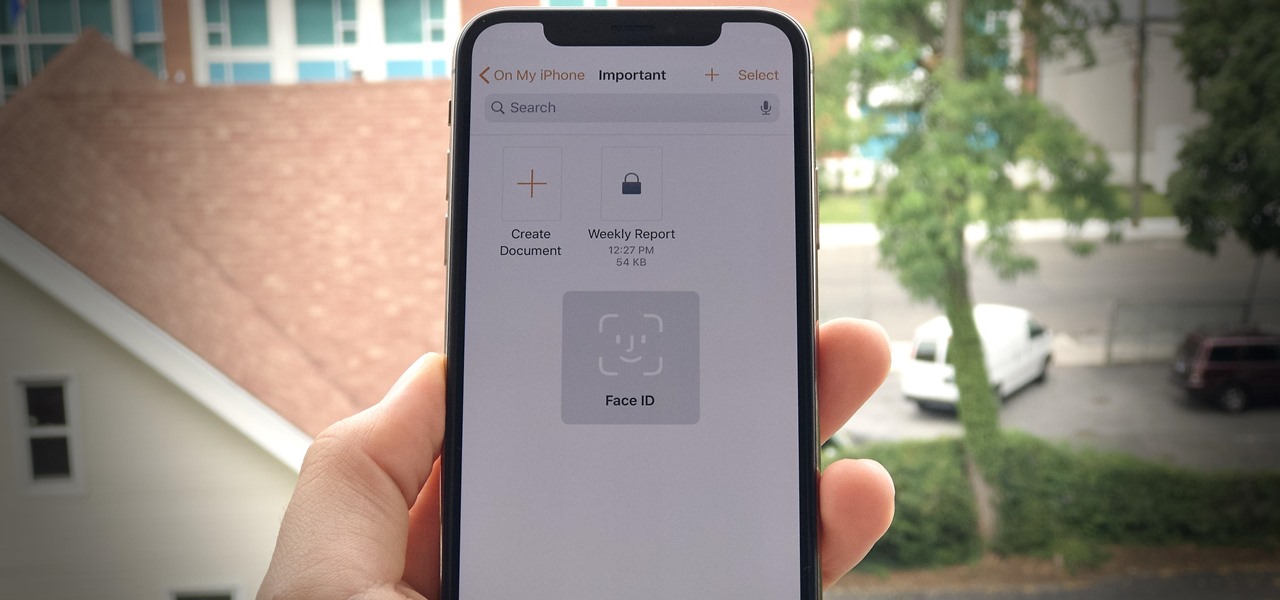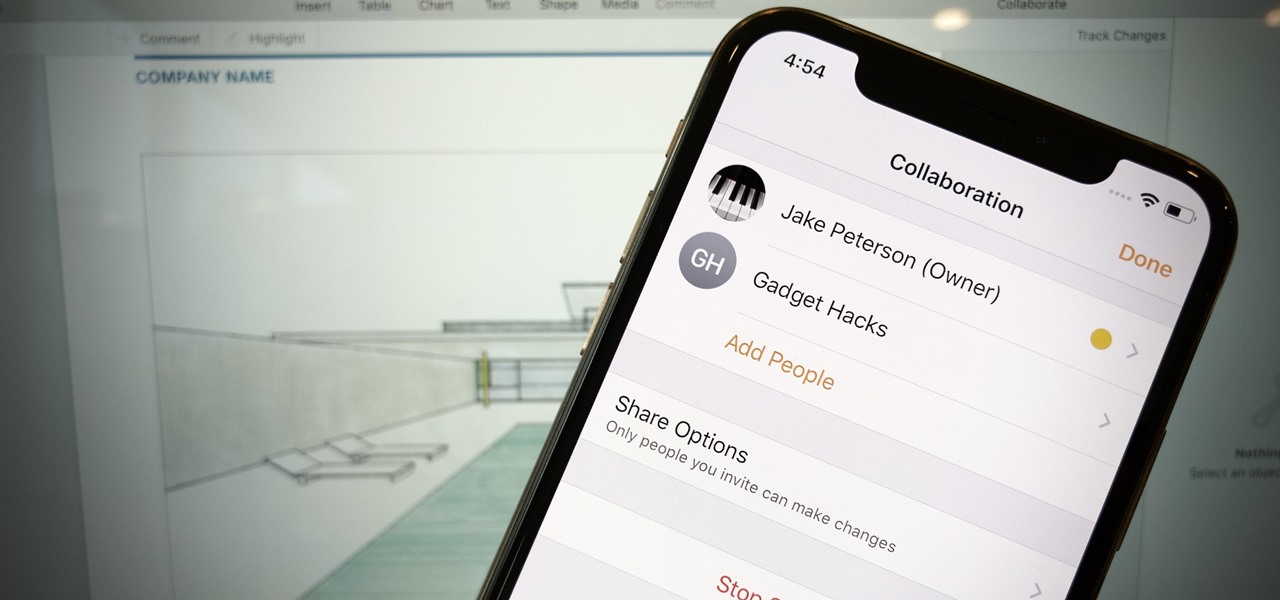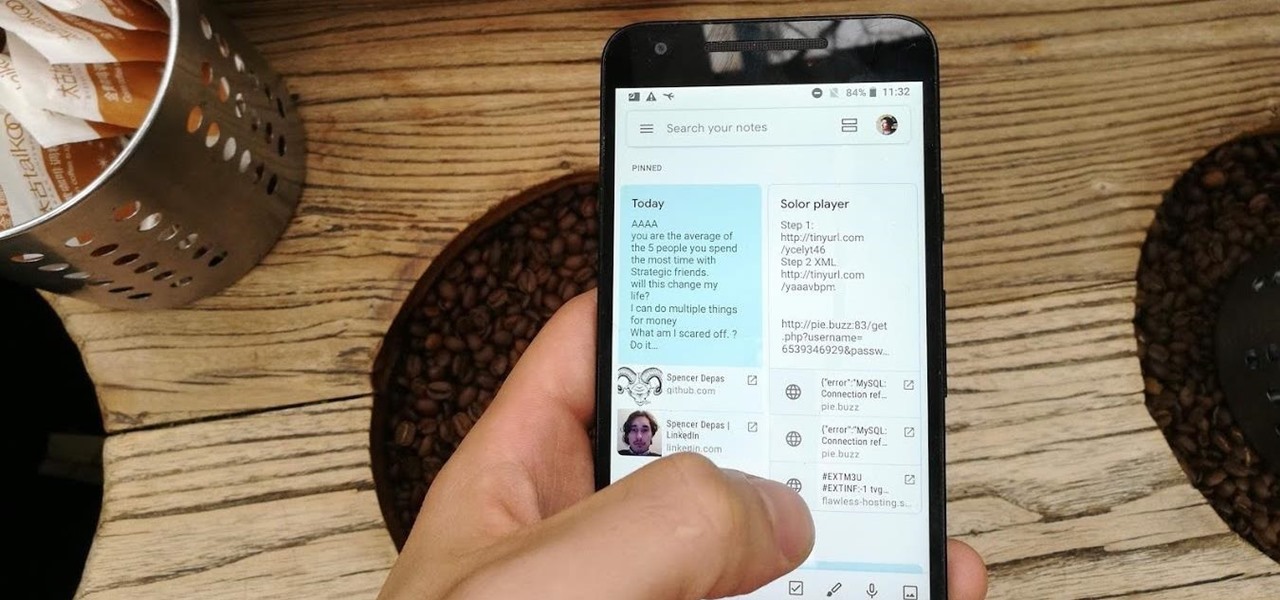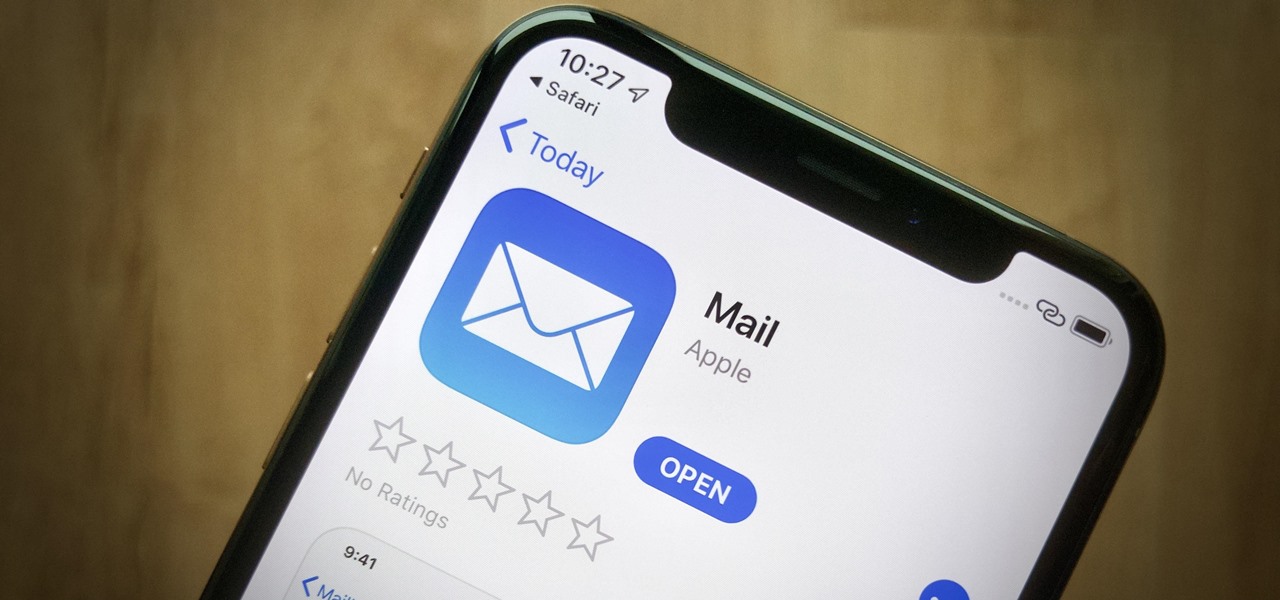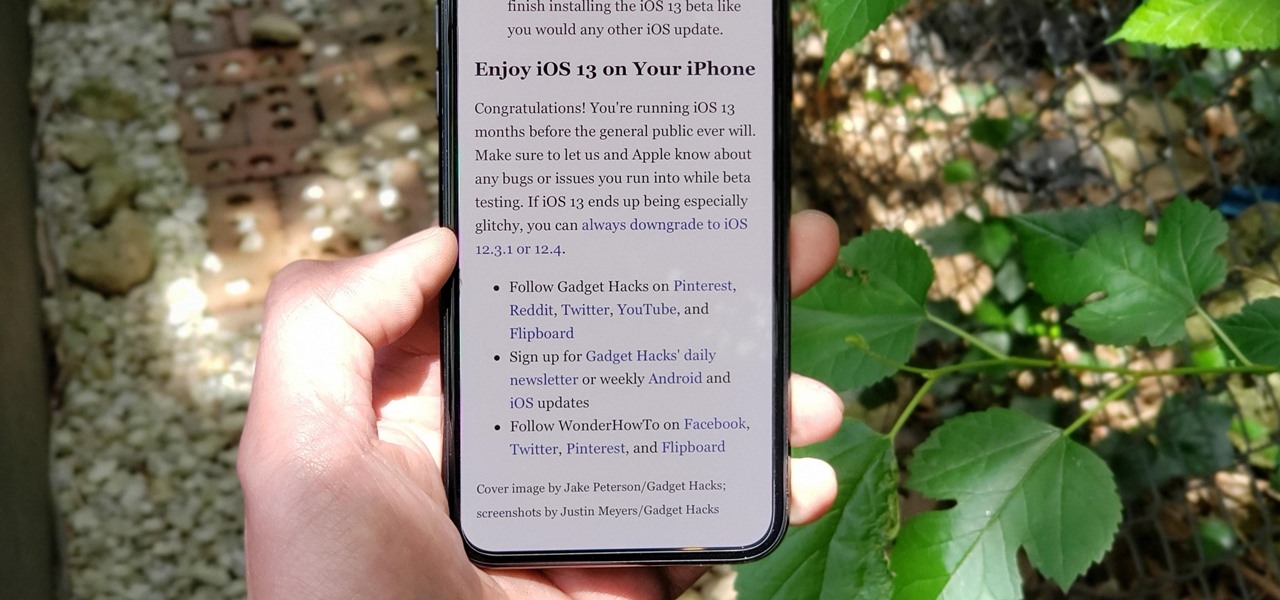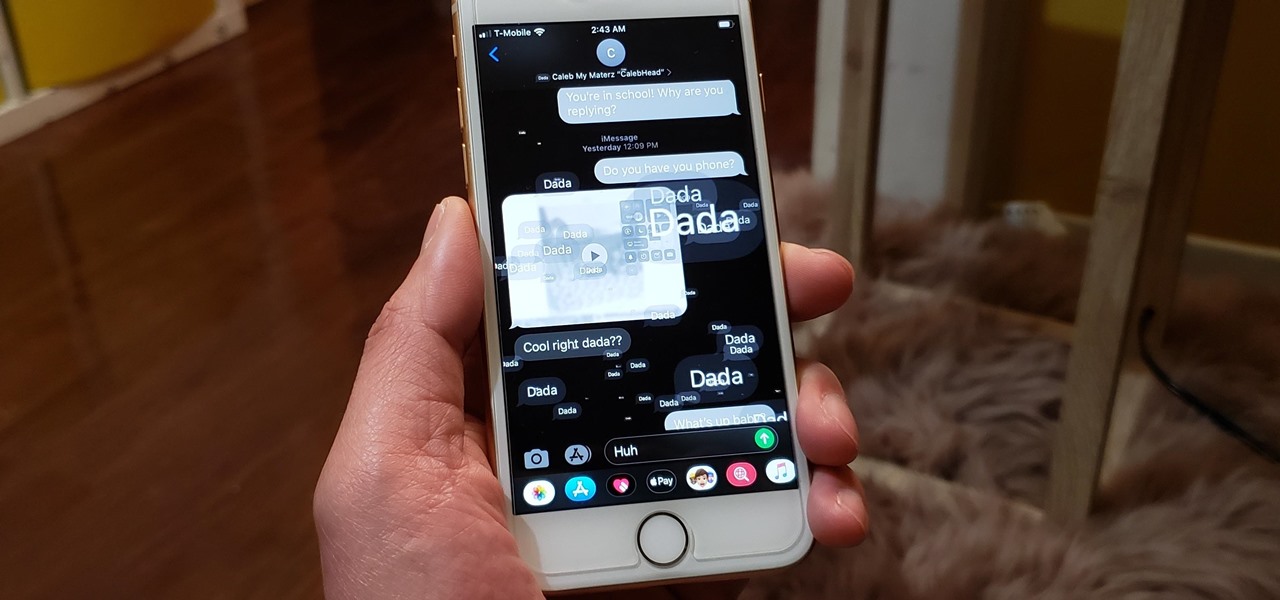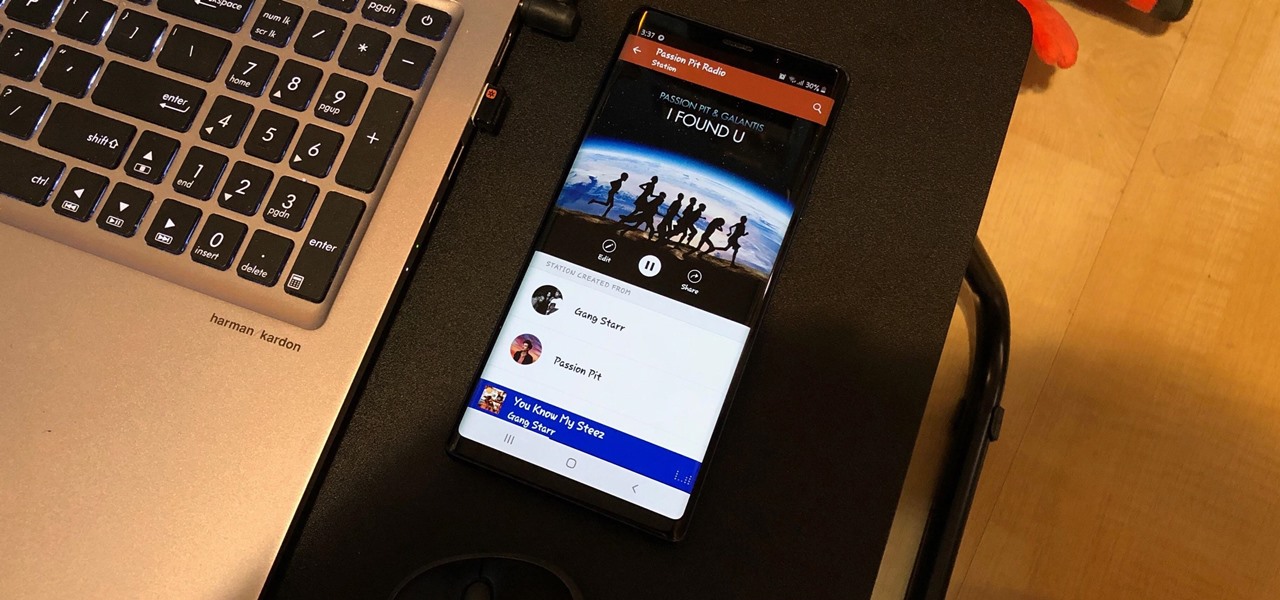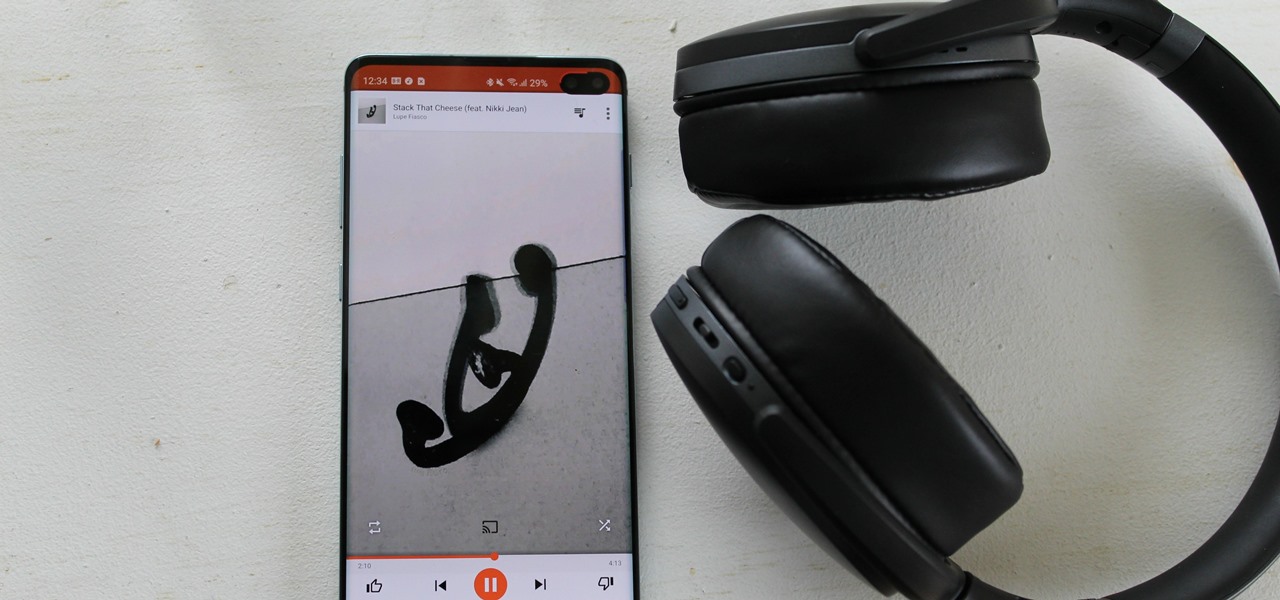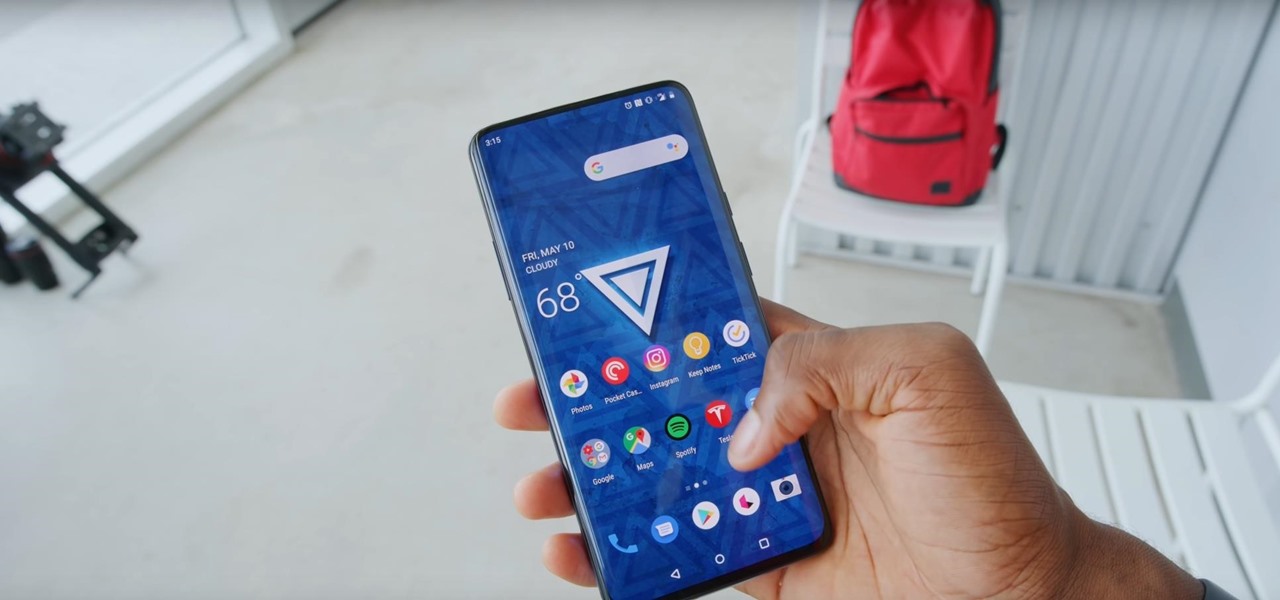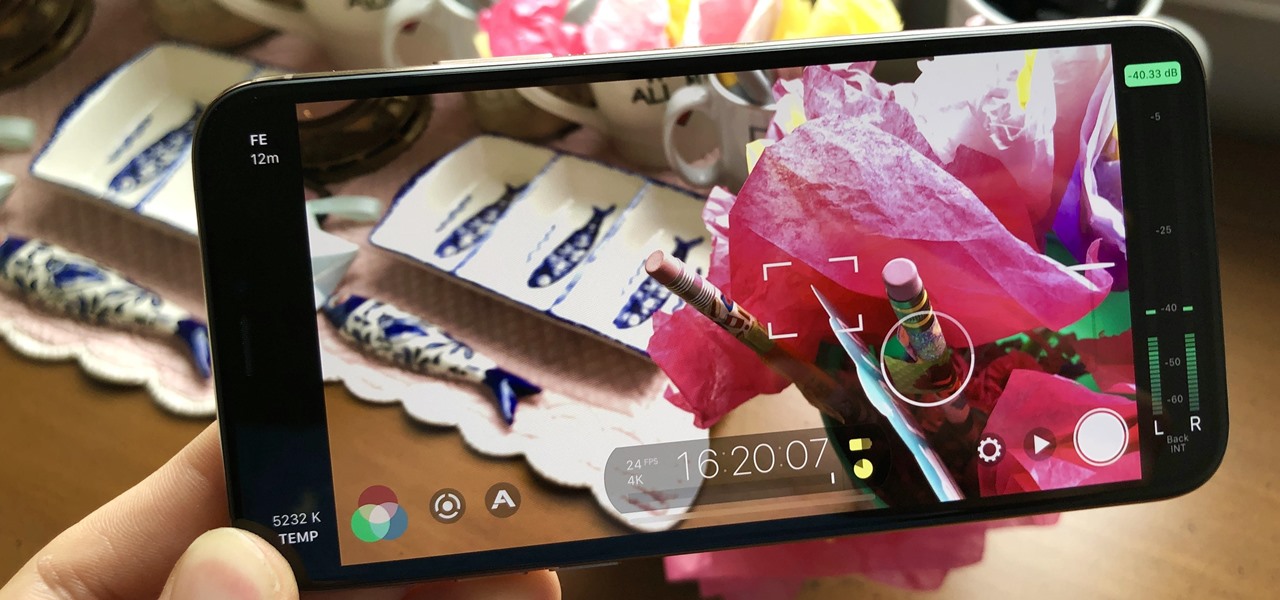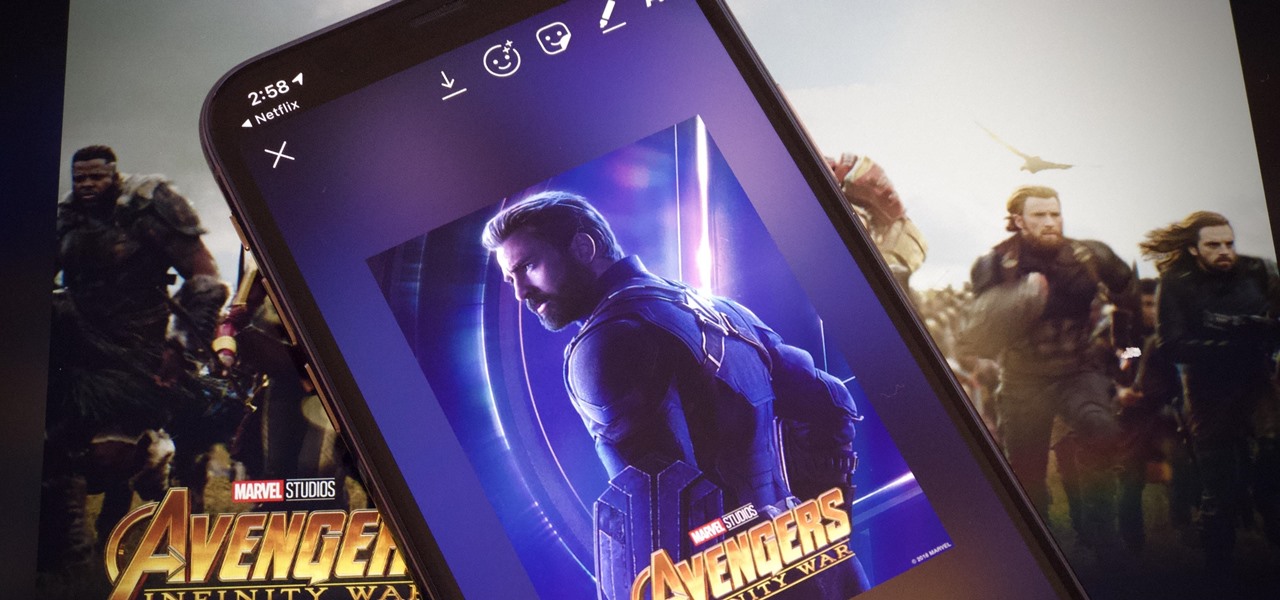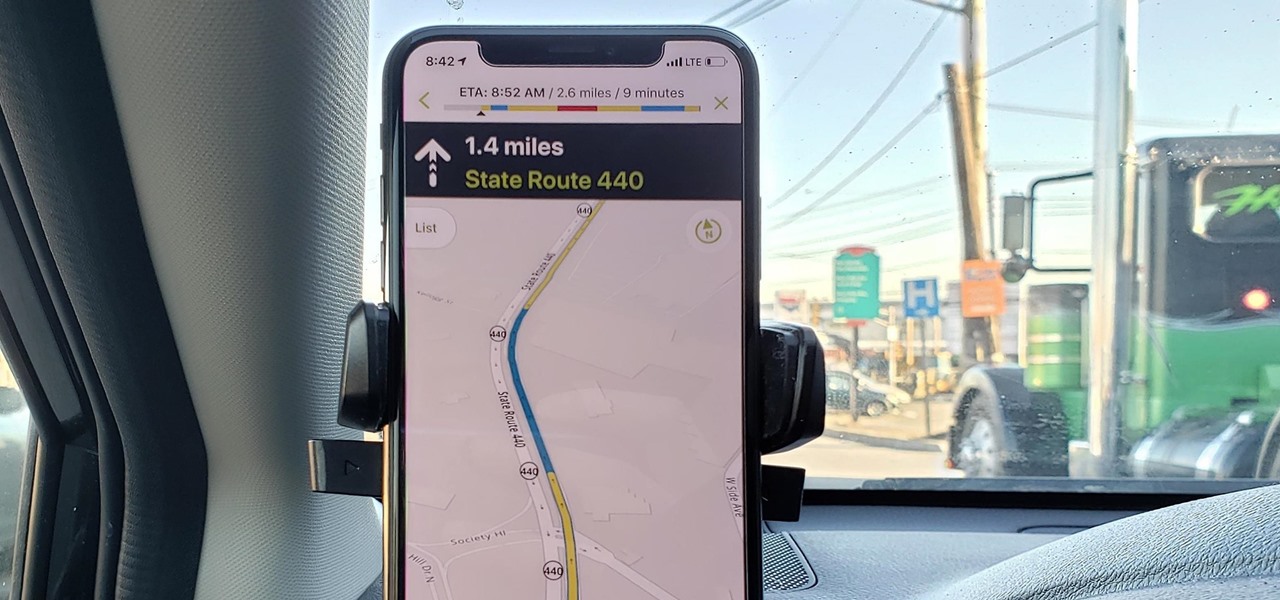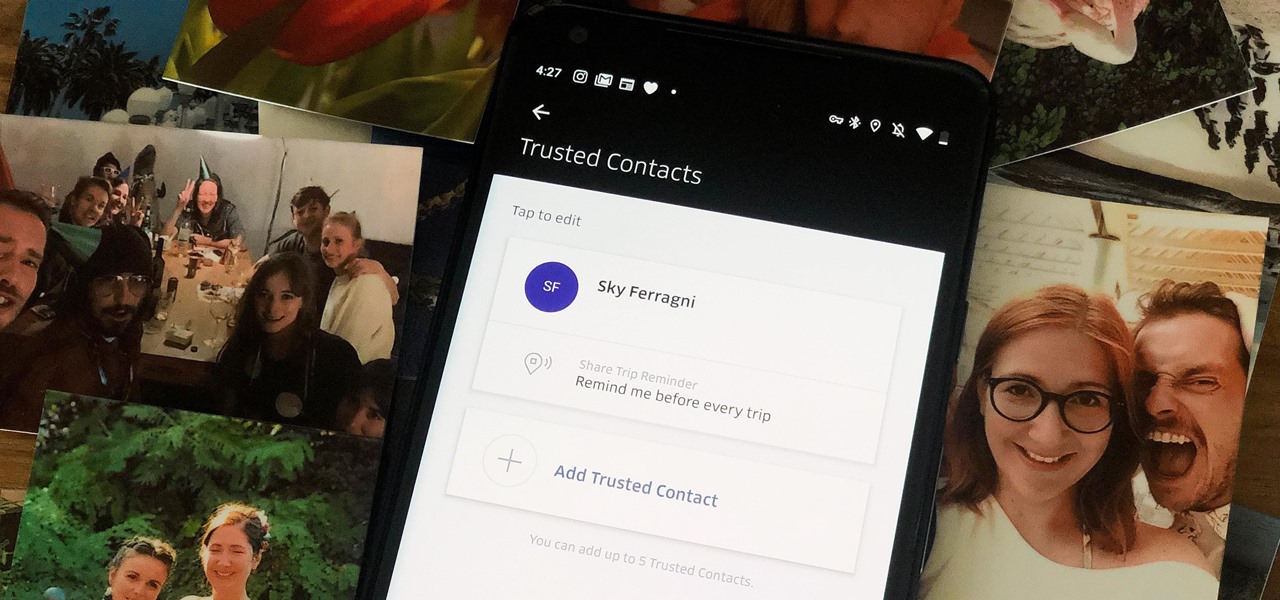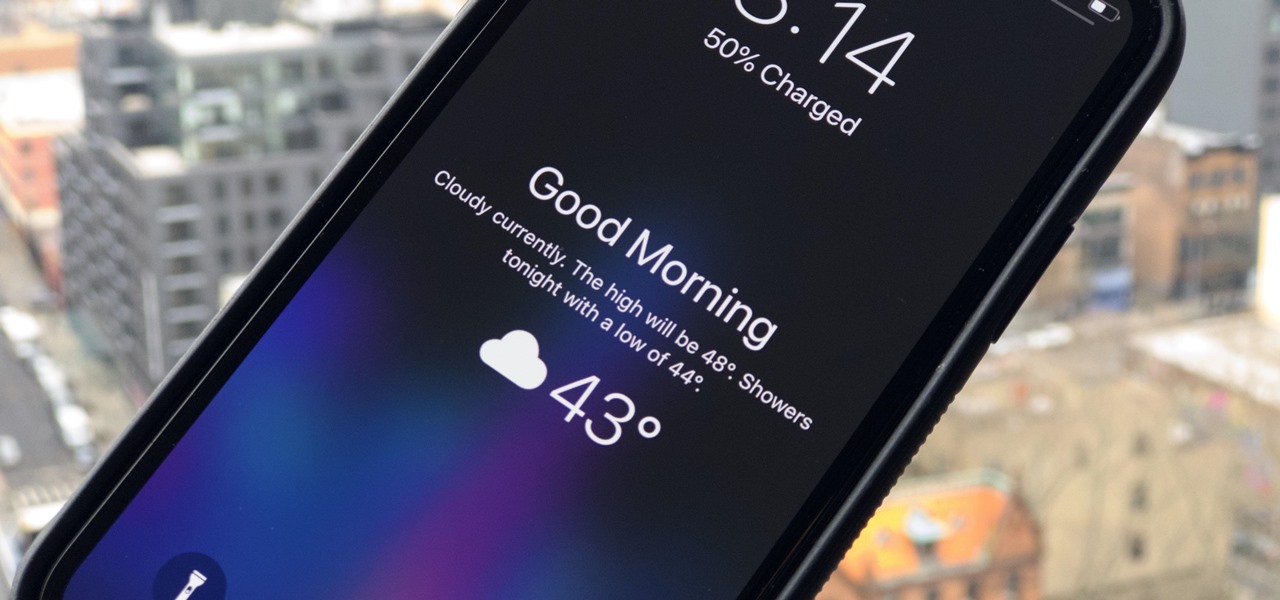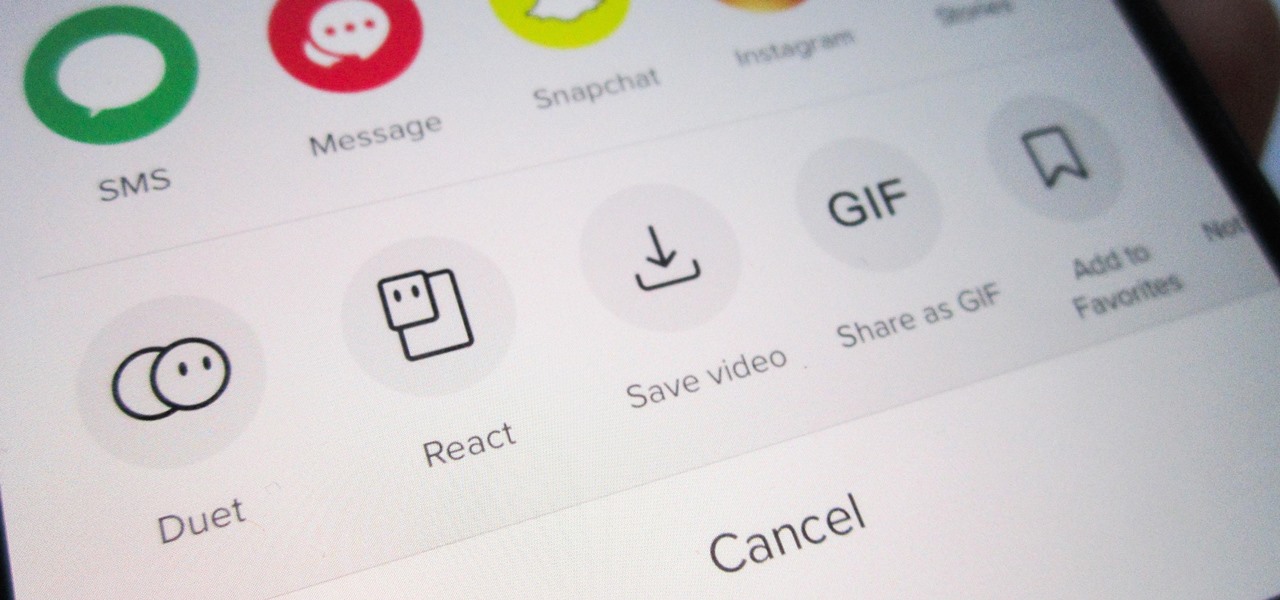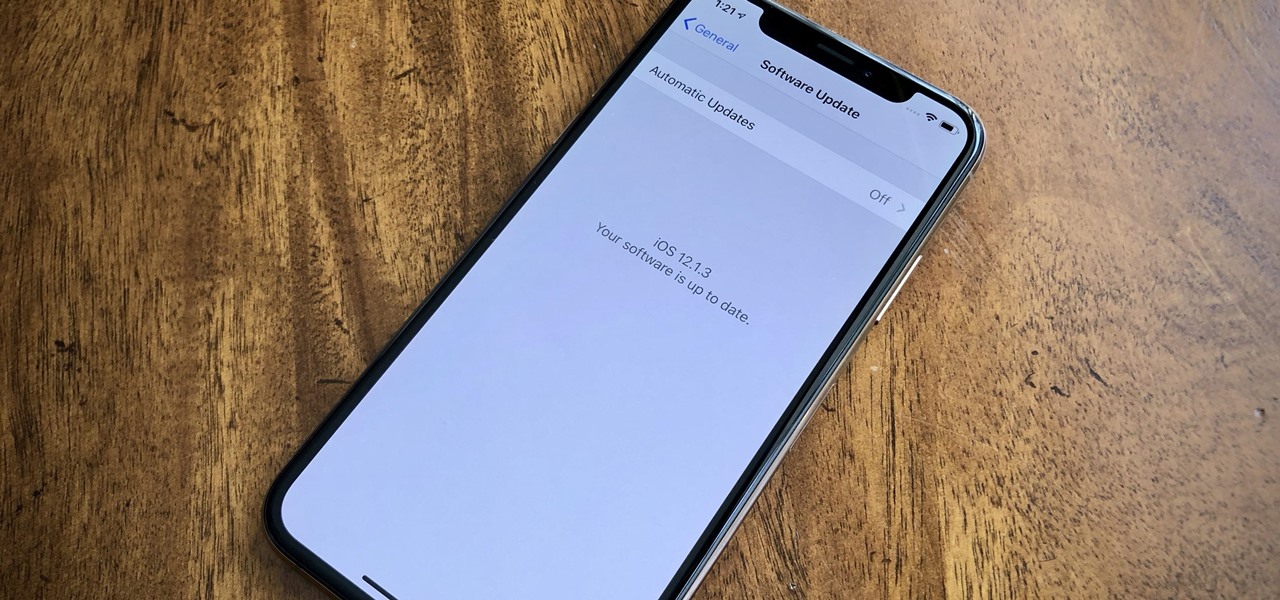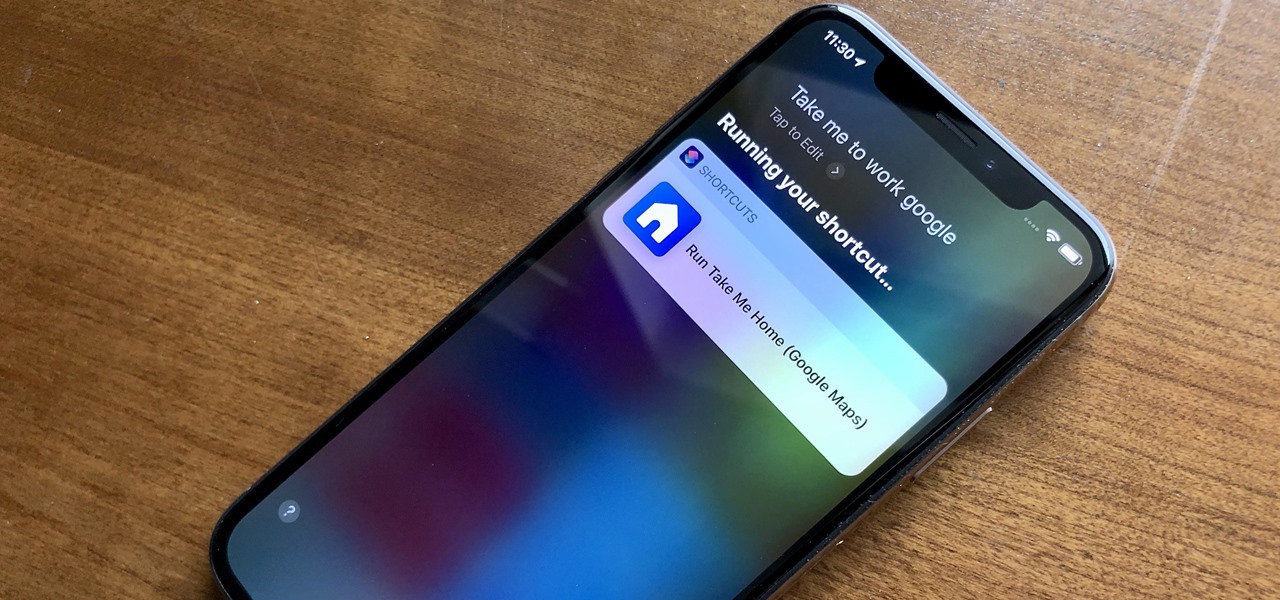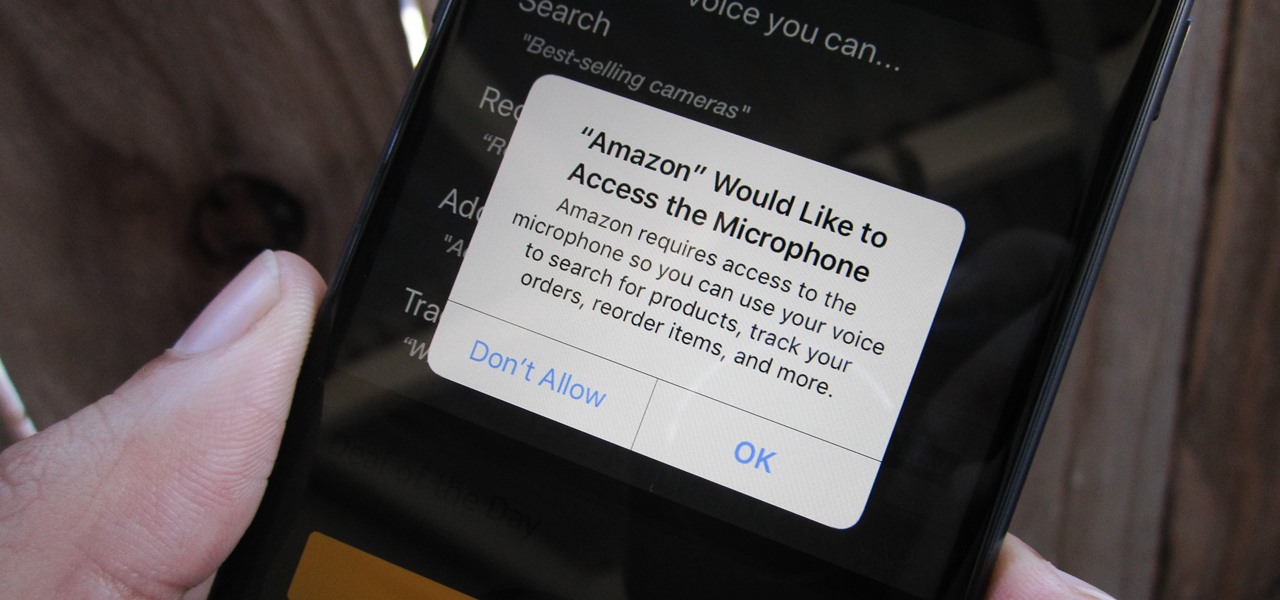At least one hurdle to China-based augmented reality startup Nreal going mainstream in the United States may be about to be knocked down, thanks to behind the scenes legal movements Next Reality has uncovered.

While MacOS computers have been spared from some of the most famous malware attacks, there is no shortage of malicious programs written for them. To keep your computer safe from some of the most common types of malware, we'll check out two free tools. These tools can automatically detect ransomware encrypting your files and watch for unauthorized access to your microphone and camera.

By default, videos in the Photos app auto-play in several instances on iOS 13, making it a great way to get a quick, extended glimpse when you're browsing. But this isn't always ideal — especially when you're flipping through private or embarrassing videos and other eyes are on your screen. Fortunately, Apple has an easy way to disable this feature.

Big-box retailer Target has been on a bit of an augmented reality advertising shopping spree via Snapchat lately.
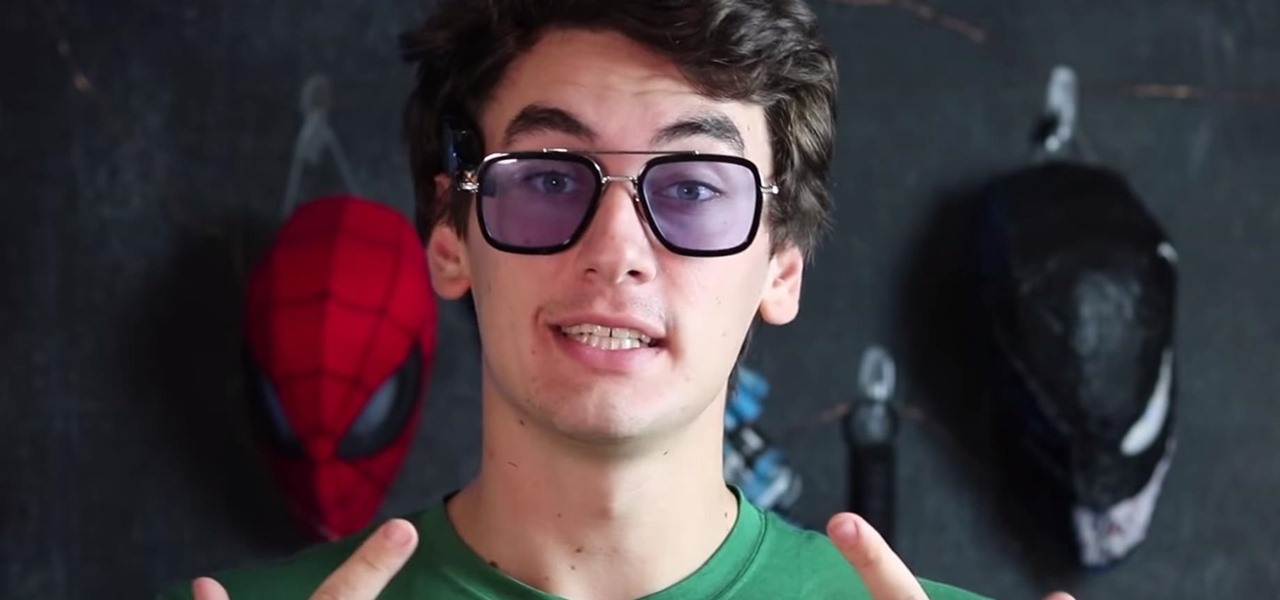
Sure, Tony Stark was able to build the original Iron Man suit in a cave with a box of scraps, but can the average do-it-yourselfer replicate the EDITH smartglasses from Spider-Man: Far From Home in a similar fashion?
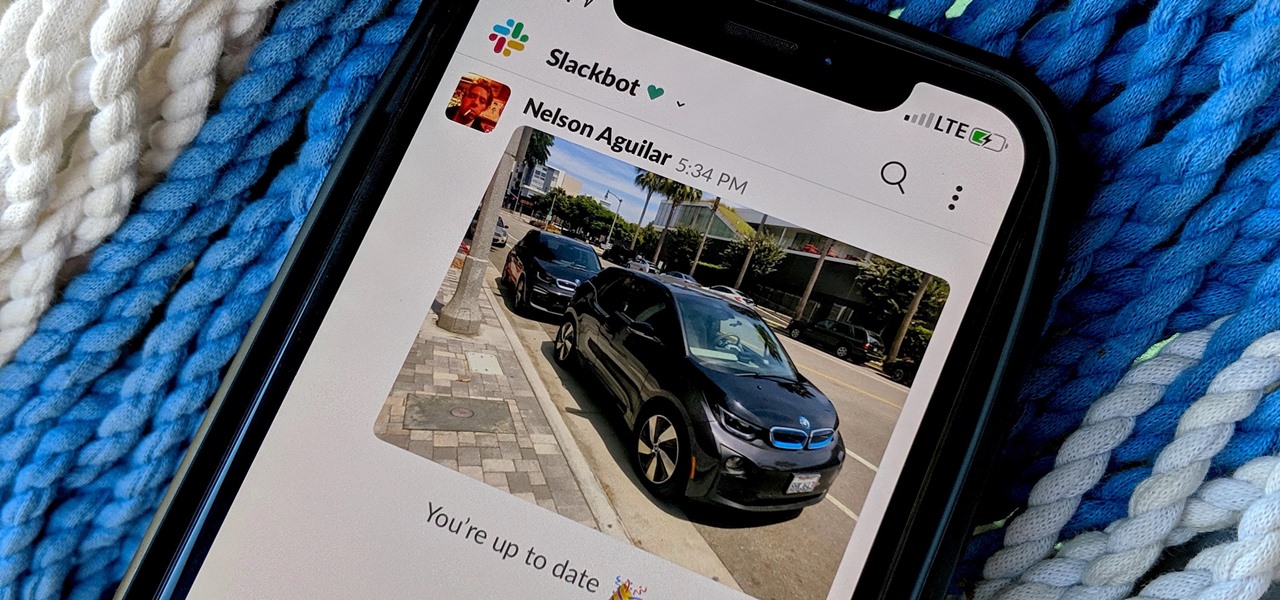
By default, Slack optimizes the images you upload and send to other users in your workspace. Although optimization lowers the resolution of the image, it does send quicker, which is better if your internet service is poor. However, you may want to send the highest-resolution image possible, so how do you stop Slack from sending only optimized and lower-quality photos?

Apple's update for iOS 13 is not without bugs and other issues, and if those problems become annoying or impede your ability to use your iPhone like usual, you may want to downgrade. Hundreds of new features may not matter if you can't use your iPhone like it's meant to be.

So, you snapped a great picture, but it's just a little off-center. Usually, rotating a photo requires cropping it, which will lower the overall quality of the image. That's not the case on the iPhone 11, 11 Pro, and 11 Pro Max, however. Apple's new flagships allow you to rotate images without cropping them. The only issue? The feature isn't enabled by default.

Dark mode is finally rolling out for Gmail on Android. But this is a Google product, so you already know it'll be a while before the server-side update hits most devices. Sideloading the newest APK doesn't work, neither does switching accounts. But if you're rooted, you can enable dark mode by modifying a simple XML.

"Why do I keep getting popups on my phone when I'm not even doing anything?" I see this question asked all the time. The answer? You have a shady app on your phone and it started showing full screen ads. But people either don't know this (so they don't know they just need to find and uninstall the problematic app), or if they do know it's a bad app, they don't know which app is causing it.

Your writing is just that — yours — so the work you do in Apple Pages should remain private until you choose to share it. Apple seems to share this sentiment. As another symbol of its dedication to user privacy and security, the company includes a feature in its word-processing app for iOS that allows you to lock documents behind a password, as well as with Face ID or Touch ID.

Google Docs is made for teamwork and collaboration, but Apple's iWork suite also comes with the same functionality. If you're working on a Pages document on your iPhone, and you want input from other members of your team, you can easily invite them to view, comment, edit, and more right alongside you.

Disabling clunky, revealing link previews on Google Keep can serve multiple purposes. You know, those expanded versions of the same URL you pasted into your note, except duplicated, tacked onto the bottom of your note, and showing a preview picture. Removing these can help optimize your productivity formula.

Apple's Mail app has always been a stylish yet simple way to check and send emails. Third-party apps up the ante with powerful tools and features to help keep junk and spam mail out of your eyesight. But with iOS 13, you don't need them since Apple gave the Mail app some much-needed superpowers. One of those being the ability to block senders from emailing you.

Unless you've been hiding under a (moon) rock for the past month, you already know that Saturday, July 20 is the 50th anniversary of NASA's Apollo 11 lunar landing.

Some of the Pixel 3's coolest features are software related, which means you can get many of them on non-Pixel devices. "Flip to Shhh" is a perfect example of this. It lets you quickly put your phone into do not disturb mode by placing it face down, and this can be replicated on other Android phones with the help of a simple app.

For Snapchat users wondering if that selfie is ready to send to their crush, independent Lens Studio creator Andrew Mendez created a handy tool called the Smile Rater.

The Reader mode in Safari is a great way to view a webpage on your iPhone in a stripped-down manner, removing unnecessary images, videos, and advertisements for a streamlined experience free of distractions. Apple's iOS 13 improves upon Safari Reader when it comes to choosing which sites you want it to run automatically on, so everything is more accessible with more controls to work with.

Message effects in iMessage lets you add a touch of flair to otherwise bland communications. With the feature, you can complement a birthday wish with a stream of balloons, send a congratulatory text along with a shower of confetti, or make the chat bubble slam itself in the thread. If you're on the receiving end, however, they may be distracting and even jarring.

Whether you're out for a drive, commuting to work, or just taking a stroll, listening to your favorite tracks on Pandora takes the legwork out of choosing which songs to play next. After a while, however, you go-to playlist can get repetitive, as the same songs from the same artists seem to play over and over. Luckily, Pandora makes it easy to add variety to your stations in just a few taps.

I don't know about you, but I like to listen to music throughout the day. As I am writing articles or doing some cardio at the gym, I go through my playlist, only stopping the music in situations where I have to. And ever since I switched to the Samsung Galaxy S10+, this has gotten even easier to do.

Even three years after its initial release, Niantic's Pokémon GO is still going strong. If you're an Android user still on the hunt for your city's latest Pokémon haul, however, you'll want to listen up — Niantic is cutting support for aging Android devices, meaning soon your dream of catching 'em all may be coming to an end.

In a legal brief entered on Monday, Florida-based startup Magic Leap has filed suit against the founder of Nreal, a former employee of Magic Leap, claiming that the company's Nreal Light smartglasses were built using Magic Leap's intellectual property.

One of the masters of science fiction, Neal Stephenson, may be on staff at Magic Leap, but that doesn't mean he can't take a moment to visit the halls of competitor Microsoft, the maker of the HoloLens.

After testing the waters with a few pop-up stores along the West Coast earlier this year, North is bringing its smartglasses to more cities across the US and Canada.

We've all been there — using Google Maps for navigation and waiting for the app to find our location. As we drive around, we keep hoping it will get a lock in time to make the next turn. Well in the US, we finally have a solution to this problem, and it's the OnePlus 7 Pro.

If you record yourself for a vlog or story post using your selfie camera, it can be challenging to stay on message. You might worry too much about the way you look or sound to focus on what you want to say. Using a script can help, but looking away from the camera to read is unprofessional, even on social platforms like Instagram. What you need is a teleprompter, and there are apps for that.

If you have a modern iPhone, you have an excellent video recorder at your disposal. Every iPhone since the 6S has the ability to shoot in 4K resolution, and each new iteration has brought new capabilities to the table. But even the best mobile shooter can use a little extra help. That's where these video recording apps come into play, to ensure the footage you capture is as good as can be.

For me, there's nothing better than popping on a favorite show or new movie after a long day at the office — except when there's a friend or two I can talk to about that crazy ending. Netflix doesn't double as a social media app, so you can't chat about what you're watching there. What you can do is share your latest obsession to your Instagram story, to get the discussion going with all your followers.

You don't have to be a frequent flyer to know how indispensable navigation apps have become. Many of us rely on these apps for traveling from state to state and getting around in foreign cities, but even more of us count on these apps to beat rush hour traffic and find the quickest routes to school or work. So naturally, we all have our favorite mapping apps, but which one is truly the best?

When you're riding in an Uber, on your way to meet family or friends, they may want to know where you are exactly to see how long until your arrival. On the other side of the coin, there may be times when you want to tell family or friends where you and your Uber car are without them asking, like when you're in a dangerous situation. Uber makes this easy, as long as you set it up first.

News junkies who own the Magic Leap One received some good news on Thursday, as CNN has published an app for the headset to display the network's news coverage in augmented reality.

This week, the recurring theme in augmented reality can be summed up fairly succinctly: content is king.

The last six months have been filled with ups and downs for international music superstar Ariana Grande, but she's starting 2019 on a new, virtual foot, powered by Apple's iPhone TrueDepth camera.

I'm not a morning person, so getting a "Good Morning" message on my iPhone when I wake up makes me want to toss it across the room. If you feel the same way about this morning greeting, there's an easy way to stop it from showing up on your lock screen. This also applies if your "Good Morning" is actually "Good Afternoon" or "Good Evening," depending on your sleep schedule.

Lebron James, or King James to his royal subjects, is extending the reach of his kingdom beyond basketball and into the realm of augmented reality.

Unless you want to make your TikTok account totally private, anyone that uses the app — with or without an account — can view your profile and all the videos of you performing new dance moves, singing along to popular songs, and recreating your favorite TV show scenes. Even worse — they can download those videos.

Just after a month of testing, iOS 12.1.3 has been released for iPhones. Like the previous iOS 12.1.2 update, there's not much to get excited about. There are no new features discovered yet, but there are a few fixes for issues with photos in Messages, imperfect pics when using the share sheet, and disconnecting CarPlay.

When driving, you can get directions hands-free by asking Siri. You can also make general map searches, show a location's details, call a query's phone number, and view traffic details. However, Siri defaults to Apple Maps for all those. If you prefer Google Maps, Waze, or another third-party navigation app, the map-based Siri commands won't work. But that doesn't mean you can't still use Siri.

Any app on your iPhone could potentially listen in on your conversations and use that information to target you with tailored ads. Although most companies, including Facebook and Apple, have come out and vehemently denied these claims of spying on consumers, who's to say they're telling the truth? The only way to be sure you're safe is to take matters into your own hands.