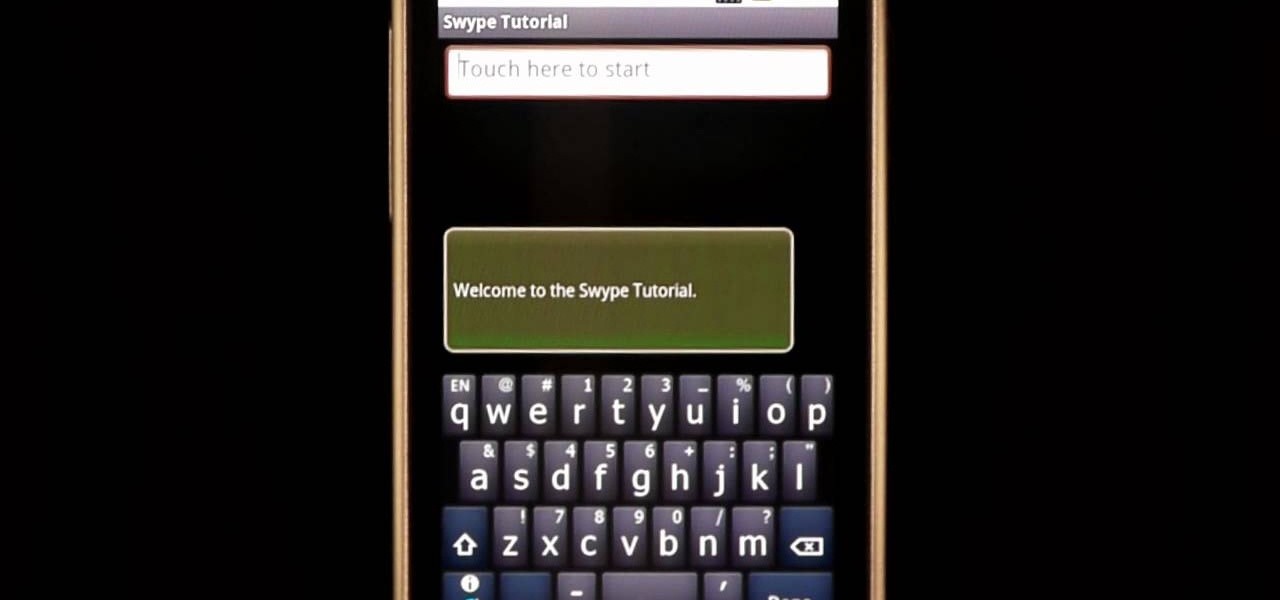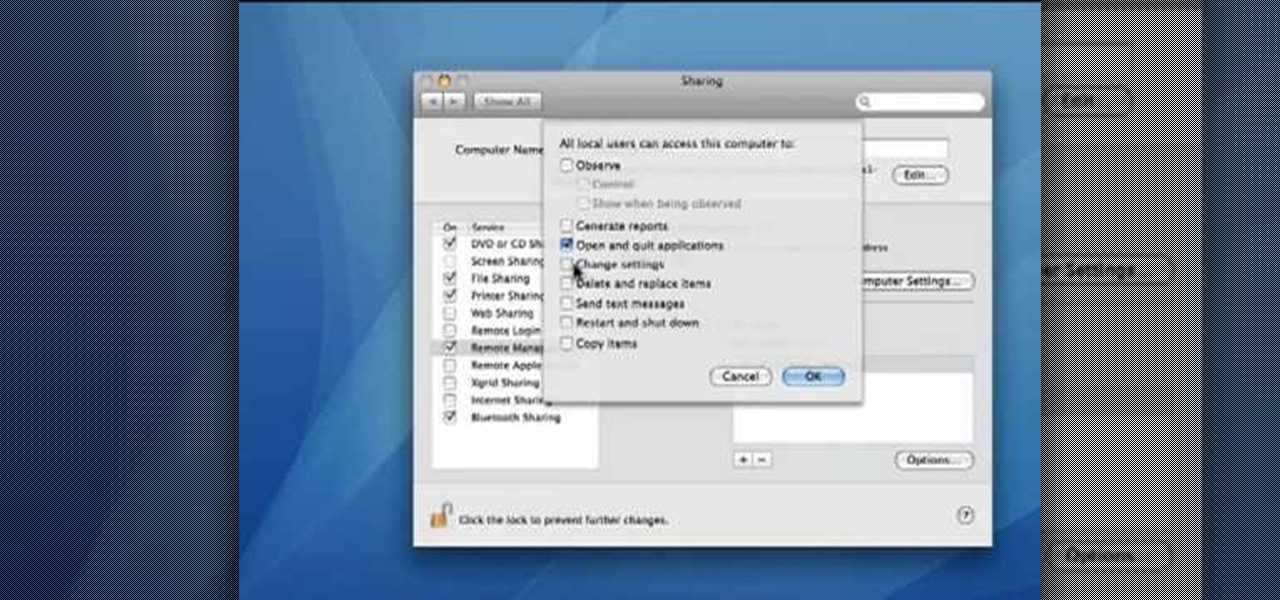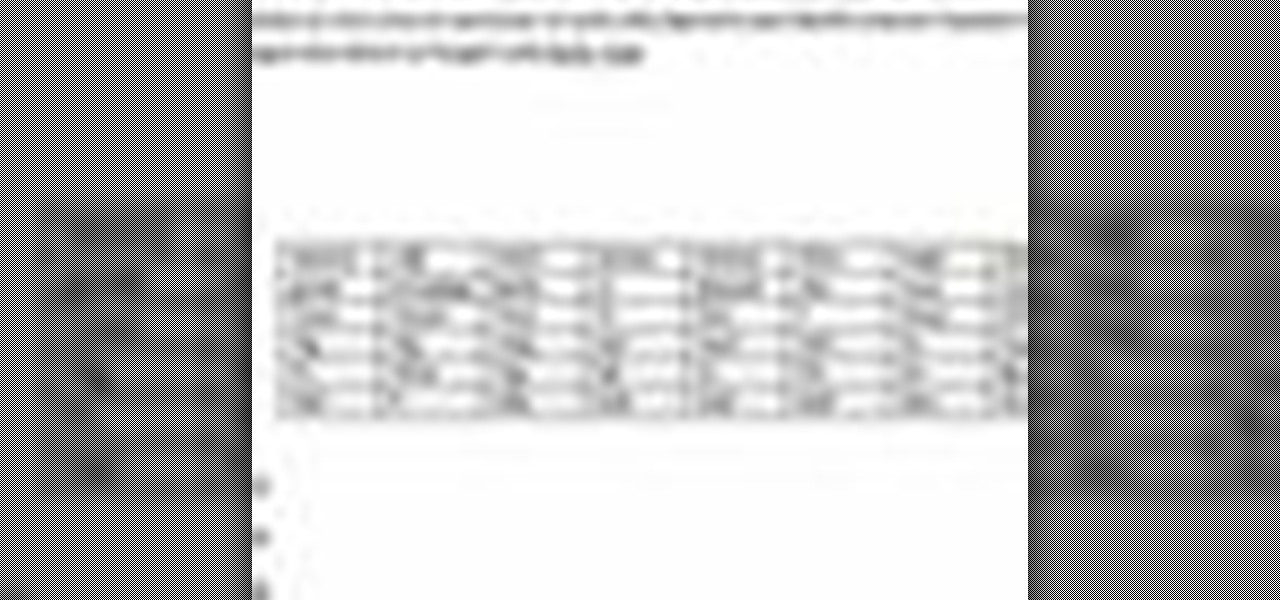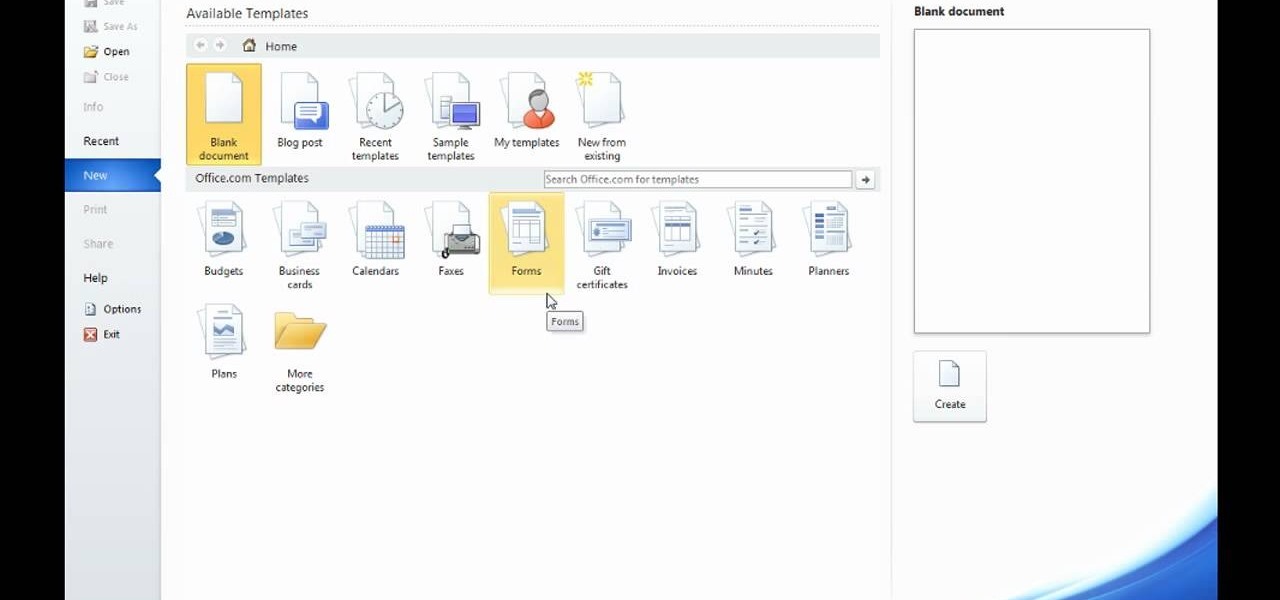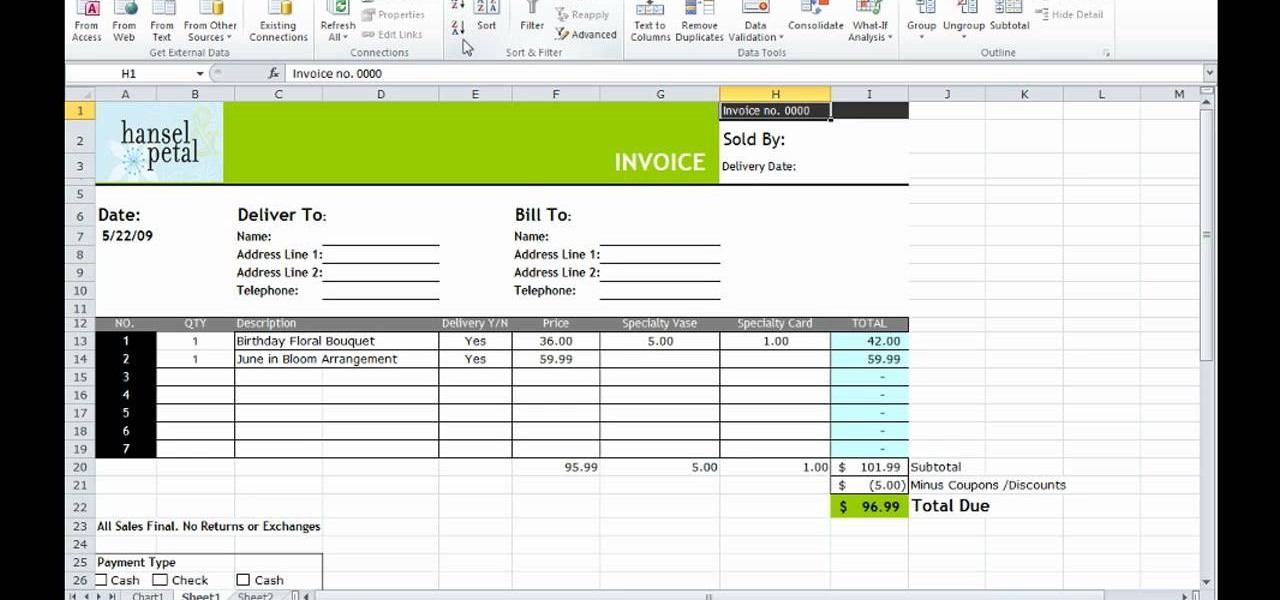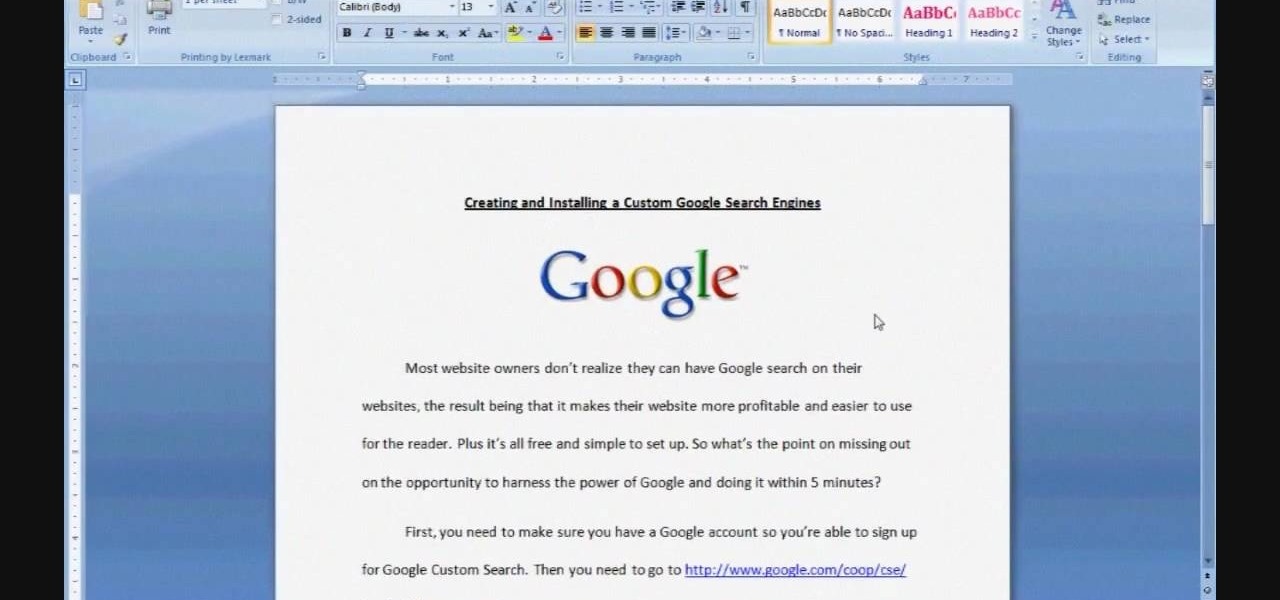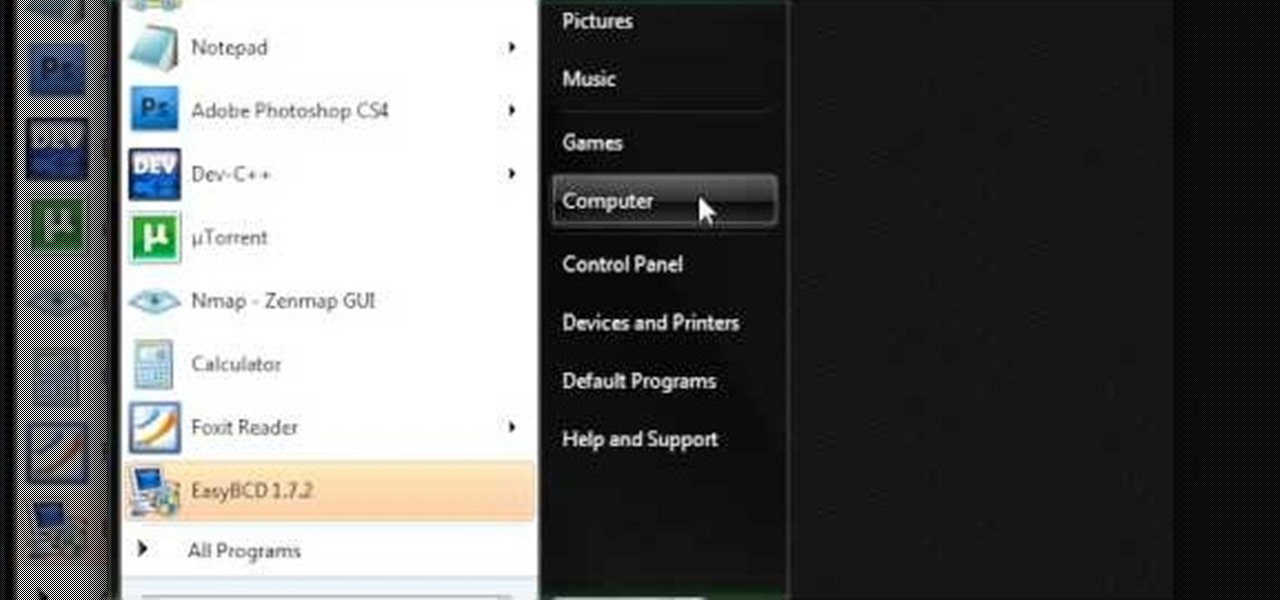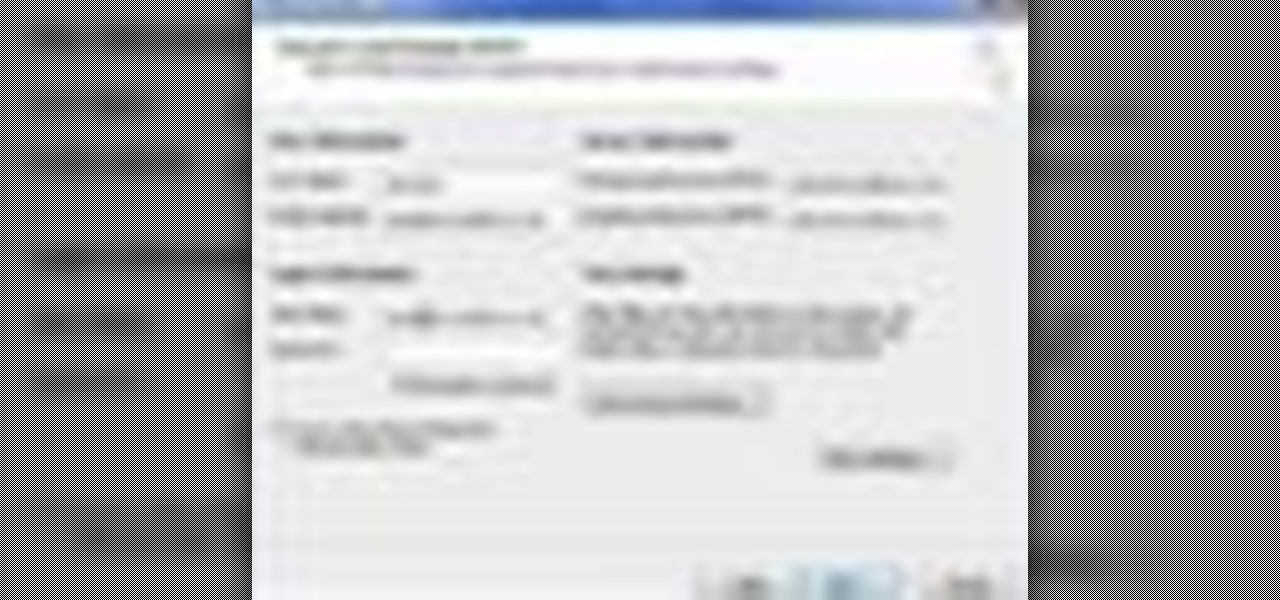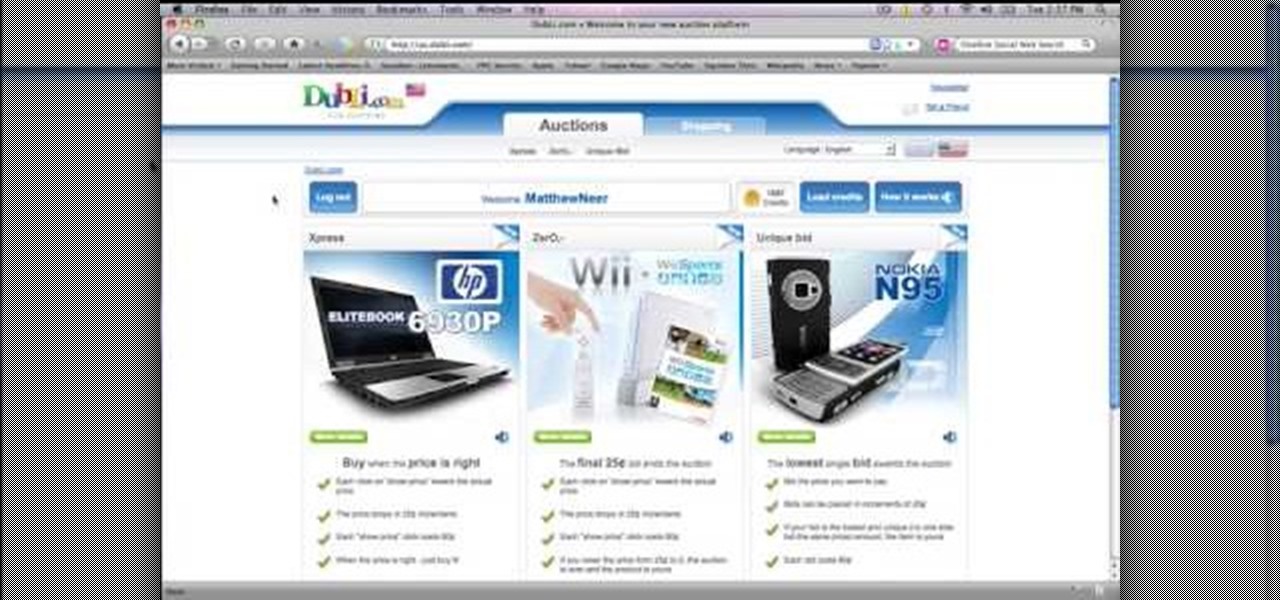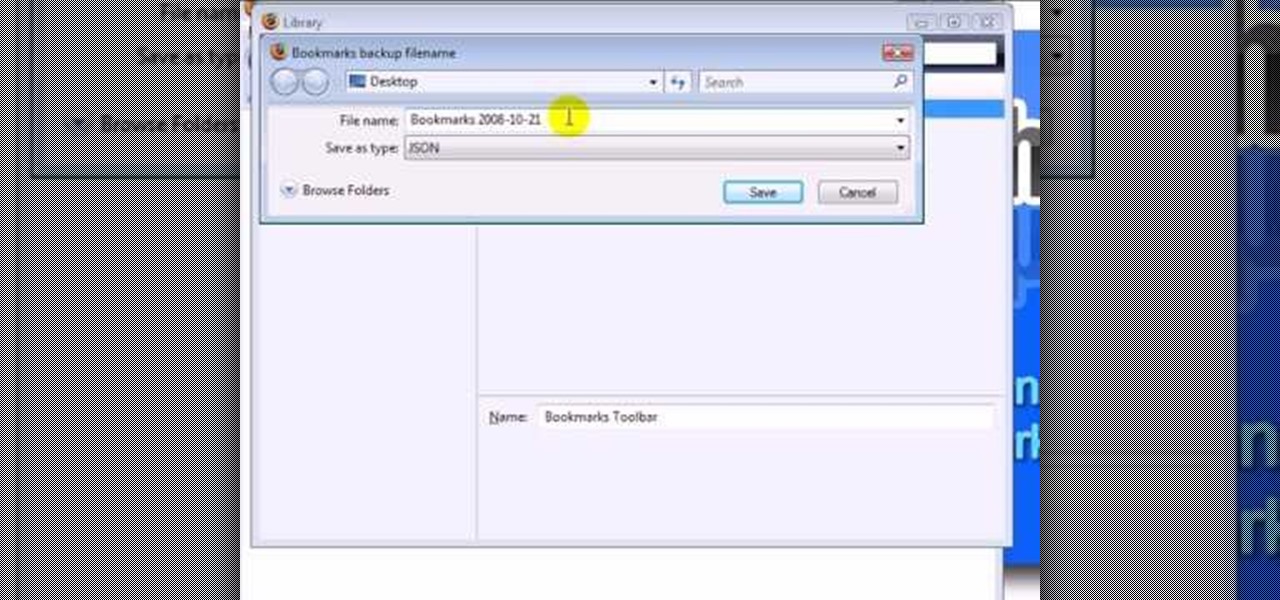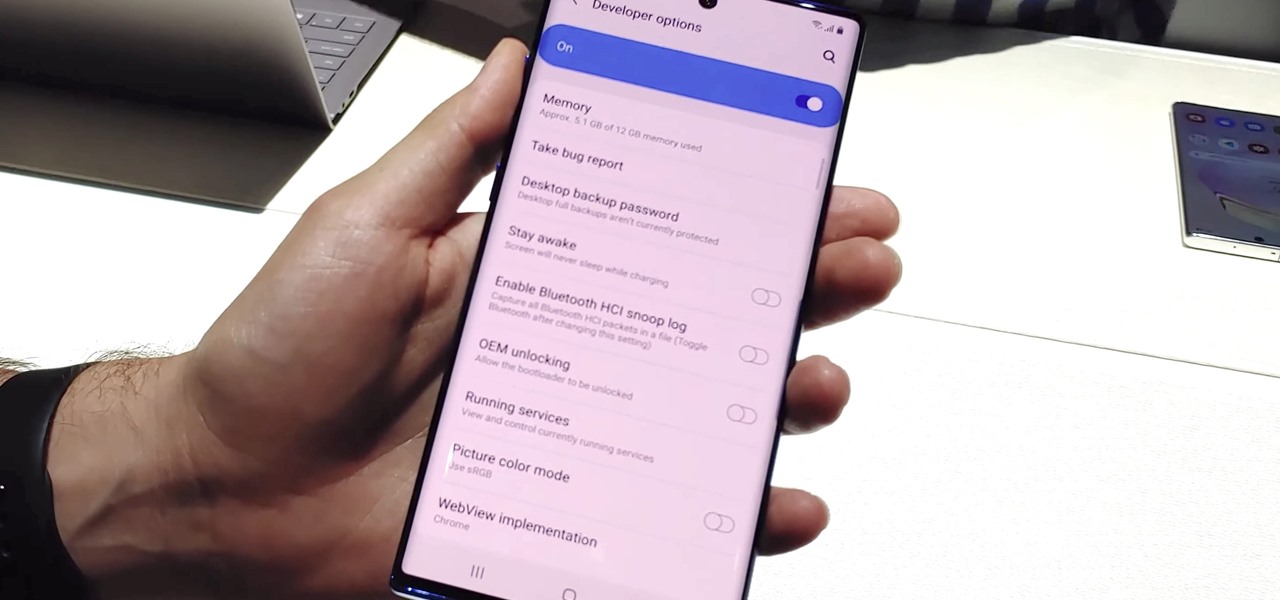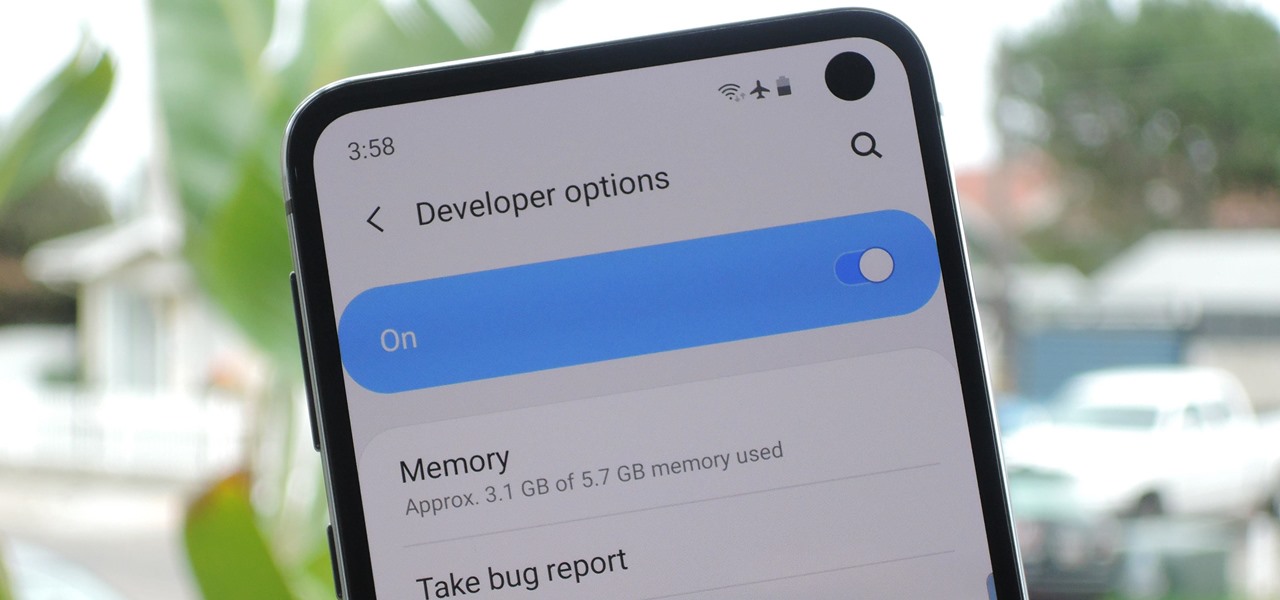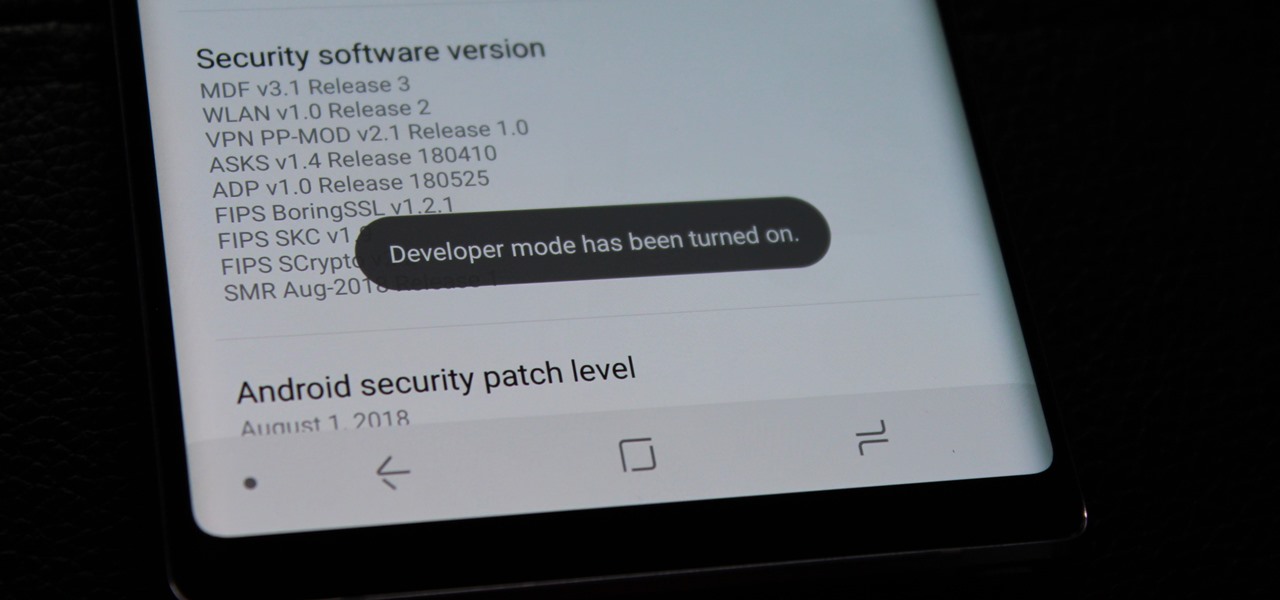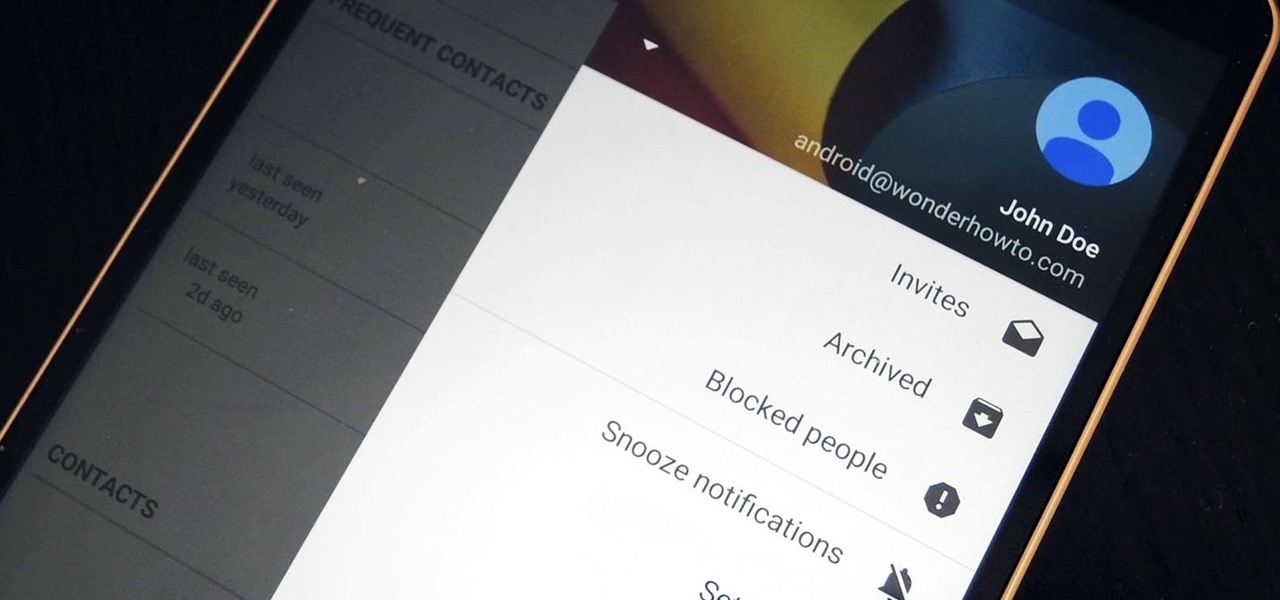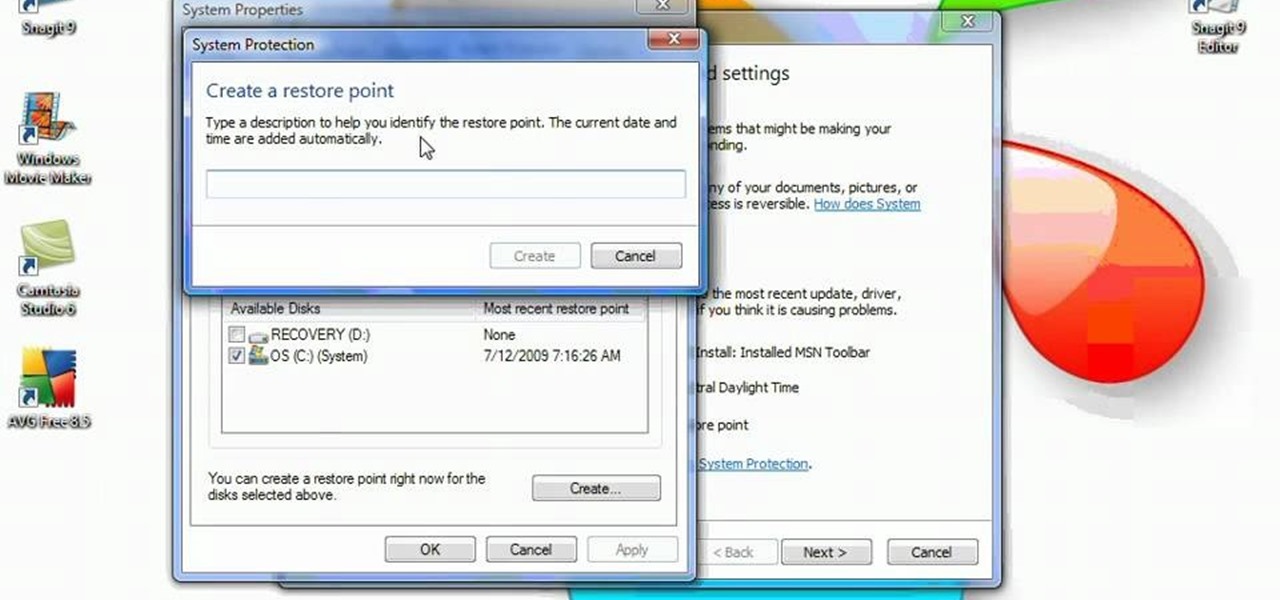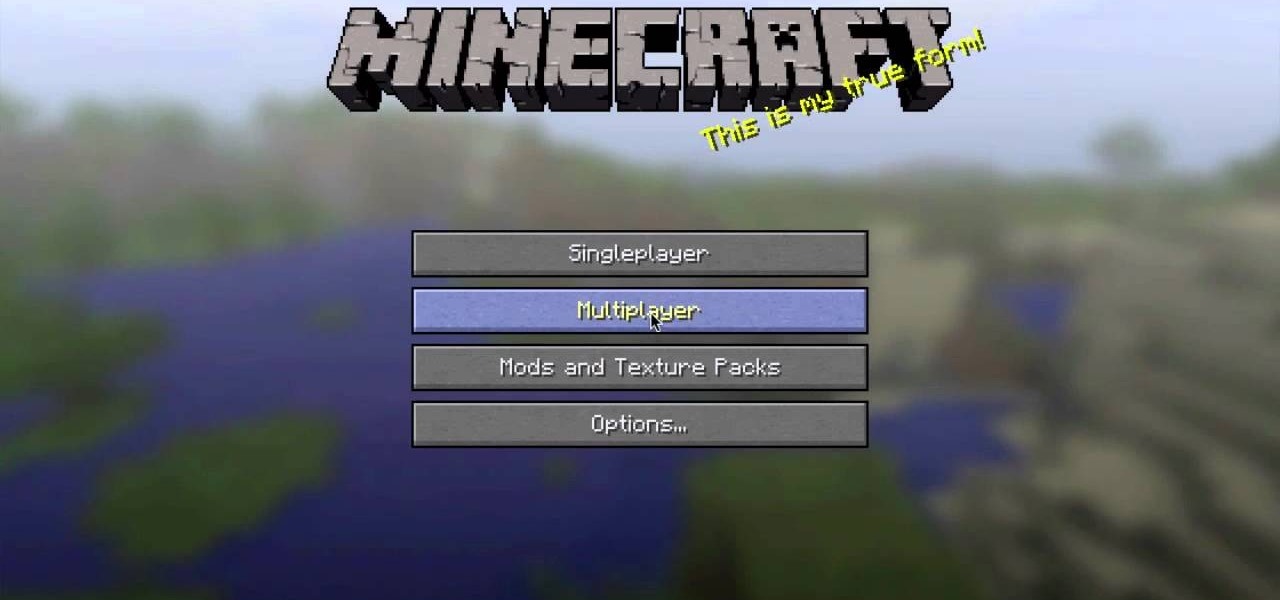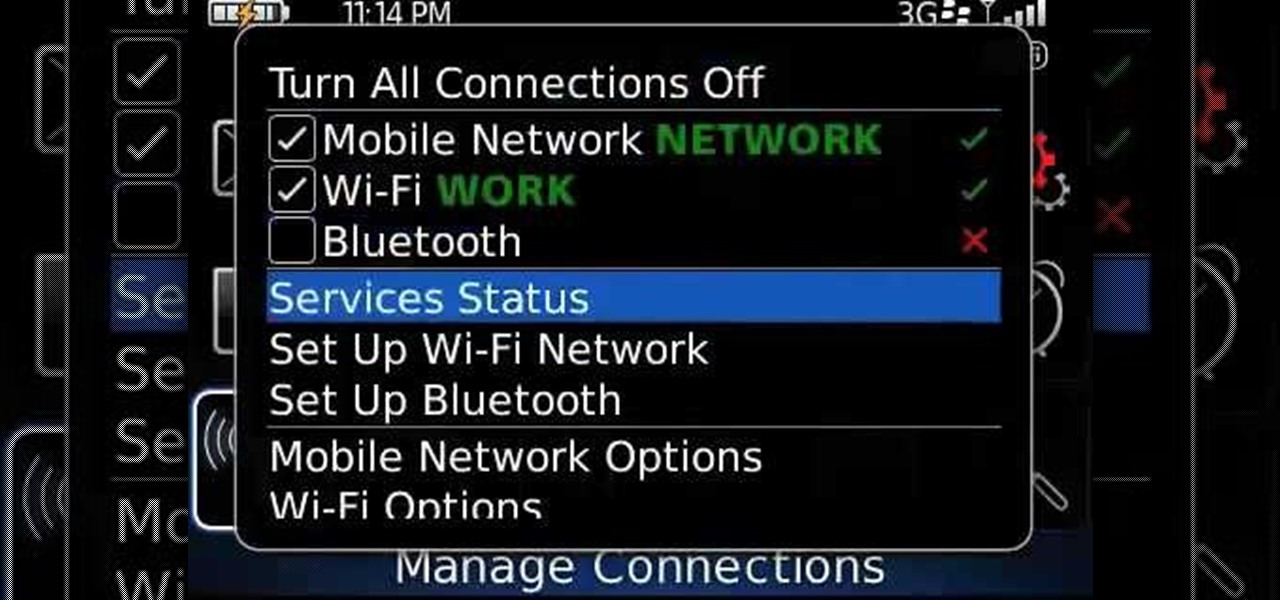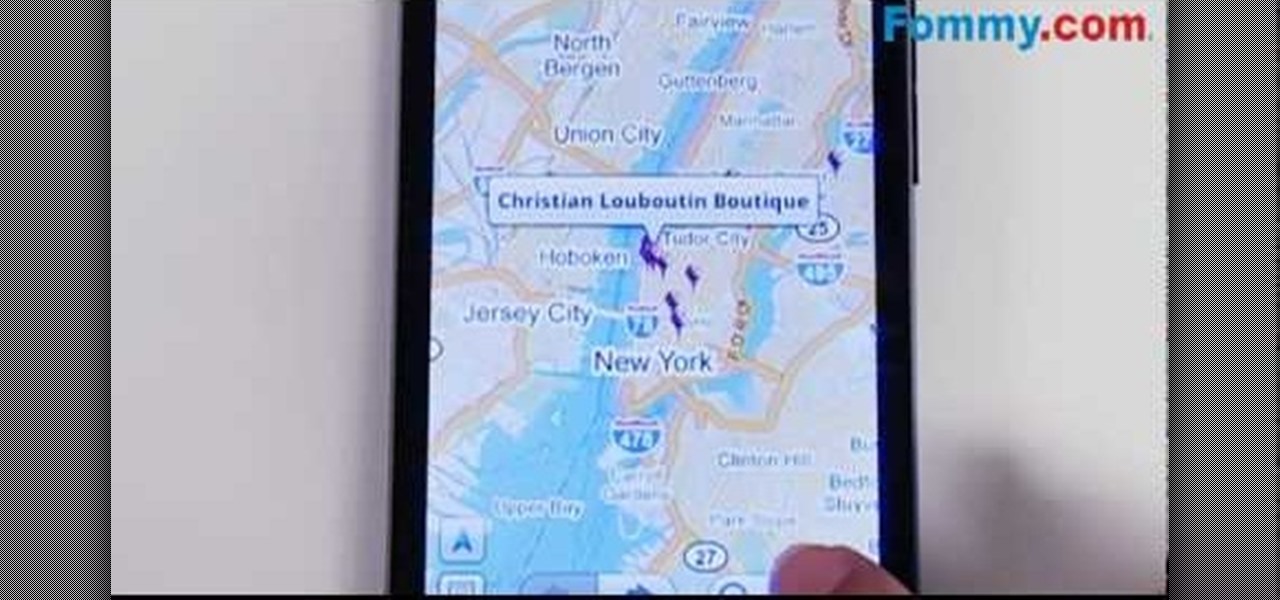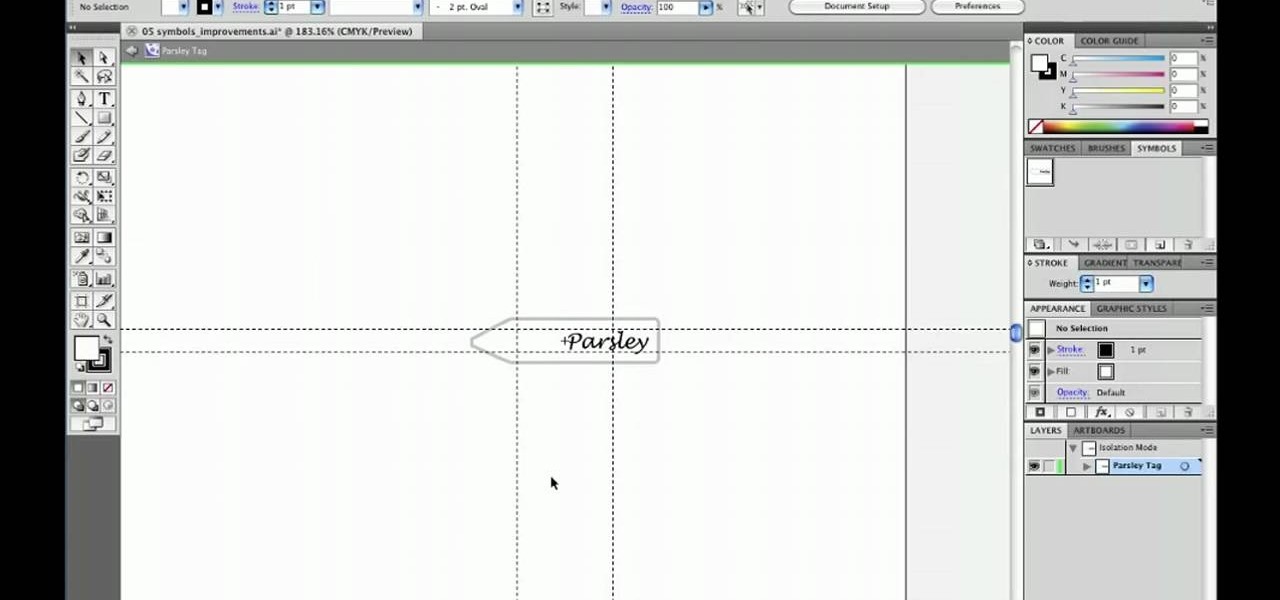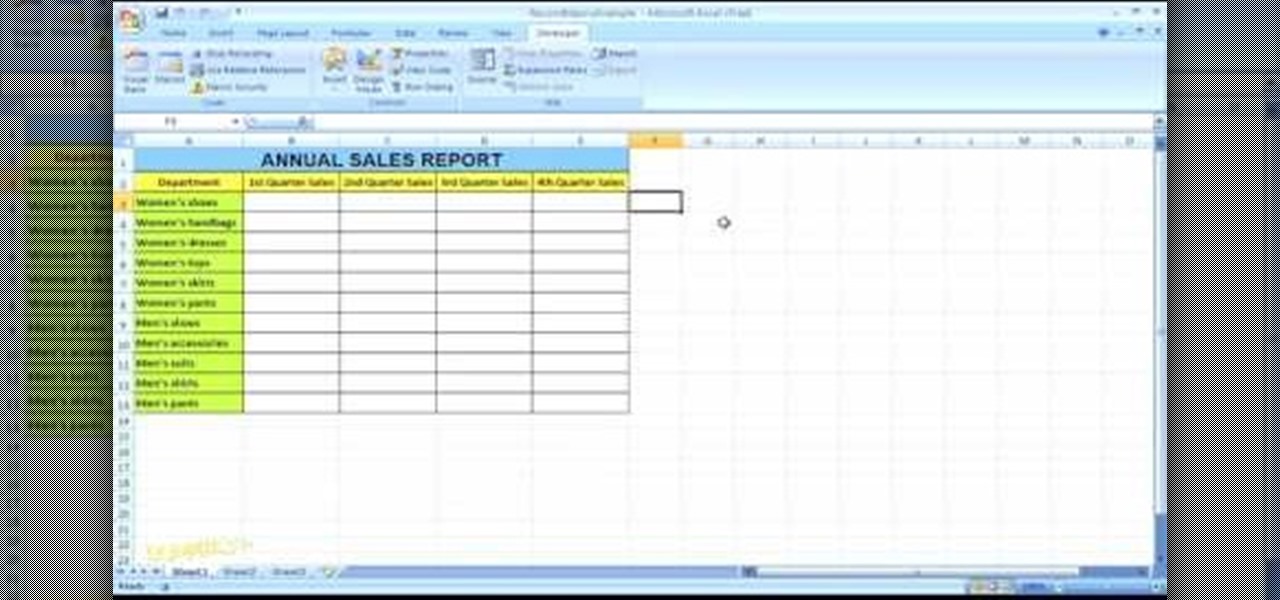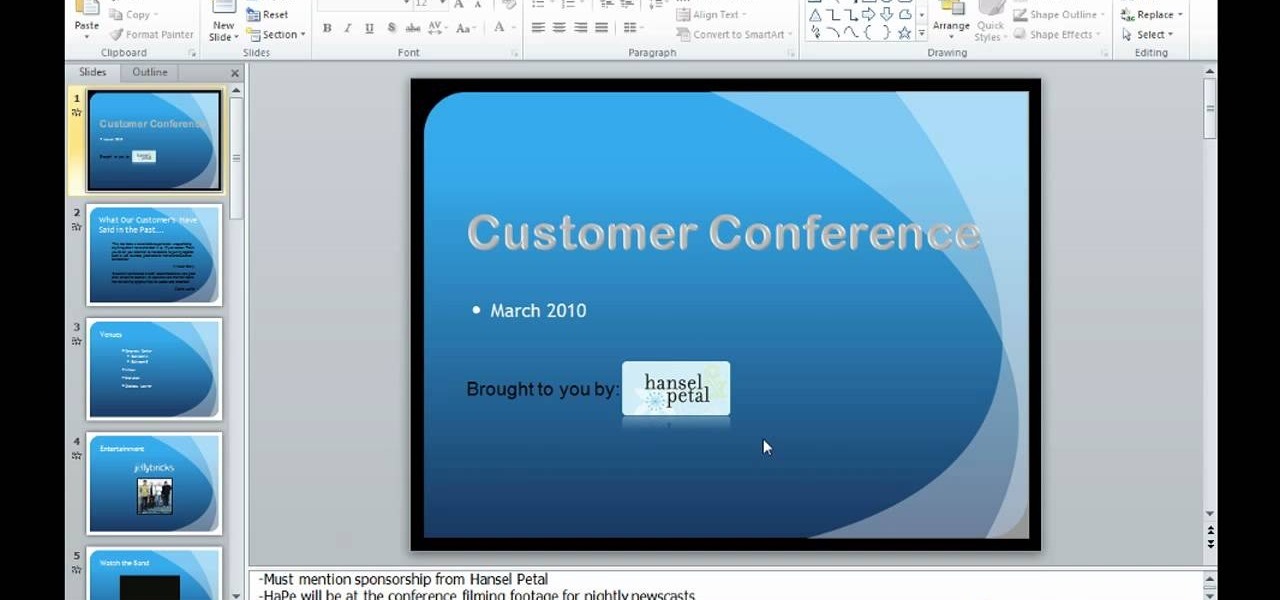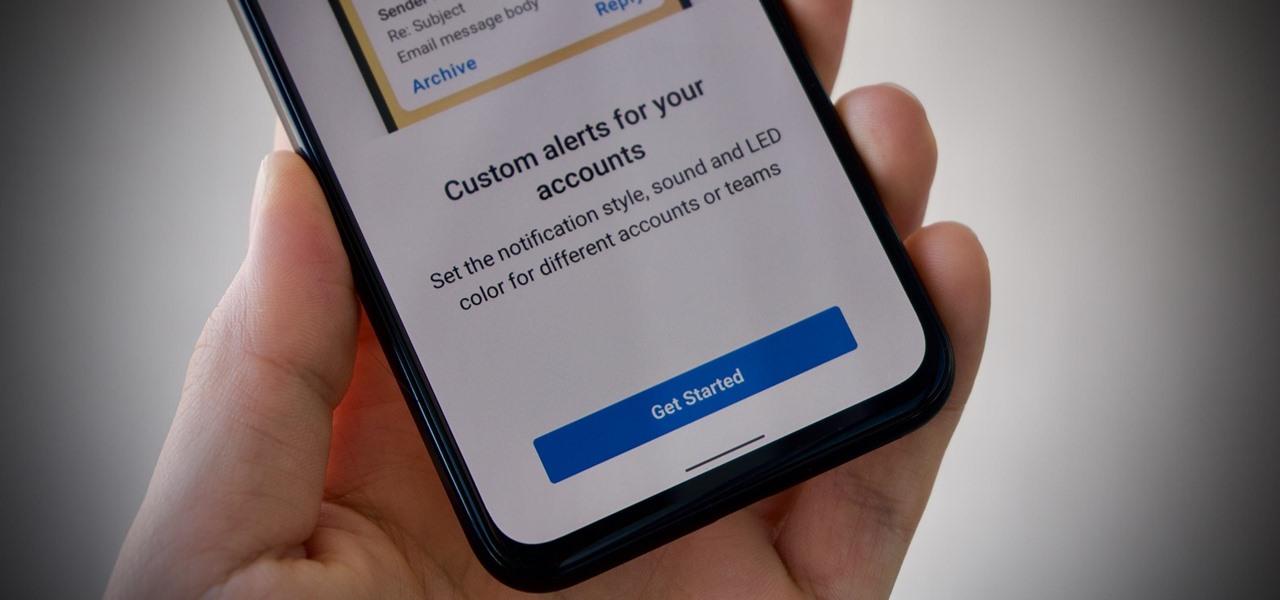There's a new LCD viewfinder on the Canon EOS 7D, and in this video, you get to see all about it. See how you can change your viewfinder options on this digital SLR camera with ease. You can display almost any information you want.
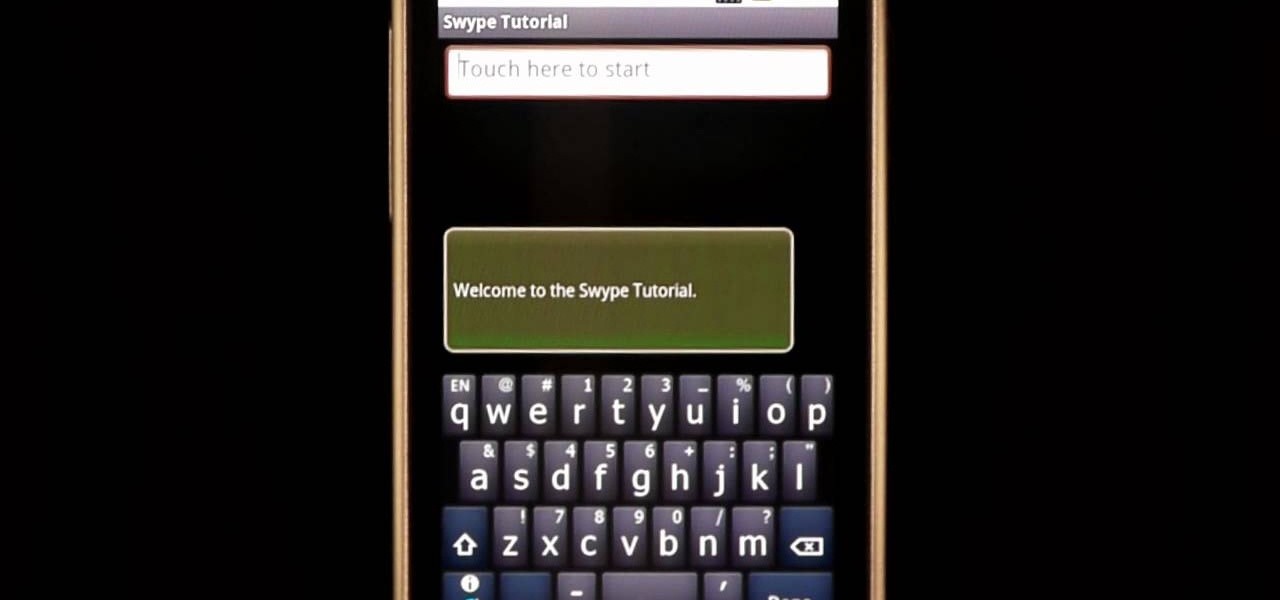
In this clip, learn how to use the Swype Key while texting with Swype on your cell phone. The Swype key is where all of your options are like dictionaries, tips and tricks, help menus and everything else you may need.

In this video tutorial, viewers learn how to disable the quick fill handle and drag and drop option in Microsoft Excel. This task is very easy, simple and fast to do. Begin by clicking on the Office button and click on Excel Options at the bottom. Then click on the Advanced tab and deselect "Enable fill handle and cell drag and drop" option under Editing Options. Finish by clicking on OK. This video will benefit those viewers who use Microsoft Excel for their work, and would like to learn how...
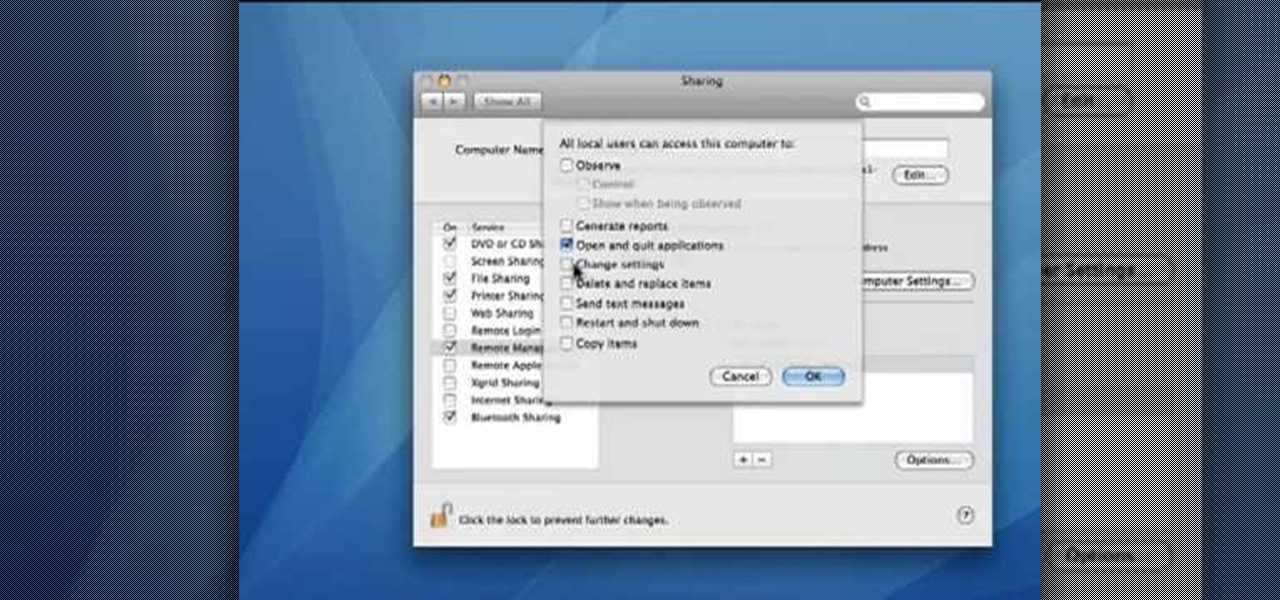
This video demonstrates how to set your Mac up to accept VNC connections.First we open up the "system preferences". Double click on Sharing and then go down to remote management and check this. We can see some options . Check the options Open and quit the application, Change settings, Delete and replace items, Send text messages, Restart and shutdown and Copy items. Then select "OK". Over here we can see "allow access for" and check "only these users". Remote management is now On. We can mana...

Go to the Menu and click the Start button. Now select Control Panel. In the Control Panel, you can see the Option Programs. Now you can see Uninstall Programs in small letters below the Programs option. Click on Uninstall Programs. Here you can see the list of programs installed, when they were installed, what is the size of the program, and which version of program is installed. To uninstall a program, simply click on the program you wish to uninstall. Some options get displayed above the ta...

This is a fantastic video, which guides us how to adjust auto play setting in our laptops. It shows systematic moving snapshot demonstration of the auto settings procedure of Windows 7. The speaker tells us to go to the start menu and then click on the control panel. Inside the Control Panel click on the Hardware and sound menu, which will open a new window, and then click on the Auto Play option? The window that opens now gives us several options to choose when we insert different types of d...

In this video the instructor shows how to format tables in Microsoft Word 2007. To know how to format tables in Word, you will first have to know how to create them. This video assumes that you already know how to create tables. When you click inside a table in Word, a new tab label, Table Tools, appears above the Design tab in the tool bar. In the Design tab there are a lot of options available that can change the look of your table with just a click. To the extreme left there are three chec...

In order to secure a PDF with a password when opened in Adobe Acrobat 9 Pro, press the secure button and go into password security settings. Here you can change on what versions of this software the file will run on, the next option asks which portion of the document is to be encrypted when a password is placed. Further below here is where you actually choose the password, this ensures that only people who know the password will be able to see the contents of the document. Below this is the d...

Microsoft Word 2010 prevails with new advancements. New options such as Backstage view allows the user to work efficiently and utilize new abilities when managing documents. It succeeds with new abilities that will allow the user to complete tasks quicker than before. Working with the newly enhanced ribbon allows the user to navigate with an easy, more personal customized environment. Now with more options and commands at your fingertips, it is evidently shown that Microsoft is gifting users ...

The video is about making a ISO file or a disc.To enable this you must have ISO installed on your system.The video begins by opening the Image burn setup wizard file.Once you have opened it , keep clicking next until you are finished with the installation. Then you have to insert a blank CD into the drive. Once you have done that a window will pop open displaying options for the CD.Click on the mode option in the window and select ec mode and then click on the first option displayed which is ...

This how-to video is about how to use the Ribbon and Backstage view in Microsoft Office Excel 2010.

Removing the cookies from Firefox and Internet Explorer is explained in this how-to video. First let's see how to delete cookies from Firefox browser, just follow the following steps:

In this Software video tutorial you will learn how to convert a Word DOC to a PDF eBook for free. Go to the website PrimoPDF and click on download free link. Then download and install the program. Now open up the word doc that you want to convert to PDF and select the print option. Under the name of the printer you will find PrimoPDF option. Select this option and click OK. The PrimoPDF dialog box will open up. Here you select the ebook option and the location where you want to save the ebook...

This video describes how to make a system restore point. First we have to go to click the start on the keyboard. Next select the computer and go for the properties. Next go to system protection. Next go the protection settings and highlight the operating system and give option of “on” on the protection and just click the create. Then you will get a box of system protection. Next you can give a name and then click ok to that it will take some time. Next if you go for system properties you ...

The video is about how to use voice over in Safari for Mac OS X. To use Voice over it has to be enabled first. It can be used to read the entire html content on web page using short cut control + option + shift + Down Arrow. To move between different items on the web page use Control + Option + left or right arrows. To click any link use Control + Option + Space bar. To go back in the browser use Command + [. To stop interacting with HTML content use Control + Option + Shift + Up Arrow. After...

Tool is selected, followed by email accounts and a selection is made at the "add new email account" option , the "next" button is clicked. Pop3 is selected and the next button. The required information is filled in such as name, amail address, incoming and outgoing mail server, username; which is the same as the email address and the password is entered. The "remember password" option is selected, along with the "more settings" button. Within the more settings window, the company name and a r...

This will illustrate us how to use the reverse auction site Dubli. Here are the following steps.Step 1: First of all enter the link and log onto the official website of DubliStep 2: Now you will find various options on the homepage of Dubli.Step 3: go and click the option of auction option.Step 4: The various product that are for auction will be displayed.Step 5: Search for the product that you want to auction for and enter the amount that you pay for the product and press the go button.Step ...

Learn how to enable Java script and Cookies in Konqueror in simple steps. First open the respective webpage and go to 'Settings' option and select the last option in it. Now select 'Java and Java Script' option found in the left corner of the page and click in the enable check box in both the tabs. Now go to the 'Cookies' option and check the 'Enable cookies' check box. Press on 'OK' to finish when everything is done.

This video will show you how to use the camera of Nokia N97. To use the camera of Nokia N97: Turn on the camera and open the lens cover or press the Capture key. In your view finder, you can see: Exit icon, Camera icon, Flash icon ,Expand Toolbar and Options icon. Tap the screen to use the Zoom Slider. You can zoom in or out by scrolling the Zoom Slider. To take a photo, tap the Camera icon. Once a photo is taken, another icons appear: Back icon, Message icon, Email icon, Trash Can icon, and ...

In this ClearTechInfo tutorial the author shows how to backup and restore the bookmarks in Firefox 3 browser. He points to the organize bookmarks option under the Bookmarks link in the menu tab. Now he shows how to take the back up of the bookmarks by using the backup option and selecting a location on the hard disk to save the backup. Now the back up is easily taken which can be carried anywhere because of its small size. Now to restore the same bookmarks if they are deleted, you have to go ...

You may note be able to root your Snapdragon-powered Note 10, but thanks to the hidden Developer Options, you can still tweak low-level settings like custom codecs for better audio quality on Bluetooth headphones and faster animations to enhance your experience. Best of all, you don't need to be an expert at modding to take advantage of this menu.

Developers options is one of the first things tinkerers unlock on a new phone. However, even the less tech-savvy users will find some benefits to revealing this hidden menu, as it enables features such as GPS spoofing and faster animations.

Just because Developer Options is hidden by default doesn't mean you shouldn't unlock it. While for rooters its benefit are obvious, even for the average user it opens the door for tools which enhance your experience. From animation speed to improving gaming graphics, Developer Options has something for everyone.

Left-handers only make up about ten percent of the world, which means they typically have to use things made for the majority, i.e., right-handed people. If that wasn't annoying enough, there are studies that show that lefties actually get paid less.

This how-to video is about how to darken an over exposed image in Photoshop.

Learn nose drawing! Specifically, a woman's nose. Watch this tutorial to learn how to draw the female nose (step-by-step). Make sure to pause the video after each step and look at the screen every few seconds while you are drawing.

System Restore helps can help fixing the problems that might be making your Computer run slowly or stop responding. Please follow the steps below to restore the Computer running the Windows Vista Operating System.

There are a lot of low cost options when you are building your swimming pool. In this how to video, Danny Lipford explores a few options for less expensive swimming pools.

Having a hard time finding those endermen and creepers in the deep, dark caves of your Minecraft world? This guide will help you adjust the brightness settings in the Minecraft 1.8 pre-release and help you access the different world options.

Last weekend, some unlucky Gmail users inadvertently had their email accounts wiped out. Actually, it was 0.02 percent of all Gmail users—or roughly 40,000 of the 200 million who use the email service, due to an "unexpected bug" which affected copies of the data. Gmail does make backup files of everything, so eventually everyone will reclaim their email history. In fact, as of yesterday, Google has successfully restored all information from their backup tapes and has started returning everyon...

Learn how to manage your network connections through the Mobile Network Options pane on a BlackBerry phone. This clip will show you how it's done. Whether you're the proud owner of a BlackBerry smartphone or are merely considering picking one up, you're sure to be well served by this video guide. For detailed information, including step-by-step instructions, take a look.

There are a couple of options available to you when it comes to navigation on your new HTC EVO 4G. In this clip, you will learn how to use the two most popular options: Sprint Navigation and Google Navigation. These apps are similar but each have their own pros and cons, so check out this clip before you choose so you can make an informed decision.

Whether you're new to Adobe's Creative Suite or a seasoned graphic design professional after a general overview of Adobe Illustrator CS5's most vital new features, you're sure to be well served by this from the folks at Lynda, which presents a detailed, step-by-step overview of how to use Illustrator's 9-slice scaling options.

In this Microsoft Excel 2007 for Dummies video the instructor shows how to record a Macro. Macros let you create a shortcut to perform a sequence of commands all at once. For example you can create a macro to quickly build a sales report template that you frequently use. When ever you run that macro the Word will automatically build the template for you based on the recorded commands. To write macros you need to have the developer tab enabled. To enable it click on the office button and at th...

This how-to video is about how to add a color tint to photos in Photoshop.

This video is describing how to preview the pasted items such as from another PowerPoint or any other articles. These are all features available in the "Microsoft Office Power Point 2010". We will take the "conference1" presentation in that the first slide and we would like to add some text from another "Document" from another application like "Microsoft Word". So, we click and drop the mouse to select that and click the Copy button on the top of the word file or we can copy by the keyboard i...

In the new Photoshop CS4, there are some minor improvements to the Photomerge function, including the new collage option. Jay Kinghorn goes over the different ways of bringing your images into photomerge, the layout options, and some quick tips for creating better quality panoramas in Photoshop CS4. The following how-to video walks you through the entire process.

You've got a camera, you've got some shooting know-how, and your audio is sounding sweet. Now, what about lighting? This video shows you three options for lighting your film.

Whenever you right click a file in Windows it opens up the context menu, which gives you options of what to do with the file. Learn how you can add your own custom options to the context menu by editing the Windows registry.

Android is all about customization. That's why it's entirely appropriate that Spark for Android's newest update adds a ton of customization options for your out-of-control email alerts. Now, you can add lights, sounds, and vibrations to notifications, and you can even set specific settings for all of your email accounts.