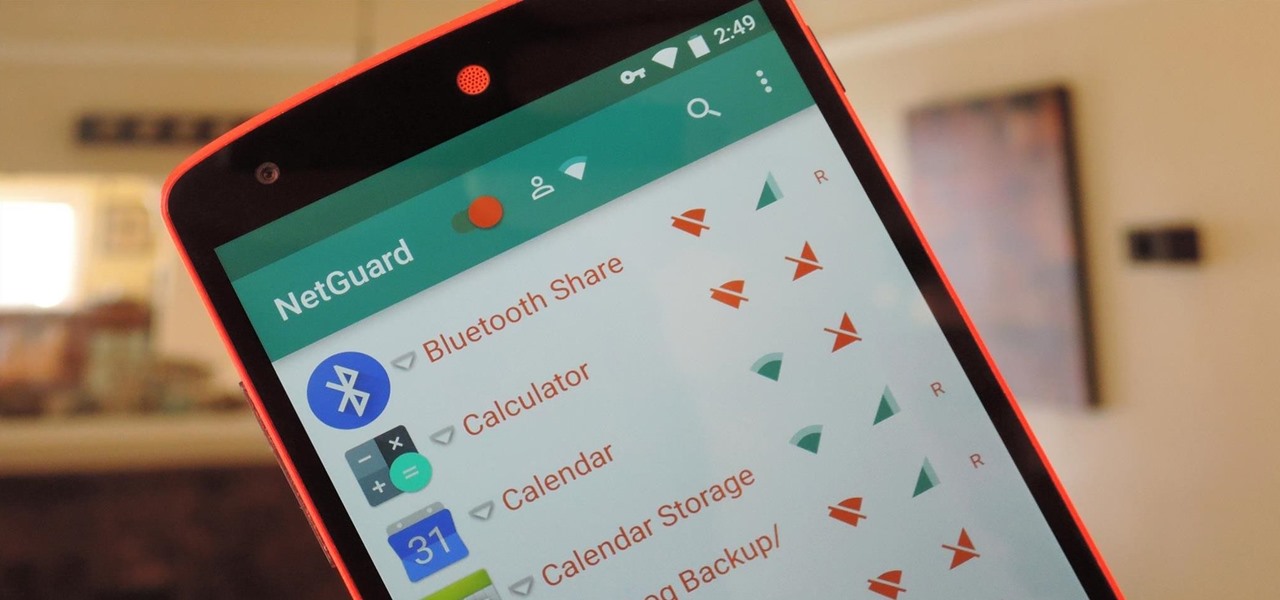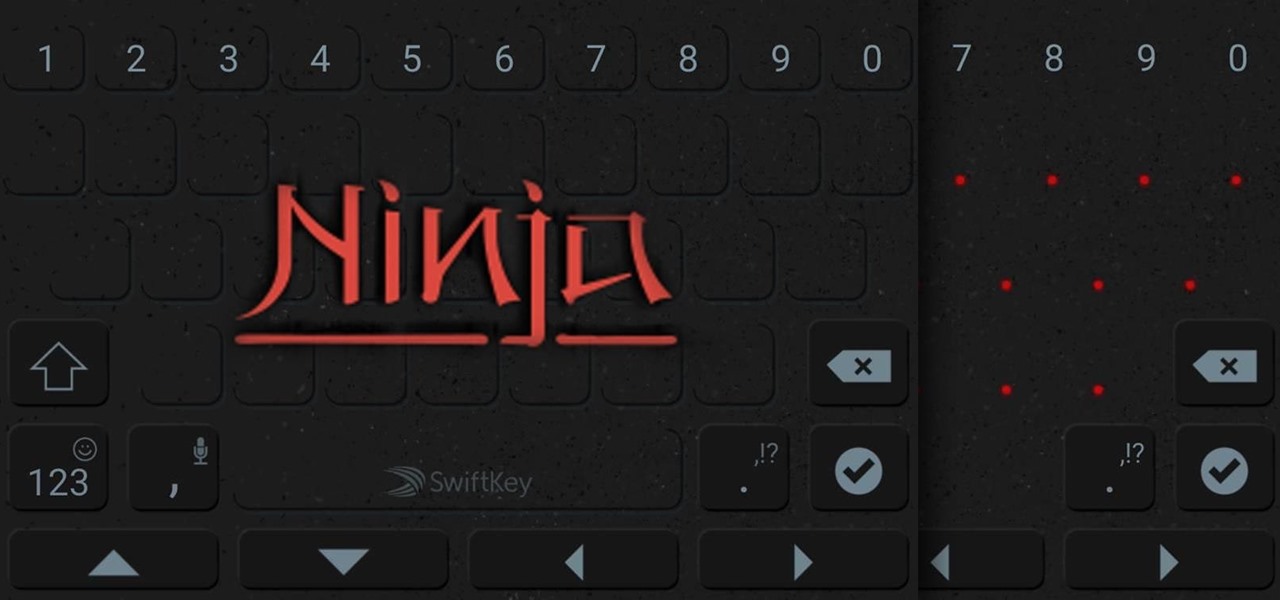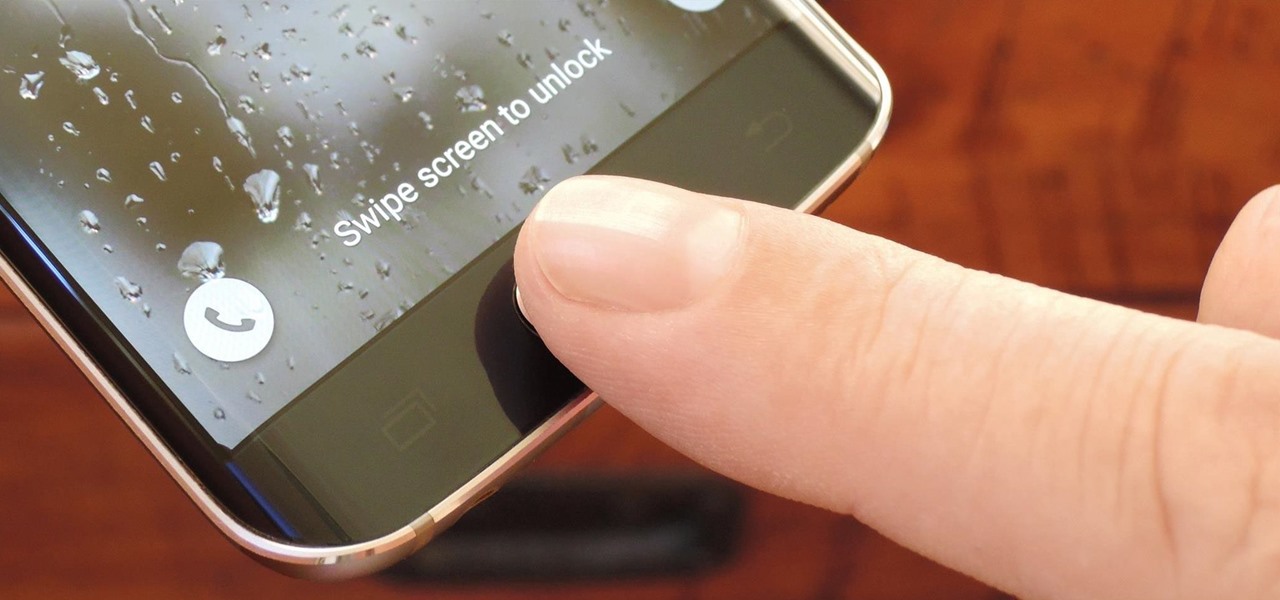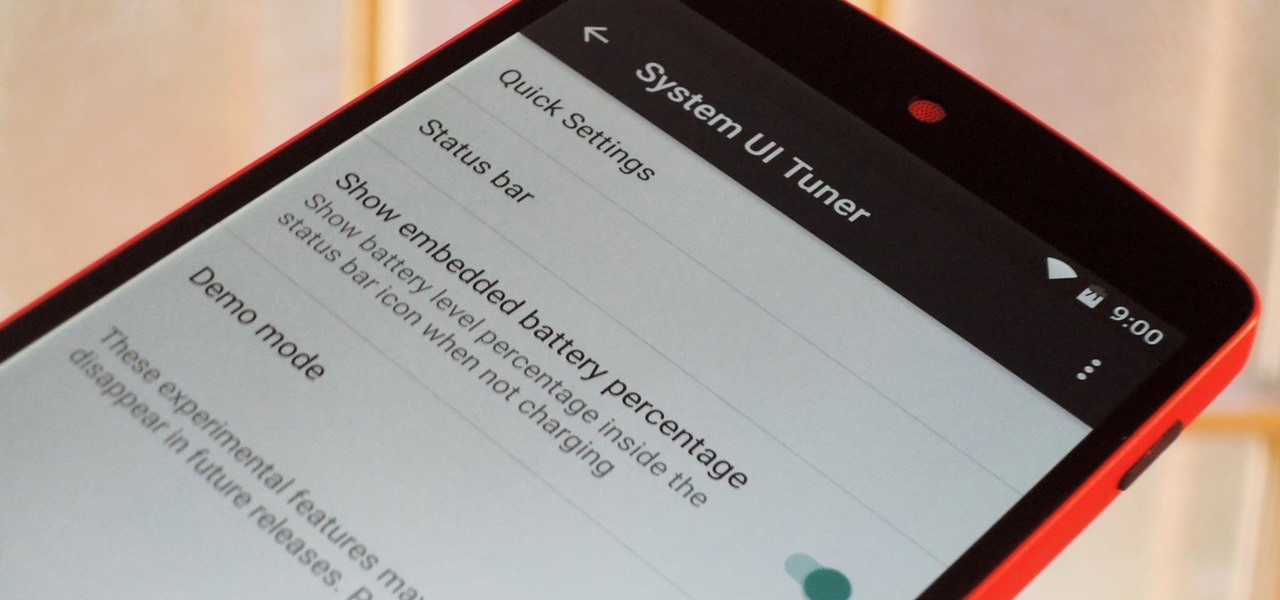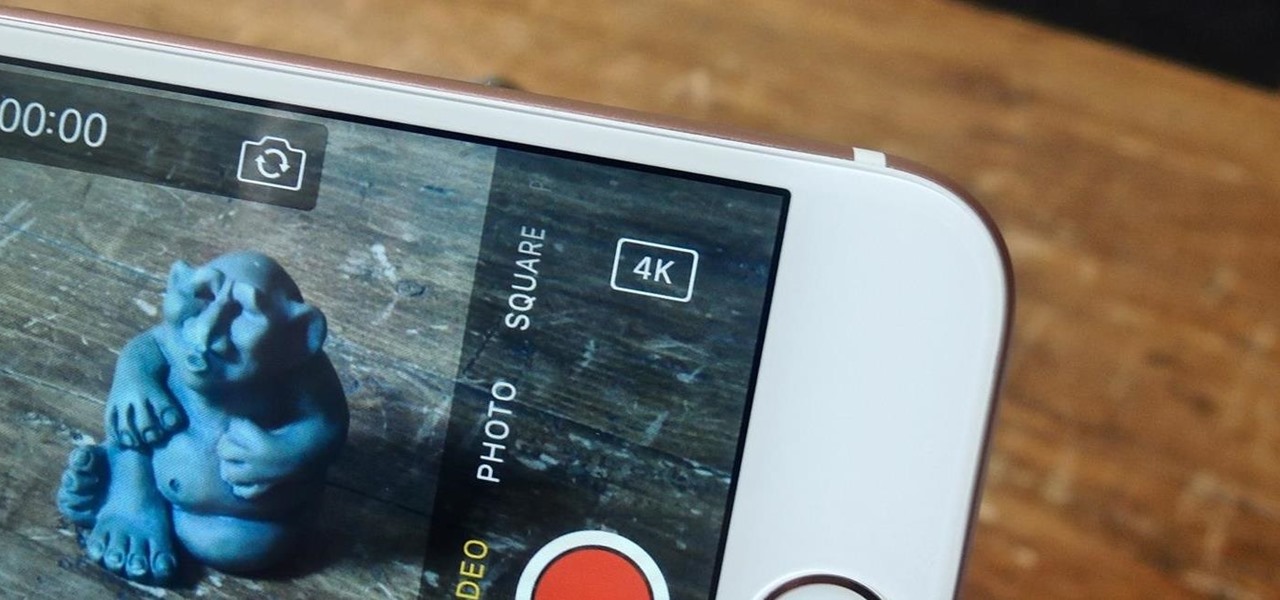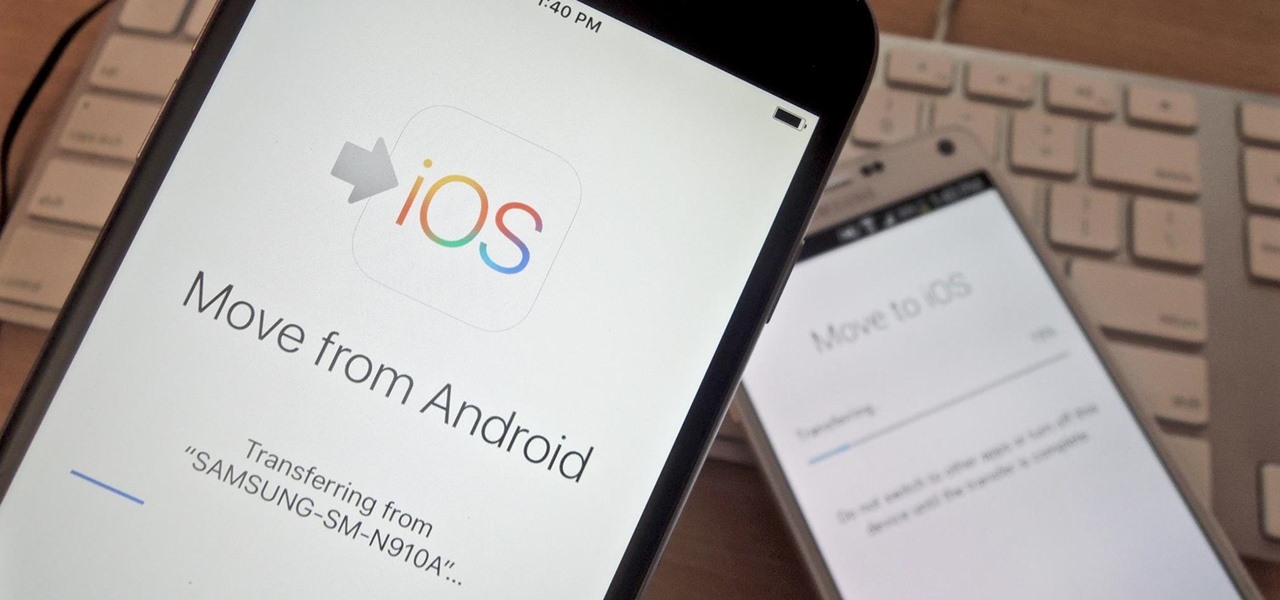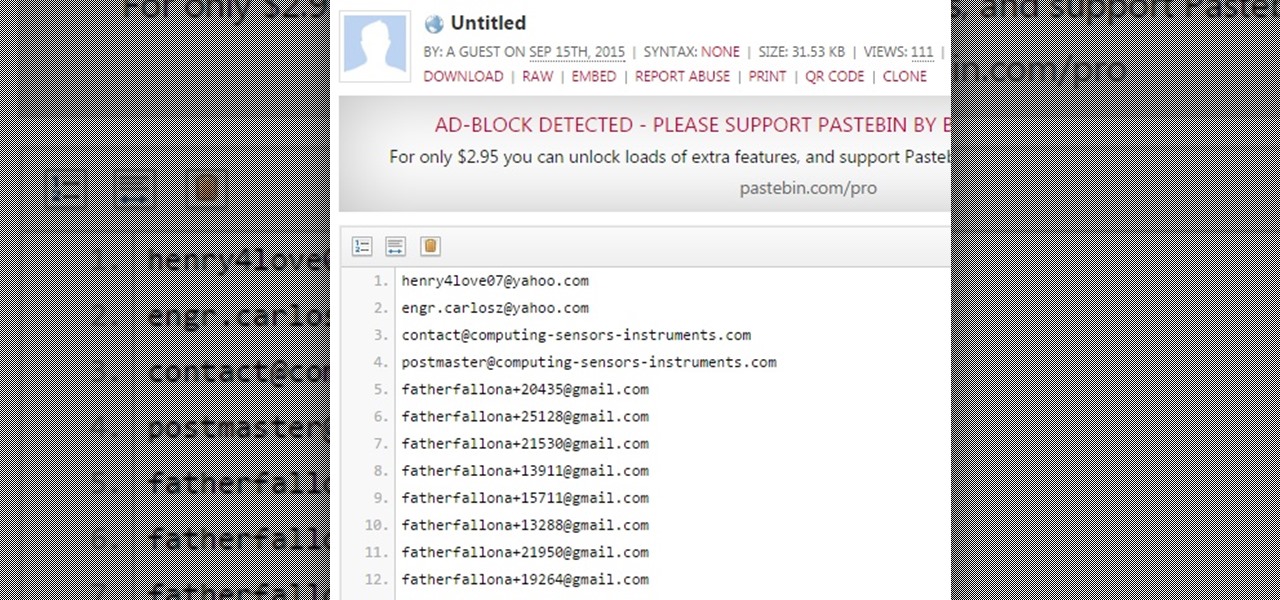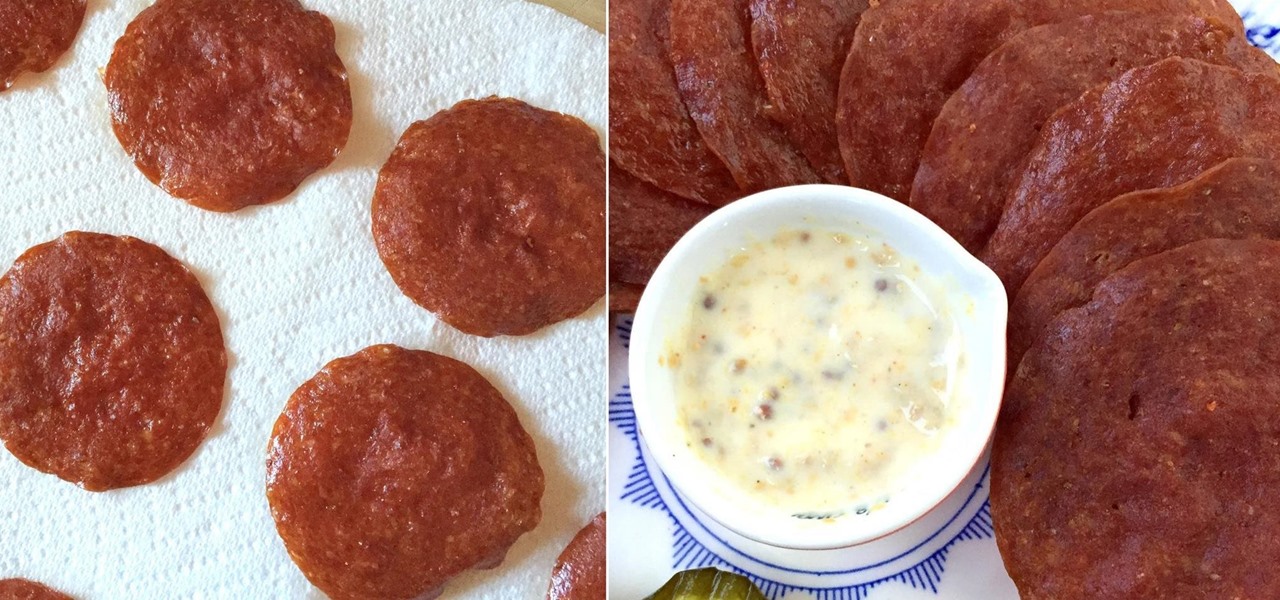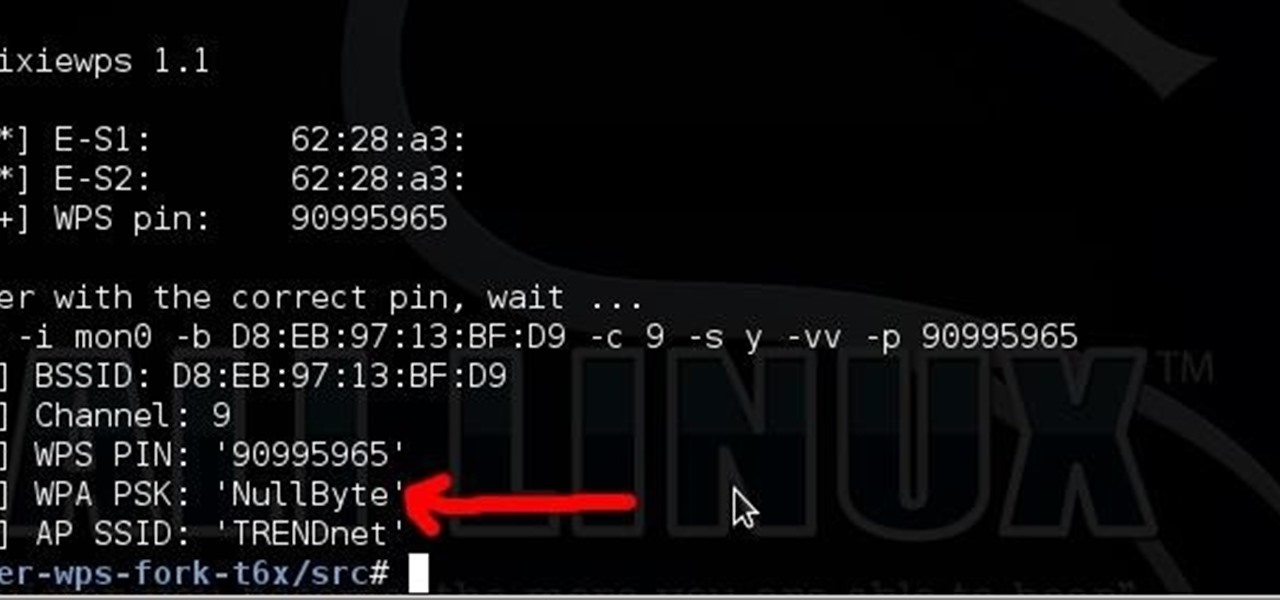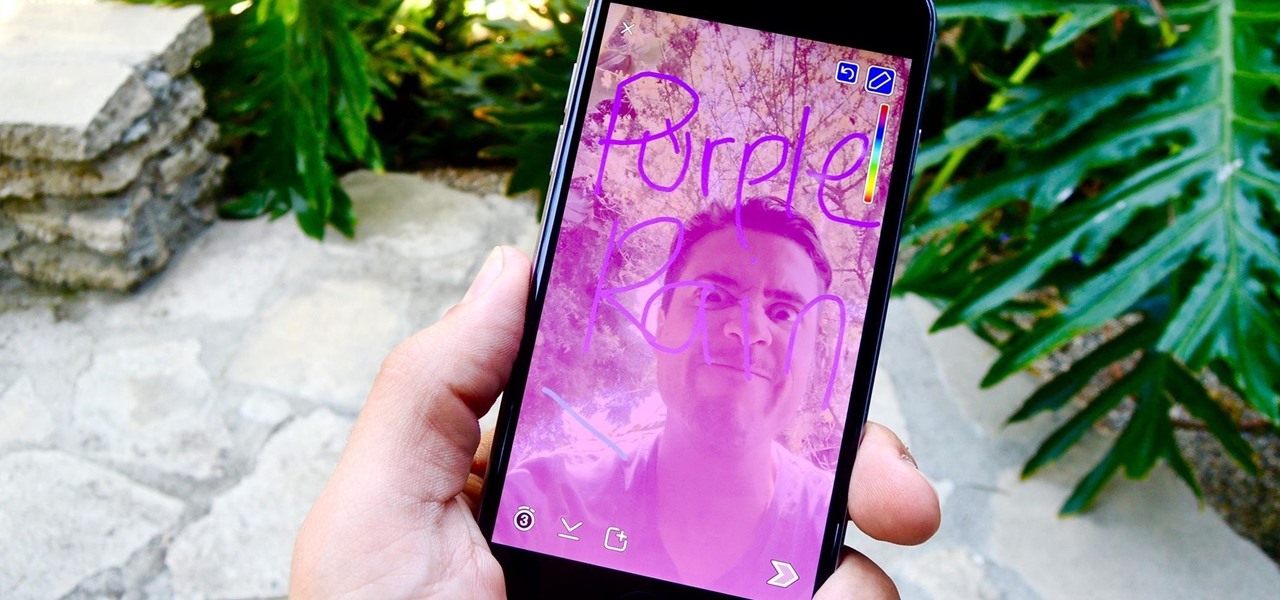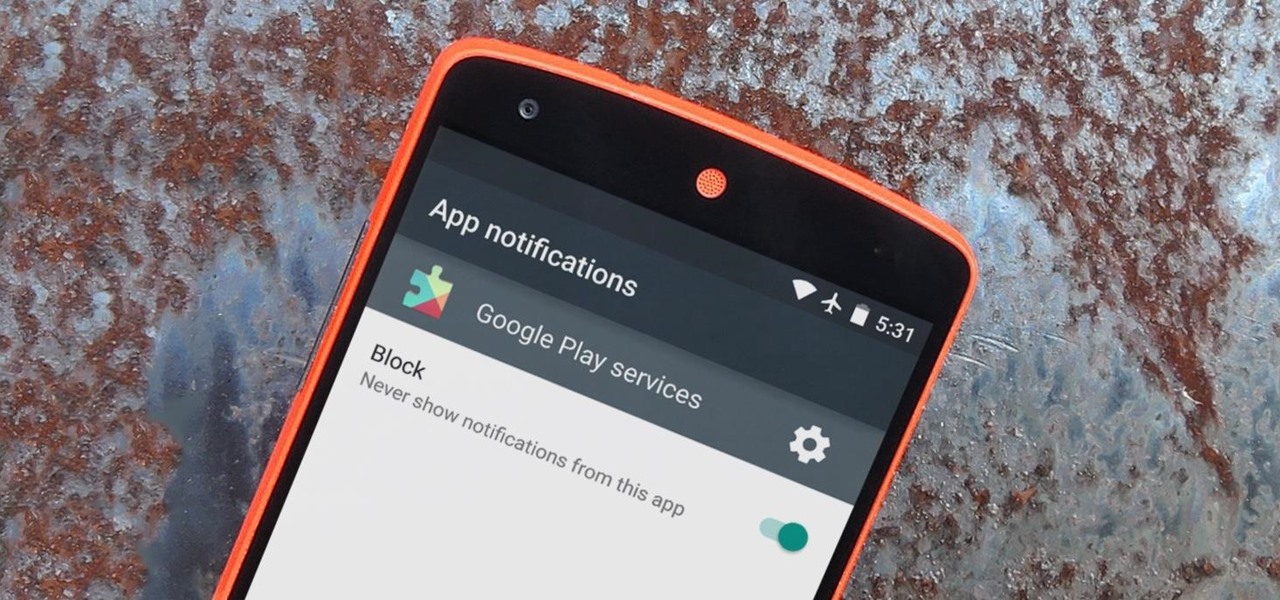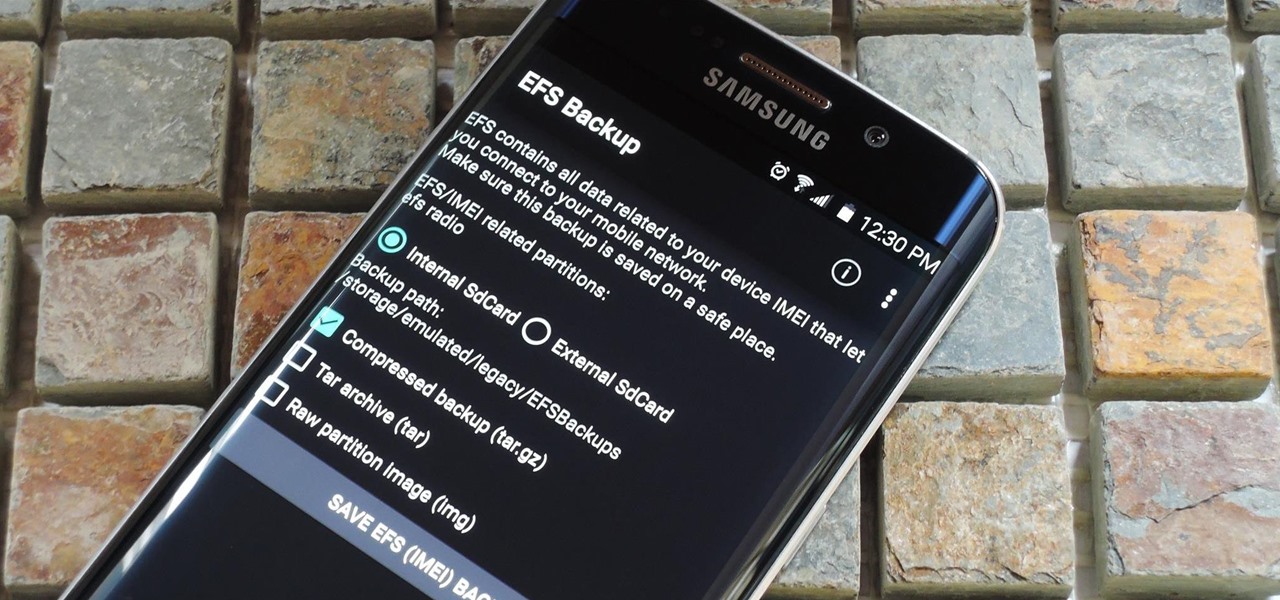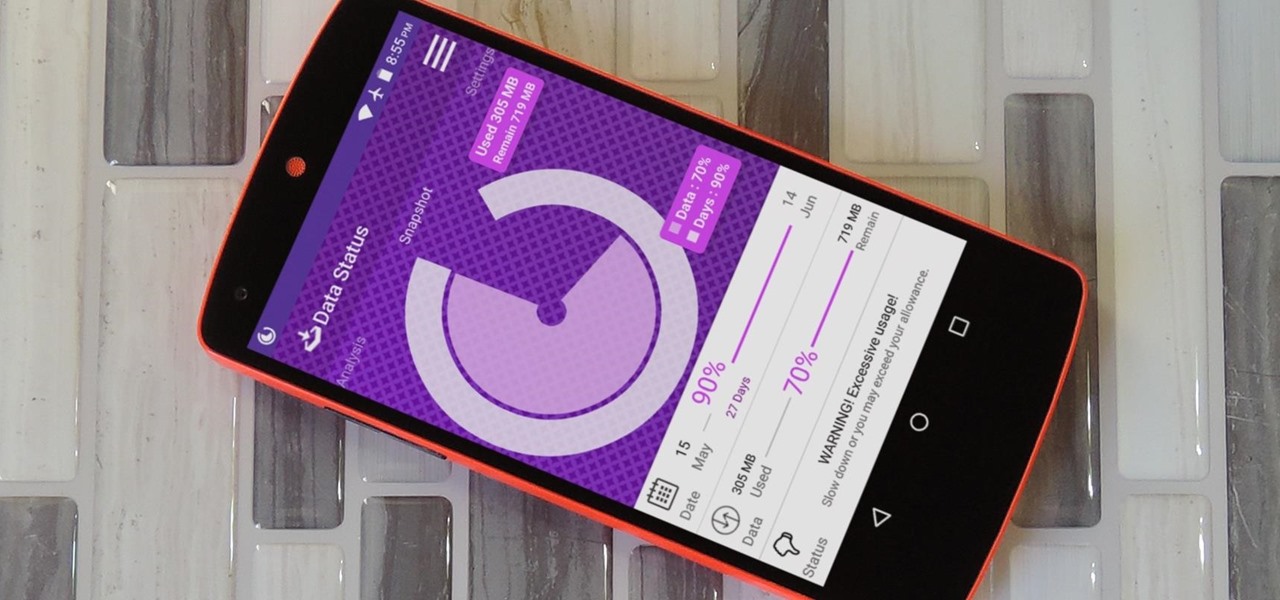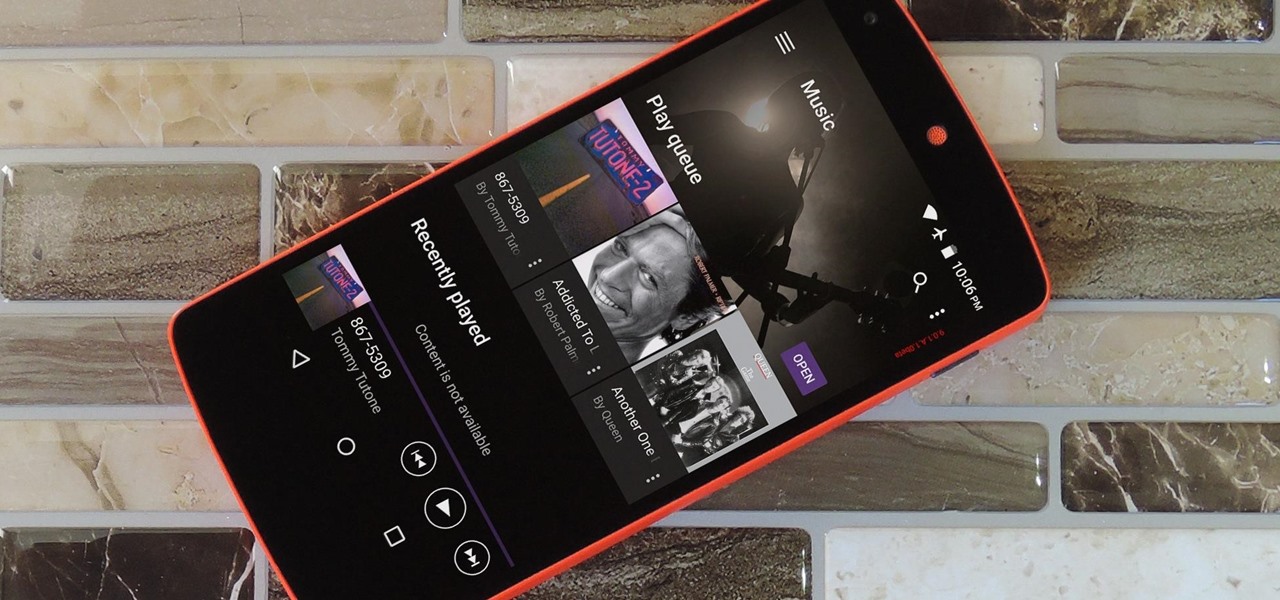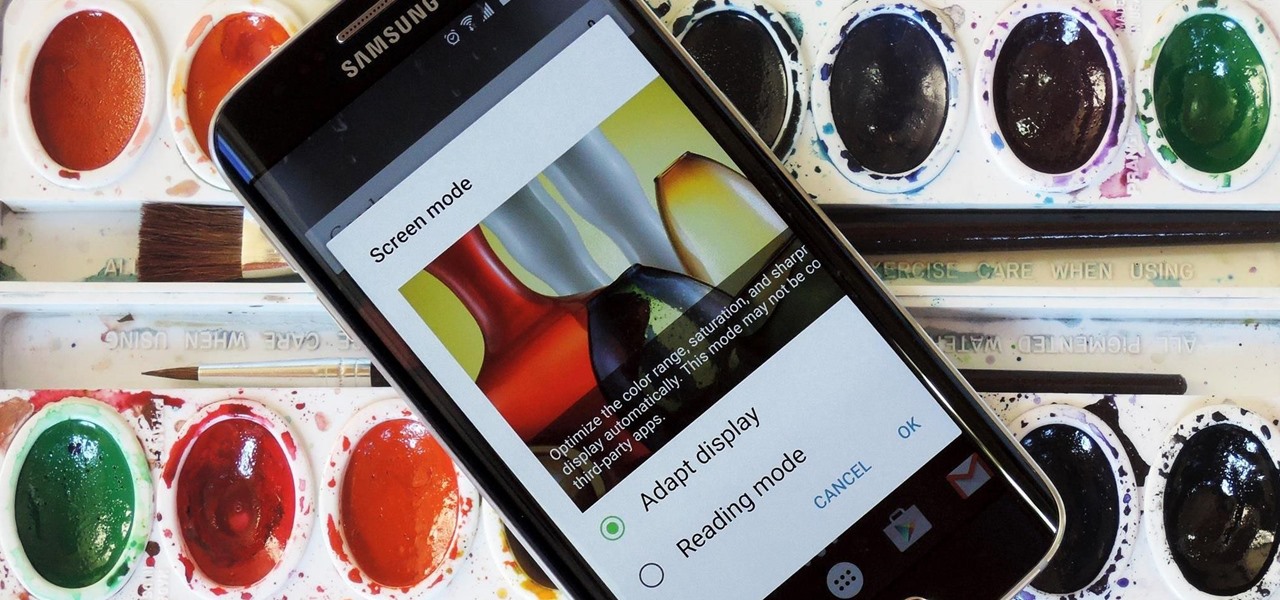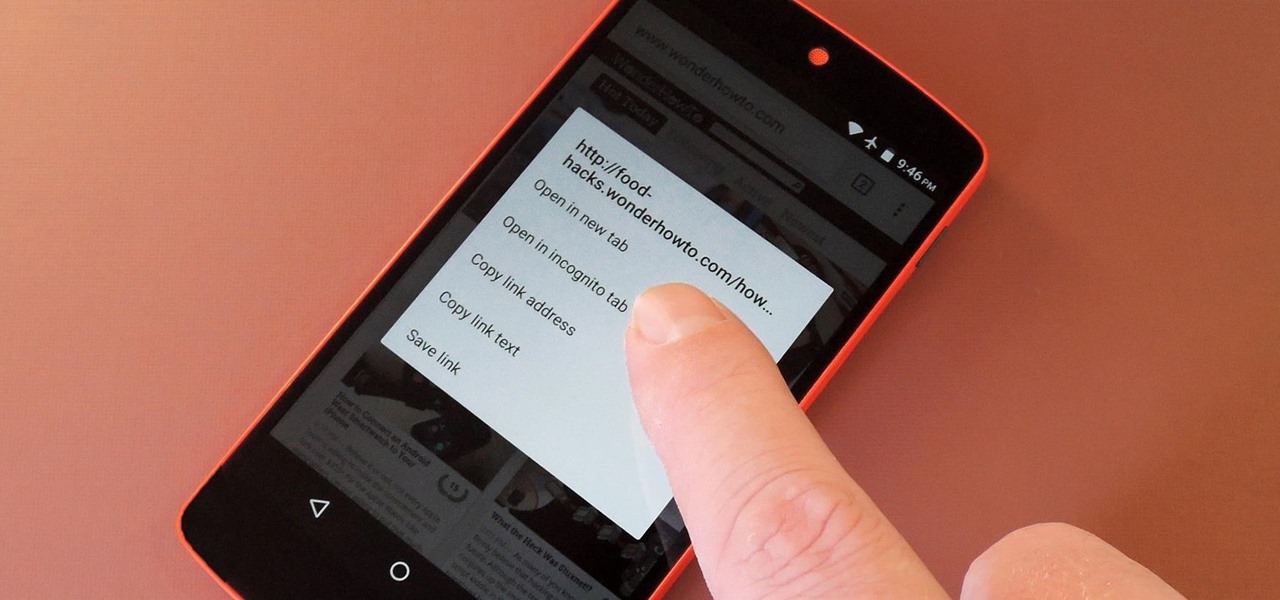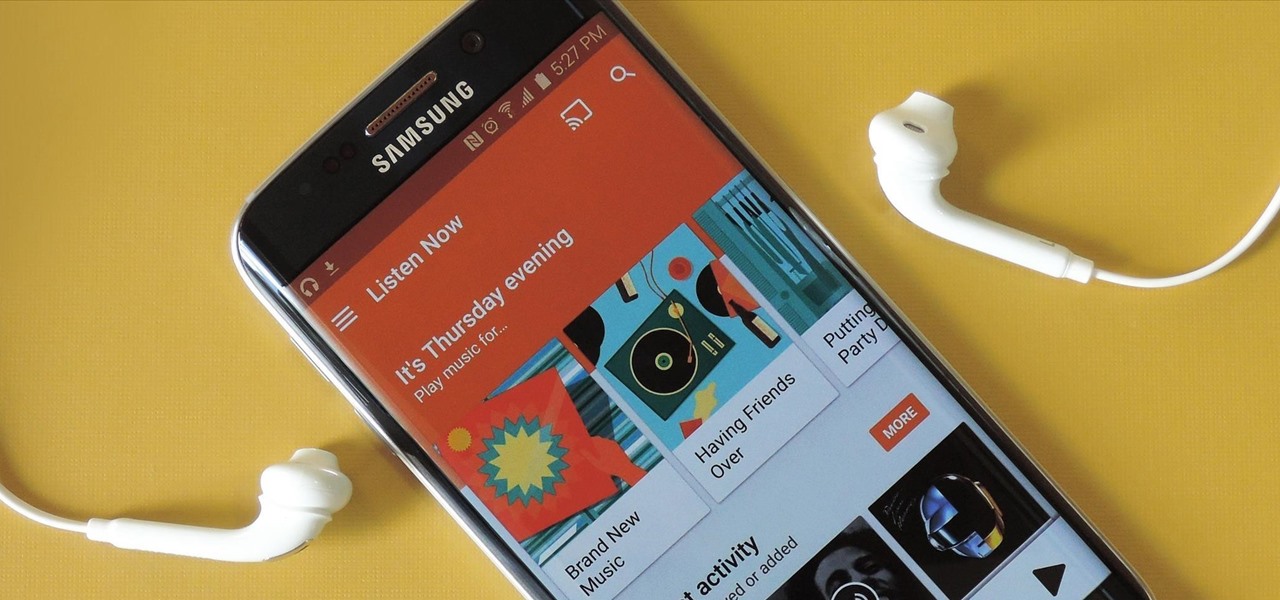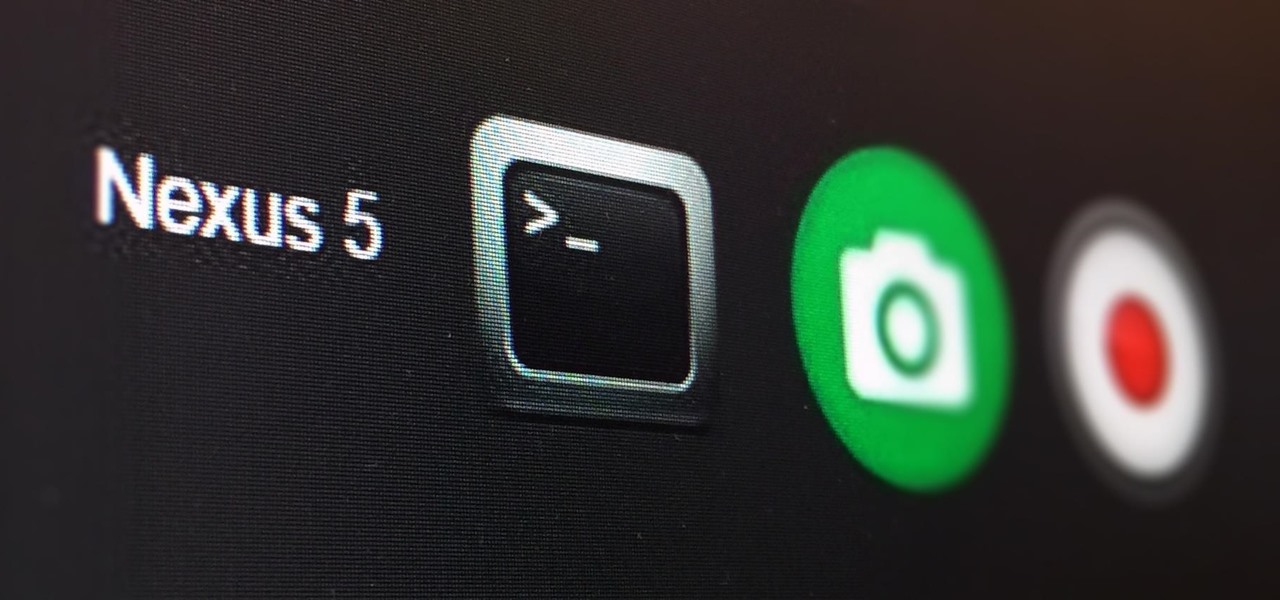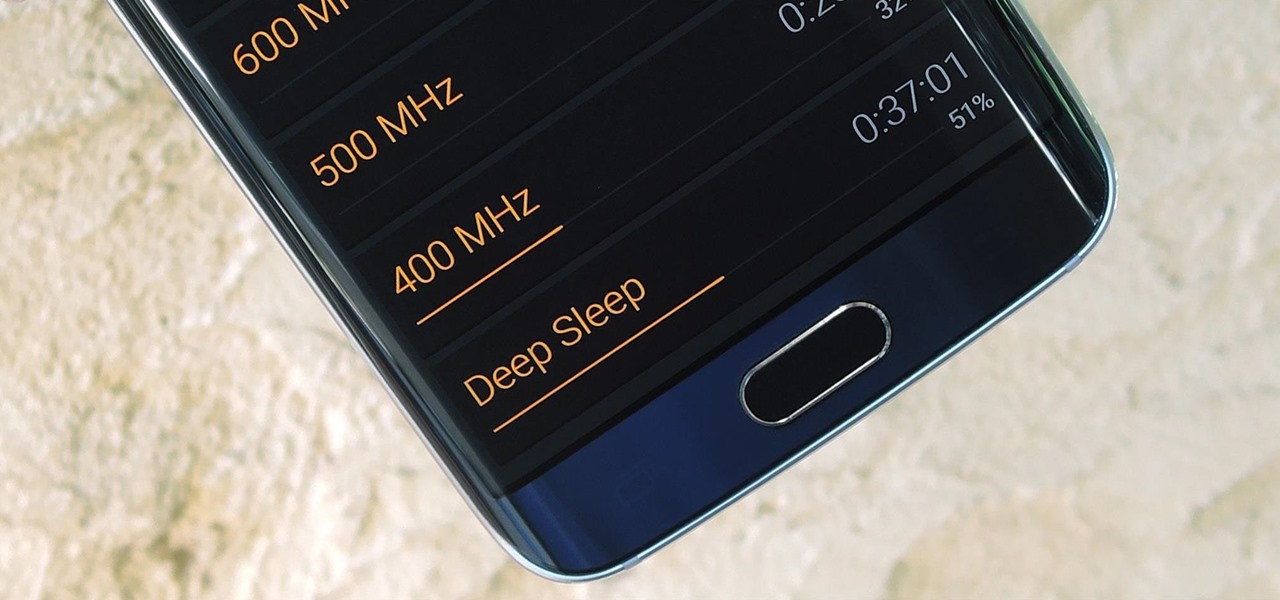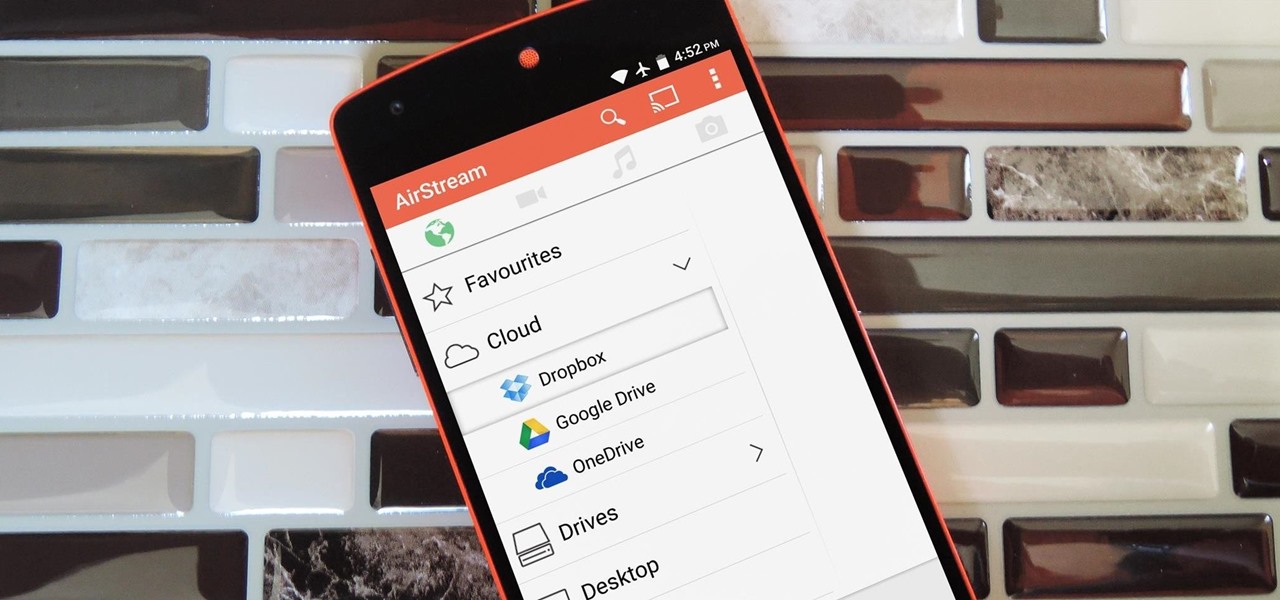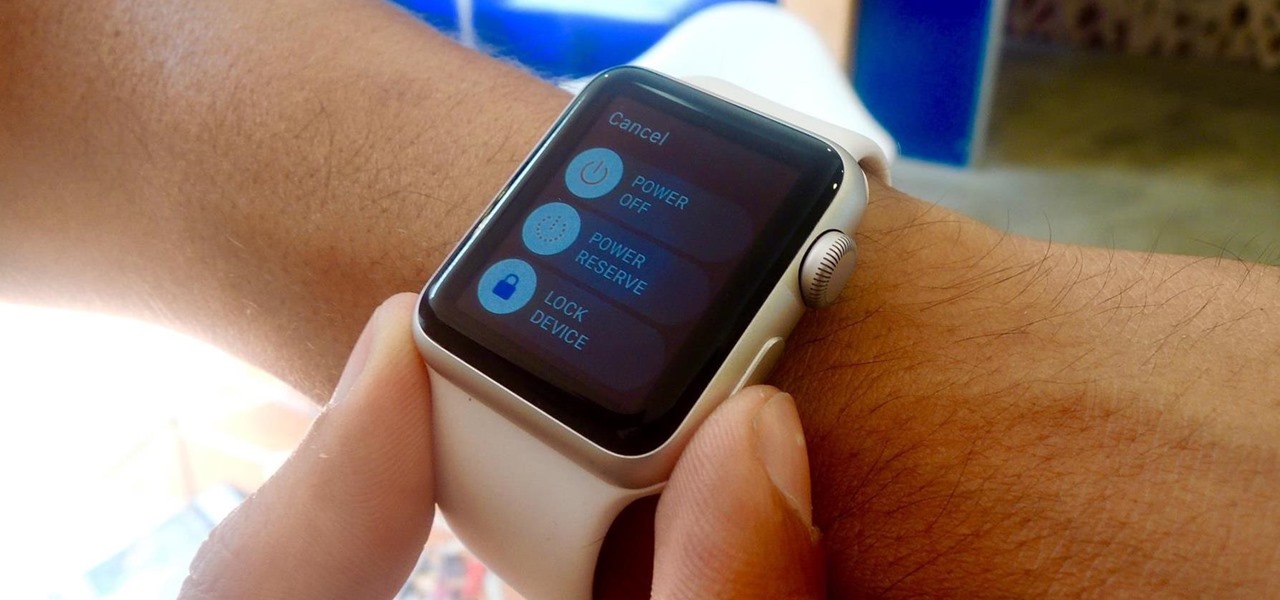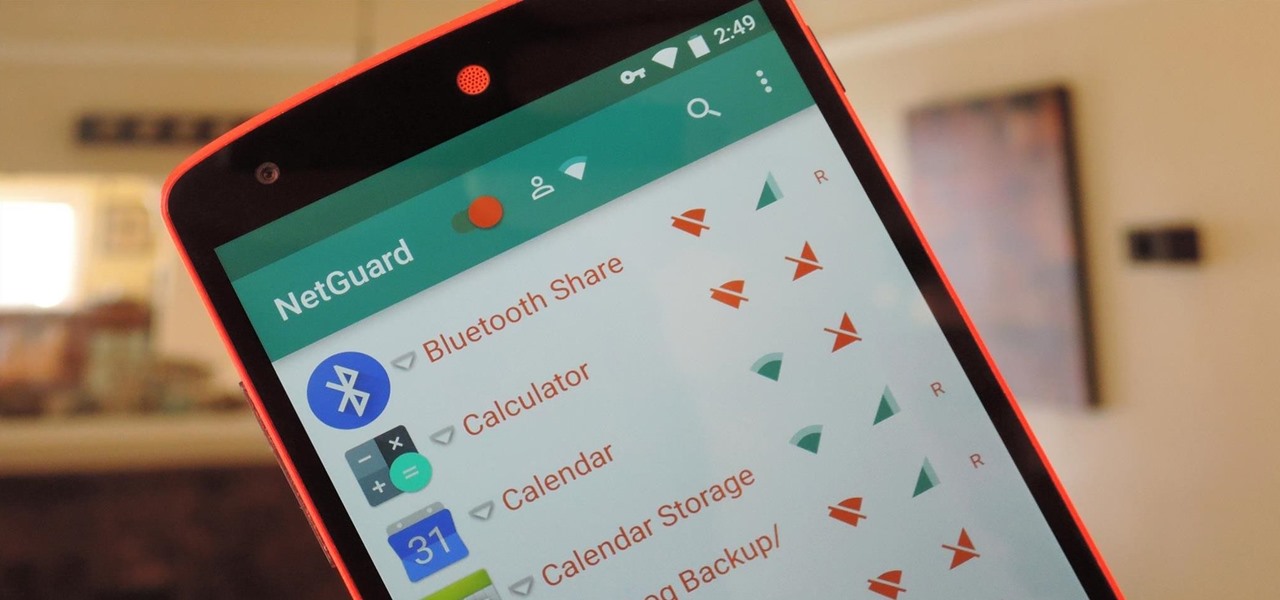
If you exceed your monthly mobile data limit, your cell phone bill can skyrocket pretty quickly. This is why a lot of people vigilantly monitor internet usage and even uninstall apps that use too much background data.

Recently the newly famous ProtonMail service was under attack by DDoS attack. This attack was believed to be the hacking group Armada Collective.
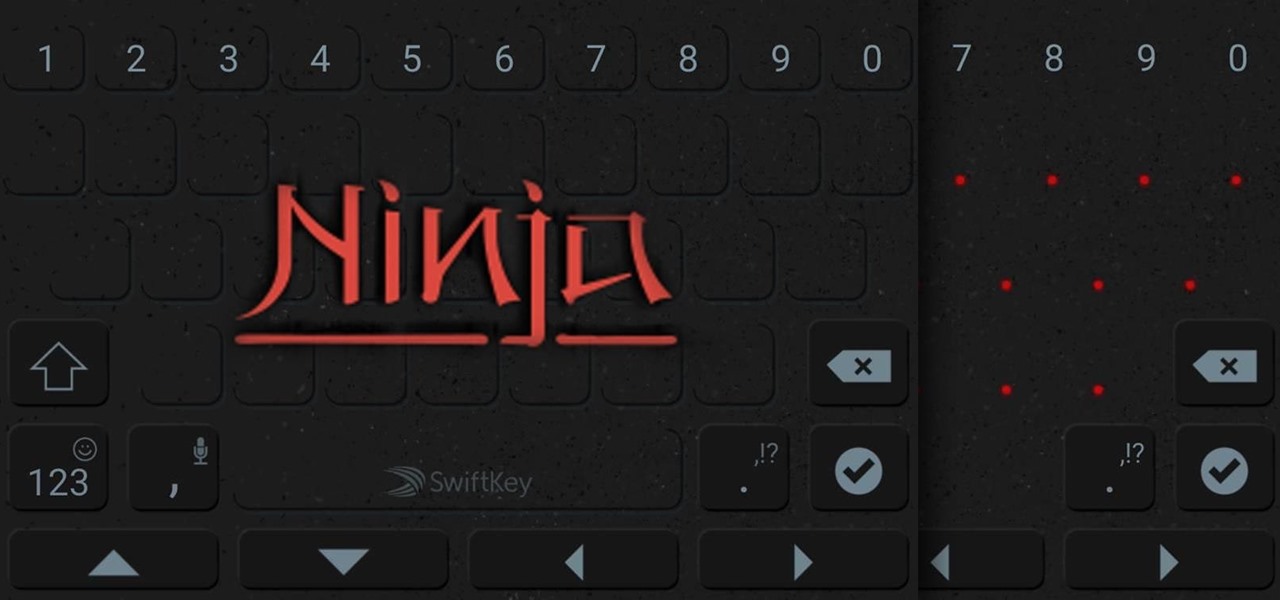
Ask around anywhere that Android users gather online, and you'll find that SwiftKey is almost unilaterally the most highly-recommended keyboard for our favorite mobile operating system. It's no surprise either—SwiftKey's combination of insanely accurate word predictions and rapid-fire gesture typing comprise a hard combination to beat.
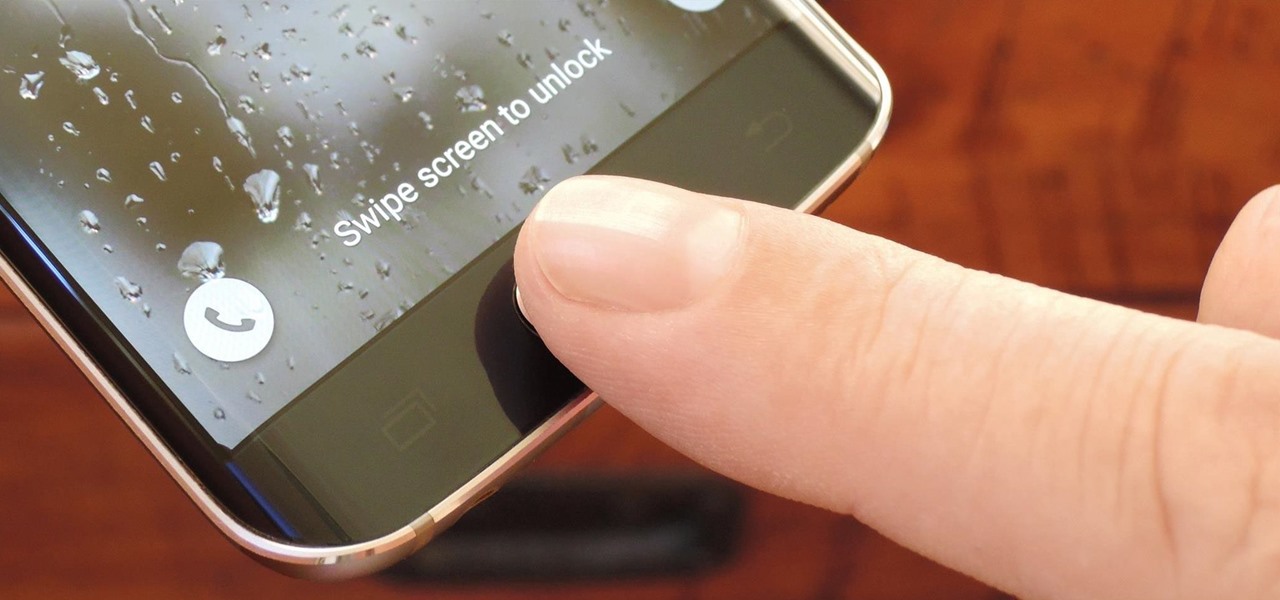
Samsung's Galaxy series of devices have one common design theme that ties them all together—the physical home button at the bottom of the phone. This button can wake the phone, take you to your home screen, and even scan your fingerprint to securely unlock your device.

After a few months, I get so fed up with hearing the same ringtone go off alongside each new notification that I'm forced to switch things up—only to end up repeating this whole process when the new one gets played out. And I'm sure people around me are equally sick of listening to that tired old tone towards the end as well. I mean, a decade later, I'm convinced that Nokia tone is permanently implanted in my brain.
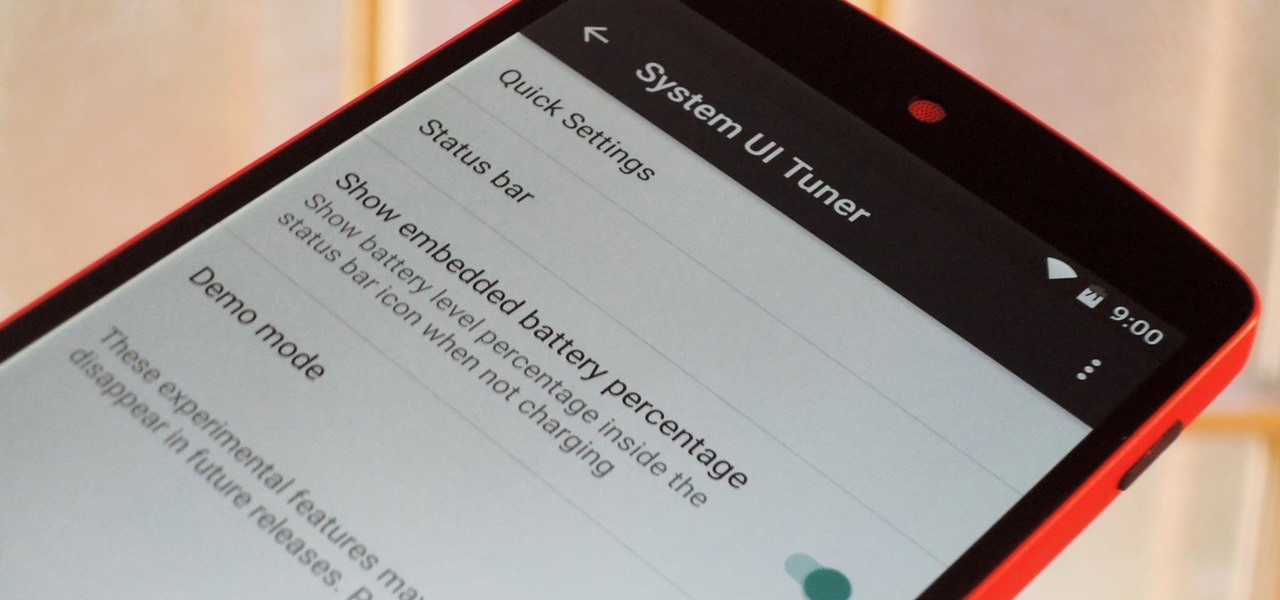
Android 6.0 Marshmallow is bringing in lots of changes to our favorite smartphone operating system, ranging from battery-saving tweaks like Doze to a Now on Tap feature that essentially bakes Google right into every app on your phone. But for folks that like to tweak the interface of their device, a new hidden menu might be the most exciting addition of them all.

Out of the box, your iPhone will not shoot 4K videos. If you want to up your video quality to go beyond 720p or 1080p HD, you'll have to do it manually. However, not all iPhone models can actually film in 4K resolution. If you have an iPhone 6 or below, you're out of luck, but if it's the iPhone 6S or newer, you can rock the 4K no problem.

If you've just ditched your Android phone for a new iPhone, you're in luck, because Apple has a way to make your transition as simple as possible with their Move to iOS app for Android. To help make things even easier on you, we've outlined the process of using Move to iOS to transfer images, messages, contacts, mail accounts, calendars, and more over to your iPad or iPhone running iOS 10.

This is second post in my series of posts for finding hacked accounts online. Please do read the part 1 of the post at http://null-byte.wonderhowto.com/how-to/find-hacked-accounts-online-part-1-0164611/

Onions add essential flavor to almost any dish, whether it's a sauce, main dish, or salad. They are one of the humblest "superfoods," full of vitamins and nutrients but generally inexpensive, which is why they're also one of the most widely eaten ingredients in the world.

When I first moved to Los Angeles, I rented a bed in a tiny studio. I was too broke to afford my own place, so all I had was a mattress in someone else's apartment. Unfortunately, this person had no interest in cooking, and therefore no kitchen equipment whatsoever. To make matters worse, there wasn't even room for my kitchen equipment. Needless to say, I ate a lot of tubs of Trader Joe's hummus, and frequented a lot of taco trucks.

One of the biggest new features in the soon-to-be-released Android 6.0 Marshmallow is something Google is calling "Now on Tap." Essentially, this service will be able to scan the contents of any screen on your Android device, then after you long-press the home button, it will provide you with relevant information about anything—from movie times to directions or dinner reservations.

It's official: The next version of Android will be code-named "Marshmallow," and we're getting a whole number bump to version 6.0. Lots of exciting new changes are coming to the world's most popular operating system, including a "Now on Tap" feature that will give you relevant information about any screen at the press of a button.

If you're just starting out with Android—or smartphones in general, for that matter—there are a lot of little things to learn. One of the first terms you'll likely encounter is "Wi-Fi," which is a wireless internet connection served up by a router in your home, office, or local coffee shop. This differs from your smartphone's regular "Mobile Data" connection, which is provided by your cellular carrier and included as part of your monthly bill.

When security firm Zimperium discovered Android's biggest security risk in years, it sent shock waves through the ecosystem. As a result, Google, LG, and even Samsung decided to change the way they issue updates to their devices, by pledging to release monthly security patches to plug up loopholes exactly like this one. Yeah, it's that big of a deal.

Baking thinly sliced salami in the oven changes it to an awesome and savory crispy snack. They're dippable, crowd-pleasing, and healthier than your average slice of salami —the amount of oil that drains from each slice is a little scary!

If you have some photos, videos, and documents that you want to keep completely hidden and encrypted on your Android device, Andrognito is the app you need. We showcased this app in the past, but since then, CODEX has rebuilt it from the ground up with new and improved features.

Long time reader, first time 'How To' poster. This tutorial has been highly requested. Here are the steps to perform a Pixie Dust attack to crack a WiFi password that has WPS enabled.

Snapchat has built upon the photo-sharing service it once was to become a money-sending, commercial-shelling, video-messaging giant. They improved their user experience by adding Stories, Geofilters, and even the rarely-used Snapcash feature, but why isn't there something as simple as color filters? Yes, they have filters for black and white, saturated, and sepia, but that's it as far as color goes.

Have you ever had one of your Android games post a notification in a lame attempt to remind you to play? This is becoming a common practice these days, and to me, it's about as annoying as a Best Buy blue shirt when I'm just trying to check out the latest TVs.

The EFS partition on modern Android phones houses the unique IMEI for your device, which is essentially an identification number that lets you connect to mobile networks. But sometimes, when you're flashing ROMs or restoring backups in custom recovery, the EFS partition can become corrupted, which will prevent your phone from connecting to any type of mobile network.

When Lollipop was released, Android's lock screen got a huge makeover. But most of the changes were made for aesthetic purposes rather than functionality.

Amazingly enough, some of us still have to worry about exceeding our monthly mobile data limits. You'd figure carriers would have given the customers what they want by now by offering truly unlimited plans, but with two conglomerates sitting atop the U.S. cellular market with fat pocketbooks that make for limitless lobbying, they can basically do whatever they want.

Sony's Xperia line of smartphones are beautifully crafted and have many great features. But considering the fact that Sony has evolved into a media company over the last two decades, it's their media-related apps that stand out the most.

AMOLED display panels like the one found in most Samsung Galaxy devices, including the Galaxy S6 models, are known for their deep blacks and vivid colors. The downside here is that the colors tend to be over-saturated and not very realistic.

Apple's latest round of devices—including the MacBook Pro, Apple Watch, and the iPhone 6S—use a new touch input method that can detect when you've applied a bit more force than usual. Dubbed "Force Touch" ("3D Touch" on the new iPhones), this gesture simulates a long-press or right-click, but it usually requires special hardware to detect the amount of pressure you've applied.

Believe it or not, not every Apple lover is willing to make the commitment and fork over $350+ for the Apple Watch. Like many others, I'm not willing to put that much faith into Apple's first attempt at wearable tech.

The Galaxy S6 Edge comes with a very nice pair of earbuds, which might possibly be the best set I've ever owned. They're quite comfortable, and they provide clear and robust sound, but they could still use just a little boost in volume.

Google's Chrome browser is evolving into a very powerful platform. Not only can it be used to view your favorite website or mirror tabs to your Chromecast, but now that it has an App Engine, more powerful tools can be run within Chrome.

As the developer behind the most popular root methods for hundreds of Android devices, Chainfire knows the ins and outs of Android root procedures. But this doesn't mean he's infallible—occasionally, some of his root utilities can cause minor bugs.

For every contact photo you add, Android keeps two copies. The first is stored at a 720p resolution, and this is used for high-definition imagery when you're looking at a full-sized contact card. But the second image is only 96 pixels by 96 pixels, and this is used for all thumbnails throughout the operating system.

It's hard to not to like the look of iOS emojis. Sure, Samsung and other Android phones have emojis, but they're all kind of goofy-looking. And since iPhone emojis continue to be viewed as the standard, it comes as no surprise that you can actually get them on Android—and without root!

As it stands, Android's notification system is one of its biggest strengths—but that doesn't mean it couldn't use a few tweaks here and there. For one thing, when you receive multiple notifications from the same app, there is no indication as to exactly how many notifications you've received.

On the internet, everything is possible, even if it's not grounded in reality (check no further than anything The Onion publishes). Witty headlines combined with clever photo edits make even the most absurd topic seem like a serious news story. Some of these stories are so convincing that they even fool news organizations, such as the New York Times and even the official newspaper of the Chinese Communist Party. While some of us can tell when something sounds a bit off, others (like our paren...

Your Apple Watch only looks as good as the band that it's bound to, but if you're looking to purchase one directly from Apple, expect to spend anywhere from $149 (for the Milanese Loop) to $449 (for the Link Bracelet).

Smartphones generally have limited storage, but counter this issue with an always-on internet connection. This led to the proliferation of cloud storage services, which allow us to store and access our large media libraries remotely.

Depending on how many Watch-compatible apps you have, the Home screen on your Apple Watch is either insanely clean or absurdly messy. When I first synced my Watch with my iPhone, I was attacked with a huge honeycomb of apps, strewn across my Home screen in no particular order.

It probably doesn't happen much, but occasionally you'll run into a frozen or bugged-out app on your iPhone or other iOS device. That's where force-closing comes in, allowing you to close any app manually through a few clicks and swipes.

There's a built-in timer feature on the iPhone's Camera app that helps you set up your device, step back, and take a photo before time runs out. This feature is useful when there isn't another person around to take a photo of you, or when you don't want to be missing from a memorable group picture. Unfortunately, timers don't always work well. With a timer, no one can sit behind your iPhone to see if the picture is perfectly focused and framed, but that's where your Apple Watch comes in.

The buttons on most Android devices are laid out (from left to right) in a Back, Home, Recent Apps format. Samsung is the lone exception to this rule, which flip-flops them, so this can make for an inconsistent experience if you own multiple Android devices.