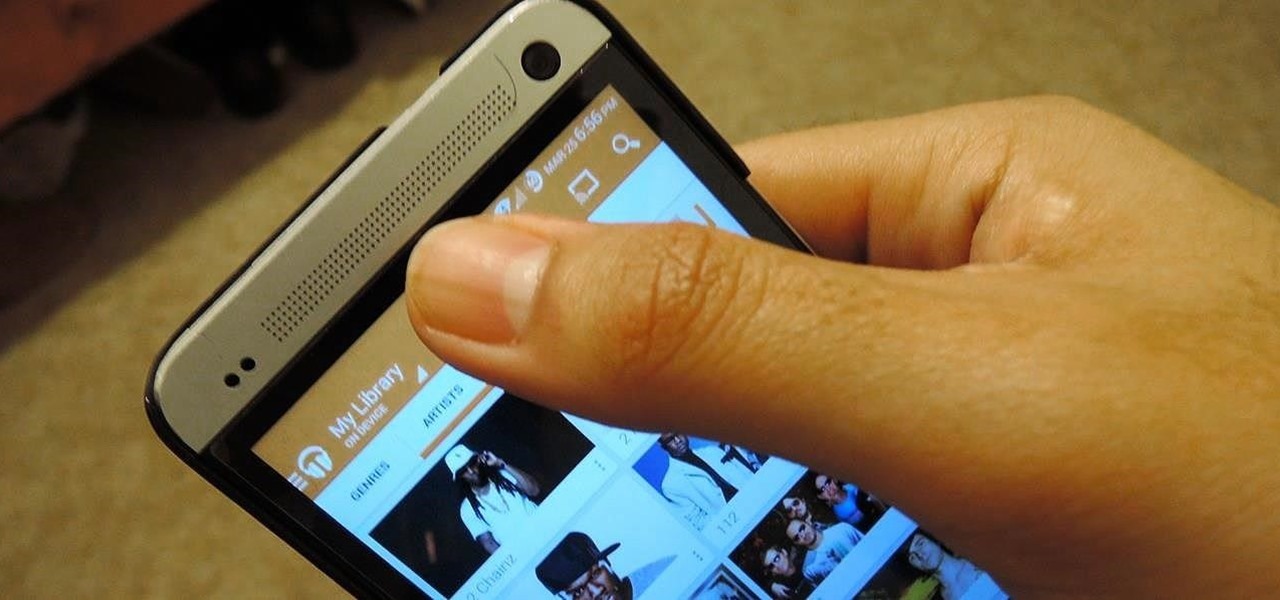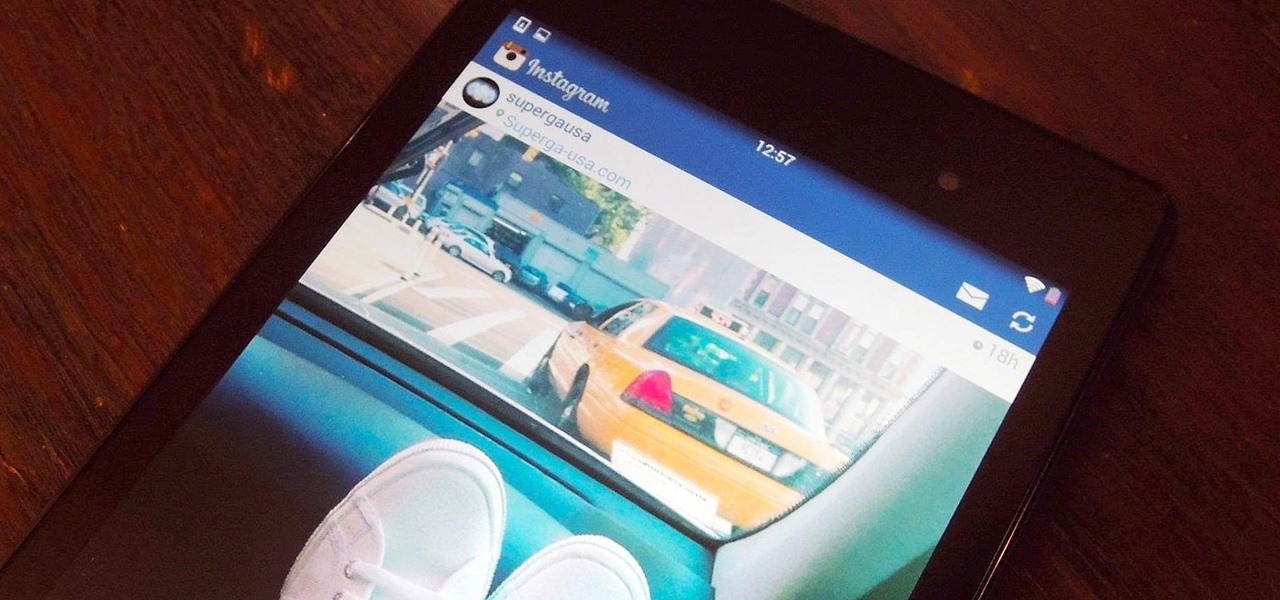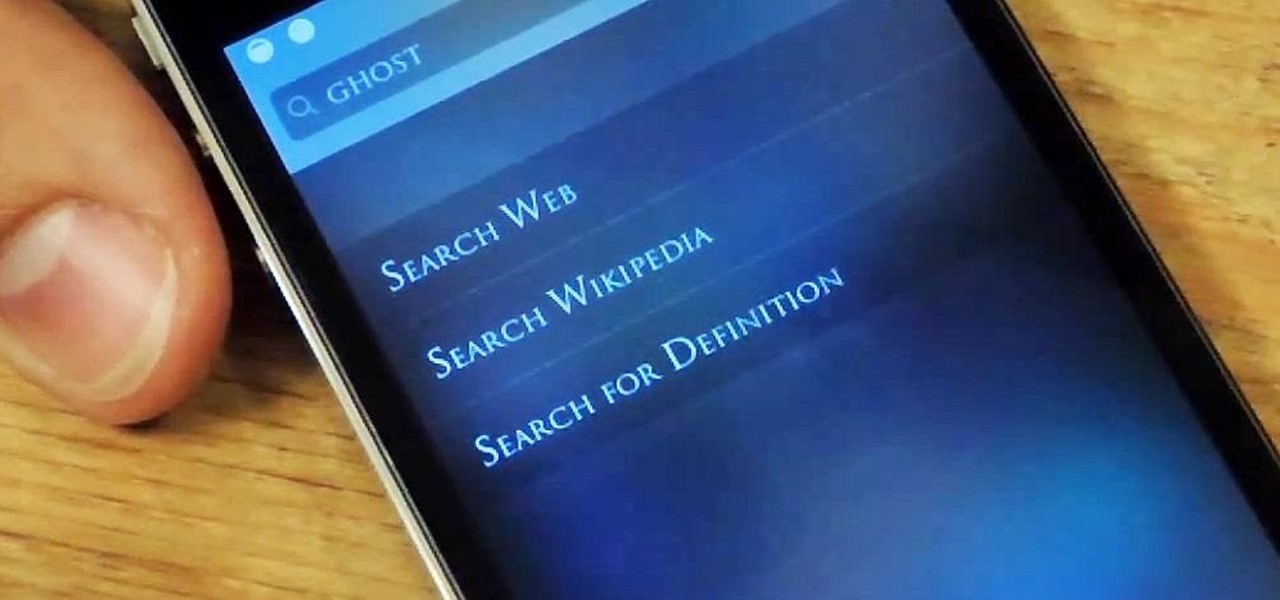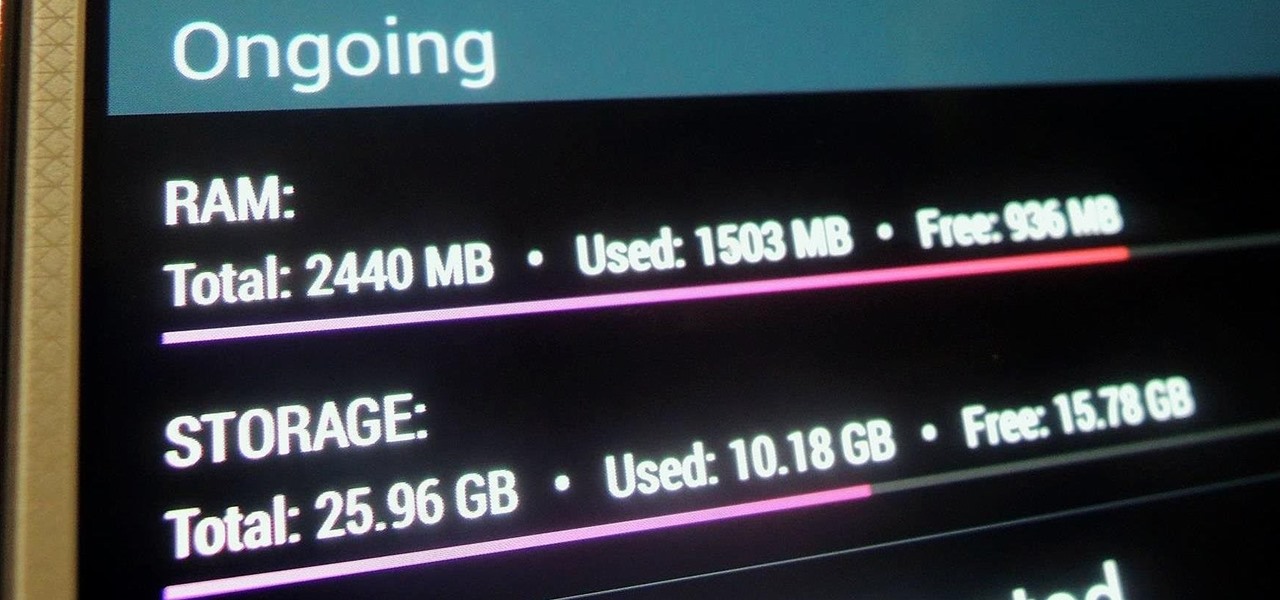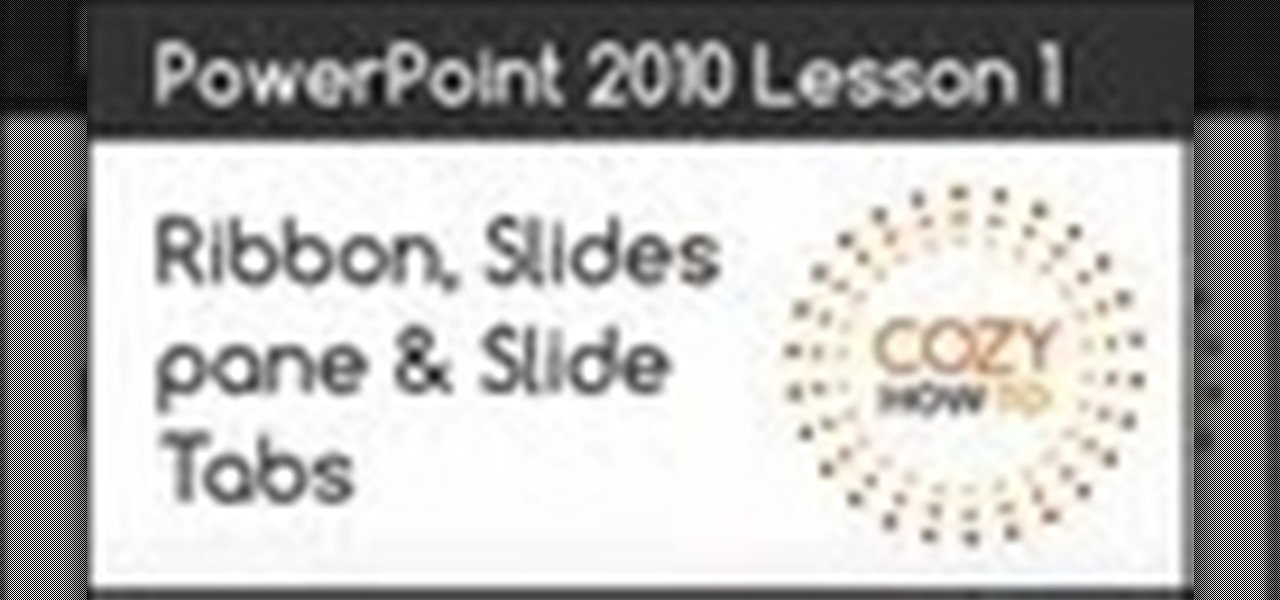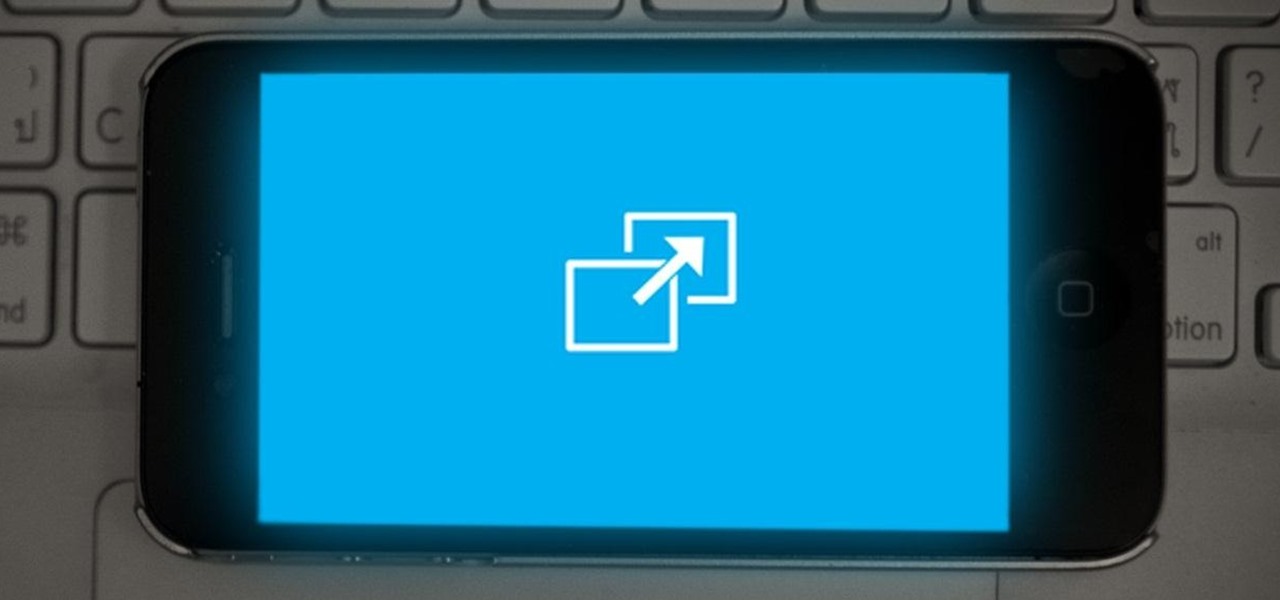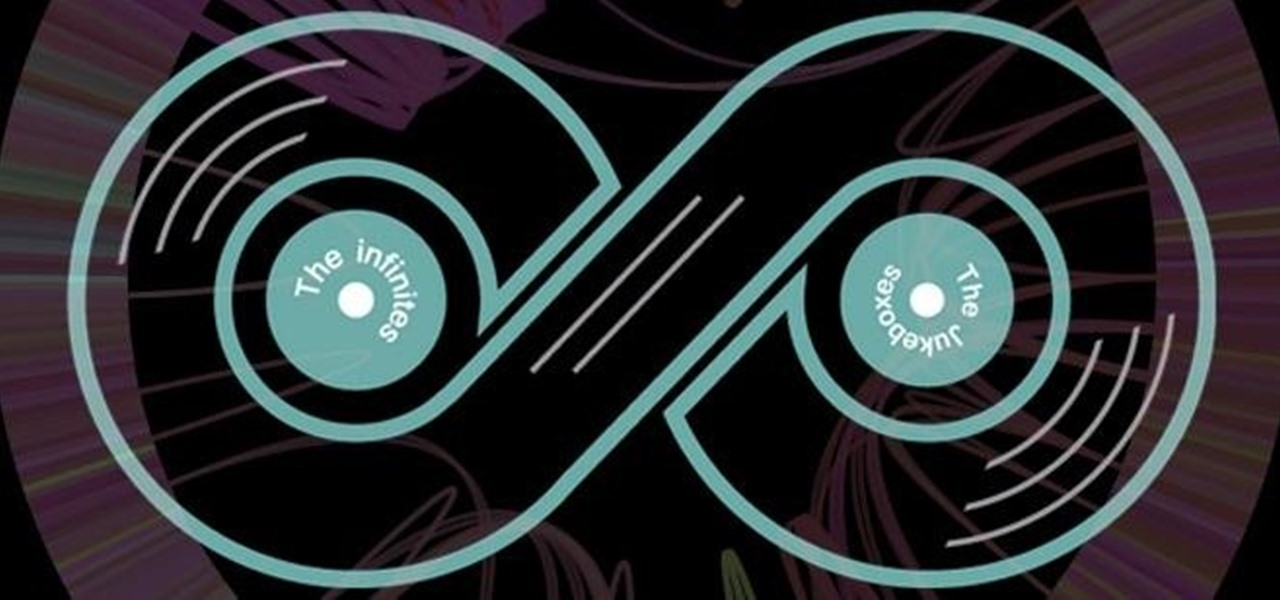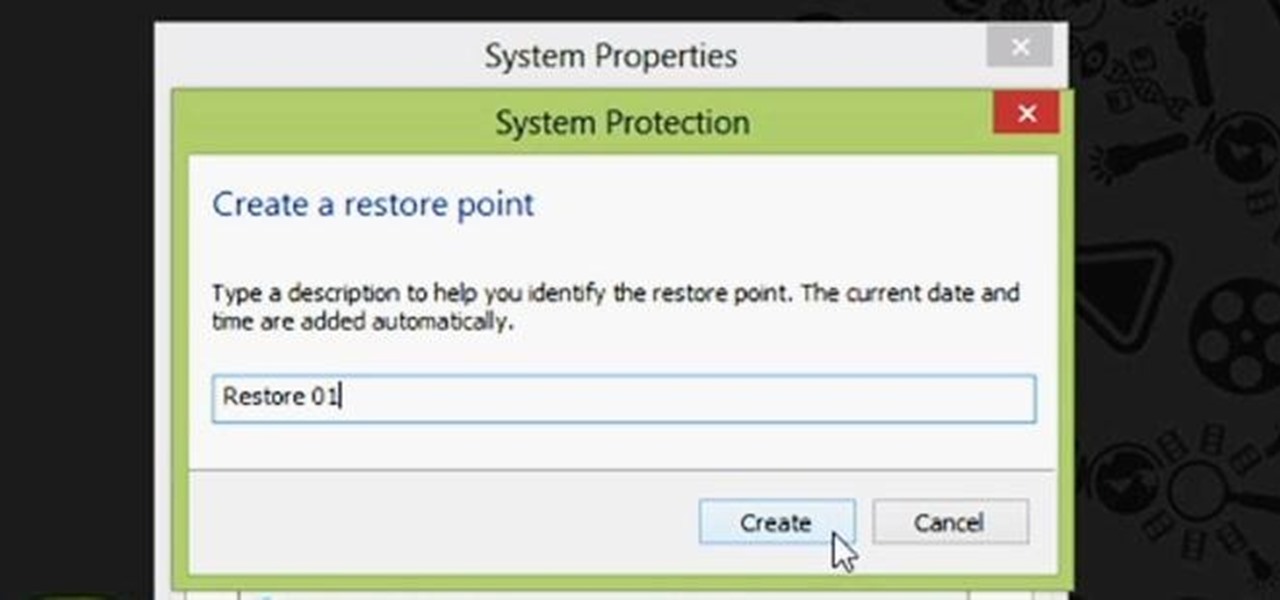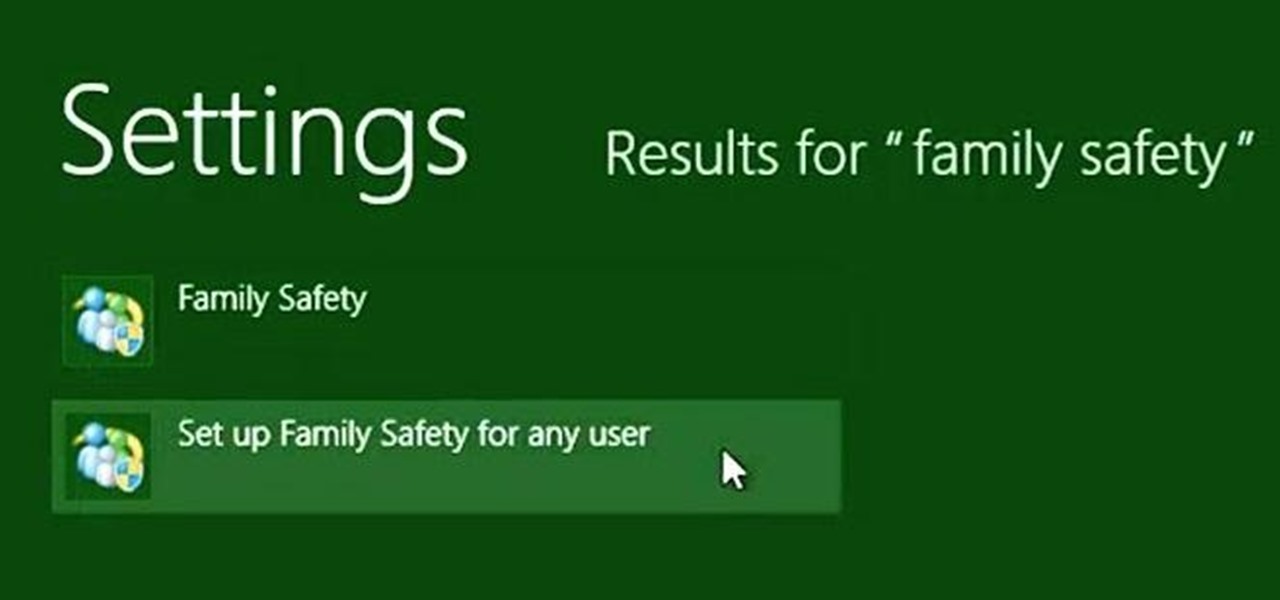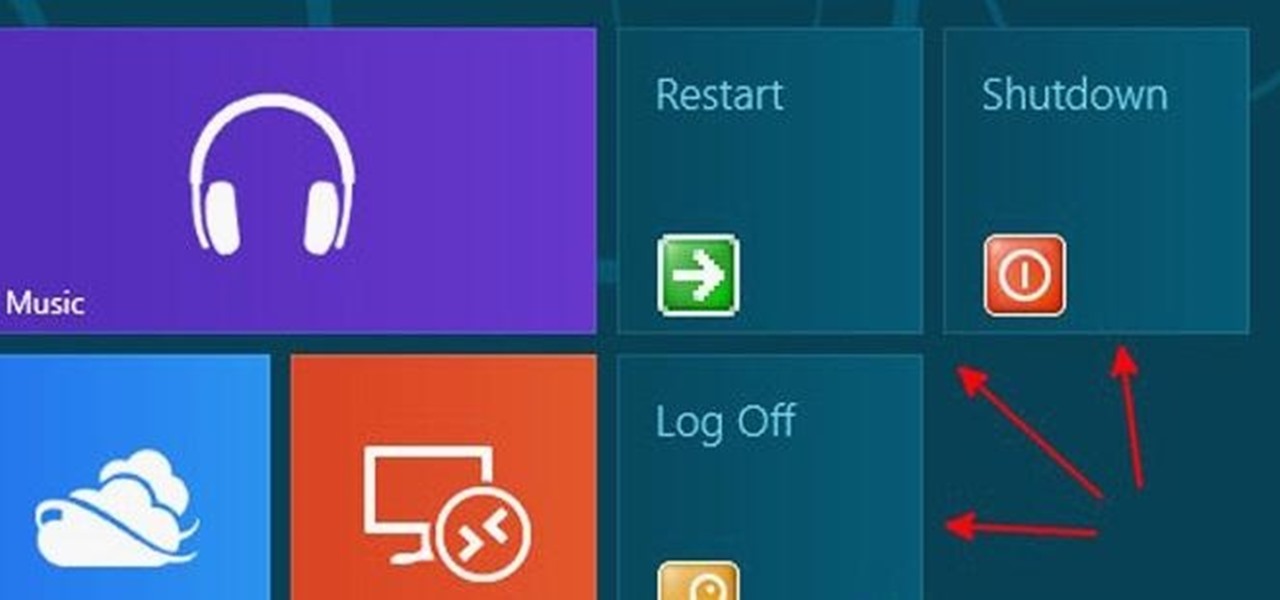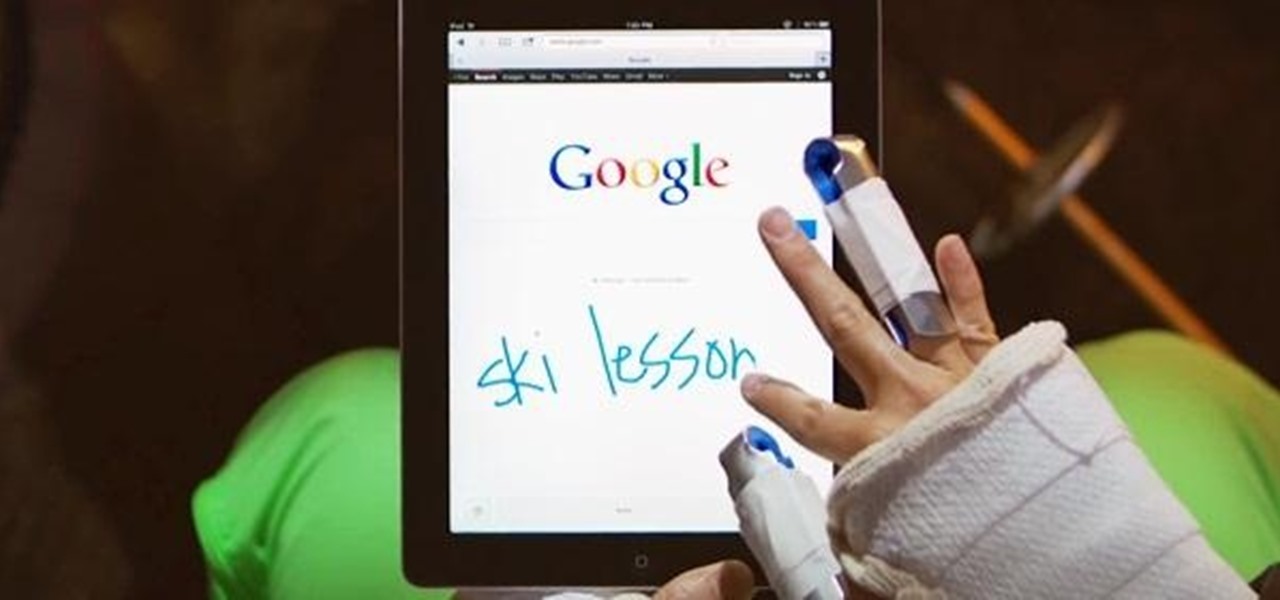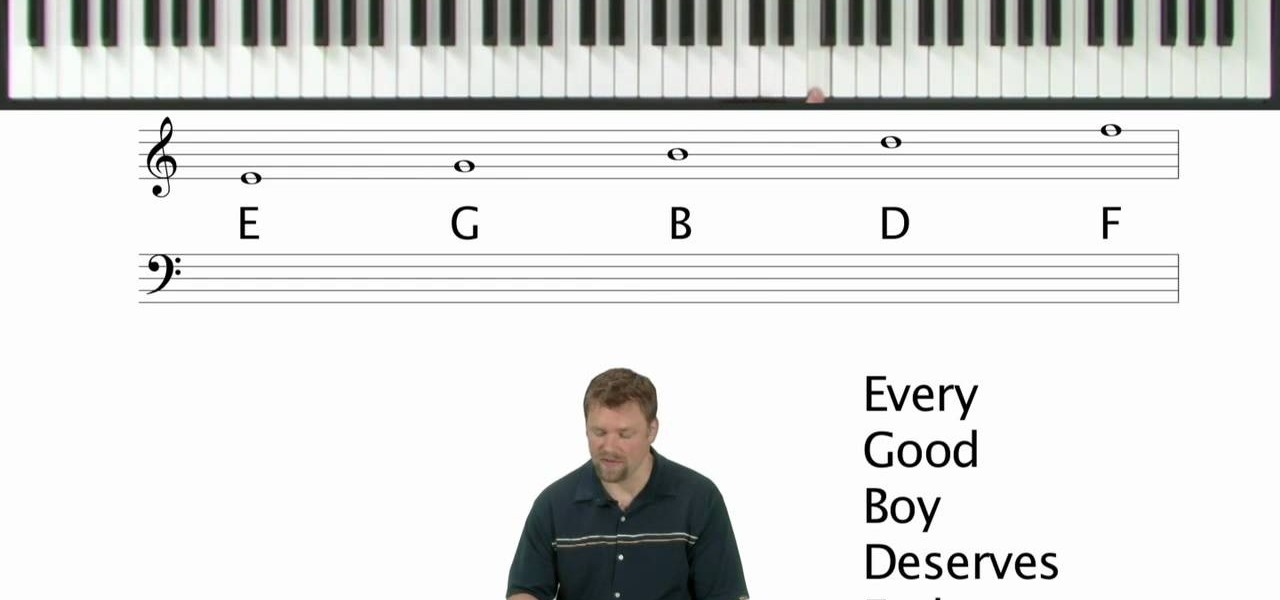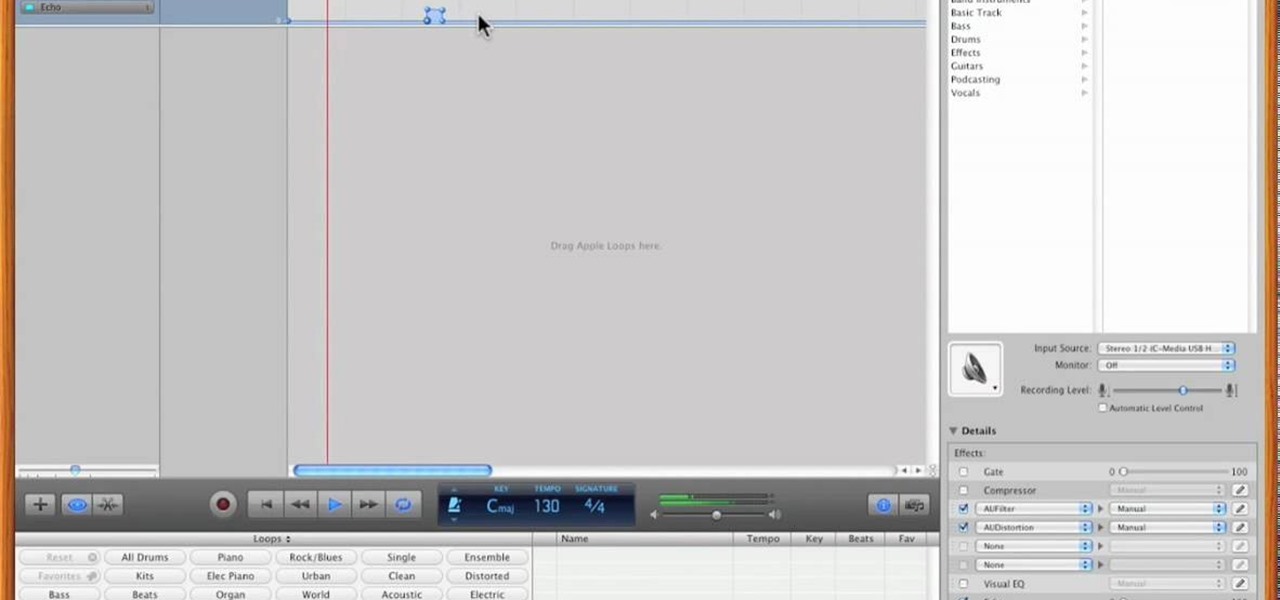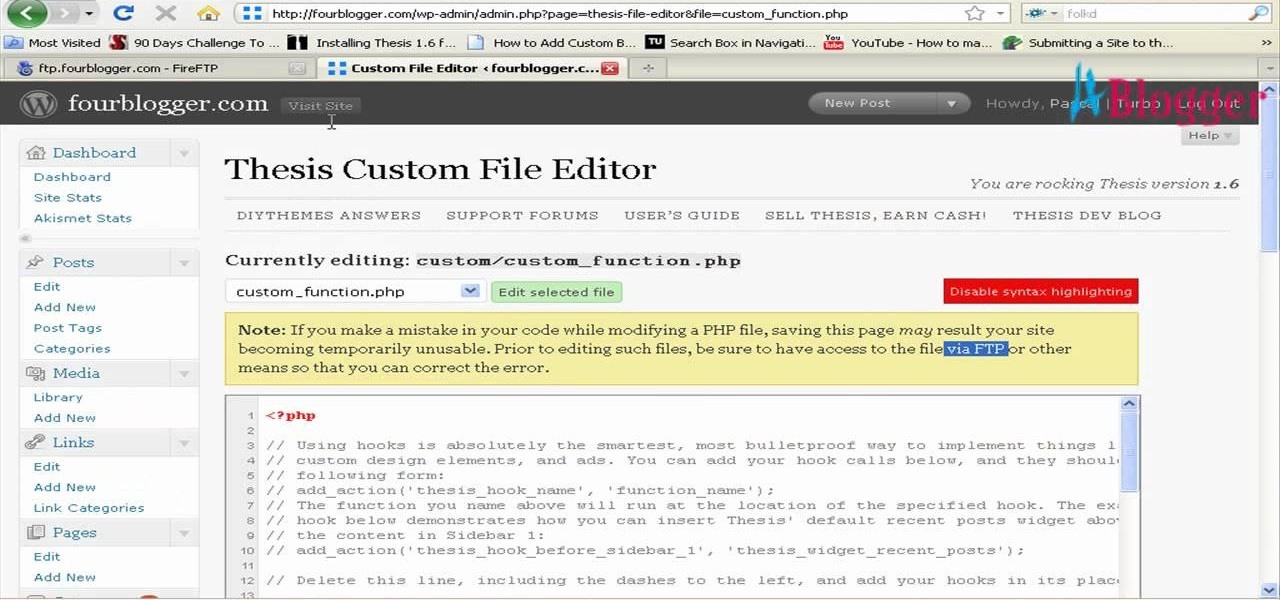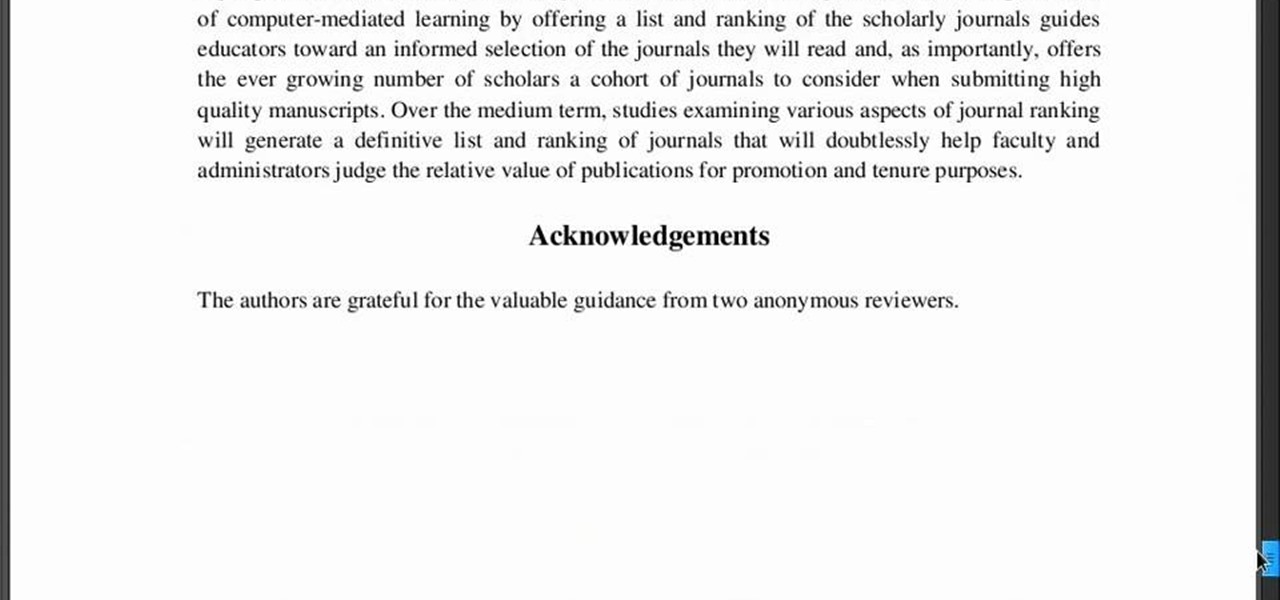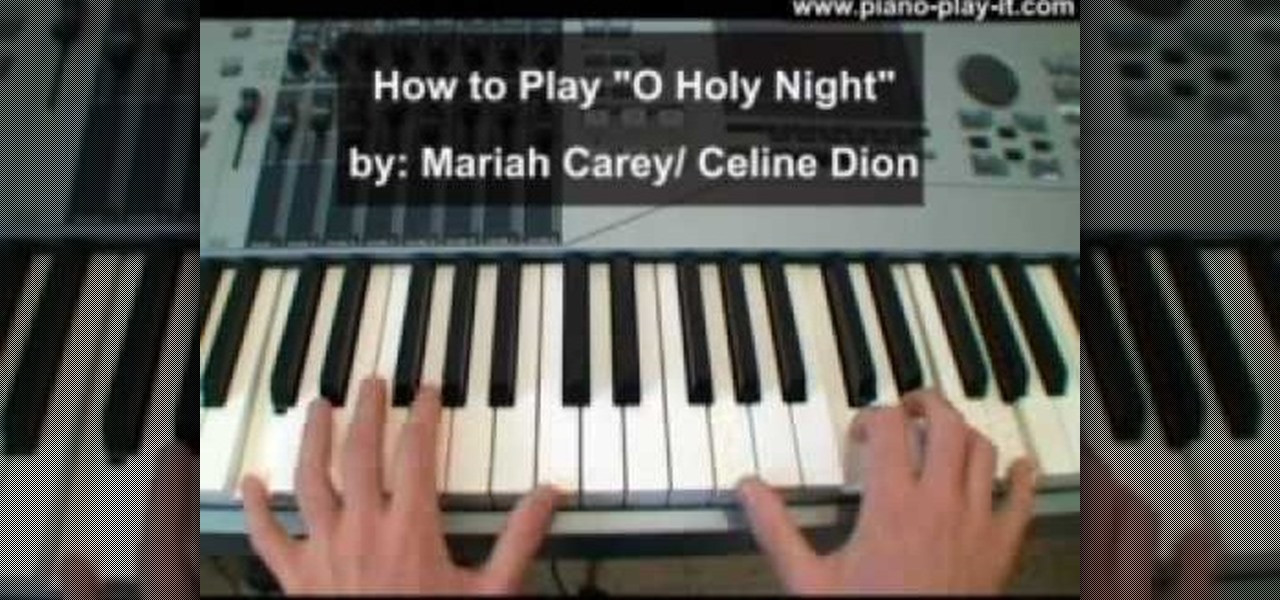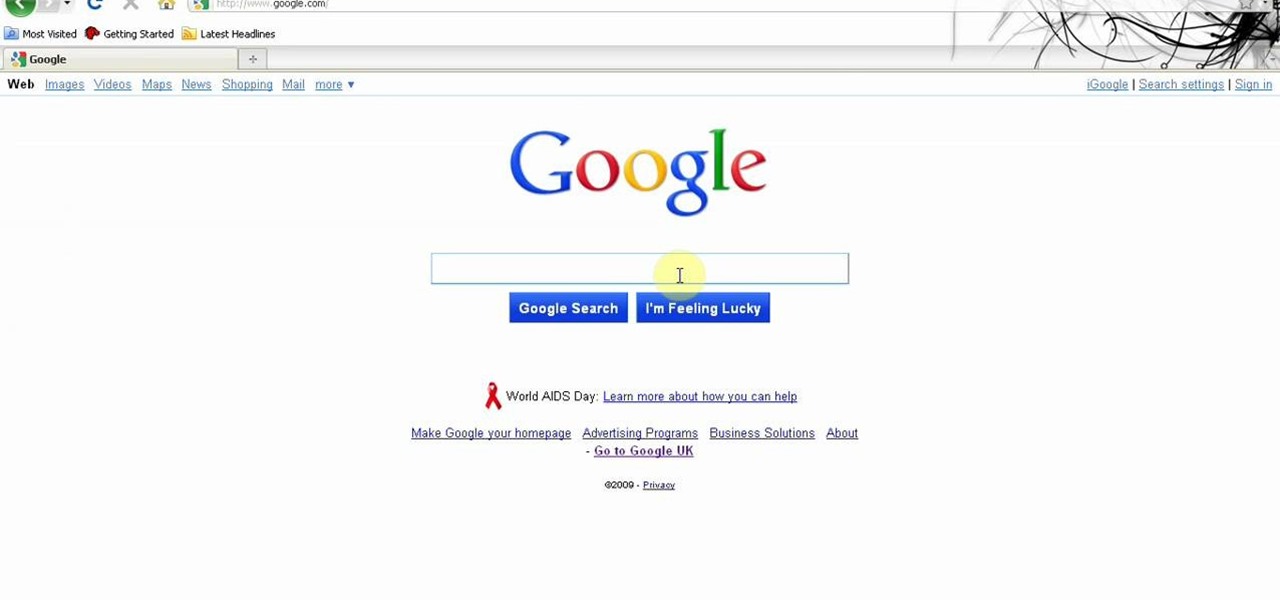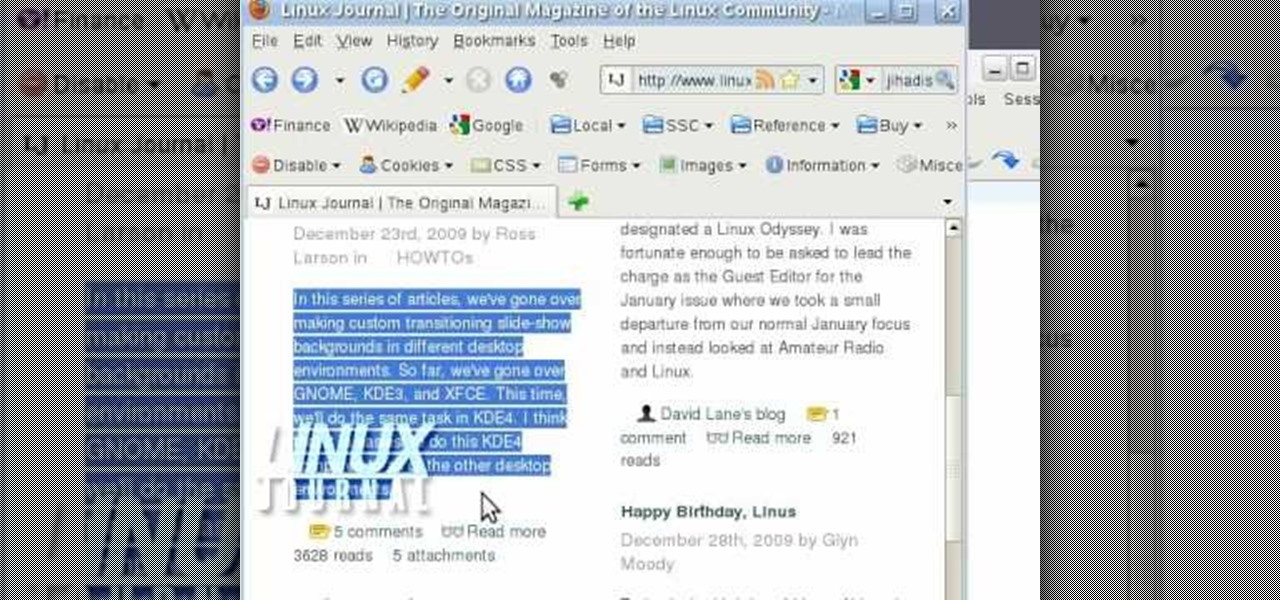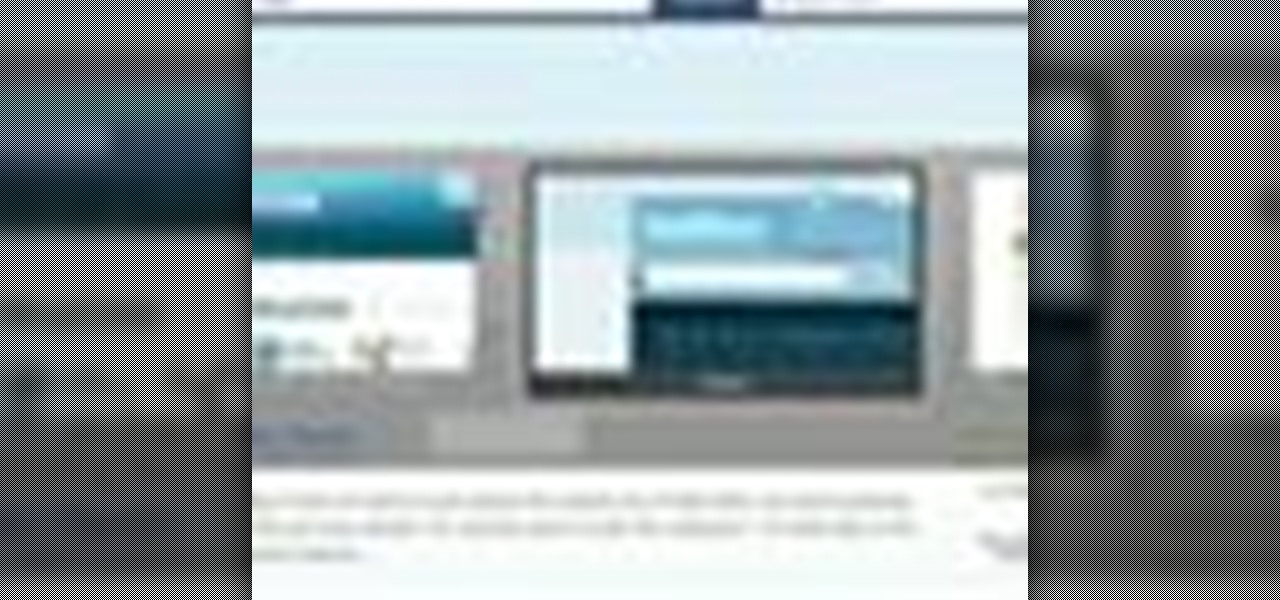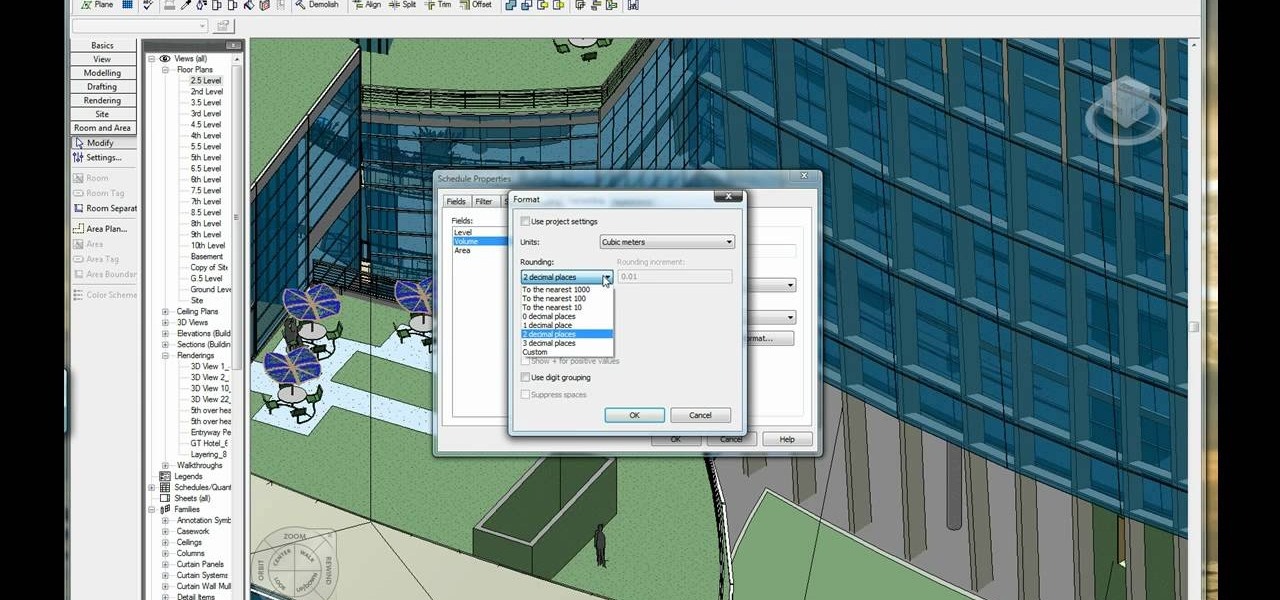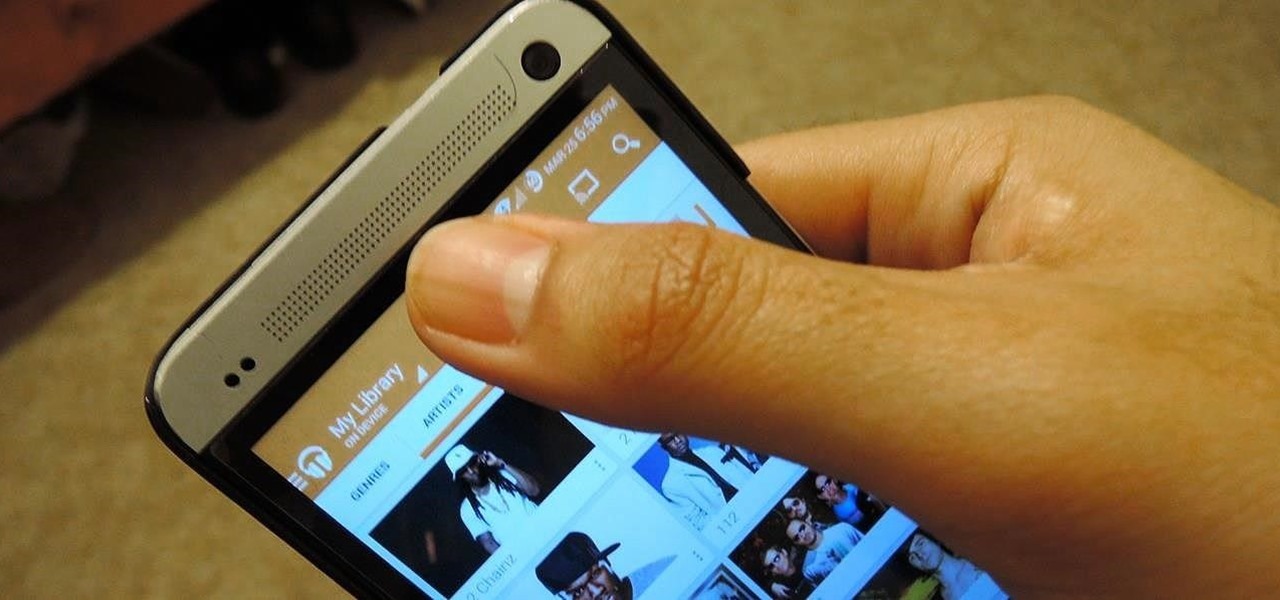
Like most of you, I find myself scrolling through endless lists of Facebook feeds, Instagram lists, and tweets. Most of the time, it's a pain to scroll all the way back up to the top. Unlike iOS devices, Android has never had a solution to quickly scrolling to the top of a list in an app, but now with a simple Xposed mod, that hole has been filled.
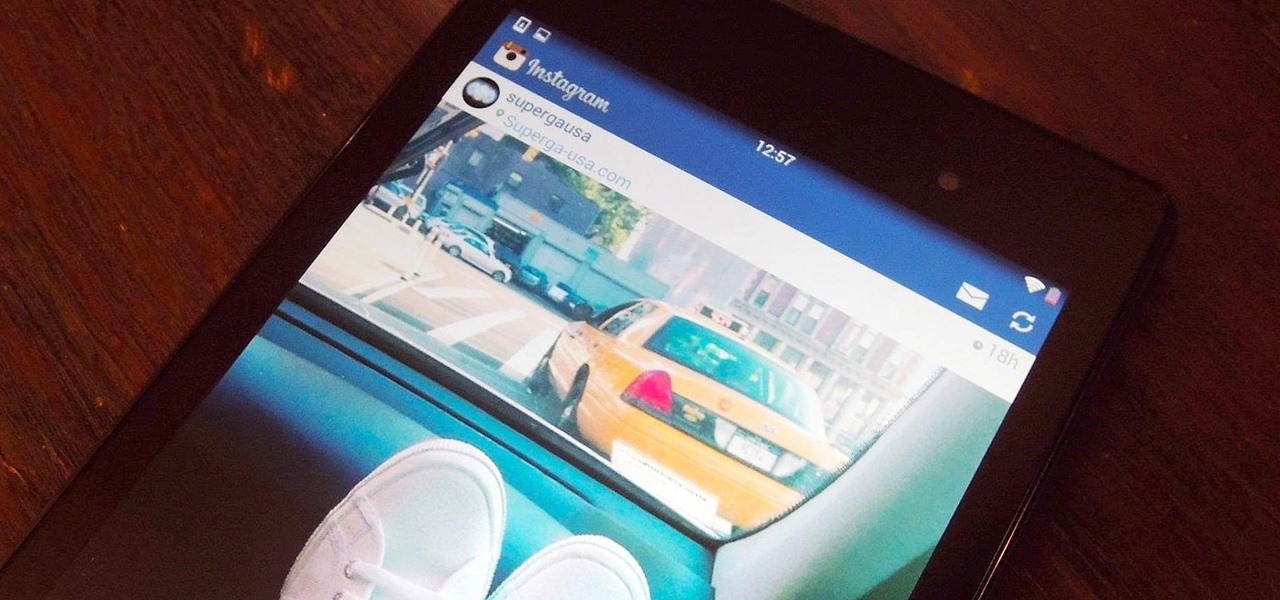
Android devices are awesome, let me just state that now, but when iOS 7 came out, the new flat theme caught my eye. Yes, we can easily apply new themes on our Nexus 7 tablets to make it look more like iOS 7, but they won't actually change the individual look and feel of apps like Instagram.

The iOS 7 lock screen was made to be just that, a lock screen, so it's pretty limited in terms of functionality. We're able to add wallpapers and easily access the Control Center or Notification Center (unless we disable that access through our settings), but other than that, it's pretty bland.
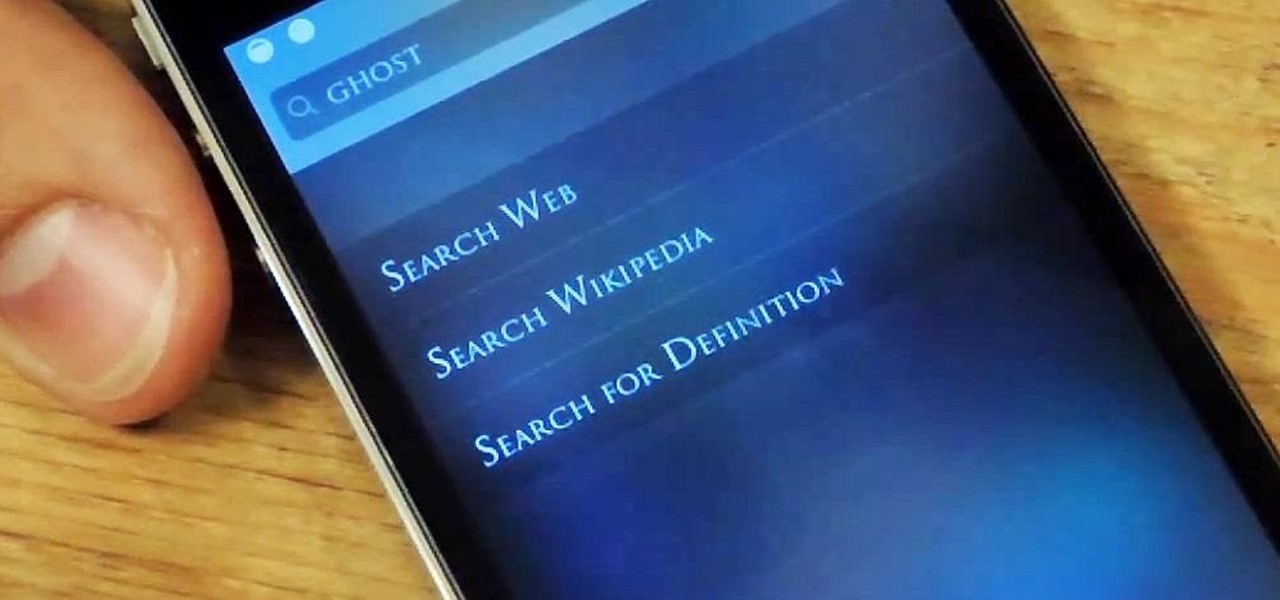
As an avid reader, I come across a plethora of words I don't know, but my iPhone is always right there to help figure out their meanings.
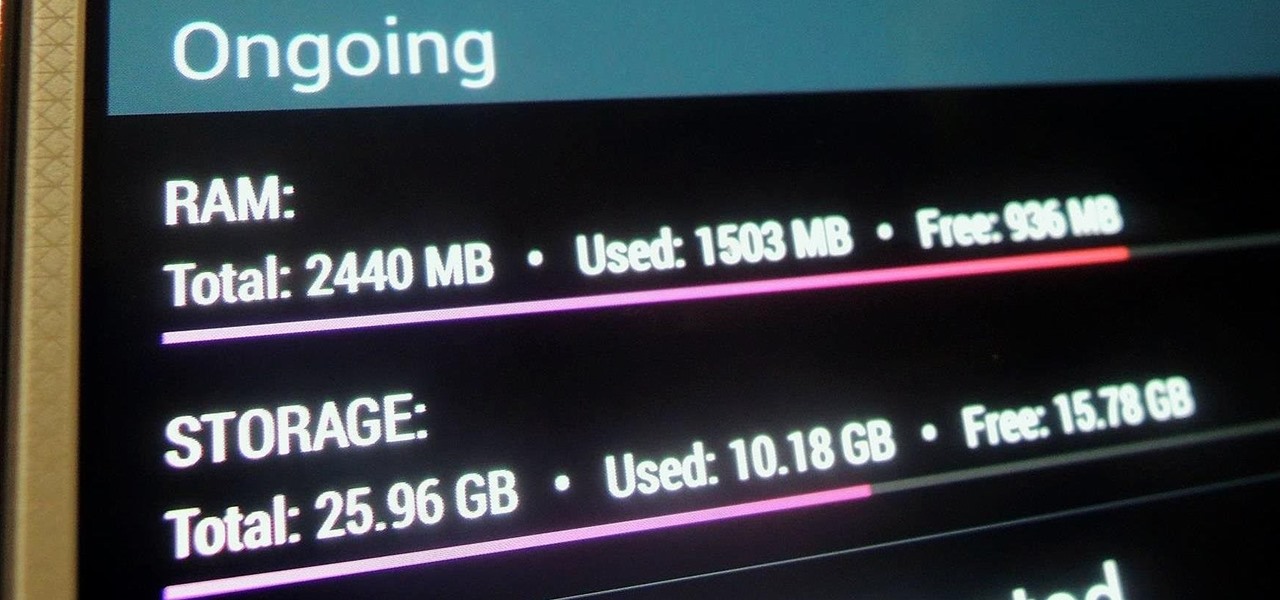
Modern smartphones can easily handle anything you throw at them, but it's always good to keep a tight grasp of what your phone is actually doing and how well it's doing it. System information can be viewed by looking through your Application Manager, but this process makes it difficult to keep an eye on usage in real time.

Google Chromecast is only 35 dollars. That's about 2 and a half drinks at a decent bar in Los Angeles. So, my roommates and I looked to make the investment. The small box arrived in the mail and the setup couldn't be easier. Simply, plug the Chromecast into the HDMI port on your TV and pair the two devices. Done and Done. Having the ability to stream anything on our computers or cellphones right to the TV was the main reason for getting Chromecast. Now, for streaming through the Chrome browse...

PowerPoint Tutorials for Microsoft PowerPoint presentation software. In this introduction tutorial we will be using PowerPoint 2010 and will focus on the interface workspace by reviewing the ribbon, slide pane and slide tabs. The ribbon is designed much like a website navigation menu bar and has multiple categories to separate all of the tools into an organized bar. By default the Home tab is selected and will include most of the tools that are commonly used when editing and creating a PowerP...

I find that little annoyances are always far more irritating than their larger counterparts, especially if there's no obvious way to get rid of them.

If you've recently jailbroken your iPhone 5, there's a likely chance that you're overwhelmed by the huge numbers of themes, add-ons and tweaks littered throughout the Cydia directory.

The first album I ever bought with my own money was Nirvana's MTV Unplugged in New York. It featured mainly lesser-known songs and covers, but was on constant repeat on my Walkman. While the whole album was fantastic, there was one song that stood out the most to me—"The Man Who Sold The World." The song (originally written by David Bowie) kept me under a spell, which had me replaying the song over and over and over and over. As I got older, I found myself sharing this relationship with a han...

As enjoyable as Facebook can be at times, it can also be a great distraction and even better deterrent of getting work done. A quick "Oh, let me check my notifications" can turn into hours and hours of Facebooking, and before you know it, you're already on your 7th Wikipedia page, all thanks to that status your friend posted. The reason I mention this is because Firefox's new 17.0 update includes many features, but the one that's been making the rounds online is the integration of Facebook Me...

Restoring your computer to a previous point is an extremely important thing if something goes wrong. I've restored my computer at least a dozen times after downloading some suspicious software or running into an error I couldn't remedy on my own.

The internet is full of information and entertainment, but if you have children, you might want to put a cap on what sites they have access to. While it may be a free world out there, it doesn't mean that little Mickey should be free to roam the web during his downtime (or uptime, if you know what I mean).

One of the more innovative features about the new Windows 8 operating system is the ability to unlock the screen via a picture password. This new feature allows the user to select any photo they would like and use taps, circles or straight lines to unlock the device. The video below shows the picture unlock in action.

Windows 8 the biggest update to Windows yet. The new gesture-friendly version replaces the aging start menu with a dynamic new Start Screen, complete with live tiles that give you a glimpse into your apps before you launch them, not unlike the new Windows phones. With such a radical departure from the past, some familiar features have been moved around, which will take some getting used to. It's worth noting that the new Windows 8 does not abandon the old desktop model completely; it still ha...

Google just added a new feature for mobile search called Handwrite. Just like the name suggests, you can hand write your queries on the screen of your smartphone and it will convert it to text.

If you play acoustic guitar and want to learn a good song for impressing the ladies, you could do a lot worse than "Grenade" by Bruno Mars. This video will teach you how to play a cover of it on acoustic guitar with a capo.

In her music video for "Can't Be Tamed," Miley Cyrus pushes the bar past anything her pop star alter ego Hannah Montana would have ever dared to do. With feathery lashes, heavy cat eyes sparkling with aqua shadow, wings, and a $5,000 corset that leaves little to the imagination, Cyrus very officially separated herself from her Disney past.

In this tutorial, we learn how to start reading sheet music for the piano. To be able to read the notes, you need to visualize what you are doing on the piano. A good starting point is the middle C on the keyboard. For a piano, you have horizontal lines in two sets on the sheet of paper. These lines are called "staffs" and the vertical lines are the "bar lines". The sections are called "measures". The top of those staffs is all the notes above the middle c. The bottom is all the notes below m...

It's Mardi Gras time, but you're lacking the Shrove Tuesday spirit. Don't worry, these Mardi Gras cocktails should lighten you up and get you into party mode. Can anybody really make it through a Mardi Gras celebration without a little drunkenness? Maybe, but it's not recommended.

In this tutorial, we learn how to make 2-layer stencils in GIMP. First, cut out the background before you begin. Now, right click on your main layer and then select "add alpha layer". After this, select the magic wand tool and delete all the white areas on the outside of the picture. Now duplicate the layer, then hide the top layer and select the bottom layer. Now, go back to threshold and move it all the way to the right to get an outline of the image. From here, go back up to the top layer ...

In this video, Nick teaches us how to use effects automation in Garageband. Any effects you use on your track will allow you to change the effects over time if you change how you want it. First, load up your track and loop it up by clicking on the loop button. Once finished, load up effects so you can automate them later. Hit the "i" button, then go to the details tab on the bottom. Now, change the effects you would like for automation. For the first one, go with the "au" filter, then for the...

First go to your word press admin and click on "custom file editor" in thesis options. Select custom_function.php in file selected menu and click on "edit selected file". Because of warning, we need to do it via ftp. So go to that ftp path which is showing in the video and open up the launch.php. Now copy that code which is showing in the video and past it in there, close and save the file. Now to change the style of your search box, go to your custom file editor, select the custom.css and cl...

In this video, we learn how to use Tomboy Notes in writing a research report. First, open up Tomboy Notes on your computer. When you open it, you will see a search bar at the top of the paper and a toolbar to the left. On the toolbar, right click and create a new notebook named what you want. After this, start to copy in and paste all the notes that you have, including the citation for the paper. Continue to do this for all the different notes you have. Then, when you reach the end you will s...

In this video, we learn how to create an engraved text effect in Photoshop. First, start a new document in Photoshop and make it as large as you want it. Now, select the foreground color as a dark gray. Next, grab the rectangle tool and draw a shaped layer, making the color whatever you want it to be. Now, go to "layer", then "layer style", and "gradient overlay". Go to the gradient bar and mix light and dark grays or black to make a metal or chrome look as you prefer. After this, write in yo...

In this video, we learn how to play "O Holy Night" by Mariah Carey on piano. This song is simple and you have to realize you are going to have to count your keys out differently. Sing along while you are playing so you can better understand. Start with a C chord, then play the F chord, following the guidelines of counting the keys. As you do this, you will continue to play out the different bars and then move on to move F chords and C chords. When you approach the chorus, take your time on th...

You can get a new look for Google. So to do this first you need to go to Google and when it opens in your web browser, you need to paste the code "javascript:void(document.cookie="PREF=ID=20b6e4c2f44943bb:U=4bf292d46faad806:TM=1249677602:LM=1257919388:S=odm0Ys-53ZueXfZG;path=/; domain=.google.com");" in the address bar. Now you need to go to Google.uk and type or set your home page to http://www.google.com/ncr. Now when you go there you will see that Google's logo, Google search buttons etc. ...

In this video, we learn how to use the polygonal lasso tool in Photoshop. This will allow you to create a selection on your photo in a freehand style. First, select the tool from your toolbar, it's the third selection down. Once you select this, go to your picture and find the piece you want to cut out or copy. Press and hold the control and space bar, then highlight the area you want to. This is great to make a selection that has a straight edge. If you just click with it, it will have a dia...

In this video, we learn how to do a teen workout for ages 10-17. The first exercise you can do to warm up is lift a barbell on both arms while leaning down. Then, do sets of twenty push-ups and go back to dumbbell arm raises. After this, use push-up stands to do more push-ups, going slowly and keeping the body stiff. Next, lay down flat on the ground and raise up two dumbbells with each hand above you, going slowly and keeping arms straight. Next, using a wide grip, do pull ups on a bar for a...

In this video, we learn how to activate Linux windows without losing selected text. To avoid losing the texts, you can just click on the title bar so that the highlighted part doesn't remove. If you don't want to do this, there is an alternative. Simply mouse over the text that you have highlighted and scroll with the wheel that's on your mouse. After this, right click on the text and then you can copy what you need to. Now, you can go back to the other window you have open and paste it in, t...

In this tutorial, we learn how to practice beginning floor, barre, & centre ballet. First, you will need to learn the five basic stands that you will have in ballet. Practice doing each of these until you have them down completely. Pointing and flexing your toes is extremely important, and remember to stand up straight. Make sure you also make good use of your turn out by rotating your legs out and in. Doing bar exercises will help your posture and help you learn how to bend correctly from yo...

If you own a Dyson DC25 vacuum cleaners and are experiencing a problem with your brush bar, this tutorial could help you out. There are usually three reasons for why this is happening. One of the main reasons could be because of the belt.

In order to fix a broken power window, you will need the following: a screw driver, a socket wrench, a plastic pry tool, and a Phillips head screw driver.

In this video tutorial, viewers learn how to quickly switch tabs with the keyboard. Users will need the Fire Mozilla browser to do this. Begin by going to the Firefox Mozilla add-on site and search for "crtl-tab". Then click Add to Firefox to install the add-on. To activate the add-on, simply press the ctrl and tab buttons on the keyboard. It will then open a thumbnail of your 7 most recently accessed tabs. There is also a search bar for users to use to find a specific site. This video will b...

In our personal experience, the hardest part about a science investigatory project is simply coming up with a good idea. And we suggest that for your investigatory project you find a topic that's both novel and useful.

Check out this tutorial for a cool magic trick that you can easily perform for your friends. All this trick requires is a little preparation and you will be wowing crowds in the bar in no time.

If you use Microsoft Excel on a regular basis, odds are you work with numbers. Put those numbers to work. Statistical analysis allows you to find patterns, trends and probabilities within your data. In this MS Excel tutorial from everyone's favorite Excel guru, YouTube's ExcelsFun, the very first installment in his "Excel Statistics" series of free video lessons, you'll learn how to get started doing statistical analysis in Microsoft Excel 2007.

In this how-to video, you will learn how to change the password to your hotmail e-mail account. This will be useful if someone knows your password or it is not unique enough to be safe. First, go to your web browser and log in to your hotmail account. Once you are in, go to the options bar and click more options. Next, go to view and edit your personal information. Click on change next to your password. Enter your old password and then enter your new password twice. Click save to change the p...

This video illustrate us how to calculate volume and area in Revit. Here are the following steps: Step 1: First of all open the programme Revit and then click on the volume and area on the left hand side, if in case its not there then right click in the gray bar and then various attributes appear, choose from here.

Learn how to adjust the mouse cursor size on a Macintosh computer, so that it is easier to see and locate. The cursor can be adjusted to your liking by accessing the "Universal Access" preferences window and then by selecting the "Mouse & Trackpad" option. Near the bottom of the control panel, you will be able to find a slidable bar that can adjust the cursor size to be smaller or larger, as needed. This option can help make the mouse cursor easier to see against a difficult desktop backgroun...