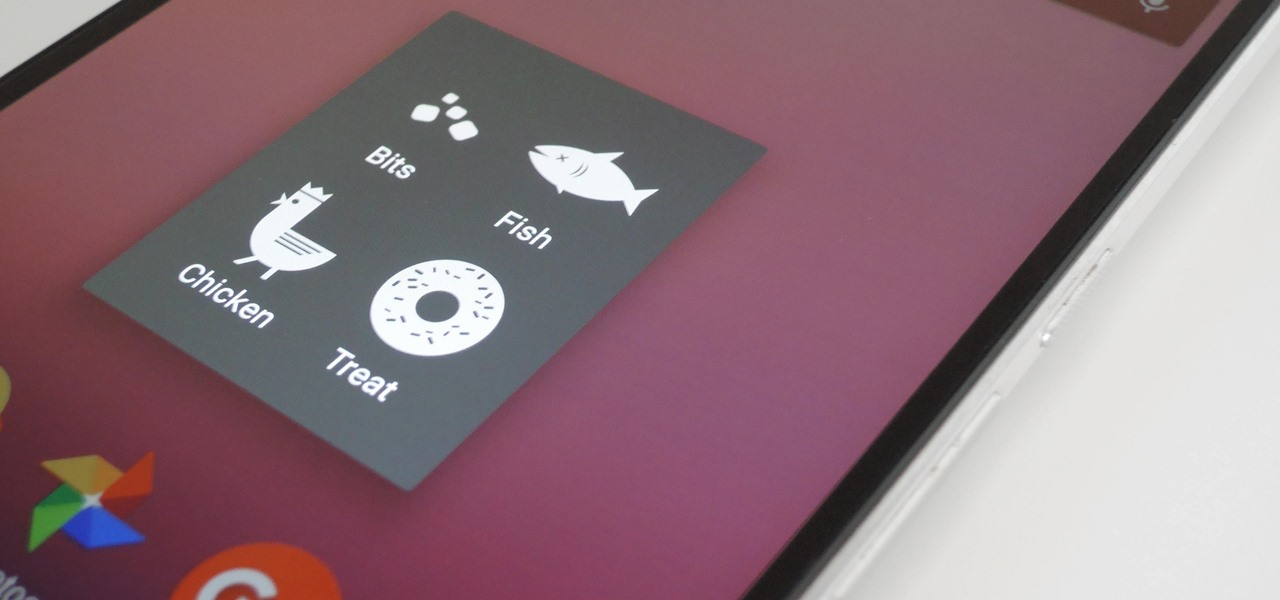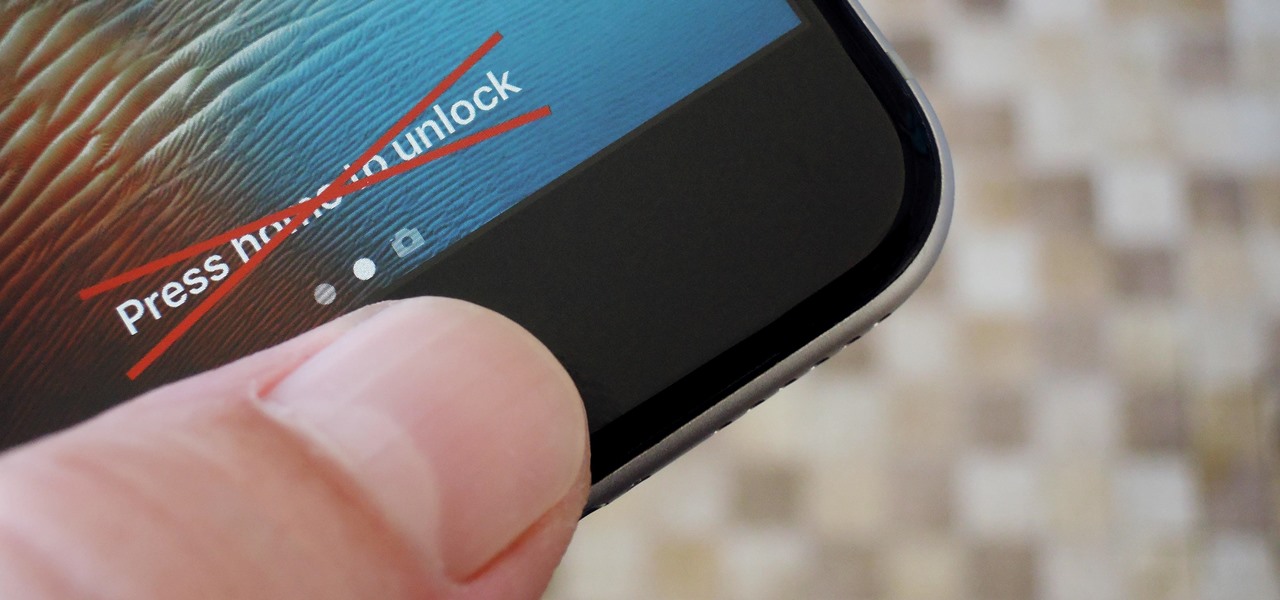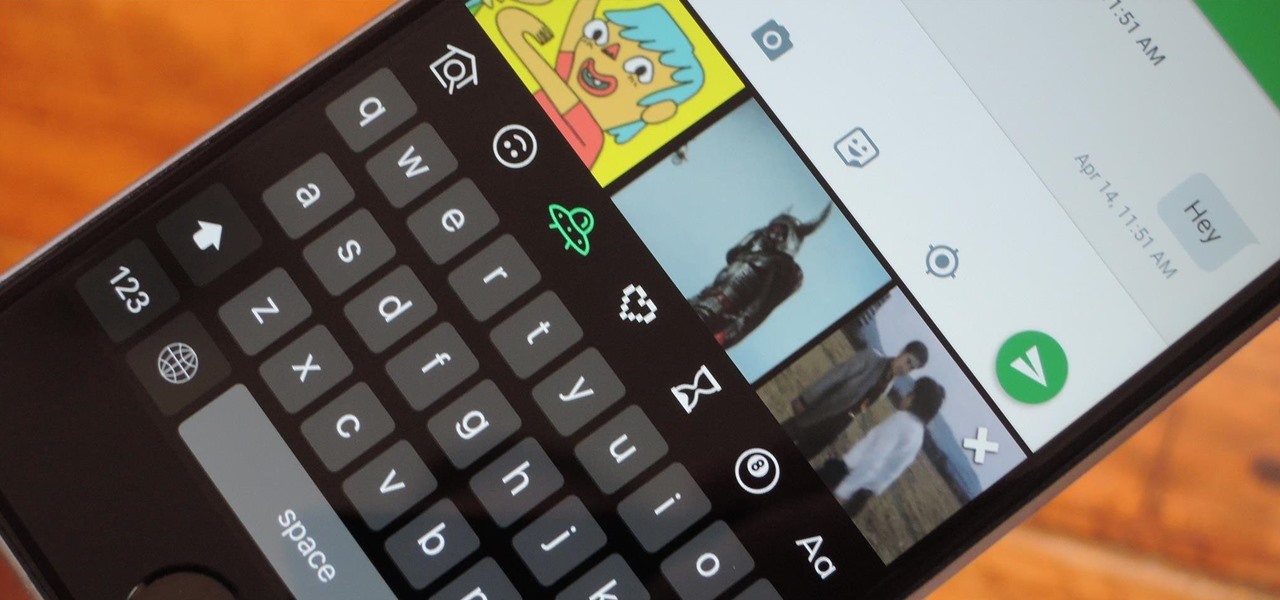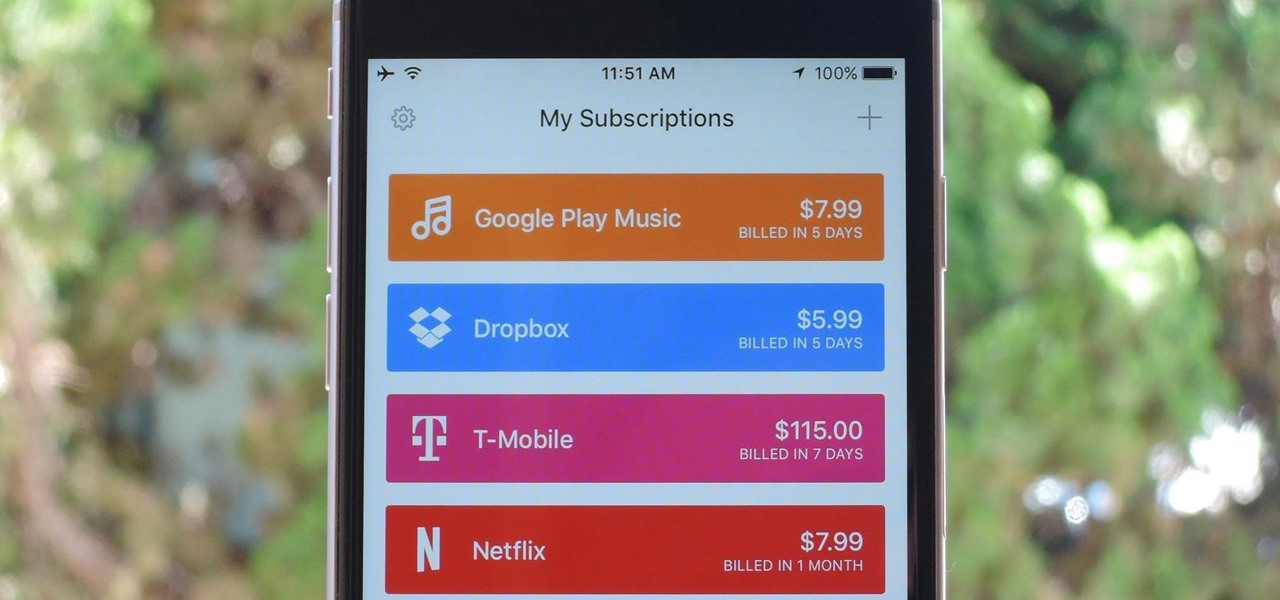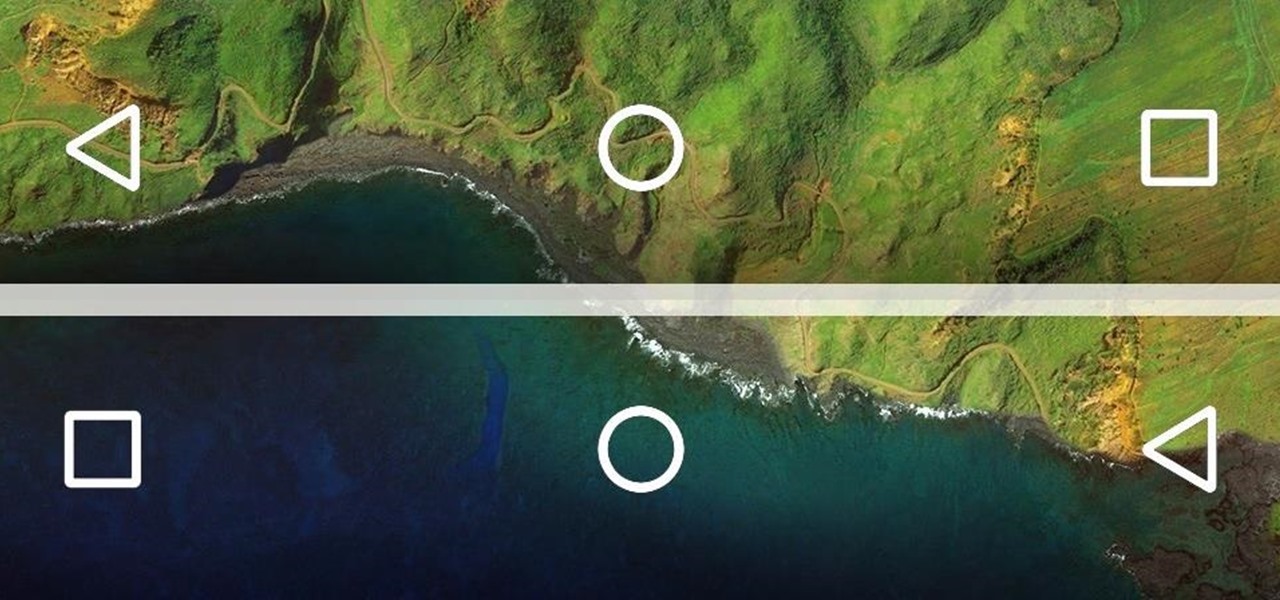Google's new Pixel phones are shaking things up in the world of Android, as the Nexus line is no more, and the Mountain View tech giant has now become a smartphone OEM. The long-term impact of these moves remains to be seen, but we already know that Google, the manufacturer, will be adding extra software and UI features to the version of Android that ships with its Pixels.

We like to have a variety of cupcakes on hand when we're entertaining, but we don't want to spend too much time making separate recipes. No one has the time or the money for that—especially when you're hosting and you've got a bevy of other dishes to prepare.

Guys, this has got to stop. It's not funny anymore. I'll defer to one of my all-time favorite people when it comes to my feelings on this unsavory subject:

When you were unboxing your Galaxy Note7, you probably wondered why a little metal claw tool was included in the packaging. Then, if you looked closer, you saw there were five plastic sticks included with the claw tool that came in two different colors.
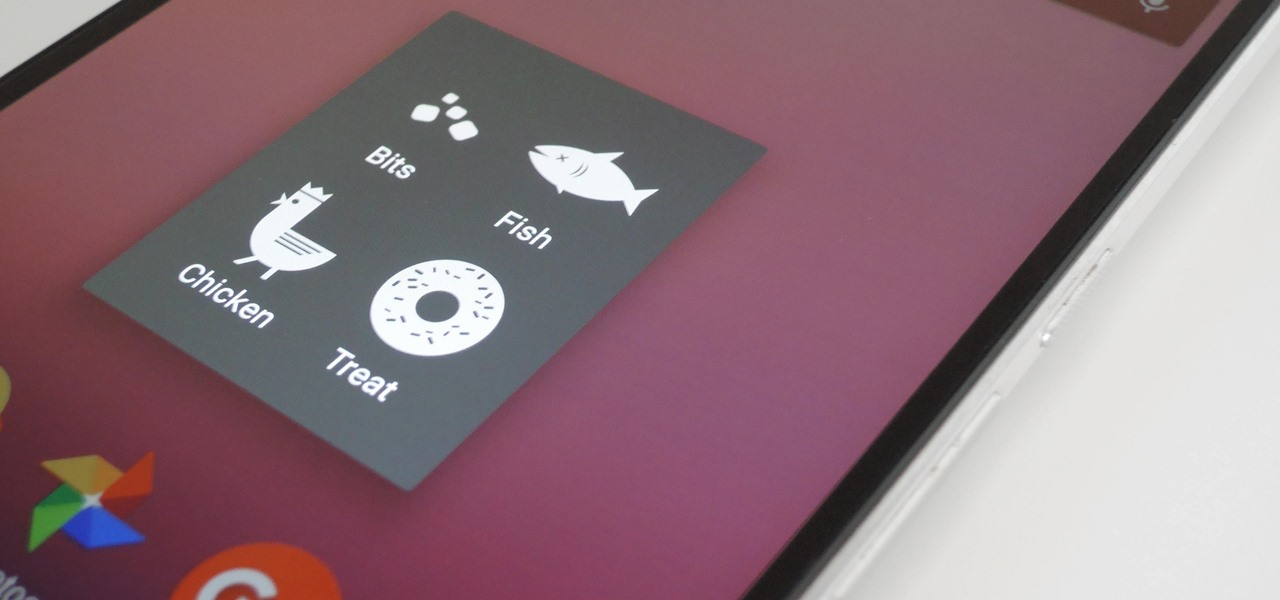
Okay, so that headline definitely got your attention, but what the hell do cats have to do with Android Nougat? Well, apparently, Google's on a far-out trip reminiscent of the post-India Beatles era, because this is actually a thing.
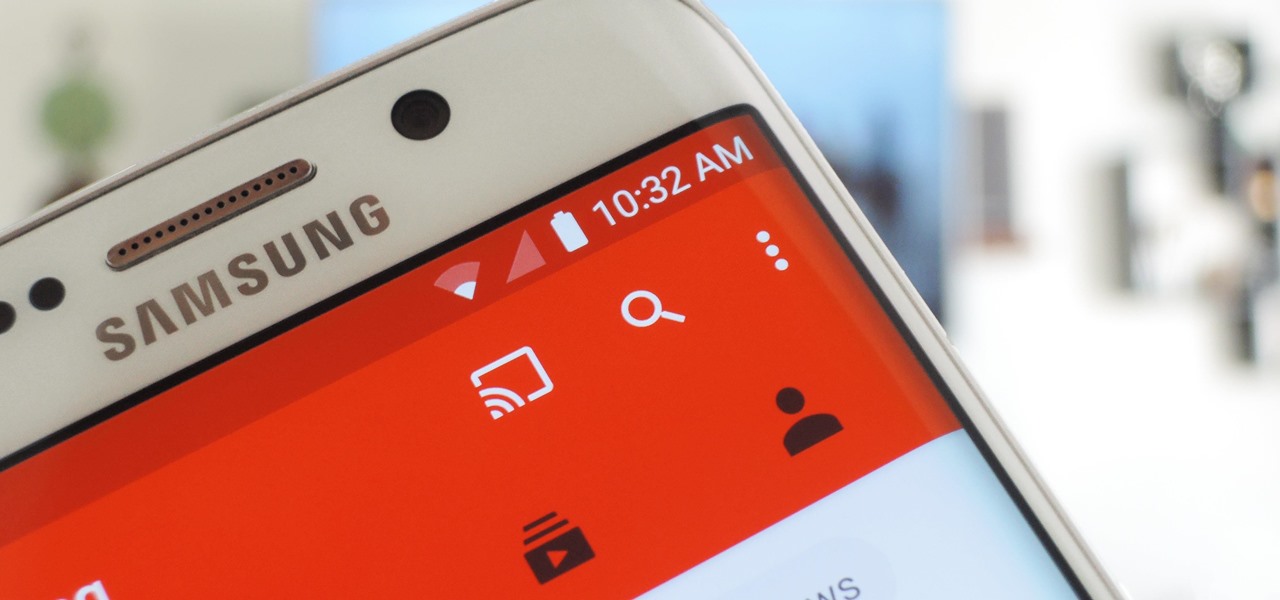
These days, the user experience on stock Android is a lot more refined and polished than manufacturer skins like Samsung's TouchWiz or HTC's Sense. This is mostly due to Material Design, the look and feel that Google implemented back in Android Lollipop, which has finally started to give Android a unified appearance with its sleek icons and abundant use of colors.

Corn on the cob is one of the most popular accompaniments to a bountiful meal shared with a group because it's cheap, easy to prepare in a number of different ways, filling, and fun to eat. The butter is passed around the table for guests to smooth onto their own cooked ear of maize, then people dive in once everyone's corn is dripping with golden goodness.

Whether you use Google Calendar, Exchange, iCloud, or any other service, you need a good Android calendar app to keep you organized on the go. For many folks, the obvious answer was always Sunrise Calendar, but Microsoft purchased the company behind this awesome app in a classic acqui-hire move, and now, Sunrise has officially been shut down.

When you think about consumer VR headsets, you either imagine a computer-tethered powerhouse like the Oculus Rift and HTC Vive, or something portable yet limited that utilizes your smartphone like Google Cardboard. Somehow, we haven't seen much in-between, but the Idealens aims to fill that gap.

We're on the verge of an amazing evolution of technology where we can work and play in virtual worlds that merge with our own—or let us escape into our imaginations entirely. But creating virtual, mixed, and augmented reality experiences requires resources and hardware that not everyone has access to. If you want to build something awesome with the Microsoft HoloLens (or one of the other awesome platforms), we want to help you do just that.

Google's Material Design guidelines have finally brought some consistency to the look and feel of Android apps, bringing most of the user experience on par with what you would see on iOS. However, some developers are still using non-compliant home screen icons, even though Material Design calls for specific padding, size, and layouts.

We are huge BLT sandwich fans. We are also huge sushi fans. After a morning spent heatedly debating which of the two we would like for lunch, we ultimately decided that we wanted both.

With Touch ID enabled, your iPhone needs to scan your fingerprint before you can access your home screen or last app used. Before it unlocks, your iPhone might request that you press the Home button, adding an unnecessary step between you and your data. However, you can turn the feature off so that you don't need to click any buttons to unlock your device.

As a child, you probably spent some time trailing an adult at the grocery store. You lovingly eyed the aisle with brightly colored fruit snacks, reaching for the tempting boxes, placing them discreetly in the cart only to be told, "No! That's JUNK FOOD. You can't have it."

It's hard to argue with the notion that wine and pasta are a winning combination. I mean, millions of Italians can't be wrong.

Cookies 'n' Creme is one of Hershey's most popular candy bars, right behind their classic milk chocolate bar, Kit Kat, and Reese's Peanut Butter Cups.

Microsoft enjoyed a few months in the spotlight after releasing the developer version of the very first mixed reality (MR) headset, but now we're starting to see the competition jump in.

If you're a tech geek who cares about the environment, you probably concerned with your personal carbon footprint. You may feel like your love for gadgets is slowly contributing to the degradation of our planet, but tech is your life. And in this scenario, small changes matter.

When there's no more pickles in the pickle jar, most of you probably dump the remaining brine down the drain and recycle the bottle. While recycling is commendable, throwing out good pickle "juice" is not.

Are there any benefits to watching a movie in a holographic mixed reality headset, or should you just stick with your TV? It's not as cut and dried as you might think. While TVs have some advantages, so does the virtual screen of a Microsoft HoloLens.

Not content with bringing the first untethered mixed reality headset to market, Microsoft wants to expand their Windows Holographic operating system beyond HoloLens into vastly more robust technologies.

Eggs bring life to almost any dish. Toast with avocado? Put an egg on it. The same old salad you eat for lunch everyday? Put an egg on it. Stir fry leftovers? Put an egg on it.

Starting with version 6.0 Marshmallow, Android now supports fingerprint scanners natively. This change has effectively opened the floodgates, and now almost every flagship Android device includes a fingerprint scanner out of the box.

Today's pollution, hectic lifestyle, inadequate sleep and no time for pampering can leave your skin lackluster resulting in drying skin and making dry skin drier ultimately causing the early appearance of wrinkles and aging. A good fruit facial helps relax your skin from deep inside and the proper messaging gives it a rosy glow by increasing blood circulation imparting your face with a luminous glow. These are even better because they are natural and chemical free unlike the artificial facial...

There's something great about sweet, ripe strawberries coated in a bit of hardened chocolate. They're decadent, beautiful, and make for the perfect after-dinner dessert.

In-N-Out Burger uses only quality, fresh ingredients, and that means no frozen, prepackaged, or over-processed anything in sight. Because of this, their food is exceptionally tasty, and one of the first things tourists flock to when they visit the West Coast.

My first time opening a coconut was a confusing and frustrating experience. I remember the loud echoing noise as I hit it with a knife, a hammer, and my countertop. It took multiple tools, YouTube videos, and plenty of angry sighs for me to get it open.

It's no secret that cauliflower is good for you—but not nearly enough people know that the best part about cauliflower is its insane versatility. Because its cooked flavor is so mild, it can be incorporated into a crazy amount of dishes and preparations.

When a craving for crunchy tacos hits, it's undeniable. Don't Miss:

Mashed potatoes are a reliably tasty side dish, but they can definitely get a little boring sometimes. So if you're looking for that extra 'oomph' that goes beyond the classic butter and salt seasoning, try infusing your next batch with the flavor of baked potato skins.

Bacon on burgers and sandwiches is truly a wonderful thing, though not when it slides out and lands on your plate. Or, even worse—the floor.

GIFs are awesome, but GIFing from your keyboard is some next-level stuff, and Apple knows this. That's why they've included a way to find and send GIFs in Messages from the stock iOS 10 keyboard. However, iOS 10 is not out for the public just yet, so if you want to easily send GIFs in your messages, you'll have to settle for a third-party keyboard.

We've both had a fondness for pancakes since we were kids; The way the smells of syrup and warm batter permeated the kitchen and lingered for hours drove us crazy—and still does.

A perfectly-roasted artichoke is a thing of beauty, but not everyone has the time (or patience) to deal with the extra fuss. So if you want an artichoke and you want it now, look no further than your ever-convenient microwave, which lets you steam one in only 10 minutes—no steamer basket necessary.
Hello, I'm a new guy around here and since I'm not seeing much tutorials in C i thought of contributing with something relatively simple. This will be a short series.

As the internet continues to become a bigger part of our day-to-day lives, we slowly but surely start to rack up a bunch of web-based subscriptions. These internet subscription services—Netflix, Hulu, and Amazon Prime, just to name a few—may seem innocuously cheap individually, but when combined, they actually comprise a significant portion of our monthly bills.

A cold drink on a hot day is a welcome sight; but a cold drink with ice-encased fruit is both both refreshing and irresistible.

If you find yourself switching between Android devices frequently—for instance, your Nexus 6P and a Samsung tablet—you've probably noticed how the button placement can be different. Normally, it's back, then home, then the recent apps button, from left to right. But Samsung devices have this backwards, which can lead to frustration when muscle memory kicks in and the back button isn't where you expect it to be.

Starbucks is famous for a whole slew of fancy drinks, from white chocolate mochas and caramel Frappuccinos to hazelnut macchiatos.

Pickling isn't rocket science. In fact, anyone can make their own speciality pickles using just about any fruit or vegetable. For example, I've pickled everything from lemons, watermelon rinds, and apples to red onions, carrots, radishes, and cucumbers.