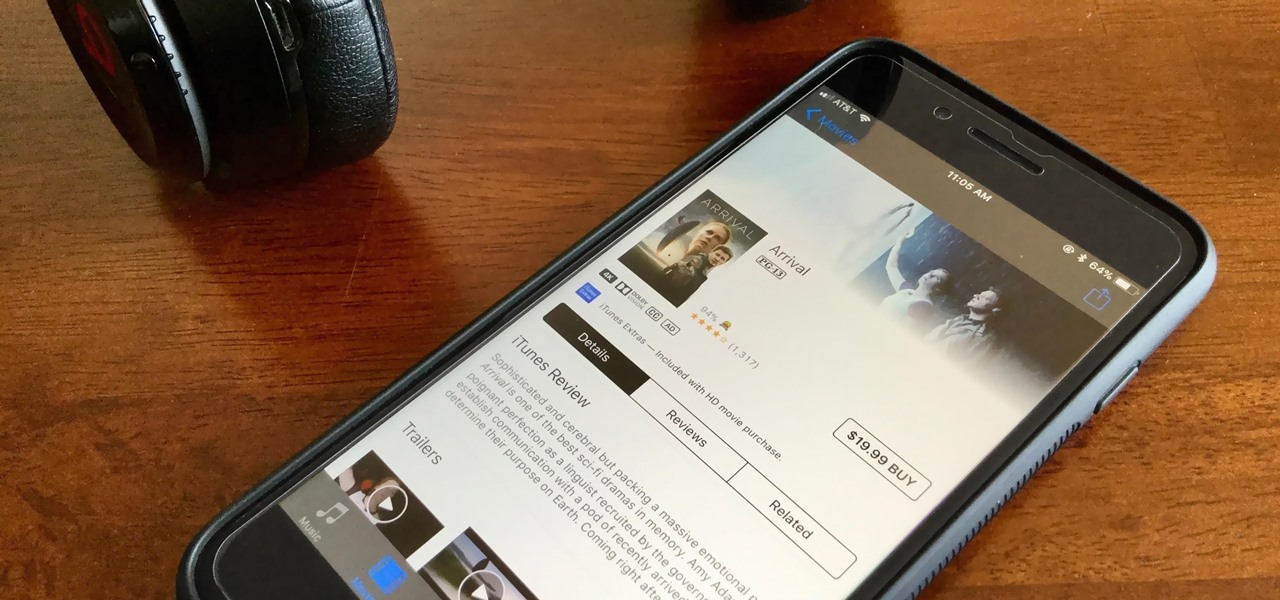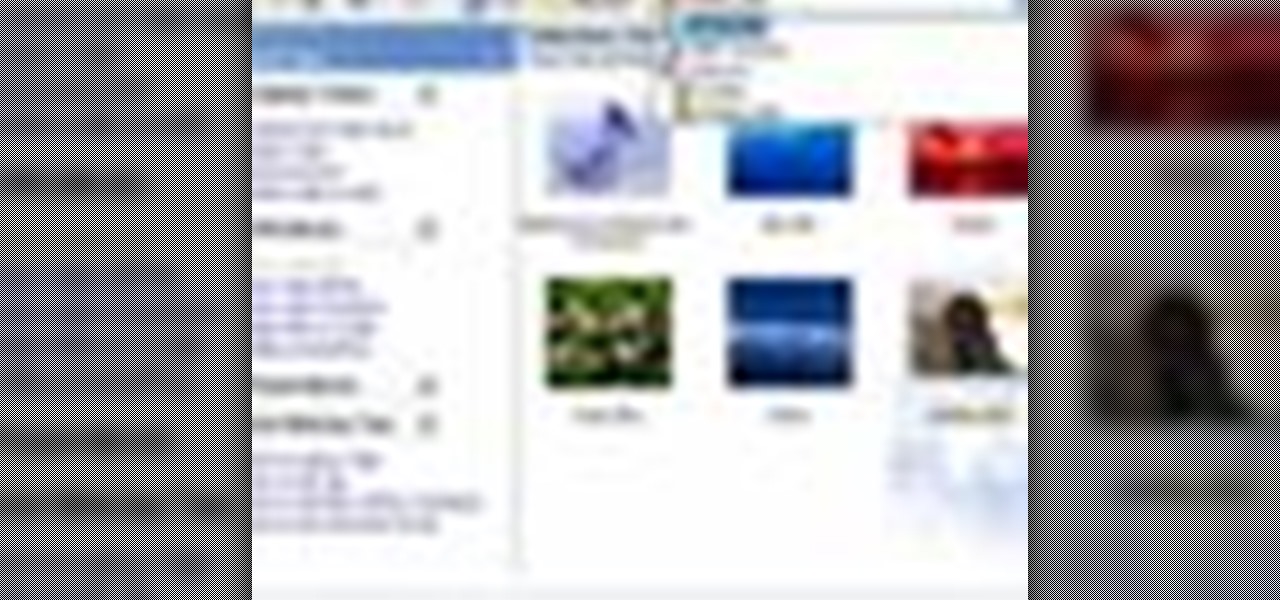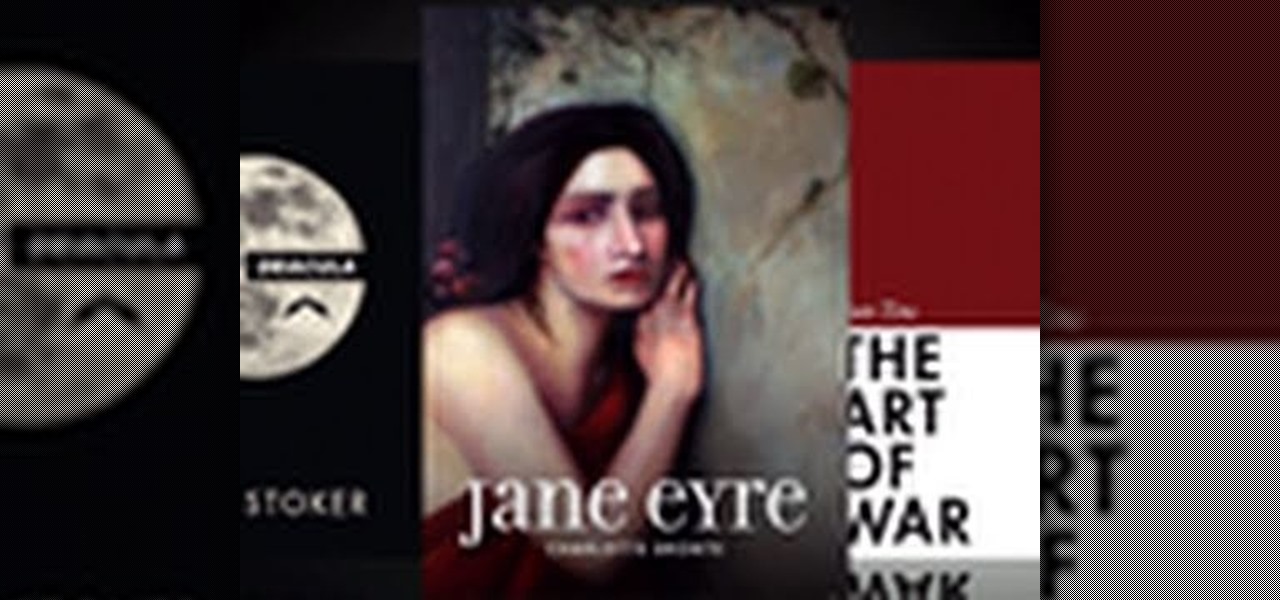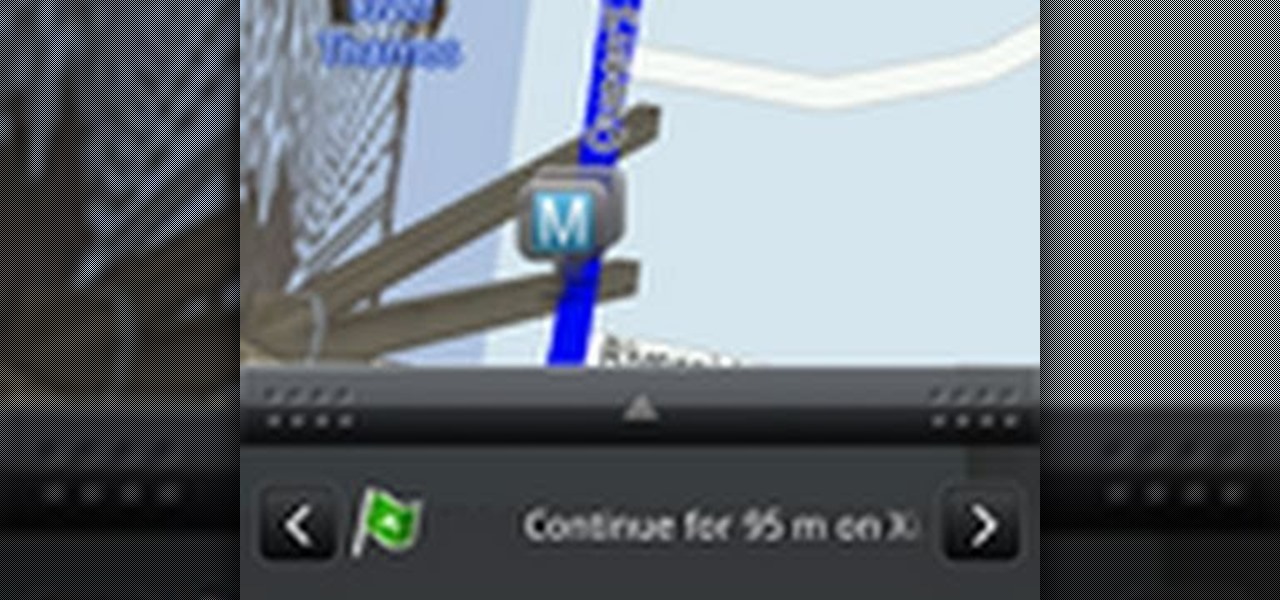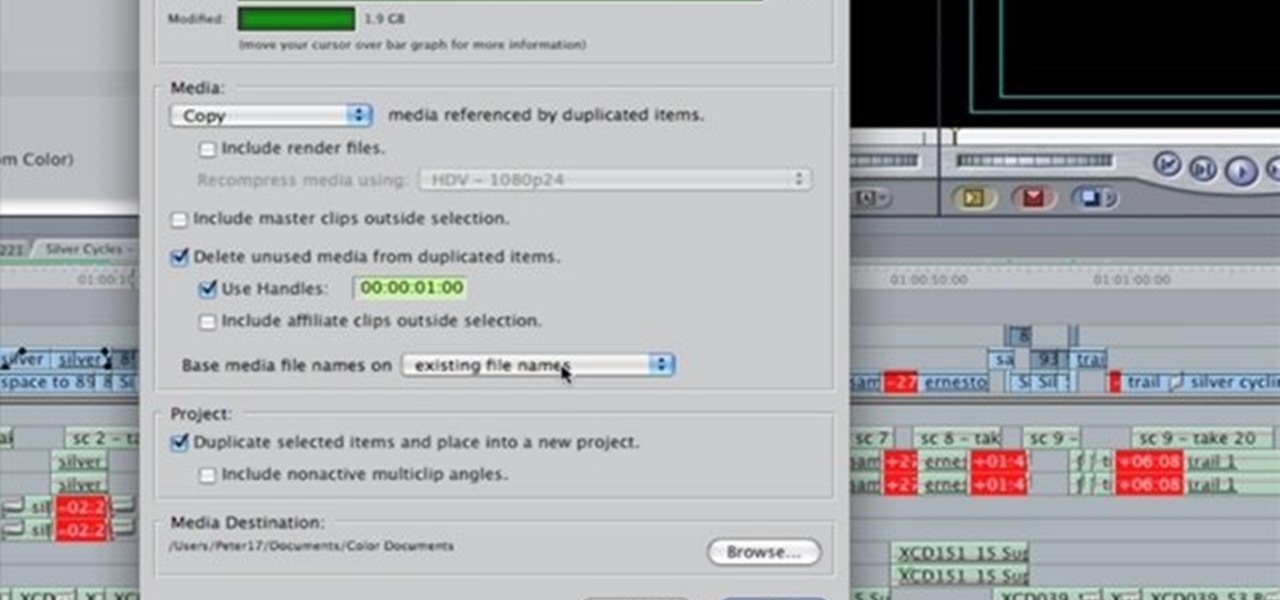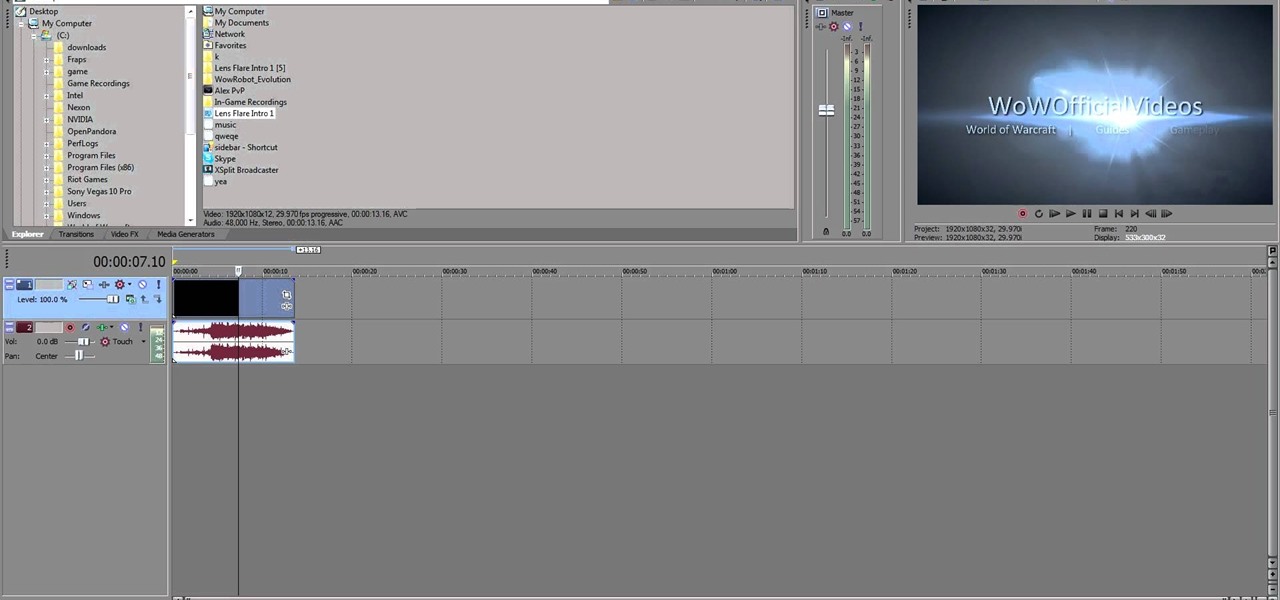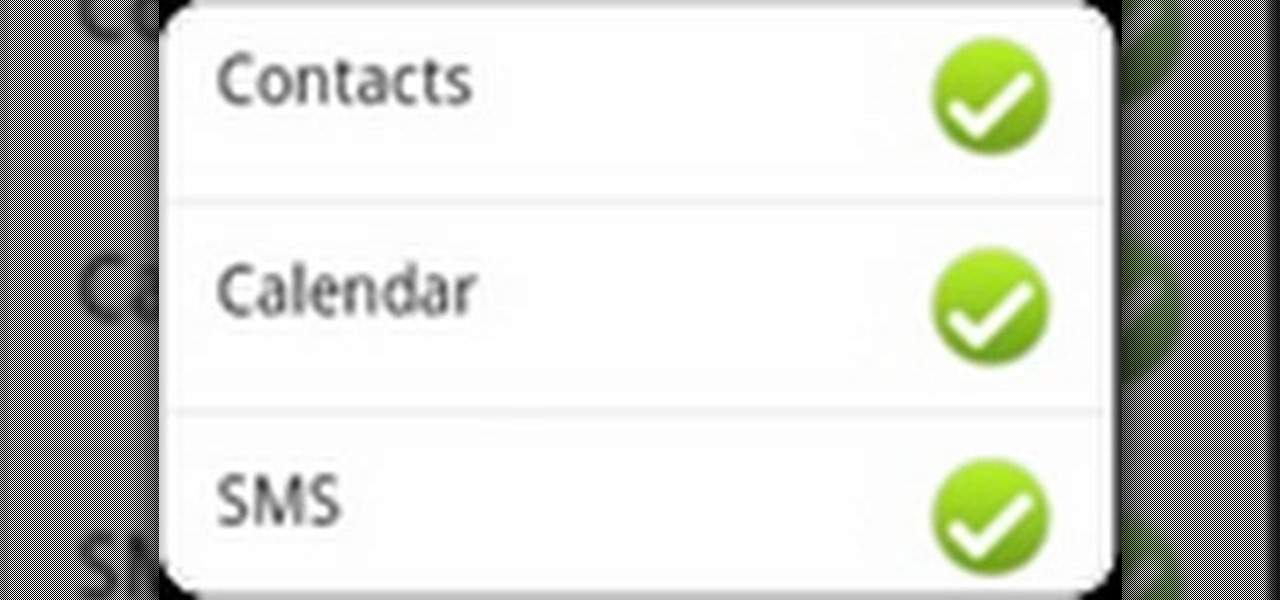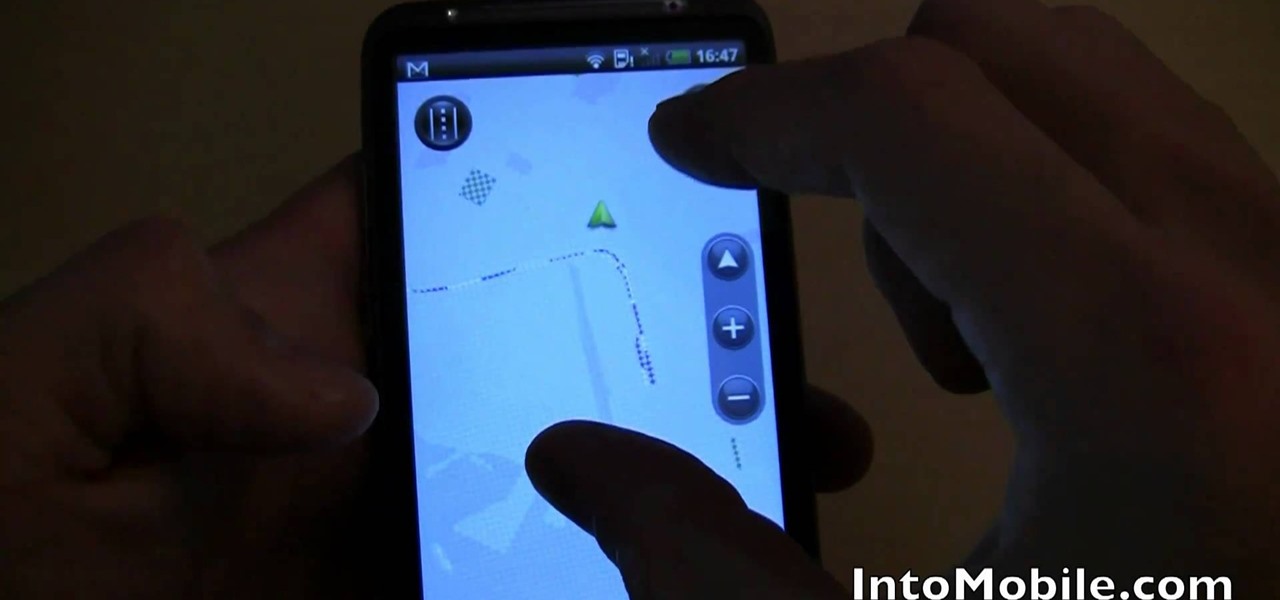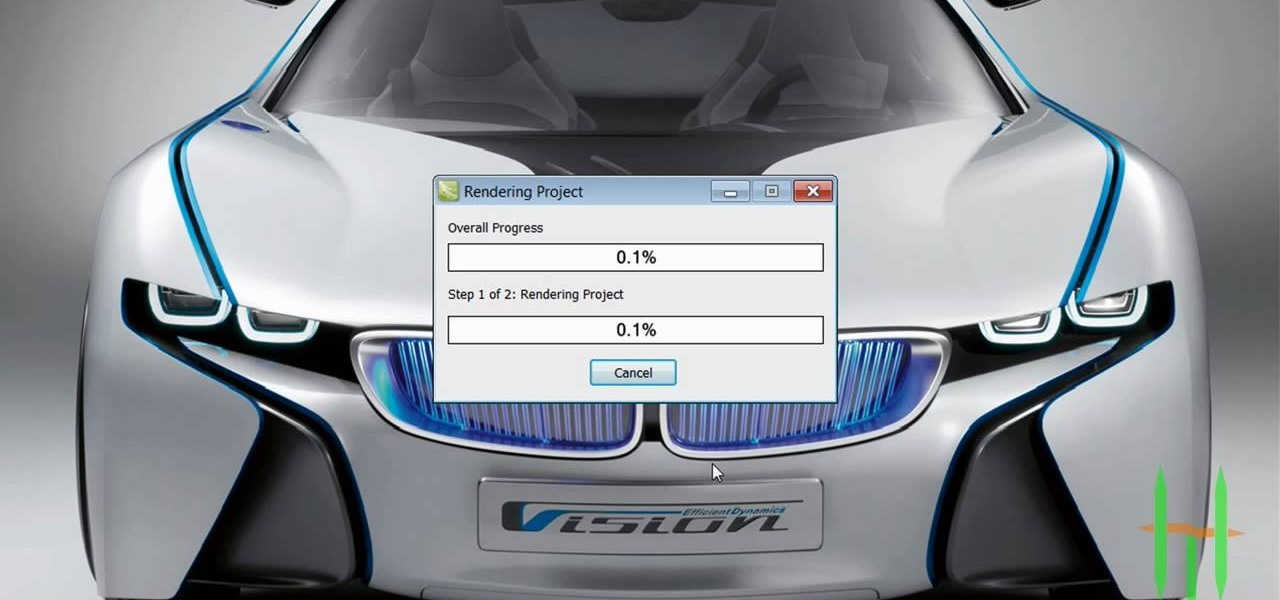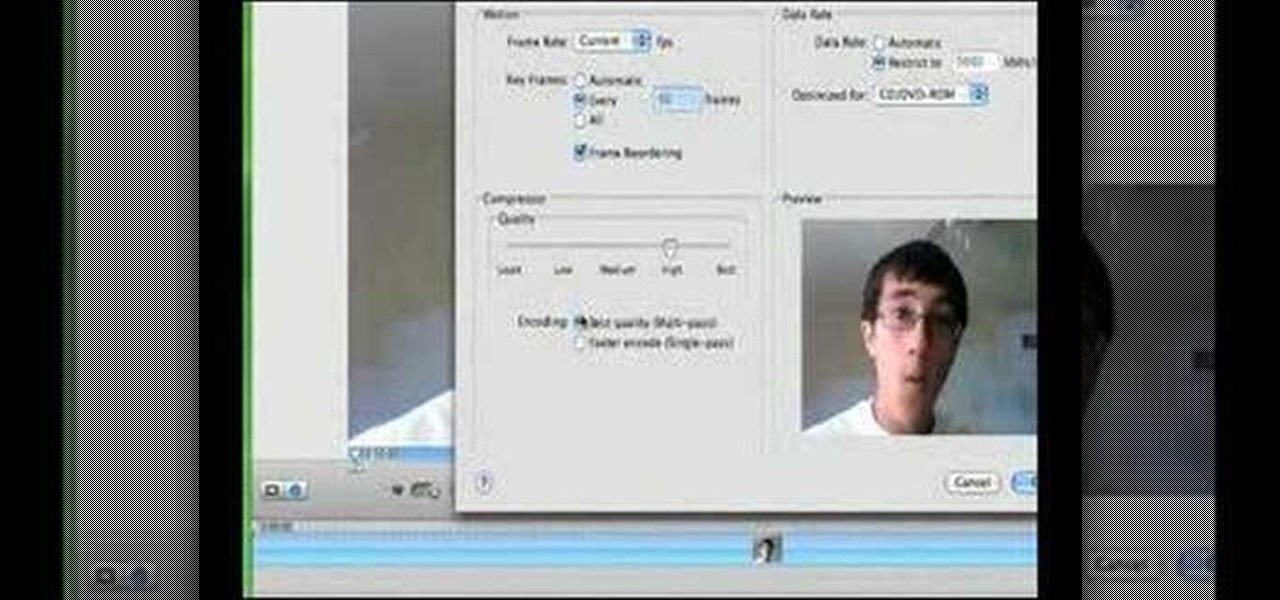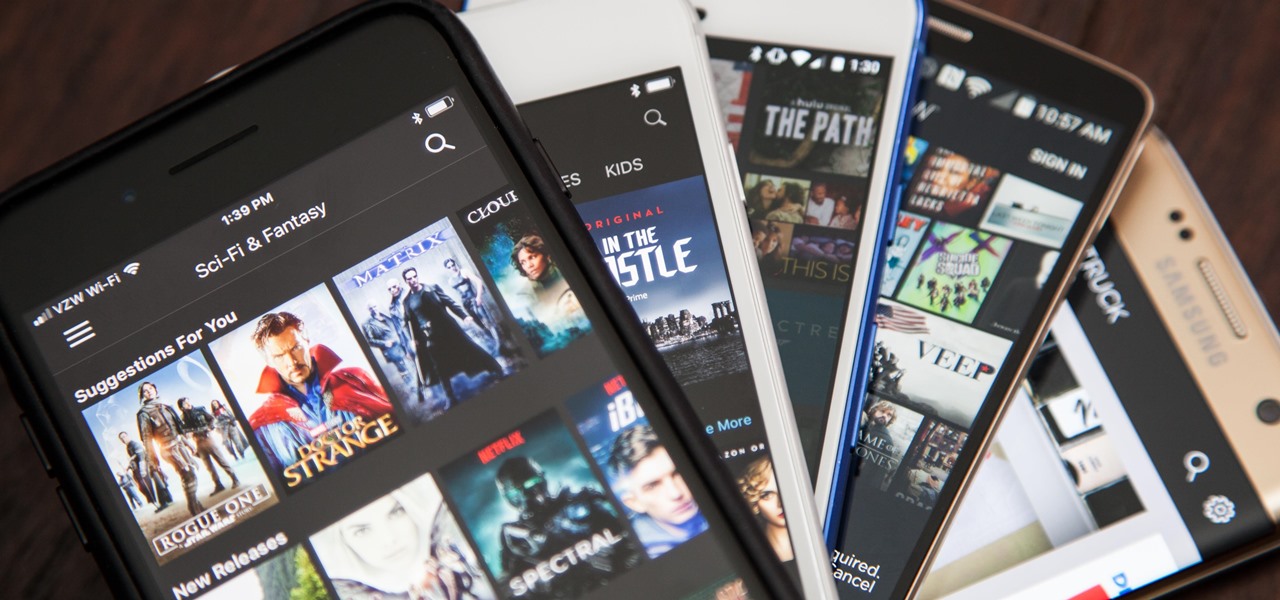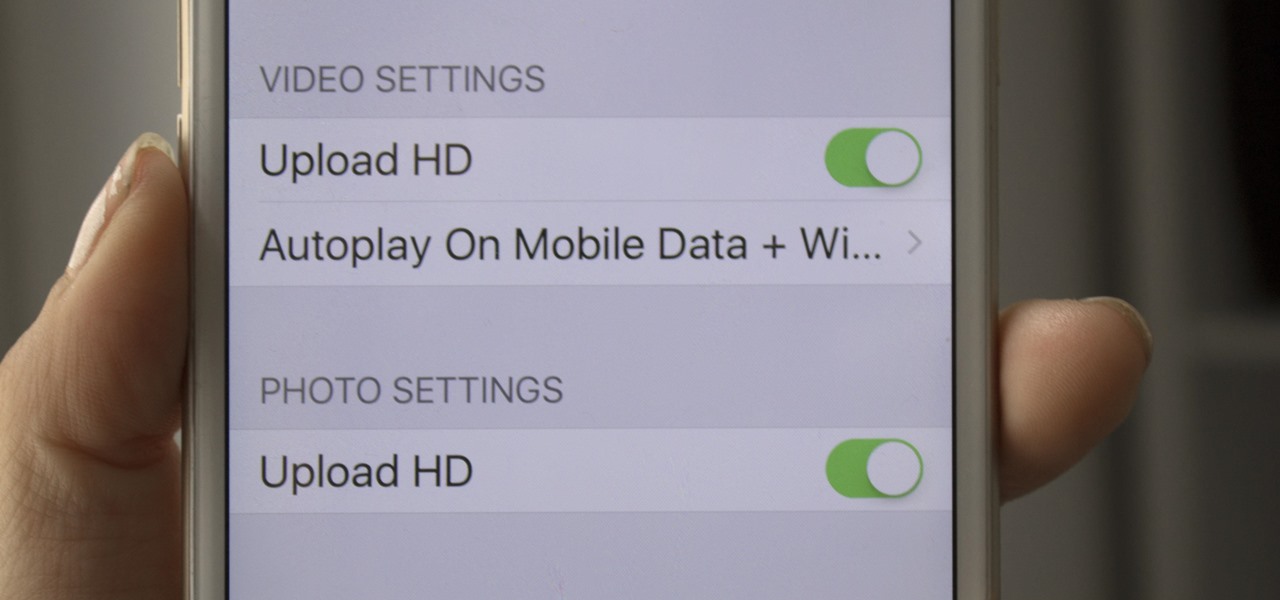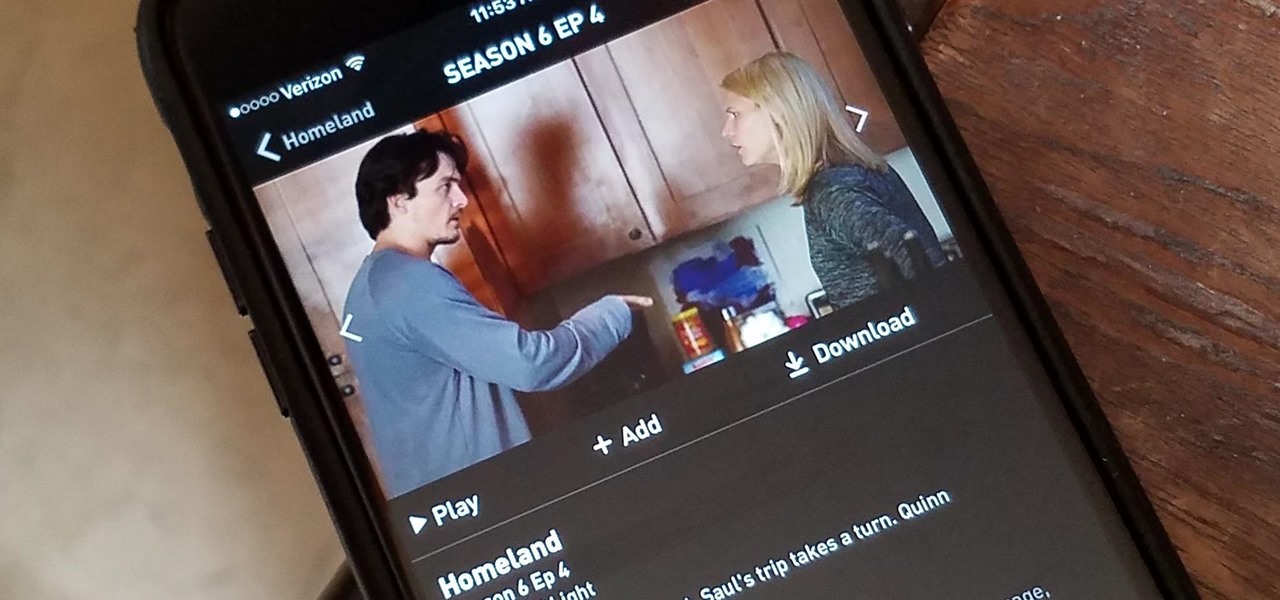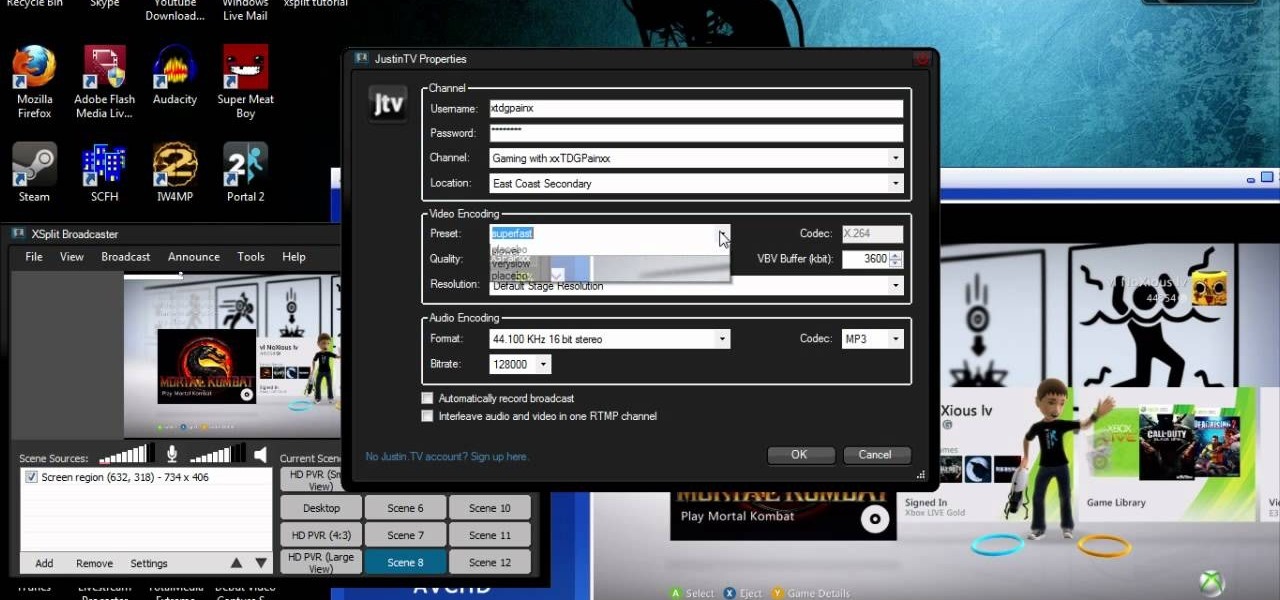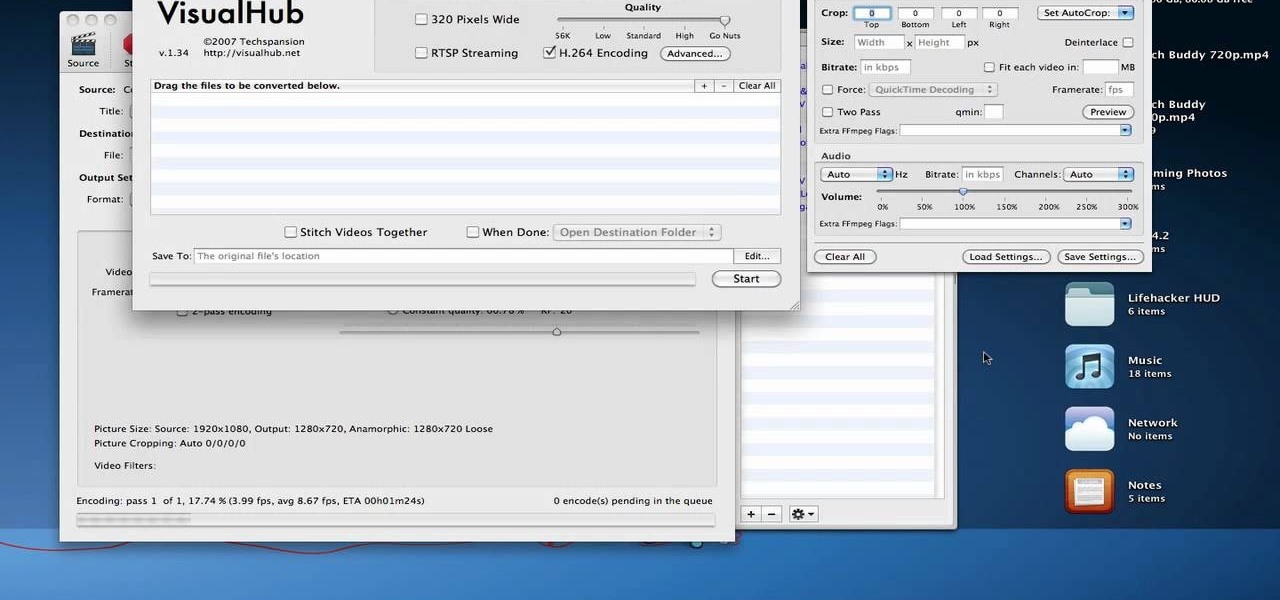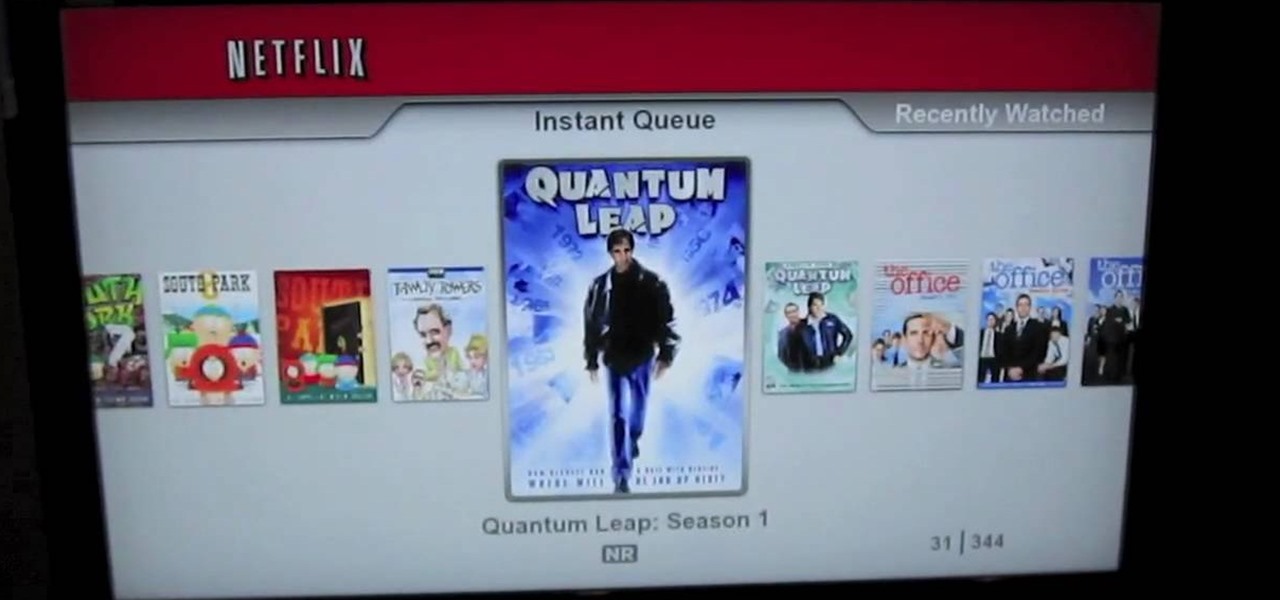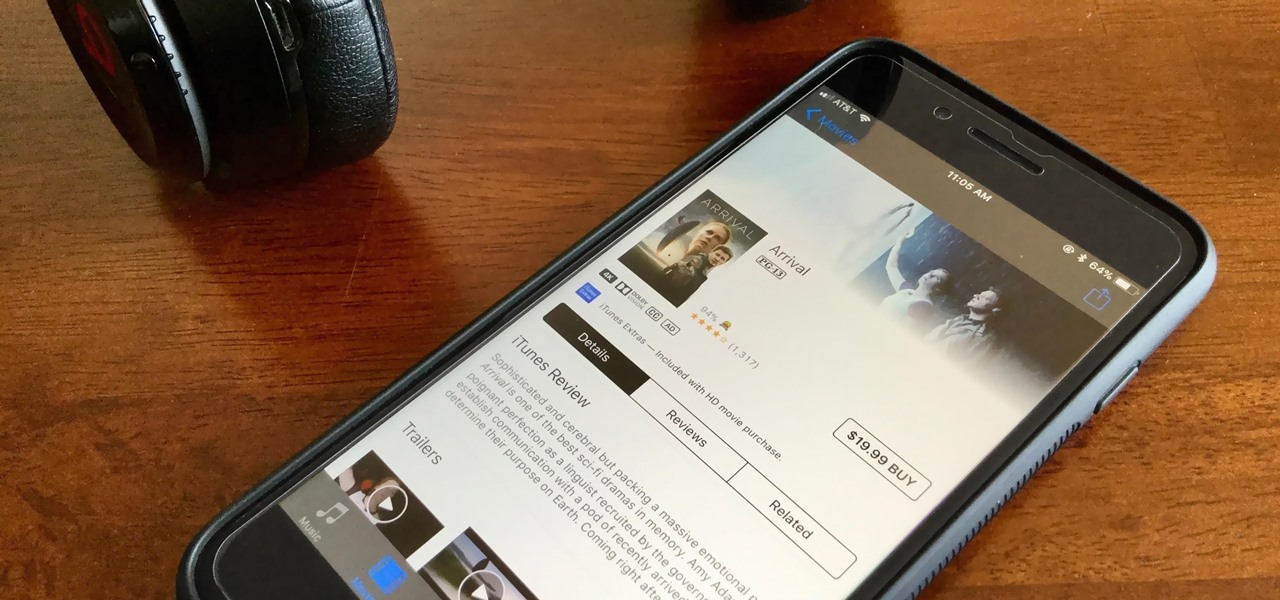
HDR, or high-dynamic range, is currently the best way to view movies and TV shows on your iPhone 8 or 8 Plus. With a wider color gamut and a broad luminance range, there's no beating HDR video for the ultimate viewing experience. Unless, of course, you don't have the storage to hold those giant Dolby Vision or HDR10 files.
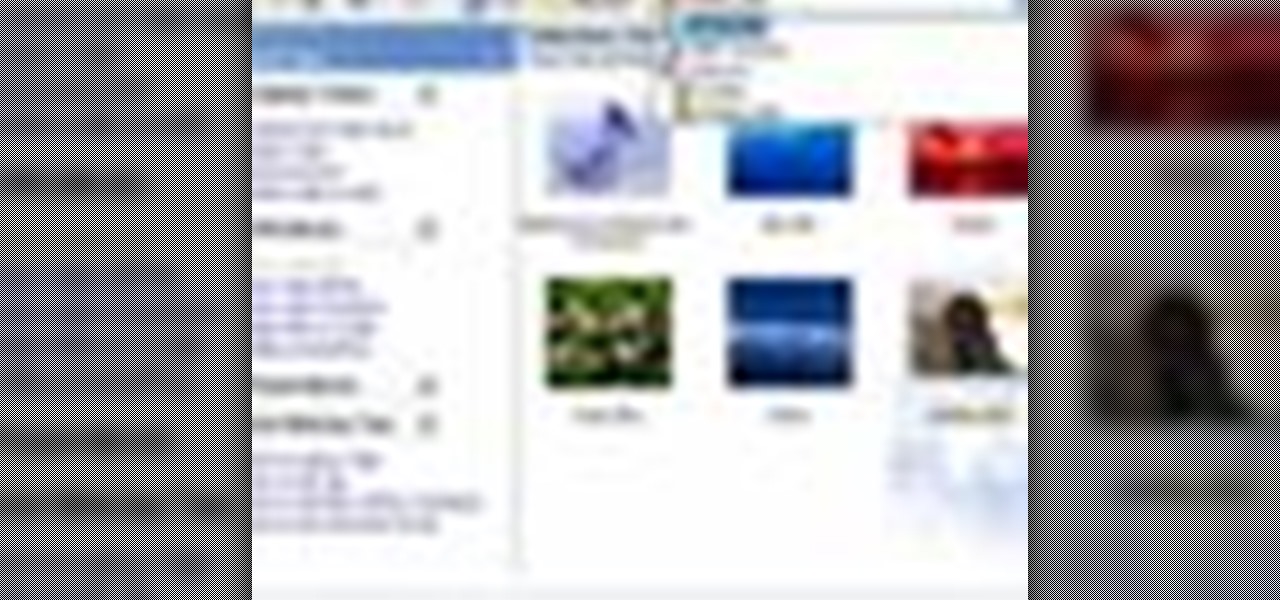
Windows Movie Maker is the basic video application included with Windows XP. Learn how to use Windows Movie Maker to create a movie with transitions, effects, background music, and voice over narration. If you have never made a podcast or simple movie before, this series is a great way to get started without needing additional software if you have a Windows XP OS.

This video will show you to use Minecraft 4kids and HD MCPatcher to install HD texture packs in Minecraft beta 1.6. Once you've downloaded all the files, follow along with the instructions in this video to learn how to make your Minecraft world HD.

Manage and read your alerts with the Desire HD's Notification's panel. Learn how to use it with this quick, official tutorial from HTC.

Trim your favorite song into the perfect custom ringtone with the Desire HD's built-in editing tools! Learn how with this quick, official guide from HTC.

Focus in on what matters with the Desire HD's Face Detection feature! Learn how with this quick, official guide from HTC.

With the Reader app and My Shelf widget, it's easy to read your favorite eBooks on an HTC Desire HD. See how it's done with this quick, official guide from HTC.

Get turn-by-turn directions and find places of interest with the Locations app on your HTC Desire HD. See how with this quick, official guide from HTC.

How To Make Anything demonstrates how to upload YouTube videos in high definition. To upload your video so the HD button becomes available to YouTube viewers, go into your video editor and set your project properties to 1280 x 720 which is the high definition resolution YouTube looks for to give you the HD option. Then, when you render your project, set your rendering parameters to a format like WMV and check to make sure that you're getting the HD image size upon output. Once your video is r...

Shooting 1080p high resolution video is extremely easy with the Motorola Droid Bionic. You can start by accessing the Camcorder app from the Android app launcher or home screen. Then, take a look at this guide on how to film HD video and change the video settings on your Droid Bionic.

The Motorola Droid 3 smartphone is capable of recording 1080p video, and while the screen on the Verizon Android phone is large, wouldn't it be nice to look at all the pictures, games, and videos on a bigger screen? If you have the right kind of HDMI cable nearby, you can connect your Droid to an HD device using the Mirror Mode feature.

In this clip, you'll learn how to work with HD media in Final Cut Pro. Whether you're new to Apple's popular motion graphics and compositing software or a seasoned video professional just looking to better acquaint yourself with the program and its various features and filters, you're sure to be well served by this video tutorial. For more information, including detailed, step-by-step instructions, watch this free video guide.

Adobe After Effects is powerful but difficult-to-use video editing tool. Youtube is a massive index of videos, most of which are low-quality and poorly edited. This video tutorial teaches you how to combine the two effectively by using After Effects CS4 to prepare HD videos for uploading to Youtube. It also includes other tricks like how to make a moving log as part of your video. Uploading HD quality videos will make your channel stand out and get more views.

If you have pictures, videos, or a presentation you want to share with a larger audience, or enjoy on a larger screen than the one that your Nokia Booklet 3G comes equipped with, grab an HDMI cable.

Want to make the best looking highlight/ tutorial/ let's play videos possible? Watch this video to learn how to use Fraps for screen capture and Sony Vegas for video editing in 1080p HD quality. Make awesome HD videos to share with the world.

Beat Level 7 of Theme 3 in Trucks and Skulls HD for the iPad! Trucks and Skulls is an Angry Birds-style physics-based puzzle game by developer Appy Entertainment. In this video Trucks and Skulls HD walkthrough, we learn how to beat level 3-7.

Beat Level 36 of Theme 2 in Trucks and Skulls HD for the iPad! Trucks and Skulls is an Angry Birds-style physics-based puzzle game by developer Appy Entertainment. In this video Trucks and Skulls HD walkthrough, we learn how to beat level 2-36 with four gears.

Want to transfer all of your data from an old phone to your new HTC Desire HD? Learn how with this quick, official guide from HTC.

Get the most out of your HTC Desire HD! This guide offers a software tour of the Desire HD Google Android smartphone, which features a 4.3" display. Android novice? Not a problem. This exhaustive, eleven-minute guide will teach you everything you need to know. Become an Android pro with this video guide.

Shows how the BMW HD Radio & iPod Kit Integration Kit by DICE functions and is used. (This kit works for most 1996 and newer BMW's). This video demonstrates: Controlling your HD Radio in your BMW, setting presets and browsing presets.

With the invention of 3D TVs and a 3D film showing in nearly every theatre, 3D seems to be the biggest craze lately. Did you know you don't have to spend a fortune to create one of these eye-popping movies yourself?

It is quite simple to upload a 1080p HD video on YouTube. Using the Camtasia Studio software, you convert the video to the 1080p HD format. While the video is being converted, you can create your YouTube account or log in, since you need an account to upload videos. Then after the video is completed you upload to YouTube, by logging in and clicking on "Upload Video". When uploaded you enable the HD function to the video. And don´t forget the keywords, or your video will be uploaded but won´t ...

First you need to do is to open up the HD video file of Canon HV20 and then you can set the project properties. So go to file, import, media and open up the video file. Now drag it to the timeline and go to file, properties, click on the file folder called "match media settings" and open the same video file which you just opened. Now click on apply and then ok. But now video proportion is not fine. To fix it go to option, preferences, click on video tab and check the box which says "simulate ...

In this how-to video, you will learn how to compress iMovie files into QuickTime files to make them look really good on YouTube. First, open iMovie. Click Share and click Share again. Go to Expert Settings and click on Share. Click on Options and go to Settings. Change it to h264, current frames per second, and every. Restrict should be set at 5000. Optimize it for DVD and change encoding to best quality. Change the size to NTSC 720X486. Check de-interlace video and hit okay. Change the sound...

In this video, learn how to set-up a Canon EOS 7D camera for slow motion. Learn about the settings you need to use to prepare to shoot in one of the high speed modes. To see more of the videos on this subject, check out the parts below, especially on processing the slow motion film.

Congratulations! You're the proud new owner of an Xbox 360. But before you can play, you need to hook it up.

Most people don't use their cameras to make movies (really bad quality and a sort of user-generated content feel are probably the culprits) but cameras with a record function are great for those impromptu memory-making moments when your dog tries to do a handstand or your grandma unloads the biggest belch ever.

There are more than a few subscription-based movie streaming apps available for Android and iPhone, each with different benefits and varying pricing plans. Needless to say, it can get expensive fast if you sign up for multiple services because you can't decide on what's best. Hopefully, we can help you out with choosing the right video-on-demand app to spend your hard-earned dollars on.

If you are a frequent poster on Facebook, then uploading your photos and videos in HD is essential for your viewers. There's nothing worse than realizing that the Boomerang you just uploaded is grainy and probably won't get any views.

Have you ever wanted to catch up on Homeland or Shameless, but are out and about and don't want to use up your data? Those problems are for days of old now, as Showtime has announced their mobile app will allow titles to be downloaded and viewed without an internet connection.

If you want to stream your Xbox 360 and PS3 games online so that others can watch you play console games on Twitch.TV or Own3d.TV, this guide will help. You'll need to own a Hauppauge HD PVR and have access to XSplit Broadcaster, a program that streams video sources from your computer to popular streaming websites.

When editing digital footage within Windows Live Movie Maker, it's important that you not forget that you're not working in a strictly visual medium—that is, you should also give some consideration to your movie's soundtrack. This clip from Vimeo's excellent Video 101 covers how to do basic sound editing within Movie Maker.

This video shows us the method to rotate a video clip using iMovie HD. Go to iMoviePlugins and download Turn Clip from it. Also make sure you have iMovie HD installed. Now add the video clip to the timeline. Go to the editing tab and choose Video FX and CFX enhancements. Choose Turn Clip from the resulting window. Now set the rotation angle. This can be configured to 90 degrees or 180 degrees. Click on 'Apply' and the software will render the rotation on the timeline. When everything is done,...

Let us help you install your JVC Everio software and hook up your JVC HD Everio video camera to your computer. Just select your operating system.

Need to adjust your microphone's input volume using the Realtek Sound Manager but aren't sure how? The 20db mic boost gain appears to be in a buried spot in the Realtek HD sound cards software, but it's there! In this video tutorial you'll see how to get to it.

Apple recently released iOS 4.2 for all devices— iPad, iPhone and iPod Touch— and one of the best features is AirPlay, which lets you stream video directly to AppleTVs. There's only one problem— it will only stream video that meet's Apple's specifications.

Want to export a movie from Sony Vegas Pro to YouTube while preserving its quality? This clip will teach you what you'll need to know. Whether you're completely new to Sony's popular nonlinear editor (NLE) or are a seasoned digital video professional simply looking to pick up a few new tips and tricks, you're sure to be well served by this free video software tutorial. For more information, including detailed, step-by-step instructions, take a look.

In this video Dynamite Jack from Hugegamer shows you how to get the most out of your Playstation 3 by setting it up to instantly stream movies and video from Netflix. Start by ordering your free Netflix streaming disc, from Netflix, once you receive the disk load it into your PS3 and start your system. You will also receive an activation code so that you can go online to register your PS3 with your Netflix account. Once your PS3 is booted go to the "video" section on your PS3 and bring up the...

In this video the instructor shows how to upload High Definition HD videos using Camtasia Studio. Here the instructor shows how to upload the videos that you recorded using Camtasia in HD to YouTube. Now to generate a HD video you will need to record in high resolution like 1280 by 800 pixels. Now record the video at full screen. Now after recording you will have your HD video. Open the video in Camtasia and add the clip to the time line by right clicking it and selecting the option from it. ...

Using a hand held point and shoot camera that uses HD video capture can be tough to use due to the natural shake of your hands. In this video you'll get a chance to see the uses of the Joby Gorillapod SLR flexible tripod in stabalizing your shots for your HD point and shoot camera!