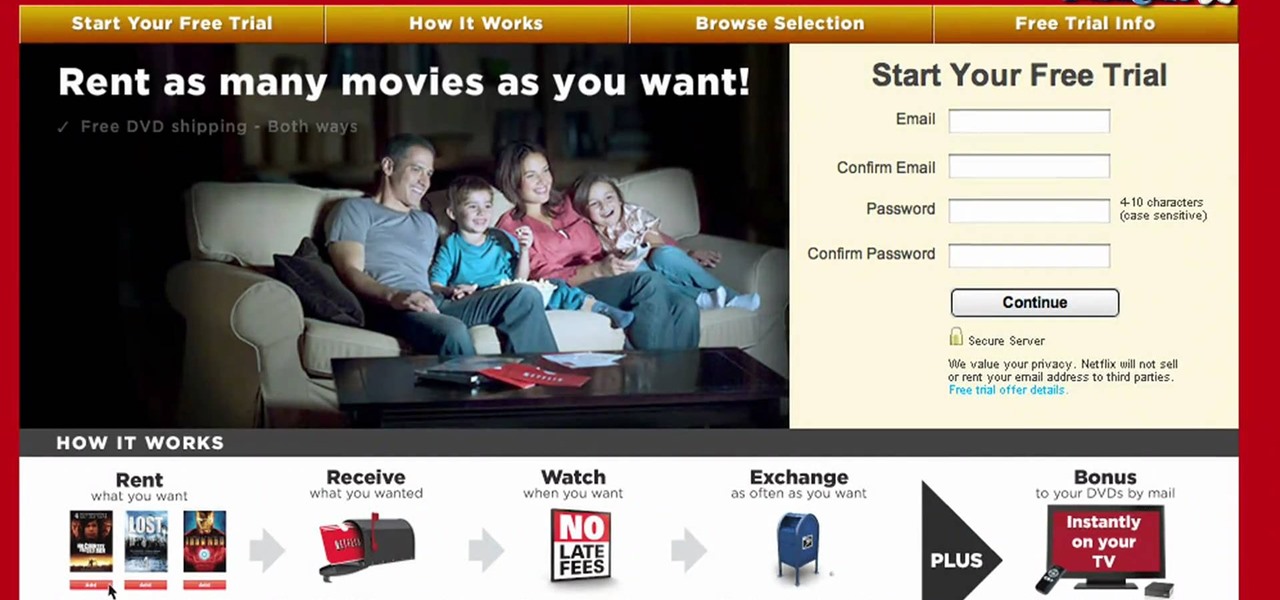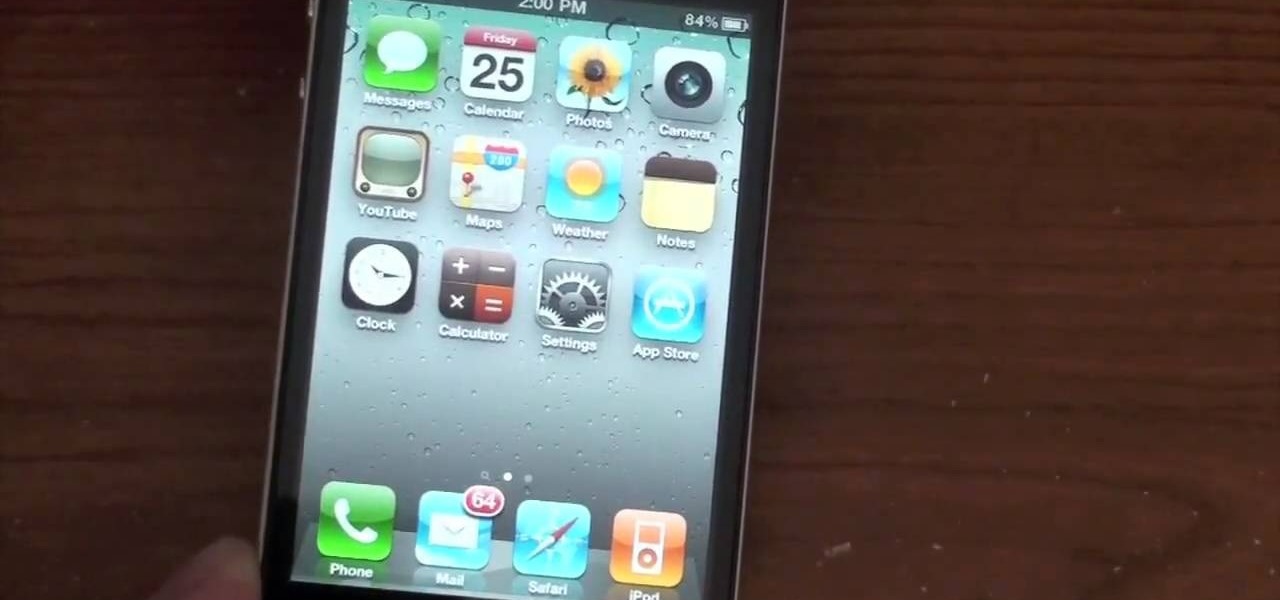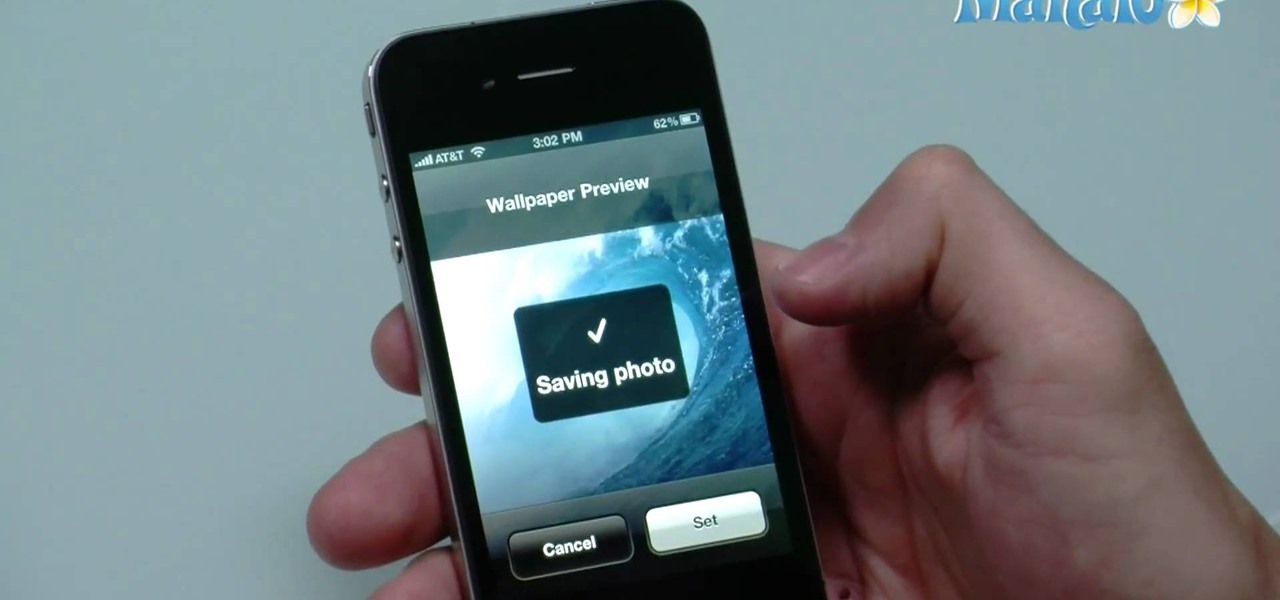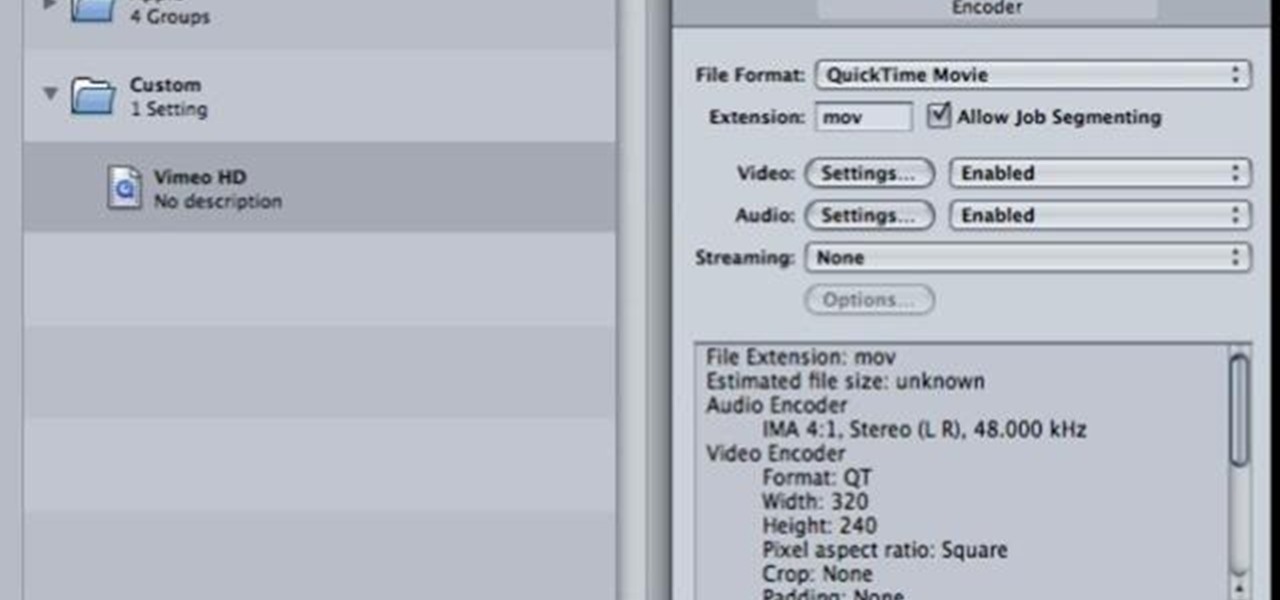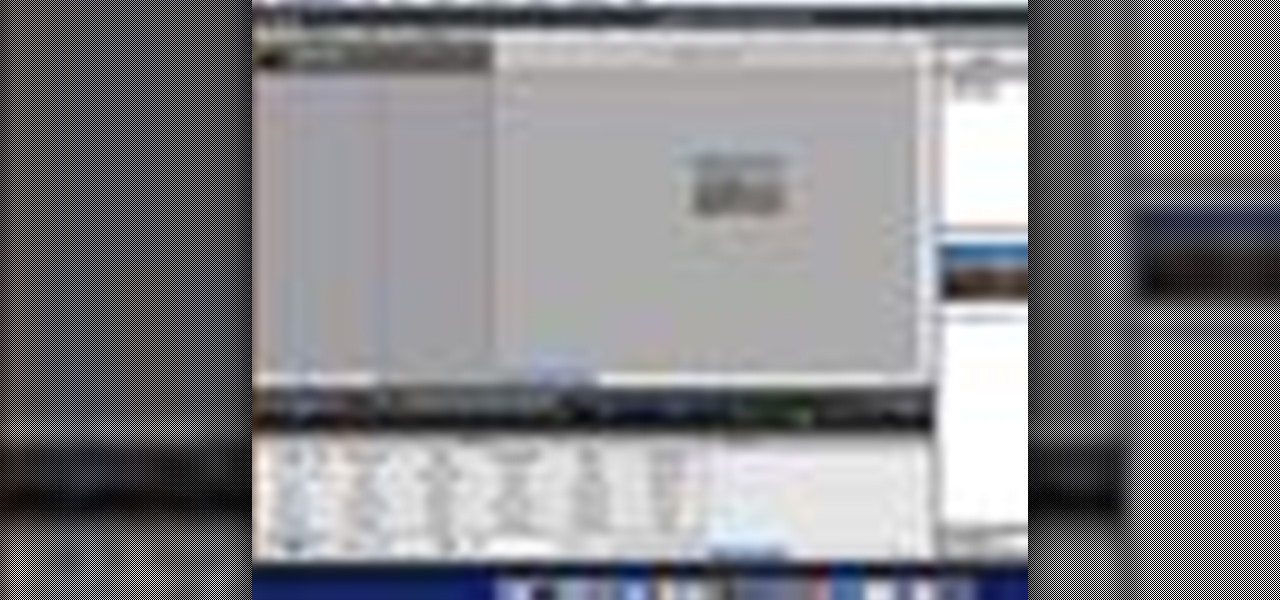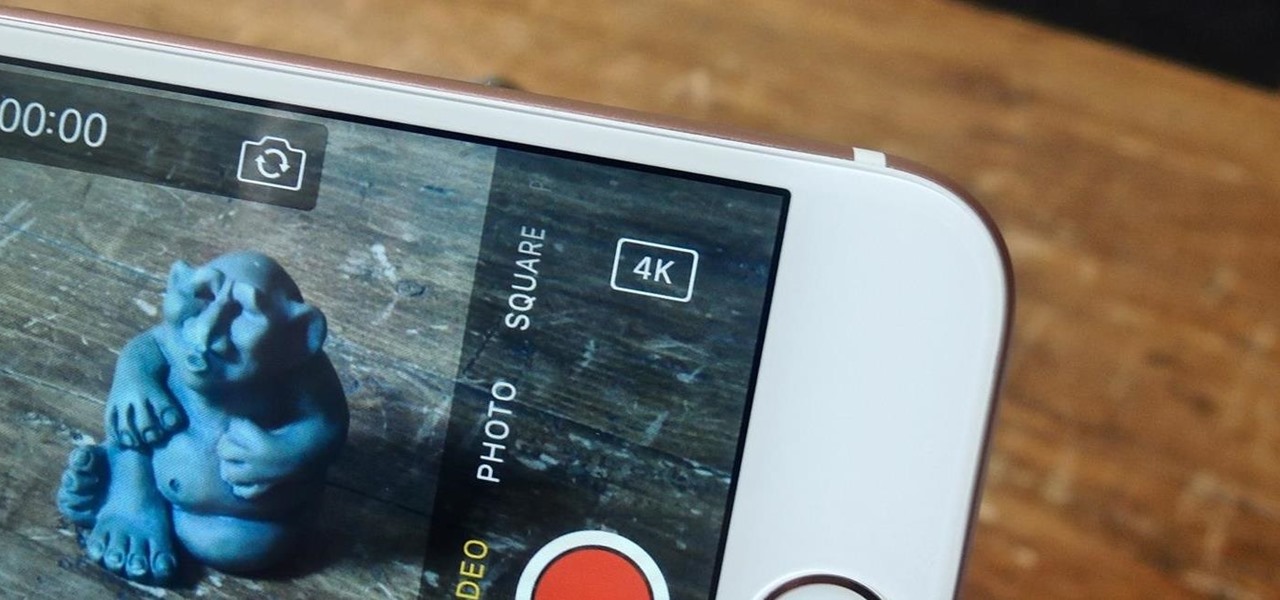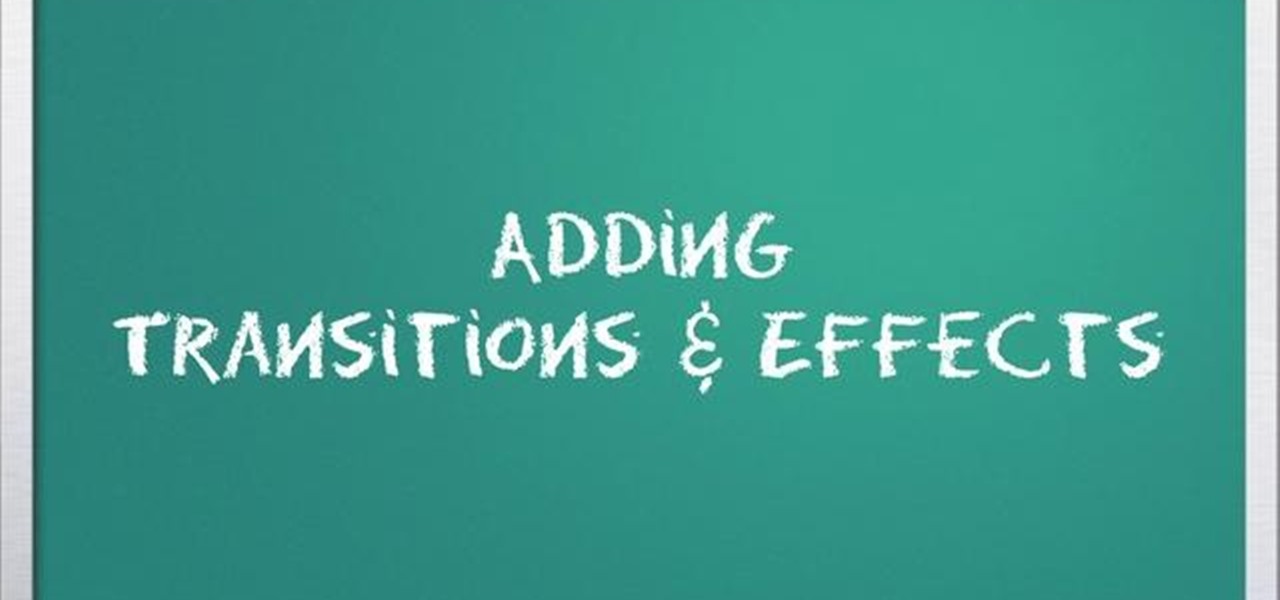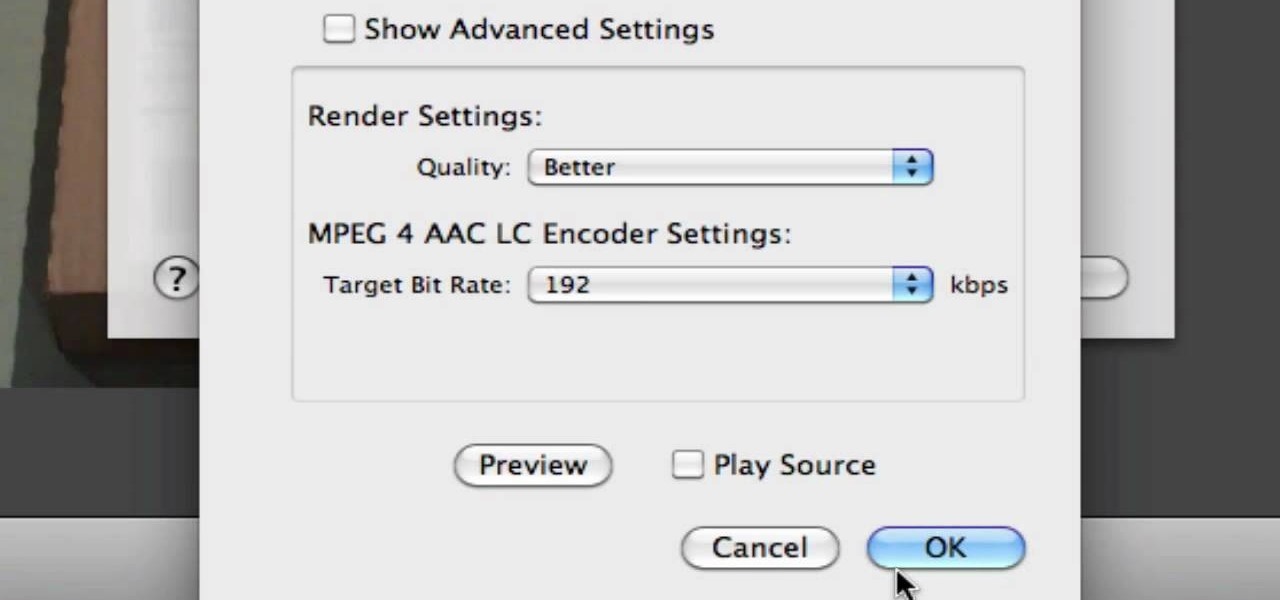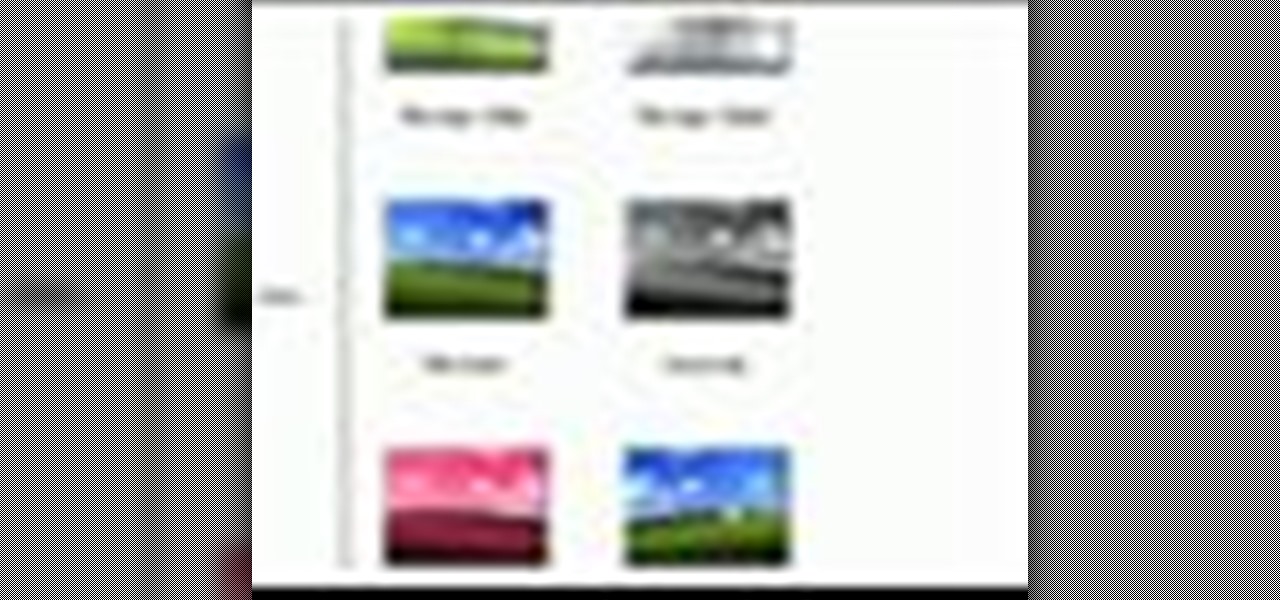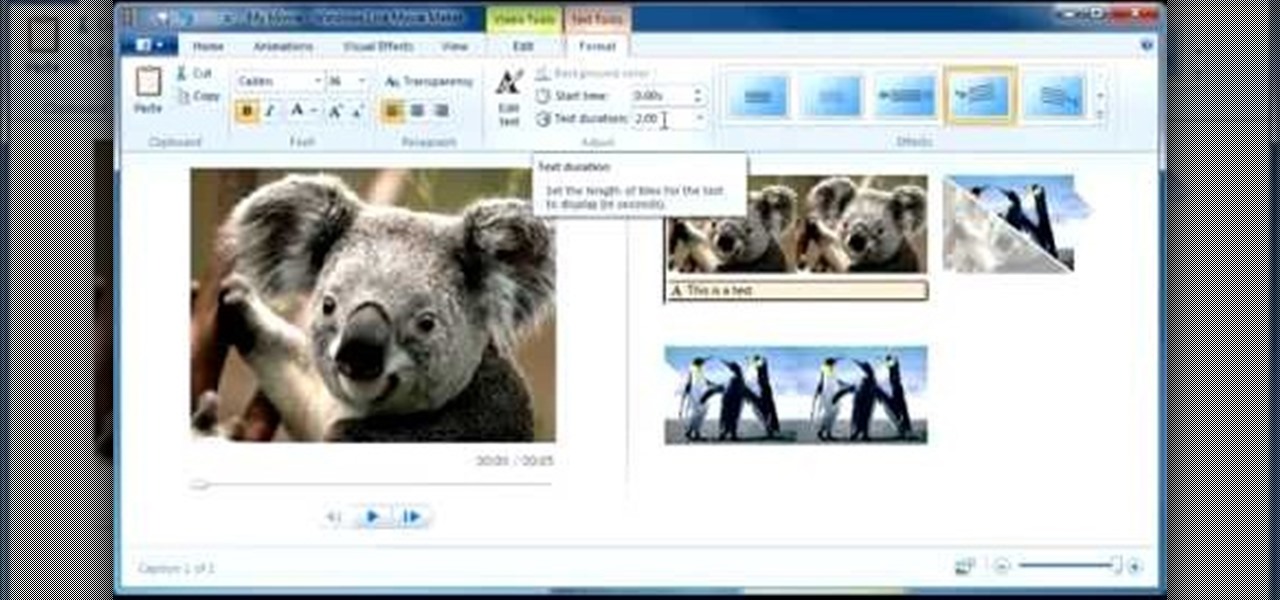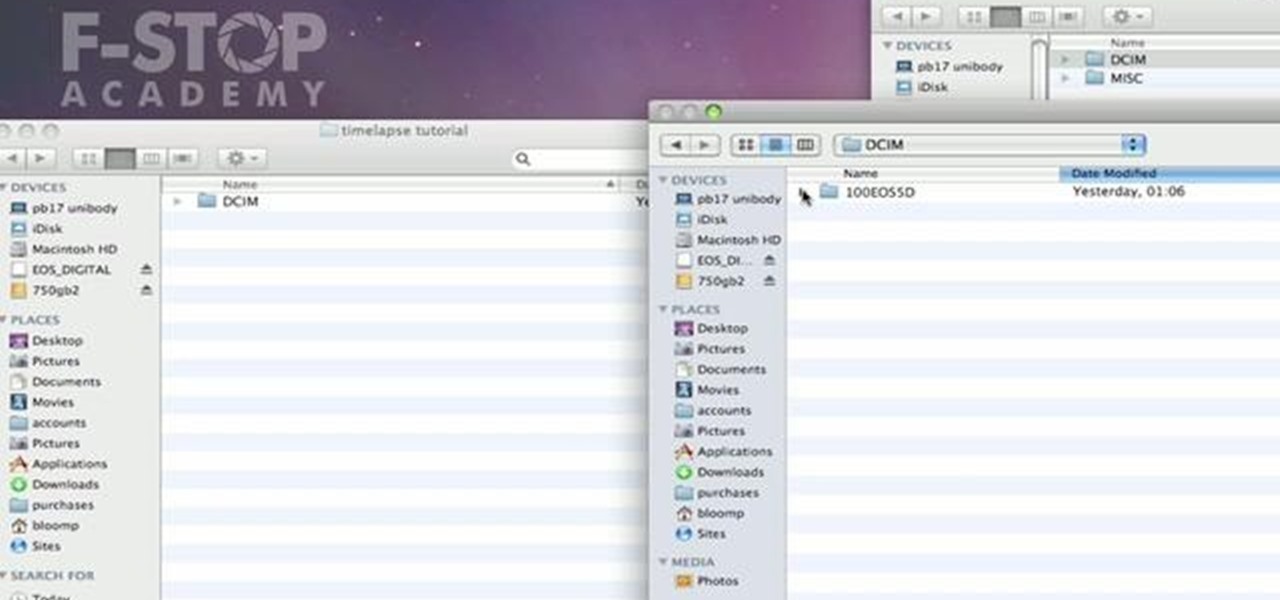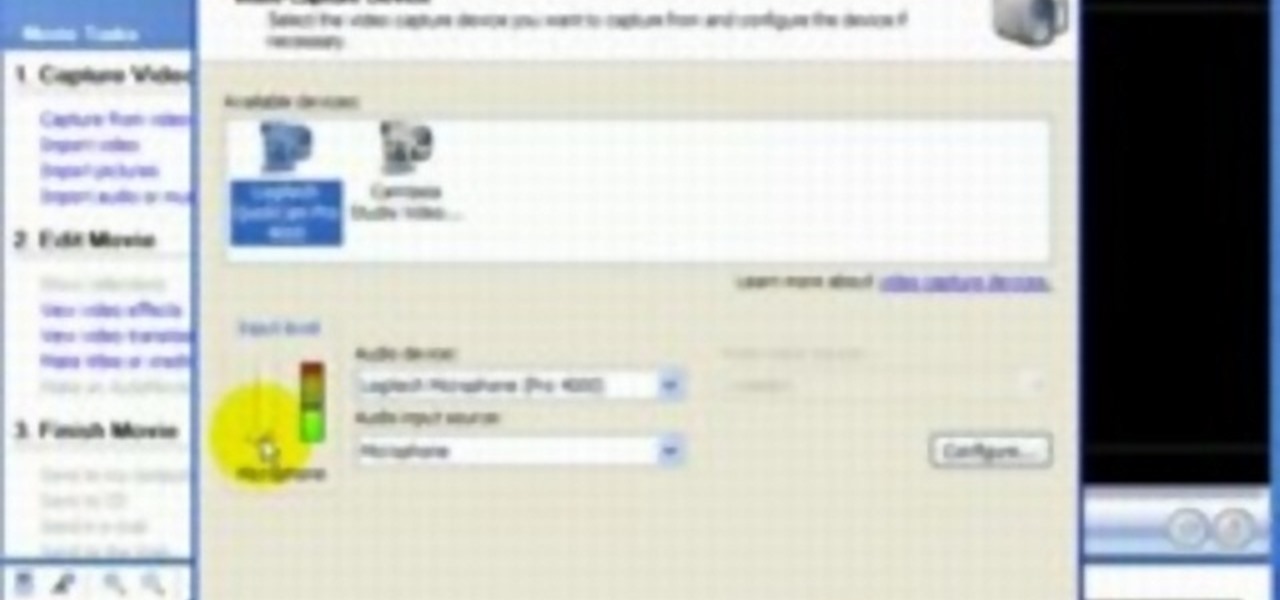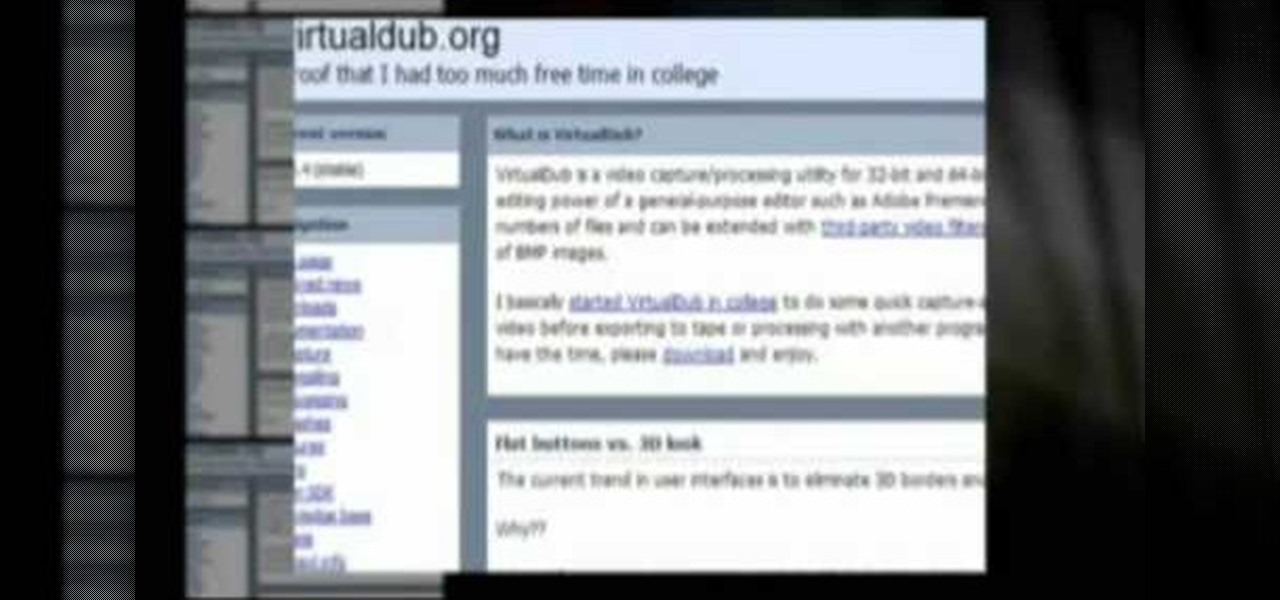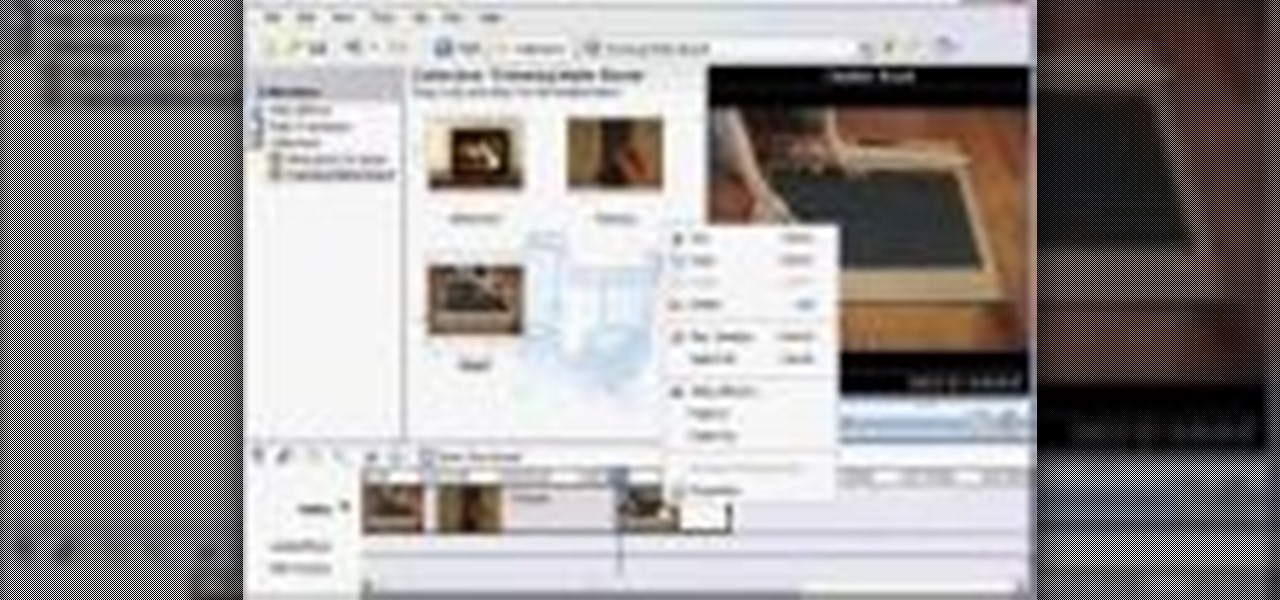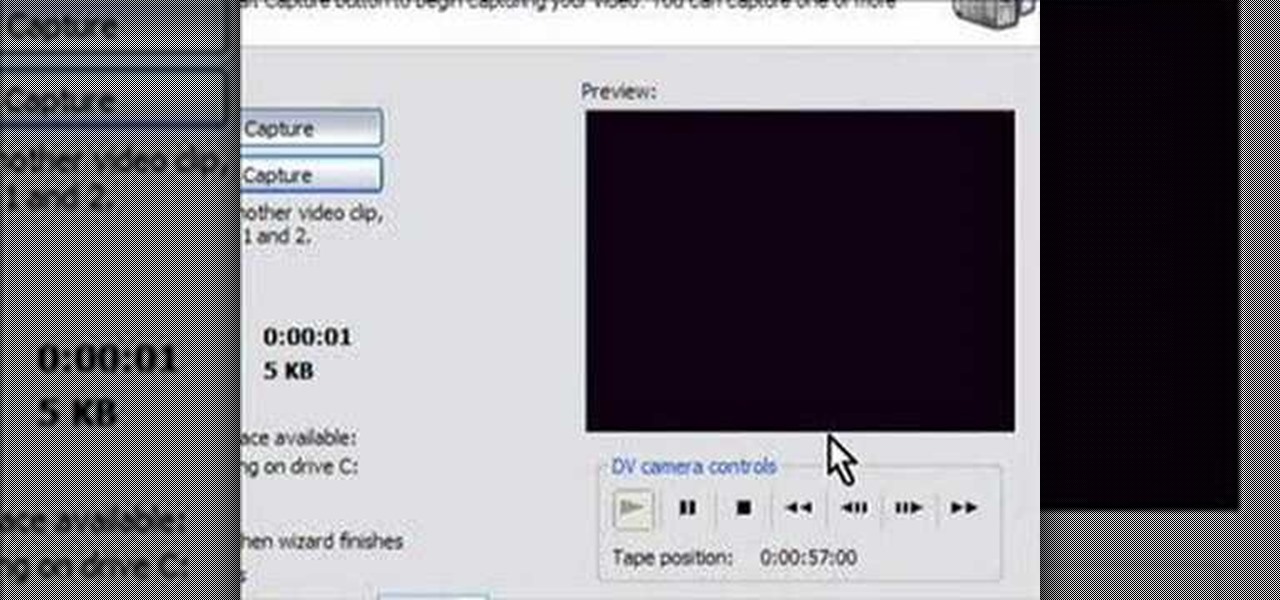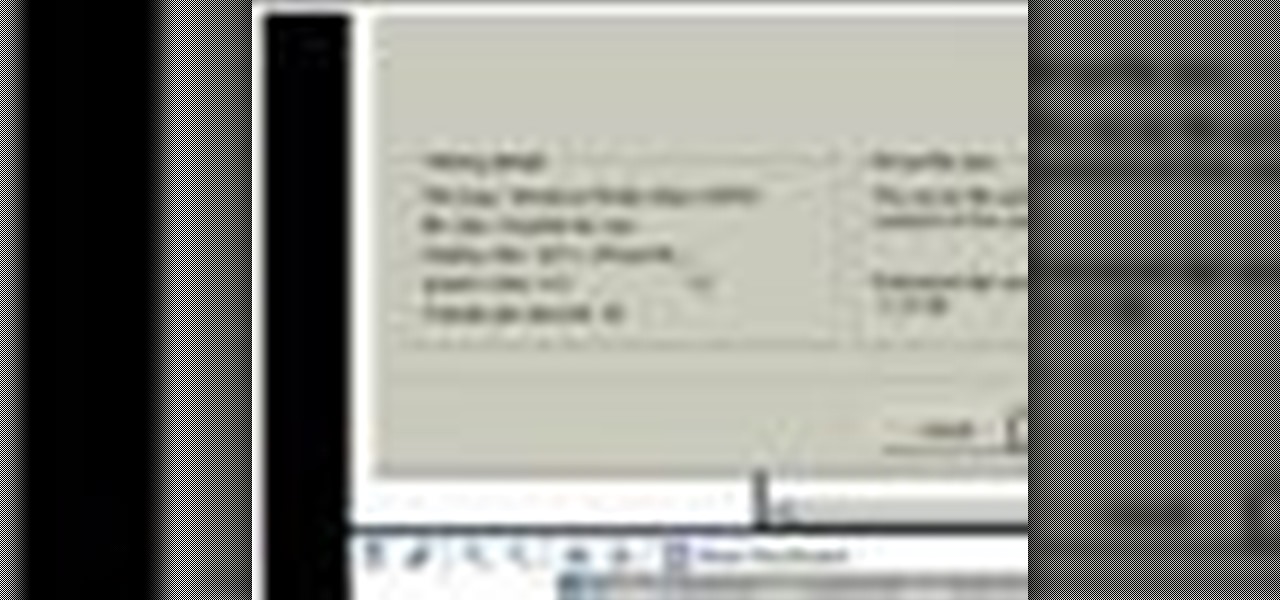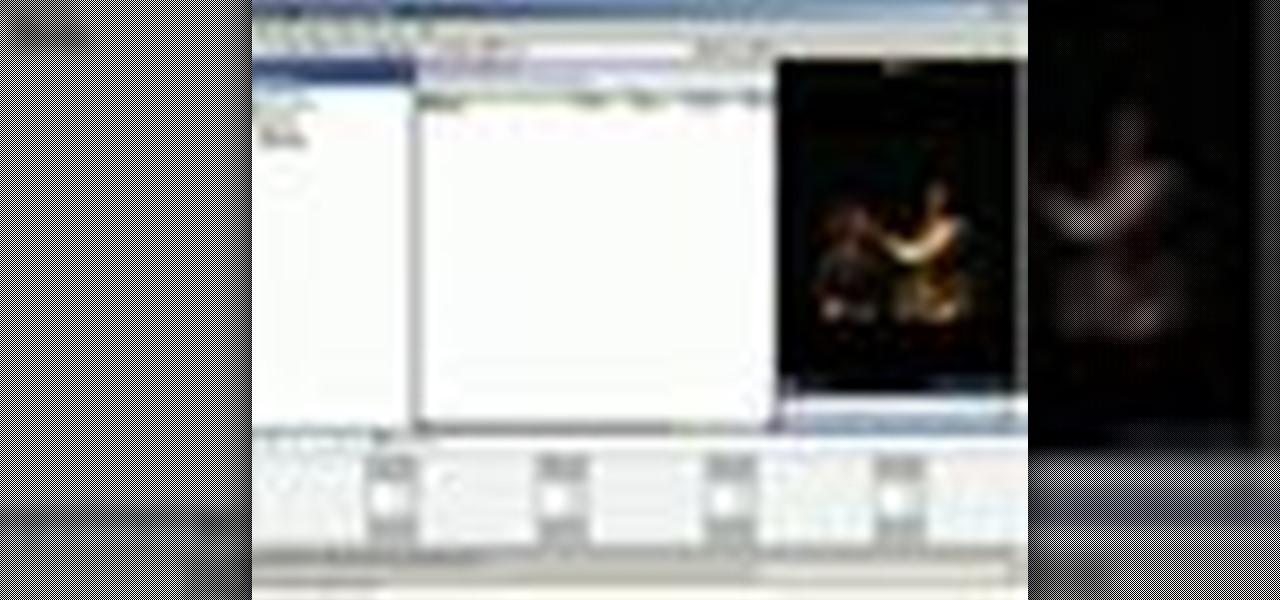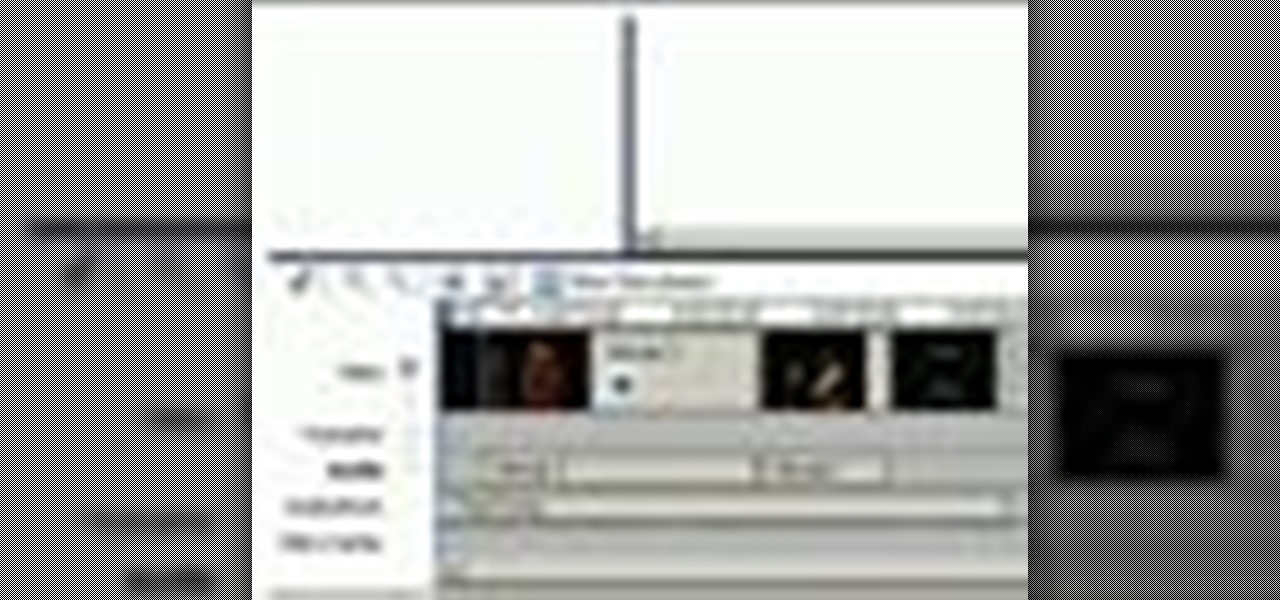This video demonstrates how to import XML code from the Internet into Movie Maker. The video shows you how to find the XML code on the Internet, how to download it, and how to import it into Movie Maker.
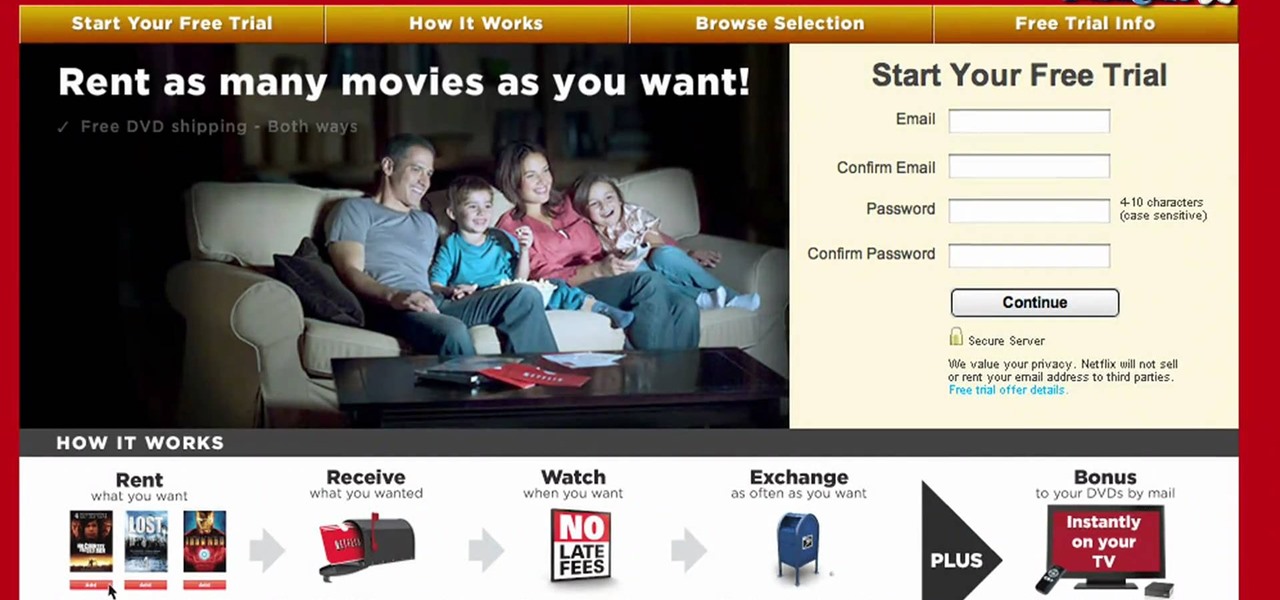
Now that Thanksgiving is less than a week away, the holiday season is in full swing. And that means you're probably busier than ever, what with all the decorating, cookie baking, and present buying and wrapping.

In this quick clip, you'll learn how to export 1080p HD footage from a widescreen aspect ratio (16:9) to Cinemascope (2.35:1) using Adobe Premiere Pro CS5. Whether you're new to Adobe's popular NLE (or non-linear editor) or are merely looking to pick up a few new tips and tricks, you're sure to find something to take away. For more informationn, including detailed, step-by-step instructions, take a look.
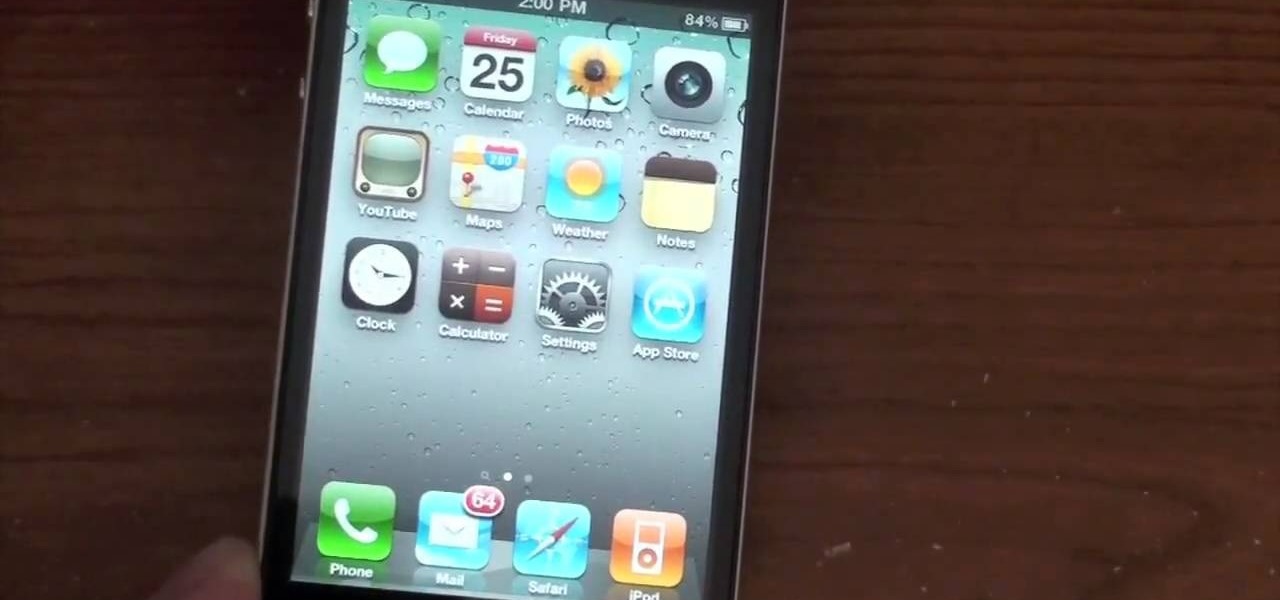
See how to solve iPhone antenna woes. Whether you're the proud owner of an Apple iPhone 4G HD or perhaps just considering picking one up, you're sure to benefit from this free video tutorial, which presents a complete overview how to solve the unfortunate GSM/WiFi antenna bridge problem. For details, to get full bars on an iPhone 4G yourself, take a look.

Whether you're the proud owner of an Apple iPhone 4G HD or perhaps just considering picking one up, you're sure to benefit from this free video tutorial, which presents a complete overview of iOS 4's new folder tool. For details, and to see what it takes to organize documents on an iPhone 4G yourself, take a look.

A great new feature available on iPhone 4 is folders. By organizing your apps into folders, you will be able to keep your home screen clean and much less cluttered. This will also allow you to stay organized and have a bit more privacy. Check out this tutorial for a step by step on how to set up and use your new folders.

On the new iPhone 4 and in iOS 4 you are able to set a wallpaper as a background. In the past, wallpapers were only used on the lock screen and in this clip, you will see just how easy it is to set the old lock screen as well as the screen behind your app keys. This feature was only available on jailbroken devices in the past and now it is totally safe and made especially for you, by Apple.

The iPhone 4 or iOS 4 has the ability to merge multiple e-mail addresses into one inbox. No more clicking from box to box for you, my friend! Save some time and energy by setting up multiple account on your phone. This clip will show you exactly how it is done and get you up and running.

See how to encode high-definition video especially for use on Vimeo with Apple's Compressor. Whether you're new to Apple's Final Cut suite of applications or just want to better prepare your video for Vimeo, you're sure to benefit from this free video tutorial. For specifics, and to get started optimizing your own video clips for use on Vimeo, watch this Final Cut Pro lesson.

A lag switch allows you to cheat in online games or on XBOX LIVE by disabling the flow of data to your console or PC. We will show you how to build one.

Adding music to iMovie projects is a great way to create ambiance for your movie. With Garageband, you can create your own music for your movies. You can also add sound effects and enhance the sound recorded with your movie. When you're finished, you can export your movie to share it in a number of ways.

Out of the box, your iPhone will not shoot 4K videos. If you want to up your video quality to go beyond 720p or 1080p HD, you'll have to do it manually. However, not all iPhone models can actually film in 4K resolution. If you have an iPhone 6 or below, you're out of luck, but if it's the iPhone 6S or newer, you can rock the 4K no problem.

Export your video to share on Vimeo with Windows Live Movie Maker. This video shows the different steps involved in exporting video, including setting the video width & height, bit rate, frame rate, audio settings, and saving to a WMV file ready for upload.

Add transitions and effects with Windows Live Movie Maker. Effects and transitions can really influence the mood of your video. This informative and lighthearted tutorial shows the overall procedure, including the editing environment, effect preview, and suggested basic transitions to use.

In this video from AppleGenius0921 we learn how to export videos using Screenflow in HD. Launch Screenflow, make sure you're editing is complete and go to File, then Export. A window will come up asking the name you want to save it as and where you want to save it. Make a good title that is relevant to your video. Now click customize. Then click settings. Now go to compression type and double click H.264. Set the quality on Best. Click OK and use no filter. Now go to size and click 1280x720 H...

If you shot a video sideways with your digital camera, you may need to rotate it in order to get your video to appear right side up. Here's how to rotate that video using Windows Movie Maker

Use Windows Movie Maker Effects to liven up your videos- add authenticity, motion, and distinction to your projects.

In this tutorial, we learn how to use Windows Live Movie Maker. First, open up Windows Movie Maker then find the section of the software where you can upload your photos or videos. You can also drag your media into the empty white box that's on the screen. After you have uploaded your videos and photos, you will be able to edit them by splitting or trimming them how you would like. After this, you can add visual effects to the media by clicking the appropriate tab. You can also insert animati...

Your new iPhone 4 comes with a super cool feature: the gyroscope! By using a gyroscope capable device, you can play games like you are actually inside the phone. This feature will allow the game to move along with your body's movements! Get inside the game with this feature by watching this tutorial.

Digital copies are being used more and more on DVD and BluRay releases. They may cost a little bit more, but they are so worth it. After you transfer the movie's digital file into iTunes, you can easily make a copy to play on your Apple iPad. This video will demonstrate exactly how to transfer a digital copy movie to an iPad.

Time lapse photography is a great tool for documentary filmmaking or just making a fun record of a construction project in your home. This video explains how to turn a series of still photos taken with your DSLR camera and turn them into an HD time lapse sequence. It's a bit technical for beginners, but the process isn't as complicated as it looks.

Watch this quick instructional cinematography video that shows how to balance a Canon XL2 professional HD digital camera on a GlideCam 4000 Pro. Learn how to secure the camera using this handheld camcorder stabilizer to prevent unwanted swaying, shoot fluid traveling shots, and produce professional works.

This video shows you how to use Apple iMovie HD to edit and upload your video footage to Vimeo. If you're new to Apple's iMovie and your new to the Vimeo video website, then this is the best tutorial for you.

This three part video tutorial will show you how to take an ordinary photo and turn it into a Twilight movie poster, using Photoshop. This video takes you step by step through the process from finding your image to editing it into a funky, unique poster. Now all you have to do is print it out and blow it up and you will be the envy of all your Twihard friends!

This Blitzcast box will let you broadcast live & record from your game console while viewing game-play on TV - using the BlitzBox. The new Blitzbox B1-HD now allows you to play those games in HD.

Edit your video footage like a pro with Windows Live Movie Maker. This informative video from Vimeo's excellent Video 101 series of tutorials reviews the steps involved in using the software to create a basic 5x5—that is, a video composed of five clips of five seconds each. The different steps highlighted include importing your video clips, trimming the footage, editing audio, adding transitions, adding text & titles, and uploading to video sharing sites.

If you have video footage that was recorded upside down, you can use Windows Movie Maker to rotate it 180 degrees using the Mirror Horizontal and Mirror Vertical video effects. This instructional video walks you through step by step to show you how it is done!

When it comes down to the very basics of movie making, video editing and sound editing are crucial for a film that makes sense and has pleasurable flow. Thus, even if you have the best creative vision in the world, it will not translate to the big screen unless you know how to perform these practical applications.

Windows Movie Maker is a basic program that comes with windows, but it actually performs quite well. You can capture video with your webcam and import it into WMM or you can capture it in the program itself. Make sure your webcam is connected and click "Capture from video device". Click next and name the file, click next. Click best quality, then next. The start capture tab will start the recording and stop capture will cease it. Select finish when you are done. The video is then saved to the...

In this video tutorial solving time techs you how to apply the stabilize video effect before editing in movie maker. Download and install Virtual Dub from the link in the description and download the deshaker filter also from the link provided. Extract the filter into the virtual dub folder as shown and open the video in Virtual Dub. Compress the video using the DivX codec which can be downloaded for free from divx.com. Apply the filter by selecting the deshaker filter and change the source p...

In this tutorial you will learn how to clone yourself, create split screen effects and picture-in-picture effects with video footage in Windows Movie Maker.

This video gives a short tutorial on using the timeline in Windows Movie Maker.

How to capture video from a camcorder, save file and then upload to YouTube using Windows Movie Maker.

Once your video is on the Web you can share it with friends and family in an instant. Learn how to export with Windows Movie Maker so the best possible version of your video is shared.

Take control of your raw footage- learn how to capture video in Windows Movie Maker, and take the first step to editing the video into a completed project.

The right music can add interest and flow to any video. Learn how to add this essential production element to your videos with Windows Movie Maker.

The difference between an effective and a boring video is tight editing. Learn the basic steps to get started editing your raw footage with Windows Movie Maker.

Learn how to import elements like video footage, pictures, audio, and music into Windows Movie Maker and use outside elements to make your videos more unique.

Add titles, credits, and other text content to your Windows Movie Maker projects with these easy steps.

Whether you're binging "Friends," "Game of Thrones," or Harry Potter movies, if you want to watch HBO Max downloads in the highest quality possible, you can't just use the default settings. Without doing the legwork, the TV shows and films you download onto your iPhone or Android phone will be lower quality than the full HD version you can have.