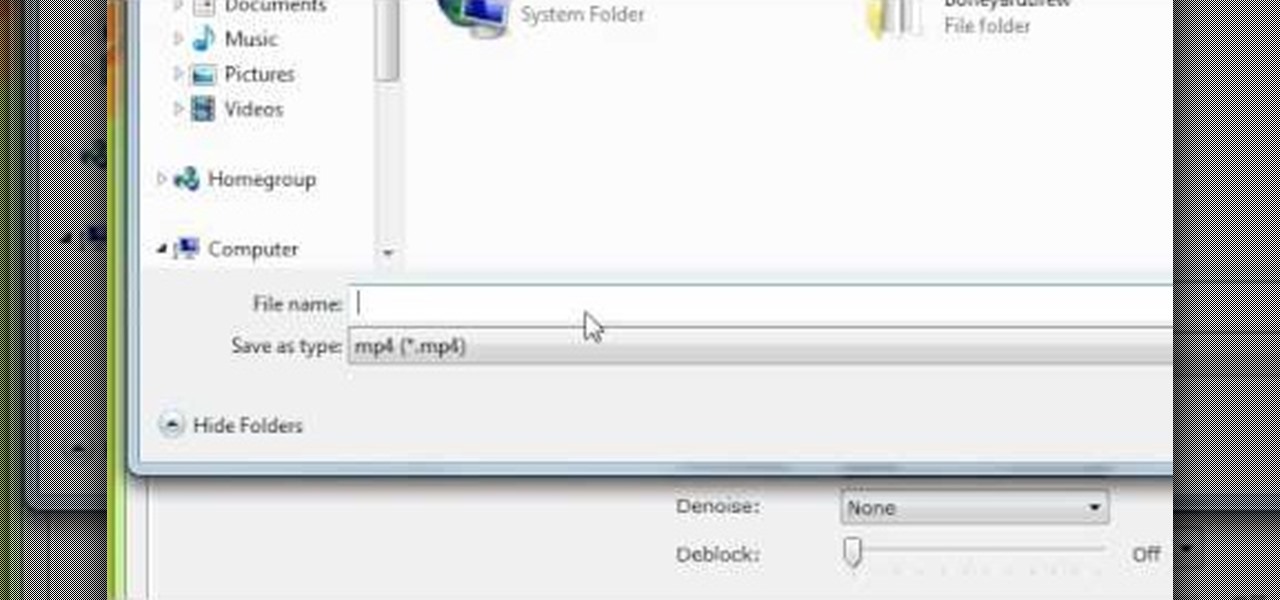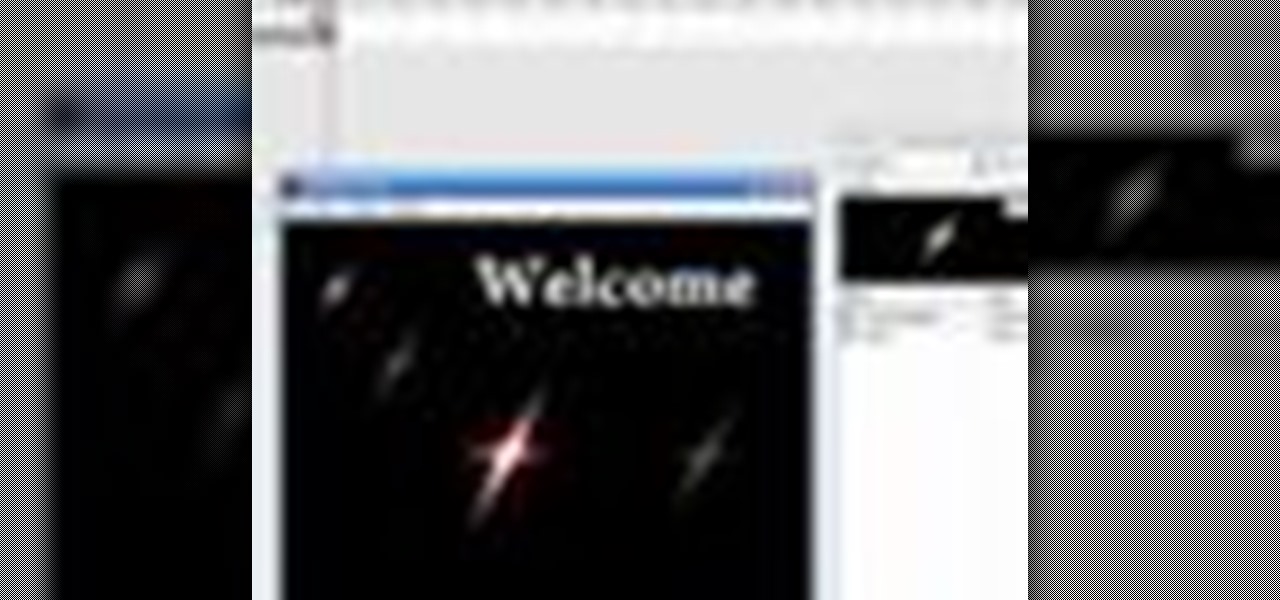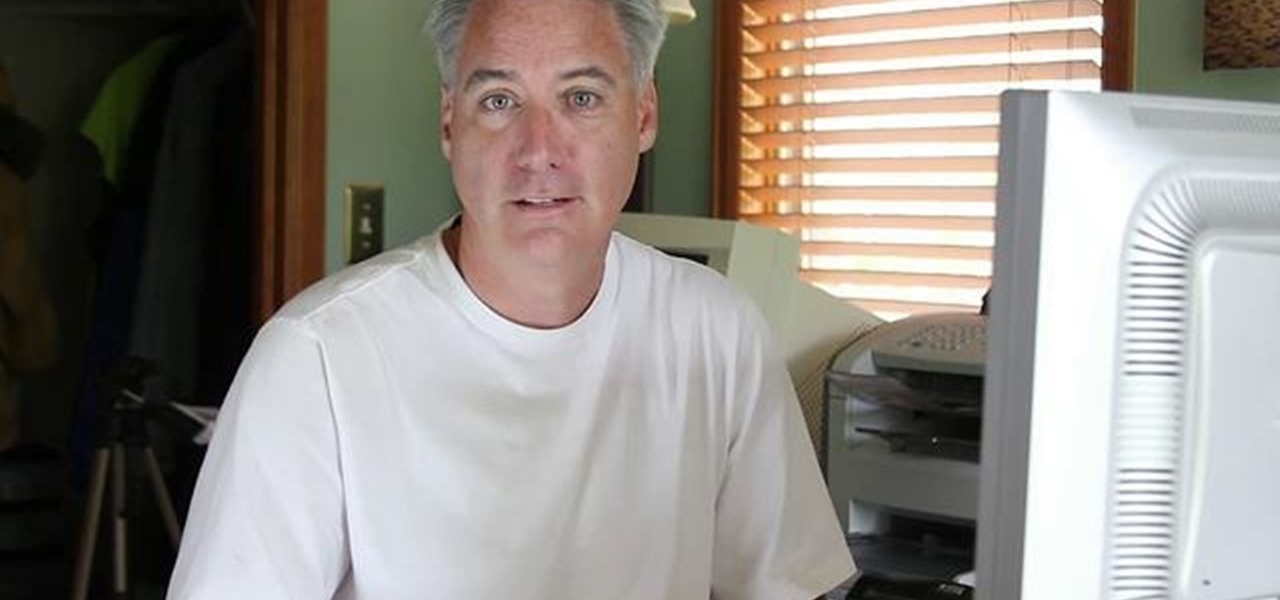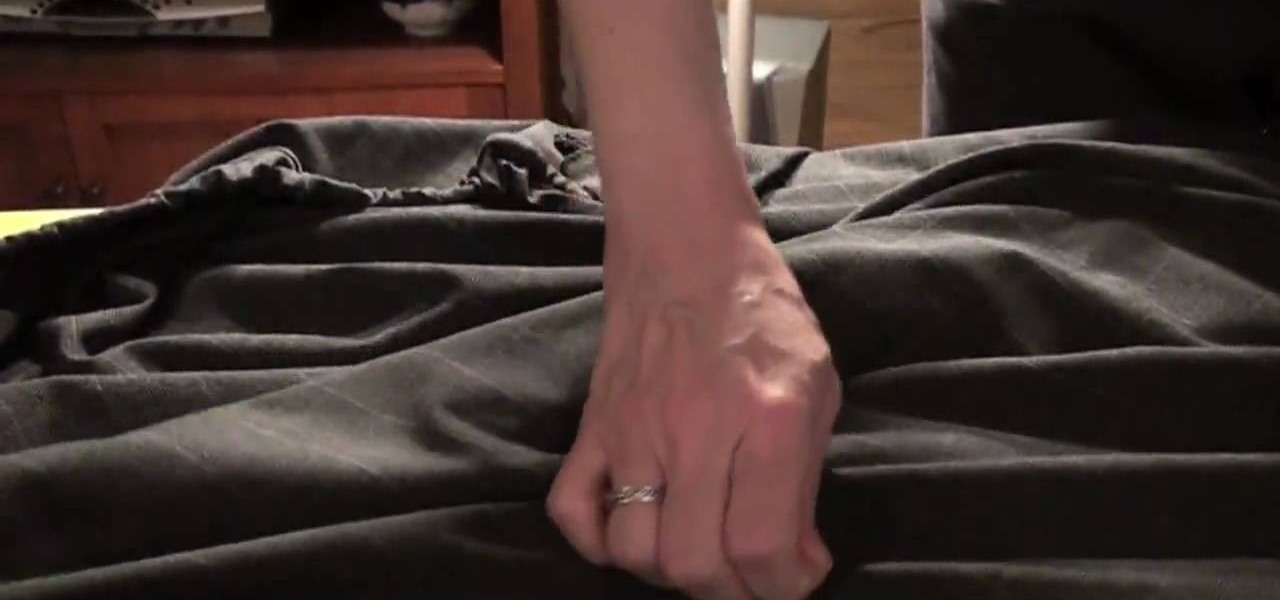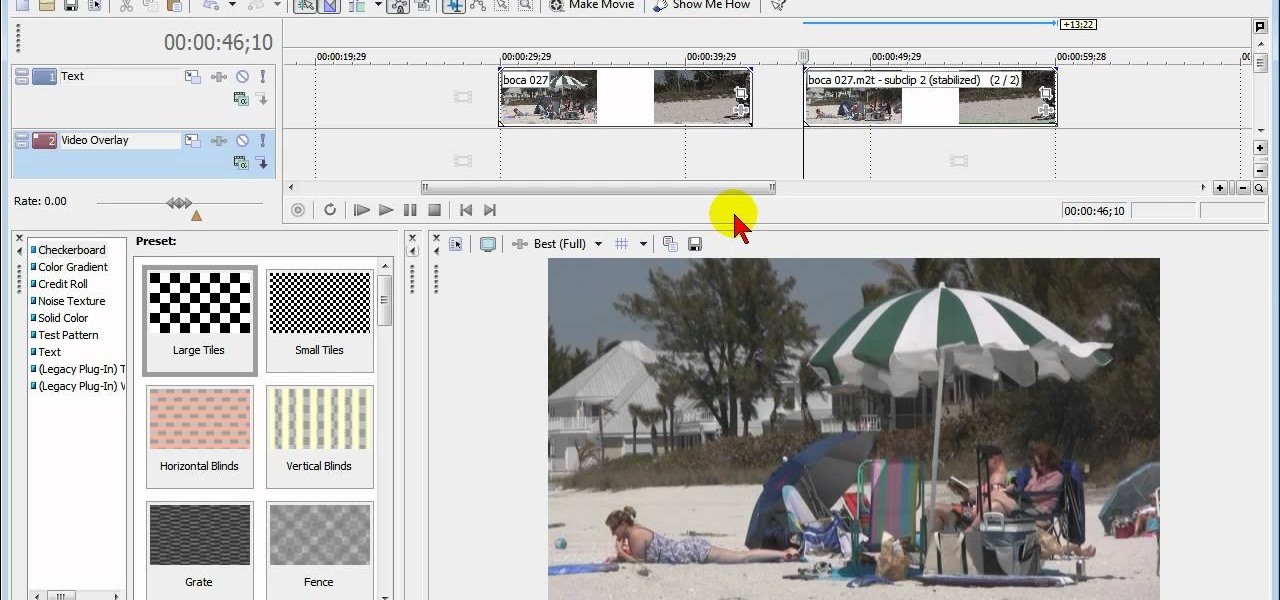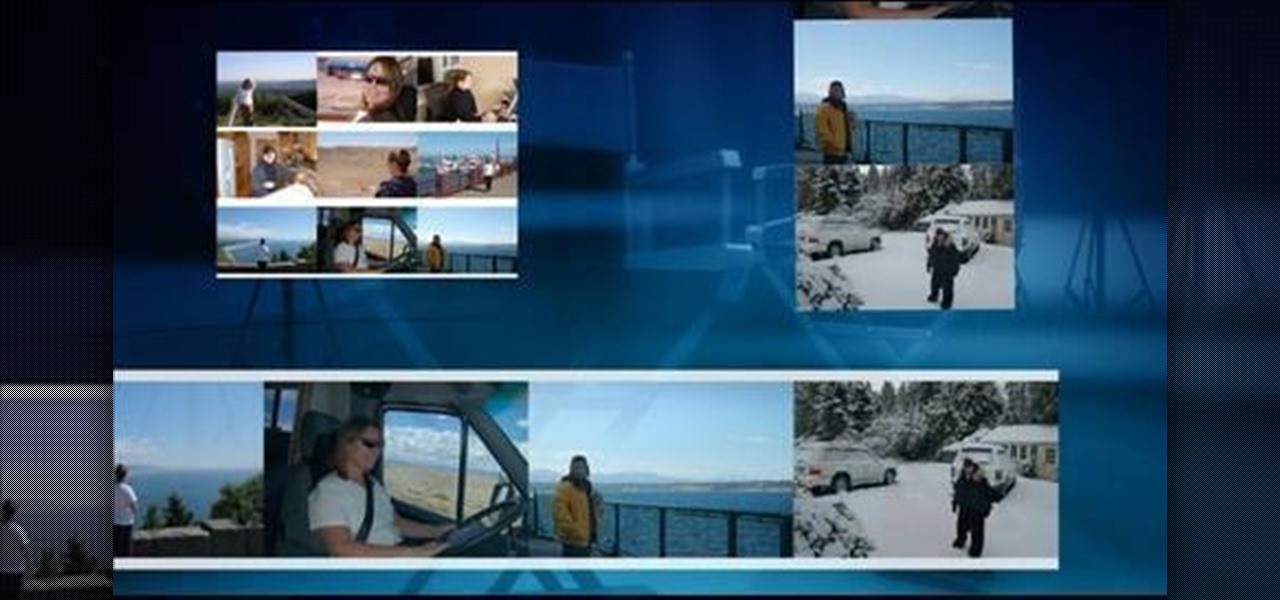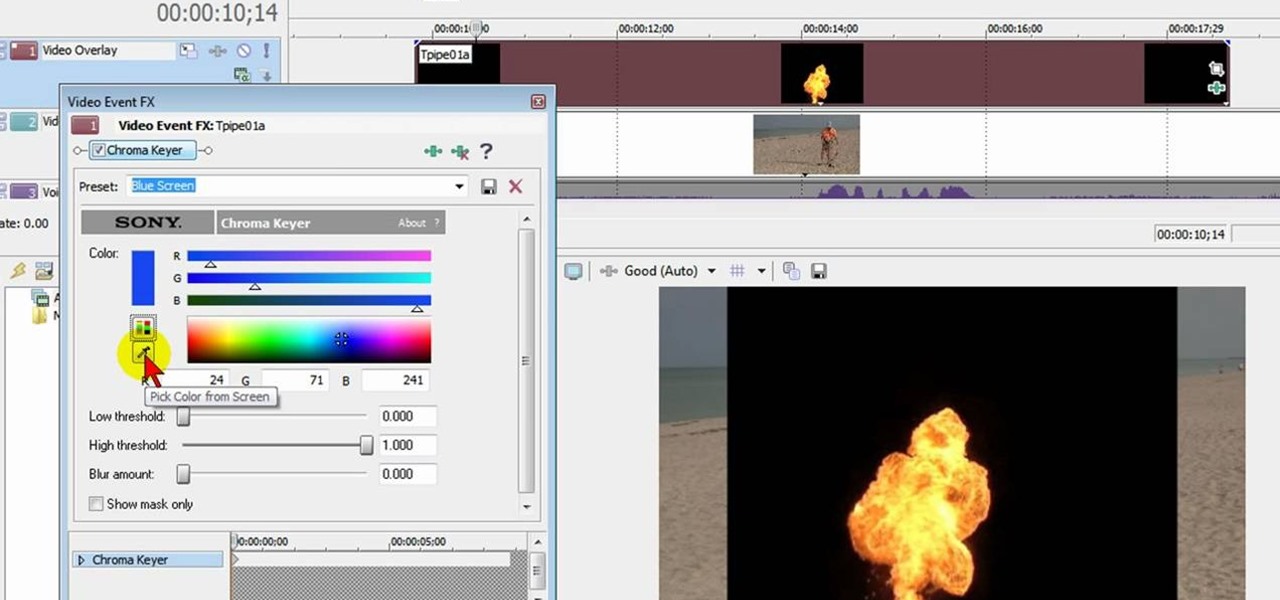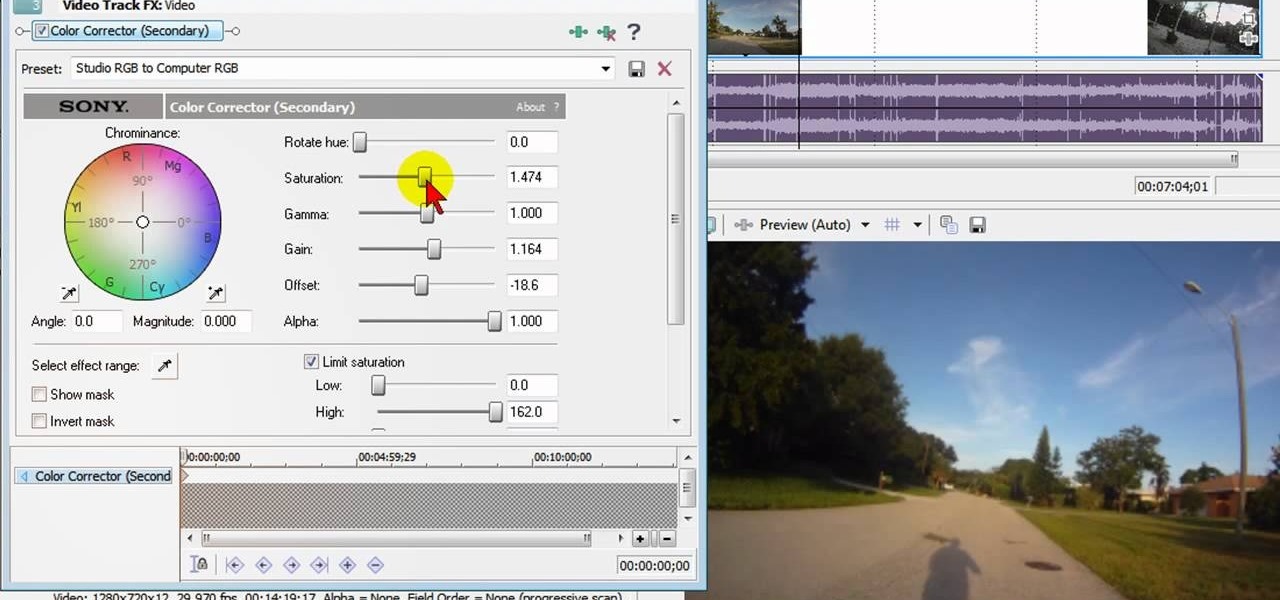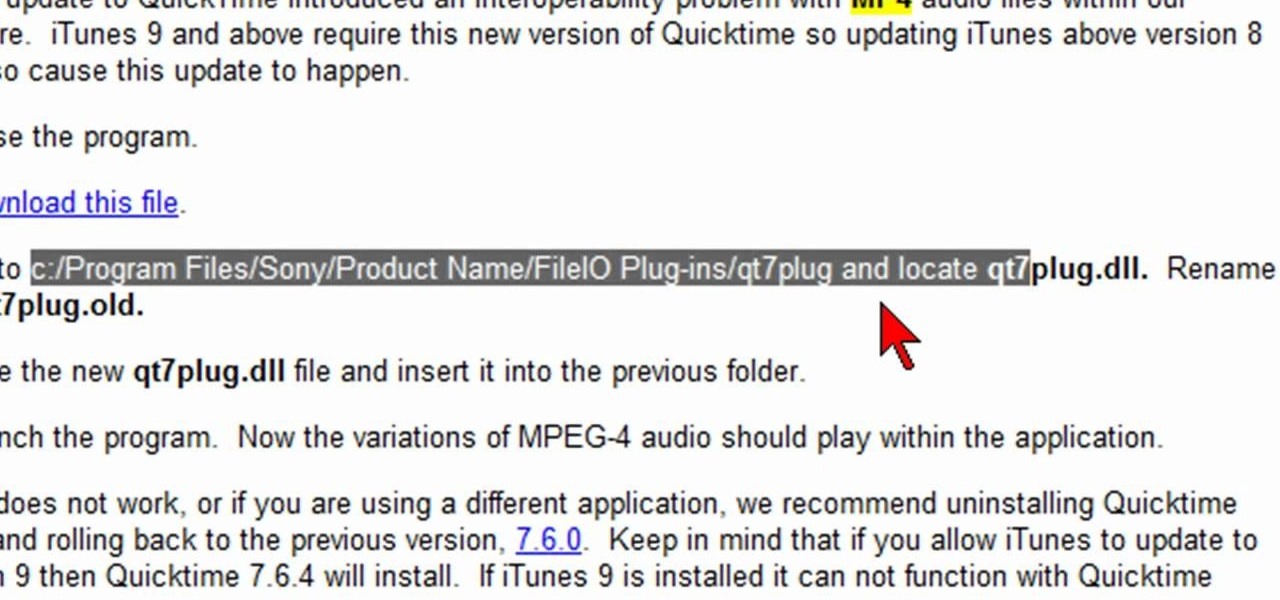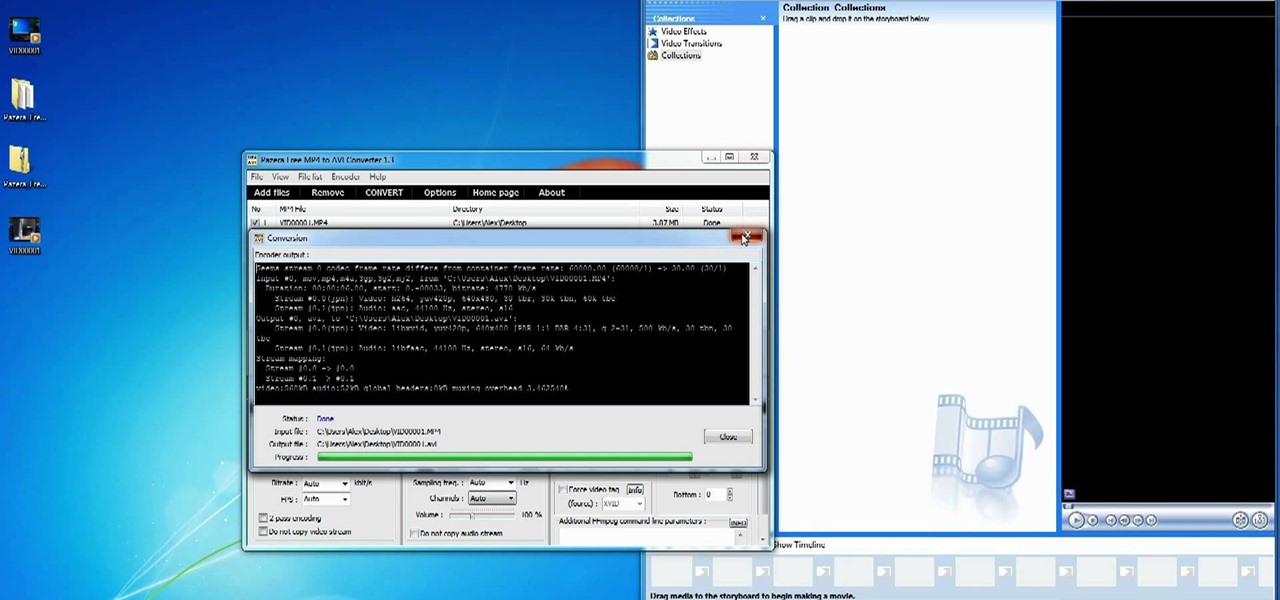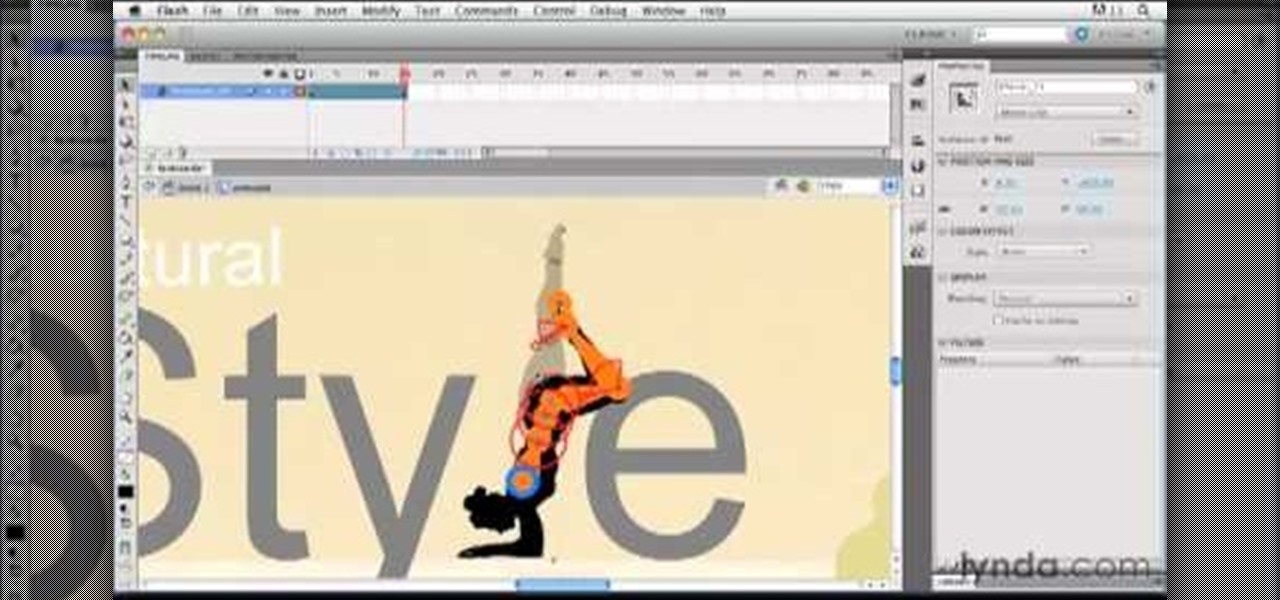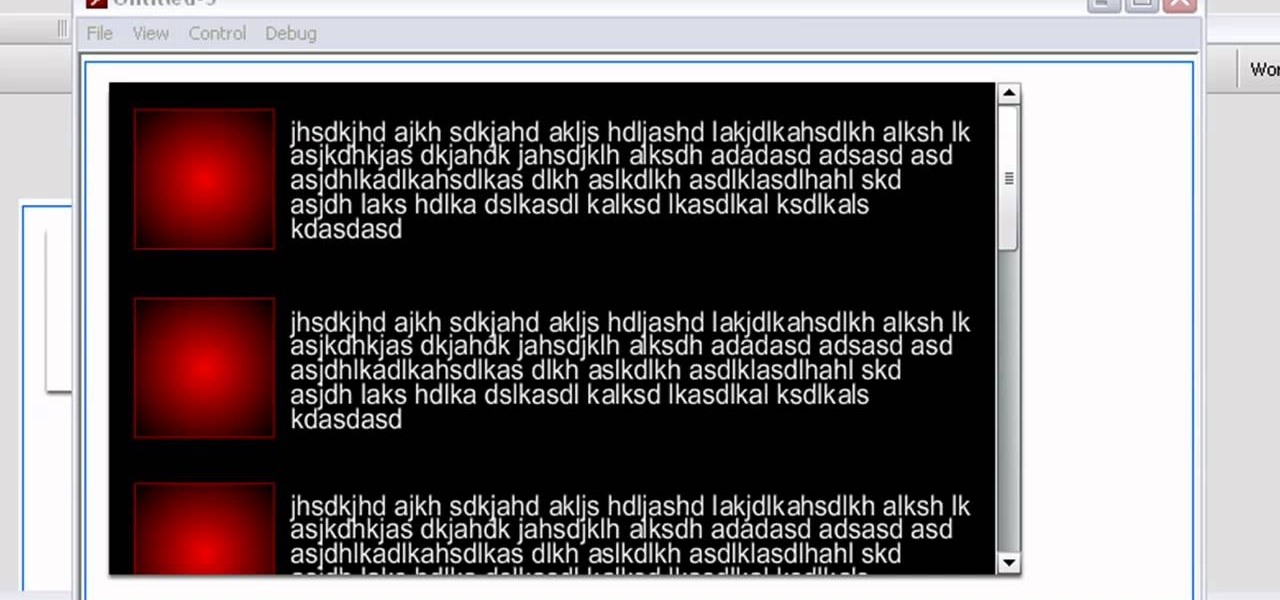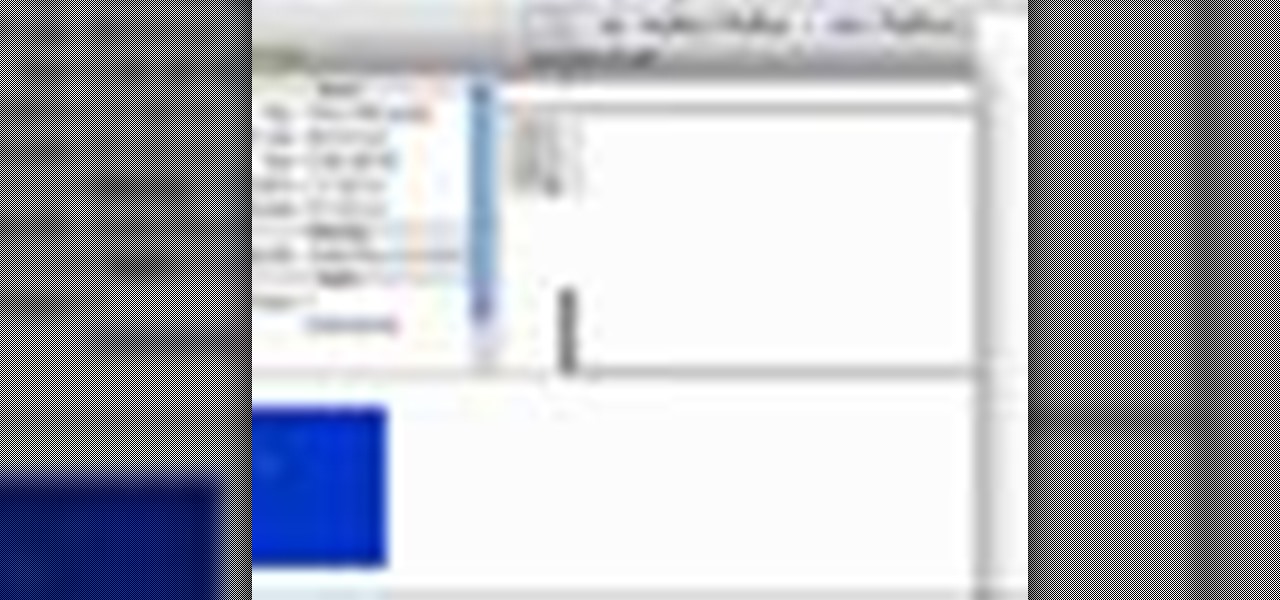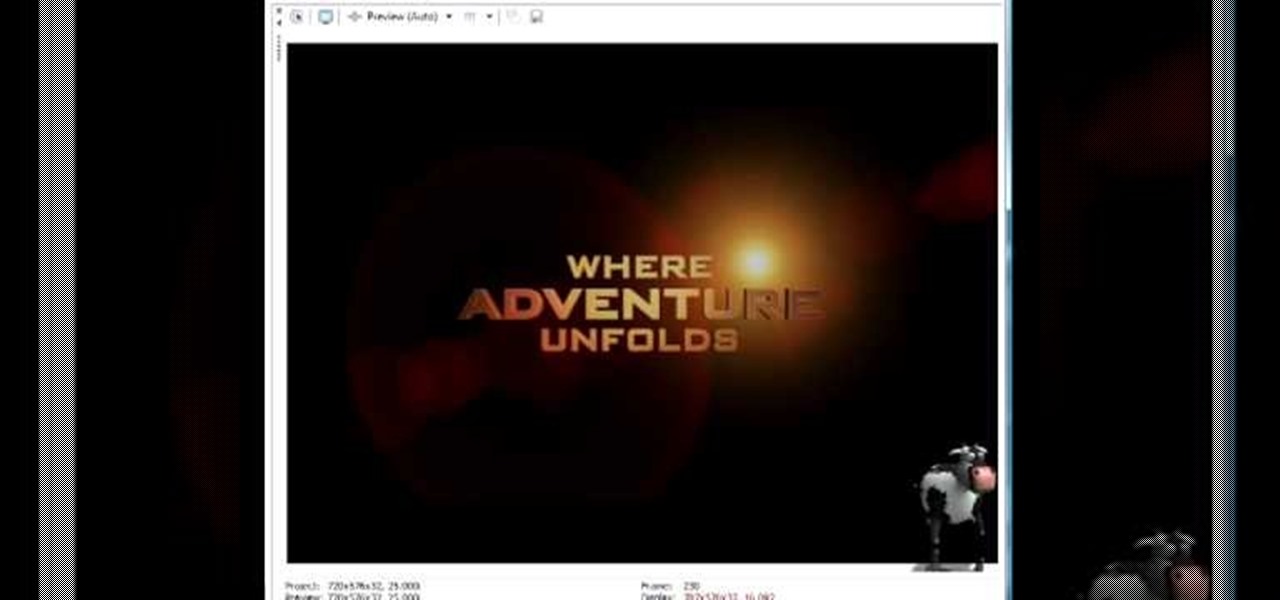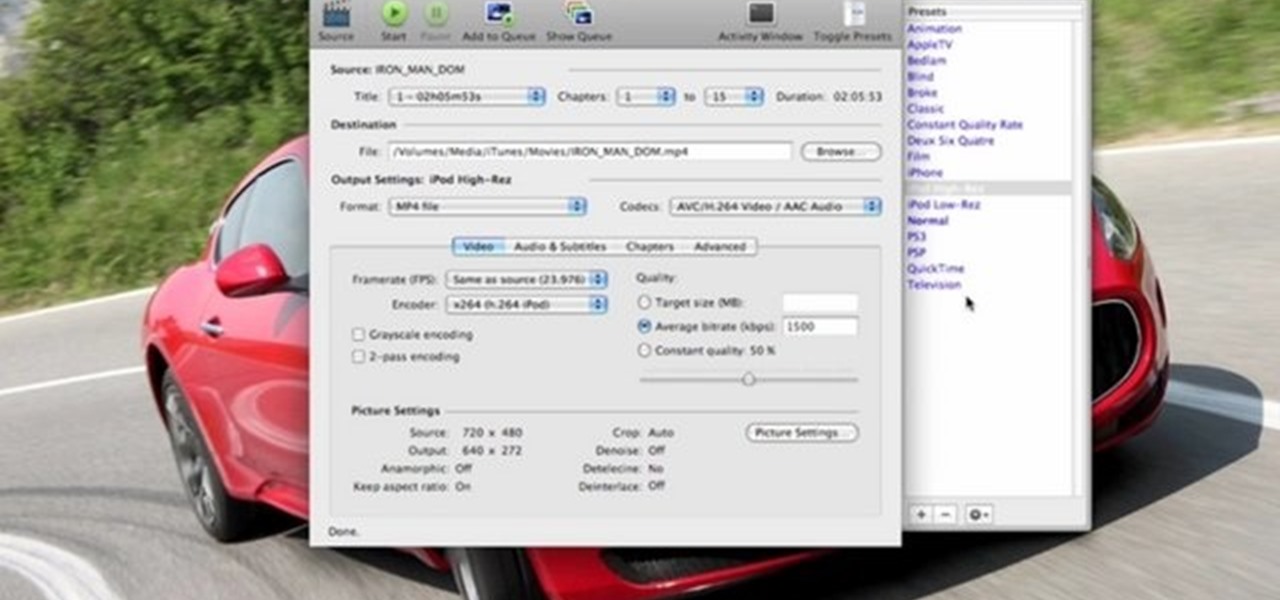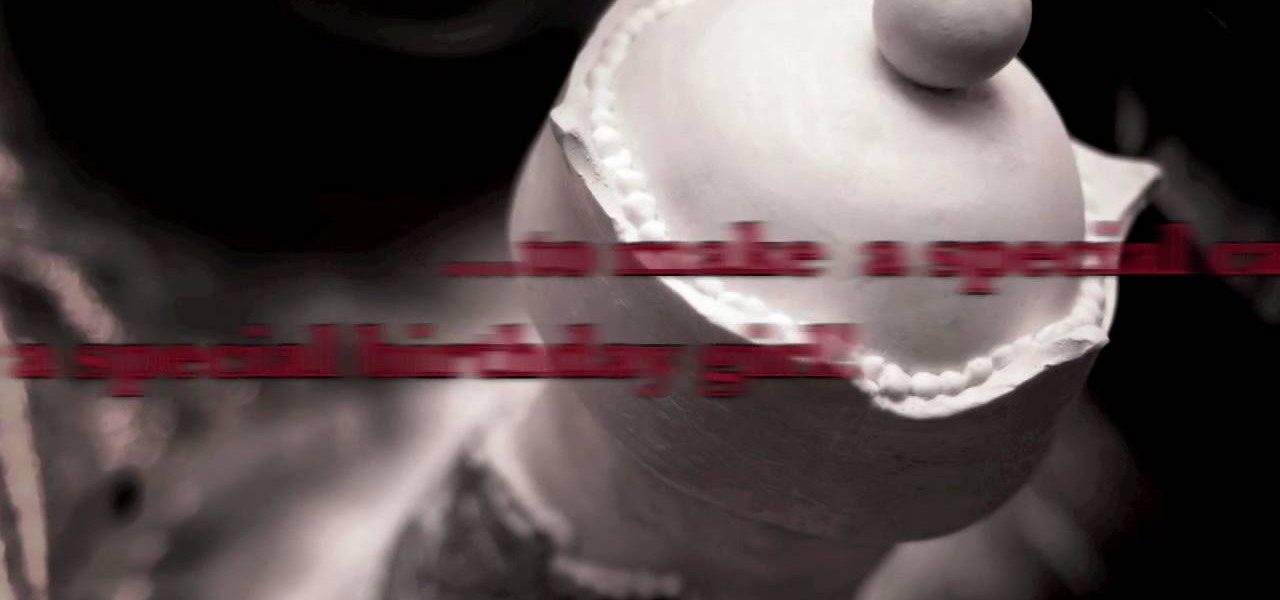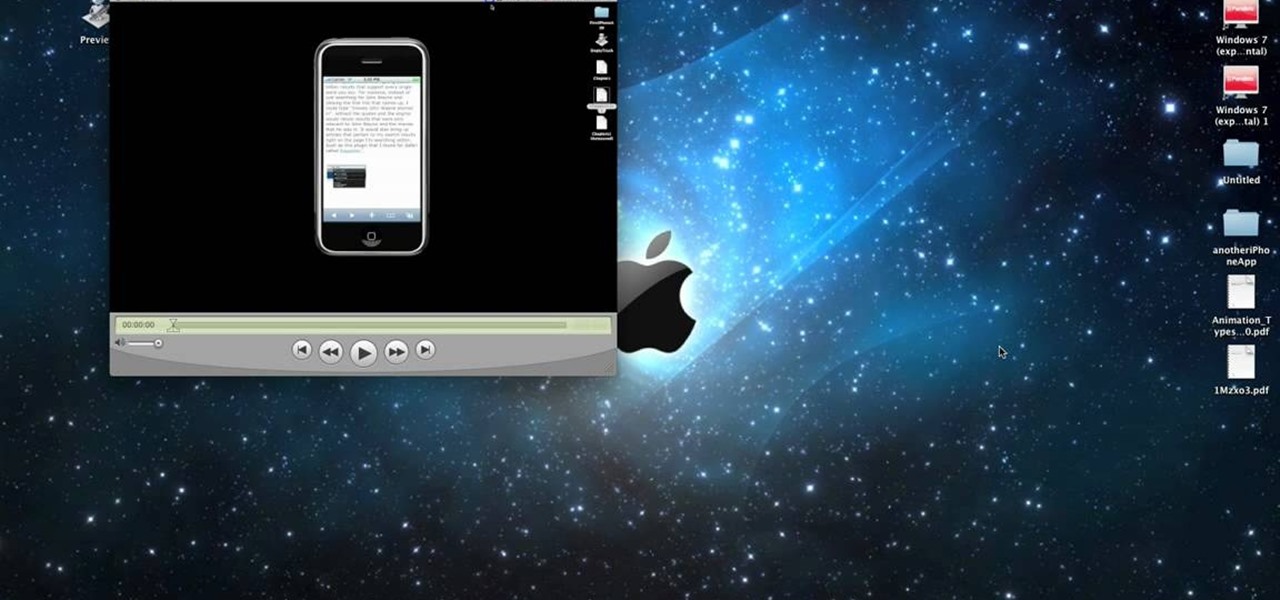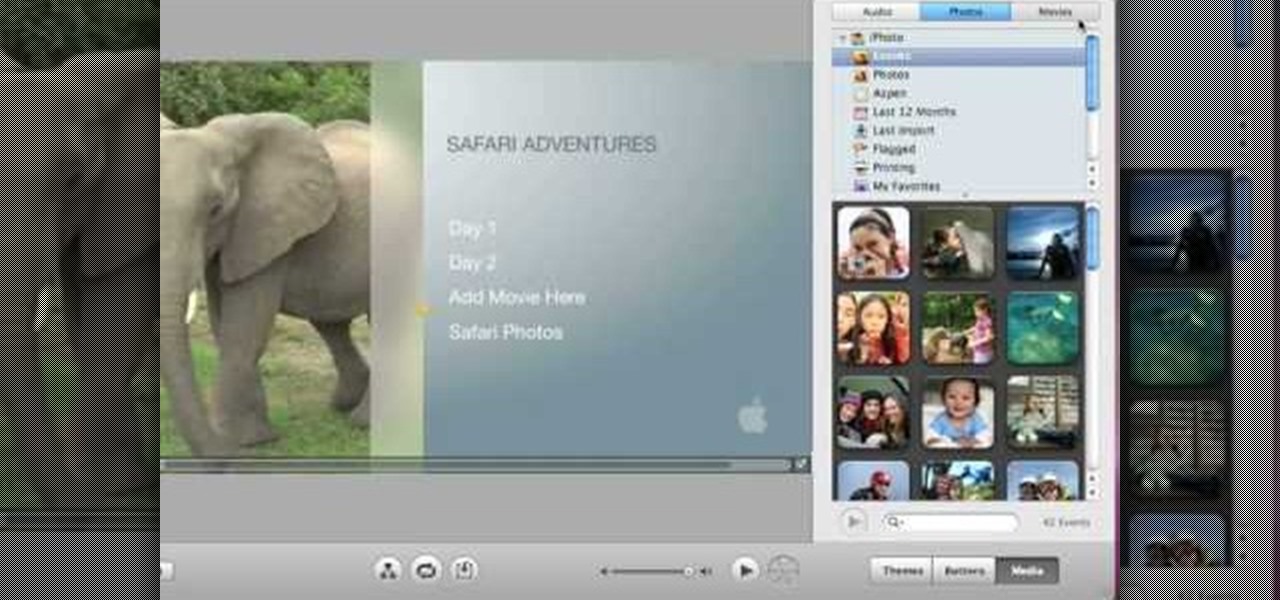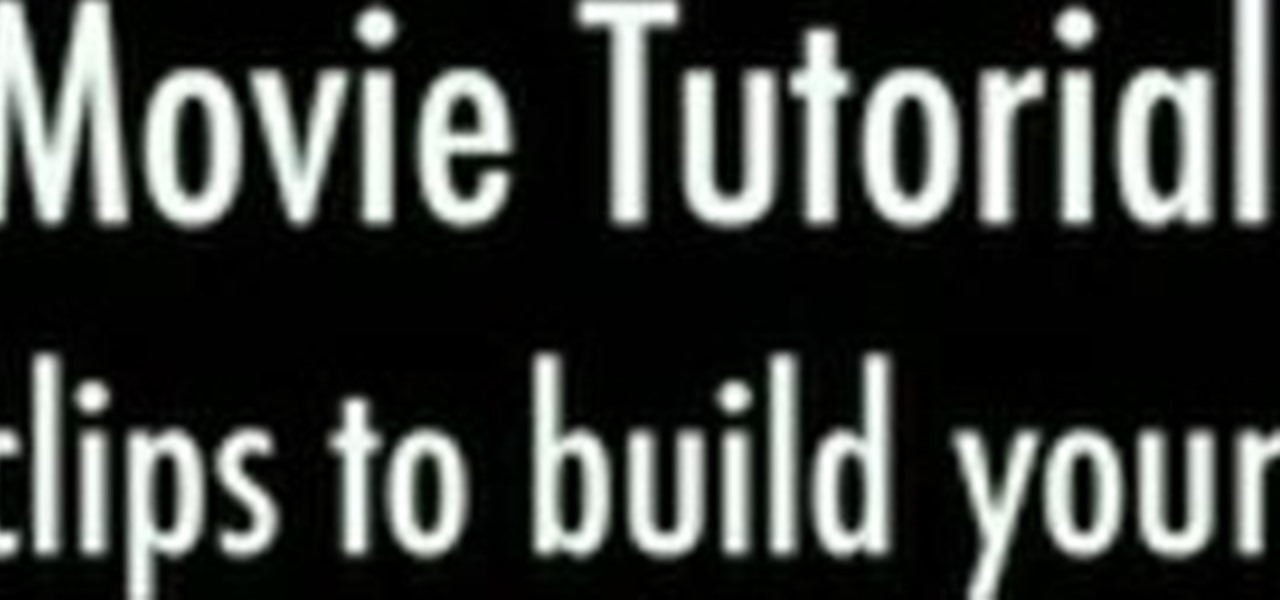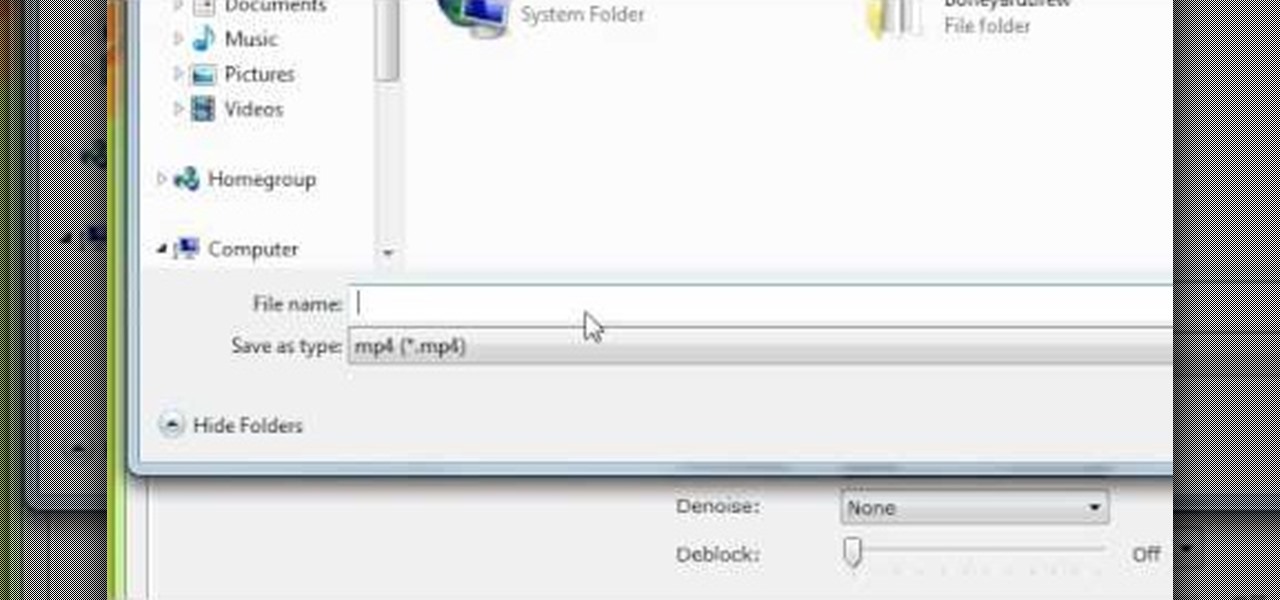
After building up a DVD collection over the years can make you realize just how much you've invested in your movie collection. DVds are far from the sturdiest media for storing a valuable collection like that. Luckily, programs like Handbrake makes it possible to backup your valuable movies. This video will show you how to do it.

The video demonstrates how to add animated images and video content to your Microsoft PowerPoint presentation.

Gus Russel explains how storyboarding can be used to illustrate what a movie might be like. He has been given the task of drawing a frame for each page of a 130 page movie script. Story boarding gives the author a general idea of how the movie will come together, how the characters will look, etc. Russel shows the audience how to quickly draw a quality sketch, and how to shade it properly. The sketches do not function to show exactly what will happen in each scene, but rather what "might" hap...

Looking to make a homemade movie projector but don't have much cash? In this video, learn how one person created a video projector with $60 and some old cardboard.

It's really convenient to be able to watch movies on the go on your iPod, but it's kind of annoying trying to make out what's happening with such a tiny screen. If you want to watch your iPod movies on your TV so you have better resolution, check out this video to learn how to play iPod videos on your TV. All you'll need is an iPod, iPod A/V cable, and a TV.

See how you can make Rorschach's mask from the new hit movie, "The Watchmen". For just under twenty bucks, Erik from Indy Mogul, will show you how to recreate the inkblot effect from Rorschach's mask in "The Watchmen" movie.

The 8 ball and the cue ball are touching, trapped by the rail. What do you do? You play like The Hustler, that's what. This is a different set up for the 8 ball shot used in the movie The Hustler. This frozen rail shot is the legal version of this shot. So, learn how to do the 8 ball shot with The Hustler movie trick, to be the best pool shark you can be.

Paul Wyatt brings us an introduction to Flash CS3, and reveals how to create an animated movie clip.

Here's how to find and use Free Public Domain Movies and old TV commercials in your work. Also in this episode, a few inexpensive utilities that will convert video formats so they are ready for editing in your editing program of choice.

Take your home theater with you wherever you go! You can hook a jailbroken iPhone up to a projector and speakers and make any room a movie theater, with a crystal clear 52" screen. This video explains how to set up this iPhone powered mobile projecting unit.

What's this mysterious .thm file? Why are they cluttering up your SD card? Can they be safely deleted? This video has the answers! A .thm file is created specifically by Canon cameras when you're filming a movie, and this video shows you how to use your .thm files.

Make a wand that looks like it just came straight from Olivander's shop - or, at least, directly off the set of the Harry Potter movies! This tutorial shows you how to make your own light up Harry Potter style wand.

When it comes to "Harry Potter" movie premieres, it seems that you just can't get through one without wondering if the movie theater you're at has turned into Hogwarts. The true fans always dress up in their wizarding best, from long cloaks to striped ties to Harry's famous glasses and lightning bolt scar.

Want to become the next Oscar winning screenwriter? Writing a movie script is sometimes harder than it can seem at first. This ten minute tutorial shows you all the basics you'll need to master to write the best movie script or screenplay you can.

Make family movie night extra special by holding it outdoors! If your backyard is big enough and the weather where you live lets you, you can set up your own home theater in the backyard! All you need is a screen, projector, DVD player and a sound system.

In this free video software tutorial, you'll learn how to use the video stabilizer in Sony Movie Studio HD Platinum 10. Whether you're new to Sony's popular non-linear editor or a seasoned digital video professional merely looking to pick up a few new tips and tricks, you're certain to be well served by this video guide. Take a look.

In this free video software tutorial, you'll learn how to create animations from still clips in Sony Vegas Movie Studio. Whether you're new to Sony's popular non-linear editor or a seasoned digital video professional merely looking to pick up a few new tips and tricks, you're certain to be well served by this video guide. Take a look.

In this free video software tutorial, you'll learn how to add digital explosions to your projects in Sony Vegas Movie Studio. Whether you're new to Sony's popular non-linear editor or a seasoned digital video professional merely looking to pick up a few new tips and tricks, you're certain to be well served by this video guide. Take a look.

In this free video software tutorial, you'll learn how to fix washed-out colors in Sony Vegas Movie Studio. Whether you're new to Sony's popular non-linear editor or a seasoned digital video professional merely looking to pick up a few new tips and tricks, you're certain to be well served by this video guide. Take a look.

In this video, we learn how to fix MP4 audio issues in Sony Vegas Movie Studio. First, close the program from your computer. After this go to the website: http://tinyurl.com/mp4fix. Download this file and then go to the folder that the program is in and copy the name of it. From here, open the folder where the file is stored within Sony Movie Studio. Then, rename the file "qt7plug.old". Then, insert this into the previous folder and launch the program. This should solve you problem and you sh...

At its default setting, a Flip video camera will not take video in a format compatible with Windows Movie Maker, which makes it difficult if you wanted to turn your film into a clip or slideshow. This tutorial shows you how to convert content taken with a Flip camera to a Windows compatible format!

Use the Flash tools in Adobe Flash CS5 to create an animated character after you've already used the bone tool to create your character pose. Create several poses for your movie clip and then string them together in an animation using Flash!

If you only want to take a clip a few minutes long from a larger movie, or split a movie into smaller segments, you can use the freeware Virtual Dub video editing program to accomplish this task (just make sure the file you're working with is already in .avi format).

Save space on your page by adding a scroll bar! This tutorial teaches you two separate techniques: first, how to create custom movie clips or similar content for your webpage; and then how to incorporate a scrolling list into that particular element of your website.

This tutorial demonstrates how you can use the For Loops function in the Adobe Flash CS3 program in order to create duplicates of movie clips you have placed in your library. You're also shown how to use Action Script to add and create child clips.

Why can't you play DVDs in Windows Media Player? Who knows, but this video tutorial will help you tweak the settings in Windows XP to start watching DVD movies in Windows Media Player 11 in no time. It's a simple registry tweak that enables DVD usage, so you don't have to buy or download another program to play them.

In this video, we learn how to put videos on your iPod touch using KeepVid software. First, go online to KeepVid, then download and install this to our computer. After you do this, connect your device to your computer and open up iTunes. Now, go to the movies section of iTunes and drag your video into the movie section from your desktop. Now, the software will process and you will be bale to rename it. After this, sync your iPod with your iTunes and you will be able to access the movie right ...

For those of you not in the tack horror movie loop, "Army of Darkness" was a comedy horror flick which came out in 1993 that featured not so scary zombies and your typical aggregation of gnarly looking undead. While the movie itself was a bit of a snore, the prop guys did produce a rather cool-looking book, called the Book of the Dead.

In this clip, you'll learn how to create and apply credit rolls to your movies in Sony Vegas Movie Studio or Sony Vegas Pro. Whether you're completely new to Sony's popular nonlinear editor (NLE) or are a seasoned digital video professional simply looking to pick up a few new tips and tricks, you're sure to be well served by this free video software tutorial. For more information, including detailed, step-by-step instructions, take a look.

In this tutorial, we learn how to add a title in Pinnacle Studio. First, click drag and drop your movie into the movie screen and then click on the "edit" tab. Now go to the left hand side and click on the "text" button. Go for a standard title, or whichever you prefer and click and drag that into the video screen. It will now be in front of your video. Double click the video screen and then edit the text to say what you would like. Next, click out of this and add a transition from the right ...

In this video tutorial, viewers learn how to rip a DVD with the program, Handbrake. Begin by opening the video in the program by clicking on Source and locating the DVD drive. Handbrake will start scanning the all the titles of the DVD. When finished, it will automatically select the correct title for the movie. Under Destination, click on Browse to select your saving destination. You are also able to change the name of the file. Now select the video format and aspect ratio. When finished, cl...

In this tutorial, learn how to use a pencil design transfer technique to emblazon the Cullen Crest on your Twilight cake. This unique cake is shaped like a chess piece and is perfect for celebrating the brand new movie! So, why not host a pre-movie party and serve this deliciously beautiful cake? This cake is also great for any Twi-hard's birthday bash. Beautiful and irresistible - just like Edward!

Big fan of the movie Cars? Learn how to draw Mater, the tow truck with a lovable personality, with help from Drawing Now. Search WonderHowTo for more videos from Drawing Now to learn how to draw a variety of characters and cartoons!

If you have multiple clips that you need to splice together, check out this tutorial. In it, you will learn how to combine different clips into one using Quicktime Pro. This is a very easy process and takes less than two minutes to demonstrate. If you are looking to sequence separate clips into one big movie, just follow along with the step by step you see here and you will have a masterpiece in no time.

Once you have finished with your ' iDVD' project then you would like to burn it to make a DVD to share it with your family and friends. First of all you need to double check your project for finding any problem in it. To do this, you have to click the "map" button in the toolbar and then drag the slider to view the entire flowchart of the entire menus and media. In case there are any problems anywhere then you shall notice some yellow or red warning symbols. You can point to any symbols and t...

First, after recording the movie open it in IMovie. Make the "rough edits" (removing parts of videos you don't need, and making quick changes). Next, go to Share>Export Final Cut XML. Now an XML file should be on your desktop. Then open up Final Cut pro and edit the audio. If you are adding music, you can open soundtrack and find the music you want, then click and drag it into Final Cut, or send it to Final Cut. Then, make the edits you want to your video until you have it polished into a fin...

First of all you need to have a DVD. Now insert your DVD into your system. Now open your torrent movie from your folder. Click ‘ok’ for the DVD. Now you also need a 'Xilisoft DVD creator'. Search in the ‘Google’ to download it to your computer. It shall only take around ten minutes to download. After downloading you have to click to install it. It is only 10 mb and is available free. If you have ever used ‘Roxio Toast’ or ‘Disk Utility’ to convert torrent movies to DVD then the movie that you...

In this video tutorial, viewers learn how to build a movie from individual clips in iMovie. Using clips in iMovie will easily allow users to create a movie. On the right side of the screen in iMovie, there will be a library of all the clips and images that you have imported. Click on the Clips Viewer to arrange the clips in an order that you would like. Just drag them to the clip viewer. You can change the position by dragging a clip over another. Click on the time line viewer to see how long...

The Avatar craze continues to spread like wild fire as everybody wants to know how they can replicate the Na'vi look with their own photos. With this tutorial, learn how to make your own Avatar Movie poster using your photograph in Photoshop.

This video demonstrates how to edit a video using Pinnacle's "Studio B2" software. Once the video has been uploaded to the program, you can edit it in a number of ways using the "smartmovie" feature. For example, the program will automatically add fade transitions and special effects to your video from a list of presets which fit your movie type (e.g.: music video). You can also add music which you can chose from your own source, or some provided by the software. The software allows you to ad...