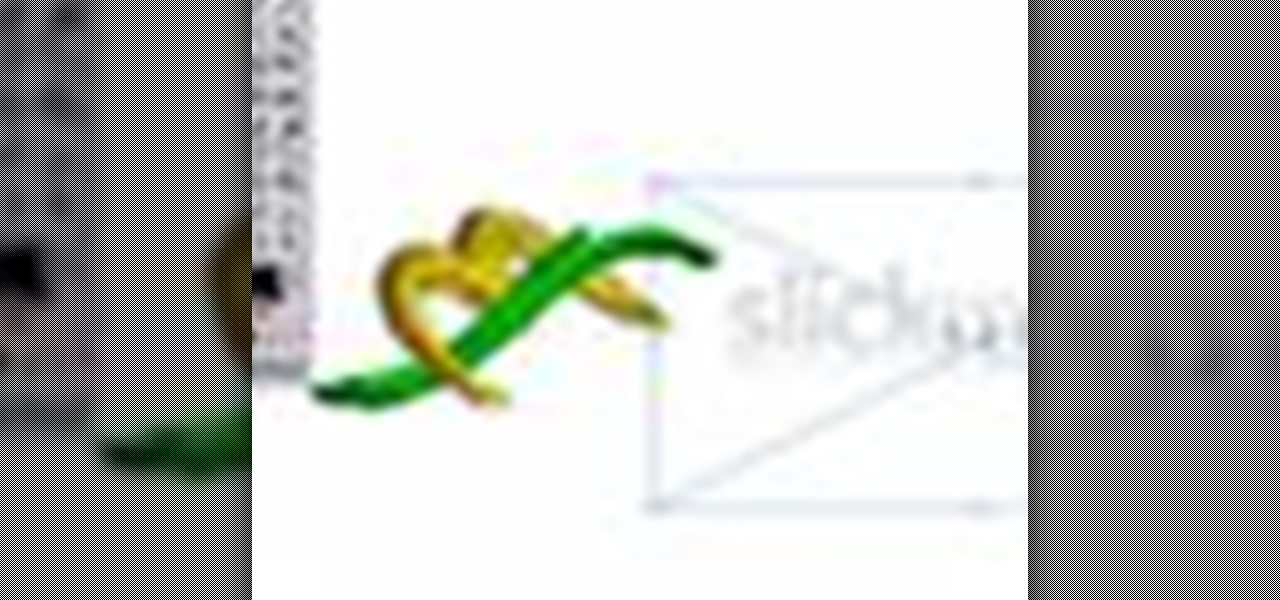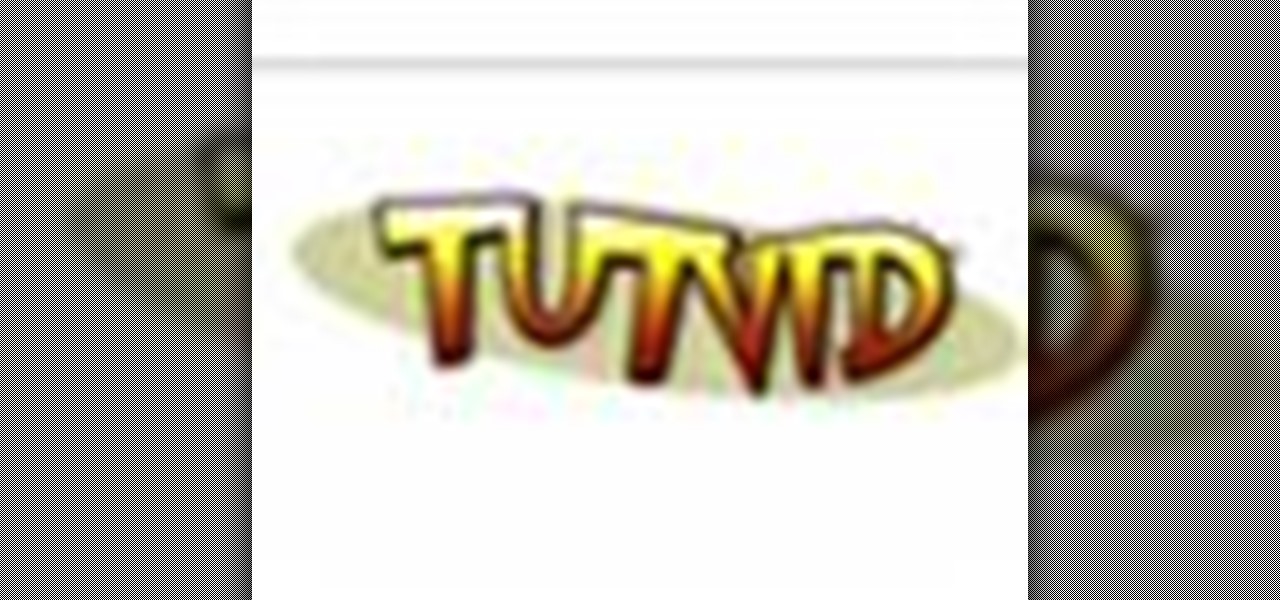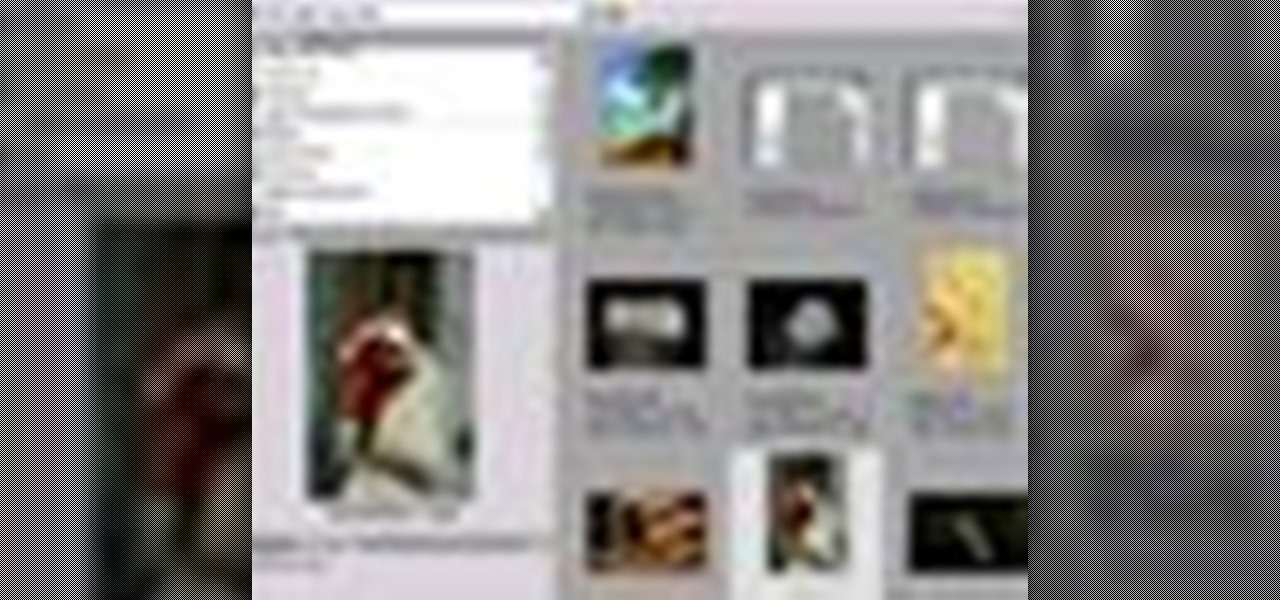Vanessa from Tekzilla Daily gives us a very helpful video guide on how to edit or tweak icons in the system tray on Windows 7. Typing "notification area" in the search box of the Start Menu calls up the Notification Area control panel. This control panel shows the different processes and programs that are on the system tray. It is where you can edit the settings for each process or icon, with options of "always appear, never appear or show up only when needed". You can also control the basic ...

If you're looking for a creative place to stash your cash or small valuables, this how-to video walks you through the process of turning a DVD drive into stash box. Armed with a screwdriver and some time, this video gives detailed step-by-step instruction on talking apart your DVD drive and reassembling it. The video includes helpful hints to make this stash box look and function in an authentic manner. This DVD stash box video will not only help keep your stuff safe, but you may even feel a ...

If you plan on taking a trip to the Netherlands soon, perhaps the infamous capital, Amsterdam, then learning the Dutch language could be the most helpful pre-trip preparation. There's tons of liberal vices to be aware of and maybe avoid (or maybe seek, if you're that kind of person), like drugs, prostitution, homosexuality, and euthanasia. Knowing the language, or at least the Dutch alphabet, will aid in your travels to Northwestern Europe. This video will show you the Dutch alphabet and will...
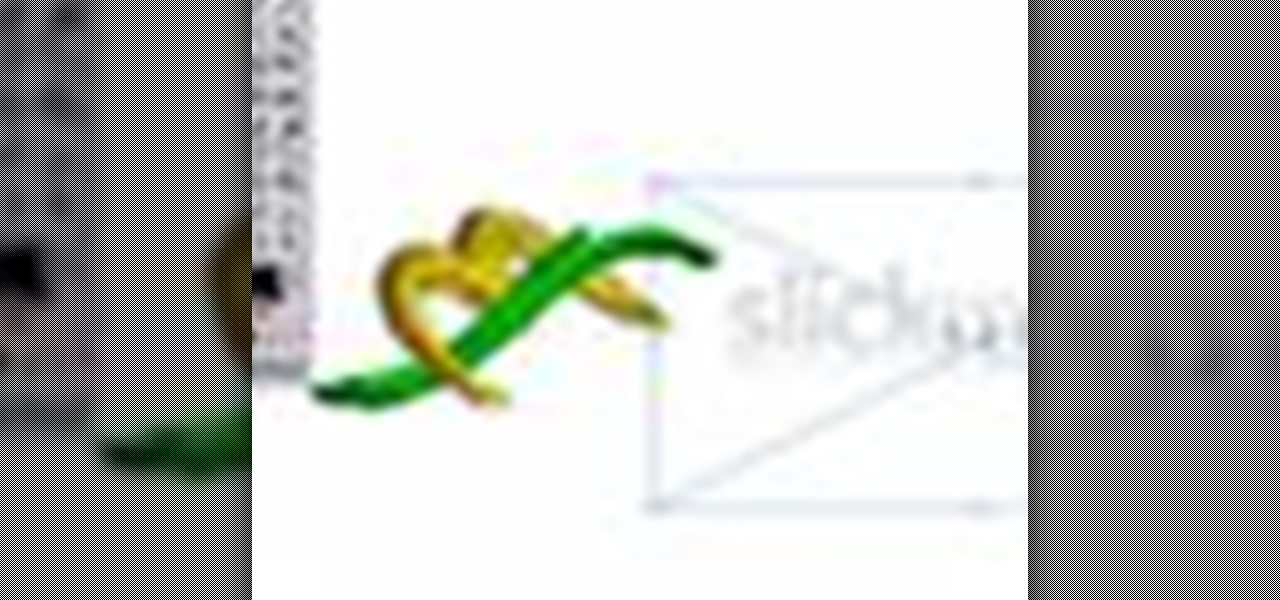
There's nothing better than a cool logo design, except maybe a cool 3D logo design. A 3D logo might just be what you need to have your company stick out. Watch this Illustrator video tutorial to learn how to make a 3D logo. You may want to apply a glassy text feel to the finished 3D text logo. It is a pretty complex logo, but it is good to learn some great techniques for doing some interesting things in Illustrator.
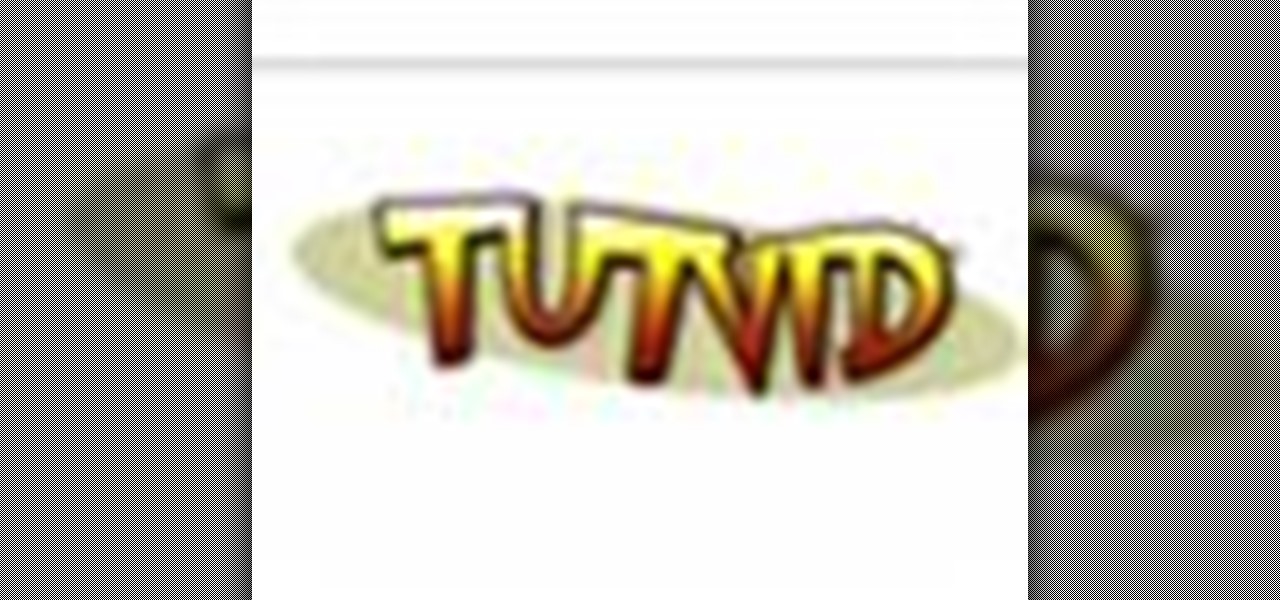
Create some cool comic vectored effects! Watch this Illustrator video tutorial to learn how to make some comic styled text. You will learn how to break text down and add gradients. You will also learn how to create a fake 3D effect as well as some stroke options. All of these techniques will come together in the end as we create a comic book cover worthy logo.

Retro is in, but then again… when was retro ever out? Watch this Illustrator video tutorial to learn about making retro looking sparkles for whatever reason you may need (or want) them. The bulk of the video will cover the many advantages to using symbols, when and where you can, in your illustrations when dealing with many of the same graphic objects. Learn to edit 100's of objects in no time, and learn about many of the symbolism tools available to you in Adobe Illustrator!

Metal is sleek, metal is stylish, so why not incorporate that metal look into your designs? Watch this Illustrator video tutorial to create those nice little metal buttons, which can also be used as icons for your phone or desktop. Everything in this video is 100% vector, so it can be used virtually anywhere!

The Apple iPod and iPhone are the hottest electronics on the market, so keeping up with the times means keeping up with designs people like. Apple incorporates all kinds of cool images and icons into their products, so learn how to re-create them so you can modify them or get ideas for your own designs. Watch this Illustrator video tutorial to create a gel progress / loading bar-similar to the progress bar found on an iPhone and iPod -- from start to finish.

Working with vectors isn't easy, and working with vectors means using paths. Adobe Illustrator is a vector graphics application, therefore virtually everything in Illustrator is created using paths. The Pen Tool is the king of paths, you can create any kind of path using the pen tool, you just need to know how to use it! Watch this Illustrator video tutorial to learn how to use the pen tool and trace the outline of an object as well.

If you don't have CS3 and have an older one, you should still be able to follow along with this tutorial. Watch this Illustrator video tutorial to create vectored swooshes and swirls. Learn how to create vector swirls and swooshes which can be easily re-used by using these fairly well known techniques

This is all about vector, swirling rainbows. Have you ever seen those looping, swooshing, swirling rainbow graphics used in all kinds of graphics ranging from logos, and sketches, to grungy and retro illustrations? Well, you are going to create one of them in Illustrator. Watch this Illustrator video tutorial to create vectored rainbows. Also, learn how to export it to a program, such as Photoshop, as a smart object, to utilize it as a smart object so we can both retain vector scalability whi...

Take a look at some vectored hearts… it's fully vectored. Older versions of Illustrator should be able to handle this project just fine. Watch this Illustrator video tutorial to learn this heart-shape design. A vector heart is great for Valentine's Day. No source files are needed. Just Adobe Illustrator and some time. Learn about using the grid, the basic pen tool, gradients, swatches, blend modes, masking, and so much more.

Increasing the contrast in Photoshop could help when performing this Illustrator technique. This subject: the eyeball. Watch this Illustrator video tutorial to learn how to vector an eyeball in CS3. Vector an aye of a model of your choice using simple techniques that will be useful, not only in vectoring eyes, but tracing techniques that are used for full face and body vectoring and vexeling.

If you never used Adobe Bridge before, learn the basics of the Bridge now! Bridge has been around since CS2, and is a file brewing and organizing piece of software, designed to streamline your workflow using Adobe applications. This video tutorial is geared toward all you new Bridge users, with the hopes of getting you firmly situated and comfortable with Adobe Bridge, as well as understand some of the basic features it has to offer.

The logic board was a common malfunction in the old PowerBooks, but hopefully the unibody MacBook Pros are a little more resistant to failure, but if you have to get a new one, do it yourself. See how to remove the logic board on a MacBook Pro 17" Unibody laptop.

One of the first things you'll have to do when repairing and opening up your MacBook Pro 17" Unibody is taking off the bottom case. This is where you'll access all of your guts. See how to remove the bottom case on a MacBook Pro 17" Unibody laptop.

The new Unibody MacBook Pro's are a little different in design than the older MacBooks, so it may be a little confusing on how to see the innards of the laptop. Watch this to see how to remove the hard drive and battery of the MacBook Pro 17" Unibody.

Have the first iPod Video version (5th Gen)? After all of those years of use, it might have finally crapped out on you, but don't let Apple or some dealer repair it for more than it's worth, do it yourself. See how to disassemble the Apple iPod Video display and logic board.

You have an iPod Touch, but it's broken. Why spend tons of money to have Apple or some dealer repair it when you can do it yourself? See how to disassemble the iPod Touch.

If you haven't bought one of the new Apple iPod's, you're probably pretty attached to your old one then. Like the iPod Mini. Compared to today's small iPods, it's a clunker, but to you, it's your baby. So if it ever needs fixed, you should do it yourself. See how to disassemble the iPod Mini, 2nd Generation.

The Apple Lisa. It was first introduced in January of 1983, at a cost of $9,995.00, which today is around $21,693.00. It was the first commercially sold personal computer to have a GUI (graphical user interface). The Lisa's CRT monitor has a resolution of 720 by 364. If you want to know more about Apple's Lisa computer, watch the video and see how to disassemble it, too.

Is your motherboard toast? If your logic board has burned out, it's a sad thing, but you're going to have to replace it. See how to remove the logic board from the Power Mac desktop computer.

Your power supply on the bottom of your Mac may need to be replaced. If you're not sure how to remove it, no problem. See how to remove the power supply from the Power Mac desktop computer.

Can't turn on your computer? The power button might be broke. If so, you're going to have to replace it, and you can do it yourself. See how to remove the power button from the Power Mac desktop computer.

For some reason or another, you might have to remove the processor from your Power Mac. If you don't know how, see how to remove the processor from the Power Mac desktop computer right here.

Is your computer overheating? It may be because of a faulty fan. See how to remove the fan in the Power Mac desktop computer.

To remove your airport card from your Power Mac, you're going to have to know what you're doing… see how to remove the airport card from the Power Mac desktop computer.

Maybe you only have 1G of RAM in your Power Mac. Maybe you ace some bum memory. Maybe it's just time to upgrade. Either way, this RAM upgrade video can help. See how to remove the RAM memory from a Power Mac desktop computer.

Your graphics card may be a little outdated in your Power Mac, so upgrade it to a one that can handle all of your gaming needs. See how to remove the graphics video card from your Power Mac desktop computer.

Your sound from your Power Mac may be nil, or maybe it just sounds really bad. The speaker may need to be replaced. See how to remove the speaker from the Power Mac desktop computer.

If your discs are getting jammed in your optical drive, or if your CDs and DVDs simply aren't playing in your Power Mac, it might be time to replace that old SuperDrive. See how to remove the SuperDrive optical drive from the Power Mac desktop computer.

Want to upgrade your hard drive in your Power Mac? It's a pretty simple task, once you can get inside your computer. See how to remove your hard drive from you Power Mac desktop computer.

Need to fix your Power Mac? Disassembling the Power Mac could be tricky, but not now. See how to remove the side case and fan from the G5 Power Mac desktop computer.

PowerBook Medic is the ultimate resource for Mac computers and electronics repair. They have helpful tutorials on most Apple products including the MacBook, MacBook Pro, PowerBook, iBook, iPhone, iPod, and more, covering topics from disassemblies, to RAM upgrades, to replacement hard drives.

Ingredients for Yakitori (serves 2)

Ingredients for Yaki Gyoza (25 pieces)

Ingredients for Hiyashi Chuka (serves 2)

Ingredients for Green Tea Ice Cream (400ml/1.69 u.s. cup)

Systm is the Do-It-Yourself show designed for the common geek who wants to quickly and easily learn how to dive into the latest and hottest tech projects. They will help you avoid pitfalls and get your project up and running fast. In this DIY episode, see how to build and use a handheld automated warspying device.