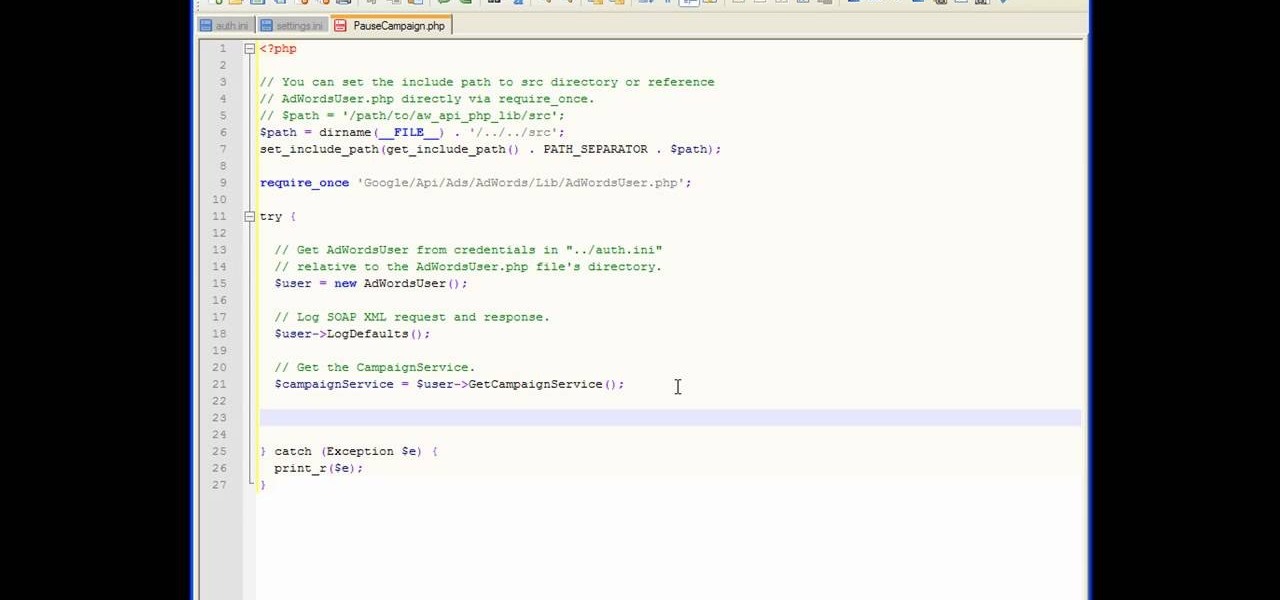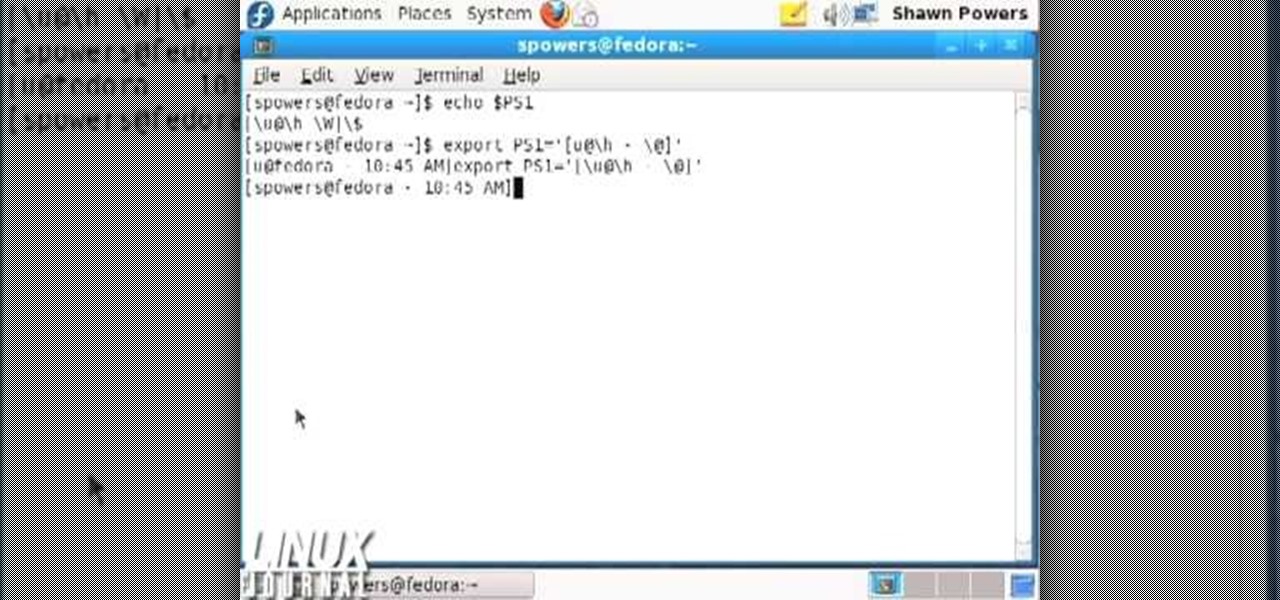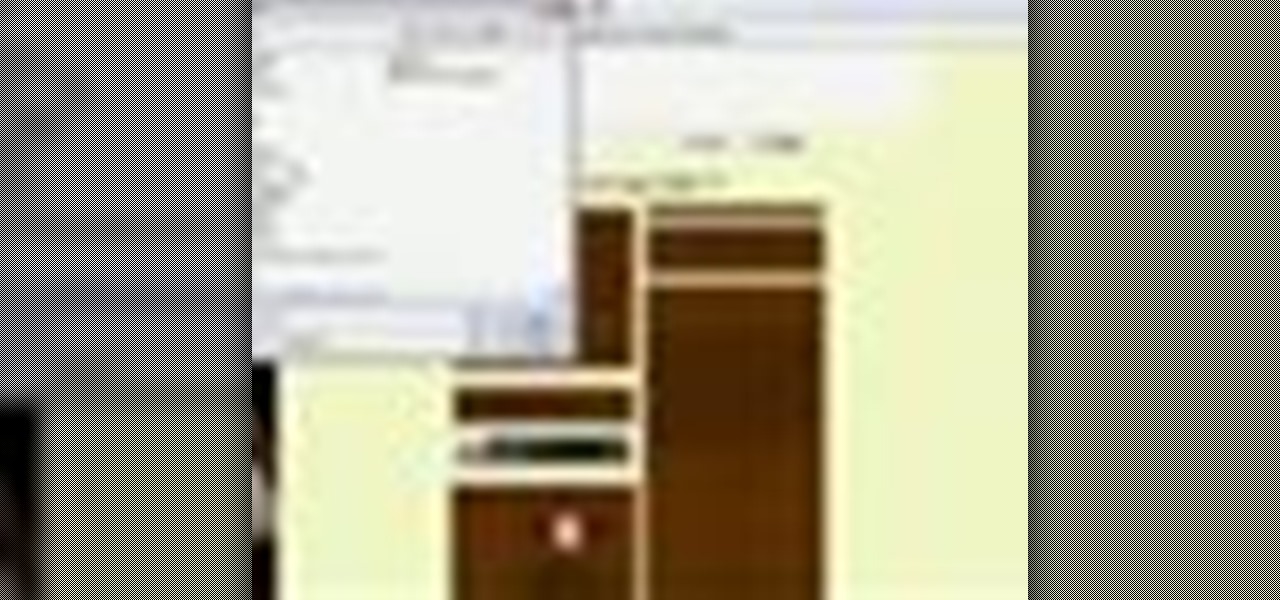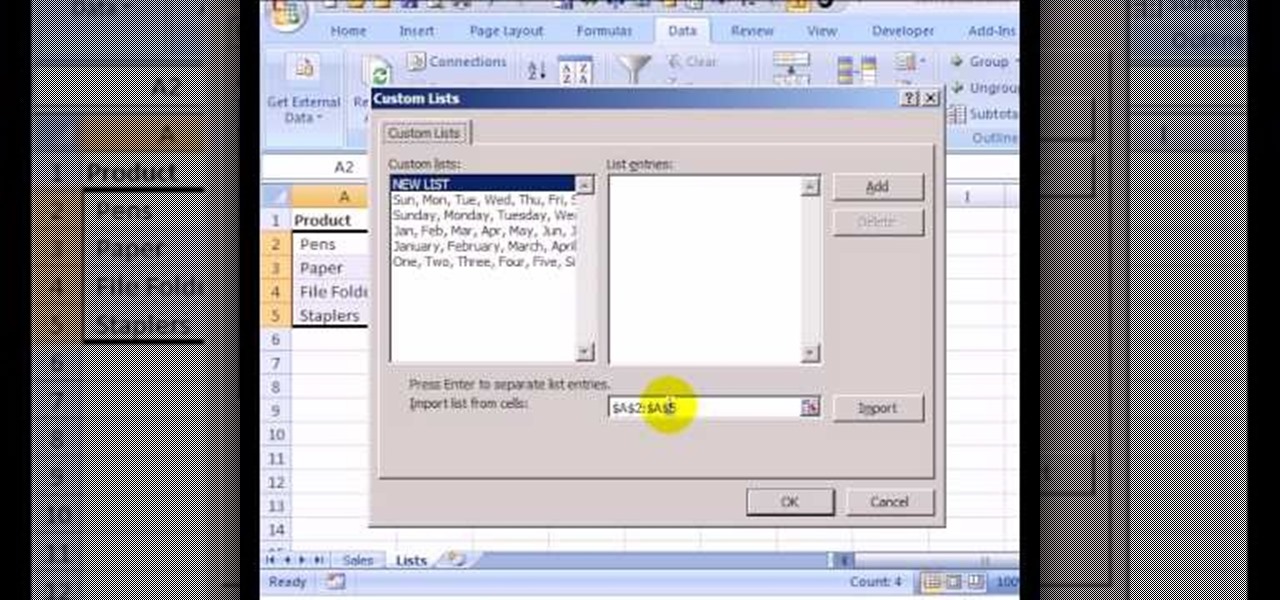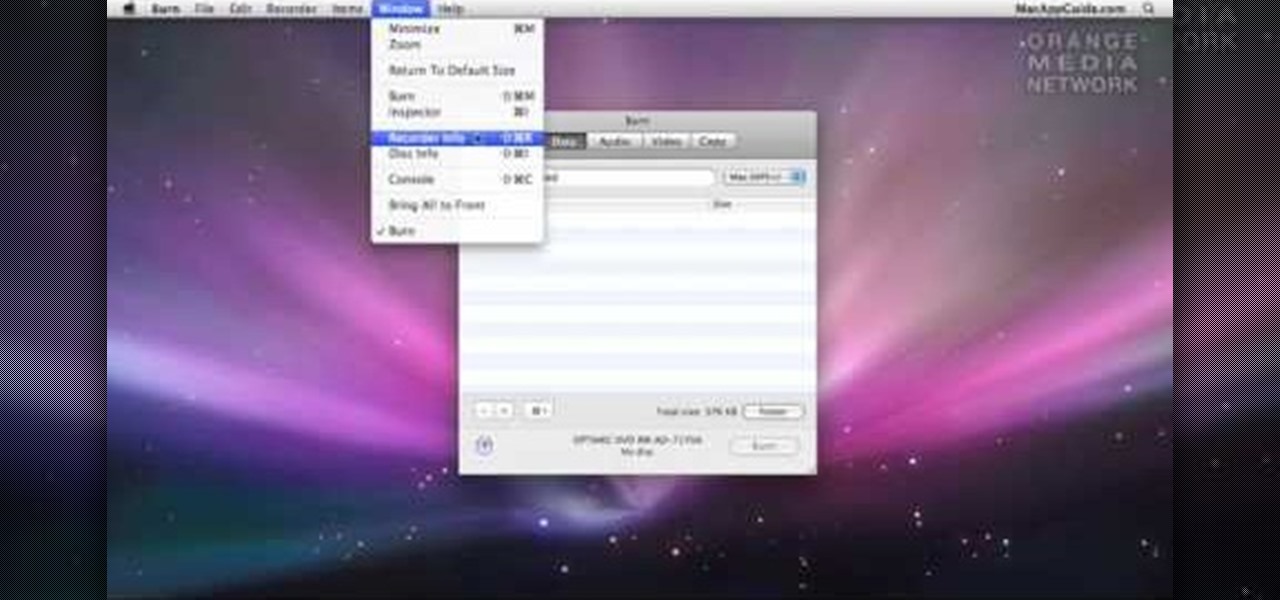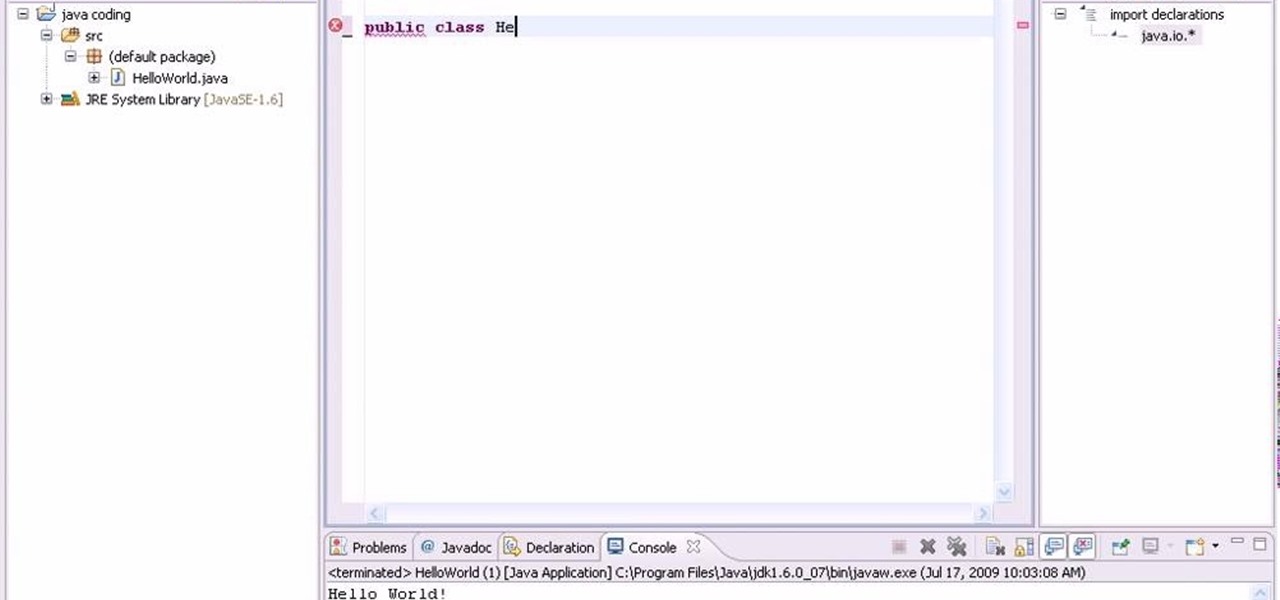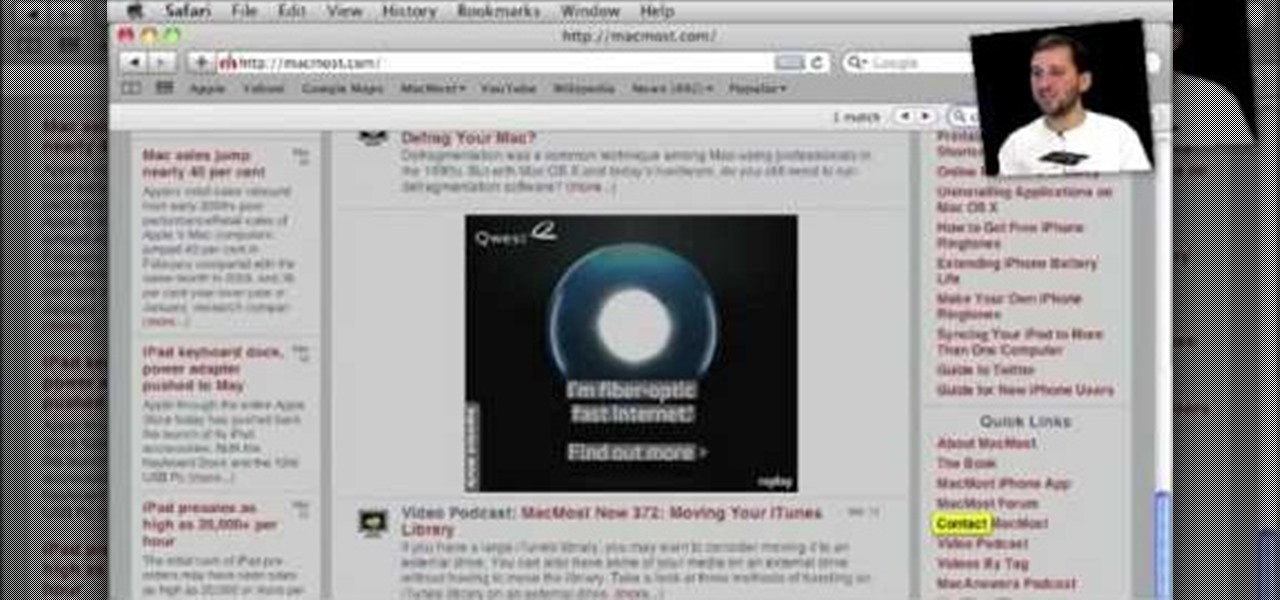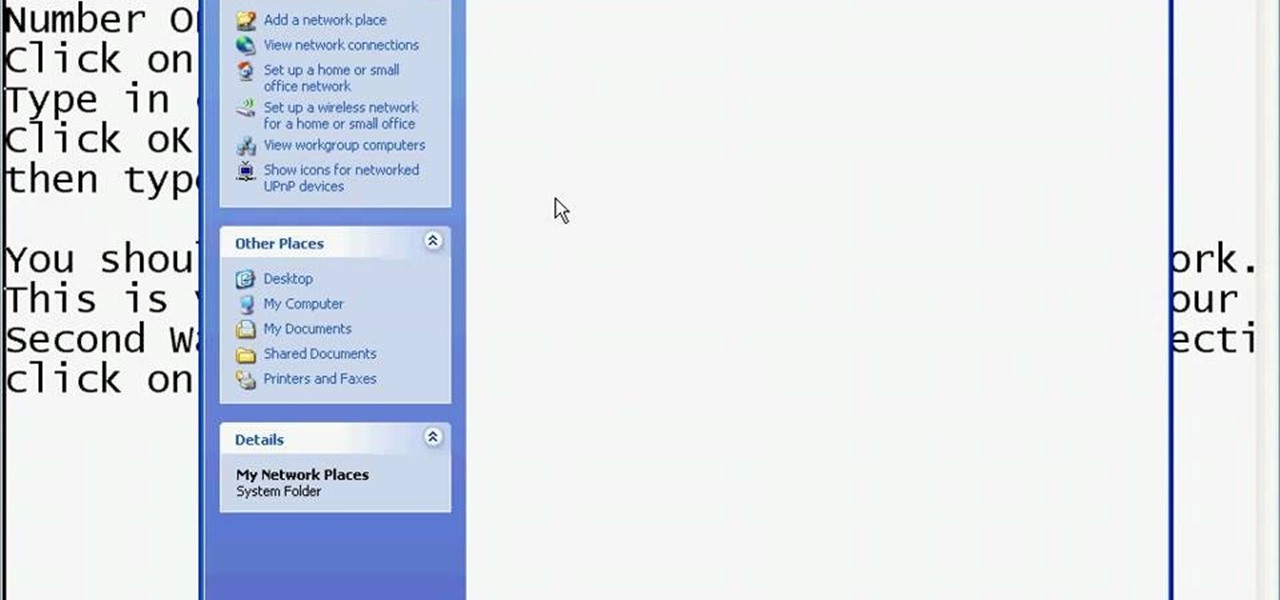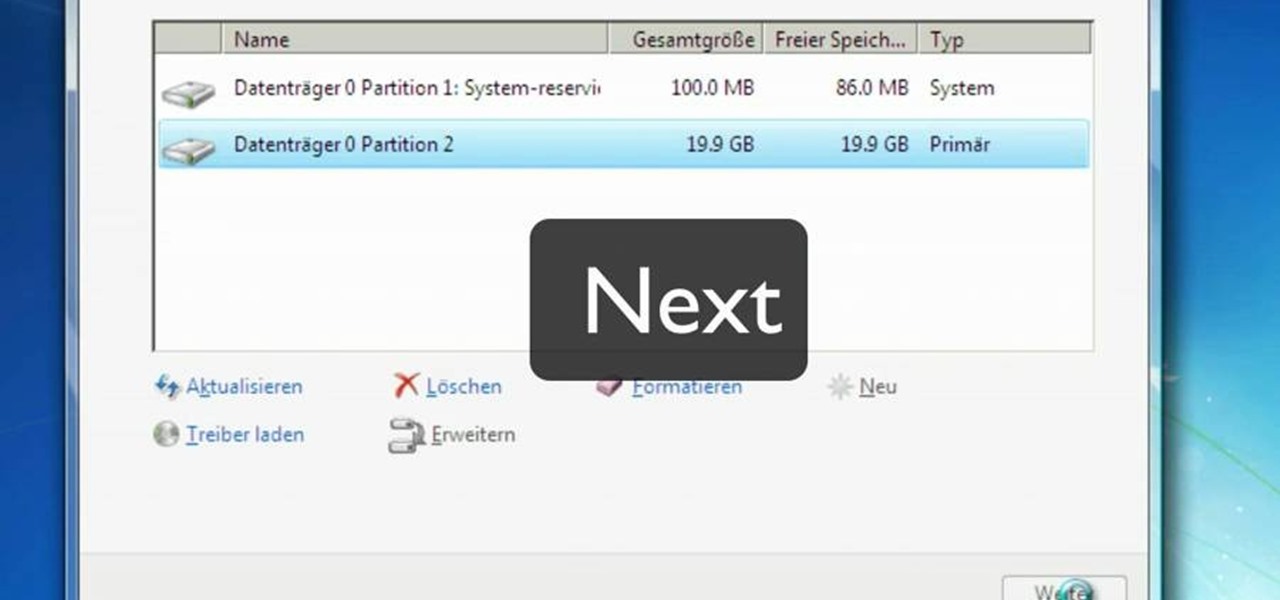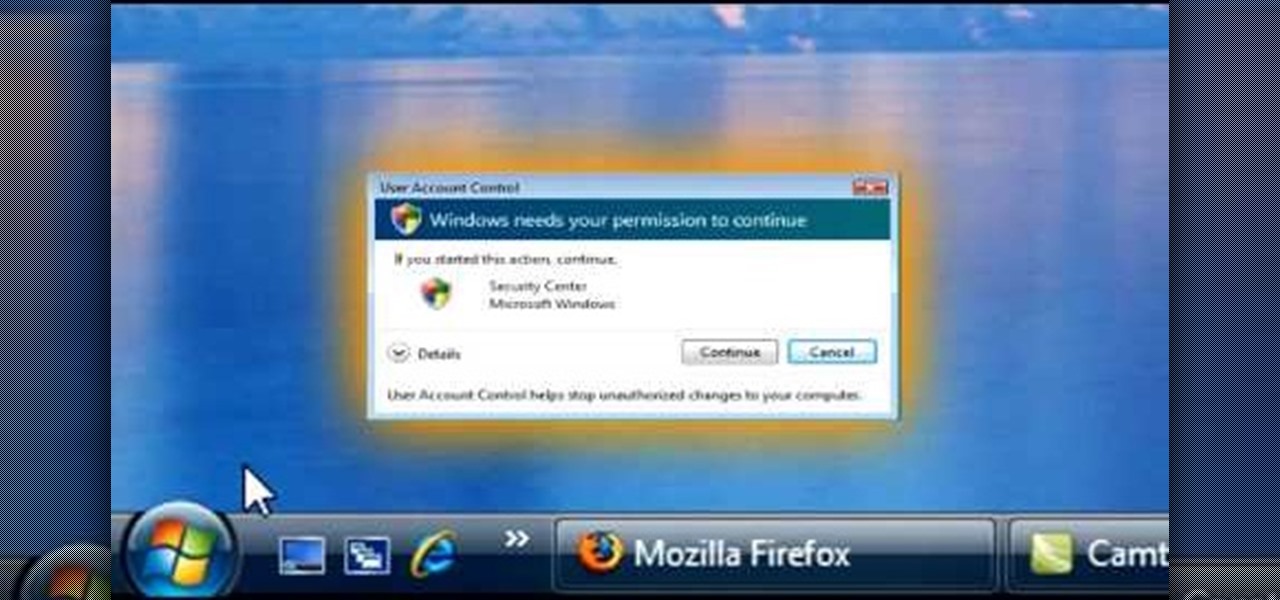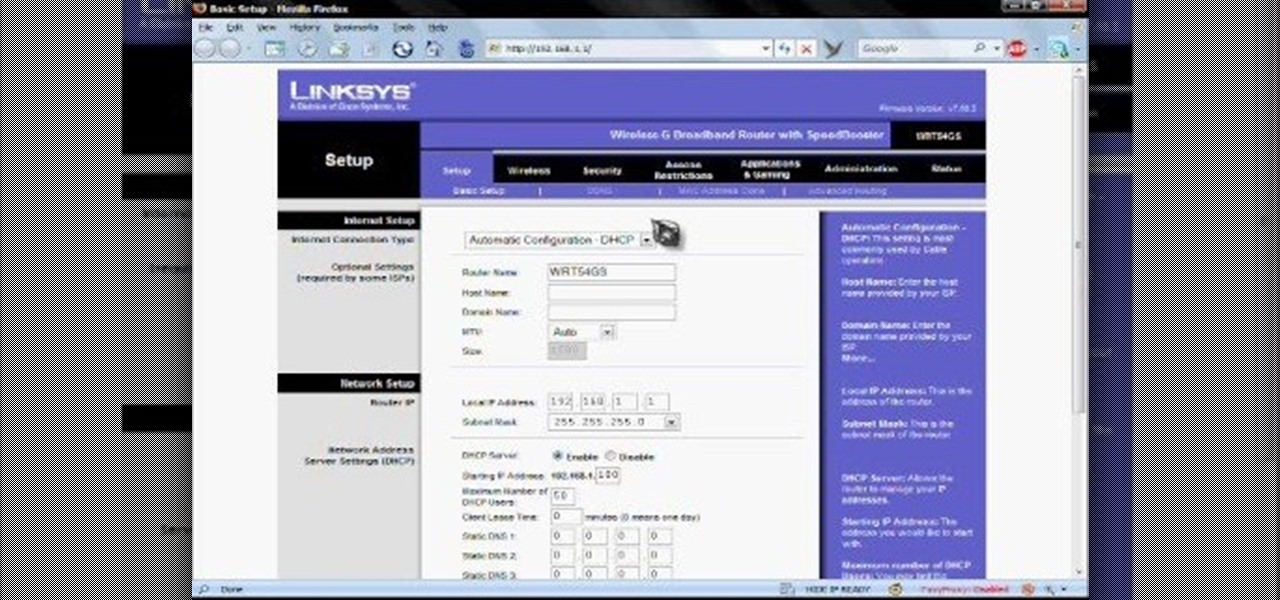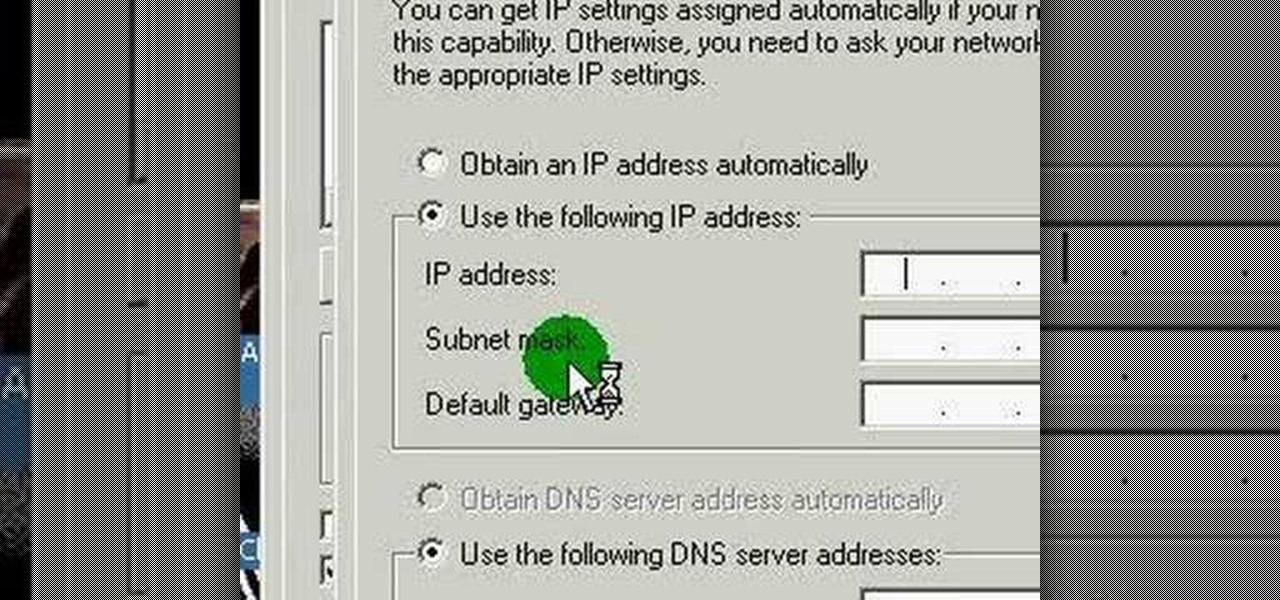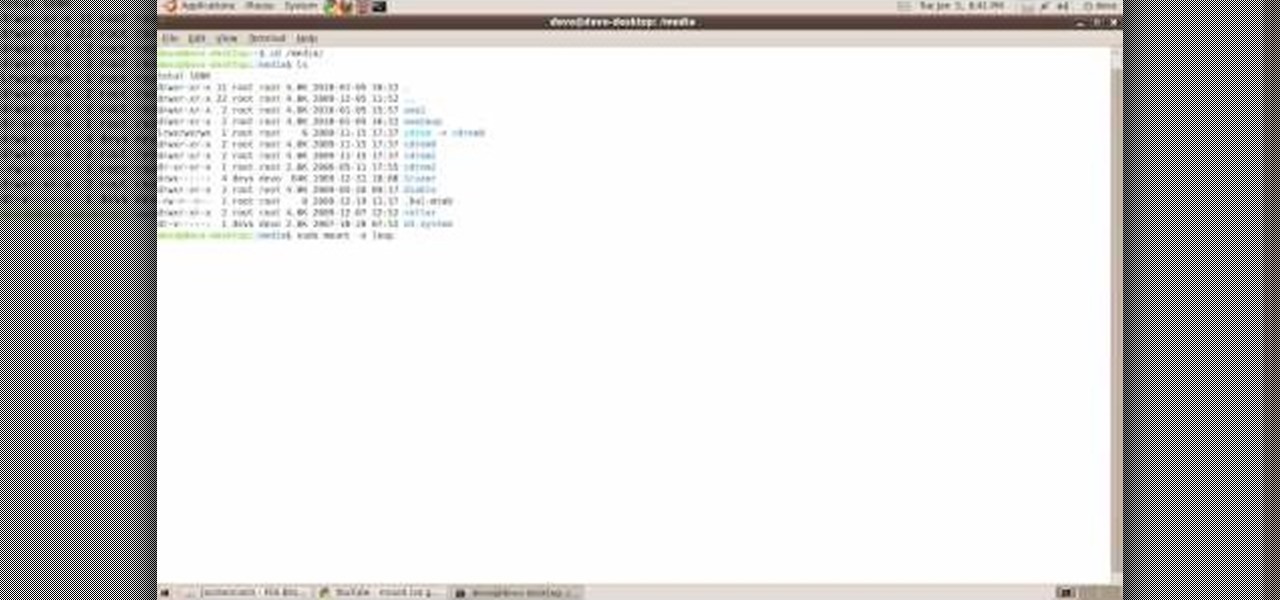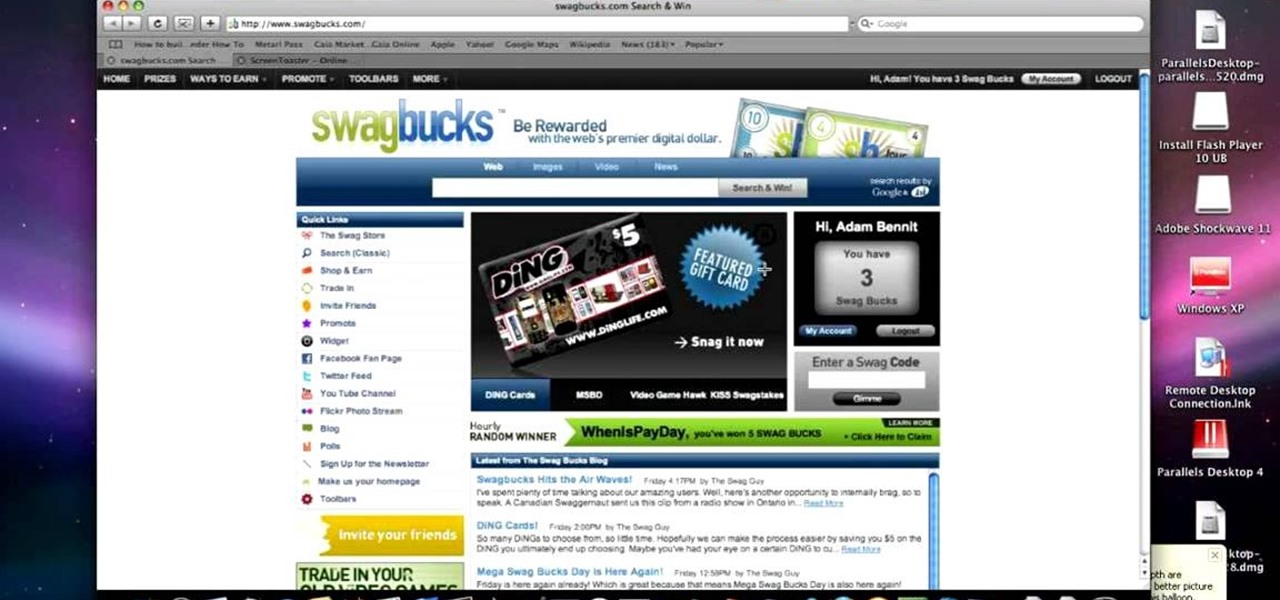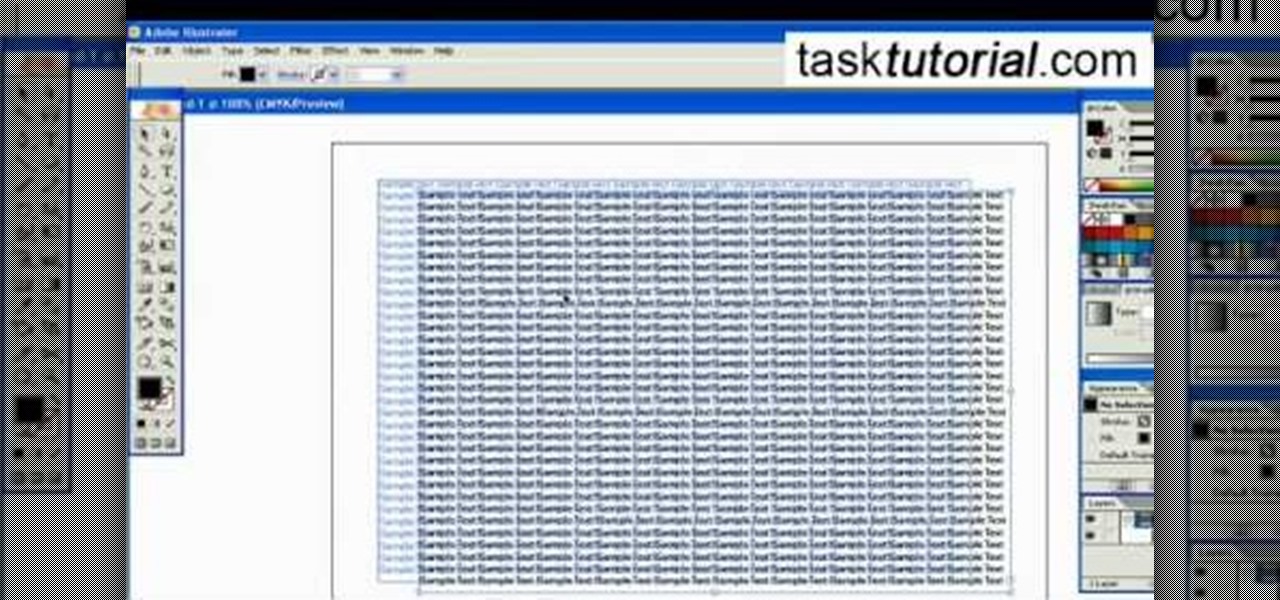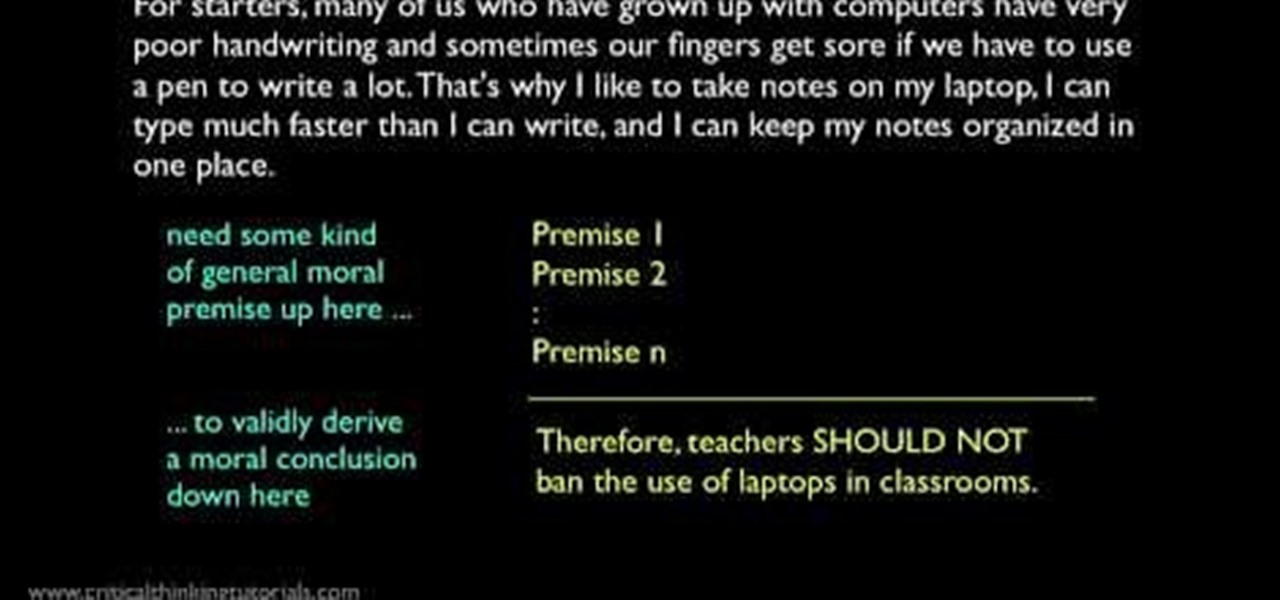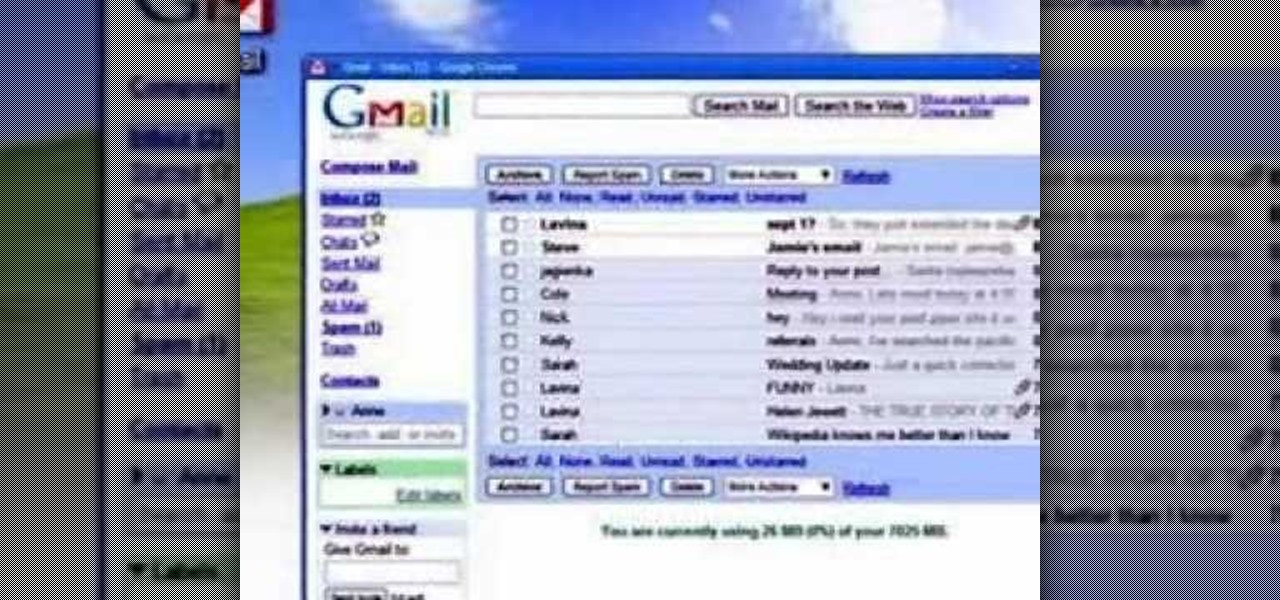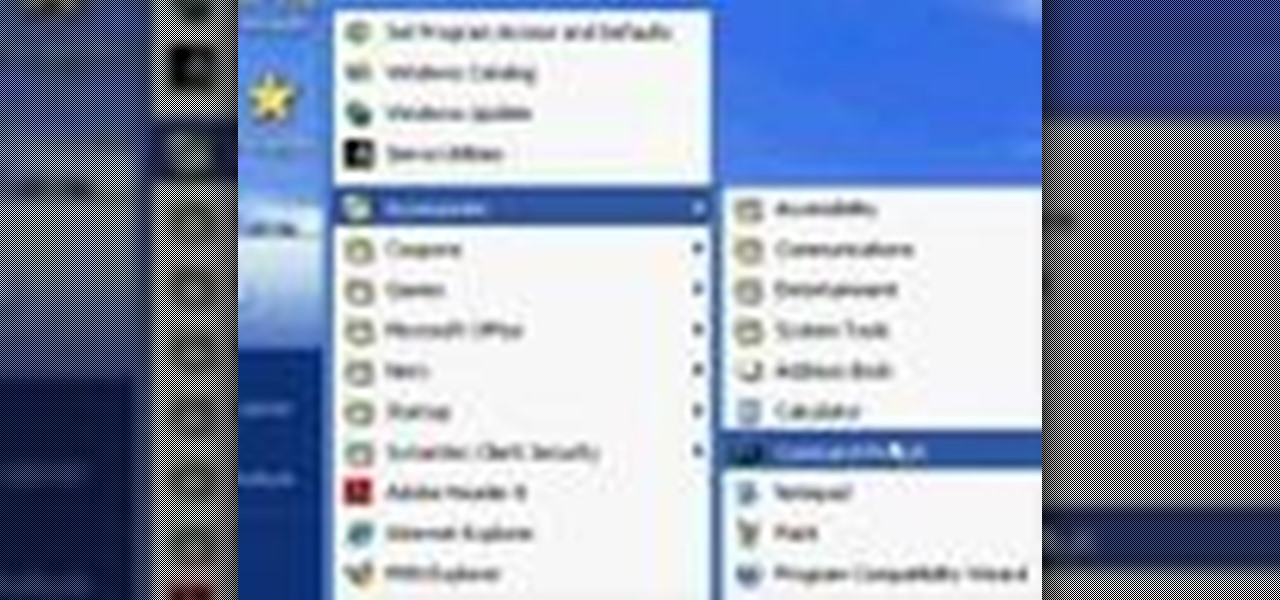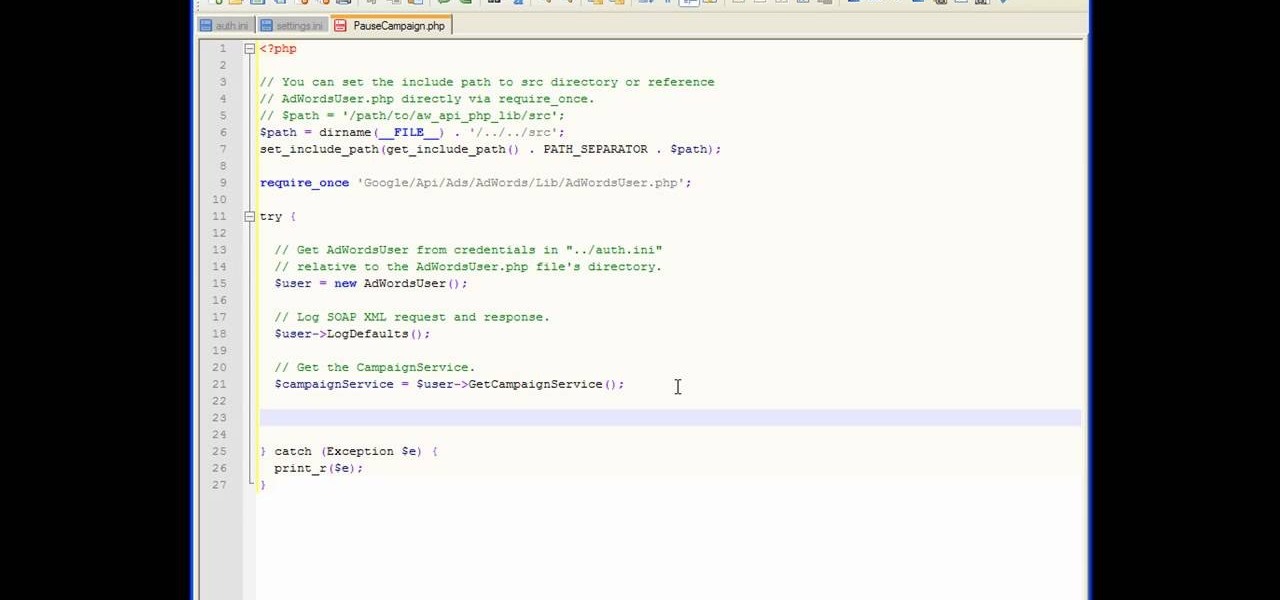
In this tutorial, we learn how to get started with the AdWords API PHP client library. First, download the library by going to the API documentation online. From here, set the authentication information and then open up the library. Now, save the changes to the file and use a sandbox environment. The examples folder has all versions that the API library supports. You can browse the campus folder with the search button, just type in the command of what you want to see. After you do this, you c...

This video tutorial is in the Computers & Programming category which will show you how to hack a wireless network with WEP encryption. This video is intended only as a means of testing the security of your own network. Go to Backtrack Linux, download the backtrack4 and burn it to a DVD. Now put it in a computer with a wireless card and restart the computer so that it boots to the DVD. When it boots up, type "startx" to start the interface. Bring up the command prompt and type in "/etc/init.d/...
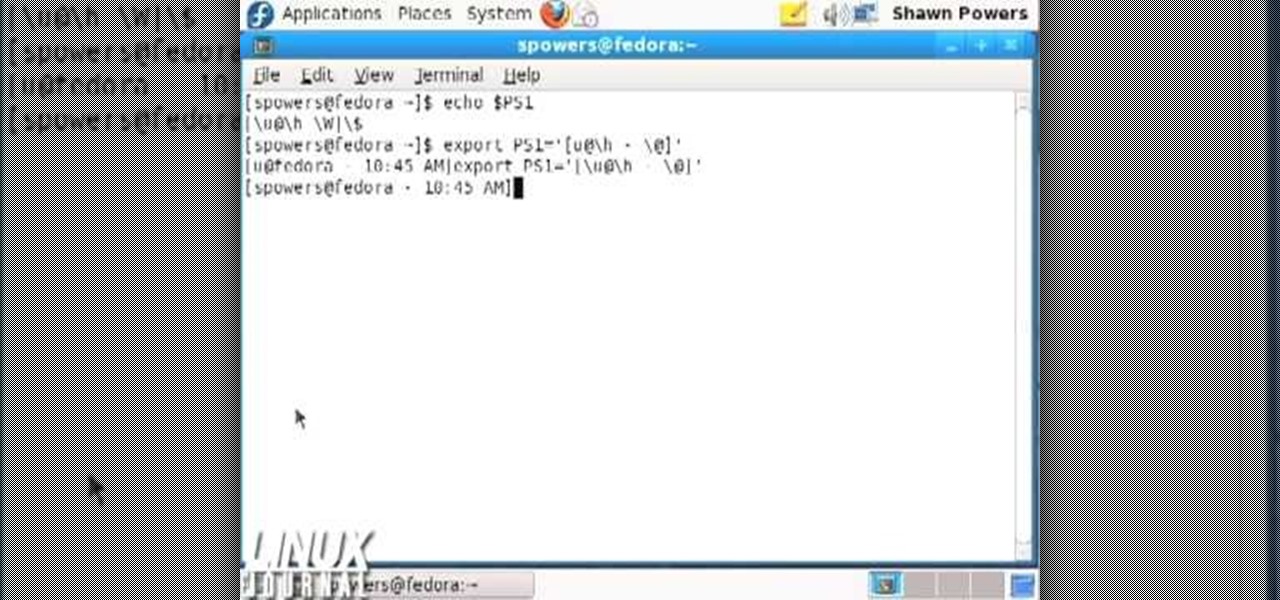
In this tutorial, we learn how to customize bash prompts with the PS1 variable. The PSI variable will say what something does. You can change this using the export command. Basically, you just type in the same thing and add in something. You can do this by simply typing it in using your keyboard. After this, press enter on your keyboard, then continue to change more things. There are a ton of different things you can do with this. You can find more from the website: http://pastebin.com/f2309f...

You can kill the x in Ubuntu with dontzap. Its really convenient if you like it. First thing you need to do is to download this package called dontzap. Now you can run the command sudo dontzap -d, it will disable that feature that Ubuntu uses and it will let you kill x by just pressing the ctrl + alt + backspace. It is really simple as that and there is no chance that you accidently pres the ctrl + alt + backspace and kill your x session. So after that you need to reboot your computer and you...

In this video, we learn how to change The Windows 7 Start Orb. First, you will need to download Universal Theme Patcher to your computer, which you can find at: Freeware Geeks. Once you download this, install it to your computer and make sure you choose the right type to download. Also, download the registry files from MediaFire, click the "take ownership" option when you right click on this, then double click on it. When the window comes up, click to add the ownership option. Now, go to the ...

In this tutorial, we learn how to fix security mode for nds Wi-Fi. First, open the command prompt in Windows. Next, type in "ipconfig/all" in the black window that appears. After this, copy your default IP the screen just gave you, then type it into your address bar online. After this, you will be able to log into your security account and make default changes you prefer. Change different station accesses and any other security preferences you want to change. After this, you can change your p...

In this video tutorial, viewers learn how to find their I.P address in Windows 7 and Vista. Begin by clicking on the Start menu. Then type "cmd" into the search bar and press Enter. When the command prompt window opens, type in "ipconfig" and press the Enter button. Now search through the list and find a line that says "I.P address" or "IPv4 address". The numbers will be divided by periods. Another way is to open Control Panel and select Network and Sharing Center. Then click on your local ar...

This video tutorial is in the Computers & Programming category which will show you how to set startup programs in Windows XP. To begin click on the start button and go to the 'run' command, type in 'msconfig' and click OK. On the next window click on the 'startup' tab and here you will see all the programs that can run when you start up your computer. Here you check the programs that you want to run at start up and uncheck the ones you don't want to run. Then click 'apply' and in the next win...

MySpace gives users the ability to hide their friends list. This video walks you step by step through being able to view this list. First, go to the desired profile. You'll see the hidden friends list. Now, click on "Edit with notepad" and code will pop up on your notepad. Because the list is on the page, editing the source code will make the list appear on the page. Next, type the command >table border=0 cellspacing=0 align="center">. Now you'll be instructed on how to delete the source code...

This how to video shows you how to sort data in Excel in a custom order. First, open a spread sheet in Excel. Select a column of cells with words that you want sorted. Click the office button and select Excel options. Go to edit custom list. You will see different custom lists. Click import to import your selection as a custom list. Next, you can go back to a sheet with those words that you want sorted and click the sort command. Select custom list on the order tab and select your new custom ...

In this how-to video, you will learn how to hide a file inside an image file. You will need a program like WinZIP or WinRAR to do this. First, create a new zip folder. Drag the file you want to hide into the zip folder. Open the command prompt. From here, type in the location of your file. Now, type in COPY /B followed by the name of the image, a plus, and the name of the zip folder. Press enter to do this. Now, you can delete the zip folder. The image will now actually be a zip folder. This ...

In this video tutorial, viewers learn how to apply a digital tattoo using Adobe Photoshop. Begin by adding the image and tattoo image into the program. Then drag the tattoo image over the image. Now in the layer menu, change Normal to Modify. Now re-size the tattoo image to a preferred size (PC: Control and T, Mac: Command and T). Now right-click the tattoo image and select warp. Form the image so that it is perpendicular to the skin and decrease the Opacity. This video will benefit those vie...

This video shows how to hack the computer password for Vista. We can change the computer password without knowing the actual password. First go to Start menu. Type in the Search "cmd". Then right click on that folder and run as administrator. Then we get a pop up. Type in their net users. Pick the user that we want to hack into. After picking the user type in net user the username and then * . After typing this hit enter key and it should say the command completed successfully and we have to ...

In this video tutorial, viewers learn how to burn a CD or DVD on a Mac computer with the Burn application. Burn is able to create data, audio and video discs. The Inspector window allows users to edit extra information about the disc. To open Inspector, press the Command and I button. It is also able to create disc copies. To burn a disc, name the disc and select a format. Them simply drag the file(s) into the program and click Burn. This video will benefit those viewers who have a file on th...

In this Computers & Programming video tutorial you will learn how to reformat your hard drive to install Windows XP. You will need a copy of window XP. Insert the CD in to your CD drive. Restart your computer and the command prompt will show. Press any key to boot from the windows XP set up CD. The set up screen will be displayed. Click enter and agree to all the terms. Then select the driver on which you want to put the XP and click enter. Then select the NTFS file system and not the ‘quic...

Java is a wonderful programming language which is widely used all over the world. To do programming in Java you will need a Java Development Kit which is also called as JDK in short. This can be downloaded from the Java Website for free. To improve and assist in your developmental activities you will also need an IDE, which is an Integrated Development Environment where you can develop, compile and test you code at once place. Though Java code can be written in a normal text pad and compiled ...

In this video, we learn how to train a Labrador puppy in just two days with Adam Katz. First, the "no bark" technique is taught. You will need to first teach your dog hot to sit properly by giving it treats whenever it listens to you properly. After this, you will teach your dog how to walk properly on a leash and not pull away from you. Next, you will teach your dog how to lay down by pulling the leash down with your dog and giving it a treat every time it listens. Housebreaking your dog wil...

To do this, you must be using Safari; make sure you are not using Firefox or another program. This can be very useful for quickly finding information on web pages. Press Command F. This will open up a toolbar on the top of the page which will ask you what you are searching for. Type the word you are searching for into the toolbar. The word will be highlighted on the web page; you can then click the next arrows to find the section of the page you are looking for. This can be used to find speci...

This video shows you the method to find if someone else is using your Internet connection. There are two methods for this. The first method involves opening the start menu and click on 'Run'. Type cmd in the text box which opens as a result of clicking on 'Run'. Type NET VIEW at the command prompt. This will show all people using your network. The second method involves going to Start menu. Go to Connect to and Show all connections. Click on My network places. Click on 'View workgroup compute...

The video is about how to use voice over in Safari for Mac OS X. To use Voice over it has to be enabled first. It can be used to read the entire html content on web page using short cut control + option + shift + Down Arrow. To move between different items on the web page use Control + Option + left or right arrows. To click any link use Control + Option + Space bar. To go back in the browser use Command + [. To stop interacting with HTML content use Control + Option + Shift + Up Arrow. After...

In this Computers & Programming video tutorial you are going to learn how to add "Hide" & "Unhide File" to the right click menu. Go to reg.exe and type in ‘regedit’ and click ‘enter’. On the page that opens up, Navigate to ‘HKEY_CLASSES_ROOT’ > directory > shell. Right click on shell and select new > key. In the ‘key’ box type ‘Hide Folder’. Now right click on the right side box of the page and select new > string value. Type in ‘HasLUAShield’ in to the box that opens up. Now on the left side...

Televisions are an amazing innovation that allow for endless hours of entertainment and information dissemination, but sometimes you just want them off! Make a TV remote jammer as a joke, to get a few hours of quite or just for fun.

Mac users might be unwilling to ever trade in their beloved computers for a PC, but they might still want or even need to run certain Windows applications. Thanks to Boot Camp, you can install and run Windows on your Mac.

You might not be alone in having issues running Windows Vista, but you can be alone in knowing how to fix your problems without expensive repair services. With this tutorial, learn exactly how to unlock the hidden administrator account and gain more access to your own computer.

1. To disable the UAC (User Account Controls), first click start button and type "msconfig" into the start search text box.

Pulling a computer virus prank on your friends calls for good laughs. In this video you will learn exactly how to create a non-threatening "shutdown" command and disguise it as a real computer virus.

This is a simple and easy way to change your NAT settings to open. First, open the command prompt. Type ipconfig, and then look for an IP next to default gateway. Make sure that you remember it. Type that IP in your browser. Enter your router information. Go to the administration tab, and enable UPnP. If you did this right your NAT settings should be open. You will see a significant change. You will be able to join and play games easier, and matches will be made quicker. This is a very easy p...

In this video, the instructor shows how to schedule tasks in Microsoft Windows XP. Scheduled tasks are nothing but programs you want your computer to run at specific reoccurring intervals like daily, weekly, monthly, etc. This can be a very helpful feature if you want to update a particular software or run a system virus scan at regular intervals. To do this, click on the start button and go to run. In the Run command prompt, type in 'tasks' and hit enter. Now this opens up the schedule tasks...

This video discusses how to change your IP address in Windows XP. Start by clicking on the Start Button and then Run. Type in "cmd" and press enter. This will open a Command Prompt box. From here type in "ipconfig" which will show your current IP configuration, including your IP Address, Gateway, DNS Servers, etc. Next type "ipconfig /release". This will release all IP information from your current network adaptor. Next open up network connections, right click on Local Area Connection and sel...

An elderly woman demonstrates how to create a rose made of icing with which to decorate a cake. Beginning with a bag of icing and a special tip that forms flat wisps of icing, she shows how to create the beginning of the rose with a small dollop of icing for the center and begins to add small, flat wisps of icing for the petals onto the middle, turning the flower as she goes. Most American Beauty cake roses consist of three rows of petals. She finished off the rose by using a separate bag of ...

This video teaches the secrets of taking a screenshot on an Apple Macintosh in simple steps. First open any colorful web page of your choice to take the screenshot. Now hold down the Command, Shift and 3 keys together at a time to take the screenshot. Now close or minimize the web page and double-click the image found on your desktop to open it. You can zoom in or out, send via email, save it and do much more with your screen shot.

In this video tutorial, viewers learn how to eject and recover a stuck CD or DVD on a Mac computer. There are several ways to eject a disc. The first method is to click on File and select Eject. The second method is to press the Command and E buttons on the keyboard. The third method is to click on the disc and drag it to the eject icon in the dock. The fourth method is to access Disc Utility in the Utility folder. Then click on the disc drive and click on the eject button. This video will be...

To create an added interest with text, learn how to wrap text around paths or shapes using Illustrator software. This video from Task Tutorial shows us each step involved with wrapping text around an oval as an example. However, any shape or path can be used to wrap text around that object. An object just needs to be placed on the page and then the "text wrap" command needs to be applied, and the wrapping will be done for you automatically. The Illustrator effect allows you to break up a page...

The metalx1000 shows how to install Linux the on a phone. He talks about the Openmoko operating system. The first thing he shows is where to download it from and which one to download. The next thing he talks about is a tool that he will be using called "dfu-util" which he states you can download from the Openmoko site. The next thing he do is enter some commands for the dfu-util tool and continue to show you how to install Linux on a phone. By watching this video, you will gain the knowledge...

This video describes the art of writing argumentative essays. In other words it narrates how to improve arguments of an essay. It starts with an analysis of classic examples. The speaker begins by criticizing the style of paragraph and how to improve the suggestions. He explains how to omit errors and form your arguments in commanding manner. Finally, he says how to come a conclusion by adding solid evidence. At the end of course he will show you how to transfer a old matter into a classic ex...

Worried about messing up your power dribble in your next basketball game? This 5-minute MetaCafe how-to video features an expert coach telling you everything you need to know about commanding the key. It covers proper crossover and pivoting techniques, and shot options, including the hook. It emphasizes common mistakes that could lose you the point, like whether to look down at the ball, how to work your way towards the hoop, and whether or not the power dribble is the right move for a given ...

When training your dog to walk properly on walks outside of the house it is very important that right before you leave to go outside you come down to their level and make it clear that you expect them to listen. This can be done by saying a few commands like sit stay etc. Once you proceed outside and you sense your dog about to jump, run, or move somewhere you don't want them to, create some sort of sound or word that tells your dog they are doing wrong or are disobeying. Proceed to make this...

In this how-to video, you will learn how to access Gmail automatically every time you click a mail to link in Google Chrome. In order to do this, you must have a computer that has the Google Chrome browser, as well as a Gmail account. First, prepare Chrome to use extensions. Right click the shortcut and add the following command in the target path area. After this is done, add the new extension. A crx file from the blog must be downloaded. Install the extension and now you will be able to ope...

This video shows you how to install software in Ubuntu Linux. The presenters in the video are Chris Del Checcolo and Ricky Hussmann.

You want to use the websites you want to use, regardless of any school blocks or other hindrances, so how? This video tells us by using the IP addresses of your favorite sites. To find this IP address, at your home, or an other unblocked location, in your start menu, you must access Programs, then Accessories, then Command Prompt. When the window pops up, then type in "Ping http://www.myspace.com" without the quotations, for instance. Write down, then, the string of numbers that appears, whic...