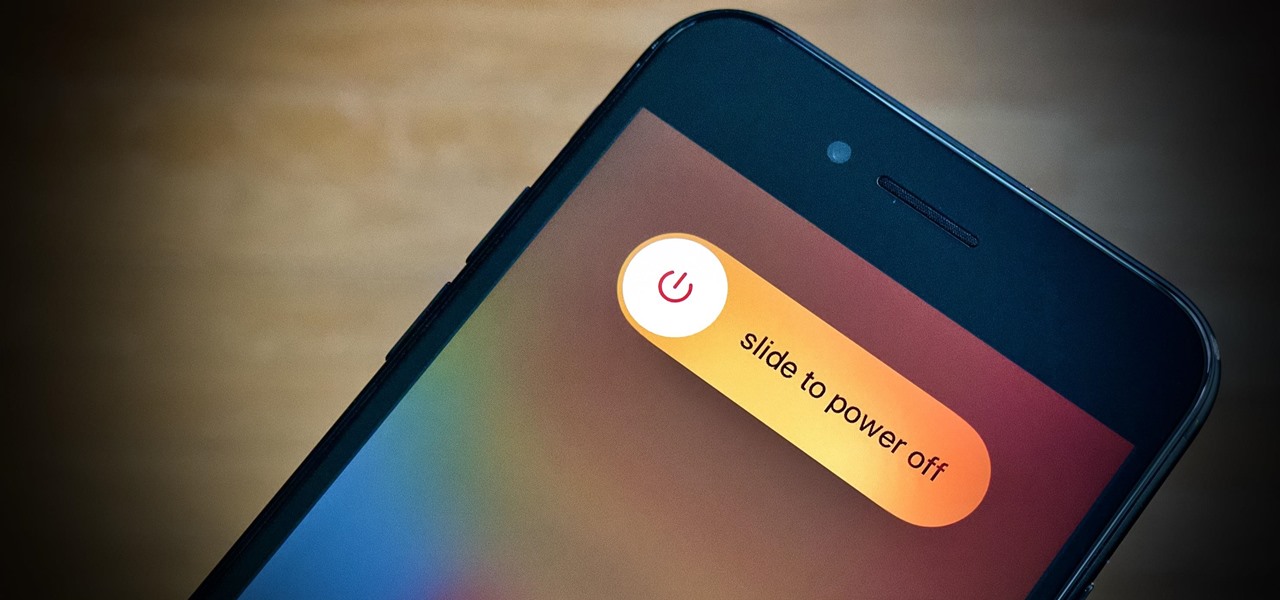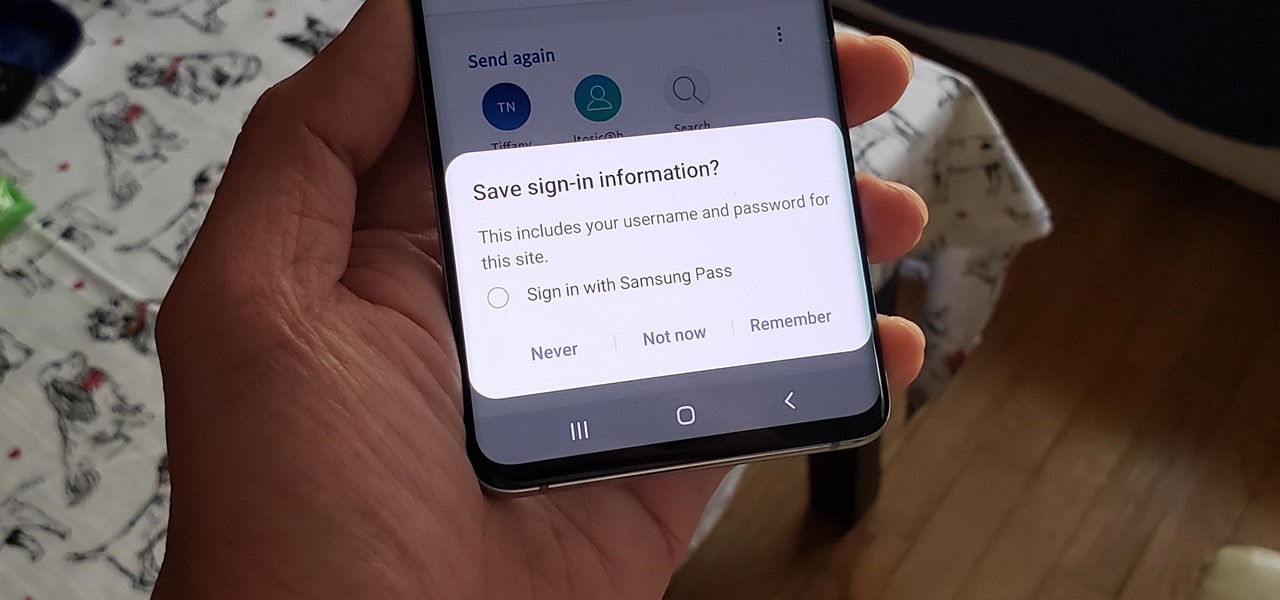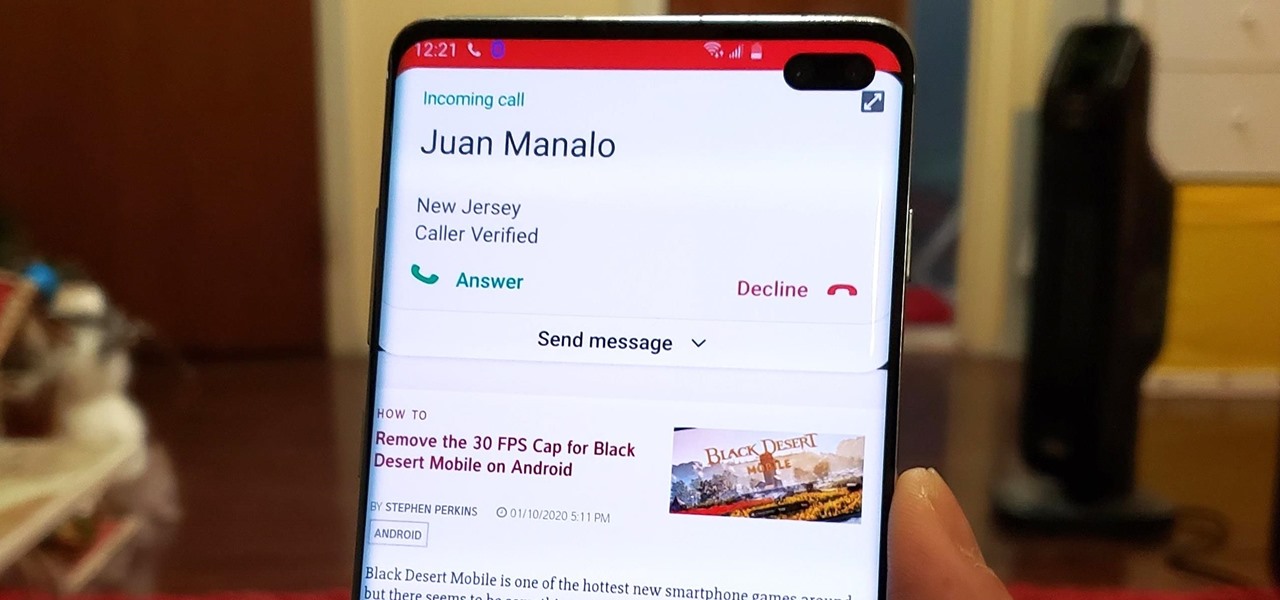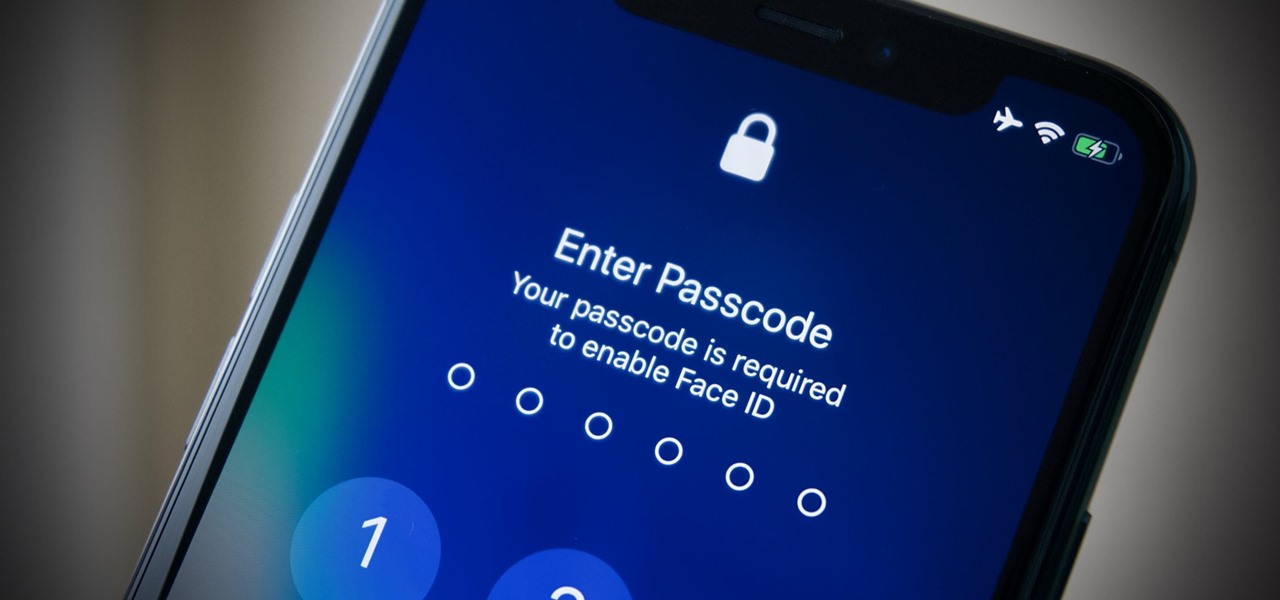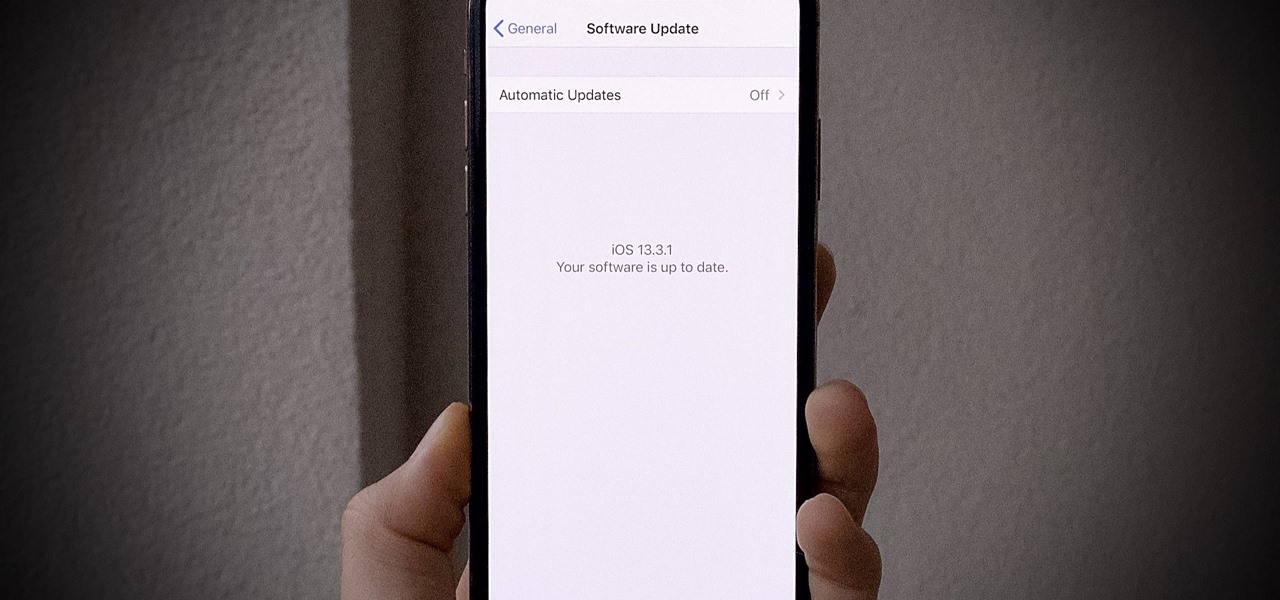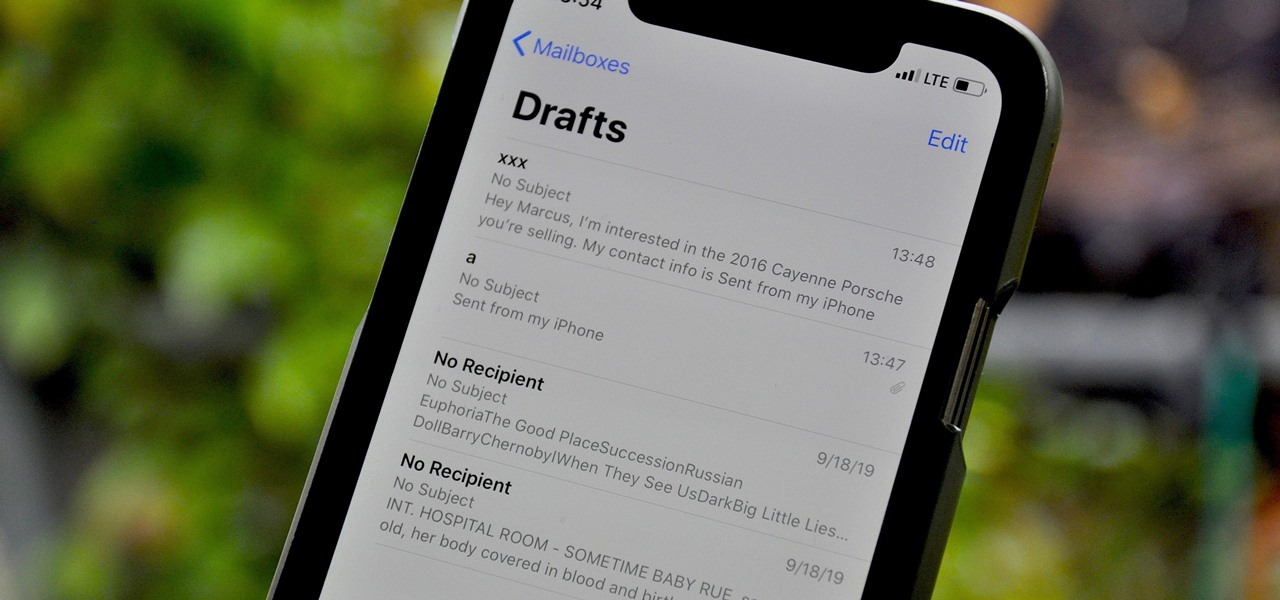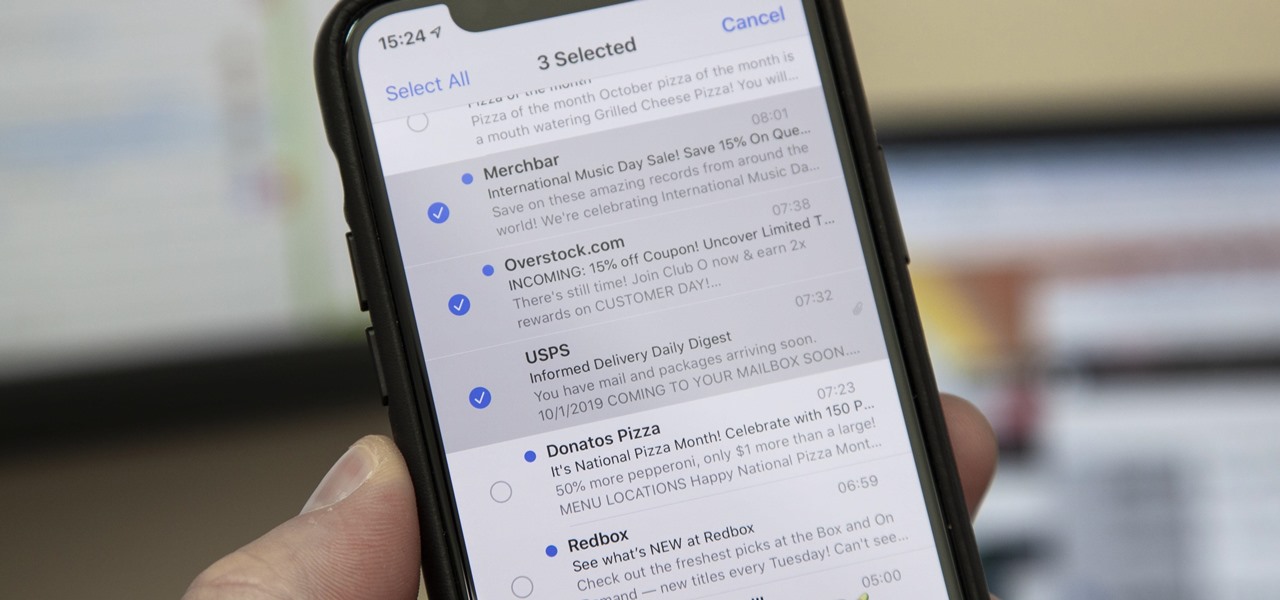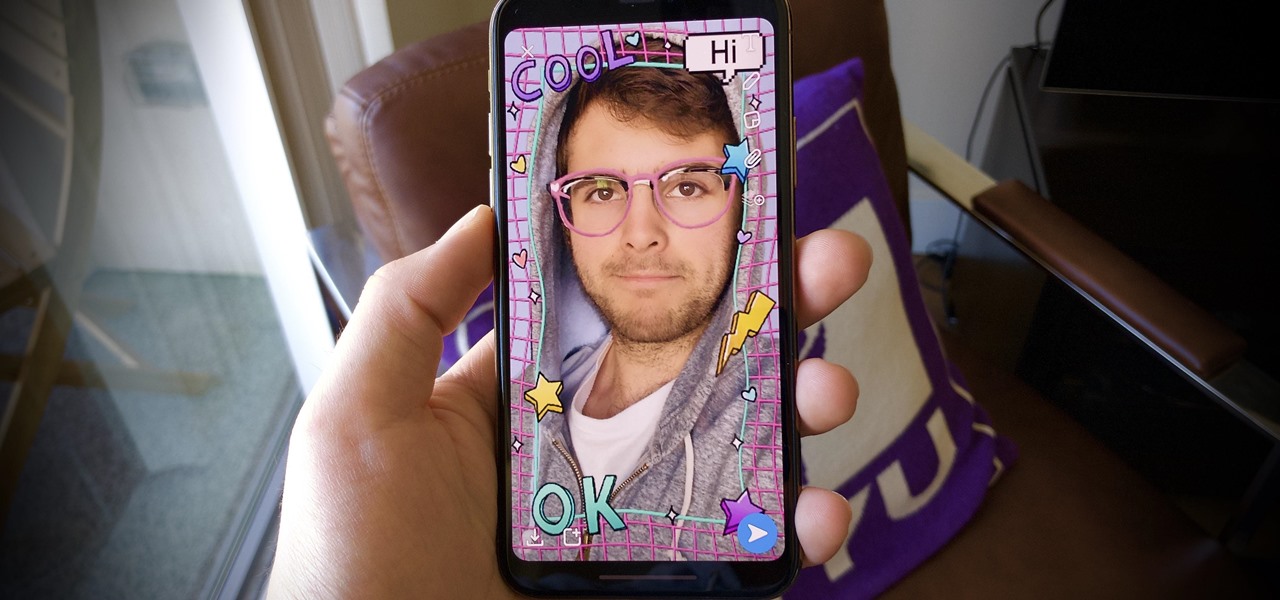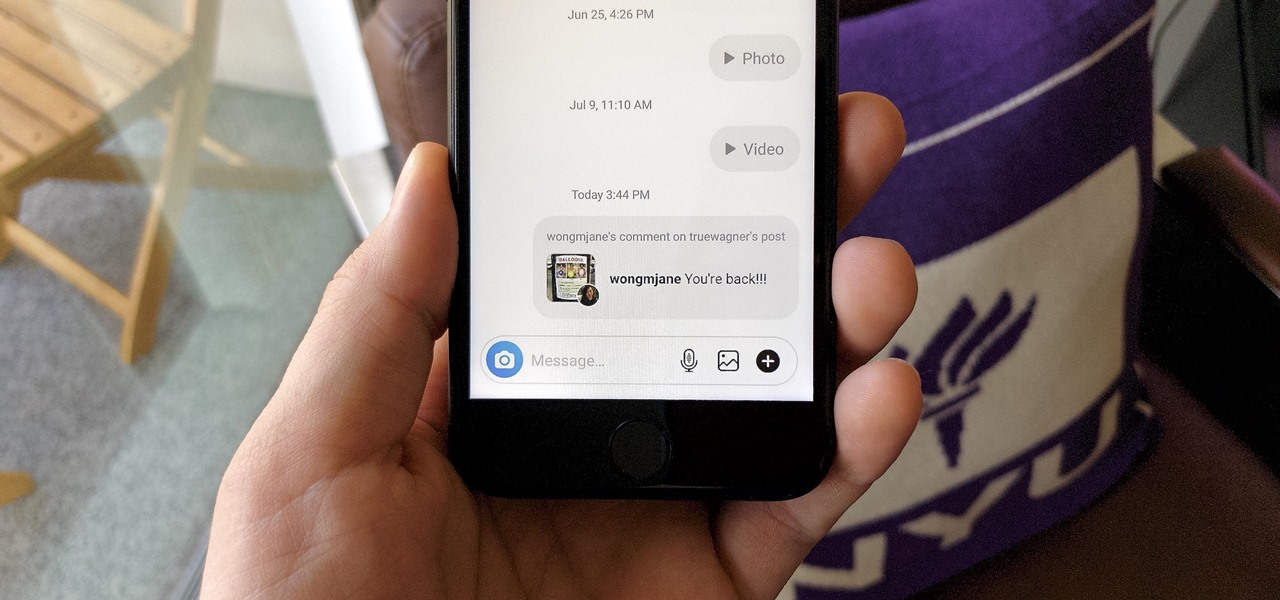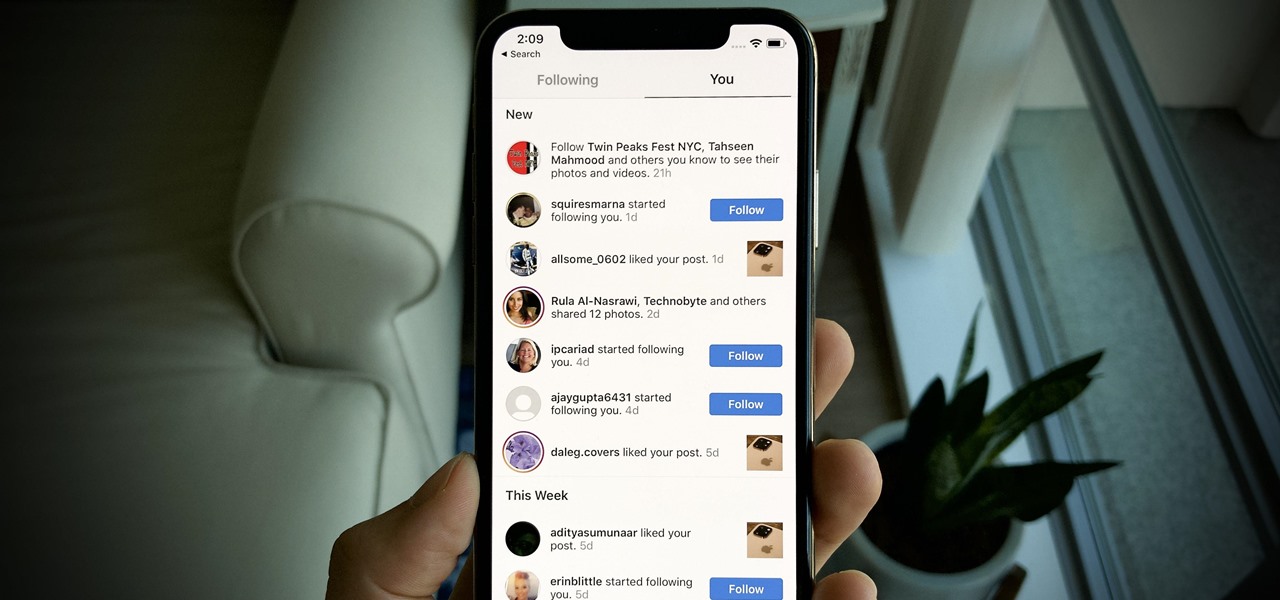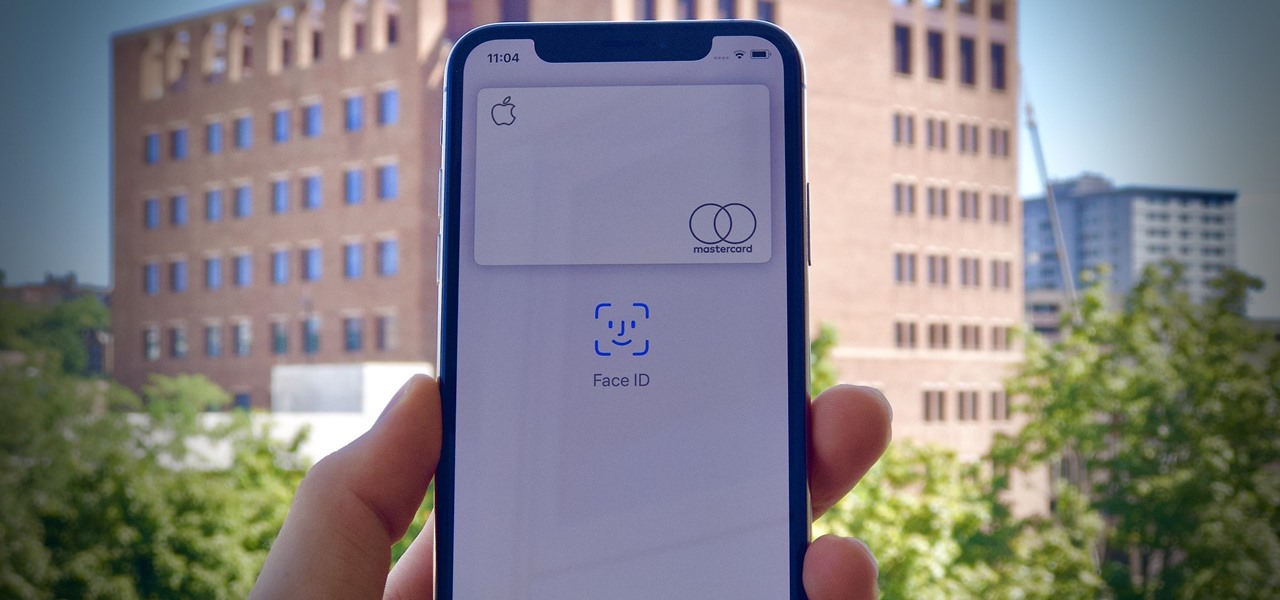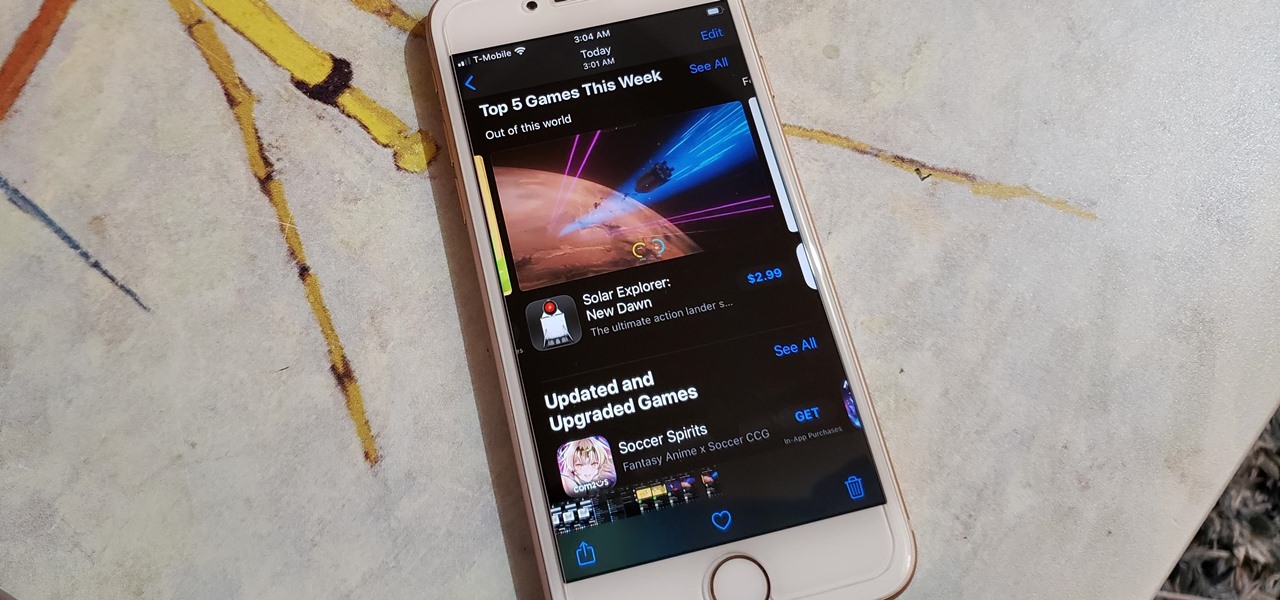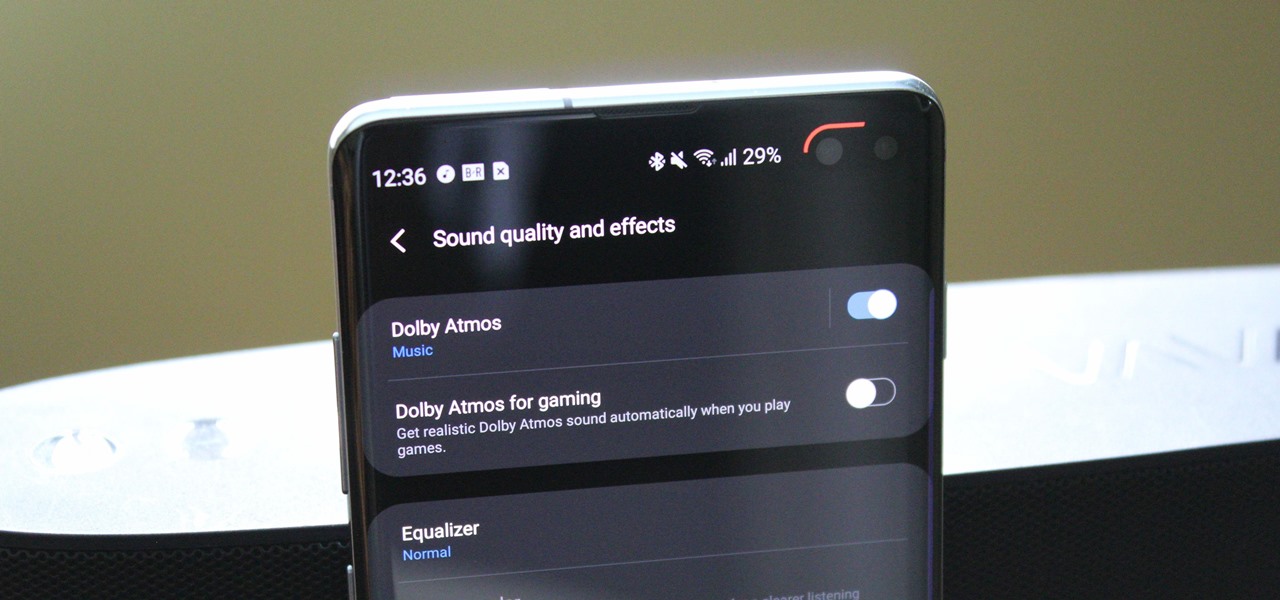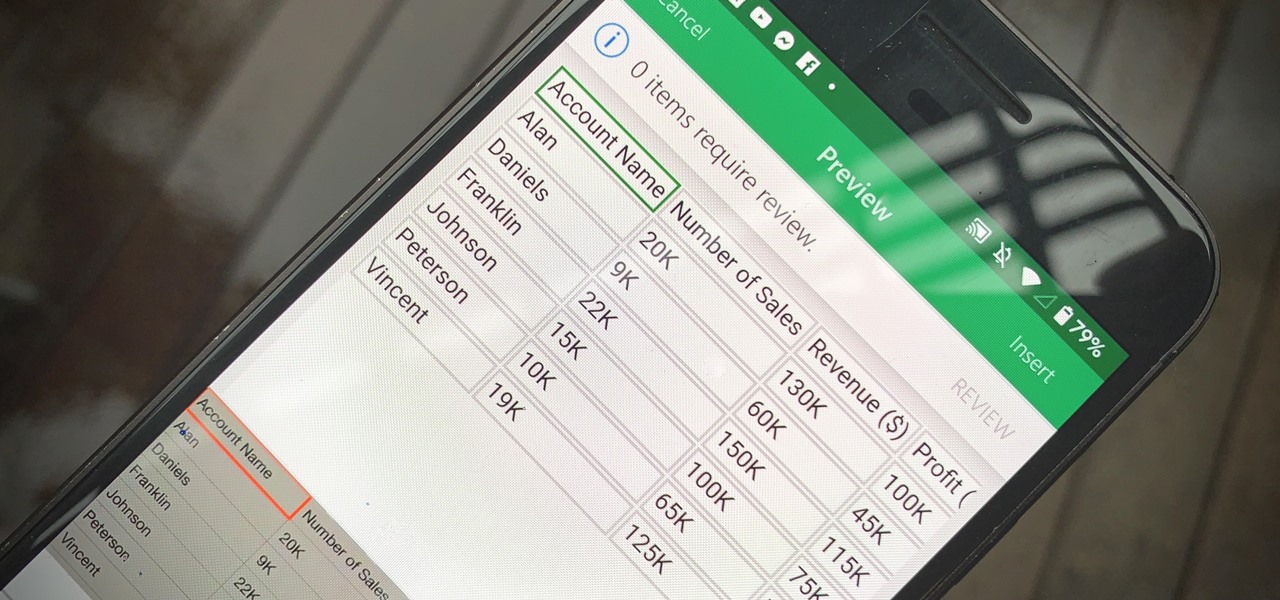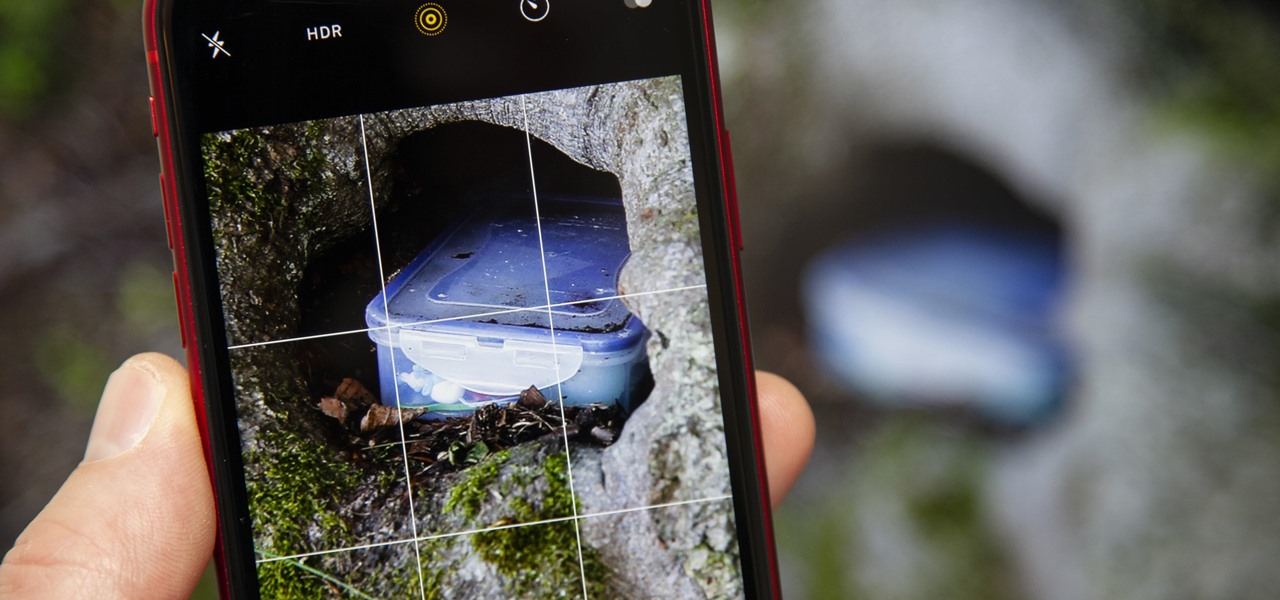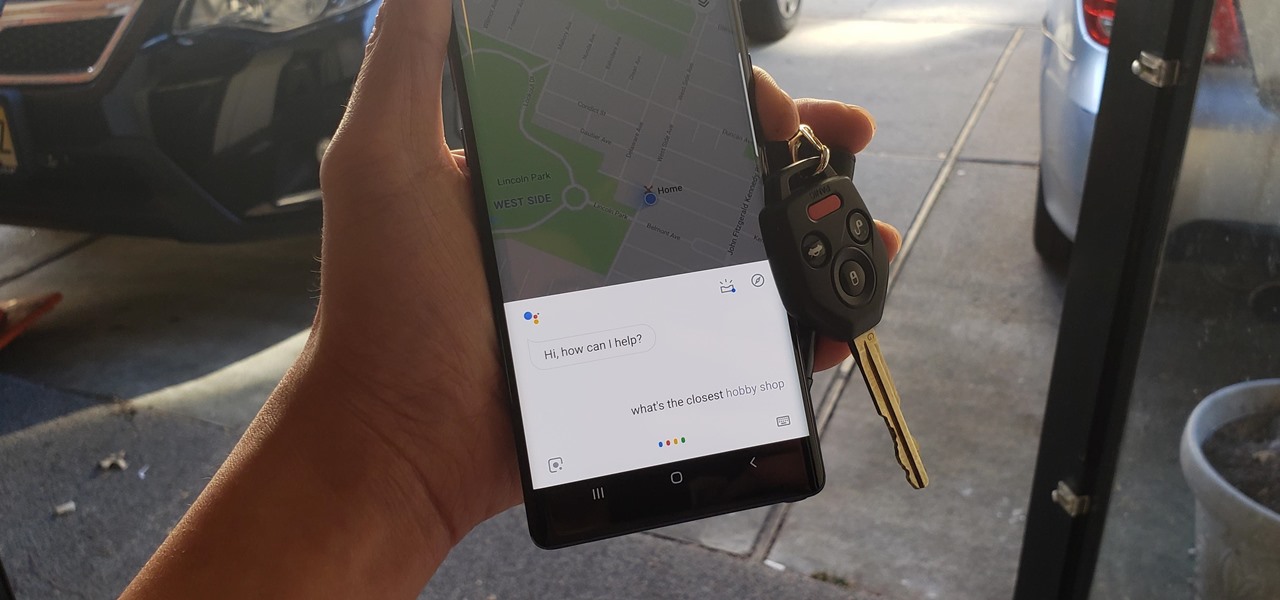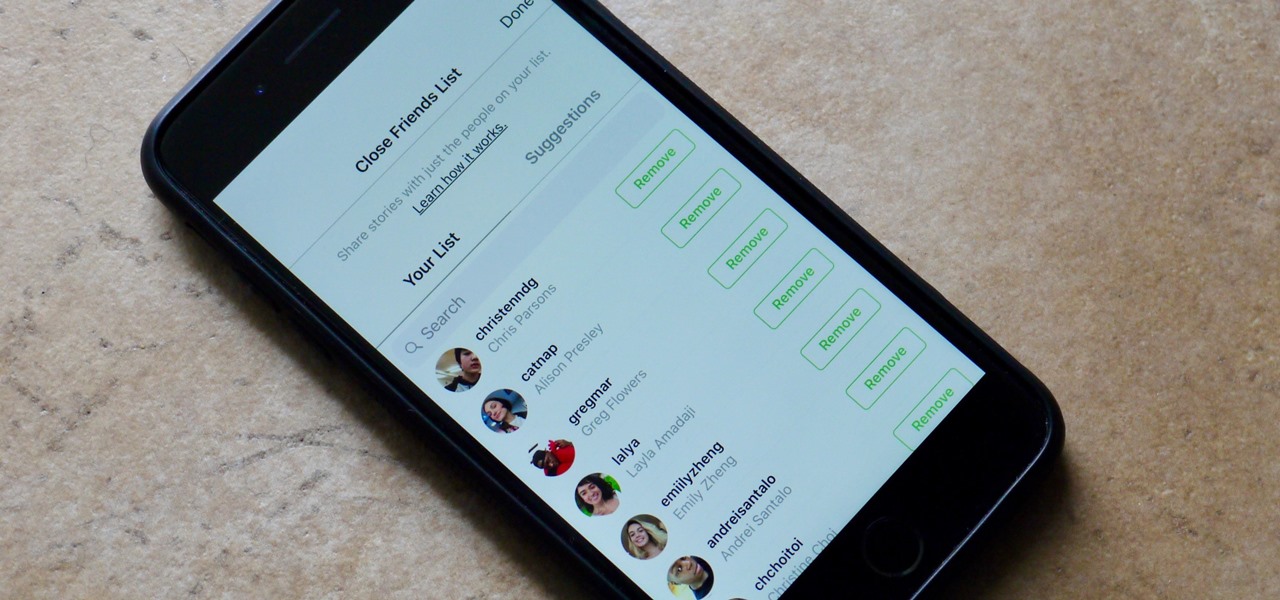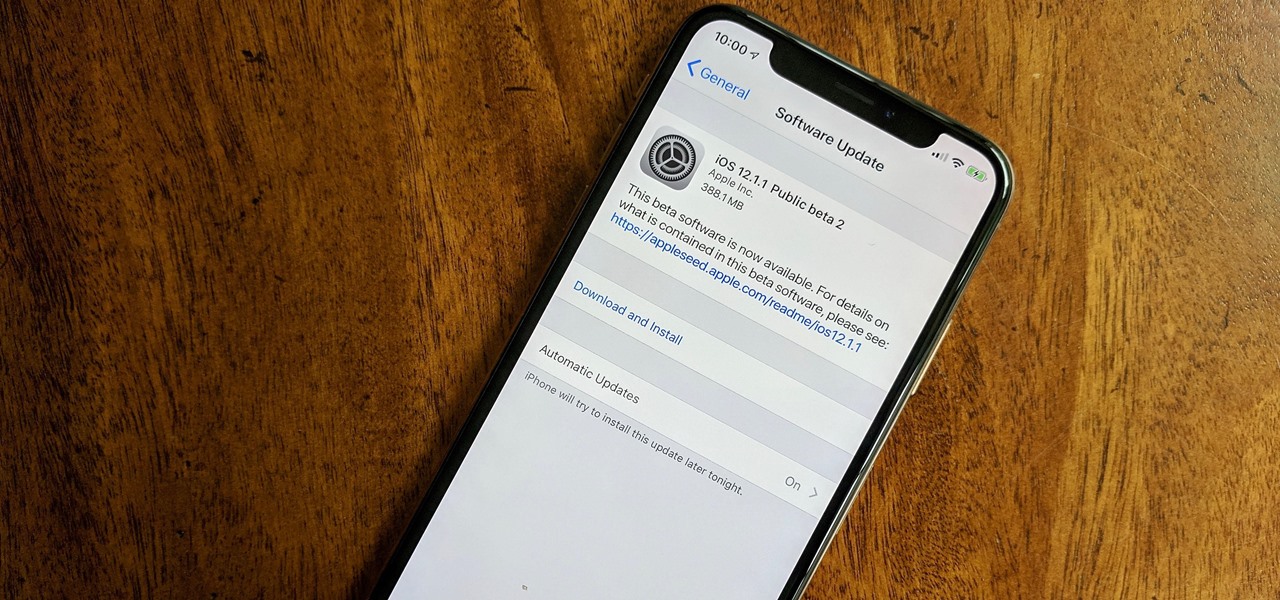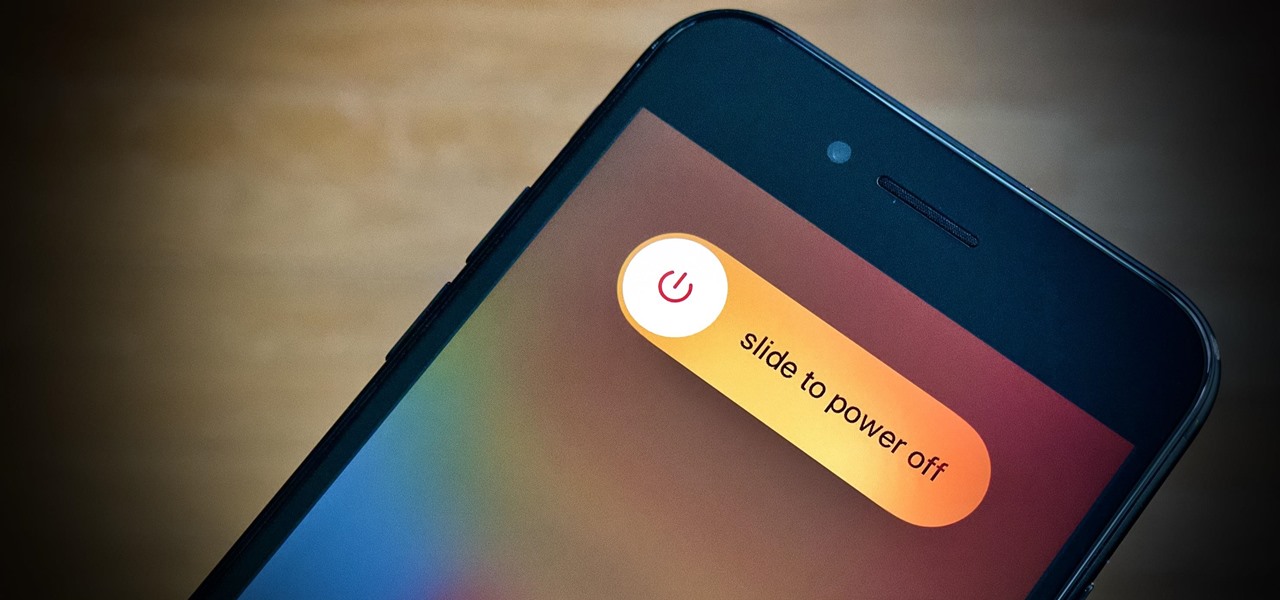
In a departure from Apple's newer iPhone models with Face ID technology, the 2020 iPhone SE goes back to the old days where the Home button ruled, and Touch ID was the biometrics method. But if you've never owned an older iPhone with a Home button, something as simple as shutting down and restarting the iPhone SE could elude you.

It's gotten so much easier to screen record on your Galaxy thanks to One UI 2. You no longer need third-party apps — just tap a button. And while the built-in recorder doesn't have an indicator to show what's being touched on the screen, there's a simple way to enable it.

An attacker can repurpose public MyBB forums to act as command-and-control servers. It only takes a few lines of code to configure a MacBook to fetch commands and send responses to any website the attacker desires.
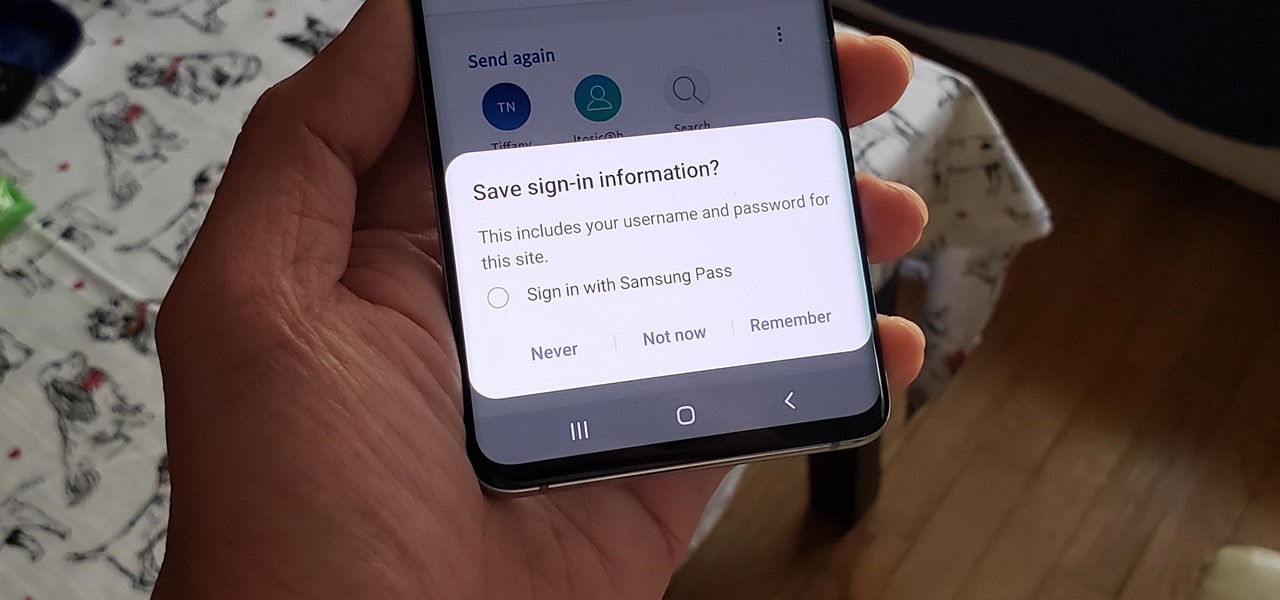
If you use Google Chrome on your computer, you've undoubtedly saved a ton of passwords since the browser always prompts you to. But Samsung uses their own password service on their phones by default, so you'll have to change a setting if you want to use your Chrome passwords to log into apps and sites on your Galaxy.

The still-unfolding story of China's Nreal augmented reality startup continues to develop, with each turn uncovering another unexpected wrinkle.

What could Apple be planning here? Are we going to see some revolutionary new features for the iPhone? Will we see mostly bug fixes and security patches? It's time to find out, as Apple just released the first developer beta for iOS 13.4.

You get a snap from a friend, per usual, but what's this? The lens they're using is actually really cool. Of course, you want to try it out for yourself, but don't bother searching Snapchat's enormous library of lenses to find the AR effect. Instead, there's a simple way to instantly test it out, right from the original snap itself.

With all the things you can do with your Galaxy, it's easy to forget it's still a phone at heart, and incoming calls that take over your entire screen serve as a rude reminder of this fact. Thankfully, Samsung handsets like the S10 and Note 10 come with a setting built-in that aims to keep these interruptions to a minimum.

Here's the situation: you need Face ID or Touch ID disabled, yesterday. You don't have time to dig around in your settings, slowly working through an authentication reset. If you find yourself in a place where you think your own face or fingerprint will be used against you, use this trick to instantly protect your iPhone.

While the automotive industry is moving towards adopting AR displays in future models, BMW is already shifting into the next gear with its vision of the technology.

Yesterday, Dec. 17, Apple released the first developer beta for iOS 13.3.1. The update marked the first new beta in almost a month since iOS 13.3's fourth beta dropped on Nov. 20. Now, one day later, Apple has pushed out iOS 13.3.1 public beta 1 to everyone who wants to try out new features first.

There are times when physically interacting with your iPhone is less than ideal, like when you're cooking or driving. Fortunately, iOS 13 has you covered regardless of the circumstance you may find yourself in. With the new Voice Control feature, you can control pretty much everything on your device without even touching it.

All of your partially written, unsent emails live in your "Drafts" folders, in limbo until the day they are sent off or deleted. In Apple's Mail for iPhone, you can access all drafts from all accounts in a combined "All Drafts" folder from the app's main Mailboxes list — but only if you added it manually. But there's an even better way to access all of your drafts in Apple Mail in iOS; it's just not obvious.

One of the more low-key functions to arrive with the Note 10 was the ability to easily record your screen system-wide. Thankfully, this long-awaited feature will finally make its way to popular Galaxy devices like the S10 and Note 9 thanks to One UI 2.

Cases and stickers are always great, but they aren't the only way to customize an iPhone. The software on your device is full of customization options, from a better-looking home screen and cooler lock screen wallpapers to app icon changes and a system-wide dark mode. There's literally over 100 ways to make iOS on your iPhone genuinely unique, some of which are hiding in plain sight.

QR codes are supposed to make life easier, but having to install potentially shady third-party apps just to scan one is more trouble than it's worth. Thankfully, there's a QR code reader built into all Google Pixels, but you wouldn't know it unless you stumbled across the feature.

Android is moving away from navigation buttons. Even with the transparent navigation bar on the Galaxy Note 10+, it still takes up space on the screen that could otherwise be used to show content. What's great about the Galaxy Note 10+ is that you can remove it, without installing one app.

Your phone is loaded with contacts you've collected over the years. They're an asset, and you should use your library of connections outside the confines of your mobile device. Luckily, your Pixel uses a standardized medium to store contacts that can be used by the likes of LinkedIn, Outlook, Hubspot, iCloud, and more.

Normally, when you want to select multiple emails in the Mail app, you'd hit "Edit," tap all the bubbles next to the emails, then mark them, move them, or trash them. But in iOS 13, there's a much faster way to do it on your iPhone.

Your computer has a lot of physical keys. Your iPhone has, at most, four hardware buttons, none of which are used for typing. That means the software has to power the same typing tools you'd find on your Mac or PC, only on a touchscreen. As such, some features, such as the indent tools, are buried so deep you may not even know it's possible to "tab" forward and backward.

The Pixel's "Flip to Shhh" feature may not be groundbreaking, but it is useful. Third-party apps are copying it for other phones because it's so convenient. But it's not enabled by default and it's fairly hidden in the settings. So to take full advantage of your Pixel's feature set, you should learn how to use Flip to Shhh.

Apps can collect a lot of data. Even if they don't have permission to access your GPS or camera, they can still read other sensors and learn a lot more than you'd think. Your gyroscope could be used as a keylogger. The light sensor could read your visited links. But if you're on Android 10, you don't need to worry about this.

Former soccer star and current celebrity David Beckham has the augmented reality abilities of Facebook and Instagram as allies in the effort to eradicate malaria from the world.

Burst mode on iPhone is a great way to ensure you capture the photo you truly want, especially when your subject is moving too fast. You'd be forgiven for thinking that Apple ditched the feature entirely on iPhone 11, 11 Pro, and 11 Pro Max, since a long-press of the shutter button now records video instead. However, burst mode is alive and well on your new iPhone — it's just hidden.

When it comes to filters, Snapchat is no slouch. The chat app's array of effects rivals even the fiercest competition from filter masters like Instagram. Now, the company has a new trick up its sleeve that adds depth to your selfies (and even more new filters), and that feature is called 3D Camera Mode, available for iPhone models with the TrueDepth camera used for Face ID.

Sometimes, you'll see a comment on Instagram that you really need to share. Maybe it's something funny, possibly offensive. Whatever the case, the only thing to do is screenshot it and share that, right? Hopefully, not for long. Instagram is currently testing a feature that would allow you to share comments with others via a direct message and maybe even to stories and other apps.

Does your Activity page on Instagram feel cluttered? You're not alone. Instagram lumps all alerts into one long, chaotic timeline, so if you want to see comments or likes, you have to weed through everything else including shares from other users, memories, recommendations, and new follows. Instagram knows its a mess, and the company plans to add notification filters to sort things out.

Apple slowly rolled out its new credit card, Apple Card, throughout August, but announced on Aug. 20 that it's now available to all qualified users in the US. Here's the problem: it's not totally obvious how to apply. Without any notification, directions, or clear settings, how do you even fill out an Apple Card application? Luckily for you, we're here to show exactly how to find it.

He might be an O.G. rapper, but Snoop Dogg has officially entered the cutting-edge of technology via a hidden feature included with his newest music release.

It was a long time coming, but we finally have a meaningful conclusion to the legal case against augmented reality startup Meta Company.

The long-awaited Dark Mode may have grabbed all the spotlight with iOS 13, but Apple has made subtle changes across the whole platform to make your iPhone even more user-friendly. A small option aimed at people who are sensitive to motion is one such example — a feature that can also be a godsend for the rest of us.

While the audio experience is solid on Galaxy phones, it isn't the absolute best out of the box. That's because Samsung has partnered with Dolby Laboratories to provide its industry-leading sound technology known as Dolby Atmos, but it's turned off by default. Once enabled, your audio experience will go from good to great.

Creating a digital spreadsheet by hand can certainly be tedious, especially if you're copying a printed paper table word for word, number for number. Instead of typing information that's already there, however, use Microsoft Excel on Android or iOS to snap a photo of that printed chart and import it directly into your digital one.

For years, there has been a disconnect between the Chrome app on your smartphone and the Chrome browser on your computer. The latter was a powerfully fast browser which could be enhanced with extensions to add new features and functionality, while the former was just a fast browser. Well, that all changes now.

It feels strange to be walking through an open field in a small village in the English countryside. There's no one else around — just the four of us: me, my husband, my 12-year-old son, and my adult niece. The day is spectacular, particularly for England. The sun is shining, and the temperature is in the low '70s.

Your S10's notification panel can quickly fill up with alerts about incoming messages, emails, weather reports ... the list goes on and on. If that weren't enough, those notifications are accompanied by badges that pop up as tiny numbered circles overlaid on icons within your phone's home screen and app drawer.

Millions depend on Google Maps for directions, and it's easy to see why. The app comes with tons of features like offline navigation, location sharing, and more. Google is far from done, however, and continually improves upon its navigation app to make it even more efficient and safer to use.

Stories make sharing your day-to-day highlights fun on Instagram. However, other than choosing who to hide stories from, by default, stories don't have much privacy control, especially if your Instagram account happens to be public. Instagram recognizes this flaw, which is what its "Close Friends List" is all about.

Registered iOS developers received their first taste of 12.1.1 dev beta 2 on Wednesday, Nov. 7, and public beta testers received the iOS 12.1.1 public beta 2 shortly thereafter.

The Magic Leap One: Creator Edition has been teased for months now, and while we still don't know exactly when the sales will begin, it can't be long now because we've discovered a couple of new hints that the device's launch is imminent, hiding in plain sight on the company's website.