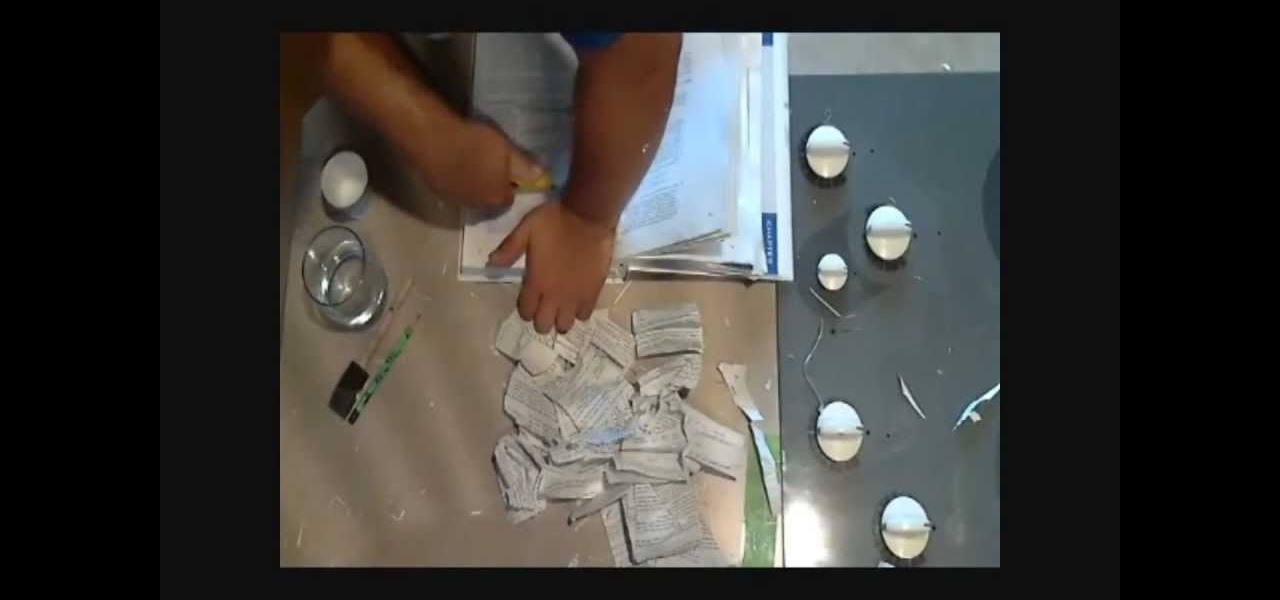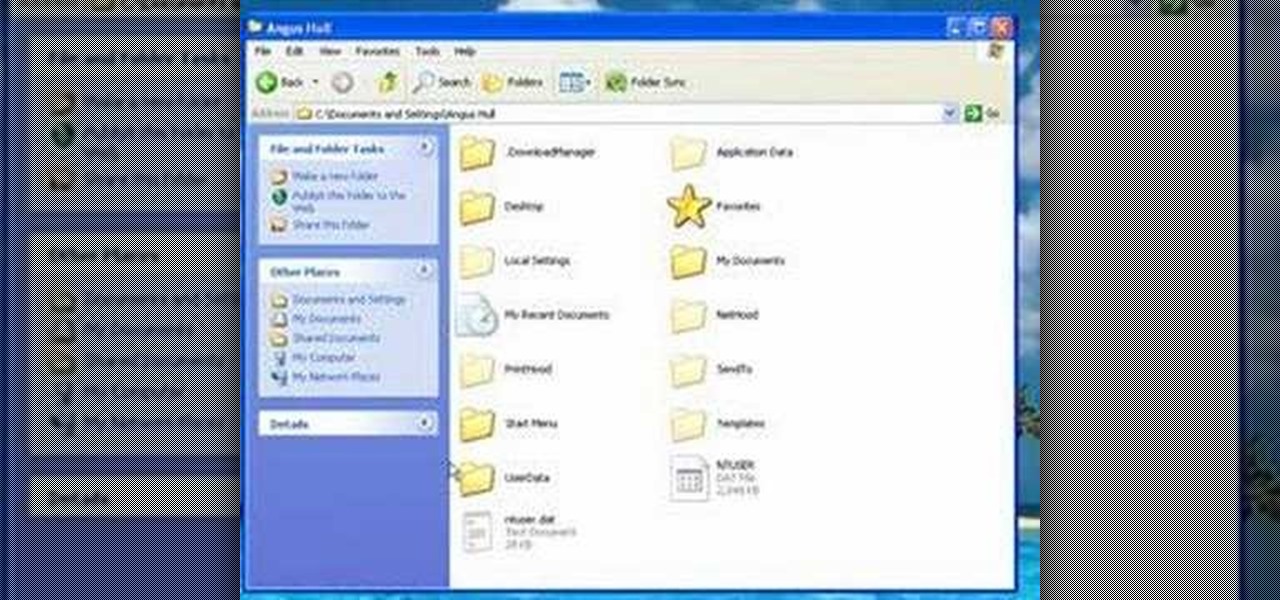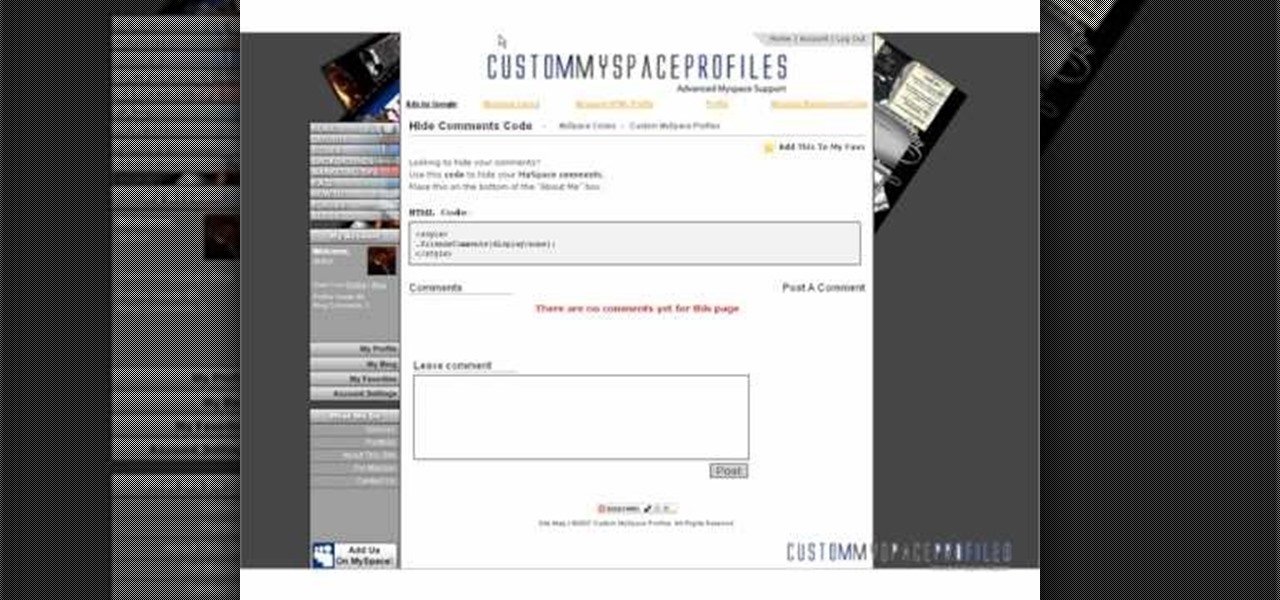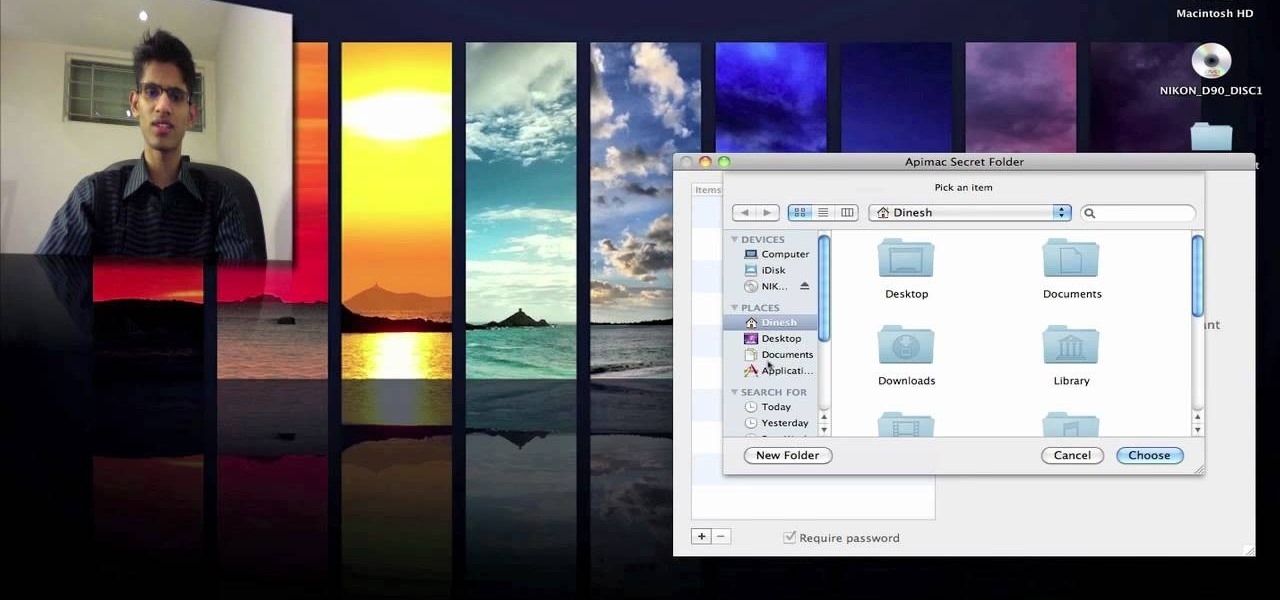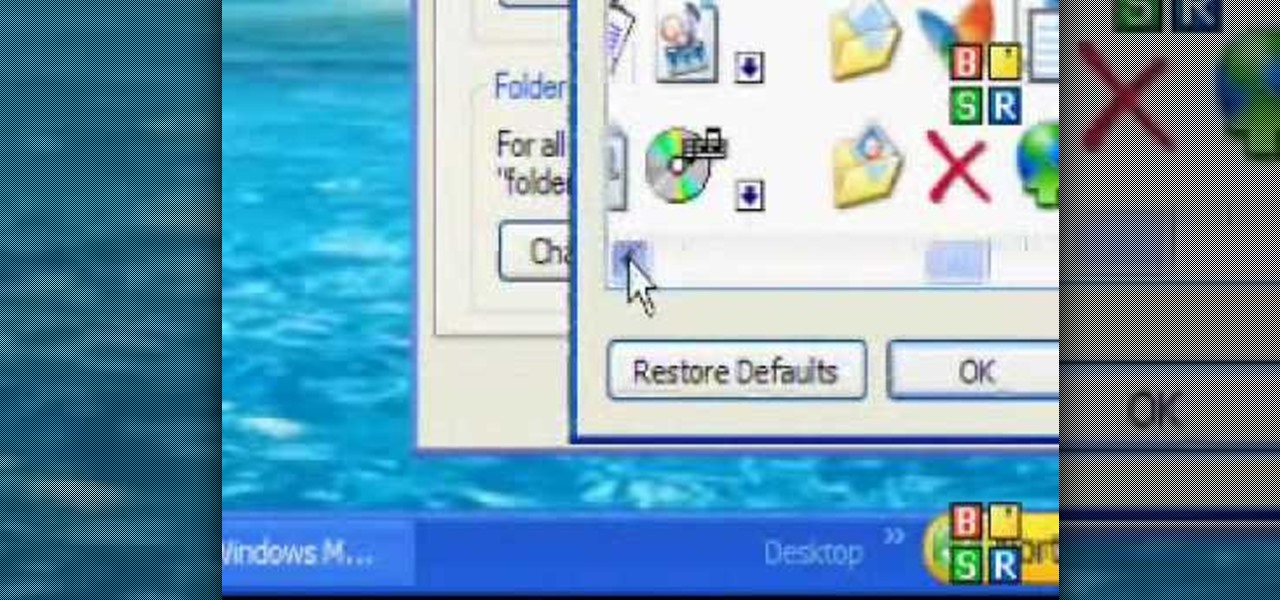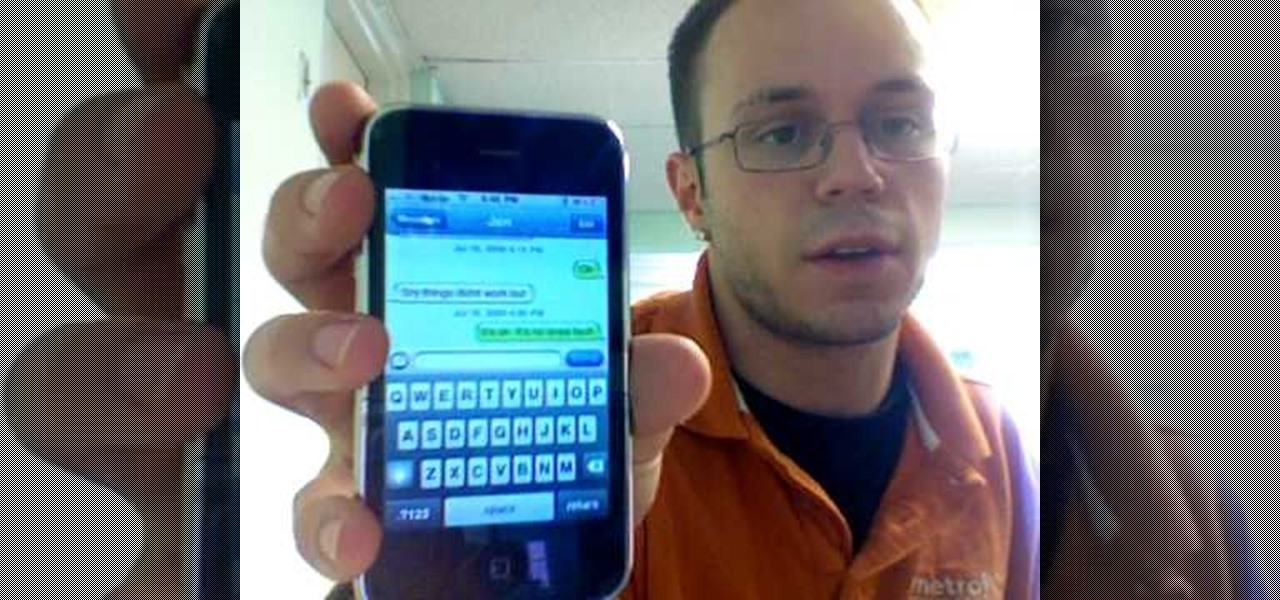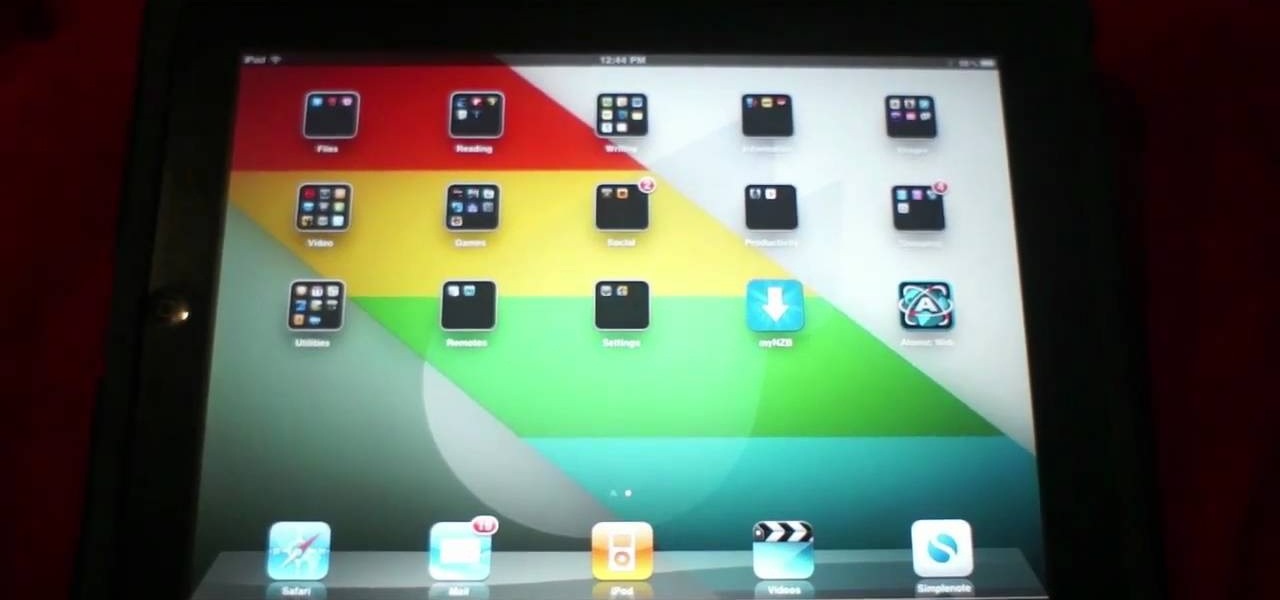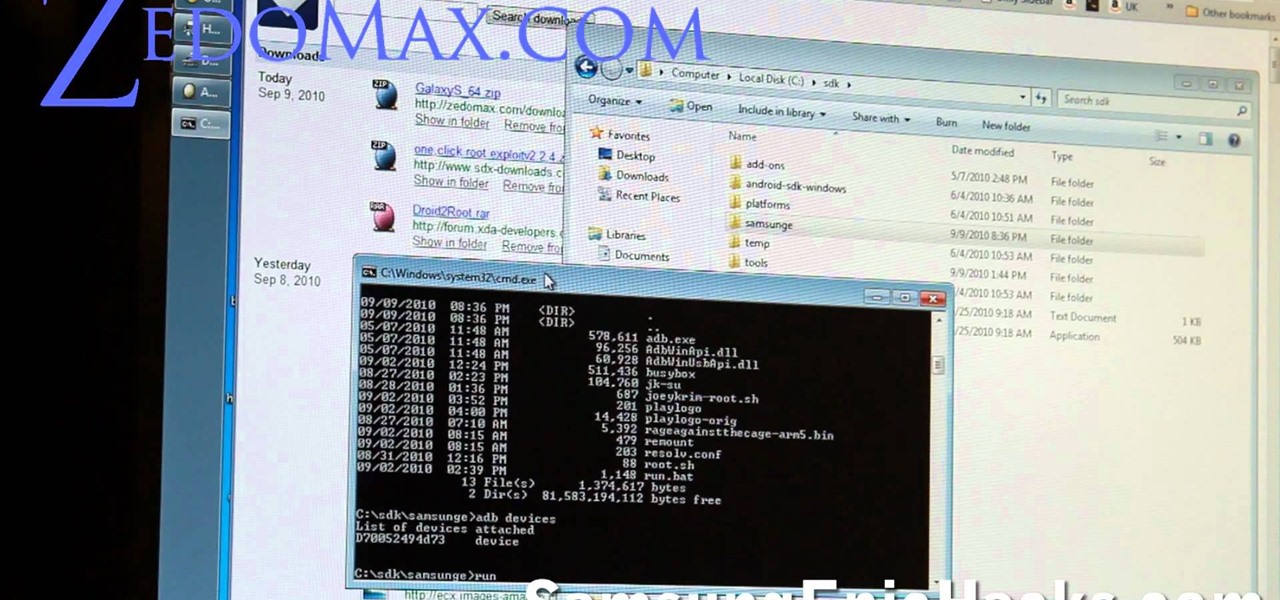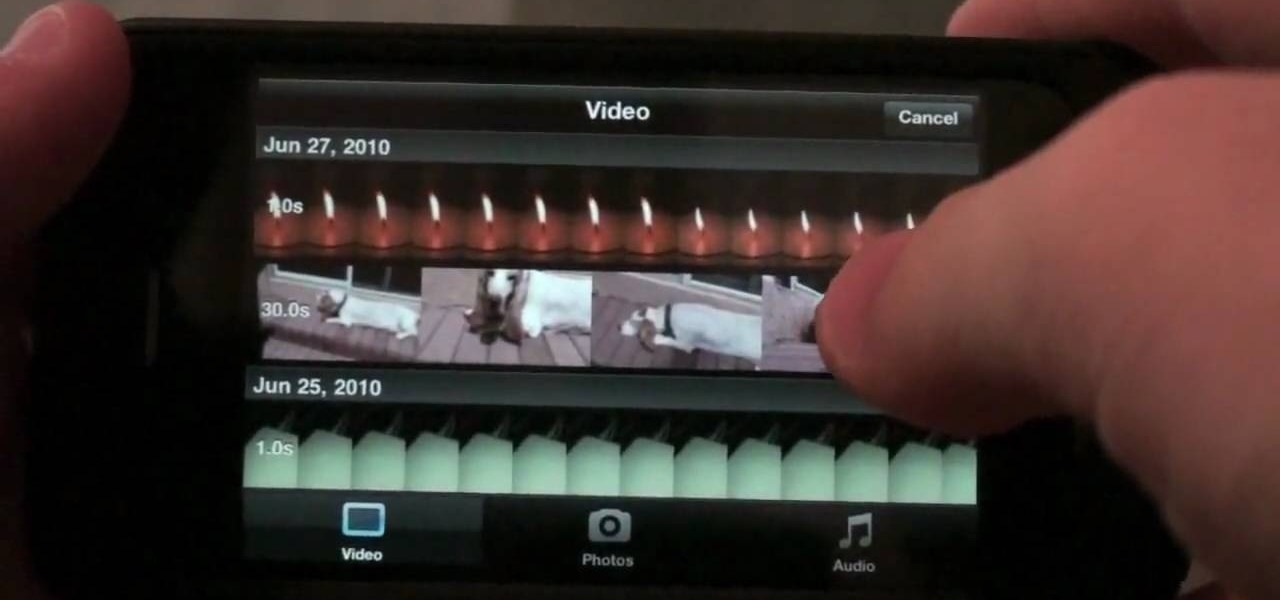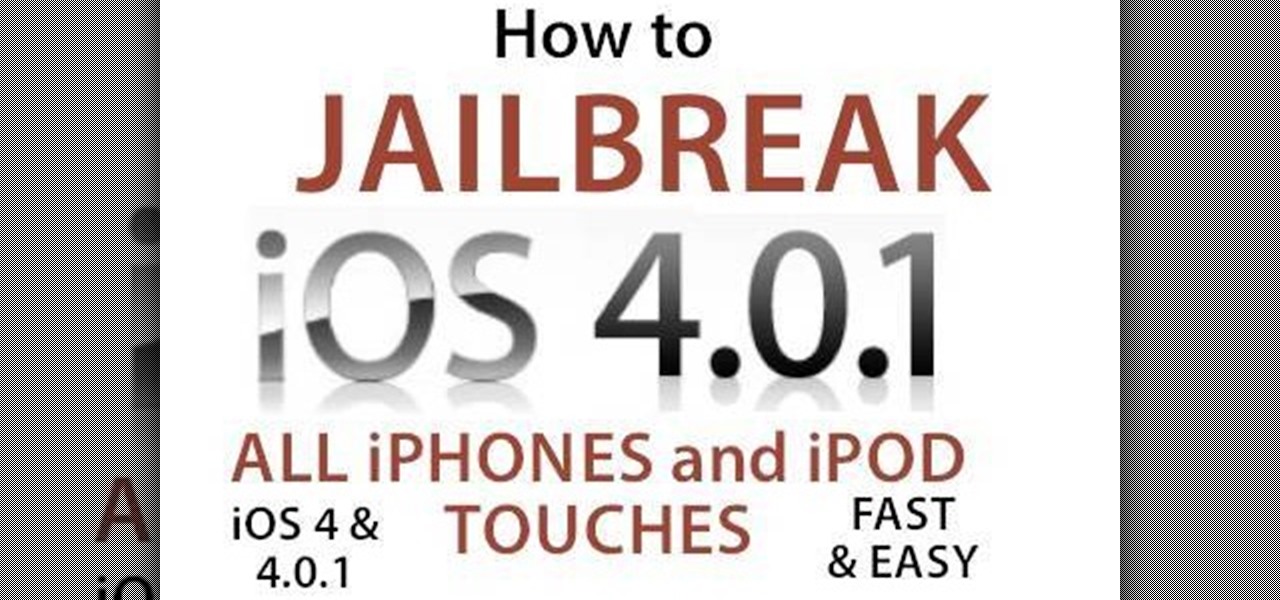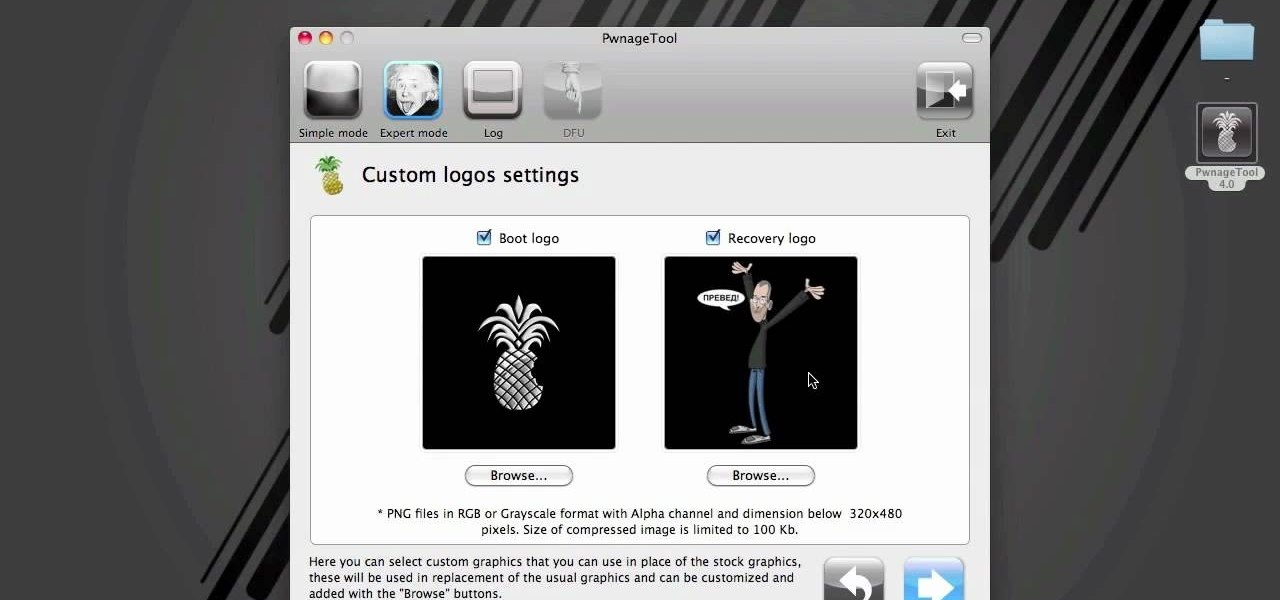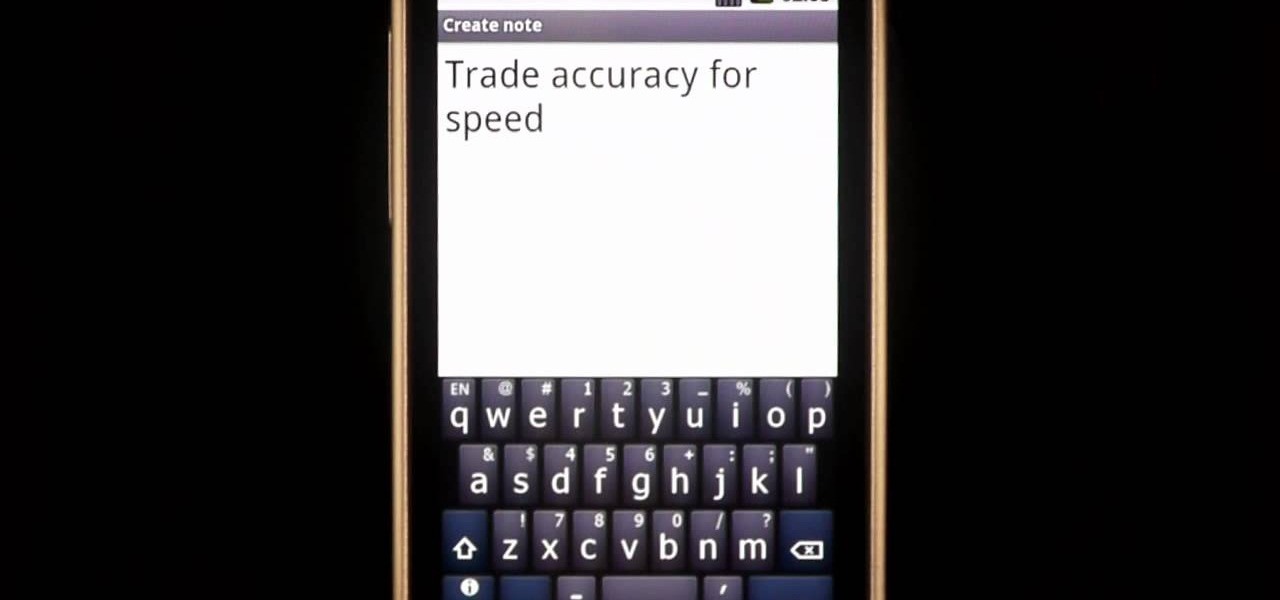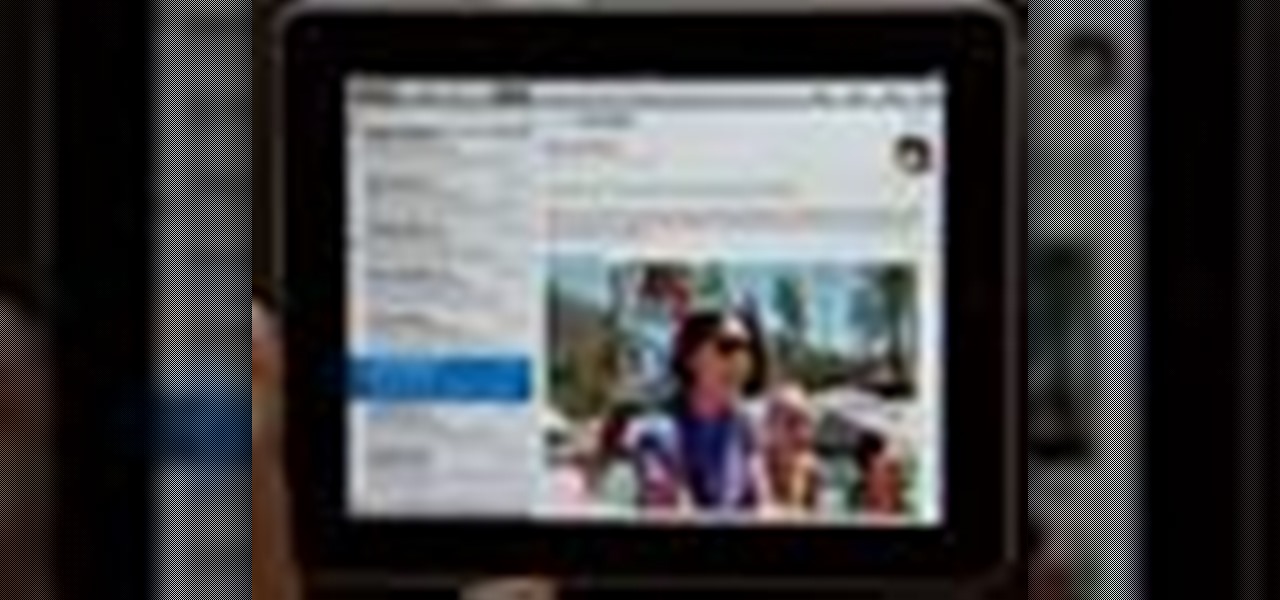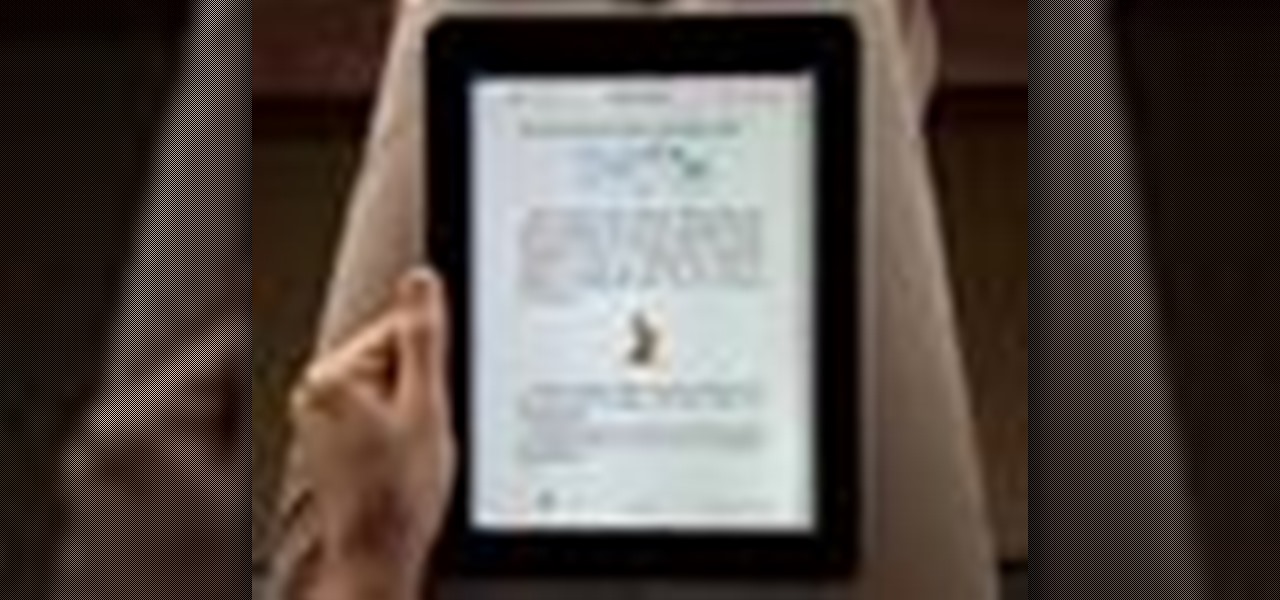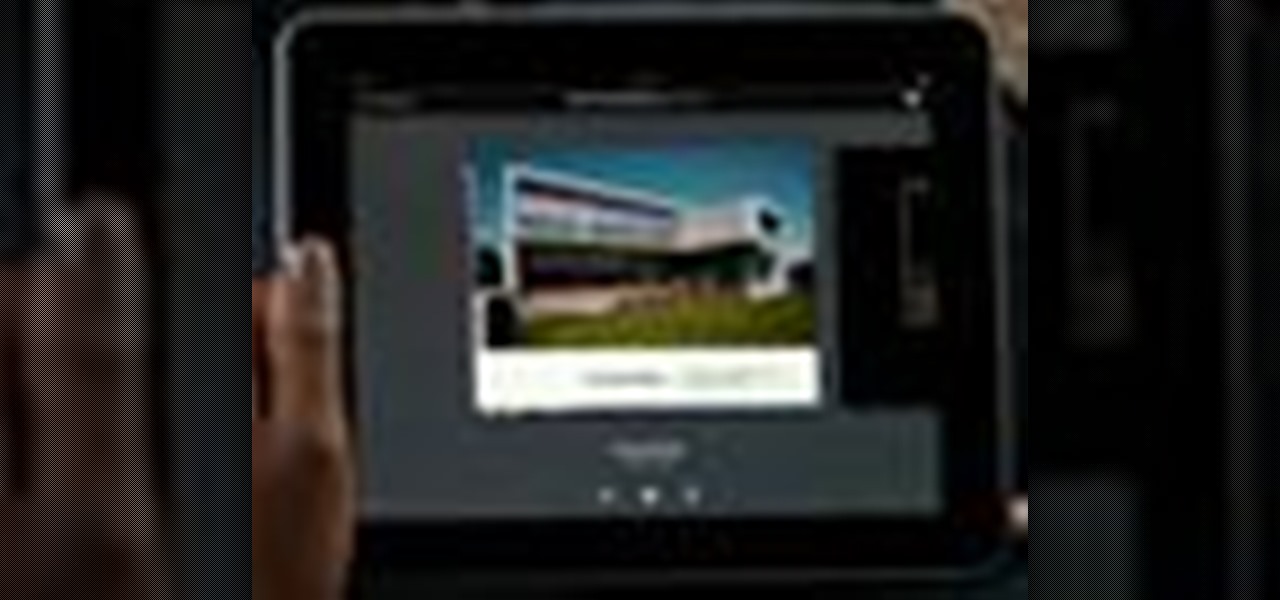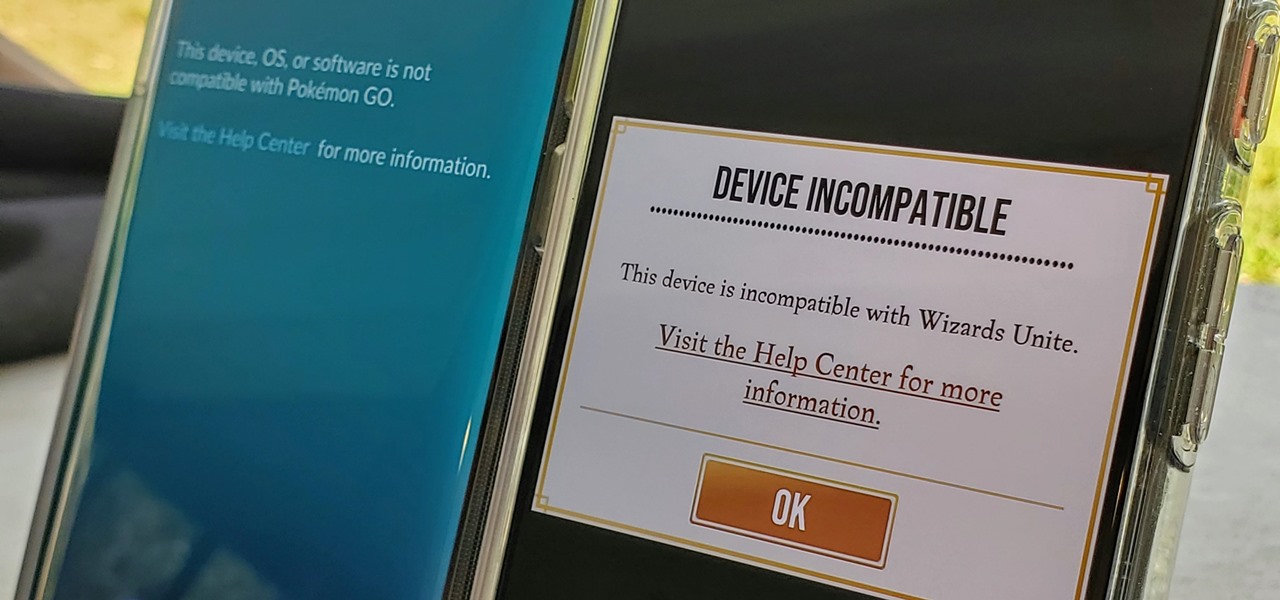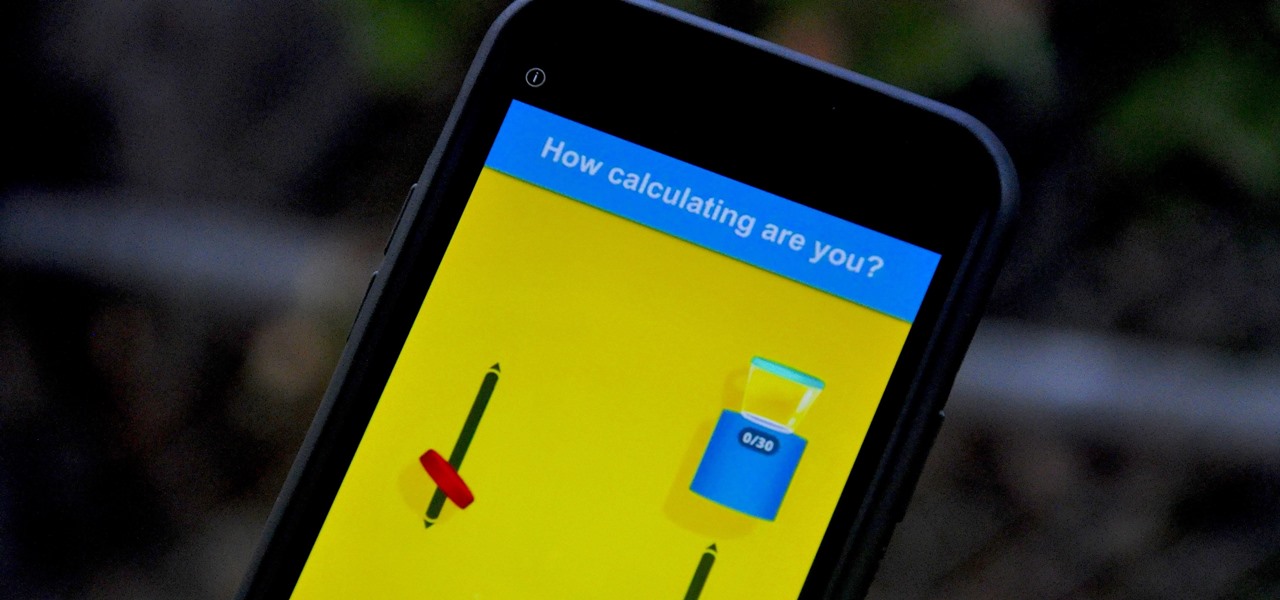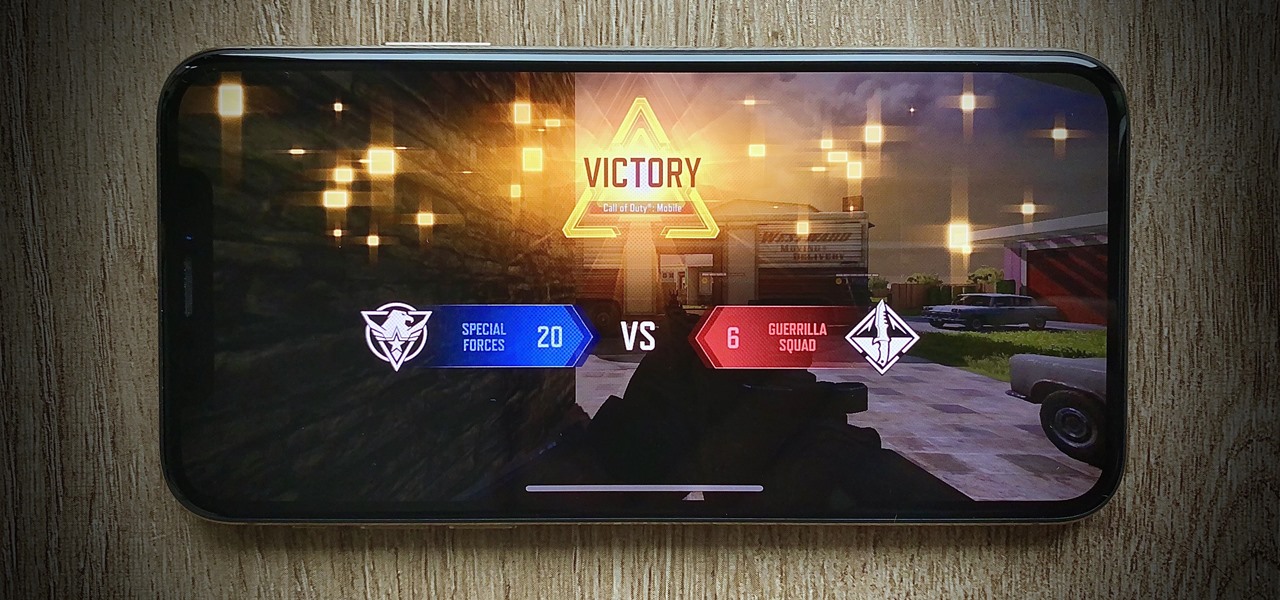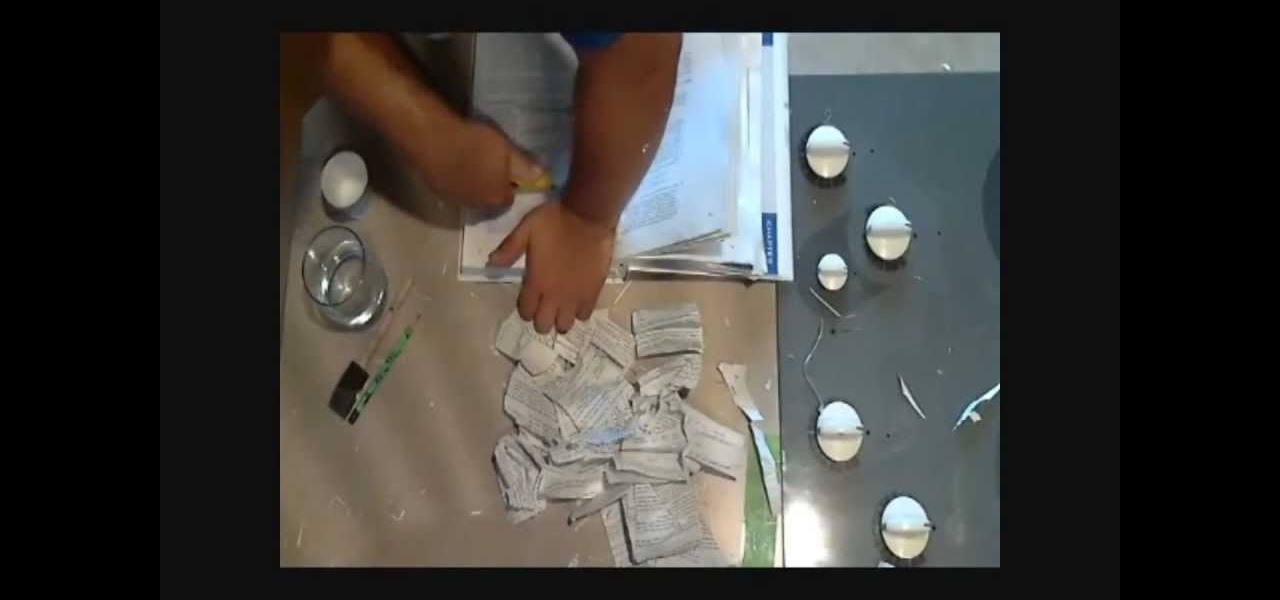
Have something expensive or personal to hide? Something you don't want anybody else to find? A secret book compartment is perfect for concealing your valuables in plain sight. And this video will show you how to make your own hidden recess for your very own book safe. Just grab your desired book, a razor knife and some other materials, like water, glue, a paintbrush, container, pencil, and straightedge (ruler).

This is a video tutorial in the Pranks and Cons category where you are going to learn how to perform a simple mind trick with cups. For this you will need three cups or any similar articles under which another object can be hidden. You then ask one of your spectators to hide an object under one of the cups while your back is turned towards the cups. Then you turn around and point out the cup under which the object is hidden. The trick is to put an indiscernible mark on one of the cups that on...

In this tutorial, we learn how to pierce your lip and hide it. First, you will need to get a safety pin and clean it off with alcohol or antiseptic. From here, you will then mark the spot on your lip that you want to pierce. Once you have this lined up, you will need to numb the area with some ice so you don't feel the piercing as much. After this, pierce the pin through and then place the jewelry inside. Clean this off when finished with some Listerine. Stick a new stud in your mouth backwar...

In this tutorial, we learn how to skin a deer hide. First, cut into the joint on the back legs. Cut across this, then down through the back side of the leg. Open the leg up with the knife and continue to cut until you see the last joint. After this, you can snap the leg and then repeat this same process for all of the legs. Now, apply pressure to the neck where you want to cut and then skin the stomach area from the inside area. Keep the tip of the knife away from the hide so you don't poke a...

The Jordan Count is the exact opposite of the Elmsley count. The Elmsley count places the card on the bottom. The Jordan Count hides the bottom card, and it places the cards back in their starting position.

This tutorial will show you how to hide files on your computer using an image file. The first step is to get an image file and edit it with Microsoft Paint or Adobe Photoshop. The next step is to save the image file as a jpeg file. Now create a WinRaR archive file and copy the files that you want to hide in the archive. The next step is to open Command Prompt: Click the Start button and click Run. Now enter "cmd" and hit enter. Now just enter the same commands from the video and hit Enter. Fo...

First of all you have to click on the ‘my computer’. Now you have to click on the ‘C drive’. Now go to ‘your name’ folder. Then click on ‘tools and settings’ from the top. Now click on the ‘folder options’. Then click on the ‘view’ option. Now check against the ‘show the hidden files and folders’ option. Then click on ‘apply’. At the last click ‘ok’. Now go to ‘your name’ folder. Click on the ‘temp’ folder. Open it and then you shall find some light...

This tutorial will show you how to hide your MySpace comments using the custom MySpace profiles website. All you have to do is visit the website mentioned in the video, and copy a simple code in the codes section. The code that you will be looking for in the list is the 'Hide MySpace comments' code. The code is then pasted in to your MySpace profile under the 'About Me' section. If you follow the directions entirely in this tutorial, your MySpace profile comments will be disabled until you re...

In this Computers & Programming video tutorial you are going to learn how to add "Hide" & "Unhide File" to the right click menu. Go to reg.exe and type in ‘regedit’ and click ‘enter’. On the page that opens up, Navigate to ‘HKEY_CLASSES_ROOT’ > directory > shell. Right click on shell and select new > key. In the ‘key’ box type ‘Hide Folder’. Now right click on the right side box of the page and select new > string value. Type in ‘HasLUAShield’ in to the box that opens up. Now on the left side...

Watch this video for a helpful tip on how to use secret folder application and protect folders in your MAC PC by hiding it. you could download secret folder application from version tracker.com for free go to the Website and click download button to download the application on your Mac PC open the secret folder application. click on the required password button, put your desired password and re enter to confirm. to access your file, click the plus button at the lower left. choose the desired ...

How to password protect a folder and make files invisible in Windows XP.

Origami butterflies are truly beautiful, but what exactly do you do with them once you've made them? While individually they look pretty on your desk, once you have several they become more of a clutter inducer and dust collector than a piece of art.

There's always a faster and more efficient way of doing things when it comes to Facebook. And if you have a Facebook Fan Page (Like Page) for your website, it's easily done right from your mobile device. Learn this super quick tip to post updates, videos, and pictures right to your Fan Page via your mobile device. Super easy you can do it in seconds.

Take a look at this video if you've ever been curious on how people send video messages via the iPhone.

This innovative handset makes user convenience its priority. Created with the aim of overcoming the limitations of existing mobile phones, every function is available through a flexible layout of navigation keys. Fixed keypads are a thing of the past with the LG KF600 Venus cell phone.

This innovative handset makes user convenience its priority. Created with the aim of overcoming the limitations of existing mobile phones, every function is available through a flexible layout of navigation keys. Fixed keypads are a thing of the past with the LG KF600 Venus cell phone.

The Xperia Play is a Sony Ericsson smartphone on Verizon built for gaming on the go. The mobile phone features a slide-out gamepad that you can use to navigate the web and play different gaming apps preloaded on the phone or downloadable from the Android market.

The Xperia Play smartphone runs the Android OS and can be customized in many different ways. If you want to add icons, widgets, or change the wallpaper on the Sony Ericsson phone's homescreen, take a look at this walkthrough to make the mobile gaming device yours.

Smartphones are becoming pocket computers, jammed full of data essential to our personal and professional lives. With AT&T's 360 Backup app you can protect your important information with the push of a few buttons.

With the new iOS 4.2 (and 4.2.1) firmware for all mobile Apple devices, printing from your iPhone, iPad or iPod Touch has become easy… well, maybe not. Despite the new AirPrint software in iOS 4.2, it can still be difficult to print papers and photos from your mobile device since Apple removed AirPrint from the Mac OS X 10.6.5 software update, due to some kind of legal dispute.

In this clip, you'll learn how to gain root access on a Samsung Epic 4G mobile phone. Whether you're the proud owner of a Sprint Samsung Epic 4G Google Android smartphone or are merely considering picking one up, you're sure to be well served by this video tutorial. For more information, including a complete demonstration of the rooting process and detailed, step-by-step instructions, and to get started rooting and running custom ROMs on your own Samsung Epic cell phone, take a look.

In this clip, you'll learn how to gain root access on a Motorola Droid 2 mobile phone. Whether you're the proud owner of a Verizon Droid 2 Google Android smartphone or are merely considering picking one up, you're sure to be well served by this video tutorial. For more information, including a complete demonstration of the rooting process and detailed, step-by-step instructions, and to get started rooting and running custom ROMs on your own Droid 2 cell phone, take a look.

iMovie is probably the easiest-to-use suite of movie editing software ever put together, and in June Apple released a mobile version for the iPhone 4. Since the iPhone 4 can shoot HD video, this puts a lot of filmmaking power in the palm of your hand, literally. This video will show you some basic uses of iMovie, like adding sound and transitions to videos, that will get you started shooting really high-quality video from your awesome new phone.

Last week, the Library of Congress decided that it was officially legal to jailbreak mobile devices. Now, days later, we finally have a jailbreak for the iPhone 4, and it might be the easiest such process ever conceived. This video will show you how you can go to one website and jailbreak your iPhone 4 or iPod Touch in about 30 seconds. Do it!

Now that it's legal to jailbreak mobile phones, why not finally take the plunge and jailbreak your iPhone? This video will show you how to create a custom .ipsw for iOS 4 for installation on an iPhone 3GS using Pwnage Tool 4.0. The process is pretty quick and easy, and will allow you to create the custom iPhone interface that you've always wanted.

If you can't wait to see what's inside your new Motorola Droid X mobile device from Verizon Wireless, this video will show you the complete dissection process. Just because the Droid X is new, doesn't mean that the cell phone isn't prone to damage or minor repairs, like the touchscreen. Watch to learn the whole Droid X disassembly, and you can get step-by-step text and photo instructions at DroidX.net.

Mobile Me will allow you to access your home Mac computer from another computer, using Back To My Mac. In order to use this, you will have to sign up for a Mobile Me account. You will have to sign up, using both computers or all of the computers that you hope to connect. Sign up under System Preferences. Turn on Sharing: both screen and file sharing.

Swype is already the fastest way to type on a mobile phone and in this tutorial you will learn how to practice so that you get even faster. Once you get the hang of it, you will be Swyping like crazy. Try these little exercises and work out your fingers so that you can beat the world record for text messaging (which is currently held by a Swype user)!

In this tutorial, learn all about Swype. Swype is an app that you can add to your cell phone to make texting and e-mailing lightening fast. Say goodbye to tap texting - with Swype you just let your finger glide on the keyboard until it creates your desired word. Check out this clip and learn how to install and use Swype on your Samsung Omnia II cell phone (that is running Windows Mobile).

The Apple iPad has already invaded the world, and anyone who bought the iPad as soon as it came out will miss out on the 3G version. But don't fret, if you have the Wi-Fi iPad, you can mod it into a 3G iPad with a little device called the MiFi. The MiFi intelligent mobile hotspot allows you to take your Wi-Fi hotspot with you! This device basically acts like a mobile access point. Once you create a WiFi hotspot on your MiFi, you can connect multiple iPads (or computers and phones) at the same...

Whether you're new to Adobe Photoshop or a seasoned graphic arts professional after a general overview of CS5's most vital new features, you're sure to be well served by this official video tutorial from the folks at Adobe TV. In it, you'll learn how to create vector objects precisely on the file’s pixel grid to generate clean, sharp graphics for the web and mobile devices in Illustrator CS5.

As with any other Internet-enabled mobile device, the Apple iPad can be used to send, receive and manage email. This official video guide from Apple presents an overview of the Mail app and will teach you everything you'll need to know to use read and compose email messages on your own iPad.

Want to read books on your iPad? Given its formfactor, it should come no surprise that the mobile device is particularly well suited for that purpose. And with Apple's free iBooks app, the process of acquiring new books is simple. Learn how to use it with this official guide from Apple.

Built from the ground up just for the Apple mobile device, the iPad Keynote app makes it easy to create beautiful and dynamic slide presentations—provided, that is, that you know how to use it. Learn how to use Keynote iPad application to create your own presentations with this helpful video guide from Apple.

When conducting mobile convert surveillance, you will be following someone and it is important to dress appropriately for the environment and carry your surveillance equipment in a bag that will fit into the scene.

Craft a mobile phone holder for your car by bending and cutting an old CD. It doesn't actually hook up to your car but maybe with a little modding...

The "Albums" tab in Photos is great for sorting through the images and videos on your iPhone since you can narrow things down by your recent pics and recordings, apps used, media types, people, places, and so on. If you never look at all of those folders, however, it could feel like an overwhelming cluttered mess. Plus, there may be some collections you don't want others to see.

Both Pokémon GO & Harry Potter Wizards Unite are augmented reality games developed by Niantic, and neither needs much introduction. Pokémon GO, all by itself, created a worldwide phenomenon that still carries a strong fan base years later — Wizards Unite is working on doing the same. However, things are not all fun and games, as you might think in the world of monsters and magical creatures.

No one likes in-app advertisements, especially in mobile gaming, but they're necessary because they offer developers a way to make revenue without having to charge you to play. In some games, in-app purchases give you the chance to remove ads, but what can you do about apps that don't offer the option to kill ads?

So you've been playing Call of Duty Mobile for some time but can't seem to get MVP at the end of the battle. Well, since the game is a competition of players and bots, you're in an uphill battle. But you don't have to languish at the bottom. With the help of these tips, you might just nab your first MVP.