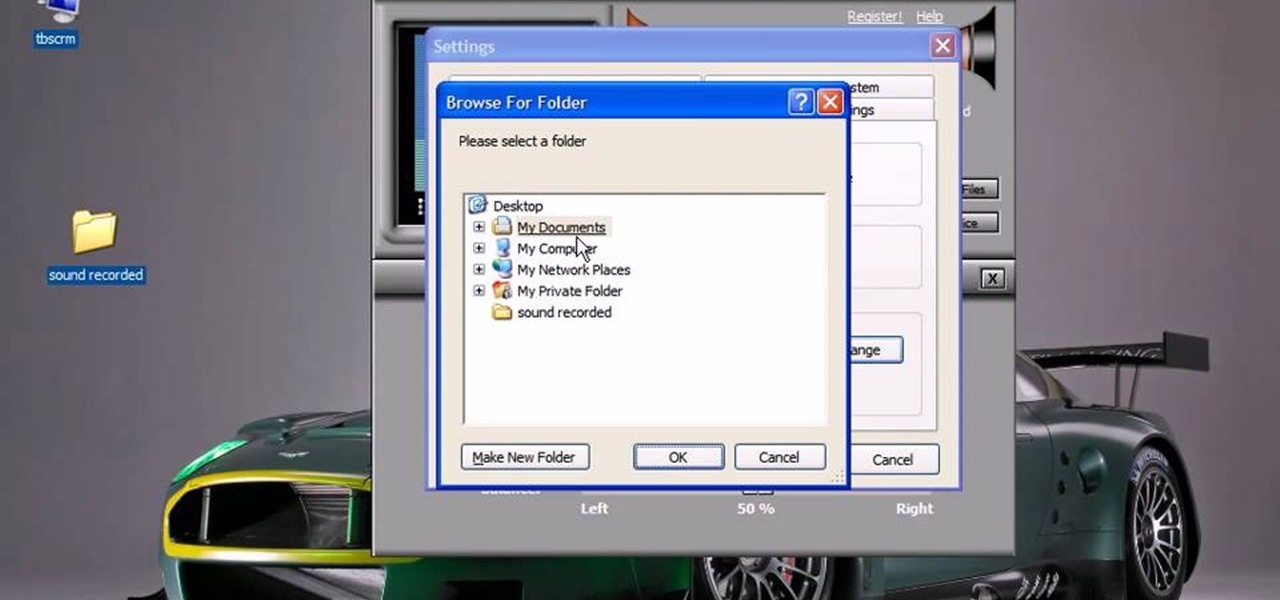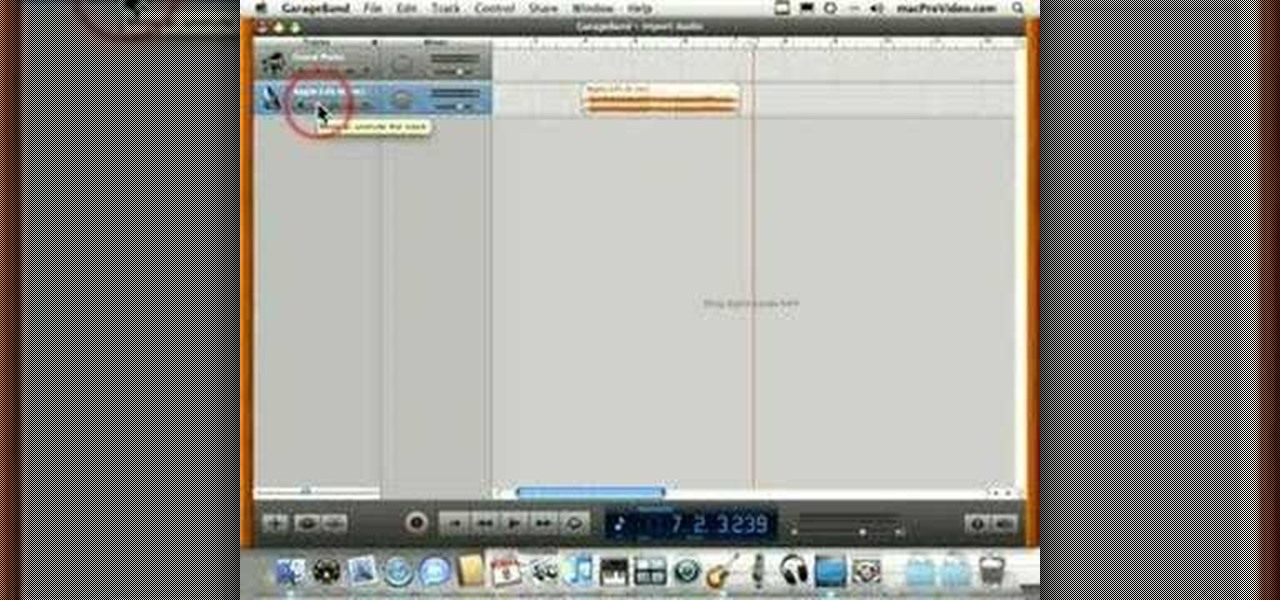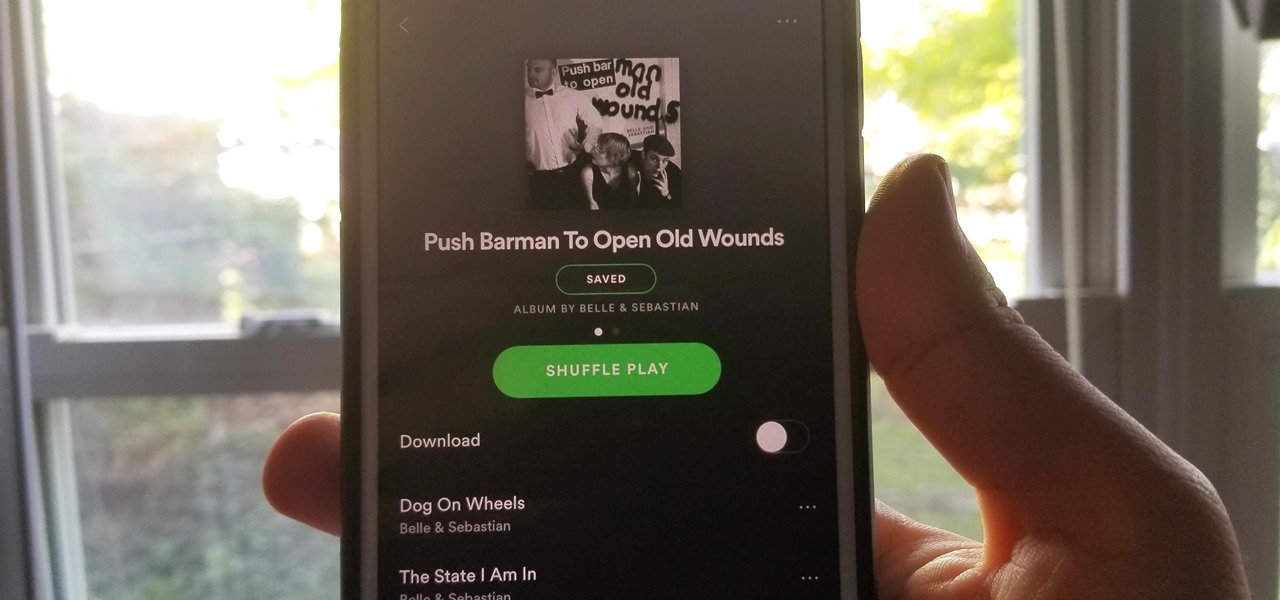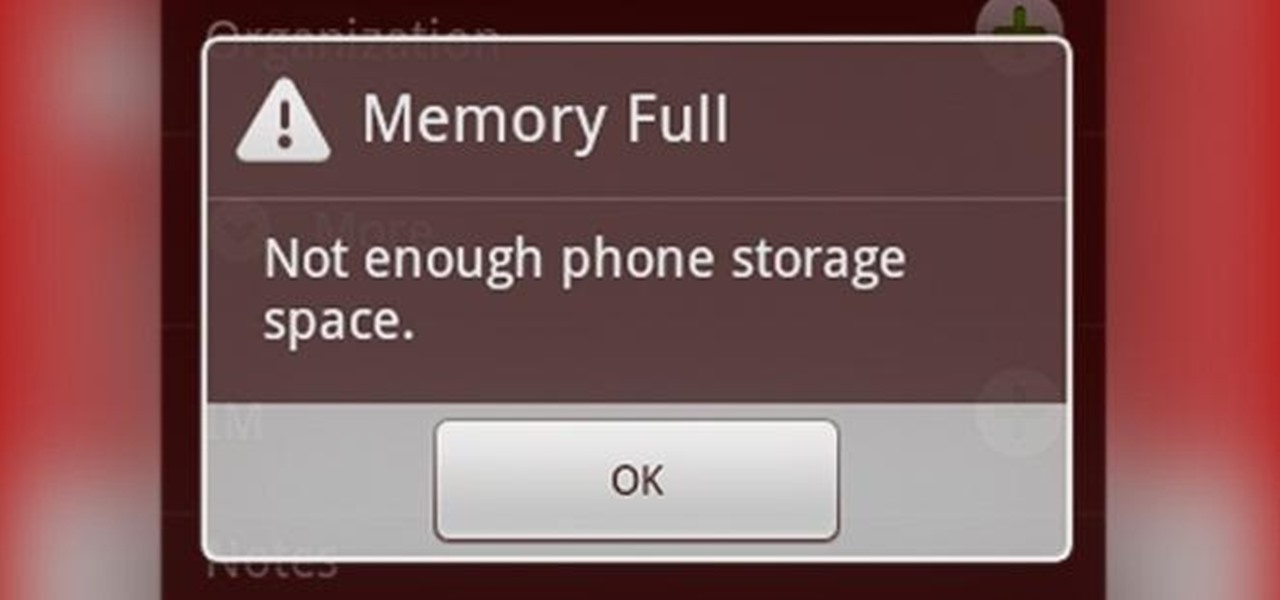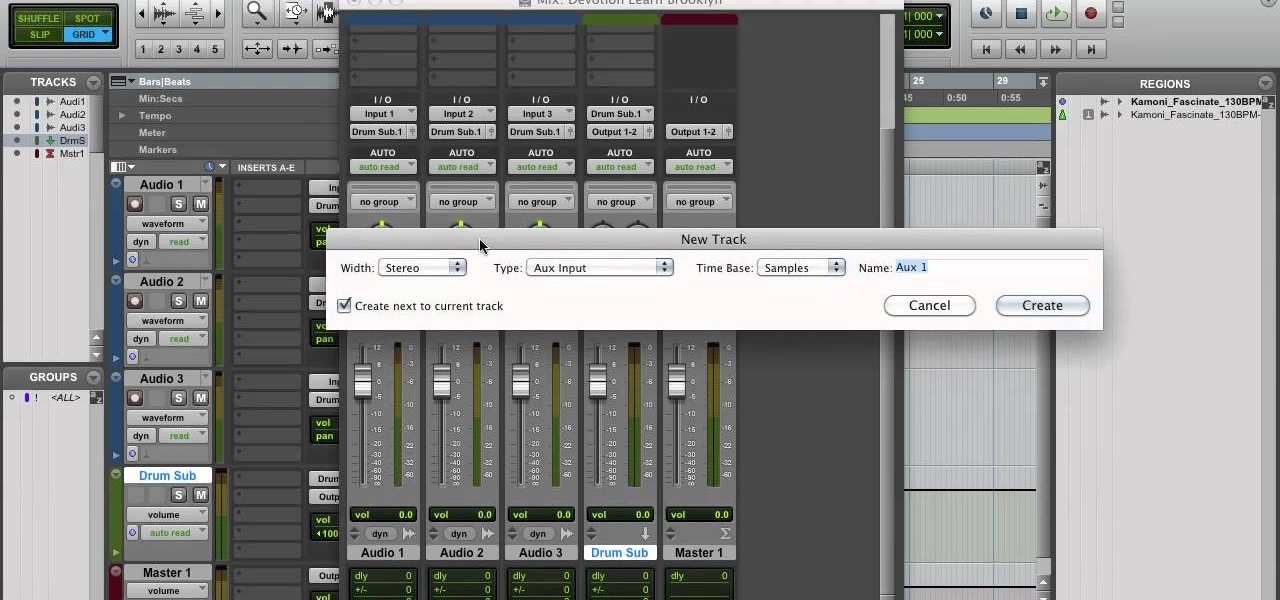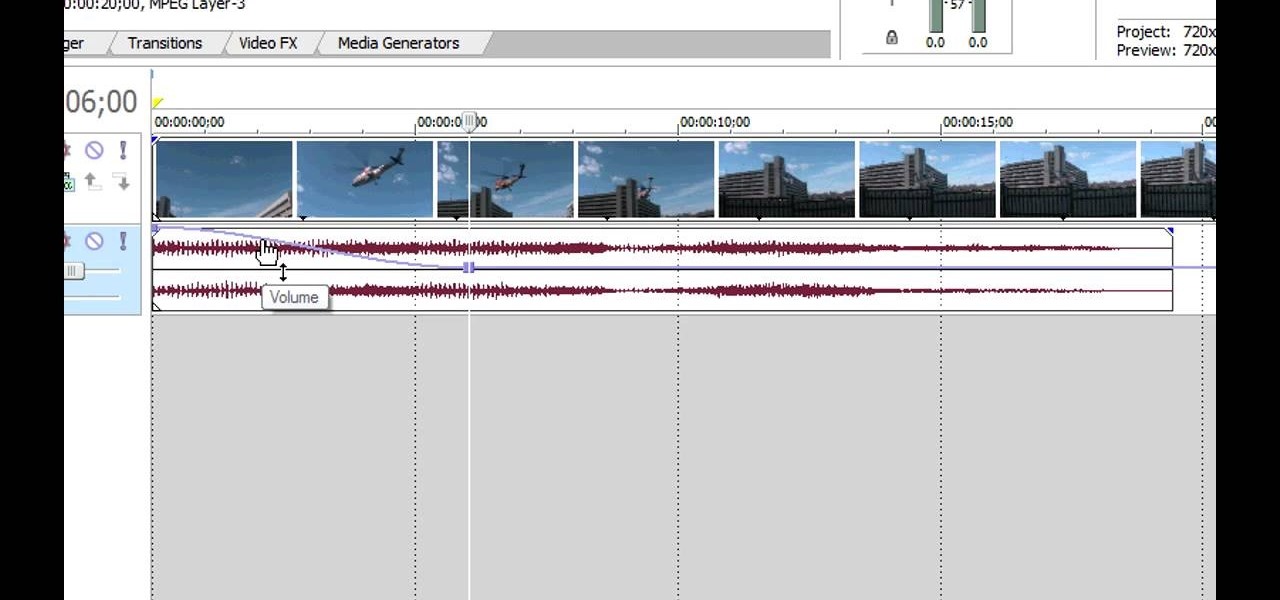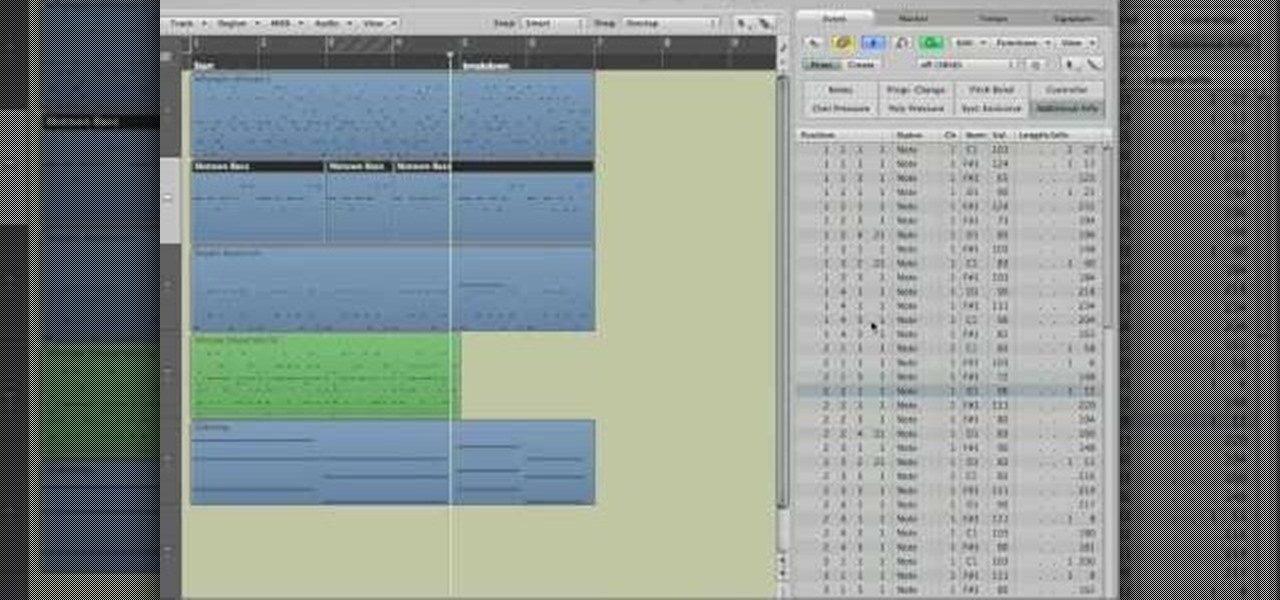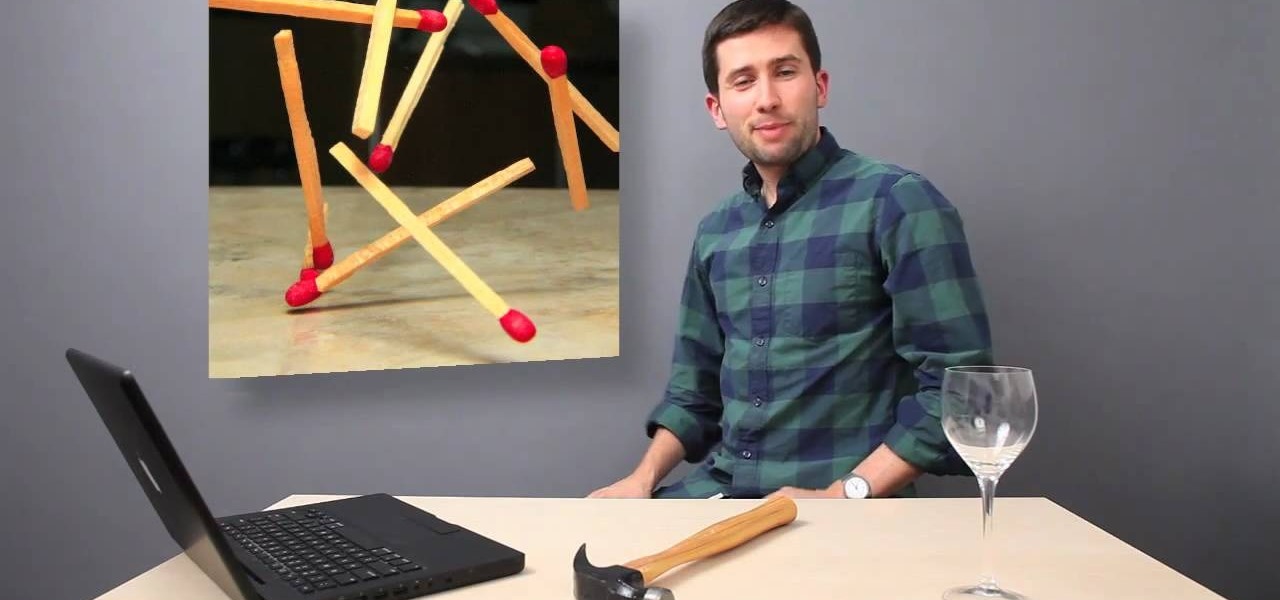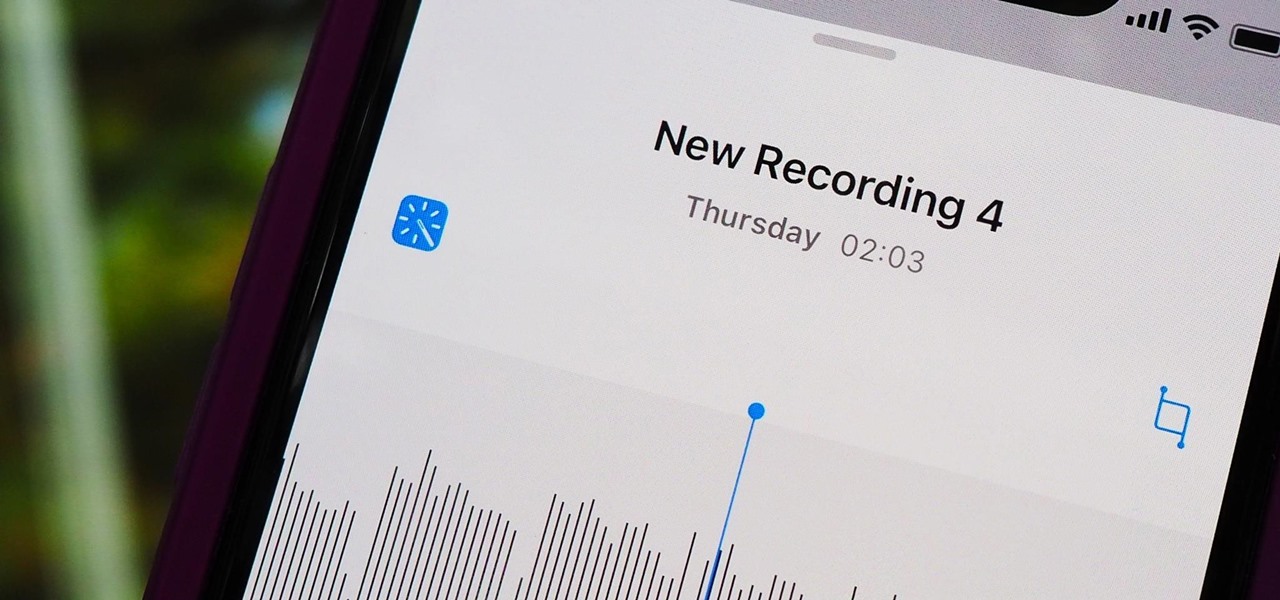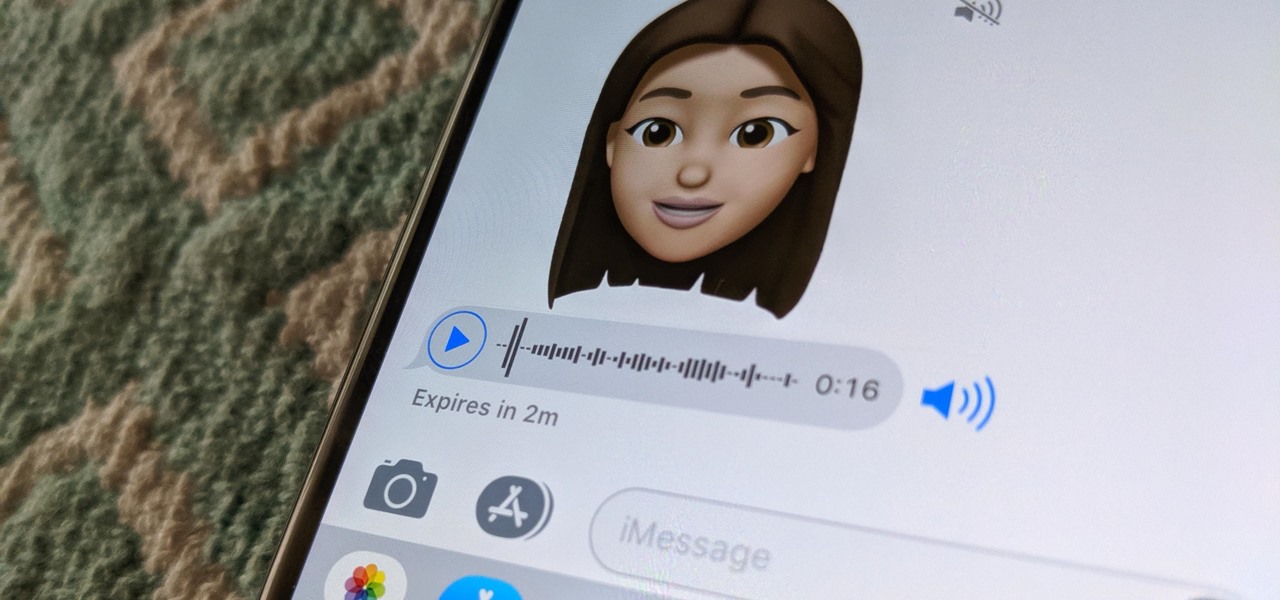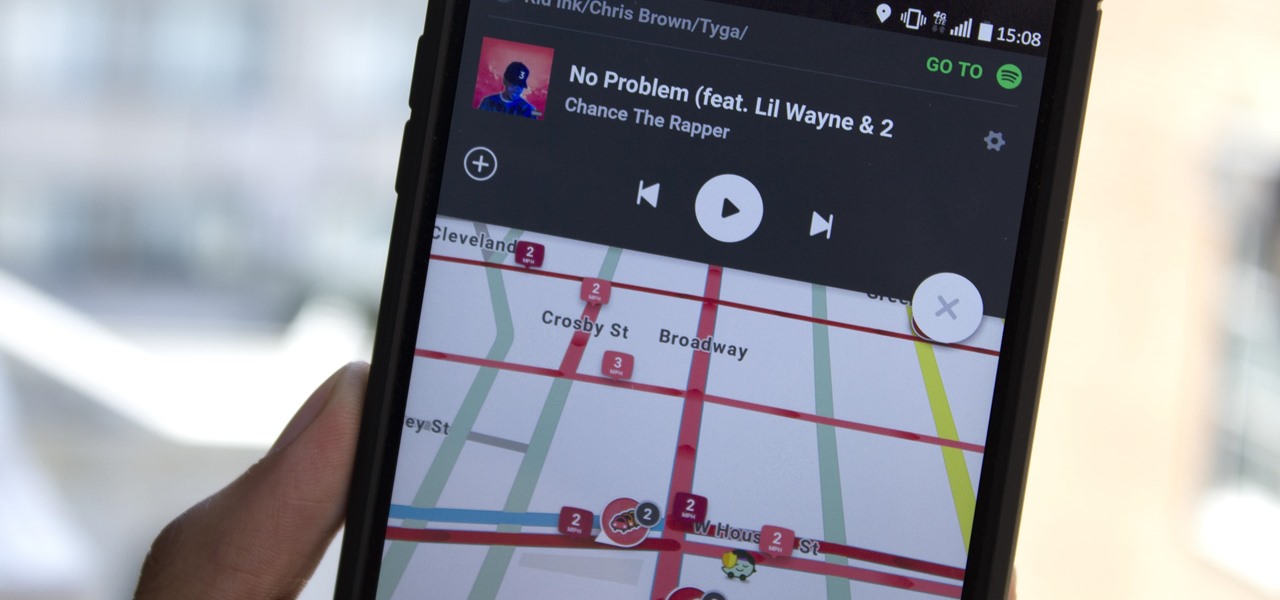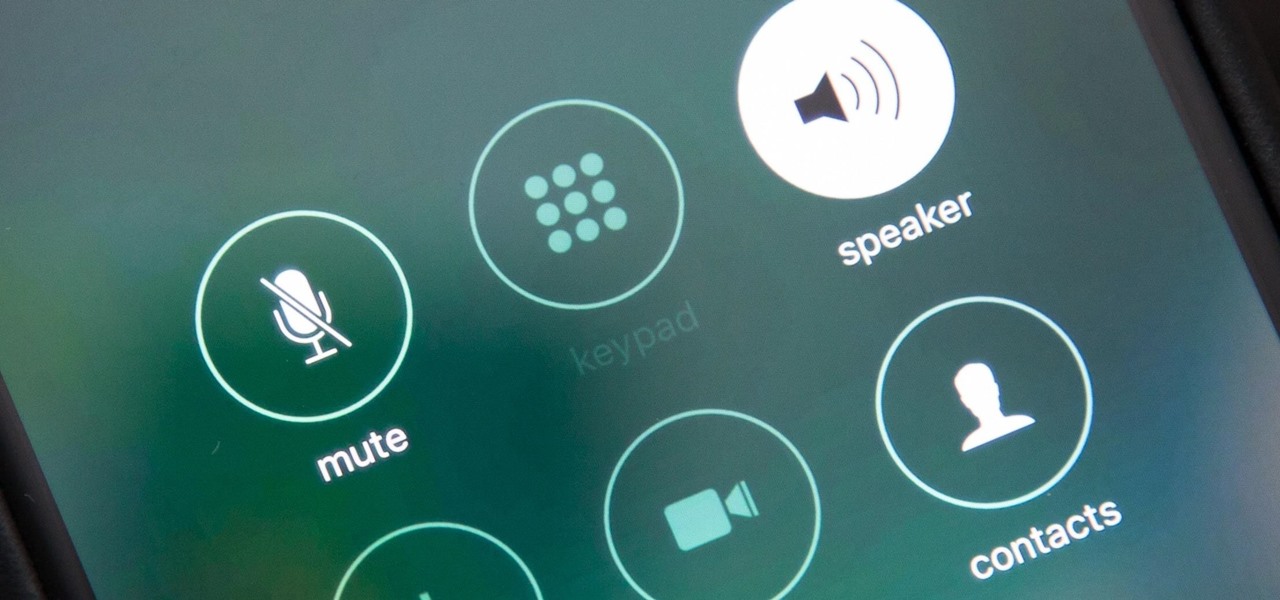In this tutorial, we learn how to sing high notes with Rae Henry. Remember that it takes time to sing high notes, so give yourself and your body time to adjust. You will use the very top of your throat when you are singing high notes. When you start this, open your mouth and open your mouth like you are yawning, then sigh several times going higher each time. During this, your tongue should be sitting behind your teeth. Make sure you have no tension in your jaw and your teeth are not clenched...

Because most professionals prefer recording audio independent of their DSLR camera using the double-system method, this video demonstrates how best to sync the audio to your video track in Final Cut Pro.
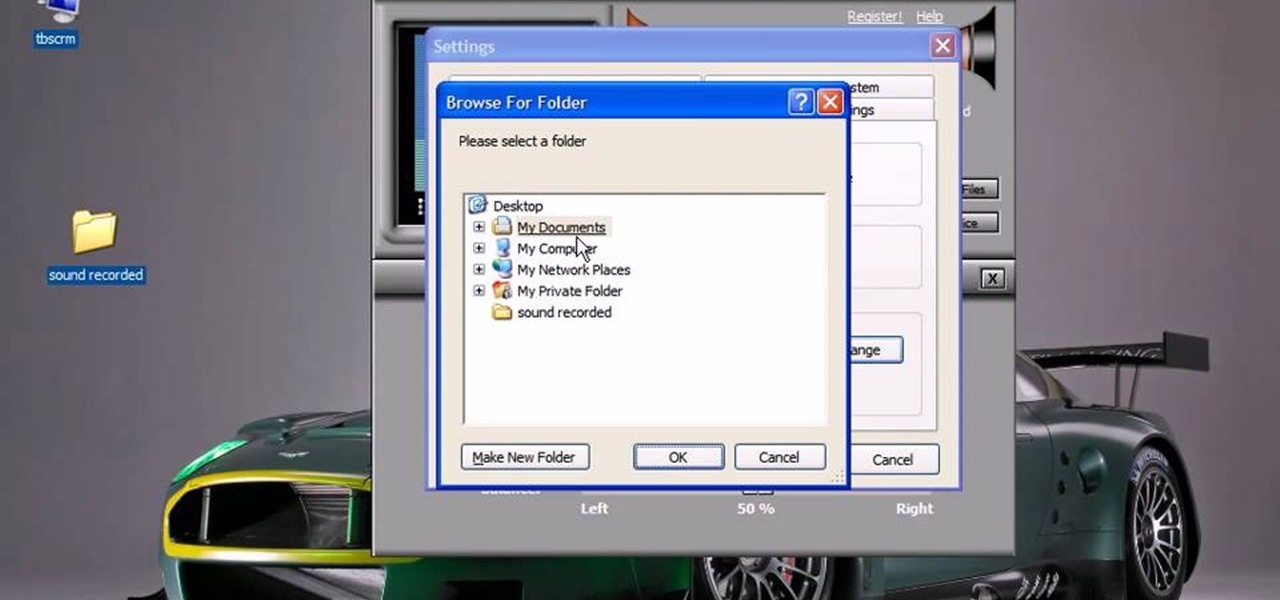
This video will show you how to record audio from the internet. Once you install this program, the video goes on to give you step by step instructions on all of the bells & whistles within the Free Sound Recorder. It will teach you how to work it according to your computer settings, and show you how to personalize and change the settings within the program. It gives you recommendations on the best options for the best audio. It also gives suggestions like choosing which folder to default all ...

Make the most of your YouTube videos! Watch this video tutorial to see how to make the most out of the YouTube player by uploading widescreen video. Here's how to prepare your videos for widescreen viewing:

This audio editing software tutorial shows you how to record audio and MIDI tracks in SONAR Home Studio 6. The SONAR 6 tutorial includes setting inputs, tempo, metronome, checking levels, inserting Virtual Instruments, and using the Session Drummer 2. If you are new to using SONAR 6 to edit and create music recordings, this tutorial will get you started.

This how-to video shows, close-up, the steps to soldering an XLR connector onto an Audio cable. You will need a knife, wire strippers, a soldering iron, in addition to whatever is being soldered. Watch this video circuitry tutorial and learn how to solder an XLR connector to an audio mic cable.

FL Studio 5 and up allows you to record audio and MIDI loops. This FL Studio 5 tutorial shows you how to record audio loops first, then how to record MIDI loops.

This Apple Logic Pro tutorial shows you how to merge audio regions. Merging audio regions let's you combine sounds so you can work with them as single blocks within Logic Pro 8.

This Apple software tutorial shows you how to import an audio file into GarageBand. Learn how to add pre-recoded audio files to your project, and use GarageBand's tools to make an arrangement.

Bad audio is a plague! It must be eradicated! Here are some common examples of bad audio, and how to better it. External Microphones, getting the mic closer to the subject, removing any other noise in the room, and several other examples are shown.

There are many things that can make your audio sound better. One of them is simply making it louder. Just watch this installment of Izzy Video, and see how to adjust audio level in Soundtrack Pro.

A look at how to set up your pa, mixer, turntables and amp in your mobile DJ setup. Part 1 of 2 - How to Set up the audio and PA in your mobile DJ set up.

Wireless headphones are convenient, comfortable, and more common than ever before. With the massive proliferation of wireless earbuds, it's hard to identify which ones are good and which ones just want to look like they're worth the price. Avanca T1 Bluetooth Wireless Earbuds are high-quality wireless earbuds with excellent functionality and a low price of $29.95 now that they're 50% off.

While I love Spotify, I don't like it devouring my data plan when streaming music away from a Wi-Fi network. If you have the foresight or time to download Spotify tracks for offline playback later, great. For those of you who like to listen to your music more randomly like I do, based on your current mood, streaming is the only way to go, and there are settings you can tweak to use up less data.

The nemesis of music streamers is data caps, cell phone or otherwise. Restricting monthly data and forcing users to decide between quantity and quality of music has had audiophiles tearing their hair out since streaming toppled the iPod. While the problem regarding music quality seems difficult to tackle, it's far from impossible.

Speakers today are a marvel for their portability and sound quality. No longer do we need giant boxes to bring down the house — a speaker that can fit in your hand can fill a room with your favorite music. This is even more important when you pair it with your smartphone, and there are lots of smartphone-friendly speakers on sale this Black Friday.

How do you know if the Beats By Dre Studio headphones that you are about to buy online are genuine? Always ask the seller to use the youVerify app before you buy. Smarter Selling, Safer Shopping.

While the increasing superiority of smartphone cameras is great, they can be a double-edged sword. Sure, we get great images that are crystal clear, but at what price? Storage space on your devices ends up paying the price for this luxury, filling up quickly due to the high-quality images and their grotesquely large size. Not only that, but most photo editing applications only make it worse. Adding a few filters, changing the hue/saturation, or adding some text across the picture can all incr...

When most people think of stained glass, the first thing that comes to mind is a church, but it's become more popular in home decor as well. The biggest downside is that high quality stained glass pieces can be insanely expensive—and it's not an easy project to take on yourself.

Move over Pro Tools LE— Pro Tools 9 is here! One of the most exciting things about Pro Tools 9 is that there's more tracks without having to have a Toolkit. Another great thing is being able to run Pro Tools without having to use Digidesign, M-Audio or any Avid hardware. Also, there's Delay Compensation Engine on a native system that doesn't require HD hardware or HD native. And this is just the beginning. To see more of the features in Pro Tools 9, watch this overview video.

You can replace the audio in Sony Vegas. To do this first delete the audio which you want to remove by selecting it on the right side and press delete. Now go to the website like findsound.com and download the sound and then import it to the Sony Vegas and drag it to the layers. If your sound file has some blank space you can delete it by just selecting it and press delete. Now drag the audio to the begining of the video. Now you can play the video and hear the sound is better than before. No...

An audio recording of an exchange between a teacher and a student at North Rowan High School in North Carolina serves as a reminder that the school system is becoming a training ground for teaching kids to be subservient to the state while indoctrinating them into thinking that the First Amendment doesn't exist.

In this video tutorial, viewers learn how to reverse video direction in Sony Vegas Movie Studio. This task is very easy, fast and simple to do. Begin by importing the video clip(s) and/or audio into the time line. Then right-click on the clip and select Reverse. To reverse the audio, right-click on the track and select Reverse. To undo the video or track, right-click it and select Reverse once again. This video will benefit those viewers who enjoy editing and creating videos, and would like t...

In this video tutorial, viewers learn how to use volume envelopes in Sony Vegas Movie Studio. Begin by importing the audio track into the time line. Then right-click on the audio control panel, go to Insert/Remove Envelope and select Volume. This will place a purple line through the audio track. Users are able to control the volume by moving the line up or down to increase or decrease the volume. Users are also able to select certain points by creating starting and ending points in the audio ...

In this video tutorial, viewers learn how to use the auxiliary audio port in a 2010 Toyota Prius. This car is equipped with a mini plug auxiliary input port in the lower rear section of the center console, below the armrest. This will allow users to use personal playback devices such as an iPod. Simply plug the device into the mini plug socket and press the AUX button to listen through the car's audio system. This video will benefit those viewers who have a Toyota Prius car, and would like to...

Get to know how to use Logic Pro's arrange page in this short tutorial. Use the arrange area to work with the audio of your song. Change the timeline by choosing a time and beat. Use the toolbar area to do some functions. Use the icons to easily open up media and list areas. Use the bin to store your audio. Use the browser to look for your audio songs. Use the event list editor to edit your MIDI information. Use the inspector to view the channel strips of your track. Use the editors in the bo...

High speed photos are very artistic and look awesome, but taking them without special equipment is nearly impossible. Without this hack and an Arduino, that is. This video will teach you how to use an Arduino and other electronic components to make a DIY high speed photo trigger and take more awesome shots.

Your iPhone's Voice Memos app is an easy tool for quickly recording lectures at school, jam sessions at the studio, or just verbal notes to yourself. While it's a straightforward app, there are several hidden features you might not know about that can improve the quality of your recordings.

Apple has several ways for you to communicate in the Messages app aside from texting — and that includes audio messages. You can send a voice recording via iMessage by long-pressing the microphone icon just right of the input field and speaking. However, by default, these audio messages self-destruct after two minutes, which isn't good if you want them archived.

Who doesn't love listening to music or playlists when driving? The open road and an awesome playlist make for a perfect pairing, but it can become quite the challenge if you're trying to navigate at the same time. That's why Waze's built-in audio controls for compatible apps like Spotify and Pandora are so useful, so you can always keep your eyes on the map and road ahead of you.

Many people get into audio and video production out of a passion for making music, films, or documentaries. Yet once they're locked in, they realize the endless possibilities at their fingertips. With more digital content being created every hour, reliable engineers are needed.

The music and sound effects that play in the background of any videos you edit helps set the tone, so it's essential to get it right. Enlight Videoleap, an extremely powerful and popular mobile video editing tool for iOS, lets you quickly and easily add audio from your iPhone and the cloud, but things can still get a little confusing when you have a timeline full of clips.

Android does a great job at multitasking. Split-screen mode and picture-in-picture are terrific at letting you manage more than one app at a time. But there are some limitations. For instance, when you're playing a video and you open a second video in split-screen, the first one pauses. Thankfully, Samsung has a fix for this.

By default, when you receive a FaceTime video call on your iPhone, the speakerphone kicks in immediately after answering unless you're wearing headphones. It's the exact opposite when it comes to FaceTime audio calls, but it's pretty easy to remedy if you'd rather have the speakerphone kick in instead of the built-in ear speaker.

Logan's Run is one of my favorite movies of all time. The dialog is cheesy, the set design and special effects are wonky, and the main villain looks like he was conceived and built by an eighth grader in shop class—oh, and his name is Box.

Google dropped its opposition to T-Mobile's Binge On service due to some favorable policy changes at the magenta carrier. From now on, YouTube and Google Play Movies will happily work with the feature. Binge On rolled out late last year, allowing many customers to receive unlimited video streaming at 480p. That's not a great offer if you care about video quality, but it's nice if you want to save money.

In this tutorial, we learn how to remove noise from audio files in Ubuntu with Audacity. To do this, you will first open up Audacity and then open up your audio file. To get rid of the noise, you will highlight the area with just the noise, not anything else. Now, go to 'effect', 'noise removal' from the top toolbar. Now, click 'get noise profile' and right after this you will need to select the whole file. After this, go back to the noise removal toolbar and click 'ok'. From here, you will s...

If your audio discs aren't playing anymore or constantly skip, then your problem might be scratches. Not just the bottom layer matters on an audio CD. The top layer can scratch just as easily and cause just as many problems. That's why it should be protected, and this video shows you a great hack for protecting your music compact discs. You just need to add an extra thin cover to the top of your CD, which comes from a trashed CD or DVD, for which you need to boil to remove the thin plastic la...

In this tutorial, we learn how to burn an audio CD. First, find the audio that you want to burn in your computer music files. Copy these by right clicking, then sending them to an audio CD. Make sure you have a blank CD placed into your computer. After you have added in all of the music that you want on your CD, you can start to burn it. Go to the CD writing wizard and run through all of the windows that pop up on it. Click the appropriate buttons that fit your needs, then click "continue". W...

If you have more than one audio track that you need to splice together, check out this tutorial. In this video, you will see just how easy it is to combine audio tracks using Audacity. Audacity is similar to Garage Band and is a way to edit and save music and other audio files. This software is widely used for podcasts as well.