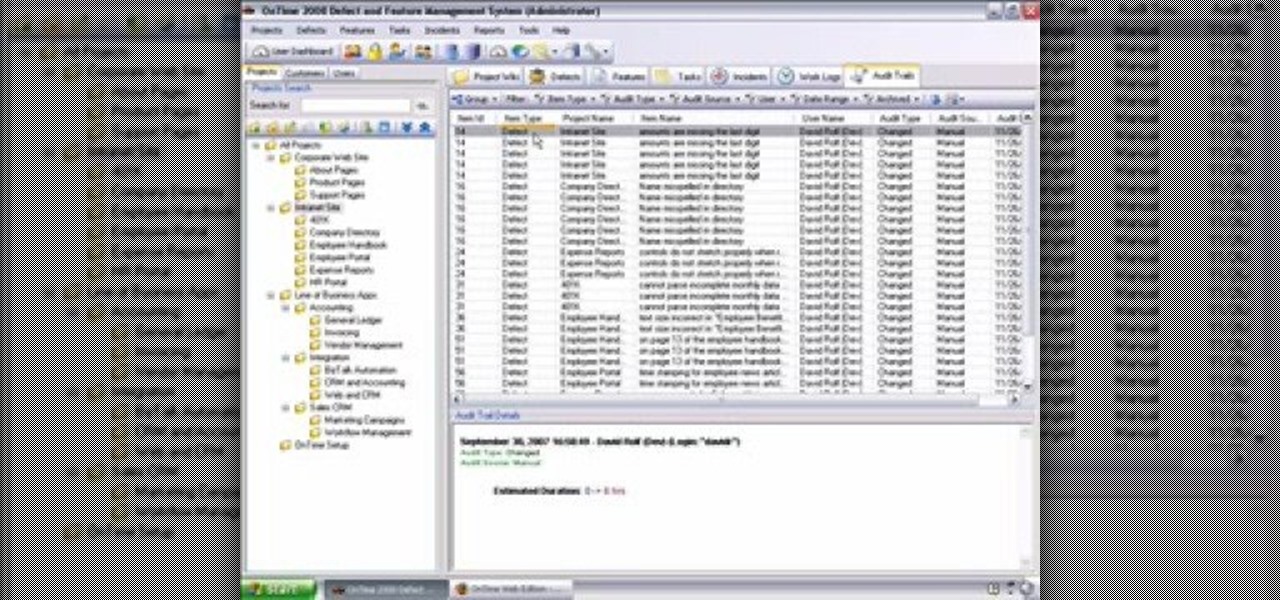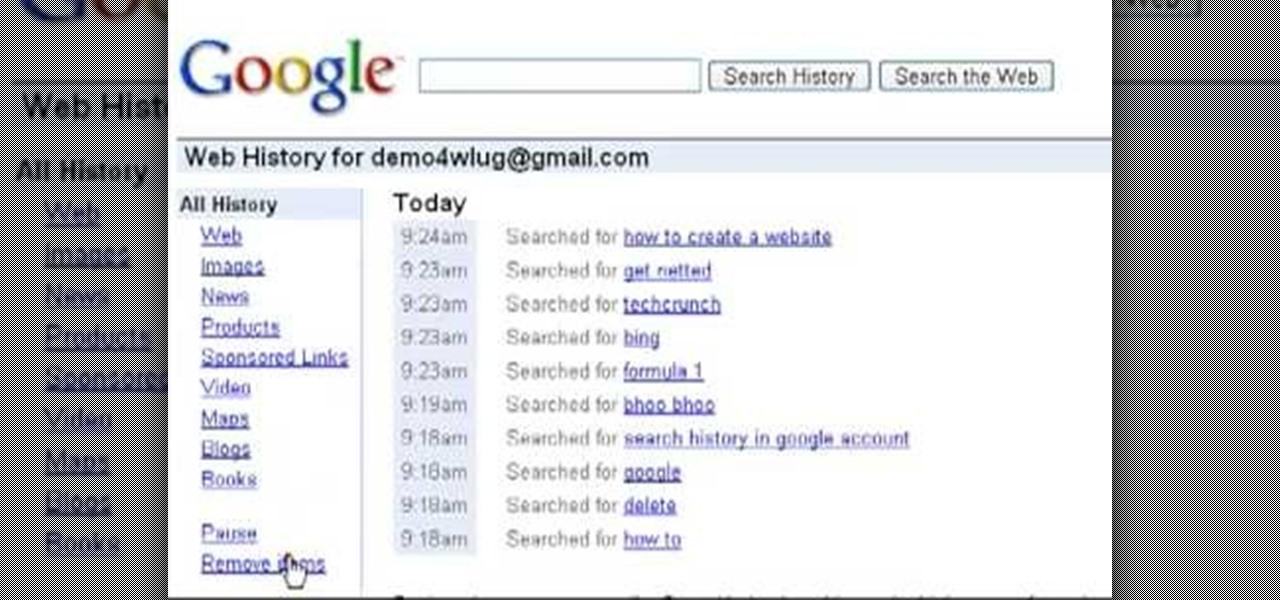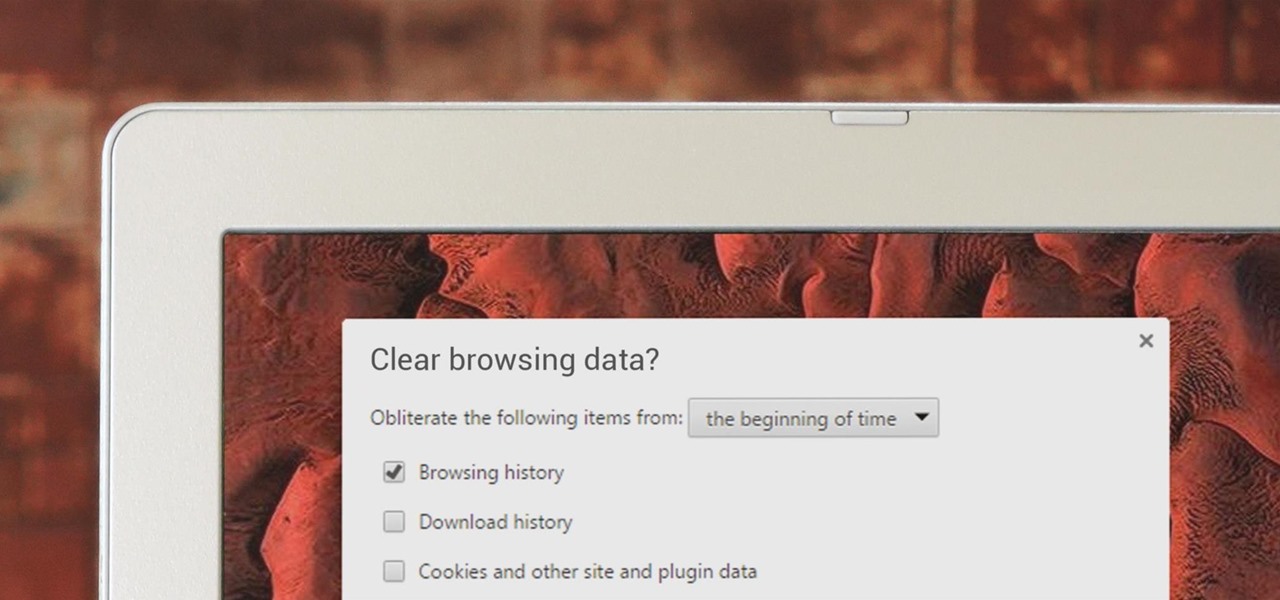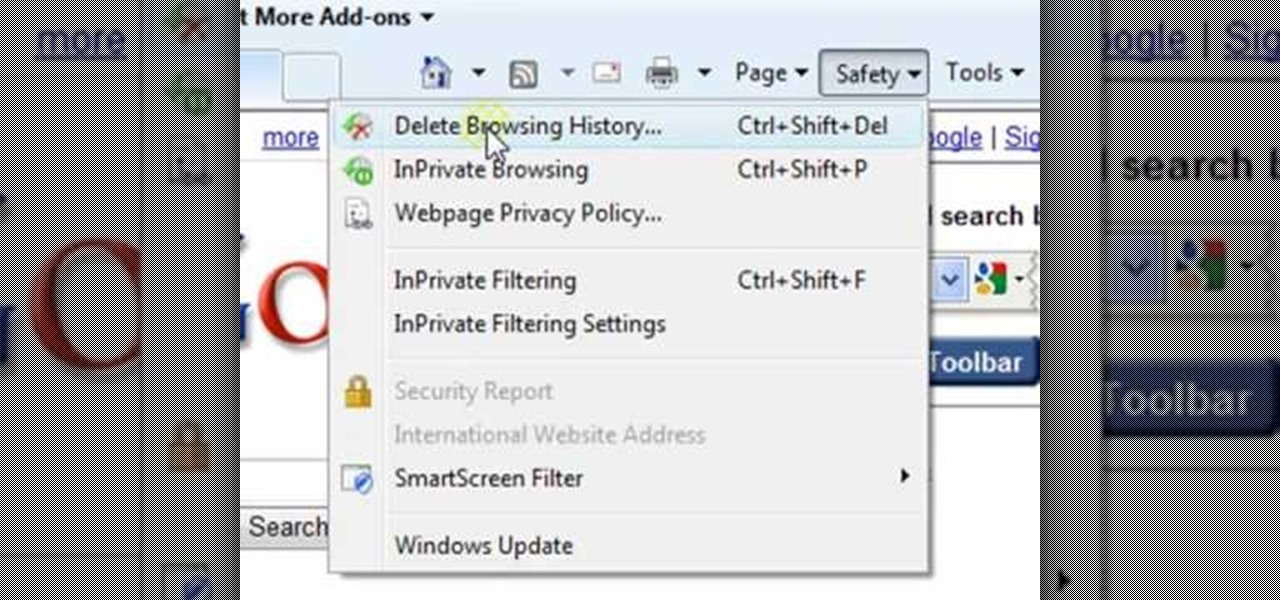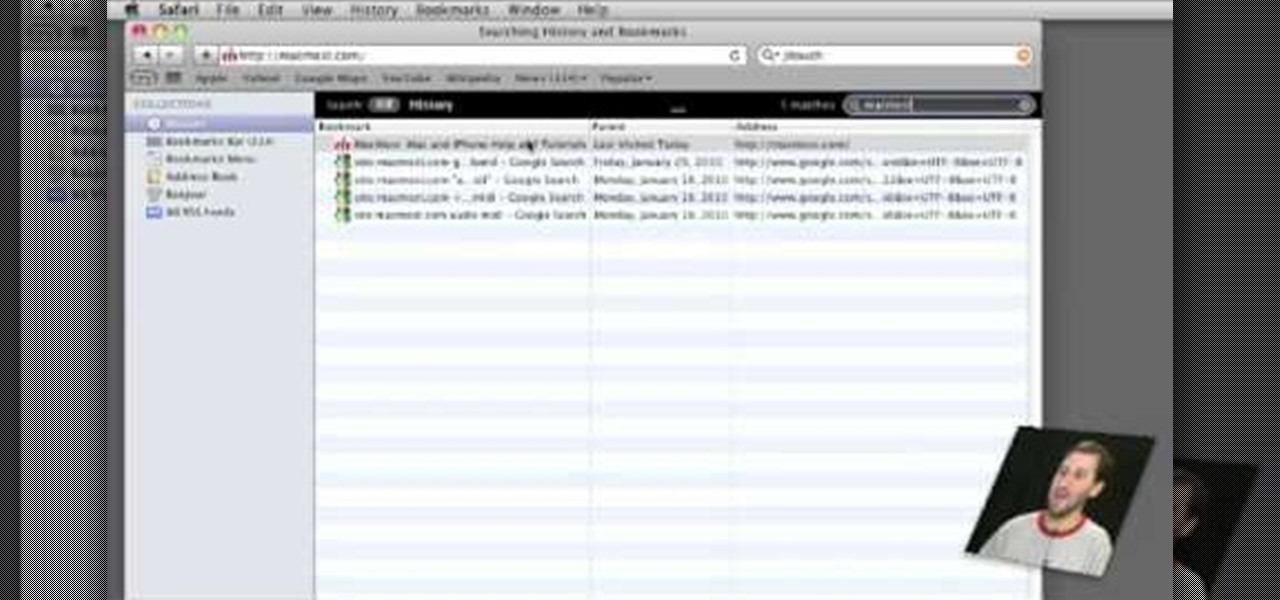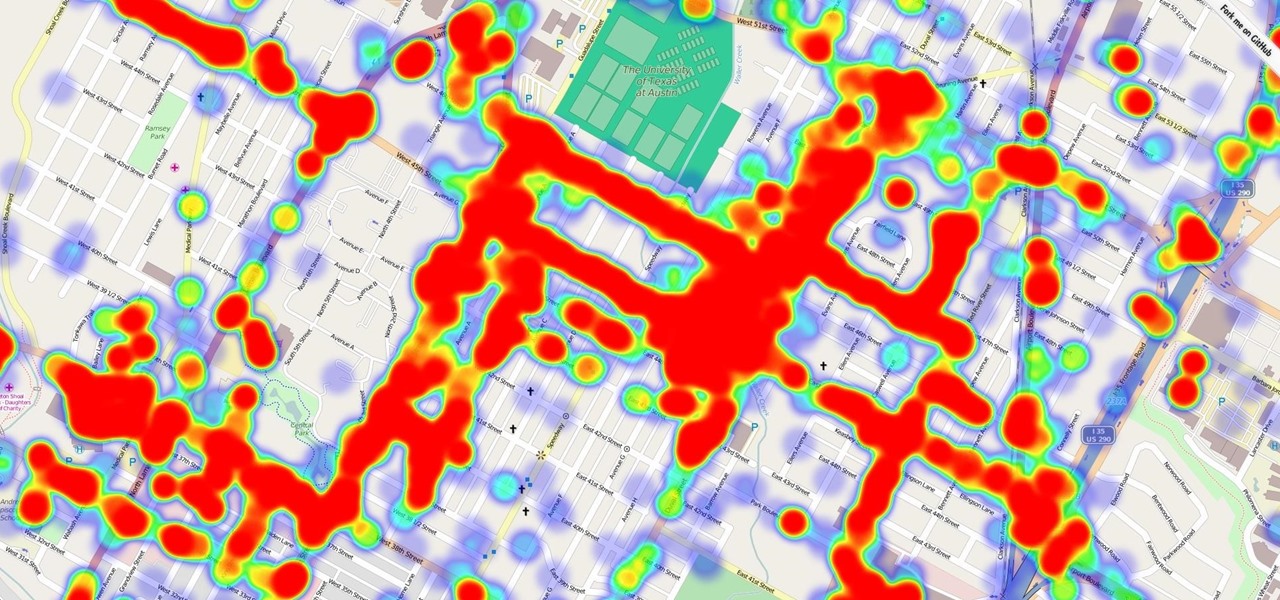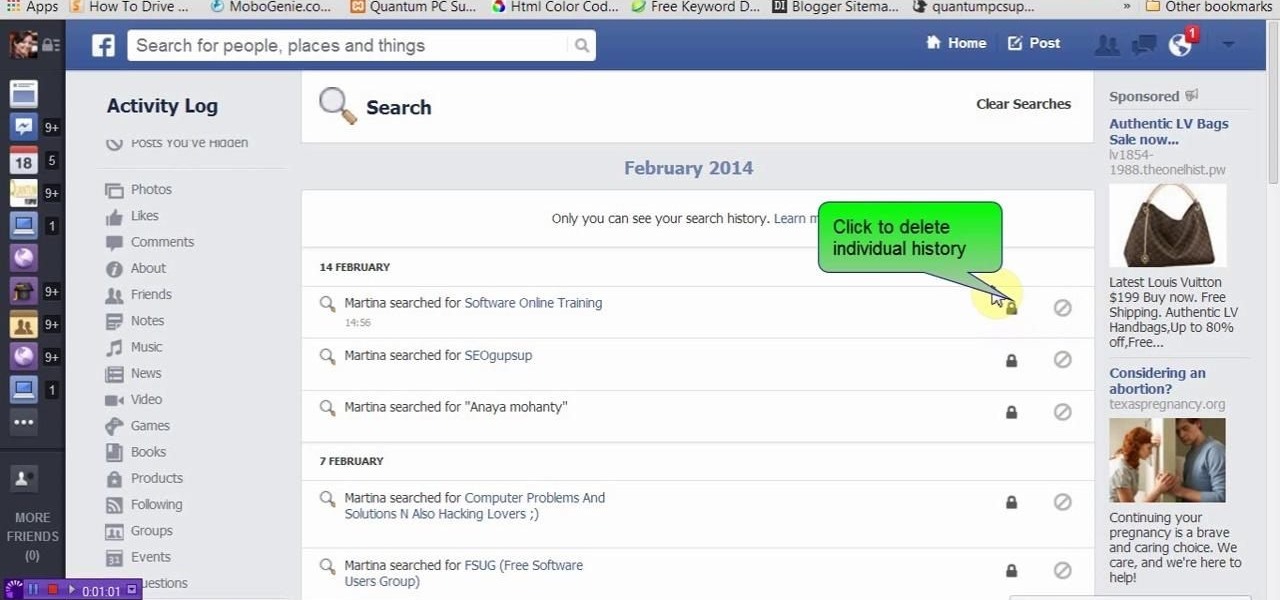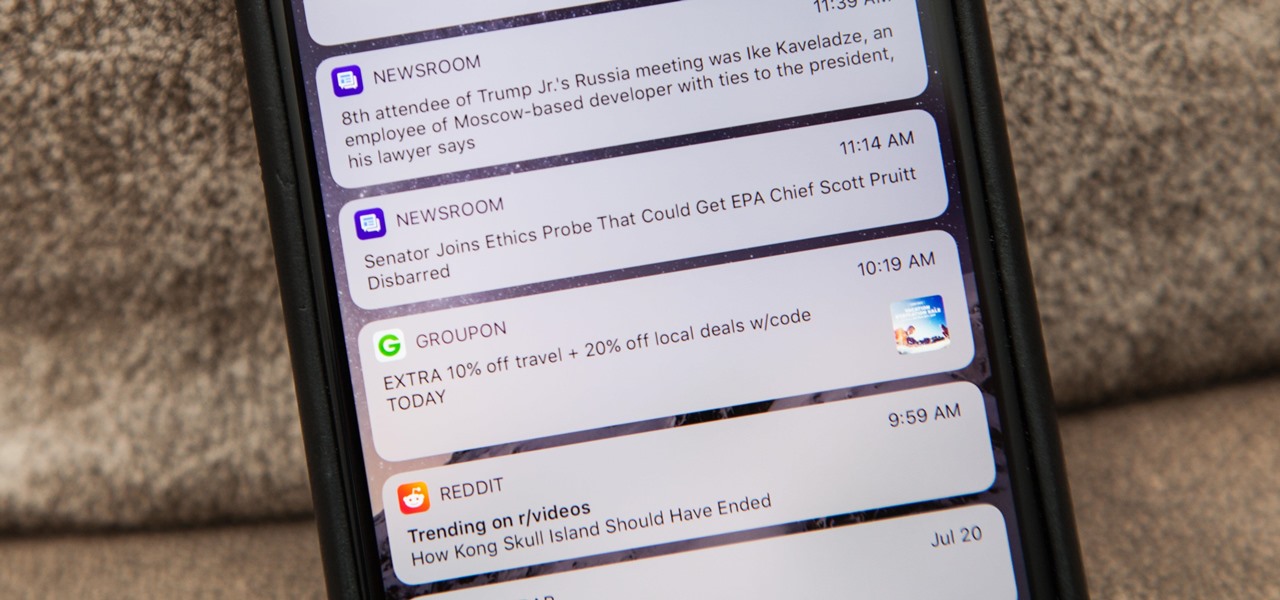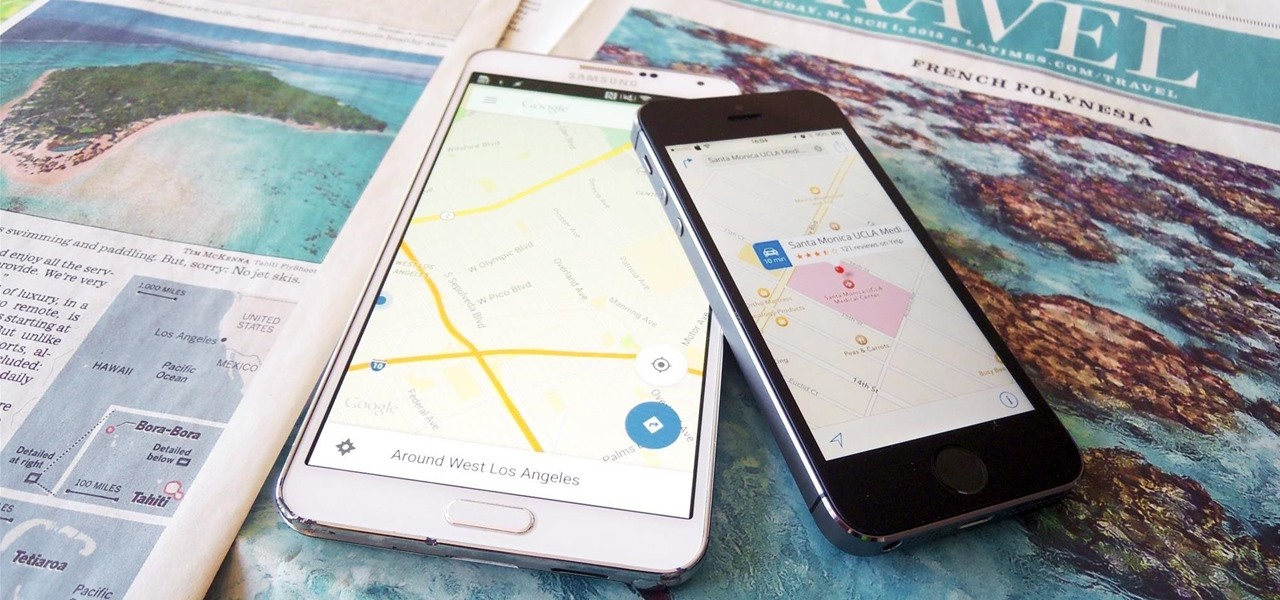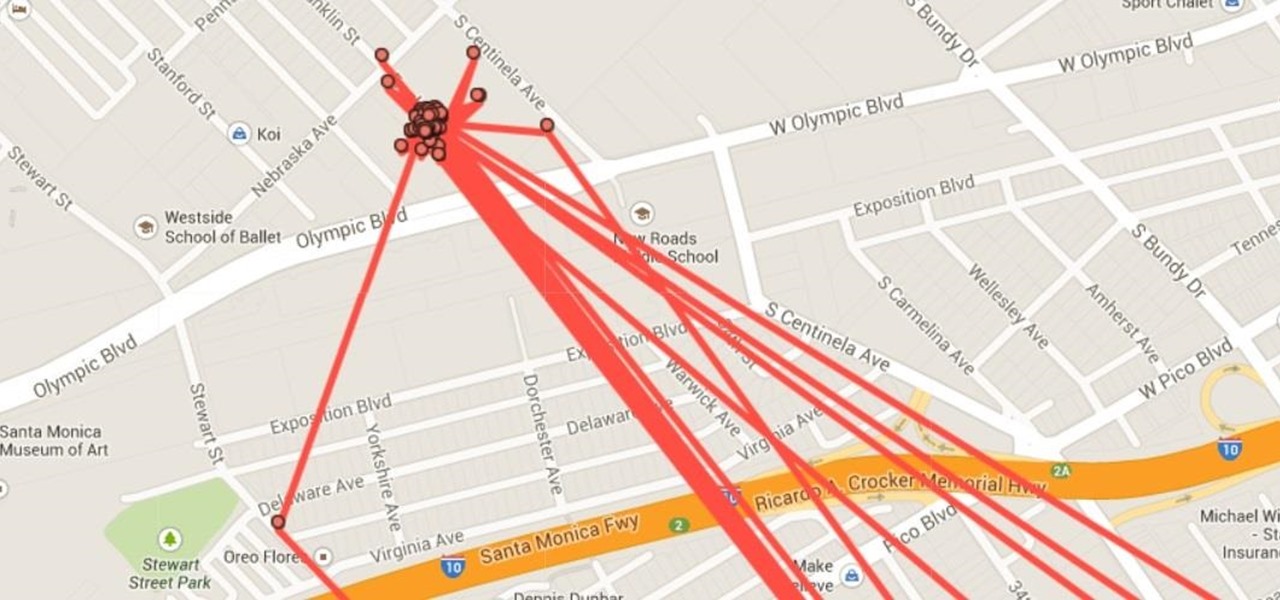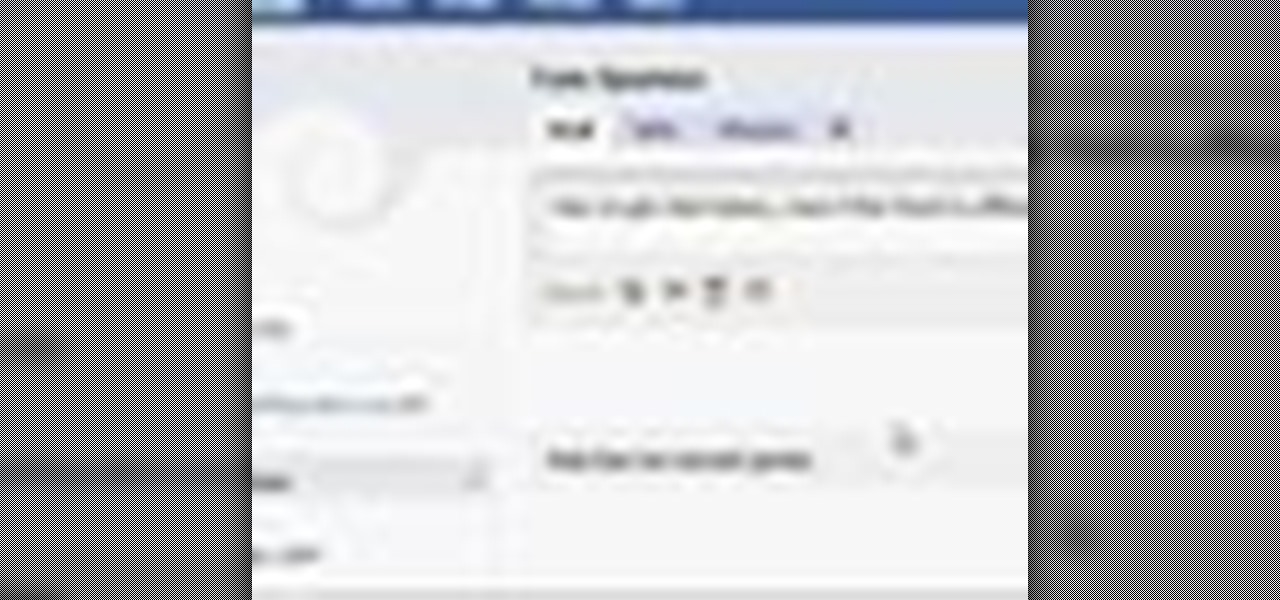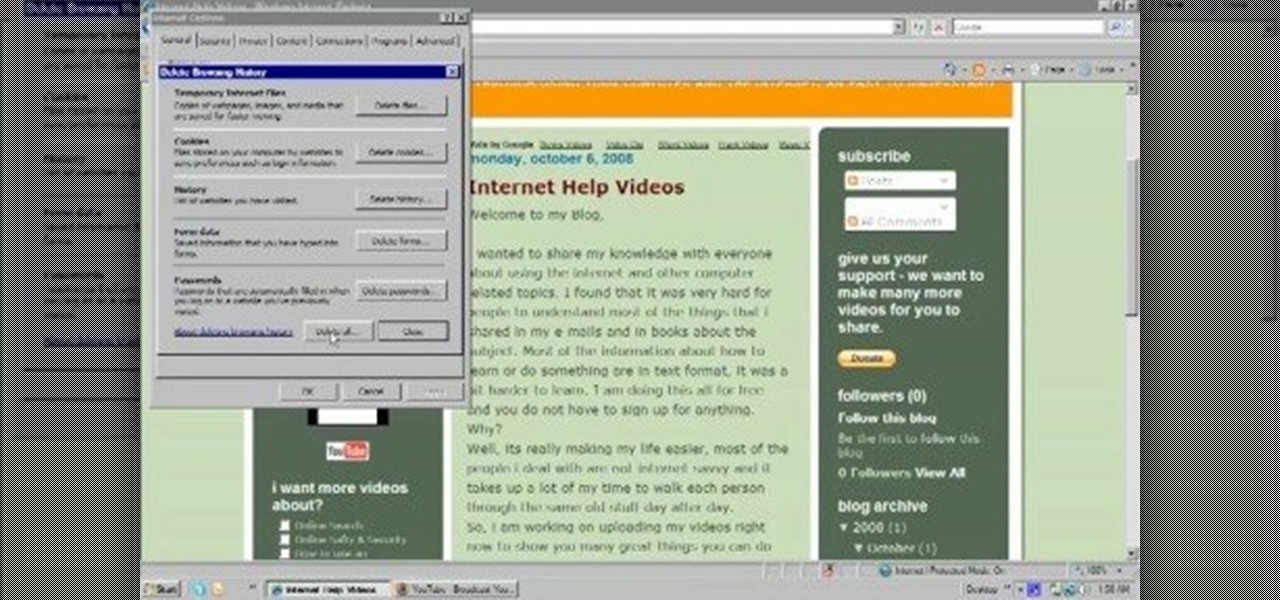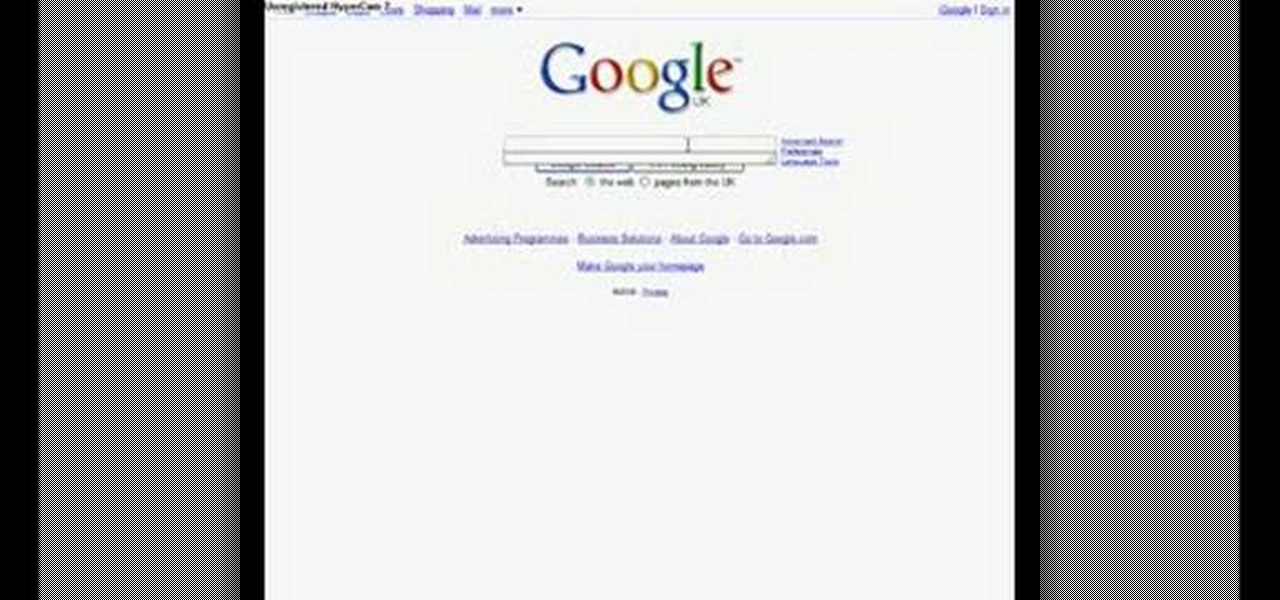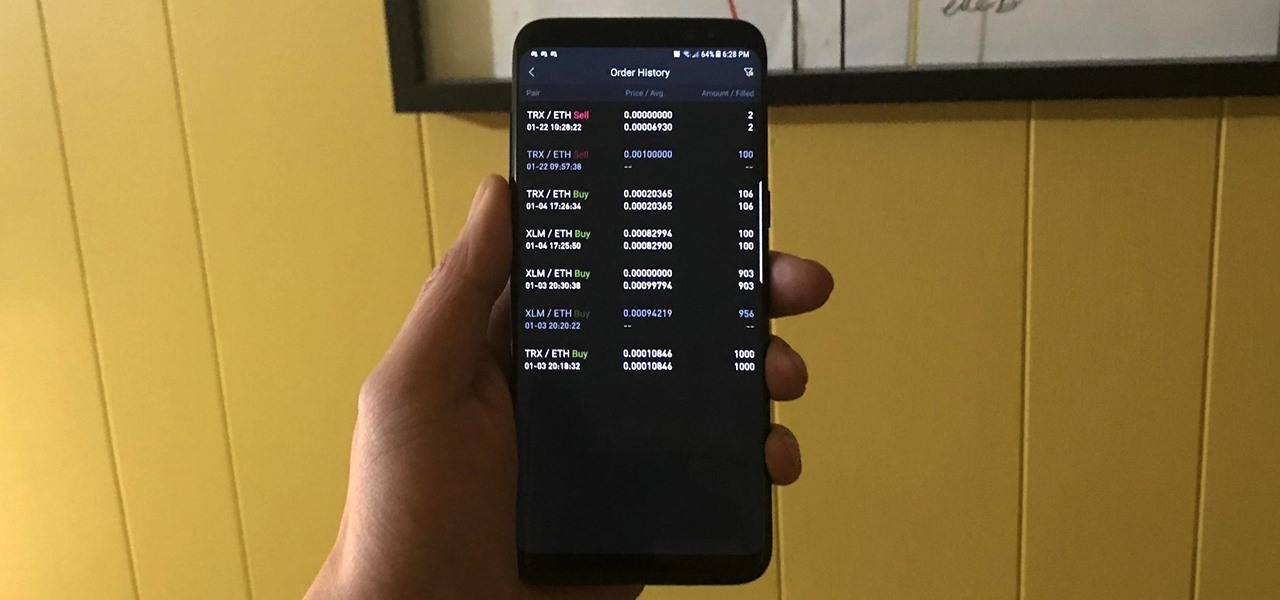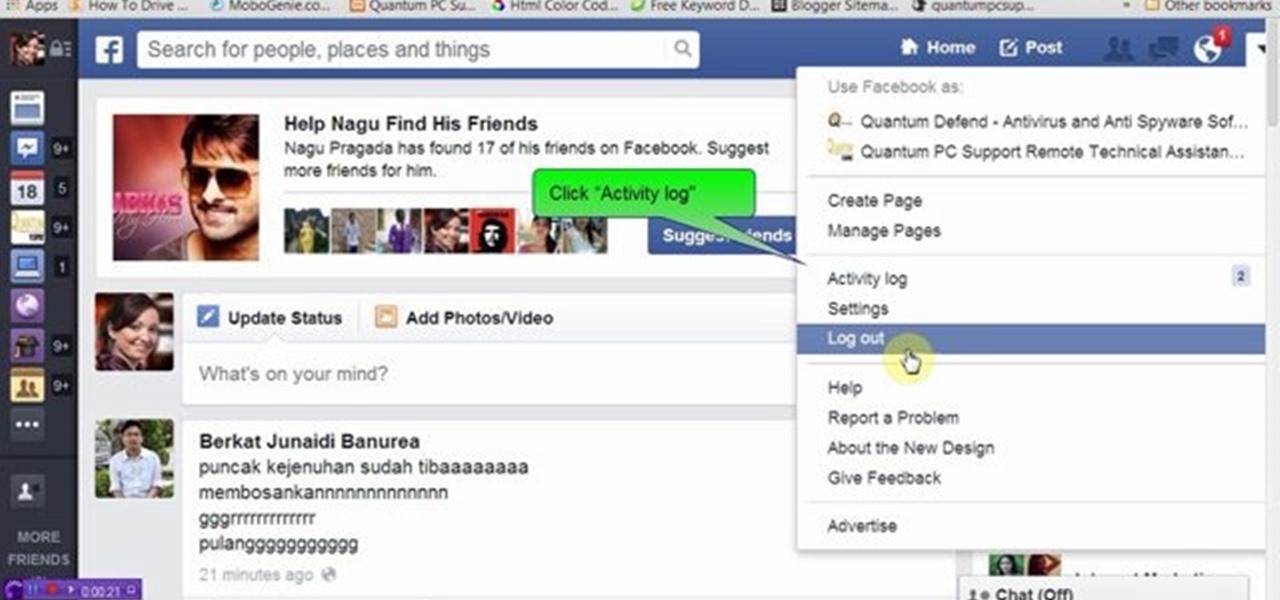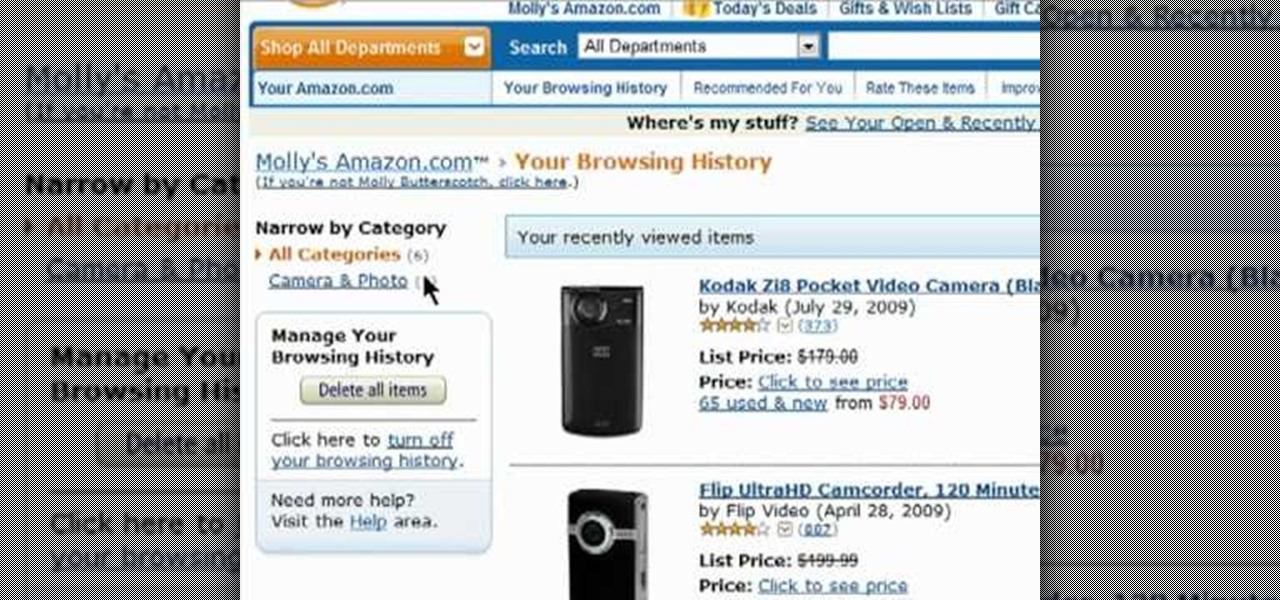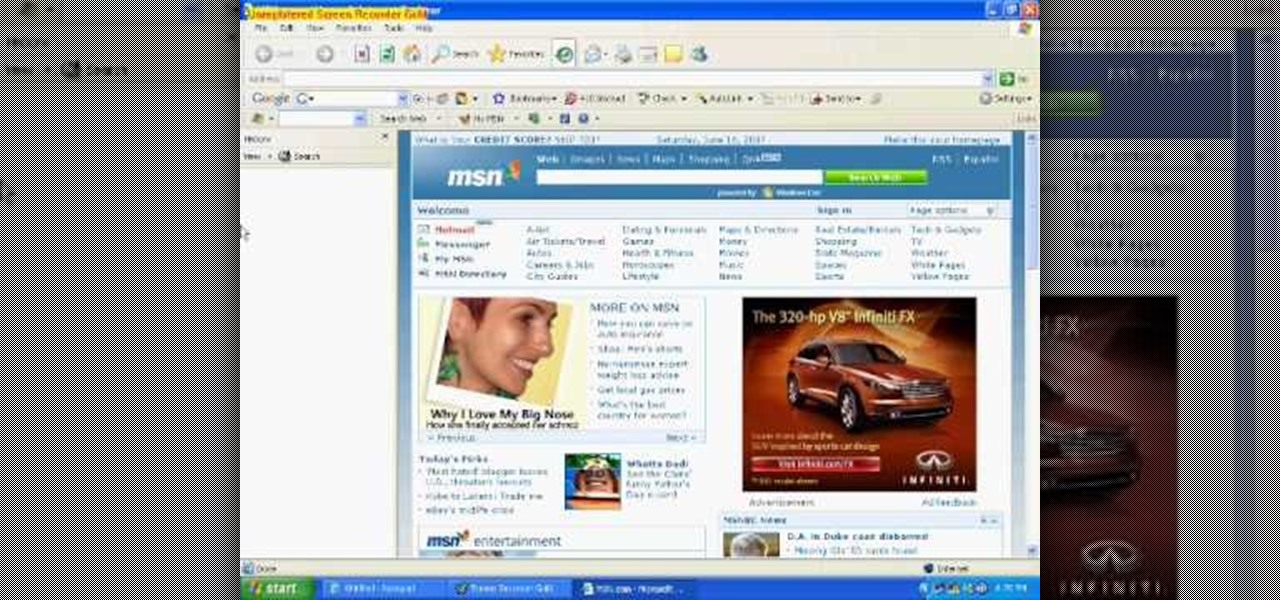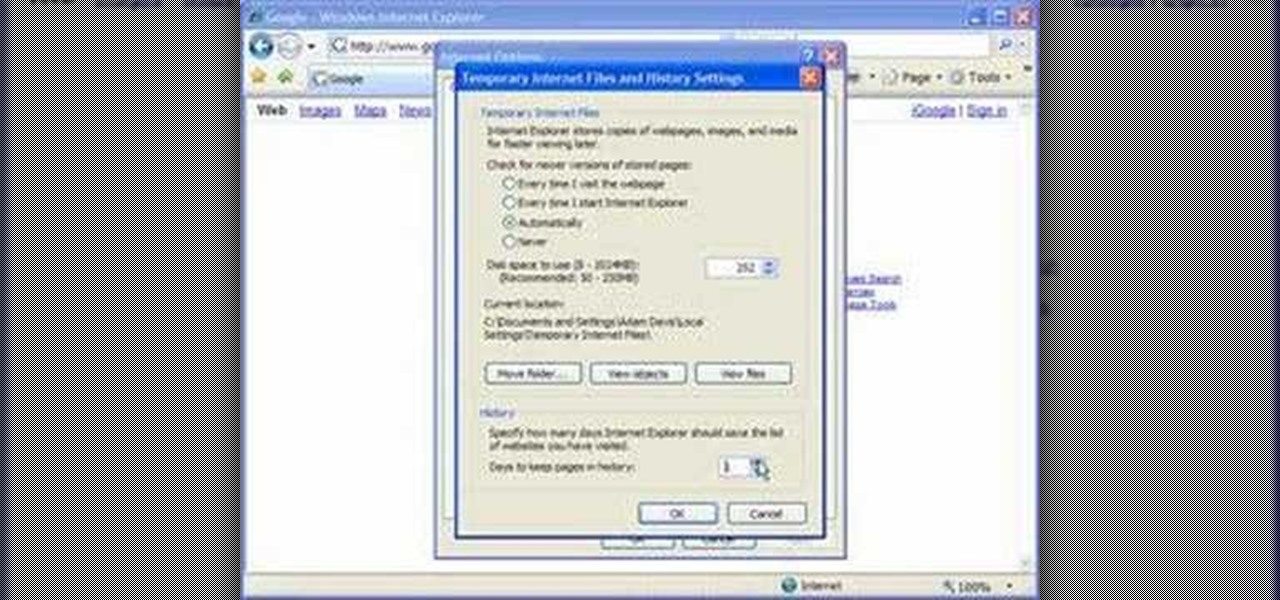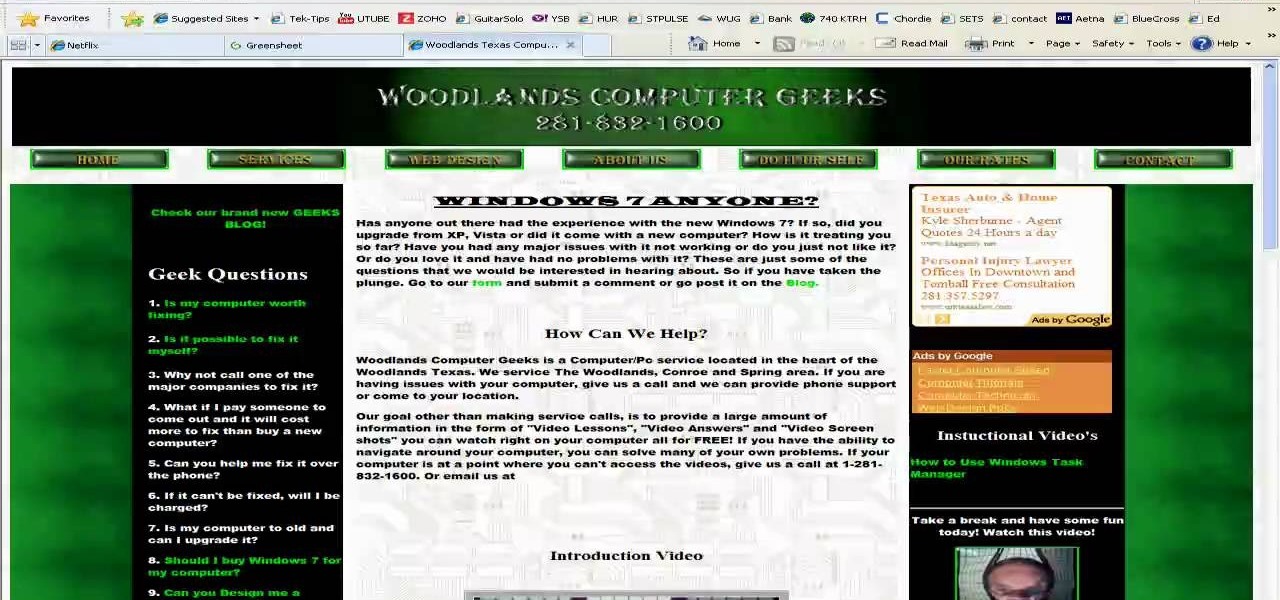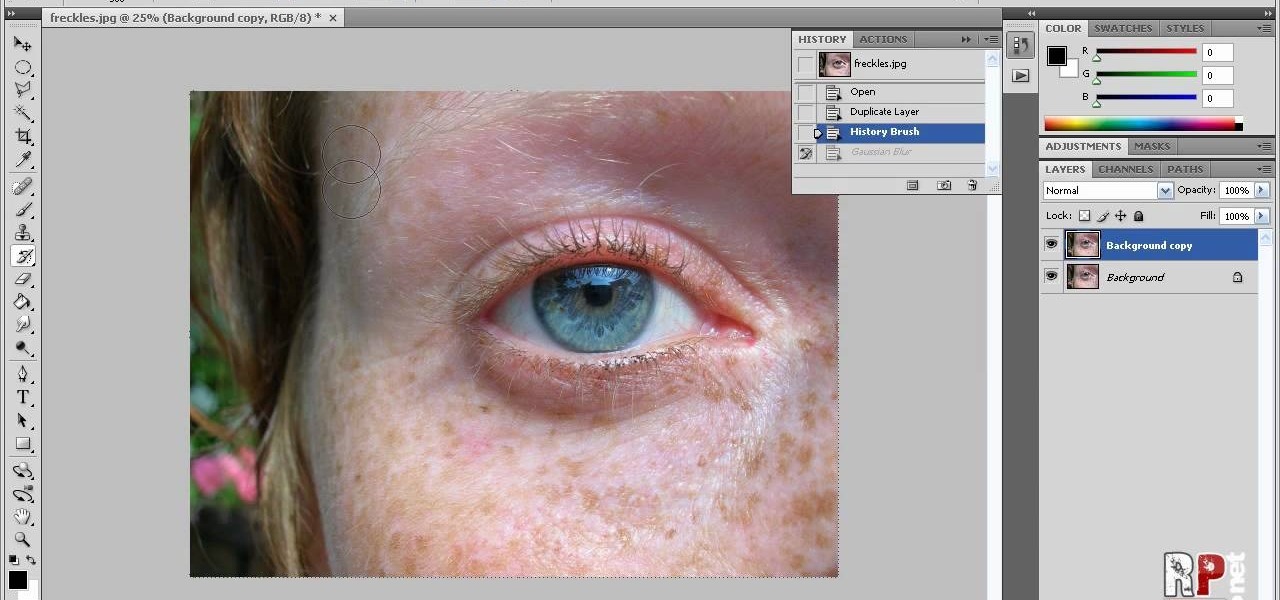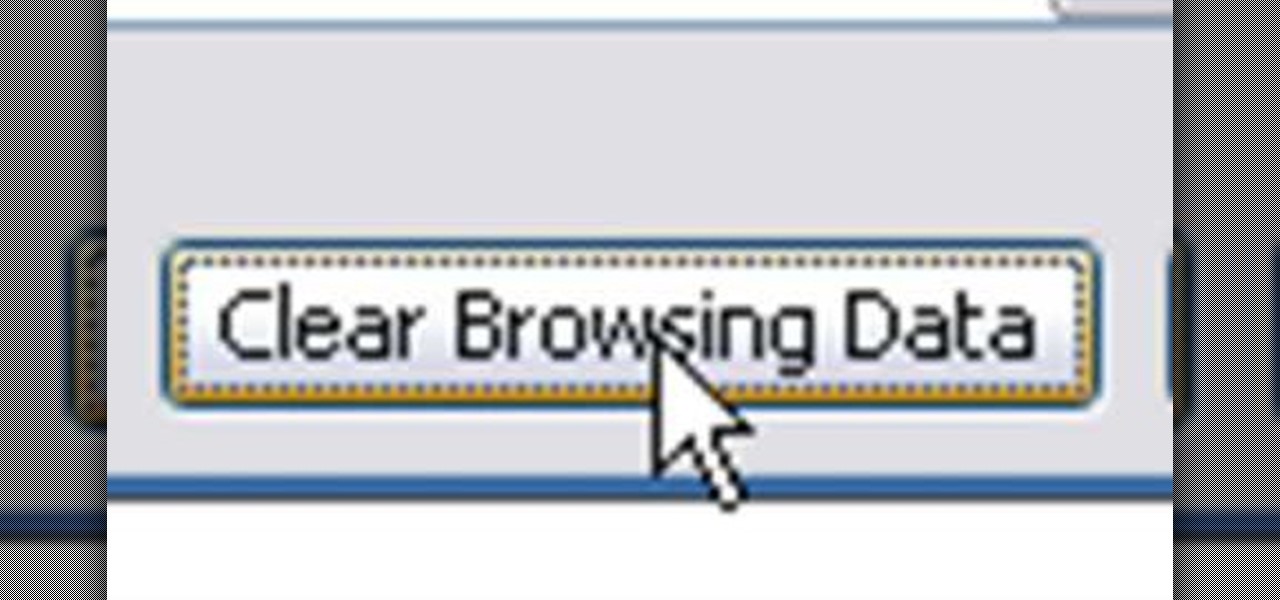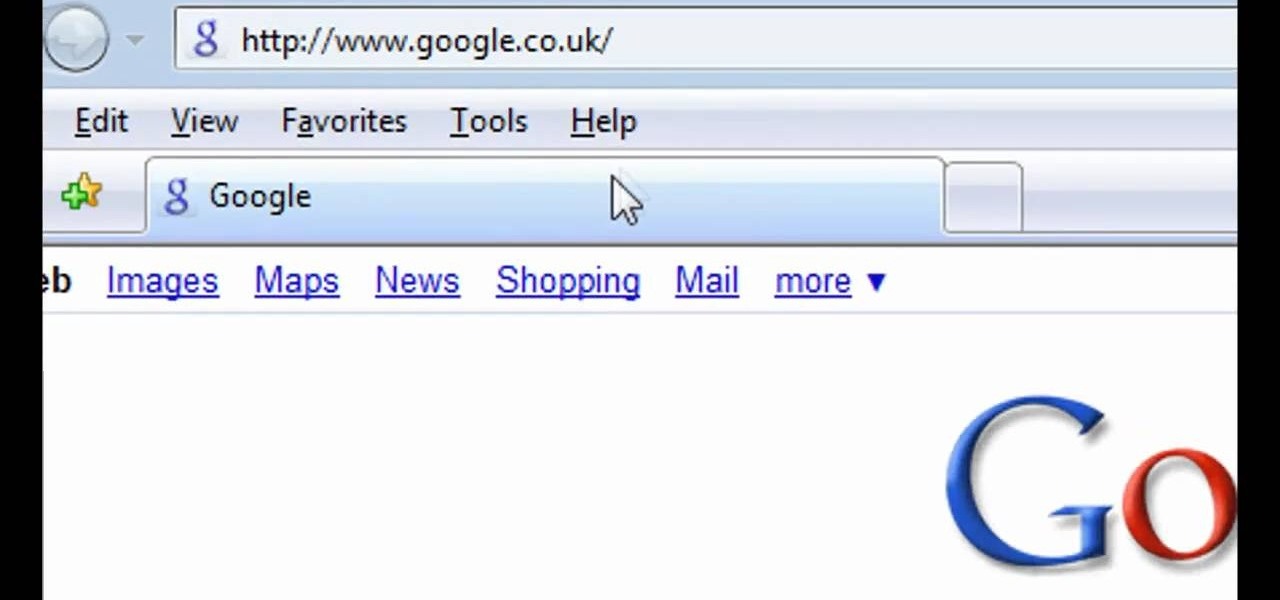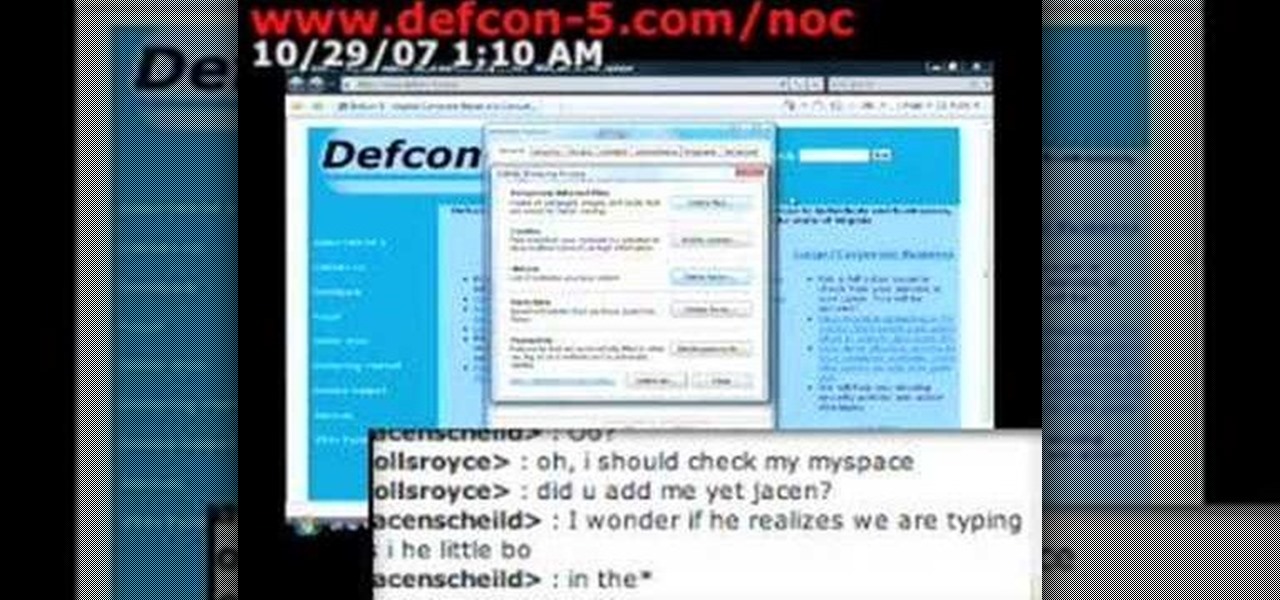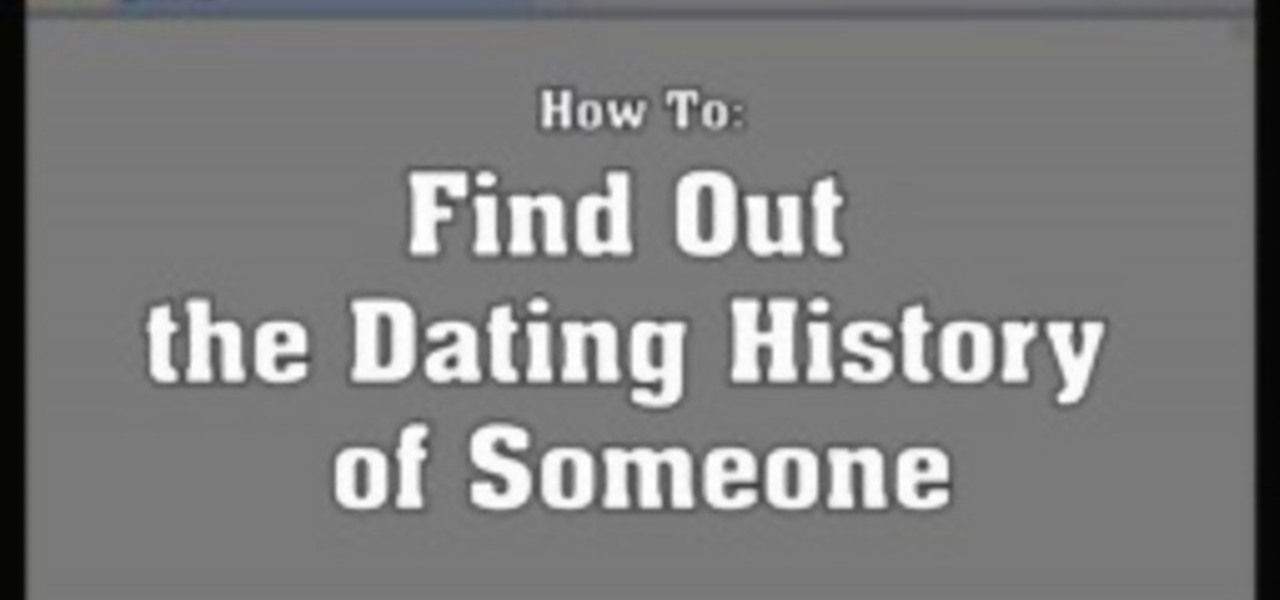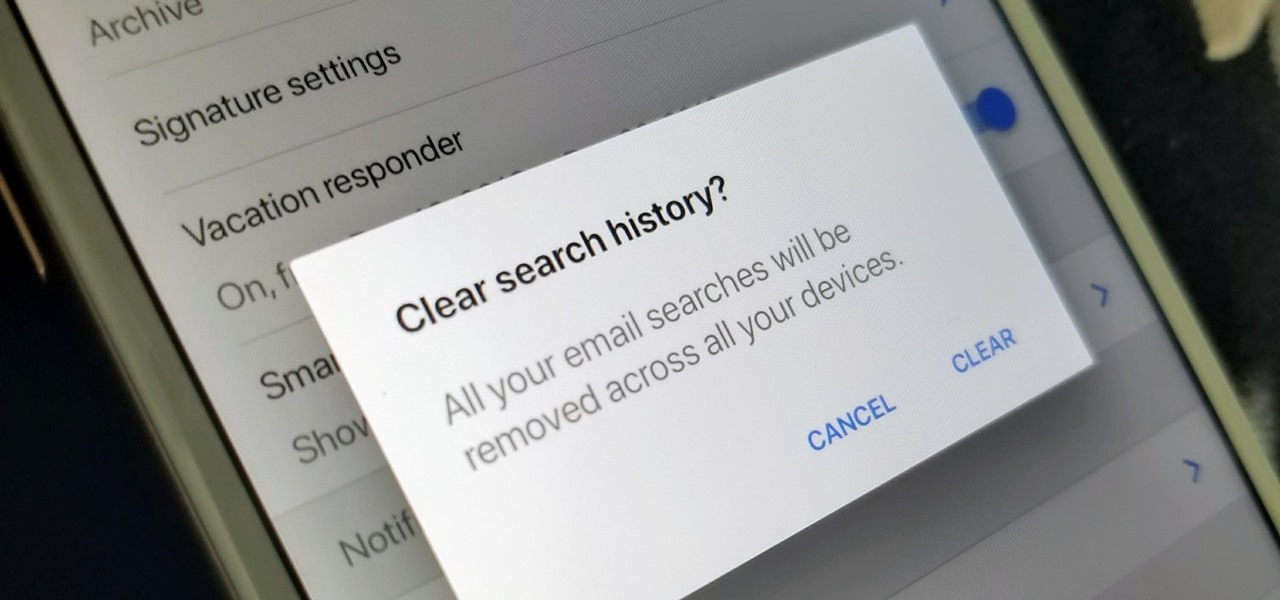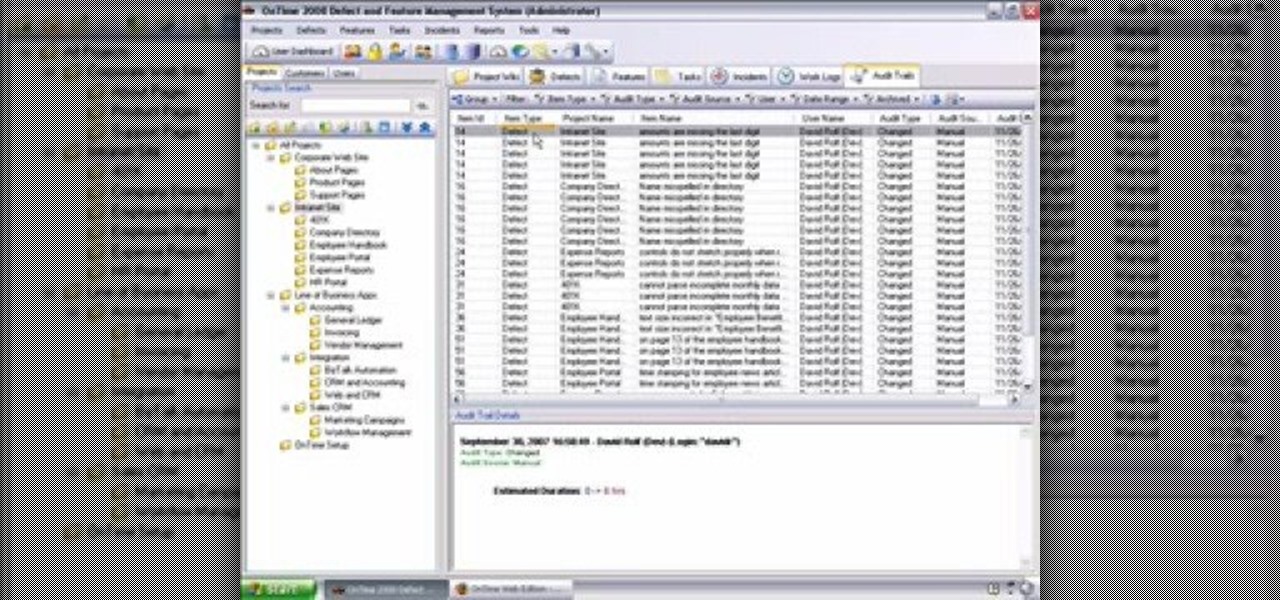
This installment from Axosoft's own series of video tutorials on the OnTime Project Management Suite focuses on how you can see the history of your defects, features, tasks, and incidents, as well as project wiki pages. For more information, as well as to get started using the history and audit trails features in Axosoft OnTime 2008, take a look.
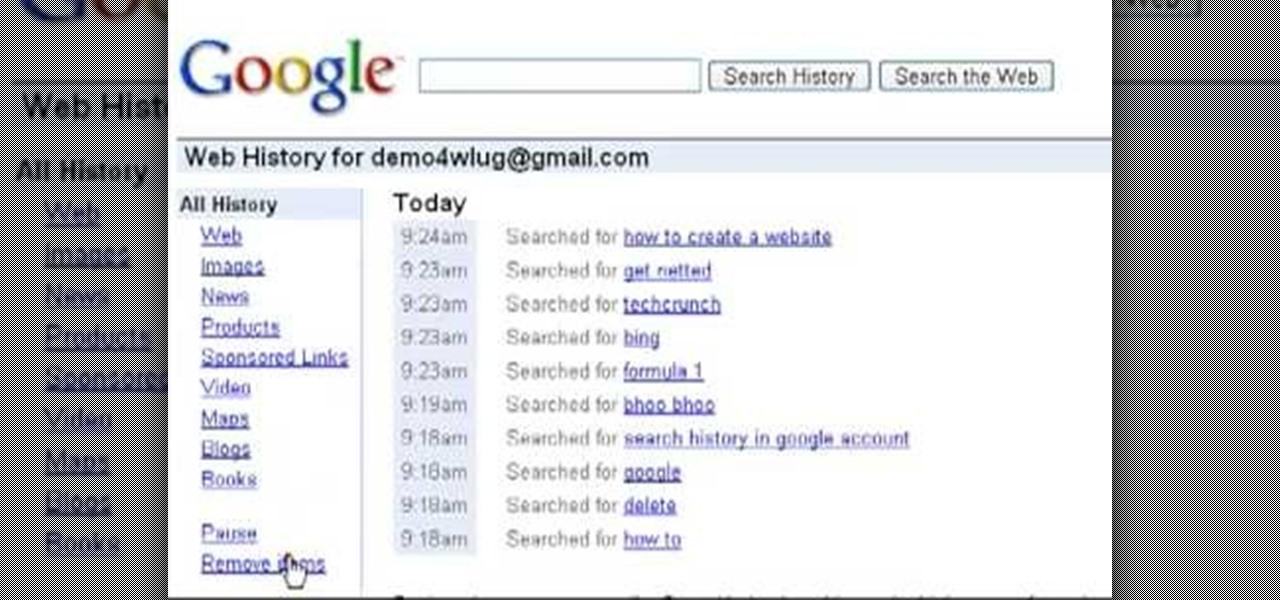
Want to clear the search history from your Google account? Well follow these simple instructions and return your history to the original settings! First log into your Google History Account at google.com/history. Next scroll down and locate "Remove Items" on the left hand side tool bar. Click on this. Next locate "Clear entire Web History" towards the top right of the screen. Then the final step is to click "Clear History". Follow through the tutorial video to get rid of all of the annoying s...
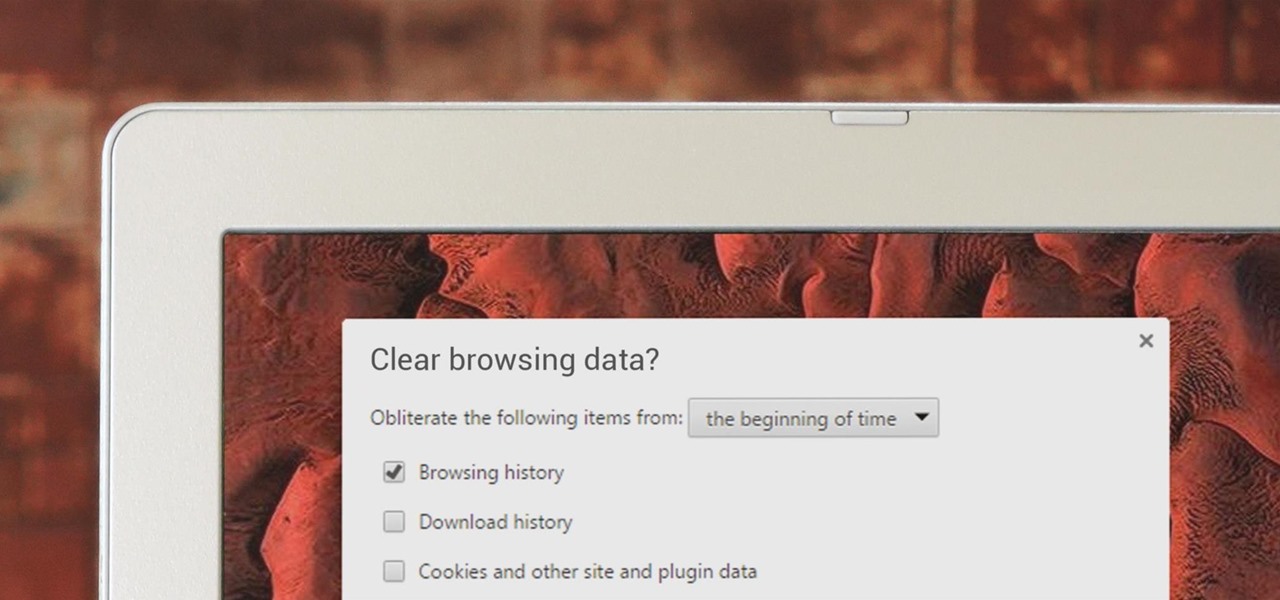
If you've been visiting websites of ill repute, or if you've been Christmas shopping and don't want to spoil the surprise, it would be a disastrous situation if anyone were to come across your browsing history. Visited sites, cookies, and cache can paint a very clear picture of your recent internet activity, and depending on the situation, you may only have a few seconds to delete your history before someone else barges in.

In this video from FLPCNERDScom we learn how to clean your browser's cache and cookies on Internet Explorer 7. Click Start, right click on Internet Explorer, and choose Properties. Or go to Internet Explorer, go to Tools, and click Internet Options. Click delete in Browsing History, and then at the bottom click Delete all. Click the box that says Also delete files stored by add-ons. Then click Yes. This may take a few moments depending on your browser's history and cache. Once complete, click...

In this tutorial, we learn how to clear your browsing history in Internet Explorer. First, go to the tools button and then click on 'delete browsing history'. Click that and then a new window will pop up. If you want to clear everything, click 'delete all' and then 'yes'. The temporary internet files are fine to delete, this is just info that is saved after you visit a website. Cookies are bits of information that a site stores on your computer to remember who you are. The history is simply w...
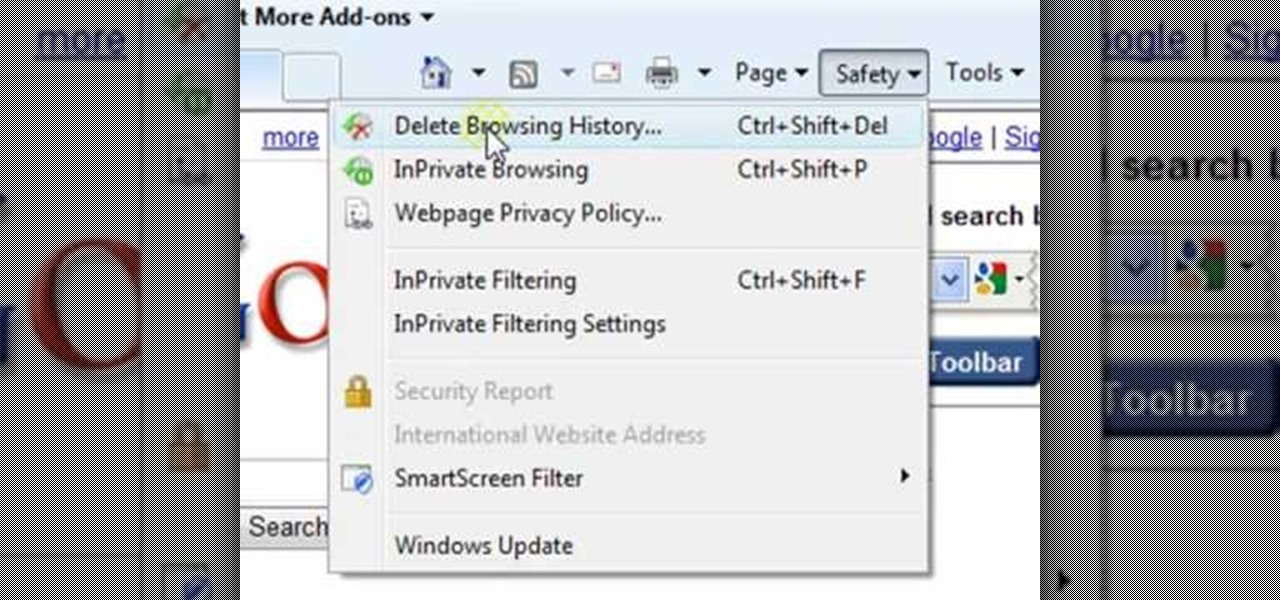
ClearTechInfo presents a how-to video on clearing Internet Explorer 8's browser history. Computer users are reminded that the only silly question is the question not asked. In the video, the viewer is shown that by clicking the button marked "Safety" in Internet Explorer 8 the "delete browser history" option is revealed. As long as each option is clicked, the history for the computer user is deleted. The browser history, cookies, cache, and passwords can all be deleted with the click of the b...

Gary Rosenzweig of MacMost teaches us how to best utilize Mac's Safari web browser, and how to, when it's not necessarily immediately intuitive, search through your Safari internet browsing history. Selecting first the History option in your browser, and then Show All, you'll find that, oftentimes, there will be quite a large volume of information presented. Months and months of browsing history is unwieldy and too intricate. The solution, of course, is to use the search bar there will be ava...

With an Android device left at its default settings, your location history is automatically recorded. You can view and manage this data, but the simple interface of points plotted on a map leaves a lot to be desired.

This video will show you how to delete or view Facebook search history. Facebook saves its user search history. User could view and delete this search history. Watch the video and follow all the steps to do it yourself.

A quick tutorial on how to completely remove your Google search history from your computer.

Facebook's shadiness when it comes to user privacy has never been much of a secret. The Cambridge Analytica scandal, however, has thrown the company and its practices into the limelight, with users taking their data more seriously than ever. If you're one of those users, you might want to check your "Location History" to see if and how Facebook's kept tabs on your whereabouts.

The Pixel 2 has a number of new unique features. One of the most interesting is the Now Playing option to identify songs you hear on a daily basis. Now Playing displays the artist and title of songs playing in the background of your day and shows this information on the lock screen. While this functionality is incredibly useful, the song history is not saved anywhere on your phone.

Apple has changed up quite a few things regarding notifications in iOS 11. They've added optional persistent notifications, made it possible to disable notification previews for all apps, and changed "Notification Center" to "History." In the process, they've also included another handy feature — the ability to hide certain app notifications from appearing in that History list.

Applications like Apple Maps, Google Maps, and Waze save every location you visit or search for as a way to speed up future searches and to find commonly-frequented places. But what if you go somewhere unsavory and don't want anyone knowing?

We're only years away from a complete Robot Revolution and Google Inc. will surely be leading the charge.

If you want to get your Facebook chat history, here's a way to do it, even if your friends aren't currently online. This video walks you through the steps to recover chat that you previously had, even with friends who are currently offline. Click here for more details.

In this video, we learn how to delete browsing history, cache, and cookies. First, go to your internet browser and click on "tools". After this, go to the internet options, then go to "delete". After this, you will see different sections of things you can delete on your computer, with brief descriptions underneath all of them. If you want to delete it all, click on the bottom on the bottom of the window, then it will start to load and when finished you can exit out of the window. After this, ...

In this video, we learn how to clear browsing history and cache in Firefox and Internet Explorer. First, while in Firefox, go to the tools menu, then click on clear private data. In the new window, click on the items that you want to have cleared, then click "clear private data now". After this, the computer will clear out all the internet files. Next, while you're in Internet Explorer, go to the tools menu, then click on "internet options". Once in here, click the appropriate sections to cle...

As Eric Hughes writes in his "A Cypherpunk's Manifesto," privacy, otherwise known as the power to selectively reveal oneself to the world, is necessary for a free and open society. One way to protect your privacy is through clear your Google search bar history (not to be confused with your Google Search History, which you may also want to disable). This tutorial will teach how to do just that. Take a look.

Gary Burton is one of the most commercially successful mallet players in history. In this installment from his Vibraphone Masterclass video tutorial series, which covers the full gamut of common questions on the instrument from its history to his famous 4-mallet grip, Gary demonstrates how to use mallet dampening. Take a look!

Gary Burton is one of the most commercially successful mallet players in history. In this installment from his Vibraphone Masterclass video tutorial series, which covers the full gamut of common questions on the instrument from its history to his famous 4-mallet grip, Gary demonstrates said famous grip, which allows for great versatility while playing.

Gary Burton is one of the most commercially successful mallet players in history. In this installment from his Vibraphone Masterclass video tutorial series, which covers the full gamut of common questions on the instrument from its history to his famous 4-mallet grip, Gary demonstrates how to use the damper and sustain pedals to make your playing more dynamic and expressive.

Gary Burton is one of the most commercially successful mallet players in history. In this installment from his Vibraphone Masterclass video tutorial series, which covers the full gamut of common questions on the instrument from its history to his famous 4-mallet grip, Gary demonstrates how to use mallet dampening. Take a look!

Given the volatility of cryptocurrencies like Bitcoin (BTC), Ethereum (ETH), and Ripple (XRP), it's good to keep track of your transaction history and get a better idea where you stand financially. Though tracking down past trades on Binance may seem convoluted at first, it gets surprisingly intuitive once you get the hang of it.

Microsoft's augmented reality headset, the HoloLens, is getting a taste of the classroom with Lifeliqe's new mixed reality apps for kids.

We know that Facebook is a very useful social media site. Facebook keeps your search history in its database. This video will show you how to view or delete history in your Facebook account. Follow the video and try it yourself.

Protect your privacy by editing or completely erasing your Amazon search history. It's easy. And this brief video tutorial from the folks at Butterscotch will teach you everything you need to know. For more information, including detailed, step-by-step instructions, and to get started managing your own web pages with Google Sites, take a look.

Susan Ireland teaches us how to deal with work gaps on your resume in this video. If there are gaps on your resume, your employer could possibly have a bad impression of you. To avoid this, first write years in your work history instead of months. This will simplify your presentation and also dissolve work history gaps. Next, ask yourself if you were doing any activity that time that is related to the job you are applying for. If so, write down that information to cover the gap in work histor...

In this video, we learn how to clear your browser cache. Cleaning out your cache and internet history can help keep your personal information safe and your computer running more quickly. In Internet Explorer, first go to tools, then to delete browsing history. Make sure all boxes are check, then click on "ok". After this, a window will pop up showing the status on what it's deleted. When that is finished, go back to your home page and delete the history again like you did in the previous step...

If you're having trouble when it comes to browsing the internet, this tutorial may have a possible solution. In the video, you'll find out one of the best ways to make things a bit faster. It involves you deleting the search history, cookies, and temporary files collected when your browse. This video focuses on Internet Explorer 8. So good luck and enjoy!

You may not realize it, but when you browse the internet your computer picks up bits of information as stores them on your computer so the next time you go there it will load faster and work more effectively. In this tutorial, you'll find out how to delete the cache, cookies, and browsing history on your Internet Explorer 8 web browser. It's easy to do and will make life much easier for you. Enjoy!

Sometimes, there are certain sites that people may not be so proud of. So what's the best option? Deleting the history of course! In this helpful computer tutorial, you will find out how to delete the browsing history in Internet Explorer 7. Each web browser have different rules, so this tutorial will not work for other programs like Firefox. So sit back, pay attention, and enjoy!

Deleting your Internet history once in a while is important. Not only will doing so protect your privacy, but it will also clear up much needed space on your harddrive and help your PC run quicker.

In this how-to video, you will learn how to reduce freckles in Photoshop. This is useful for editing people who have a lot of freckles. First, open the file in Photoshop and copy the background layer. Apply a Gaussian blur to the layer. Adjust it so that the freckles are no longer visible. Click okay and then open up the history palette. Click on the duplicate layer in the history window. Set the source for the history brush. Set the mode to light. Next, paint over the freckles. Now the freck...

Need to delete your Google Chrome browsing history? It's easy. So easy, in fact, that a complete and thorough overview of the process can be presented in this 14-second video tutorial. Protect your privcy with this free video guide.

To delete your browser history on your computer you will need to follow a few simple steps. To begin you will first need to open a new browser window. Then you will need to go to your tools and click on the internet options tab. Once you are in the internet options you will need to click on the word delete. Then you will be asked what you want to delete. Click on delete history, or simply go to delete all. If you go to delete all then also make sure that you check the box that says delete off...

Is your desktop a mess? In this two-part video tutorial, learn how to clean up your desktop in Windows Vista. Learn to clean up history, browzing history, temporary files and more with help from this video.

Apple's web browser, Safari, stores information like web history, Google's search history and cookies from websites. There may be certain instances where you want to keep this information private–for example, if you're on a public computer or have borrowed a computer from a friend, you may want to keep that information to yourself. For a step-by-step guide to using the private browsing feature in Safari, watch this OS X video tutorial.

This video demonstrates how to discover the dating history of people by searching on the website www.rateabull.com. The site searches their own dating database, as well as several other social networking sites.

The Gmail app on both Android and iOS has a powerful search engine that helps you find any email with a few keywords. Even more impressive is Gmail's ability to remember previous search queries for future reference. However, this list of past searches can become extensively long and needs to be reset from time to time.