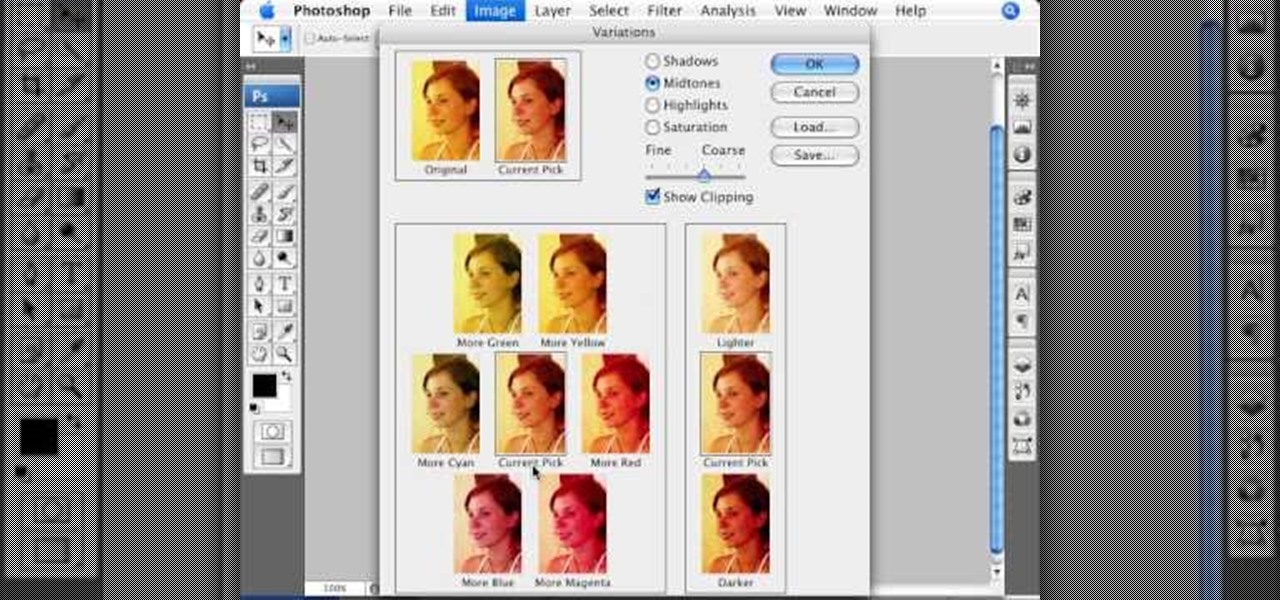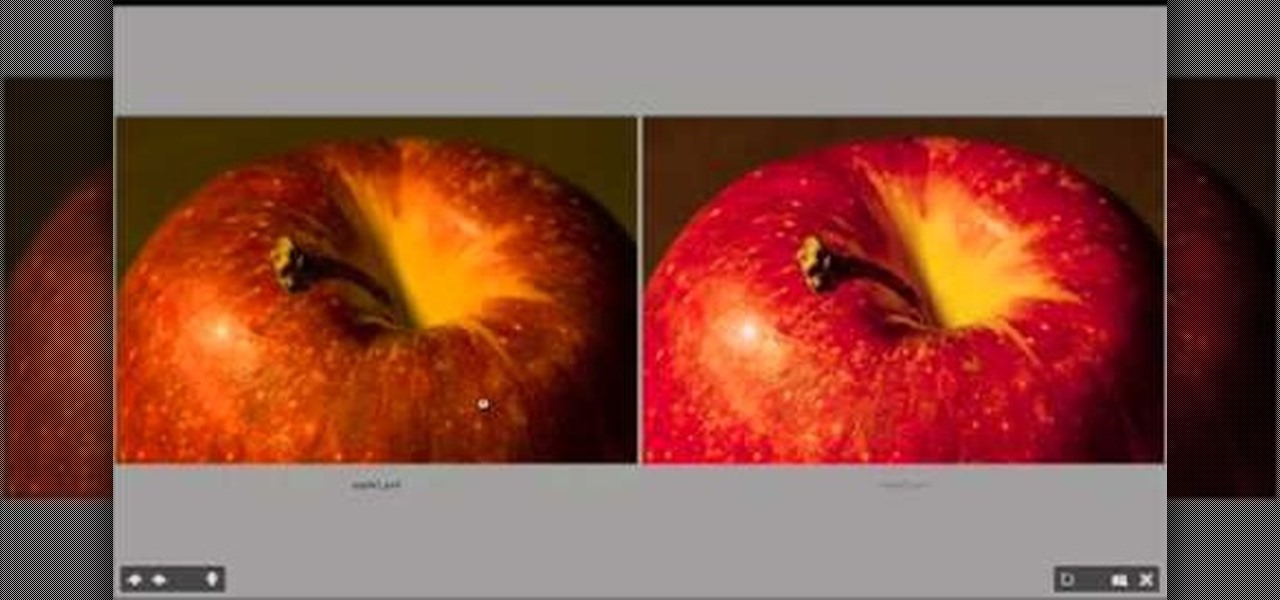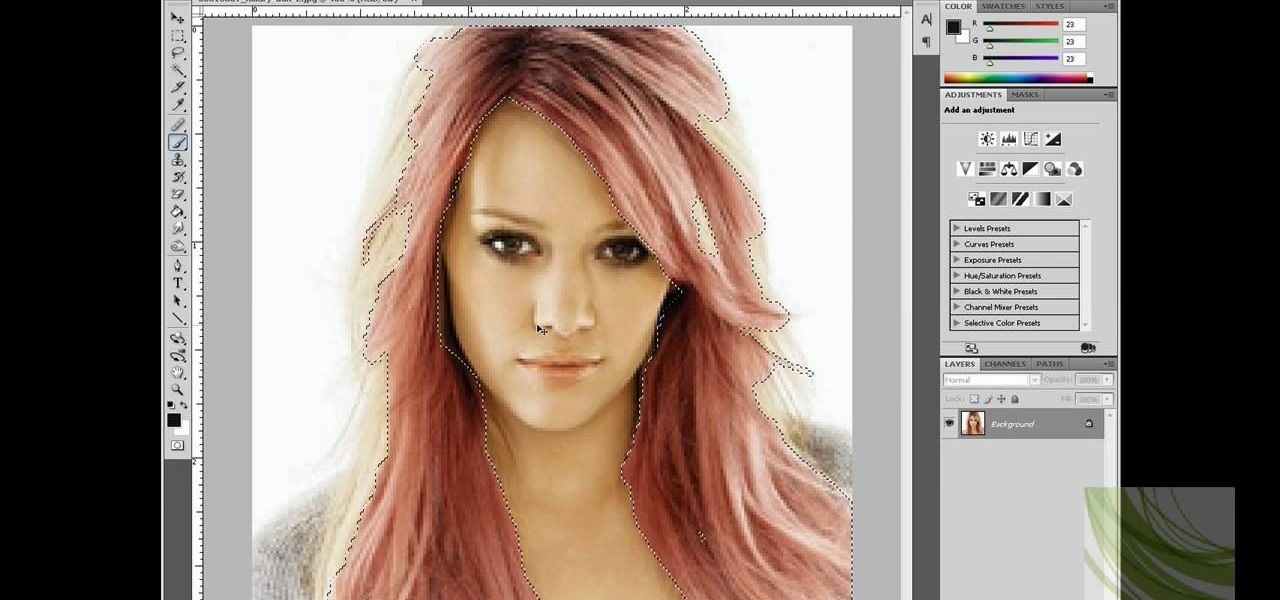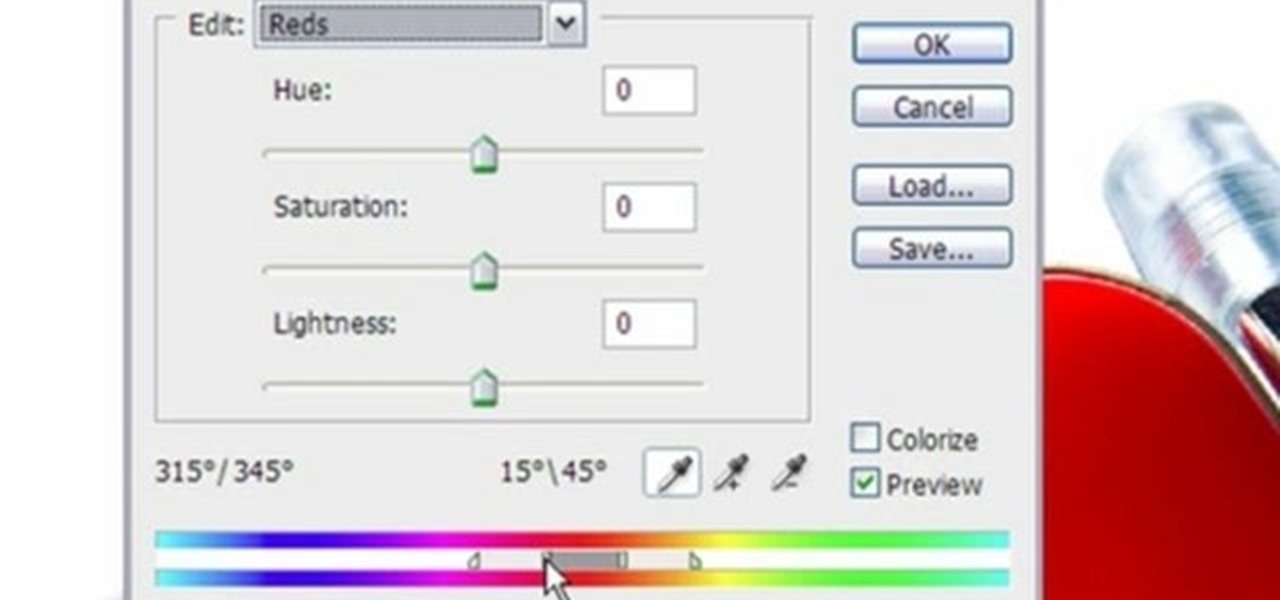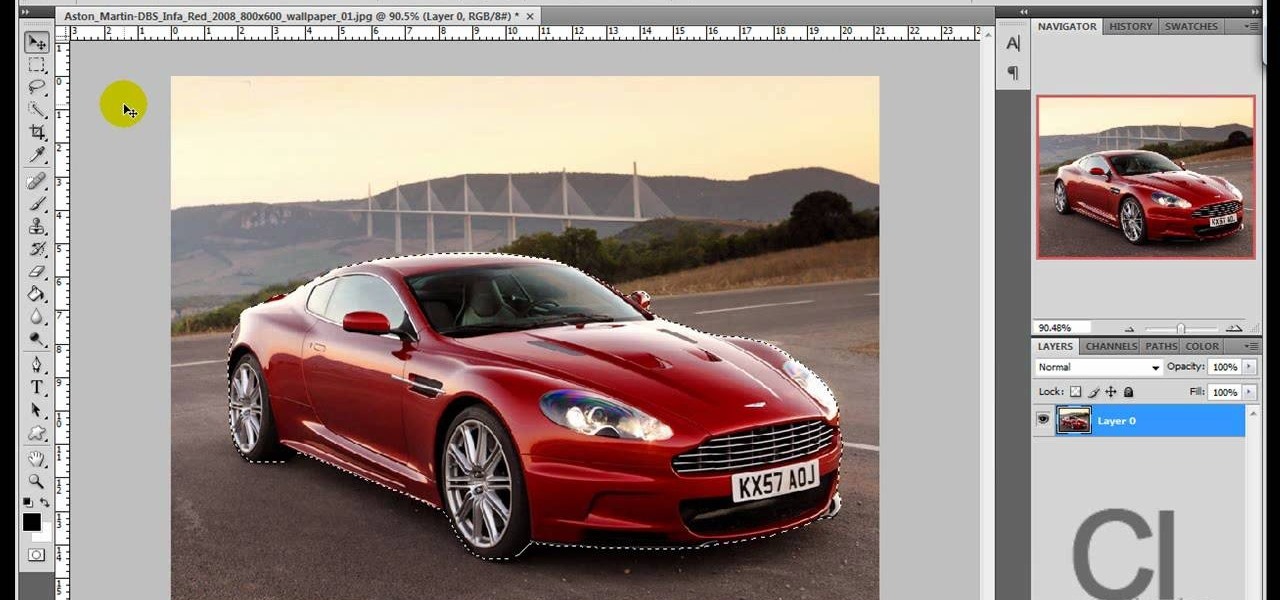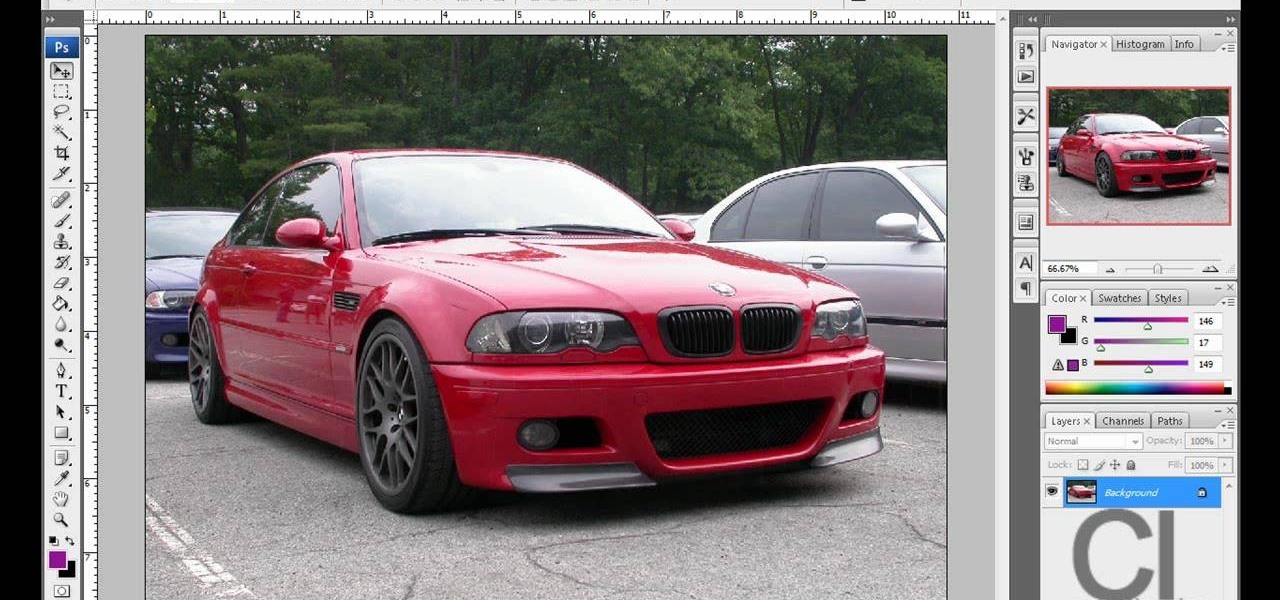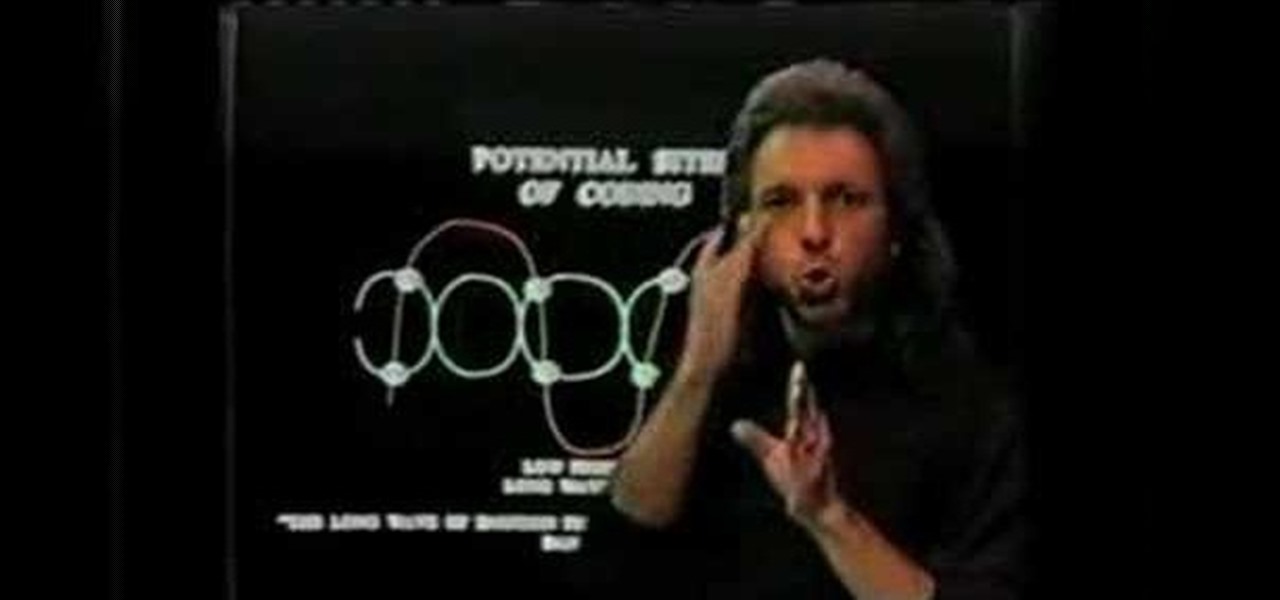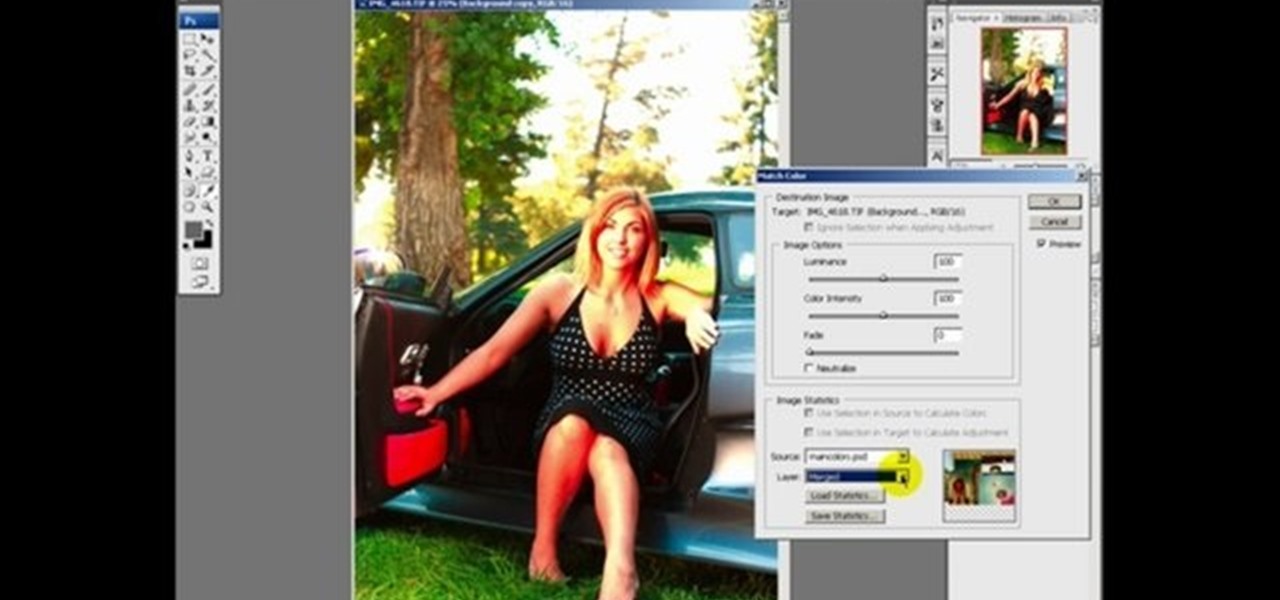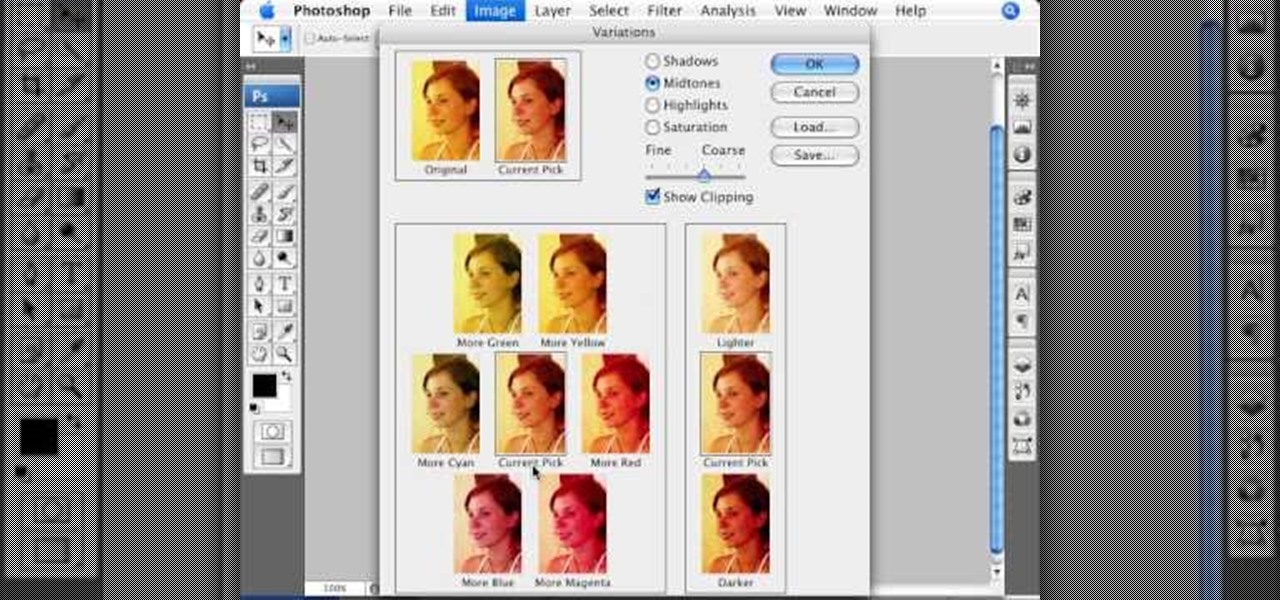
This informative video tells you how to use the variations panel in Adobe Photoshop to correct color issues in your photo. Too much yellow in your picture? Learn how to use the variations setting to instantly fix this with the corresponding opposite color. With simple clicks and easy preview-able pictures, you can correct color over-exposures with a click of the mouse. First go to the Images drop down and select the variations option. The original photo on the top can be clicked to revert you...

Correct the midtones (the coloring) of your photos with this easy to follow guide on using the Photoshop program. Make the true colors shine through and brighten those washed out photos with just a few simple steps. He shows you how to make the improper colors show themselves with just a few clicks of the mouse and then how to fix them with ease. Don't waste precious money having a professional retouch your photos when you can do it from the comfort of your own home by calibrating the color o...

Oftentimes, a photo may not capture the true vibrancy of color in real life, but Photoshop can fix that. Photos with lots of color can be given even greater hue saturation by adding extreme contrast in Photoshop. By using multiple effects, including overlay blend modes and noise across multiple layers, a picture's color intensity can be made more bold with these techniques. By following the steps in this video, colors can be made more vibrant using extreme contrast with Photoshop software.

Photoshop is a place where we can edit the image in different styles. One of the features is adjustment layer of a photo that is also called as filter correction. It is an easy step to color filtering of a photo. Open a picture in a Photoshop, and select add layer option that present at the right bottom of the screen, then a pop up menu appears. Select filters from the options available, then dialogue box appears consisting of sub options filters and colors. then select the main color from fi...

This video relates to Neon Mosaic Nail Tutorial. This video teaches how to make the nails good looking and also pleasing. In this video she teaches how to select the colors of nail polish and also she teaches the steps to be followed regarding which color nail polish to be applied first and also to create a mosaic by using multiple colors. She also add some border line to create and pleasing look. She also narrates to change the colors in applying to each nail. She also teaches how to create ...

Pixel Perfect is the "perfect" show to help you with your Photoshop skills. Be amazed and learn as master digital artist Bert Monroy takes a stylus and a digital pad and treats it as Monet and Picasso do with oil and canvas. Learn the tips and tricks you need to whip those digital pictures into shape with Adobe Photoshop and Illustrator. In this episode, Ben shows you how to transform a photo into a flashy poster in Photoshop.

This video will show you a few techniques for removing stuck pixels from an LCD screen. This is not a guaranteed fix. Please only use these as a last resort, as some of them can cause more damage to the LCD. Only attempt these if you are experienced and know what you are doing.

Hey folks, learn how to perform one of the fastest (not to mention easiest) card tricks in the world! See how to do the super fast color change card trick. There's no real magic here, just a little sleight of hand, or a lot of it. If you're fast enough, this color change will amaze anyone. Magician or no magician, anyone can do this impressive color changing card trick.

This software tutorial is an advanced color correction tutorial showing you how to color correct with the Colorista plug-in for After Effects. It assumes you already know how to use Colorista for basic color correction and will cover power masking. Learn how to use power masking and motion tracking for secondary color correction in the Colorista plugin for After Effects.

Watch this instructional drawing video to draw and color a cartoon. Use a calligraphy pen to draw think lines and thin lines with a single pen. This allows you to draw expressions quickly and decisively. With a clean brush, dampen the paper where you want to add color. Mix marker colors with water to mix a quick watercolor palette.

This video tutorial offers tips on various illustration techniques. Illustrate with watercolor and colored pencil in black and white for practical purposes. When drawing professional illustrations, there is not a lot of room for mistakes. Use water color, ink and colored pencil to begin fleshing out your drawings with light layers or paint and ink.

In this tutorial, we learn how to draw the 8 bit Super Mario. First, use a ruler to make a rectangle on the bottom of the paper, then color it red. Make another one under that, larger than the first. Then, continue to make rectangles under each one, making the shape of Mario's face with just rectangles. Color in the rectangles with a tan color, red color, and burgundy color. Continue all the way down the page until you have created the character's entire body. When finished, color in the rect...

In this tutorial, we learn how to draw a human skull. To start, you will use your pencil to draw a light outline of the skull on your paper. After this, you will start to add in more shading and lines throughout the face to make it look like it has depth and contours. From here, you will draw in the teeth and then create the nose and the pits for the eyes. After this, you will start to shade in the sides of the skull darker and then add in any additional details like small cracks on the face....

In this video, we learn how to make friendship bracelets: The Wrap. First, clip your strings to a clip board at the top. Then, separate them into three colors, two strings for each color. Then, wrap the other colors around one color until you reach the end, then push it up to the top and continue to do this. Once you reach down the top of the bracelet, switch the colors and start to wrap the other color doing the same process. Then, switch to the last color and continue to do this until you a...

Color correction is a color adjustment you can take advantage of in Adobe Photoshop to alter the balance and contrast of color in a photo or other image. This tutorial shows you how you can take a shaded image and bring out the color and detail in your project.

In this video, we learn how to change the color of clothing in Photoshop. First, click "enhance", then "adjust color", then "saturation". Now place a magnetic lasso around the shirt color you want to change. You can now use a slider to go through all the different colors, and pick that one that you want to use in the picture. Play around with the saturation, hue, and brightness to change what the color looks like in the picture. If you want to add more contrast, it will look more real like it...

We all know that color coding is important because it helps us to quickly organize things based on visual cues. As students in high school, we used differently colored page tabs to denote different subject matters, and some of us color code file cabinets for easier and faster access. The same principle goes for this tutorial, which teaches you how to color code a knitting loom.

In this how to video, you will learn how to change hair color in a photo using GIMP. First, download and install the program. Open it and find the image you want to change. Next, zoom in to get a full view of the hair. Now you should go to the paths tool. Highlight all around the hair to select it. Once this is done, go to select and select From Path. Marching ants should go around the selection. Now, go to colors and select Color Balance. Adjust the color sliders to change the hair color. On...

In this how to video, you will learn how to draw a Cookie Monster cupcake. First, draw two circles for the eyes. Follow this with a furry texture oval shape for the face. Add a mouth with a cookie in it and draw the bottom as a cupcake wrapper. Draw the pupils of the eyes. Next, color the face a blue color. You can draw the cookie inside of the mouth a brown color. Use a black color to outline the areas around the mouth. Fill in the chocolate chips of the cookie with a darker brown color, and...

In this video, we learn how to use PhotoShop to change hair color.. First, select the mask tool inside PhotoShop. Now, zoom in on your picture and brush the hair that you want to change the color of. Zooming in and using smaller or bigger brushes will help you be more precise. After this, zoom out and press on the mask tool to create your selection. Then, select the marquee tool and right click and choose "inverse selects". Now, click on "image", "regulations", then "tonality/saturation". Now...

This video demonstrates how to change the color of hair, dress, car or any thing of your choice using photoshop. This is really simple. Select the photo in which you need to change the color. Create a new transparent layer. Click on the brush tool and select a brush type with the right size required. For hair, you could use a brush with a fuzzy edge while sharp edges for clothes and car. Select the white color in the task bar. Click and drag carefully along the edges and fill in the area wher...

Photoshop is an amazing tool to use to edit your photos. If you would like to see what you or someone else would look like with a different hair color then Photoshop is the place to do it. Try out something realistic or add a funky color to your favorite celebrity’s style.

Seven easy basic art methods and steps to drawing Anakin Skywalker. The first 1-3 steps illustrates the basic drawing methods for the human head shape, and line placement for a basic human head. The fourth step illustrates basic drawing of the eyes, nose, mouth and ears. Step five illustrates the basic shading around the eyes, nose, ears and mouth. Step six illustrates how to add the shaping and styling of the hair and facial features. The final step illustrates how to shade the hair. It also...

Jennifer Pompa suggests that the 20" easiXtend Elite is the extension to start with. It's an 8 piece extension made with human hair that's not been too processed and so looks very natural. Jennifer is wearing a Kim Kardashian look with flowing curls. The extensions can be purchased as Extensions. Blow dryer, flat iron or curling can be done to these extensions because it's real hair. The extensions come in many colors but also can be dyed to match your hair. To remove them, Jennifer unclips t...

This video shows three ways to change the color of an object in Photoshop. The first method is of hue and saturation. Go to 'Image' & 'Adjustments' and choose 'Hue/Saturation' or press Ctrl+U as shortcut. Go to Edit and choose the color you want to change. As you select the color, a grey bar appears in between the rainbow bars at the bottom representing the color you want to change and the feathering which it will cause. You can change it by sliding it outwards. Slide the 'Hue' slider to chan...

In this video tutorial, viewers will learn how to color with SU pastels and SU markers with Aquapainter and water. With a cotton swab, rub the pastel directly on the image. In this video, it is demonstrated on a glossy cardstock. Continue to add different pastel colors with your cotton swab. The colors will be subtle. Blow off excess chalk as needed while coloring. With an Aquapainter filled with water, pick up color from the markers and shade your image. This video will benefit those viewers...

In this video tutorial, viewers learn how to perform the color changing Popsicle stick trick. Users will need to color one side of the stick with six colors and the other side with one color. The color should be the third color on the Popsicle stick. When asking the person to pick a number, it will force them to choose your color. When flipping the Popsicle stick, keep it at the same side and create the illusion of flipping. Make it seem like your flipping over the stick. This video will bene...

In this video tutorial, viewers learn how to shade and color the background of an image. This video explains all the materials required to shade and color the background of an image. The materials required are: a stamped image, a spoon dauber and an ink pad. Start by inking the sponge dauber and rub the edge of the cardstock. Continue to color the edge. Add more ink if you want the color to be darker. Color the background with the sponge dauber. Add link to the sponge dauber. Dab and rub the ...

Use the "Magic Wand" tool to select the color you wish to change. The next step is to open the replace color box. Go to Image > Adjustments > Replace Color. After the Replace Color box is open, you may have to select the color that you want to change in the image. Sometimes, it will automatically select the color you're changing, but sometimes you will have to use the Eyedropper Tool and click a hue of the color you wish to change. After the color is selected in the "Replace Color" box, you c...

This video teaches the secrets of making rainbow-colored cupcakes with food coloring. Video: .

In this Photoshop tutorial the instructor shows how to fix colors. It looks bad to have dull colors in your images. Now open the image in the Photoshop and go to image adjustments. Go to curves and start playing around with the curves in the RGB mode. When you change the curve you can see the change in the original images. Now adjusting the colors in the curves tool play around with the colors and this will get the colors brightened up. There are no stead fast rules but you need to play aroun...

Anna Saccone shows which colors to wear if you are a brunette, pale, with cool undertones, having any eye color. She explains about some basic colors such as white, cream, and mint green, which work best with your skin undertones and hair color to best accentuate your features and look. Anna gives this general guide as a good base, though depending on specifics that work for you, may change a little since each person is different.

Creative Ice Design describes how to change the color of a car in photoshop. The tutorial shows an easy and quick method to change the color.

A short video dedicated to the DNA Phantom Effect and how it might be related to human emotion. The DNA Phantom Effect is a questionable discovery by Russian scientist and "father of Wave Genetics", Peter P. Gariaev. In 1985 the very first evidential proofs of DNA being able to maintain wave/field type memory were found. That same year, the "DNA Phantom Effect" was given its name after observations made by Gariaev stated that physical DNA somehow attracted and manipulated light in a vacuum ch...

Watch this video tutorial to learn how to color your hair at home. You'll save a bundle using a coloring kit instead of heading to the salon every six weeks. Plus, dyeing your tresses at home has never been simpler.

This Photoshop tutorial explaine the simple use of Match Color Adjustment in any version of Photoshop. Before starting this tutorial please create a .PSD file and add at least a dozen or more high res, high quality, vivid color photos and place each photo into it's own layer inside the .PSD file. Once you have your Photoshop file ready, follow along with this tutorial and learn how to use the Match Color adjustment tool in Photoshop on color photos and black and white photos.

This four part instructional drawing video to draw human figures that sit within a space. It helps to begin by drawing a series of cubes. This warm up exercise allows you to arrange objects within a field of vision. You can then arrange human proportions in relation to the other objects on the page.

Phosphors are great for lighting up areas where fire will not burn, and also for keeping humans alive in very small quantities. Quenching phosphors allows you to use them for all sorts of cool projects, and this video will show you how to make an IR detection device with quenched phosphors and also how to measure temperature with thermally quenched phosphors.

The human brain is not the most appetizing organ in appearance, but if you or someone you're making a cake for have a craving for delicious candy brains, try baking this brain cake. Through the liberal use of frosting it winds up as a spitting image of a brain, and it's copious raspberry filling makes it delicious and bloody. Bloody brilliant, that is!

The human body is full of different kinds of fluids, most of which are either gross or dangerous to remove from a person for use in one of your films. Fortunately, most of them are pretty easy to replicate using household materials. This video will show you how to make edible prop fake blood, feces, vomit, and snot. They all look great, are safe, and will make you movie much more realistic.