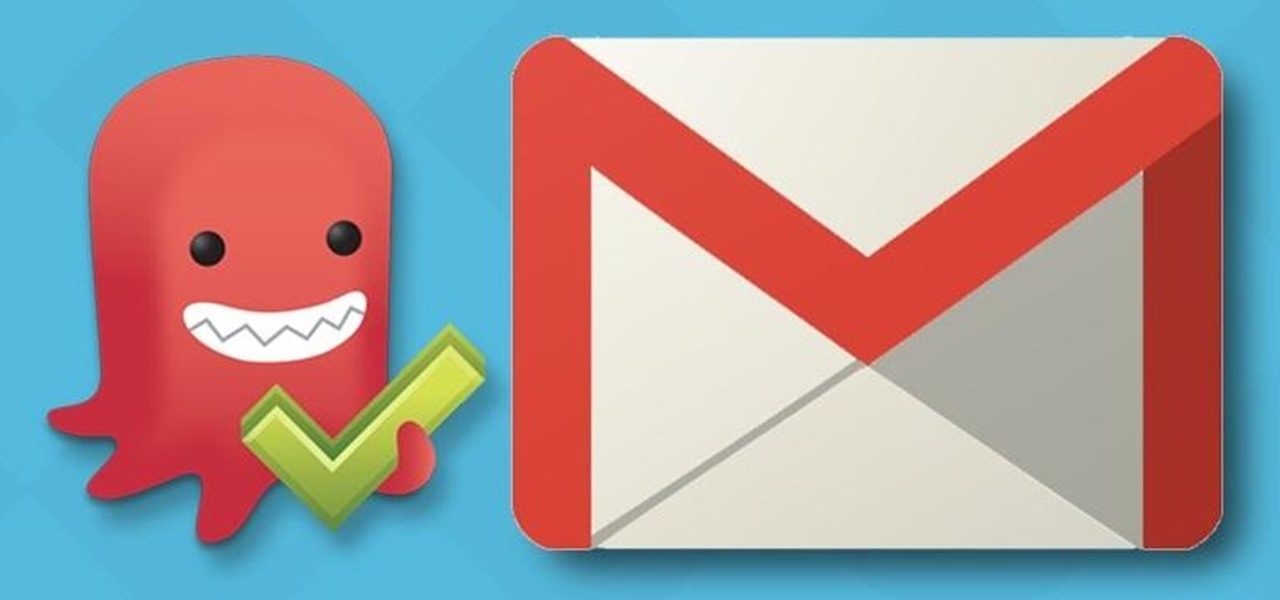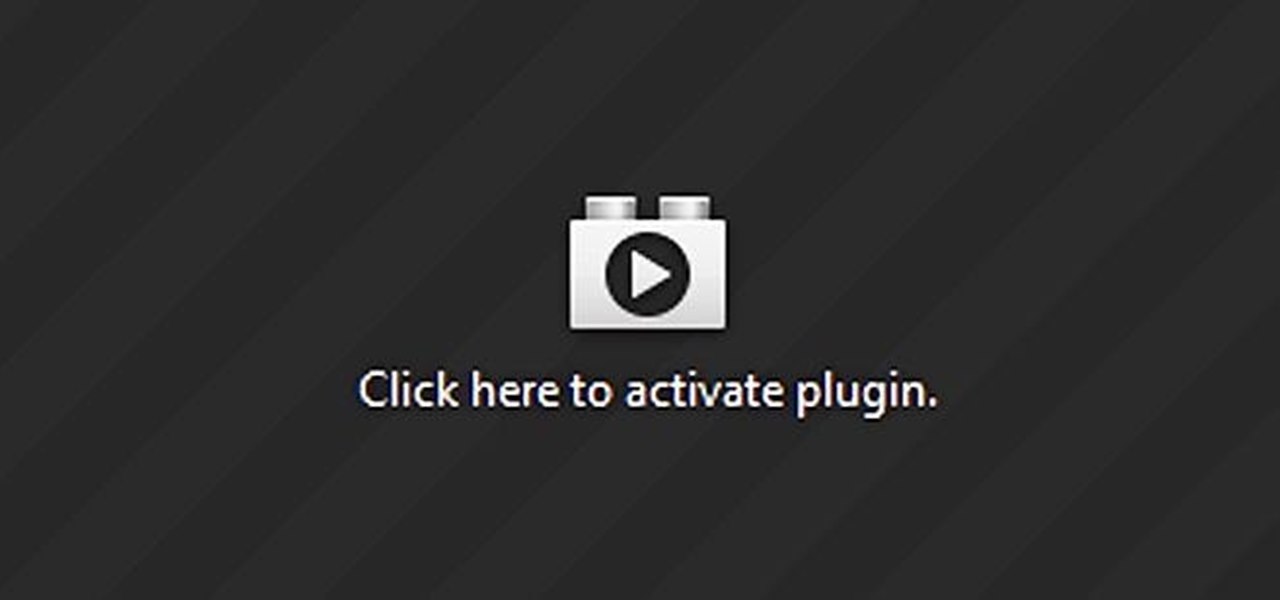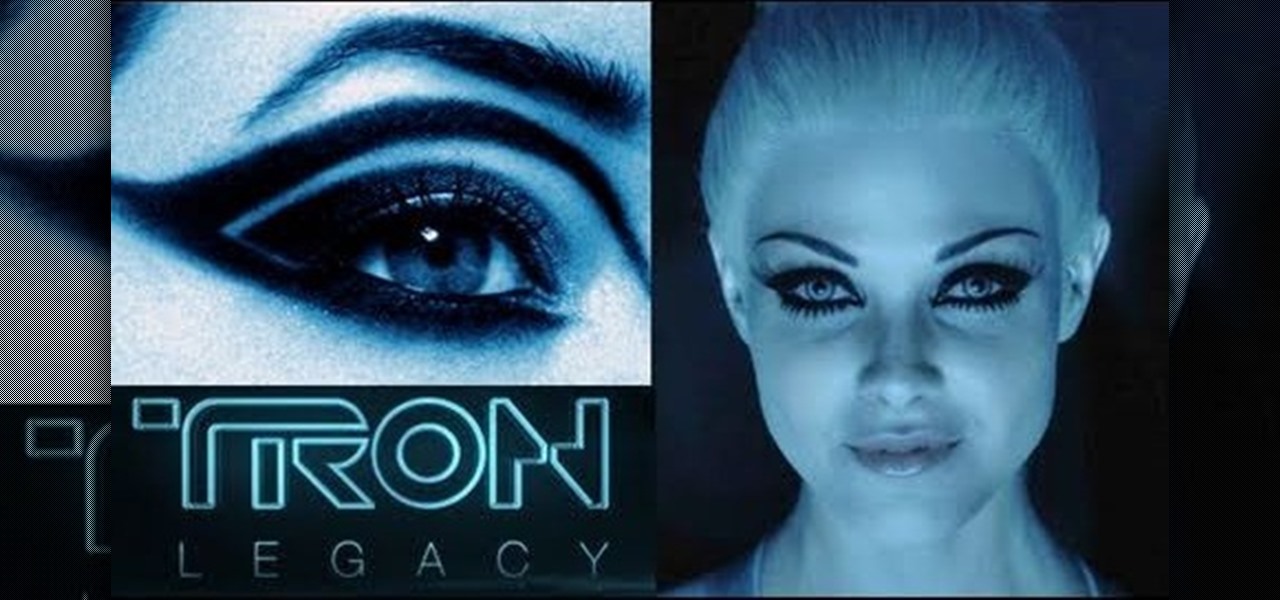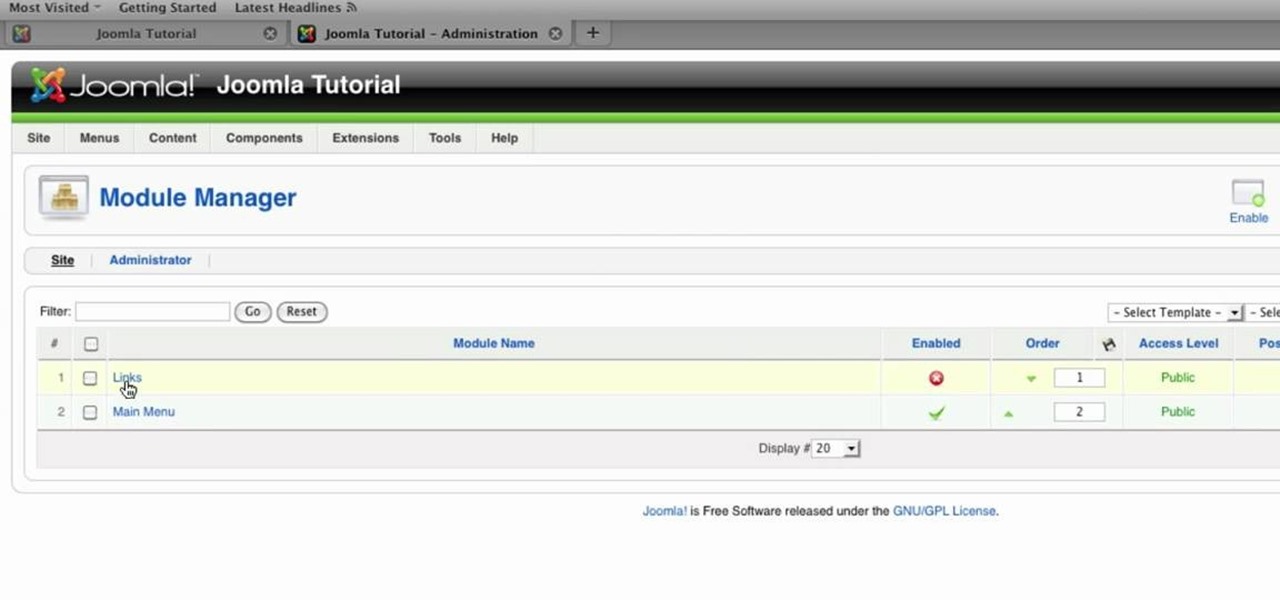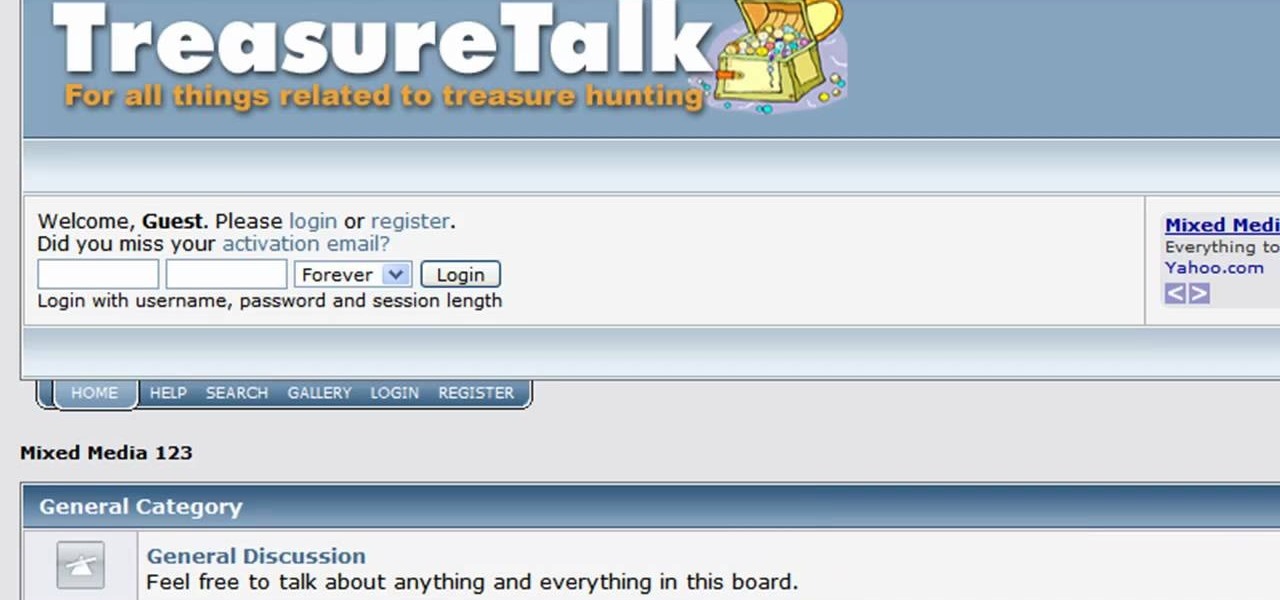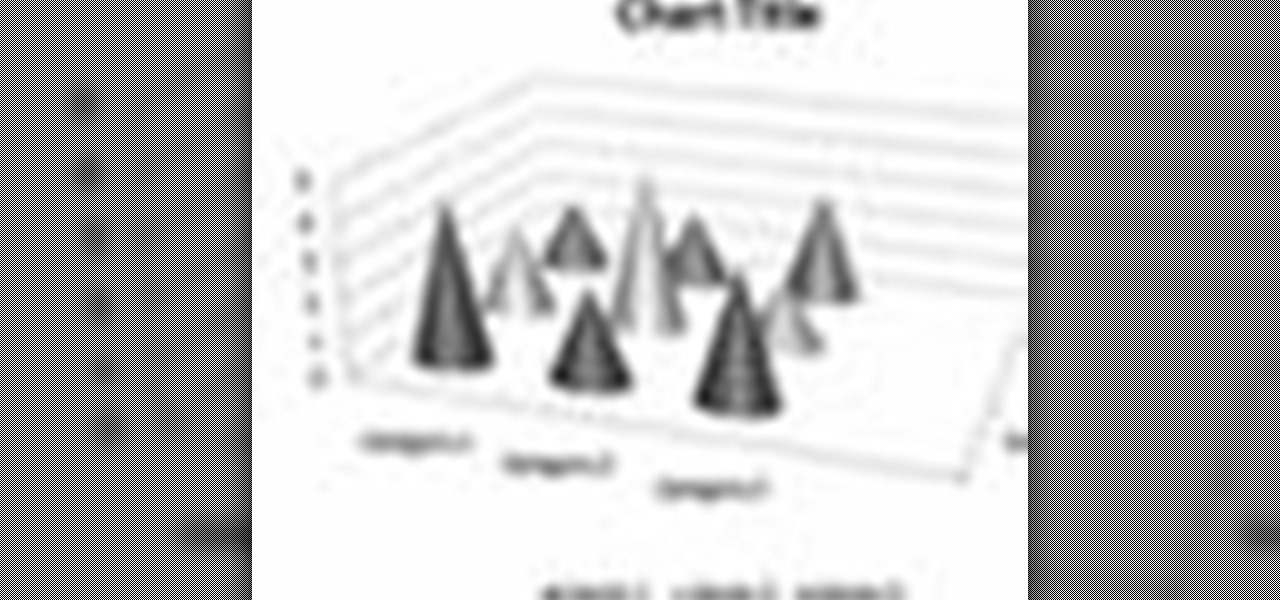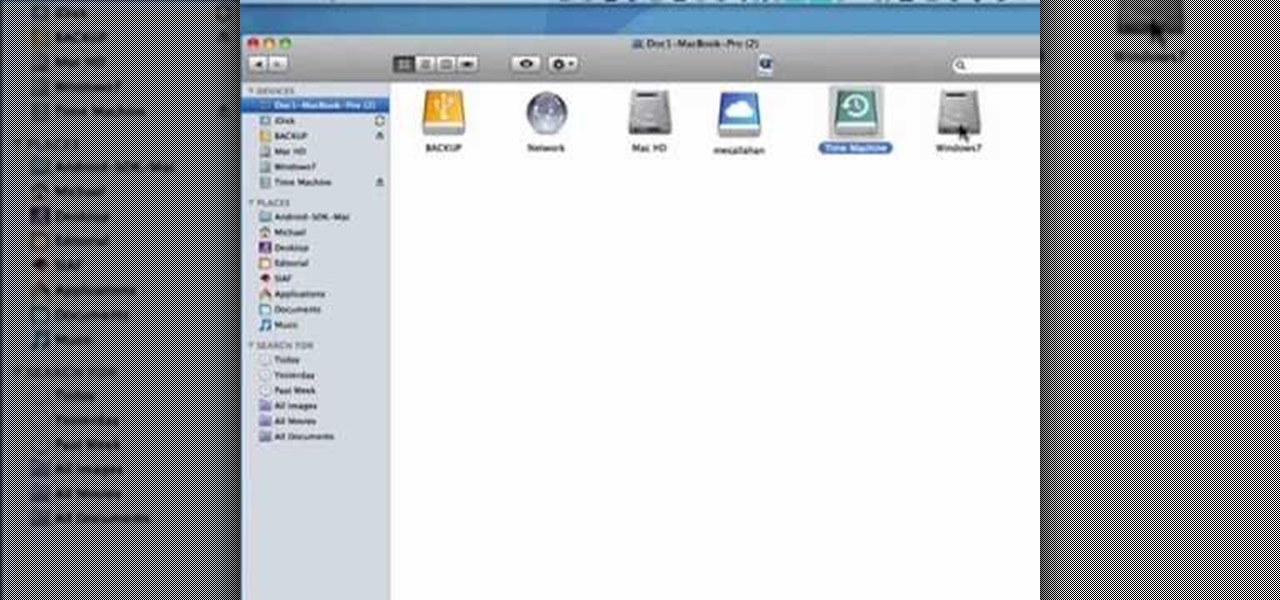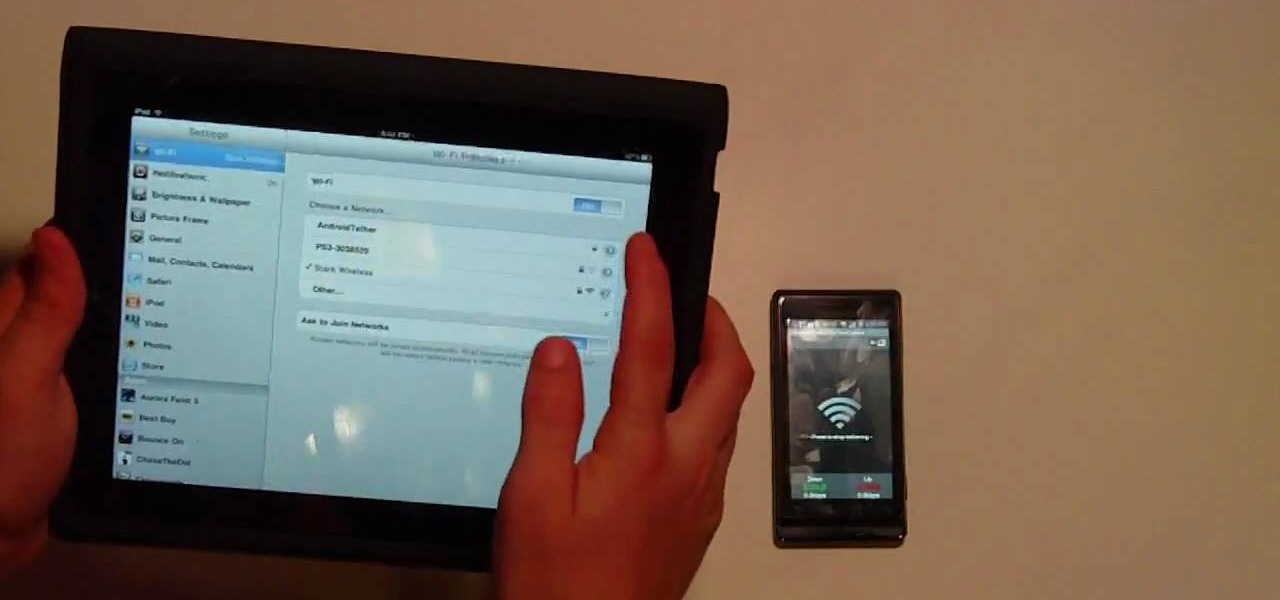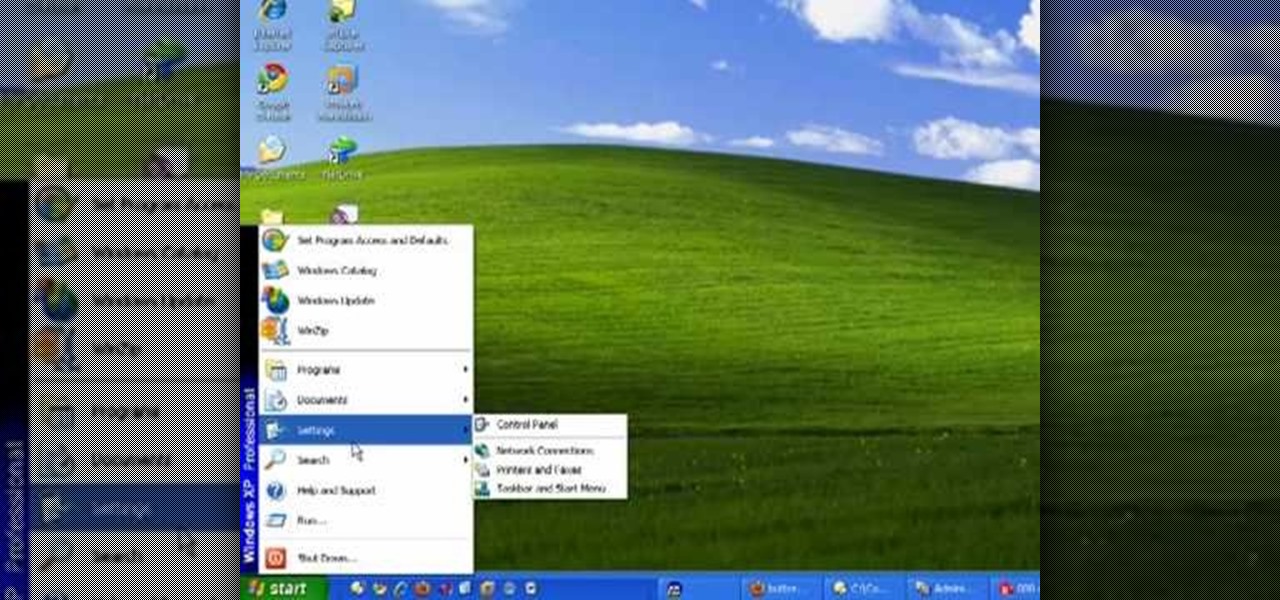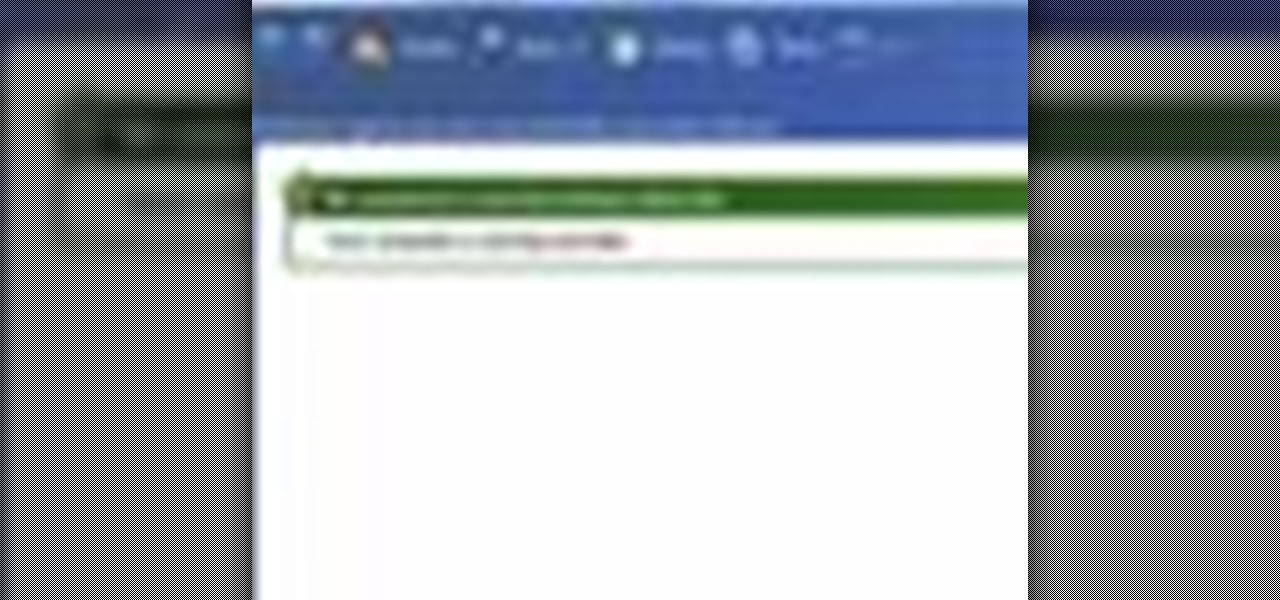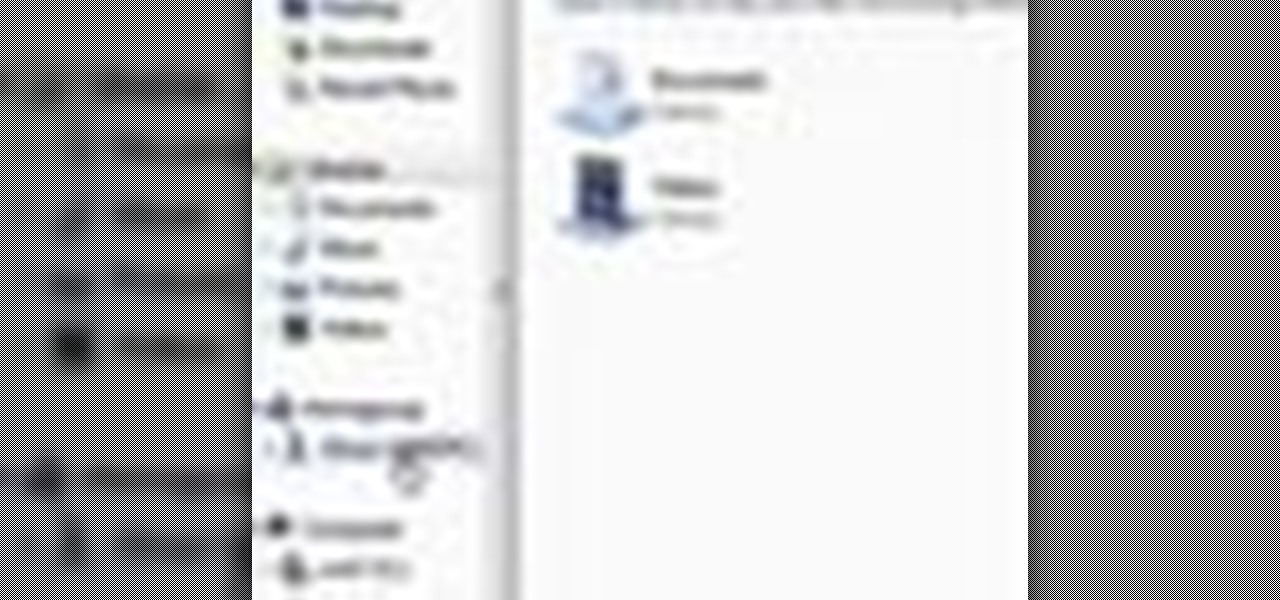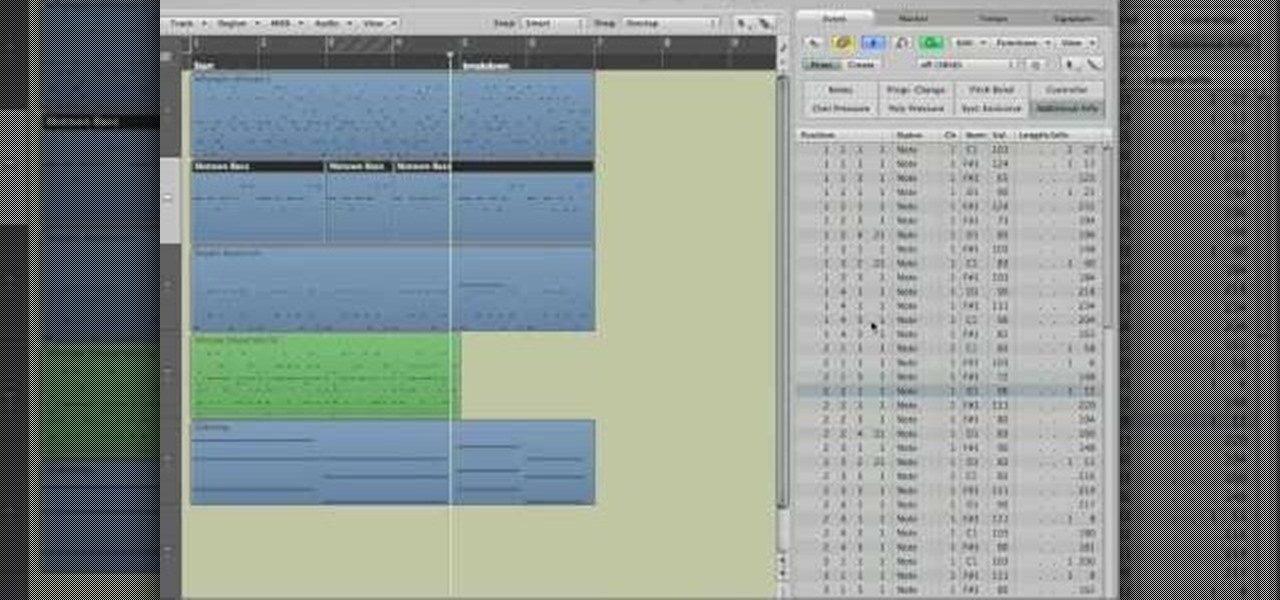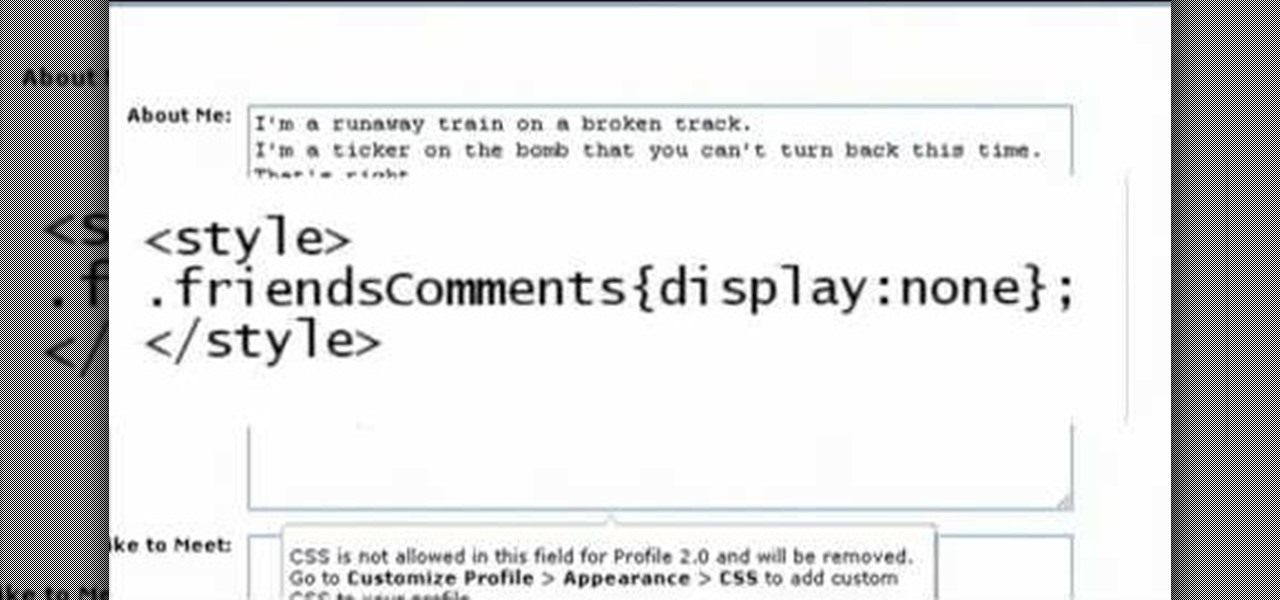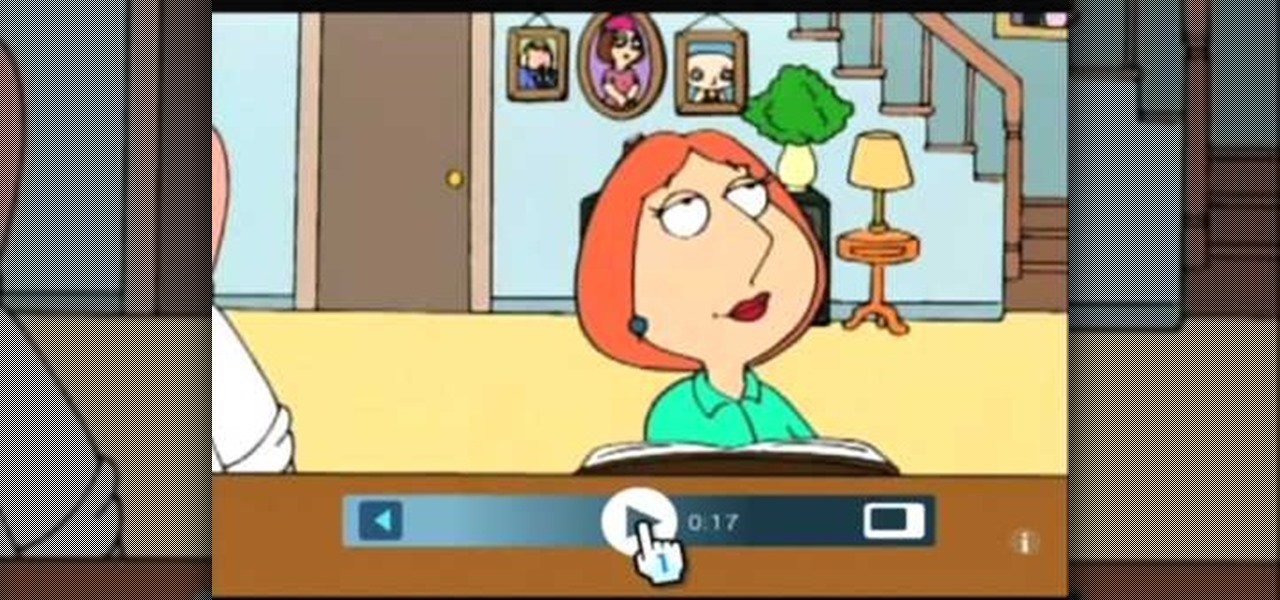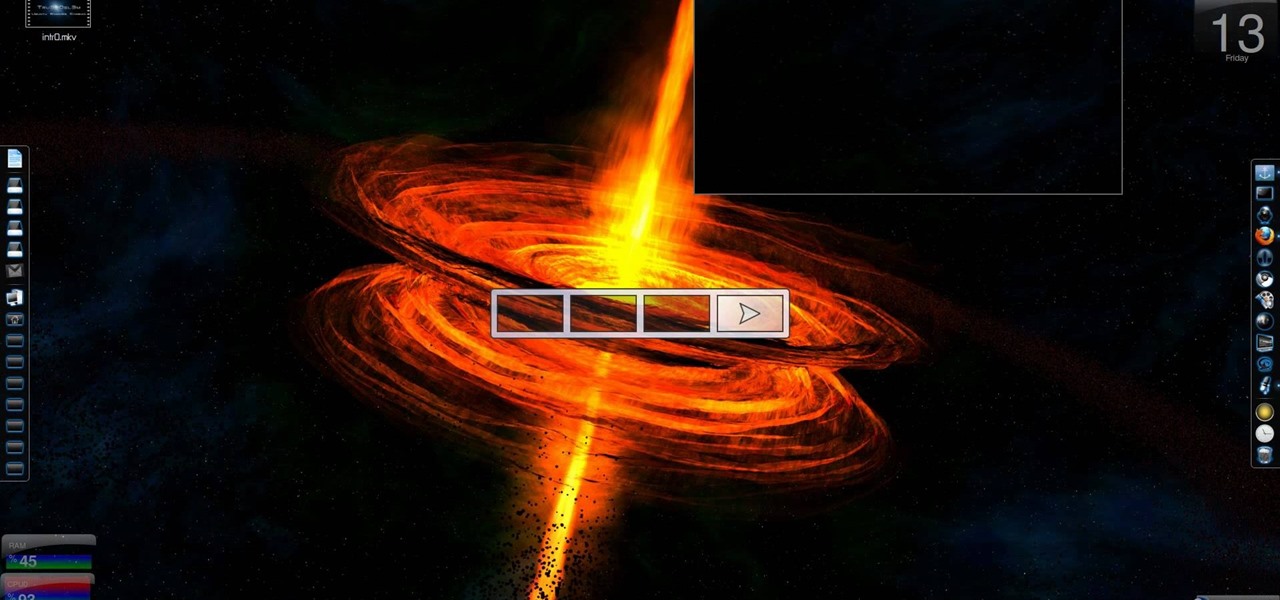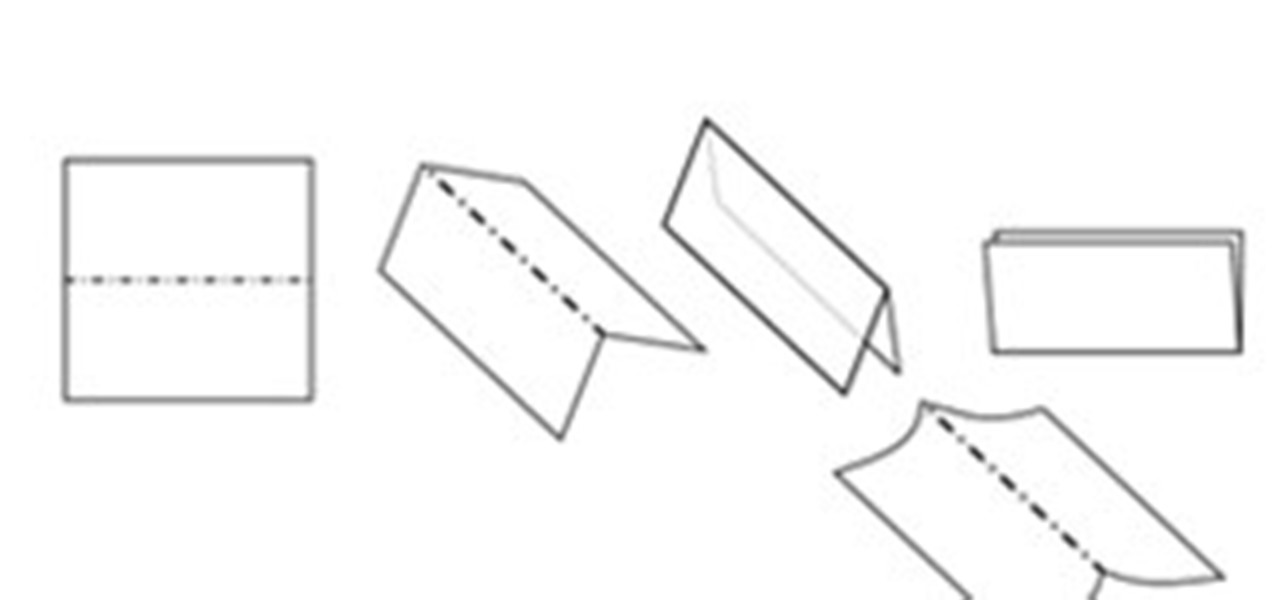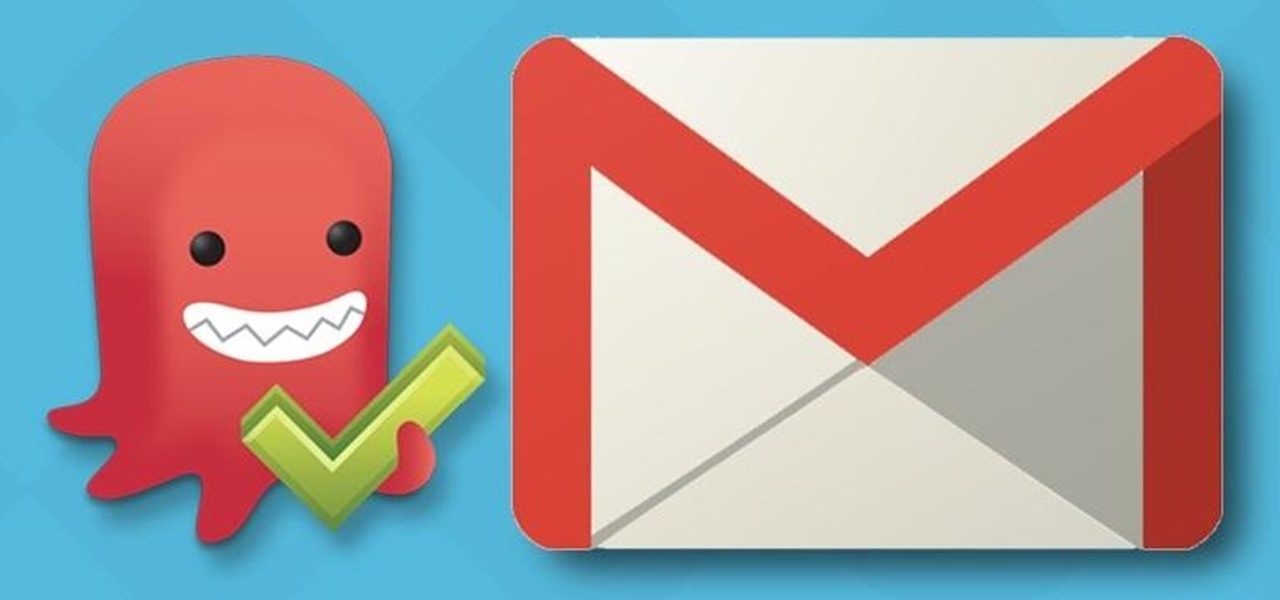
I check my email every morning as part of my daily routine (usually while I'm brushing my teeth, if you really want to know). As a result, there have been many, many times where I've read an email on my phone or computer and forgotten to respond in a timely fashion.
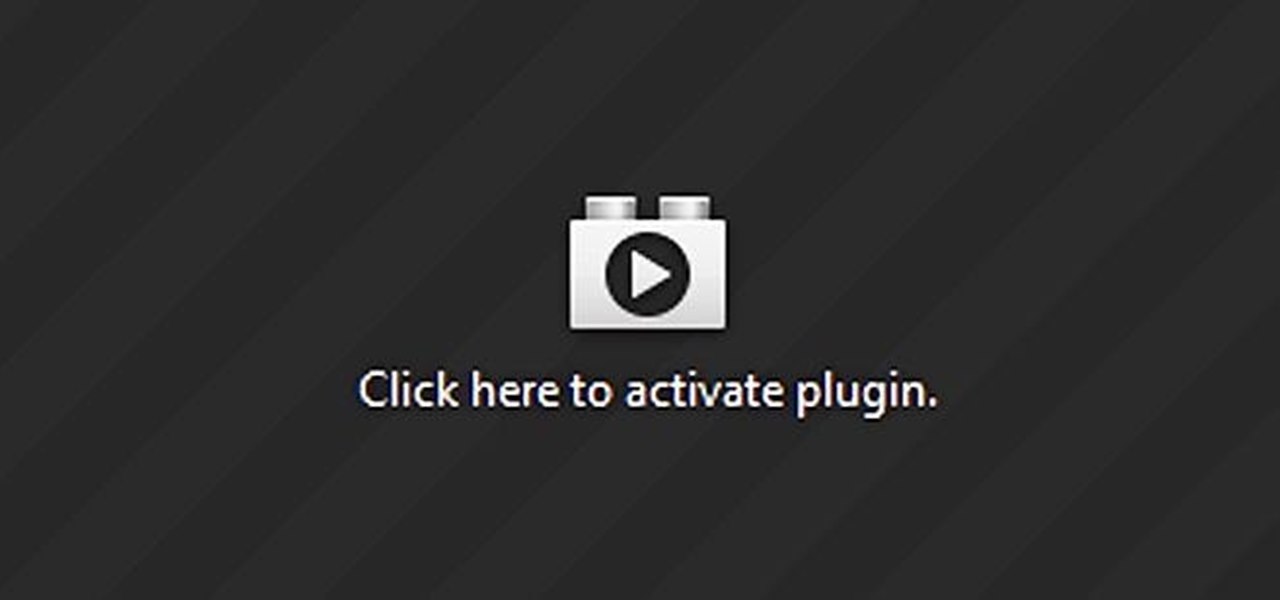
When you're at work or in class, there's nothing more annoying than sites that automatically play media. One minute you're happily distracting yourself, and the next, you're scrambling to hit pause while everyone stares at you. Not to mention now your boss knows you're slacking off.

In these Chinese language lessons, expert Xi Chen will show you how to write and pronounce words for school and school-related terms. She walks you through the formation of each character and explains each aspect in the process.

In this video language lesson series, our expert will teach you how to write and pronounce a variety of Chinese symbols for flowers. You will learn about how each Chinese characters is formed and derived and get tips on pronunciation. Learn such flower words as rose, lily, tulip, and lotus flower.

Most modern Chinese words contain more than one syllable and therefore require multiple characters to write out. However, a person knowing the meanings of individual characters can often infer the general meaning of a word. In this video series, our expert will teach you how to write and pronounce the Chinese symbols for body parts.

The Nintendo Dsi is a powerful little machine, packed full of cool features. If you're not familiar with all the things you can do, check out this video and see what other things can be done. From moving or removing icons, making cool sounds, set custom music, upload photos to Facebook and more! Don't just sit there watch this video and expand your knowledge of all the cool things your Dsi can do. Oh, and learn how to do a very important system update too!

Almost everything we saw in the new movie "Tron: Legacy" made our jaws drop to the floor. From the amazing light cycles which carved beams of light wherever they drove to the awesome dueling between the "programs" and user Sam, there was much coolness to be seen.

Want to scare your friends so good on Halloween that they'll have nightmares about you for ages to come? Then you have stumbled upon the right makeup tutorial. Take a gander at this makeup video to learn how to use wax - yes, wax - to create a dripping effect that'll make you look like a gross, scaly monster.

Are you in the mood for plums? No— not the fruit, but the reddish-purple color that looks great on your face. This makeup tutorial will show you how to enjoy the benefits of the plum color with this "plum paradise" look. Get the step-by-step details by watching the video, and check out the products below.

In this video, we learn how to make a new menu in Joomla with Chad. First, log into your Joomla account and go to the menu button. Click on "menu manager", then you will click on the "new" link. After this, enter in the unique name, title, description, and module title in the appropriate boxes. Once you do this, click "save", and now go to the menu items icon under the links menu. Now, go to "new", then "external link". Enter in the menu item details in the appropriate boxes, then add in the ...

First download the virtual box, download it for Mac and install it. Now download the Chrome OS and extract it. Now launch your virtual box and click new. A "create new virtual machine" wizard will open, click next, put the name of the OS and choose Linux in operating system and Ubuntu in version now click next. Now give memory atleast 1000 MB and click next. Select "use existing hard disk" and tick the "boot hard disk" and choose the OS file by clicking the folder icon next to it, click add a...

You can overlay your videos in Sony Vegas Movie Studio. First drag the picture of TV set in the timeline and drag it to the whole timeline and then place your video above it as showing in the video. Now click on the pan/crop icon and select the picture of TV set. Now resize your window and set your video in the TV set as showing in the video. Now you can play your video but it pops up as the video plays so to fade in your video, you just need to do is to drag the corner of your video as showi...

In this video, we learn how to create a web logo with Photoshop Elements. First, go into Photoshop and select the text tool to enter in your logo words. Now, put your picture logo underneath it and change the font and size that you want for your text. Change the colors as you prefer, then place the logo in the background of your image and create a new layer. Place the icon behind the text so that the text is what stands out the most. Now, use FTP to place this logo up onto your website and sa...

In order to format graphs and charts using Microsoft Word 2007, click on Chart Tools. The tabs at the top of the screen provides you with your options. You can change the type of chart or graph by clicking on Change Chart Type. If there is a particular type of chart that you would like to use again and again, then you can save it as a template via the Save As a Template icon. You can edit the data in your chart of graph by clicking on Edit Data. You can modify the chart layout by clicking on ...

What happened to those carefree days in our childhood when we didn't care how we looked and slapped on our mother's makeup, completely out of the lines, drawing and doodling on our face just because it was fun? These days, putting on makeup is all about making impressions. Going to the office? Slap on some neutral, non-intimindating shadow and pretty but not too sexy lipstick. Going to the club? Go a bit smokier with the eyes to try outdo all the other girls there and get the guy.

Join the retro Adobe movement! With this video tutorial, you'll see how to quickly and easily create a colored eye with Adobe Photoshop. You'll be creating alternate Photoshop icons in no time. Whether you're new to Adobe's popular raster graphics editor or a seasoned professional just looking to better acquaint yourself with the program and its various features and filters, you're sure to be well served by this video tutorial. For more information, including detailed, step-by-step instructio...

In this tutorial, we learn how to find the C drive on a Mac computer. Unfortunately, Mac does not label their drives with letters like other computer systems do. You can name your drives anything you'd like, including "backup", "my network", "my folder", or anything else you want. To find these, just open up the Mac finder and the devices on the computer will show up with their icons. This can make things easier if you are having trouble moving things around. Making them your own names makes ...

Sarah Jessica Parker is most well known for her role as Carrie Bradshaw on "Sex and the City". Sarah, thanks to her stylist Patricia Field, is one of Hollywood's biggest trendsetters. Ms. Parker never leaves the house without an incredibly innovative and beautiful look.

Looking for a fun trick this April Fools Day? Well, if you are in the mood to shake up your coworker or classmate, check out this tutorial.

Beyoncé is a fashion icon for sure, and her "Single Ladies" video has become a phenomenon. Check out this tutorial for a step by step on how to style your own hair into a bouffant 'do just like Miss Knowles herself.

In this Electronics video tutorial you will learn how to tether a laptop to a Droid Smartphone for free Wi-Fi. For this you will need the android wifi tether application. Download the version for your device from here and install it. Then launch the app and press the icon to start tethering. In your laptop, go to settings and then to wi-fi. You will see a new network called android tether. Connect to the network and you will see that it works. As with any other network, you can change the nam...

In your computer you can setup up two monitors on the same screen. This is the dual monitor setup which will give you more space to work with. So if your desktop is cluttered with icons and other program shortcuts, then you can use dual monitors. To setup a dual monitor system, the first thing you will need is two monitors. Now right click no your desktop and select properties from the menu. In the properties window go to the settings tab. If you see two monitor screen pictures over there the...

In this video, we learn how to navigate an HP TouchSmart computer homepage (Windows 7). First, double tap the HP TouchSmart house icon. You will now see several different applications. On the top are applications that are running, on the bottom are applications that are not running at the moment. You can run your finger to scroll along the different windows that you have open. You can use Paint, internet, photos, videos and much more all at the same time! To scroll between pages, grab the top...

The speaker in this video will show you how to find basic computer information of your computer. In this video, he is using a computer with Windows XP. You begin by clicking on the "start" button located at the bottom left corner of the screen, then highlight "settings", and then click on "control panel". A window will then pop up. Double click on the icon labeled "system". Under the general tab, the basic computer information for your computer will show up. You will see various information s...

In this video from MacTipsOrg we learn how to print directly form your desktop on a Mac making printing very quick and easy. First, open your system preferences, and then click on print and fax. Now take the printer icon you see there and drag it to you desktop. Place it anywhere on your desktop. Whenever you need to print now, you can take your item, drag it, and drop the item right on the printer that is now on your desktop and it will print! This is a quick time saving technique to use for...

Learn how to make an e-mail server on your home computer to host your own web page and webmail service by following the steps outlined in this video tutorial. You will need a web server, an e-mail server, and a webmail interface. For the server, the most common program is WampServer, which you will need to download. Run through the installation process and grant the program access to your fire. Click on the new icon on your desktop and click Put Online and then Start All Services. This will g...

Are you a fan of the hot new pop icon Kesha? This video will teach you how to create her loose scrunched waves look. This instructional video requires you to use both a flat iron and blow dryer. The first step is to put volume product into the hair before blow drying it completely dry. Next, part the hair off to the side, making sure to not use your natural part line. Third, section off the hair into manageable strips. Then, place the strip into the flat iron and bend the hair around the iron...

In order to add a nice contrast punch to an image using Photoshop, go to your adjustment layer and click on the black and white adjustment layer. Then go to your "blend modes" and change it to "overlay". If you find that the effect is too harsh you can adjust your opacity settings or you can switch your blend mode to "soft lights". In "overlay" using the black and white adjustment panel you can change your settings to meet your preference. If you are using a previous version of Photoshop that...

This video shows you how to use Window Defender on your computer. Go to the start button on the screen and click it. Next, select the control panel. At this point you can type in the word ‘Defender’ or find the icon in the control panel. Once the Windows Defender page comes up you should be able to see whether or not the program is active. If it isn’t active then simply activate it. This program should be run because it helps protect you against spyware and other unwanted activity on your com...

This is a video from HelpVids.com that discusses how to set and adjust tab stops and indents in Microsoft Word 2007. The video starts off with a Word 2007 document open on the screen. First the presenter shows how to show and hide the rulers. This is accomplished by clicking on a small icon above the vertical scroll bar. Tab Stops are only applied to text that has been selected and not the entire document (unless you select the entire document). The sliders on the ruler control the amount of ...

First click the explore button, this will open a fold in which you will click homegroup and the second computer in the network. By clicking on that you will see what is in the homegroup. For example clicking on the video icon shows you all the videos available. If you right click on the video you can choose to watch it, open it, send it to different places, drag it onto your computer or copy and paste it into another directory.

A video from HelpVids that shows how to disable Windows Aero visual style in Windows 7. Nero makes your windows look more beautiful by adding effects like transparency / translucency, live thumbnails, live icons etc. All these effects however use valuable system resources like memory (RAM) and processor time. This may lead to a noticeable decrease in performance in some PC configurations especially those in which the processor speed and the amount of RAM is low.

In this video the instructor shows how to create charts and graphs in Microsoft Word. First, open the Word document and select an area to insert the charts. Now go to the Insert tab in the ribbon and select the Chart icon. The Insert Chart window opens up with various chart templates. There are various categories of charts like Line, Pie, Bar in the left hand side. In the right hand side you can see the sample charts available and you can select any of them that you want. Now it transfers you...

Here you will see how to add a contact to the address book of a Nokia N97. Follow these steps to add a contact to your Nokia M97's address book: From the home screen, tap the "Contacts" icon and then tap "Add New Contact". Enter in the contact information and tap "Done". Tap "Exit" to return to the home screen. To set a contact as one of your favorite contacts, tap "Add to Favorites", and select the contact you wish to add as a favorite. Tap "OK" You can also do things such as add a called ID...

Get to know how to use Logic Pro's arrange page in this short tutorial. Use the arrange area to work with the audio of your song. Change the timeline by choosing a time and beat. Use the toolbar area to do some functions. Use the icons to easily open up media and list areas. Use the bin to store your audio. Use the browser to look for your audio songs. Use the event list editor to edit your MIDI information. Use the inspector to view the channel strips of your track. Use the editors in the bo...

Want a bit more privacy in your MySpace account? Here's how to hide comments in MySpace. After you login, you should see a button that says 'edit profile' near the top. If you have a MySpace 1.0 profile you have to go to the 'About Me' section and at the bottom of it type this exactly like you see it here

Match the color of objects on Photoshop. Take a picture of your self of one shirt that the shirt is on different color mean while choose the black tea shirt because it the traditionally one of the harder colors, change the image mode to the lab color for both images then use eyedropper tool and expose the info pallet select the neutral part of the image i.e. red. Hold down shift then we can see the icon changes then add contrast to it by hue saturation present in the layer pallet.

Both your Wii and your PC need to be connected to a router that has an internet connection. If you have a wireless router, the Wii can connect to it without any additional hardware. Instructions are provided with the Wii.

Bored of using complicated keyboard shortcuts to zoom in and zoom out of web pages? This simple, yet useful Firefox extension (QuickPageZoom 1.6.2) adds two icons to the status bar and two context menu items that enable quick access to the Full Page Zoom feature (Page Zoom In, Page Zoom Out and Reset Page Size).

In this article you will learn how to understand written origami instructions, called diagrams. You can follow the video below or read the entire article