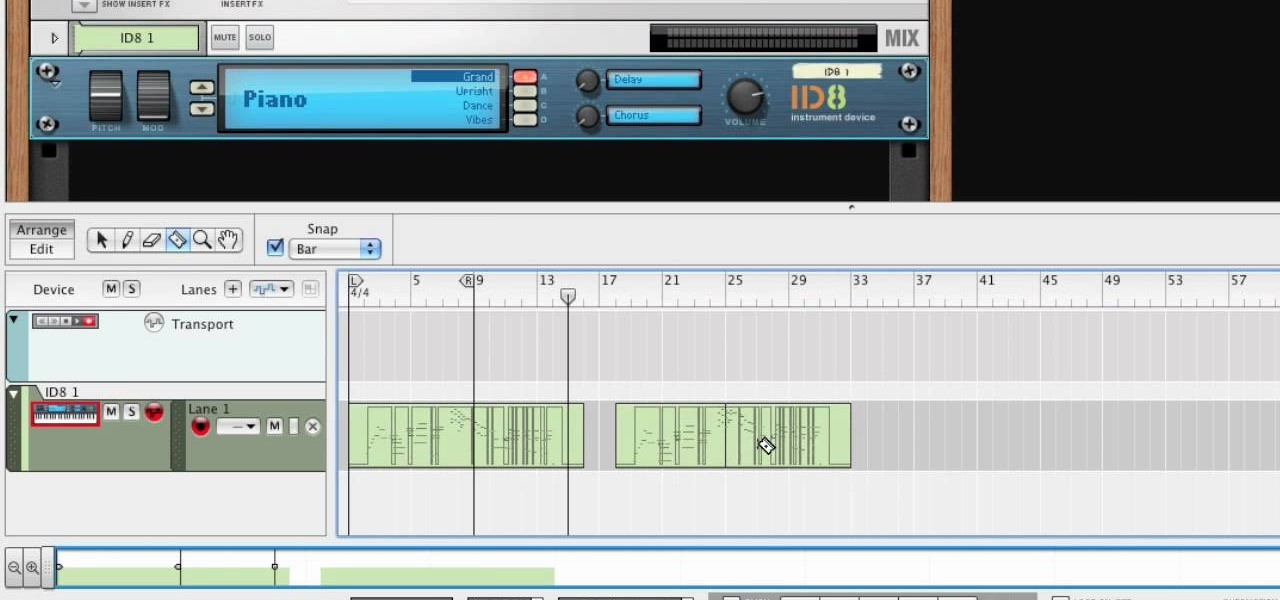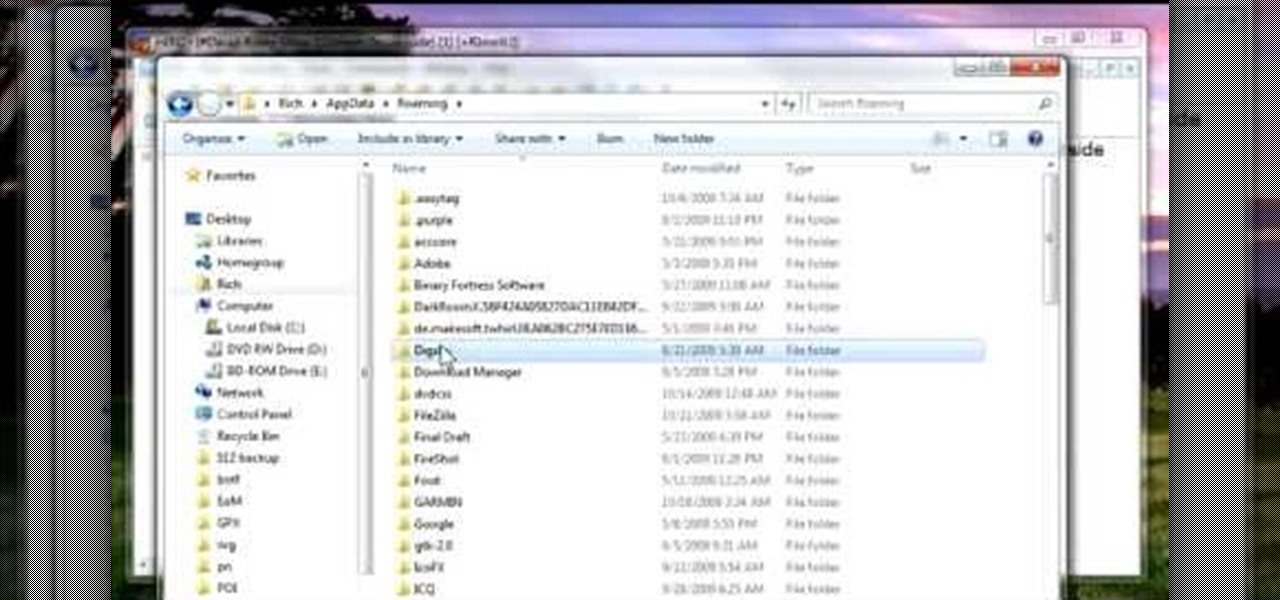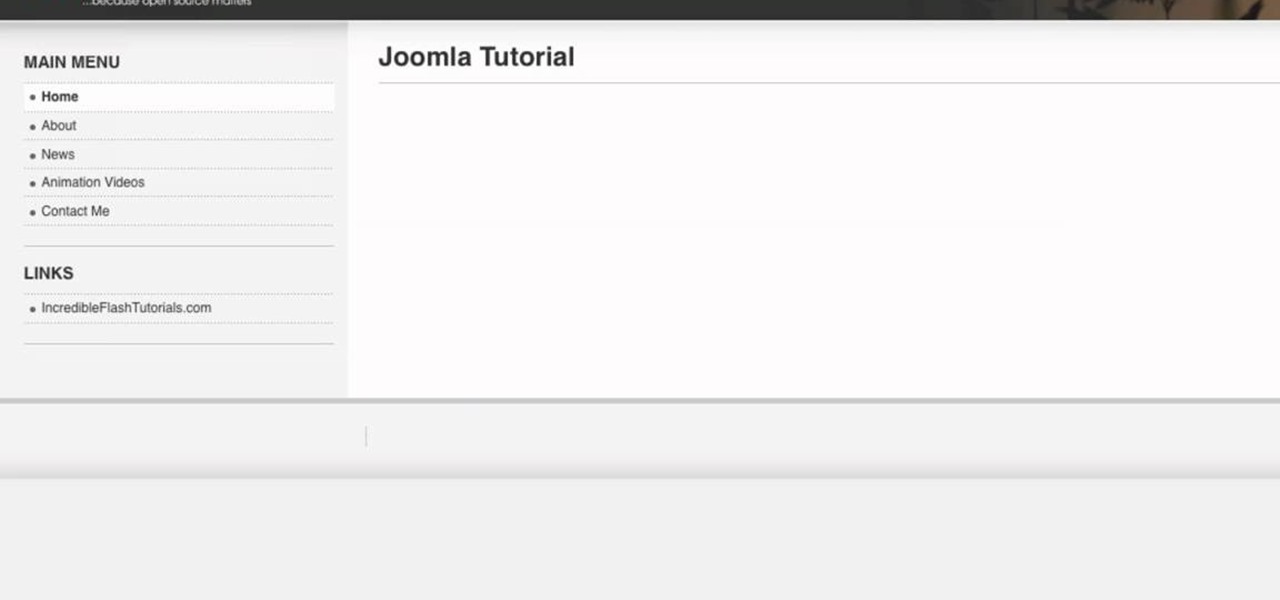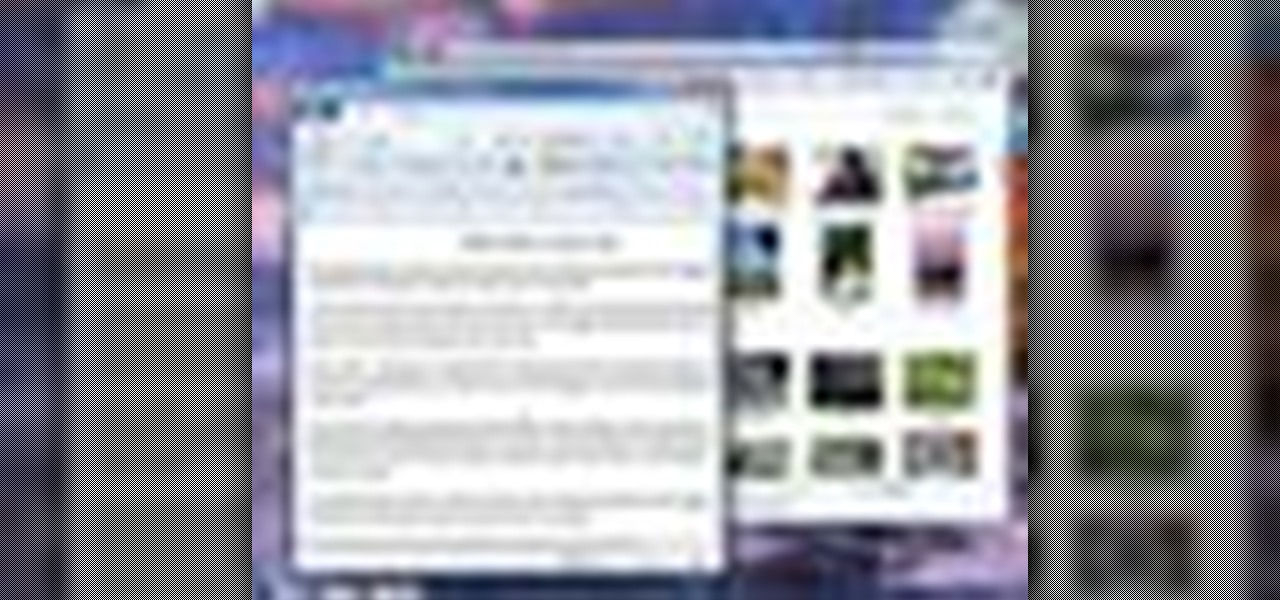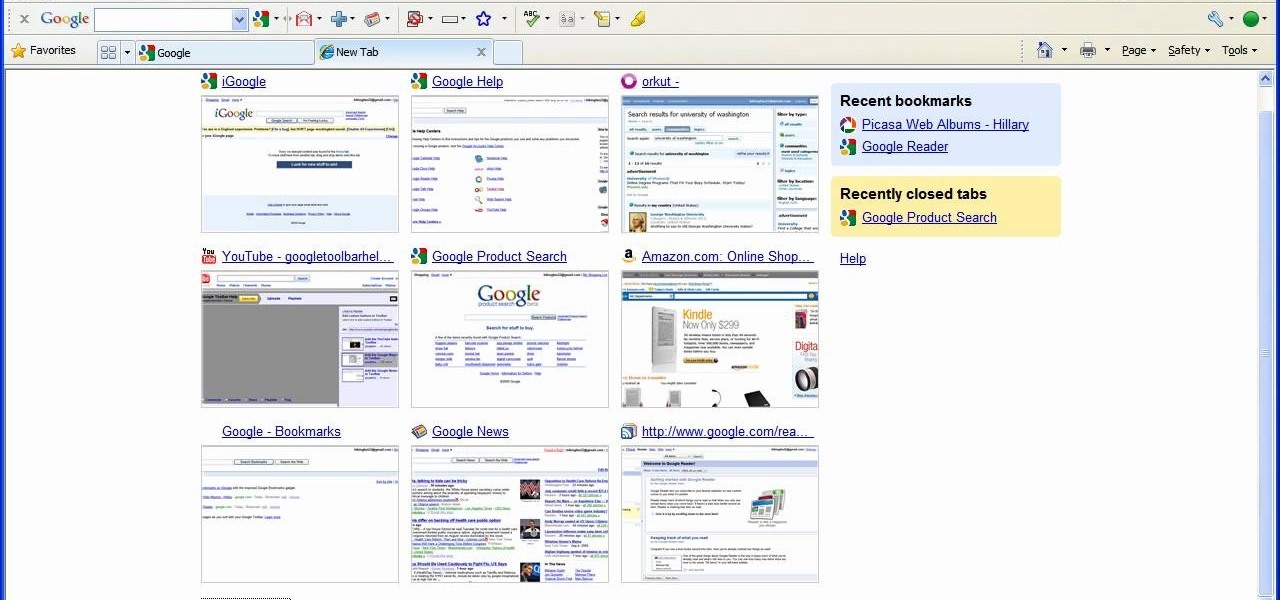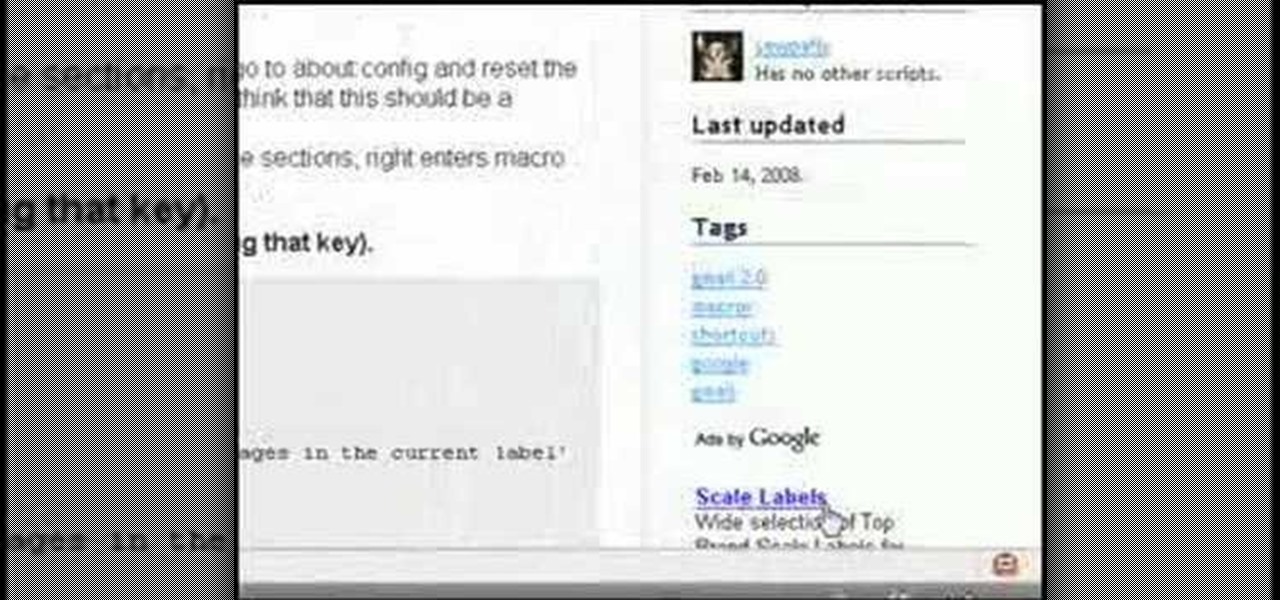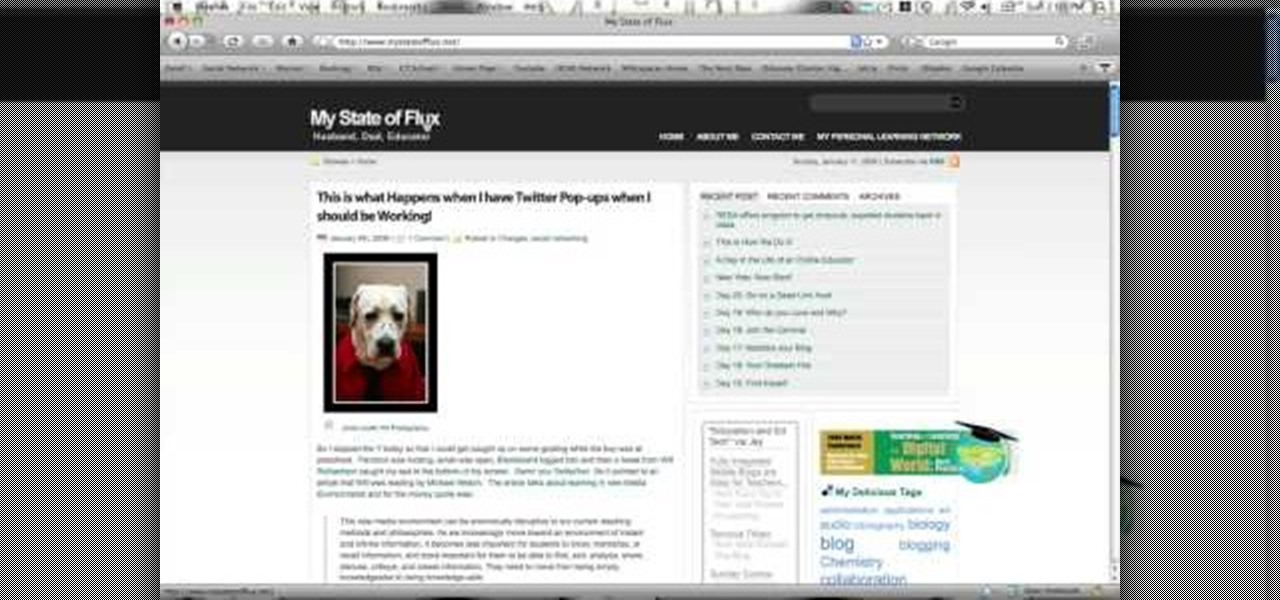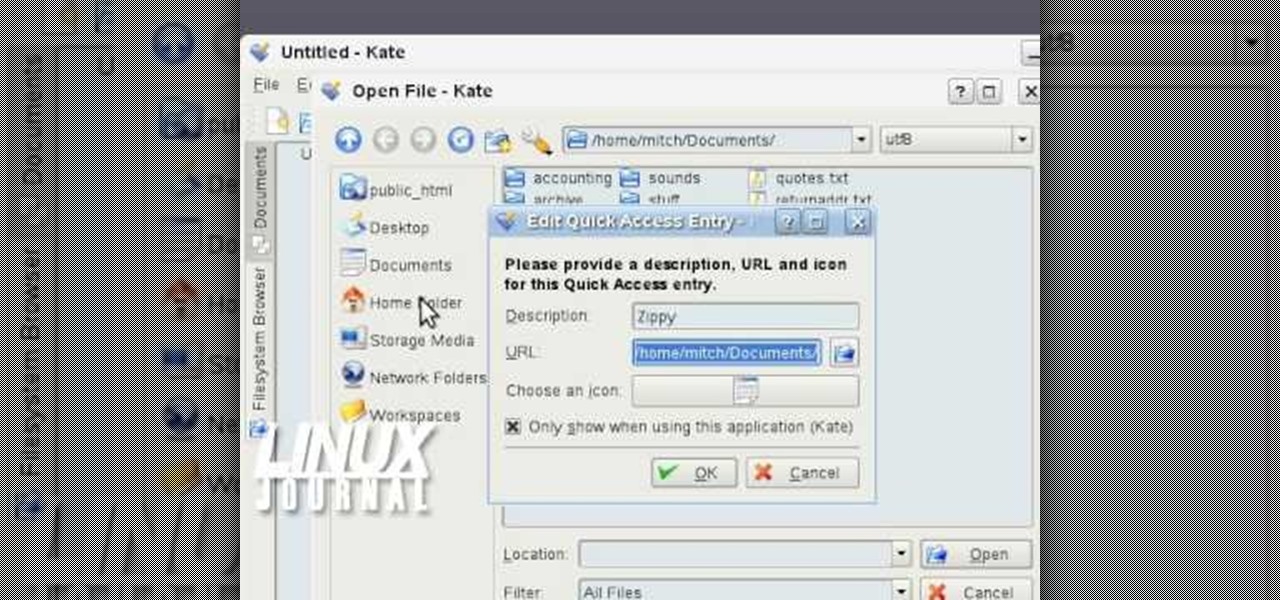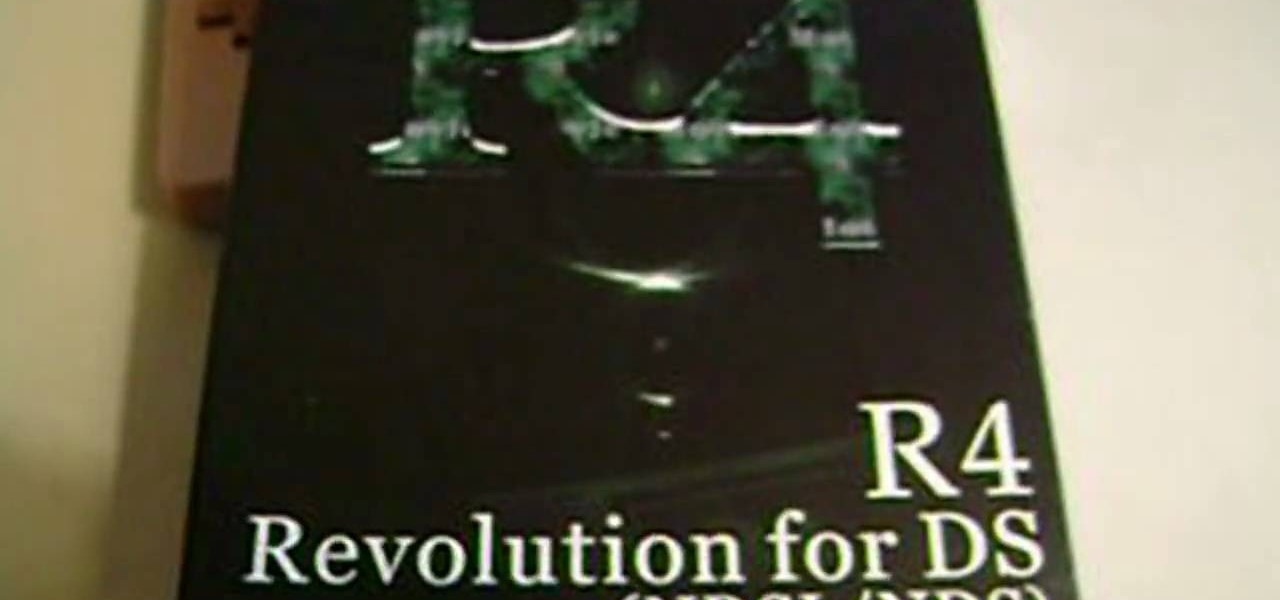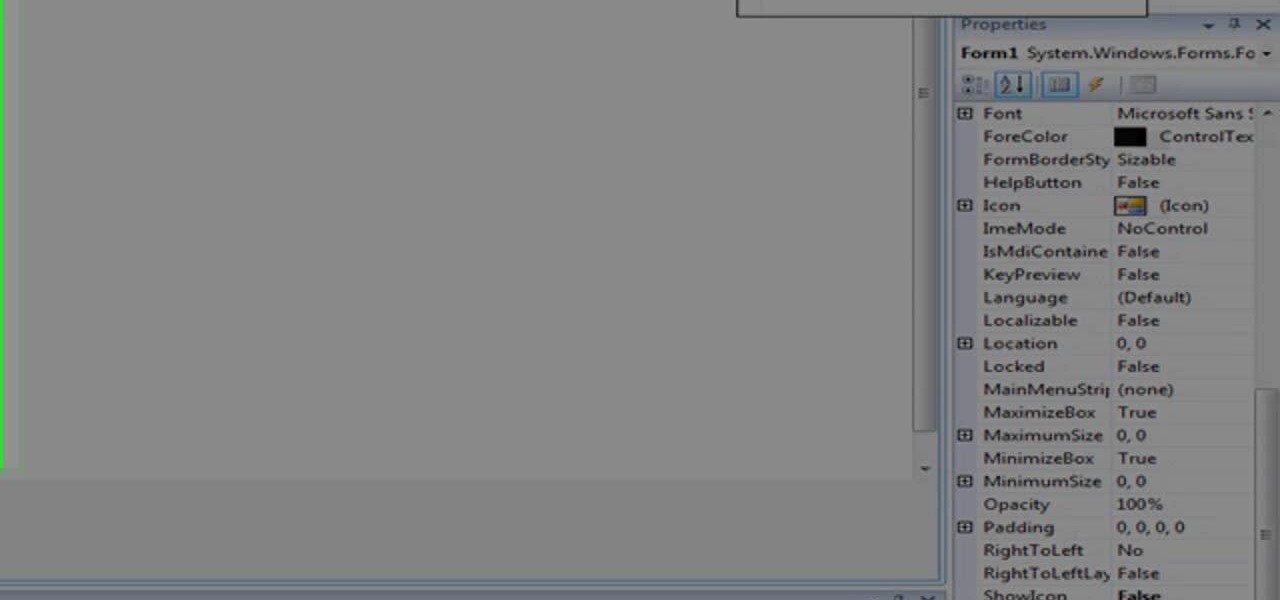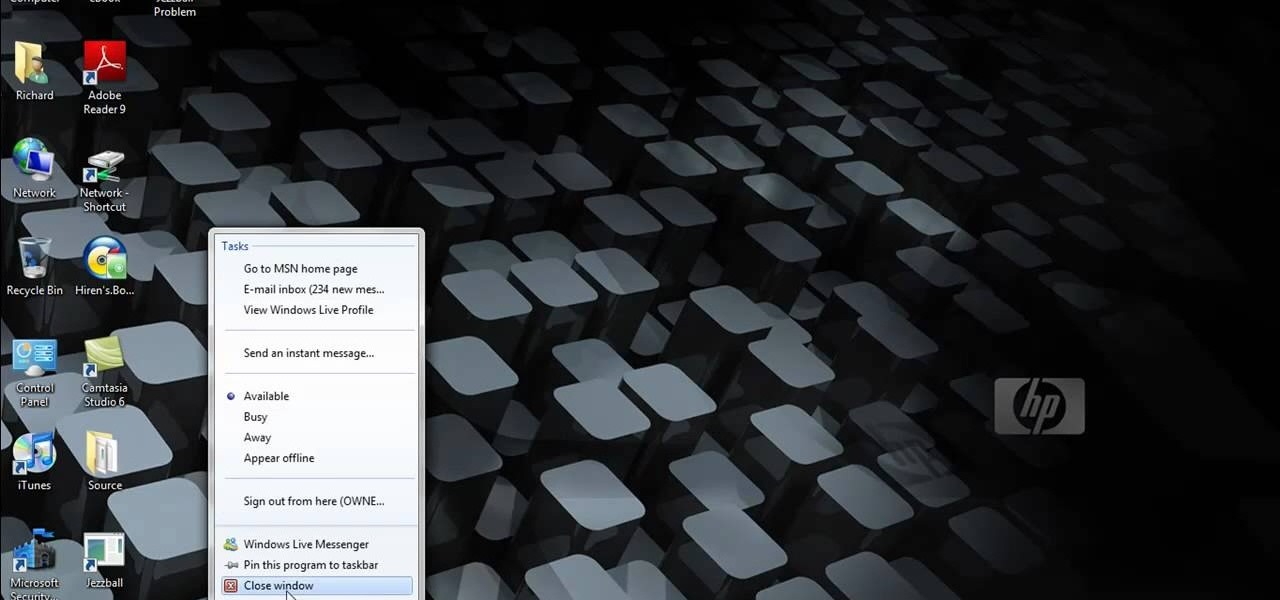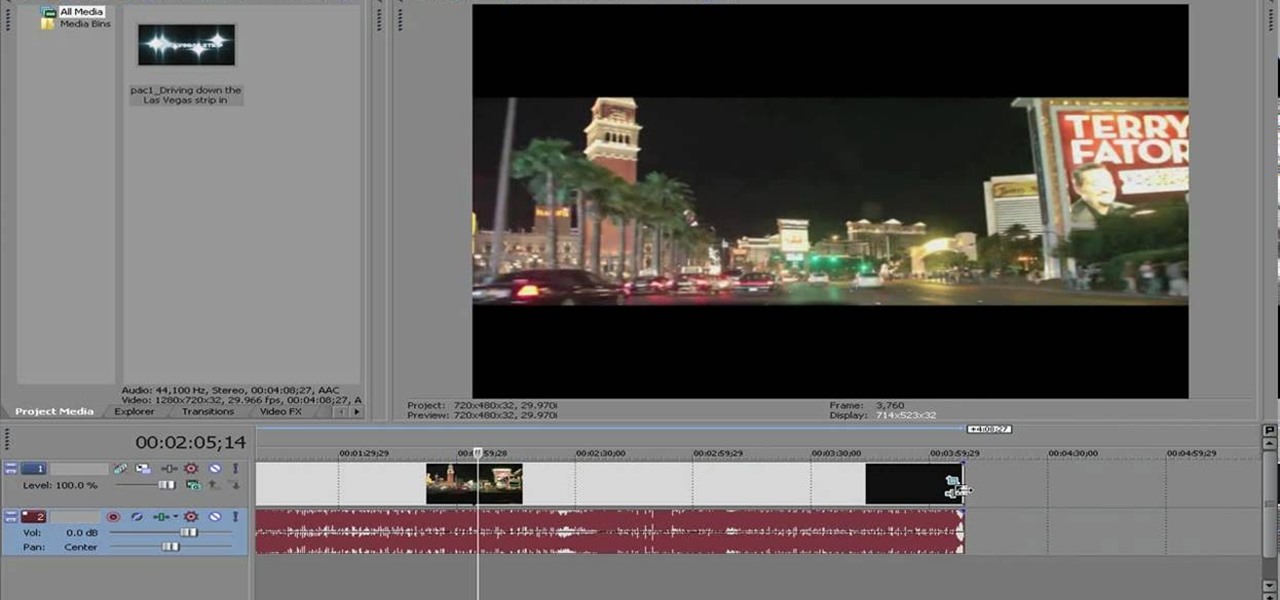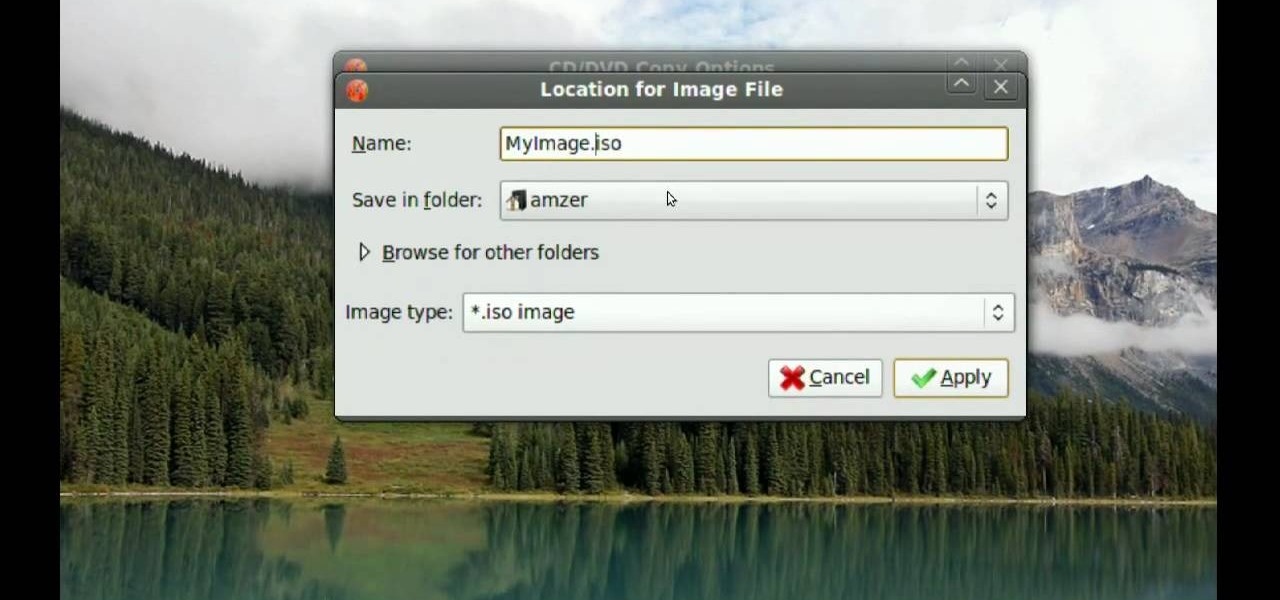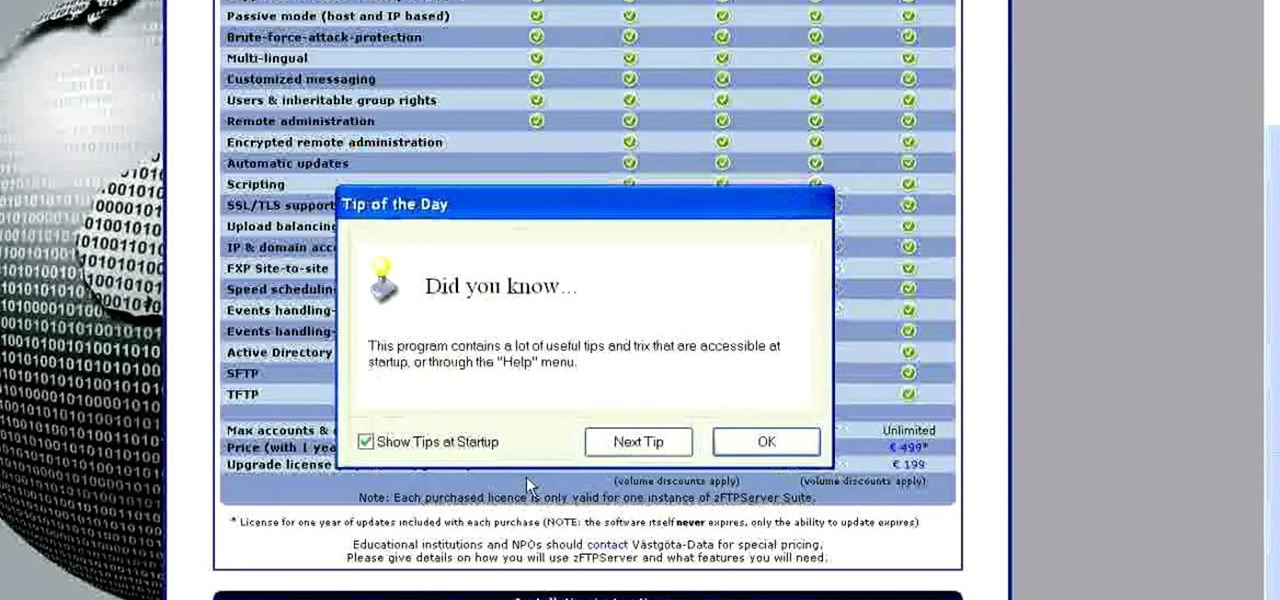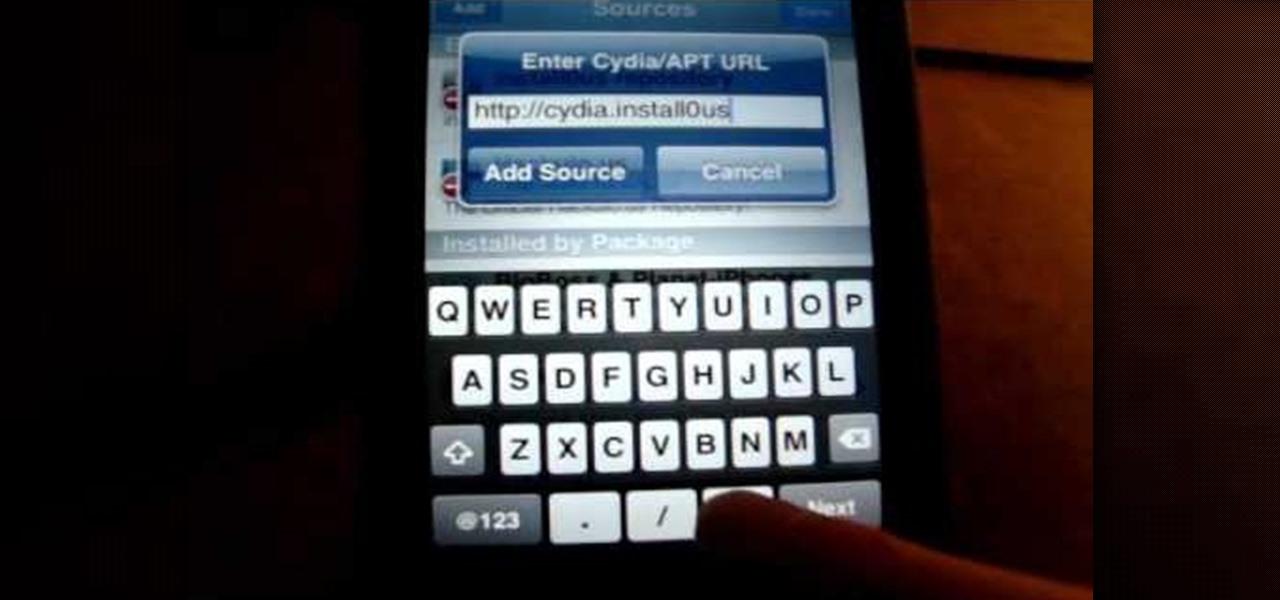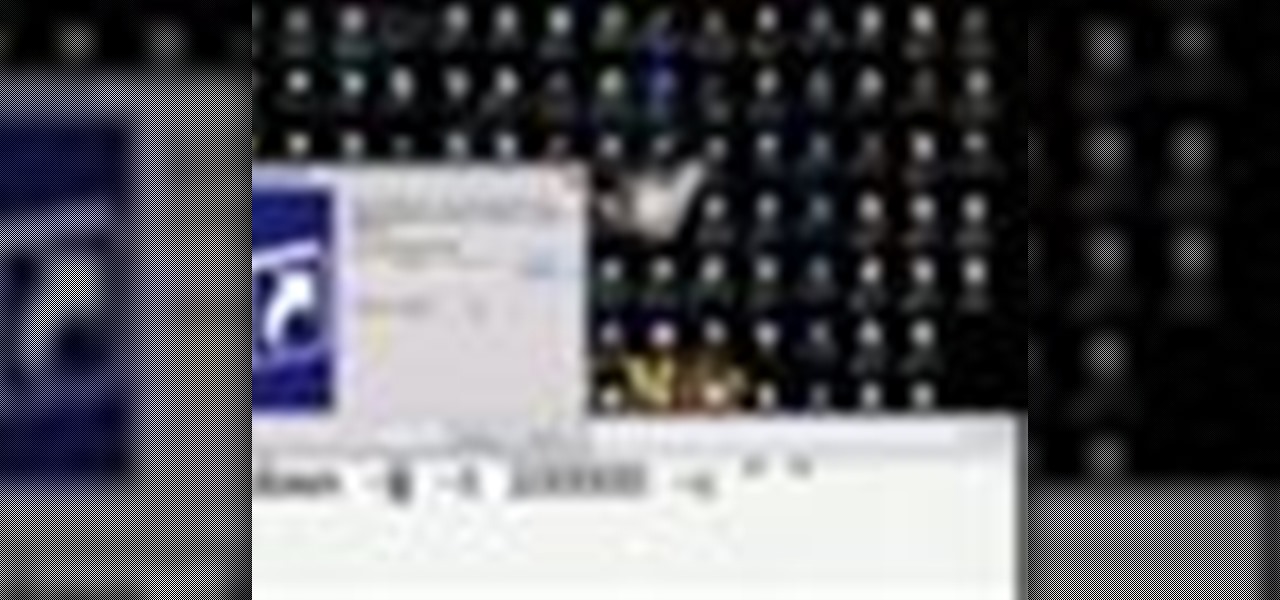In this video, we learn how to find your IP address with 3 different methods. First, go to the bottom of your screen and click on the computer icon you see. The next way is to go to WhatismyIP. When on the site, you will be given your IP address. The last way is to go to start, then run, and type in "CMD". Now, type in "ipconfig" and press enter. Once on here, you will be given your IP address. All of these will give you the same number, just use whichever option is easiest for you to use!
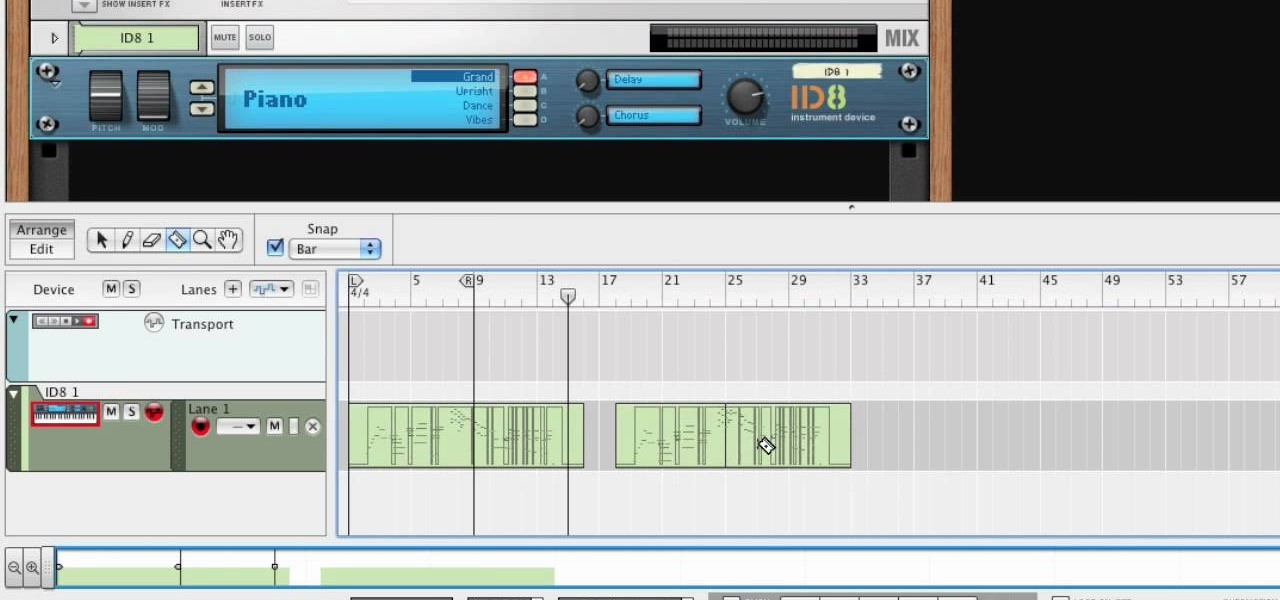
In this tutorial, we learn how to use MIDI in Record. First, automatically find your controller keyboard and set it up in your software. With this set up, create an ID8 instrument by clicking on the icon. Settle for a grand piano and record something to test it out. All clips are recorded and save mini notes, data, automation, and more. Clips can be moved, resized, duplicated, split, and joined through Record. These make up the arrangement and make the music. You can automate anything you wan...
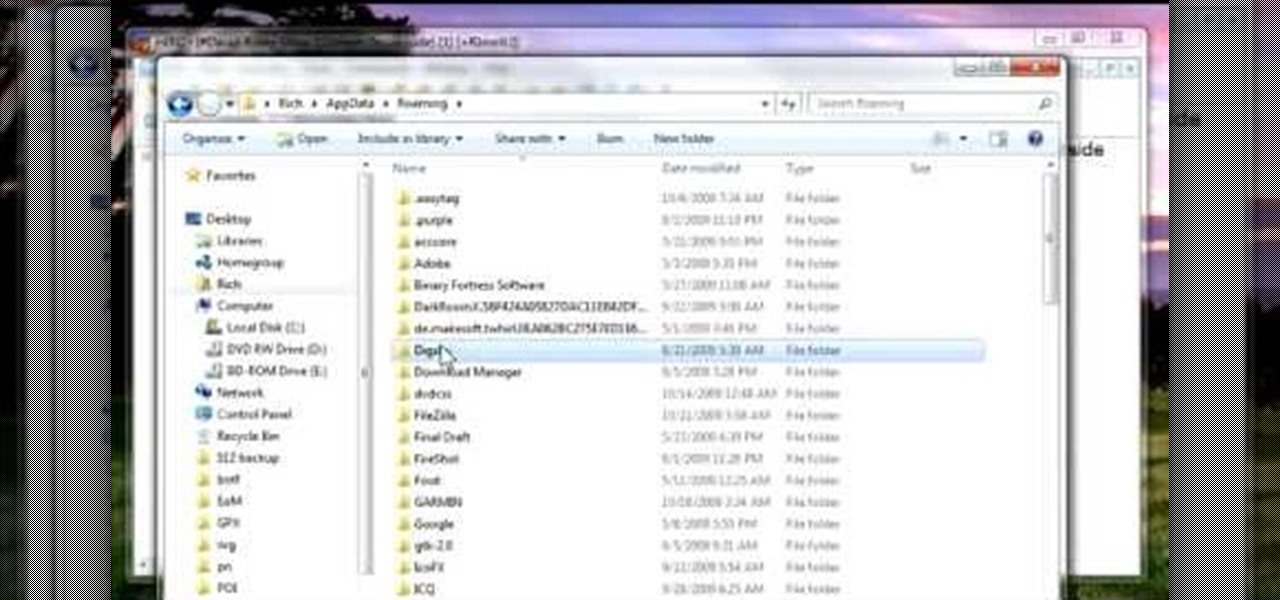
This is a video tutorial in the Software category where you are going to learn how to revert to the Fixedsys font using mIRC. Click on the channel icon and select font. Here you can select the font and the size and then click OK. If you have Windows XP or older version of Windows, you can type in fixedsys in the font window, select the size, click OK and the fixedsys font will be selected. But if you have Vista or Windows 7, this will not happen. So you bring up the Windows explorer and in th...

In this tutorial, we learn how to extract .RAR files. First, right click on the file, then click on "extract files". Once you are in a new window, you will be able to choose where you are opening the file from. Once you do this, the file will show up on your desktop in different icons. This is handy if you want to extract a file but don't have time to waste waiting forever. You can also open up the file by right clicking on it and opening it up in notes, where you will see the file waiting to...
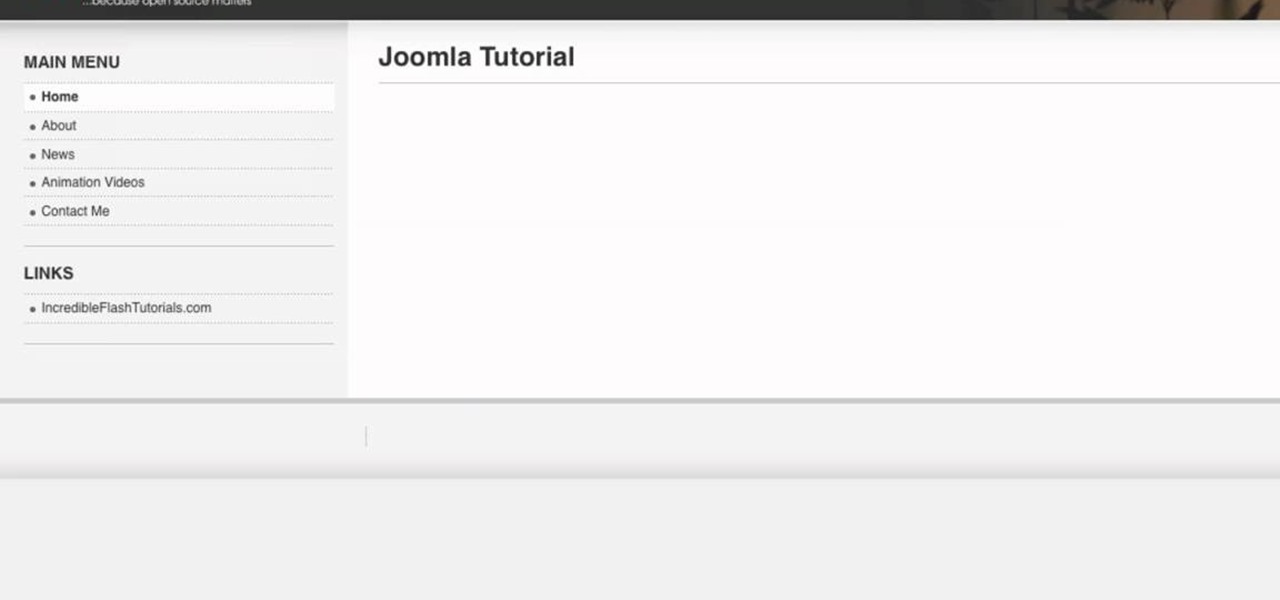
Go to your Joomla admin page. Now go to extensions, module manager. Now on that page, click on new. Now select login button and click on next. Now type the name and set the position, it depends on the template you use like if you have the help file of that template, you can figure it out by checking that but many free template does not contain the help file. So for now, set the position left and click on save. You can arrange the order of your modules just by clicking the up icon or just by e...

This video demonstrates how to open up the command line prompt and various commands which you can use to make your Windows experience easier. After clicking on the "Run" option from the start bar of Windows, you can then type "cmd" into the box, opening up the command prompt. The appearance of the command box can be changed by left clicking the small icon at the top left, going to properties, and changing the appearance. One useful command in the prompt is "ipconfig", which you type into the ...

In this video, we learn how to pull a "virus of doom" prank. once you have this downloaded, you can place the program into your start menu. Then, when someone else clicks on it they will get a large skull on the computer. It will say that the hard drive is formatting and the hard drive has been erased completely. You can download this link at http://householdhacker.com/content.php/130-Virus-of-Doom-Prank-Download. Once you download it, you will see what the icon looks like, then place it on y...

You can use MMS and Tethering on the iPhone 3GS. So first go to the settings and there you have to click on general and then go to network. there you can see Cellular data network, VPN, internet tethering etc.

In this video, we learn how to use the Wiiflow forwarder channel. First, go to the Wiiflow USB loader on your Wii. After this has loaded, click on the game that you want to use. Once you click this, go to the settings button and click through until you find the defaults for the game. You can use this Wiiflow forwarder channel to play a ton of different games in just seconds. You can view the games using different views, making it easier for you to see what games are available. When you are fi...

When you use IE8 with multiple tabs opened in windows 7, you can see the all tab's thumbnail just by clicking the ie8 icon in your taskbar but this feature is not available in Firefox because it is not supported in Firefox yet. but

The Aero desktop experience dresses up your PC with translucent window glass, cool graphics, and new colors. Plus it has new ways to help you get around your desktop. The Aero desktop experience is available in the Home Premium, Professional, Ultimate, and Enterprise editions of Windows 7.

In this tutorial, we learn how to remove thumbnails from the Google new tab page. First, open a new tab and click the "edit thumbnails" link. Click the "x" icon to remove the thumbnail. Remember to click "done" to save your changes. This will come in handy when you have websites that are saved on your new tab page that you don't want to show up are you only visited once and don't plan on visiting again. After you do this, remember you can do this at any time that you want, to customize what w...

In order to get the broken glass effect on all of your wallpapers, you will need the following: the program called Broken Desktop Final by Somrat.

In this tutorial, we learn how to create interactive shortcuts in Gmail:Greasemonkey. Start off by searching for "Greasemonkey", then click on the very first result. Click to install this, then once you have it you need to restart Firefox. Now, on the bottom of the screen you will see a little monkey icon. After this, type in "Greasemonkey scripts" into Google, then search for "modified Gmail macros" and install this. After this is installed correctly, go to your Gmail account. First, type in...

In this tutorial, we learn how to get started out on Twitter. First, you will need to go to the main website and sign up by entering in your personal information. After you do this, you will be asked to enter in your other e-mail addresses to see if your other friends are on Twitter as well. After this, you can change your settings to change the icon that shows up on the site. Next, you will be able to start to follow people and enter in what you want your tweet to say. Go through the differe...

In this tutorial, we learn how to customize a desktop with DragThing. First, go to the website DragThing and download it. This is an application that has a ton of different things that you can download to customize your desktop. You will be able to change different preferences, such as hot spots, your dock, and many other different things. You can customize everything from sounds and colors to font sizes and application icons. Go through all the settings to change what you want your desktop t...

In this tutorial, we learn how to eject a CD from a Mac computer through a terminal. Now, go to the finder and click on the applications folder. Scroll down to the bottom and open up utilities, then the terminal. Once you are inside this new screen, type in "drutil tray eject". Now, when you press return the icons will disappear and your disc will pop out of your computer. This will work most of the time and help your computer eject the CD without you having to restart your computer and losin...

In this tutorial, we learn how to set up and secure a wireless router. First, take your cable and plug it into your modem from your computer. After this, plug in an Ethernet cable into your modem to a wireless router. Now, plug the wireless router and modem into the wall. Now, look for the icon on your computer that says you have connected a new device to it. Go through the set up wizard to make a new wireless network, once it doesn't find one, connect a USB to the computer. Now, click on the...

Want to create a play button for a media player? With Adobe Illustrator, it's easy! This clip will teach you what you need to know. Whether you're new to Adobe's popular vector graphics editing software or a seasoned professional just looking to better acquaint yourself with the program and its various features and filters, you're sure to be well served by this video tutorial. For more information, including detailed, step-by-step instructions, watch this free video guide.

In this video tutorial, viewers learn how to add location shortcuts to KDE open file dialog. This task is very easy, fast and simple to do. Begin by opening the program. Then click on File and select Open. In the Open File window, right-click on the left side panel and select Add Entry. In the Edit Quick Access Entry window, type in the description, URL and select an icon. Finish by clicking OK. This video will benefit those viewers who use the KDE program, and would like to learn how to add ...

This video tutorial is in the Video Games category where you will learn how to set up your R4 card without the setup disk. If you get the message 'couldn't find DS menu' on your DS, take out your micro SD card and plug it in to your computer. Then you will get a window with a 'this folder is empty' message. Right click on the icon and click on 'extract R4 DS set up'. Now open up the set up folder and copy and paste everything in this folder in to the 1st window. You can then delete the set up...

In this tutorial, we learn how to make your own theme for iPod Touch and iPhone. First, download Paint.net from Mediafire. Through this, you will be able to create your own theme and anything you want to customize on your device. Make sure all your icons and pictures are in a .png format, or it will not work. This is a program that is designed for more experienced users, if you are new to this, you will want to ask someone else to help or start by doing smaller things first, before tackling t...

In this tutorial, we learn how to remove a scar in Photoshop. First, select the magnifying glass to zoom in on the area you are working on. Next, select the paperclip icon, the select the second brush. Now, come to the edge of the scar and drag across the around the entire scar. Come back around, then the scar will be highlighted. Now click down and hold the image highlighted, and you can smooth out the skin and it will disappear. Next, do this on the other side of the face to remove the rest...

This video tutorial belongs to the software category which is going to show you how to make a simple auto clicker in MS Visual Basic 2008. First download the MS Visual Basic 2008 express edition and the text file, install it and open it up. Go to file > new project. Here you select 'windows forms application', name it 'auto clicker' and click OK. Then on the right hand side, click on 'show icon' and on the left hand side, click on 'button' and add two buttons to the auto clicker form. Then se...

In this video tutorial, viewers learn how to send a text message on a cell phone. This task is very easy, fast and simple to do. Begin by opening the text slider. Then select the message icon from the menu. To compose a new message, click on New Message. In the To field, type in the receiver's phone number or name of the contact. Now type in your text message in the bottom field. When finished composing the message, click on Send. This video will benefit those viewers who are beginning to use...

In this tutorial, we learn how to establish an account on Twitter. First, log onto Twitter. After you get onto the website, click on the sign up button, then enter your screen name and other personal information in. When you are finished signing up, you will be able to change your settings and import friends from your e-mail addresses. Under your settings, you will be able to change the background and colors on your page, as well as your icon picture. Next, start to follow people on Twitter, ...

In this tutorial, we learn how to open .zip files. First, go to the start menu and search for "regedit.exe", then press enter. After this, a new window will pop up, open the computer icon, then open "current user", "software", "Microsoft", "Windows", then "current version". Now, click on the explorer folder, then the "file exts" folder and ".zip" folder. You should now see three different folders, right click on "user choice", then delete it. Exit this program, and now return to your zip fold...

This video tutorial belongs to the software category which is going to show you how to fix MSN Messenger in Windows 7. This is really simple and very easy to do and takes practically no time. First you got to close MSN Messenger if it is open. Now find Windows Live Messenger, right click on it and then select properties. Now click the 'compatibility' tab, check the box labeled 'run program in compatibility mode for:', then select XP Service Pack 2, hit 'apply' and then click OK. Now open mess...

In this tutorial, you'll see how to create a widescreen letterbox effect, removing and company logos or TV icons which appear at the bottom of the screen. This technique also comes in handy to remove any unwanted element or to zoom in on a particular object. Whether you're completely new to Sony's popular nonlinear editor (NLE) or are a seasoned digital video professional simply looking to pick up a few new tips and tricks, you're sure to be well served by this free video software tutorial. F...

In this video tutorial, viewers learn how to make CD and DVD images in Ubuntu. This task is very easy, fast and simple to do. Begin by right-clicking on the disc icon of the computer and select Copy Disc. When the CD/DVD Options window opens, click on Properties. Now name the disc, select a save folder and choose ISO image for the image type. When finished configuring, click on Apply and wait for the disc to finish copying. This video will benefit those viewers who use a Ubuntu computer, and ...

In this tutorial, we learn how to install an FTP server on any Windows computer. First, go to the website zftp server. Now, download this and install it on your computer, downloading the free version. When you install it, choose a password and enter your information, then continue to open up the program. Now open up the program and click on "run freeware". When it opens up, click on the users icon, then you can make accounts including an admin account. Create a new user for another computer, ...

This tutorial teaches us how to touch up eyes while using Photoshop. First, open up Photoshop and zoom into the eyes on a picture you want to touch up the eyes on. First, select the adjustment layer icon and brighten the image. Next, invert the mass and select the "v" key, then pain the eyes on both sides. Next, click "filter" and then click "blur" so you will soften the edges so the picture doesn't look fake. Now, you can click on "before and after" to see what the picture results look like....

In this video tutorial, viewers learn how to type in special characters. Begin by opening System Preferences and select International under Personal. Then click on the Input Menu tab and check Character Palette and Keyboard Viewer. Now check "Show input menu in menu bar" and click OK. Then click on the flag icon on the top of the screen and select Show Keyboard Viewer. This will allow users to type or mimic the actions of the keyboard. Users are also able to change the character by selecting ...

In this video tutorial, viewers learn how to light-scribe with a Nimbie BB11 disc burner. This device is an auto disc loading system that allows the user to light-scribe multiple disc without manually inserting them one-by-one. Simply load the disc into the machine with the labels faced down. On your desktop, double-click on the Q-Q-Box icon to start the program. Start up the labeling function, select a desires image and quantity up to 100. Then click on Print. The machine will then product l...

In this tutorial, we learn how to download and install Firefox web browser. First, go to Google and search for "Firefox". Once you find this, click on the official Firefox website and click on the free download button. A new window will pop up, click "run", then the program will download. Once it's finished, click on the Firefox download and go through the steps to install the program. Now, an icon for Firefox will appear on your desktop, and you will be able to use this to run Firefox. Once ...

This video tutorial is in the Software category which will show you how to download and install Photoshop brushes. Go to DeviantArt. Here you will find a lot of professional Photoshop pictures and also a bunch of brushes. Download the brush that you want and save it. Then right the Photoshop icon on your desktop and go to properties, copy the brush and close the window. Then go to my computer and copy it there as shown in the video. To work with the brush, open an image in Photoshop, select t...

This video tutorial is in the Electronics category which will show you how to get install0us v2.5 for iPod Touch or iPhone. Click on Cydia and let it open up. Once it is open, click on manage > sources > hackulo.us > installous > modify > remove. Then go back to sources > edit > add. In the URL box, type in cydia.install0us.com and then click 'add source'. Then click return to Cydia and click 'done'. Then go back to manage > sources > install0us repository and here you will see the install0us...

Are you a true "True Blood" fan? Then you probably recognize this evil vixen makeup look as that of Lorena, AKA Bill's maker, from the hit HBO series.

The third season of "True Blue" just kicked off last week, which means hot chicks and shirtless guys. Though many of the character spend most of the show rather, um, naked, which takes up most of our attention, next time you watch the HBO series you should also pay attention to the girls' makeup, which always flatters and never looks overdone.

This video in the Pranks & Cons category will show you how to create a non-destructive fake virus on Windows. This video is from Tinkernut. For this right click on your desk top, go to new and select shortcut. Now type in this code 'shutdown 's 't 60 'c "this computer is shutting down; save your work", click next. This code is actually for shutting down the computer. But, you type in the name of the short cut as something else, say for example 'songs ' and click next. What will happen is when...