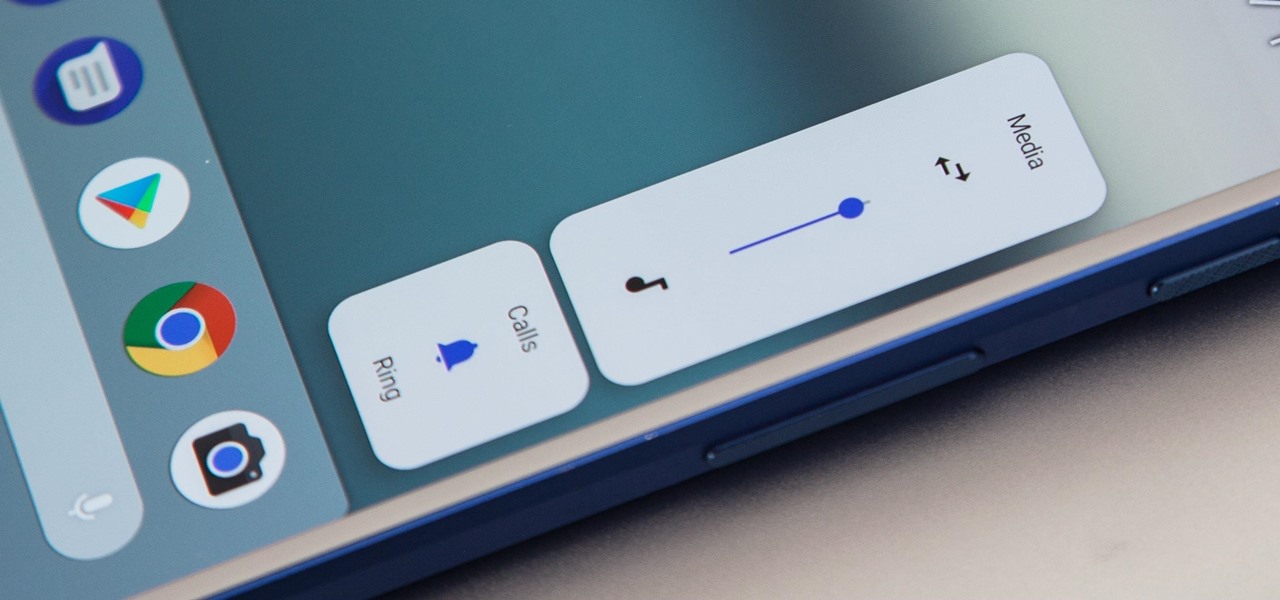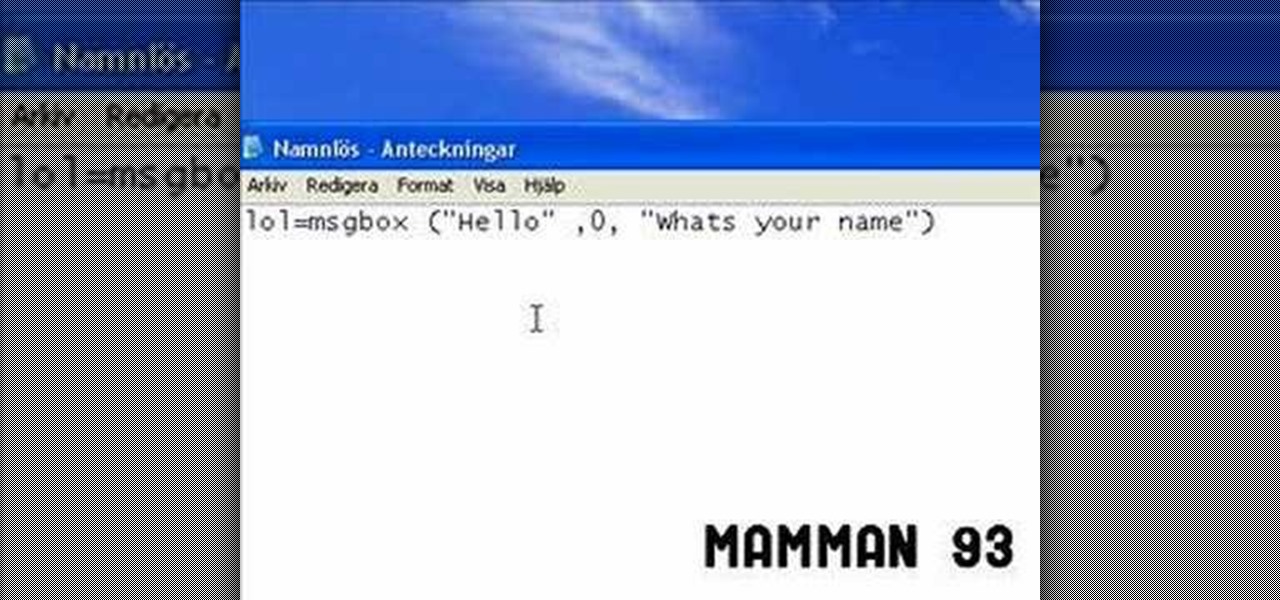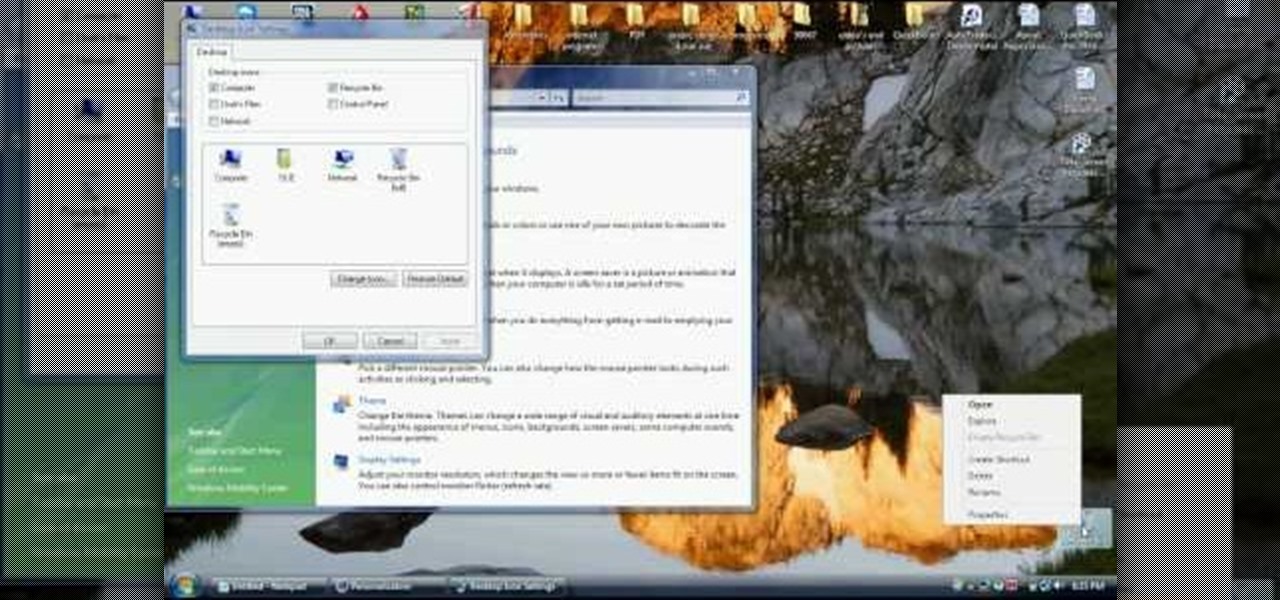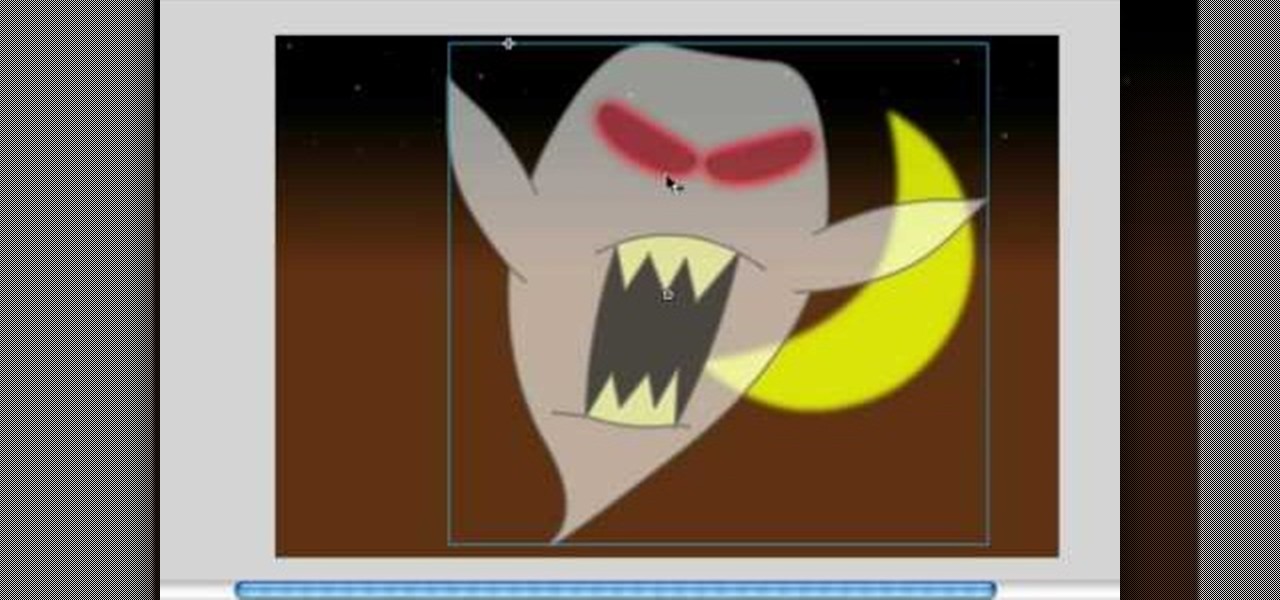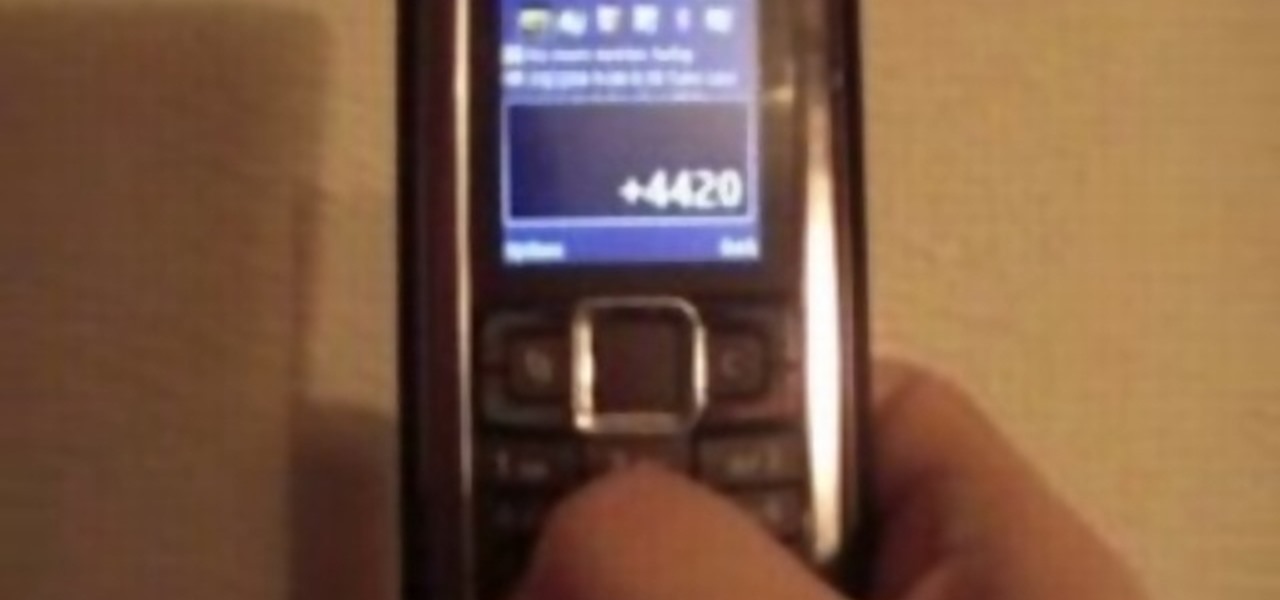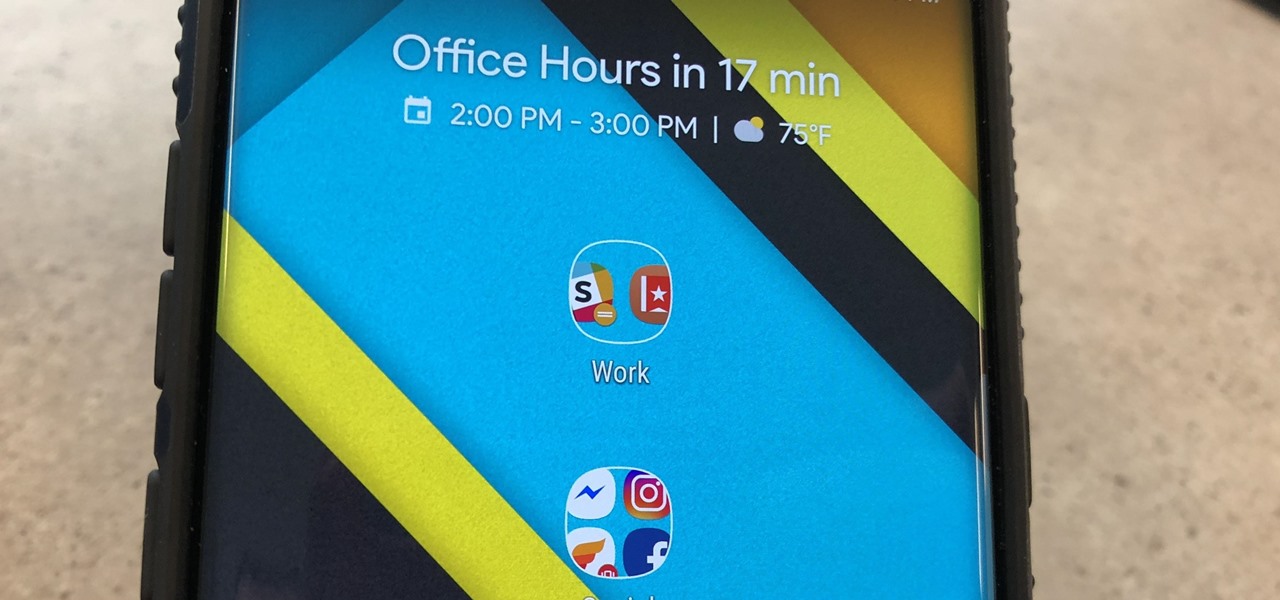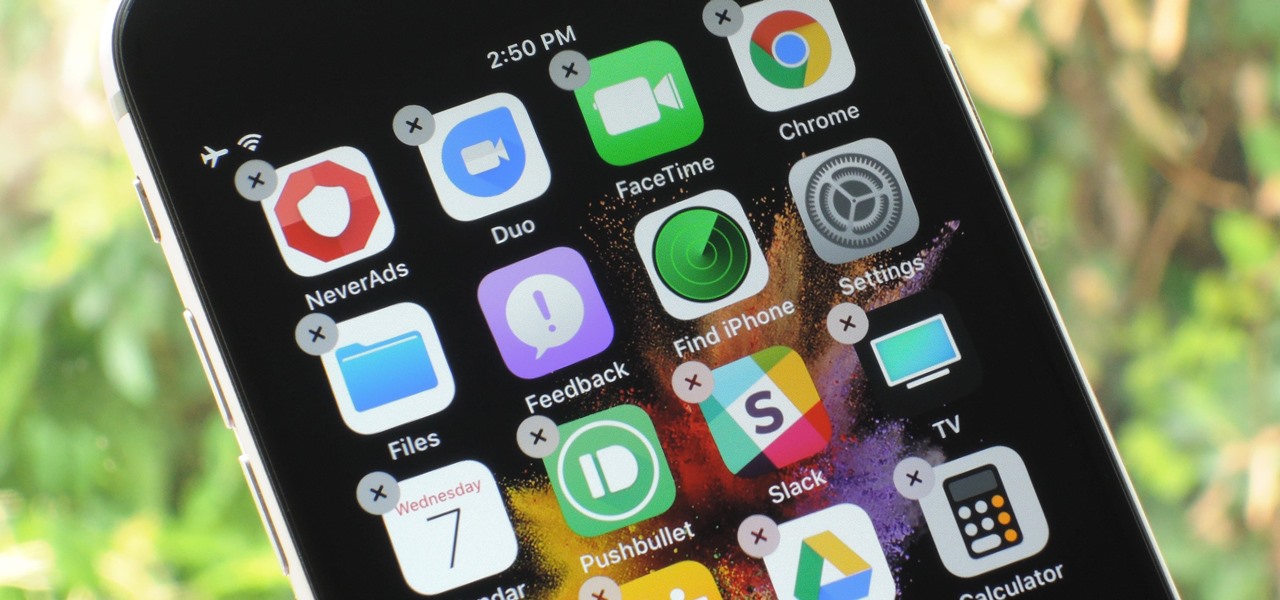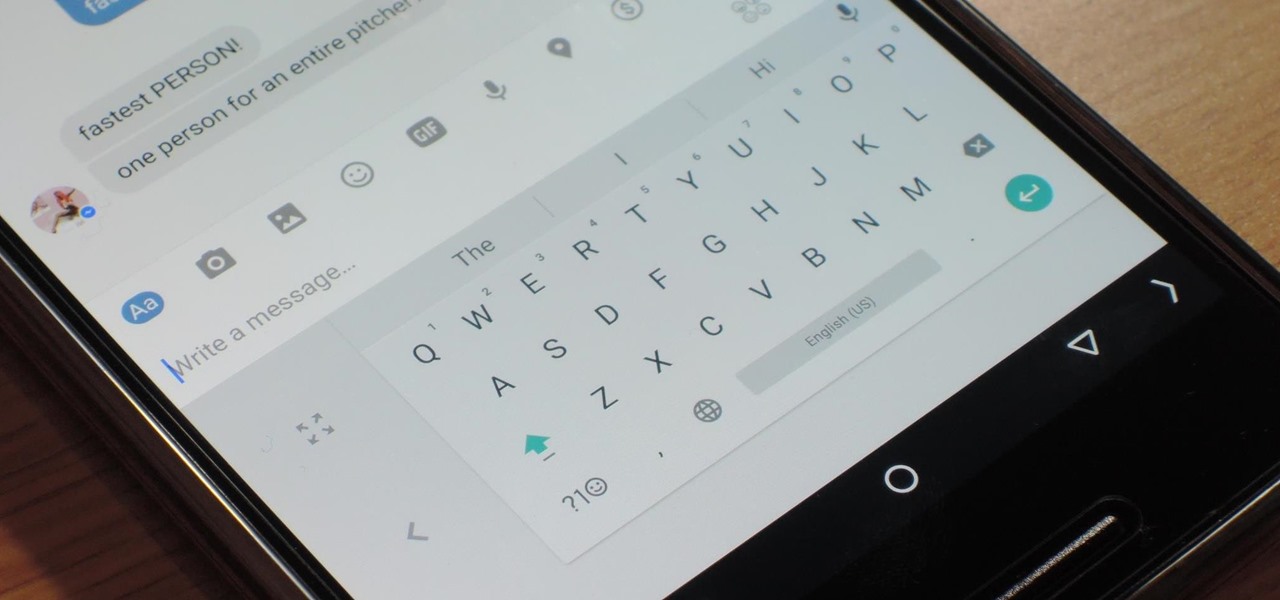Becoming a chess master is very hard to do, and one of the most important things you need to learn is chess notation. Chess notation will help you study great chess games and learn classic moves and strategies. Check out this video and start studying, and who knows? You may be the next Bobby Fischer.
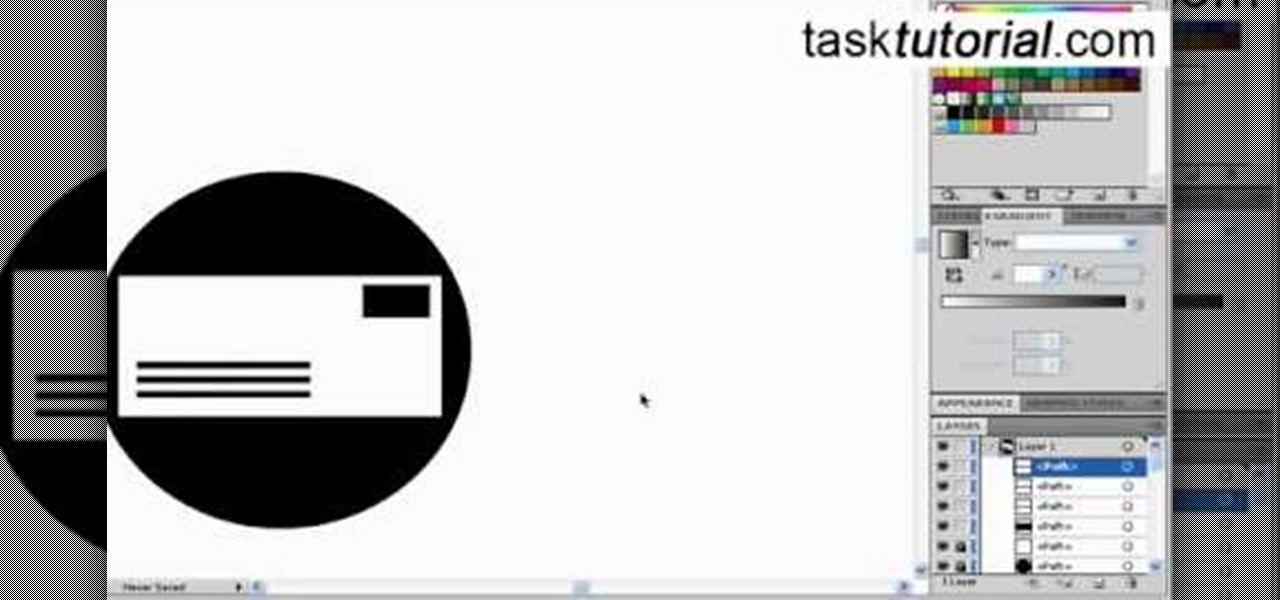
In today's world, icon creation has become an industry of it's own. Learn from the professionals the simple steps involved in creating an icon in Adobe Illustrator. Making your own icons can really liven up your desktop and add flare to an application you are developing. Using Adobe Illustrator can sometimes be a daunting task, but with the help of this video you will have no trouble whatsoever. Making email icons with Adobe Illustrator has never been simpler.

Metal is sleek, metal is stylish, so why not incorporate that metal look into your designs? Watch this Illustrator video tutorial to create those nice little metal buttons, which can also be used as icons for your phone or desktop. Everything in this video is 100% vector, so it can be used virtually anywhere!

Have you woken up to discover all of your Windows XP or Vista desktop icons are missing or otherwise departed or gone? Are all of your shortcuts missing? In this video tutorial, you'll find instructions for bringing your errant icons back, restoring them to their normal place. For more, watch this Windows video tutorial.

The hard drive icon is the single-most prominent icon on most Mac OS X desktops. As such, you should have some say in how it looks and, as it turns out, you do: In this video tutorial, you'll find step-by-step instructions for changing your hard drive icon. To learn what you'll need to do to change your hard drive, or any other, icon, take a look.
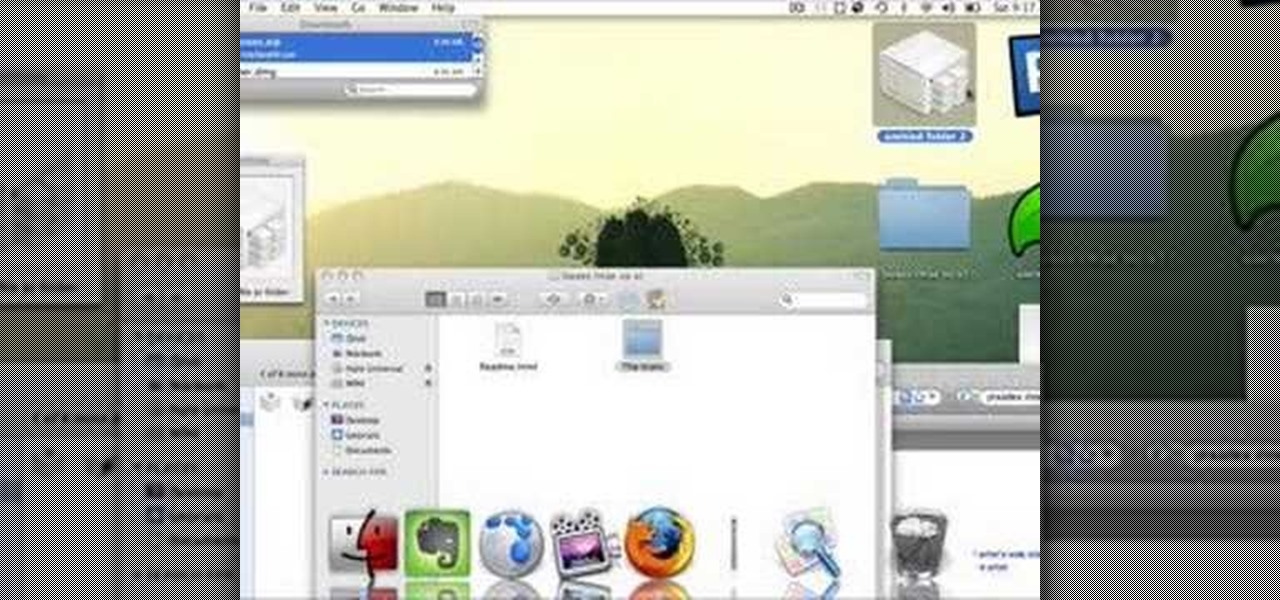
Want to customize your folder icons without having to pay a fee? Take a look at this tutorial and learn how to change the Mac's folder icons for free.

A quick demonstration on how to change a folders icon in Mac OS X.

Easy steps to make a super cool shutdown icon! This icon instantly shuts down your computer. Must have Windows XP for this trick!

In this tutorial, we learn how to use GPS and maps on the Nokia N97. From the home screen press the menu key. Then, scroll down and tap the maps icon. After this, tap yes to go online. You can now navigate around the map by using your finger and you can zoom in and out by using the zoom icon. This icon is on the left hand side of the screen. To search for an address, tap the search icon and then tap address or places to choose where you want to go. You will then be shows the GPS and have dire...

In this video tutorial. viewers learn how to change the size of text and icons in a Windows 7 computer. Begin by clicking on the Start menu and open Control Panel. In the Control Panel window, click on Appearance and Personalization. Then click on Display. Now users are able to select the size of text and icons to Smaller - 100%(default), Medium - 125% and Larger - 150%. If users select one of the larger sizes, some of the items will not fit on the screen. Once users have select the setting, ...

In this video tutorial, anyone who owns a Droid smartphone can learn how to better navigate their home screen. With this Droid phone tips, you'll be able to maximize your time and create shortcuts to your most used applications. The Droid's home screen in much like a computer's desktop; putting an icon on one of your Droid home screens allows you quick access to a program or app. There are numerous Android phones, but this video focuses on the "Droid" versions, but you may need to play around...

In stock Android Oreo and below, the volume rockers change ringer volume by default unless audio is currently playing. In order to adjust media volume when media isn't playing, you have to tap the down arrow next to the ringer volume slider that appears at the top of the screen to see the option. Now, Android 9.0 Pie has flipped things around, giving media volume the limelight.

One of the best new features in Android Oreo is the new Adaptive Icons system. Starting now, developers can create a single icon for their apps, then your launcher can stylize those icons in a broad range of shapes to match your system theme. Most home screen apps haven't added support for this feature yet, but Nova Launcher just threw its hat into the ring.

Google makes Android, but now, Google makes its own phones, too. Until this point, they've always stayed on the software side of things and let Samsung and friends handle the hardware, but their new Pixel phones are changing all of that.

I've previously shown a few ways to make your iPhone a little more unique by customizing app icons on the home screen, and while those processes did not require a jailbreak, they were a pain in the ass. Thankfully, there's a better way to customize app and shortcut icons that's a lot less convoluted.

Numbers are everywhere in life, and some are better at doing the math than others. Unless you're Gert Mittring, it's safe to say you use the calculator app on your tablet just as much as I do, and it's often disrupting your other tasks.

Android's stock appearance is easy on the eyes, but after a while, it's outright boring to look at. Unlike other tablets from some manufacturers, the Nexus 7 runs stock Android and is free from any special UI tweaks or customizations. Sure, you can download themes for a third-party launcher, but themes are launcher specific. They will not work for launchers they weren't designed for.

Whether you have a PC or a Mac, error message windows are a regular and infuriating part of your life. In this video, you will learn a cool way to harness them for your own amusement by creating fake error message windows to prank your friends and family members on their Windows computers.

In this video tutorial, viewers learn how to recover a recycling bin in Windows Vista. This task is very fast, easy and simple to do. Begin by right-clicking on the desktop and select Personalize. In the Tasks sidebar, click on "Change desktop icons". In the Desktop Icons tab, under Desktop check Recycle Bin and any other icons that you wish to display on your desktop. Finish by clicking OK. This video will benefit those viewers who use a Windows Vista computer, and would like to learn how to...

In this video tutorial, viewers learn how to get a six icon row on an iPod Touch or iPhone. Users will need to have their device jail-broken. Begin by opening the Cydia application and click on the Search icon. Type "Six" into the search bar. Then scroll down the list and select the Six Rows tweak. Now click on Install and click on Confirm to continue. When it has finished downloading, click on Restart Springboard and wait for the device to reboot. This video will benefit those viewers who ha...

In this Electronics video tutorial you will learn how to take a picture with your LG GW620. First you got to press and hold the camera key on the side of your phone. This will open up the camera options. If you tap the screen you will see the options icons on the side. The various icons are zoom, exposure, flash, macro and settings. On the right hand side you have the back, camera mode and the gallery icons. To take a photo, tap on the camera mode icon. The photo will be clicked and then a li...

In this video, we learn how to make objects transparent in Flash. First, open your object up and convert it to a symbol in Flash. It doesn't matter if it's a graphic or movie clip, just make sure it's a symbol. Next, click on the symbol you just created and go to "properties". Find the section called "color effect" then find the drop down menu. You will see several options, choose "Alpha". Once you do this, you will have the ability to tweak how transparent you want your object to be. Use the...

ejayejay05 shows viewers how they can beat the Grow Cube web game! First, you need to click on the person icon that is down at the right of the screen. Next, click the blue water icon that creates a pool. Now click the shapes icon with the small dots. Now you'll be a few levels up. Next, click on the clear blue cylinder icon and let the little figure work. Next, click on the fire icon and your levels should continue to increase. Your next step is to click the white bowl icon on the left of th...

In this demonstration, we learn how to make a phone call on the iPhone. 1. Tap the phone icon. 2. Tap the keypad icon. 3. Tap the number you wish to dial. 4. Tap "Call. "5. To end the call, tap "End Call. "6. If you wish to call one of your contacts, tap the "Contacts" icon, tap the contact and the number you wish to dial. 7. To call one of your favorites, tap the "Favorites" icon, and tap the contact you wish to dial.

In this video the author explains how to identify the less than (<) and greater than (>) symbols and when to use them. She explains to us to relate the numbers to animals stating that the smaller numbers are smaller animals and bigger numbers are bigger animals. Now she tells us to imagine that smaller animals are eaten up by the larger animals. So she shows a smaller number comes on the left side of '<' sign and bigger number comes on the right side of '<' sign stating that the bigger number...

This video shows you how to modify and organize windows desktop icons in Windows 7. The first instruction is to right click in an open desktop space and select personalize. From there you hit change desktop icons. on this screen you can add or delete any of your available program icons on this screen. After completing this task you hit accept or apply to finish the process. This video contains vocal and text instructions to help you accomplish the task at hand.

Call internationally from a cell phone

Takanori Tomita teaches you about Japanese symbols (Kanji, Hiragana, Katakana) learn when each type of script is used and how foreign words are written in Japanese.

Mike Callahan from Butterscotch describes how to manage the passwords on your iPhone by using the 1Password app. The application costs $5.99 for the Pro version. First, you enter an Unlock Code to give you access to the app. The icons across the bottom of the screen correspond to different features of the app. The Logins icon stores your login information. The Wallet icon stores information about your credit and bank cards. The Passwords icon holds all your passwords. The Add icon allows you ...

Chis Lacy's Action Launcher is easily one of the best third-party home screen apps for Android. If you're interested in the basic feature set of this impressive app, check our our overview of the top five launchers on Android. Today, we're taking an in-depth look at the brand new Adaptive Folders feature included in the latest update.

If you've ever tried to make massive changes to your home screen, you know how tedious it can be. Dragging apps one-by-one, in-and-out of folders, all over your iPhone can drive anyone up the wall. It doesn't have to be like this anymore — iOS has a simple way to move as many home screen apps as you need to all at once, saving you both your time and your patience.

Google has added a number of new features in the latest update to Google Keyboard including a one-handed mode and a setting that lets you adjust the height of the keys. The update hasn't gone live on the Play Store yet, but you can download the APK right now for both 32-bit and 64-bit phones.

As familiar as it may look at first glance, there are still tons of subtle changes in Windows 10. Many options that existed in past versions have been moved, and virtually every system menu received at least a small visual makeover.

Samsung devices may dominate the Android market, but that doesn't mean everybody loves TouchWiz, the user interface on all of their smartphones and tablets. It's difficult to modify, comes with lots of bloatware, and isn't much to look at, to say the least.

The desktop layout in Mac OS X Yosemite is undeniably beautiful—it's sleek, simple, and easy to admire. Thing is, I do too much on my Mac to install a developer preview as my main OS (even though I can make a bootable install drive and dual-boot it), but I do want the aesthetics of the new build.

More and more, our phones are becoming an expression of us. Whether it's the device we choose, the case it dons, or the ringer it bellows, we like to personalize. Unfortunately, there's not much you can do beyond cases and ringers on your iPhone, unless you jailbreak.

The stock Android app icons that come with your Samsung Galaxy S4 can vary wildly in shape and size, as they will with any out-of-the-box Android device.

In this Windows 8 tutorial, you will learn how to show and hide desktop application icons. The benefit of this is it allows you to quickly hide desktop icons and show them again when you need to have access via desktop.

This video tutorial from butterscotchcom shows how to change icon arrangement on your Blackberry phone.

A tutorial showing how to create an icon of a power cell for Windows XP or Vista in RealWorld Icon Editor.