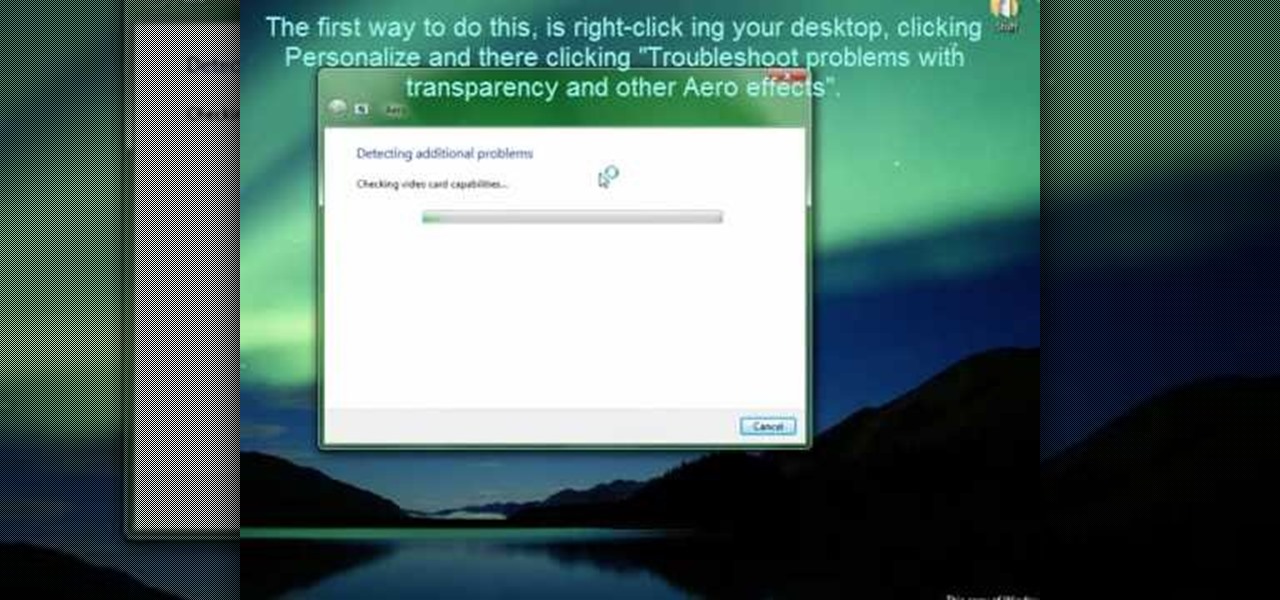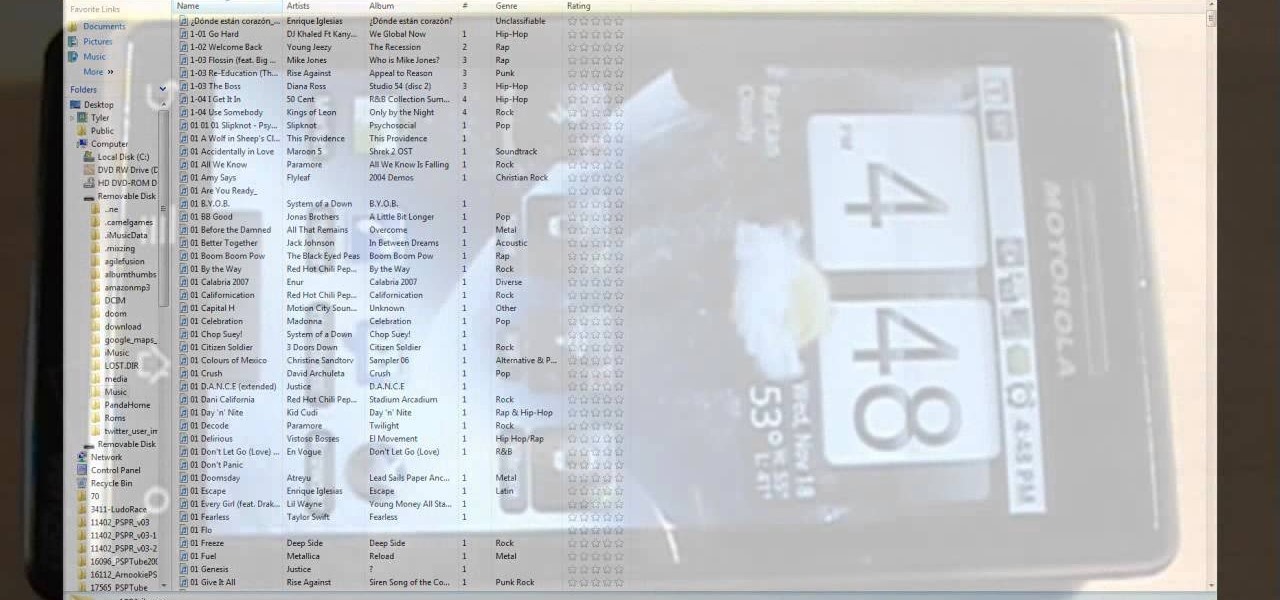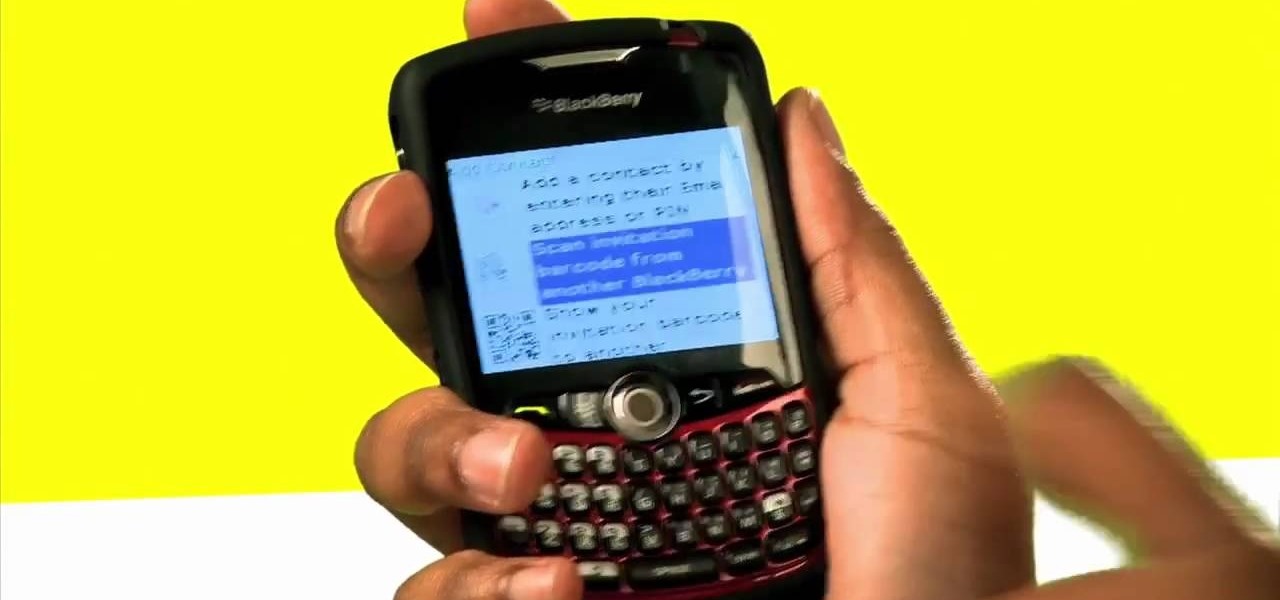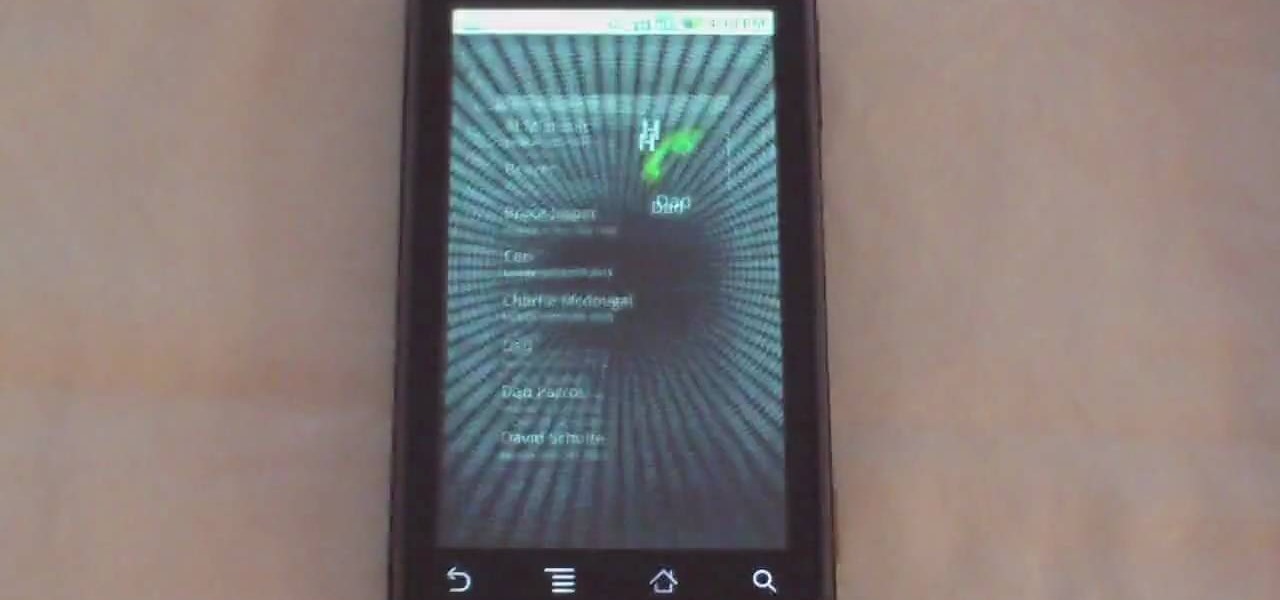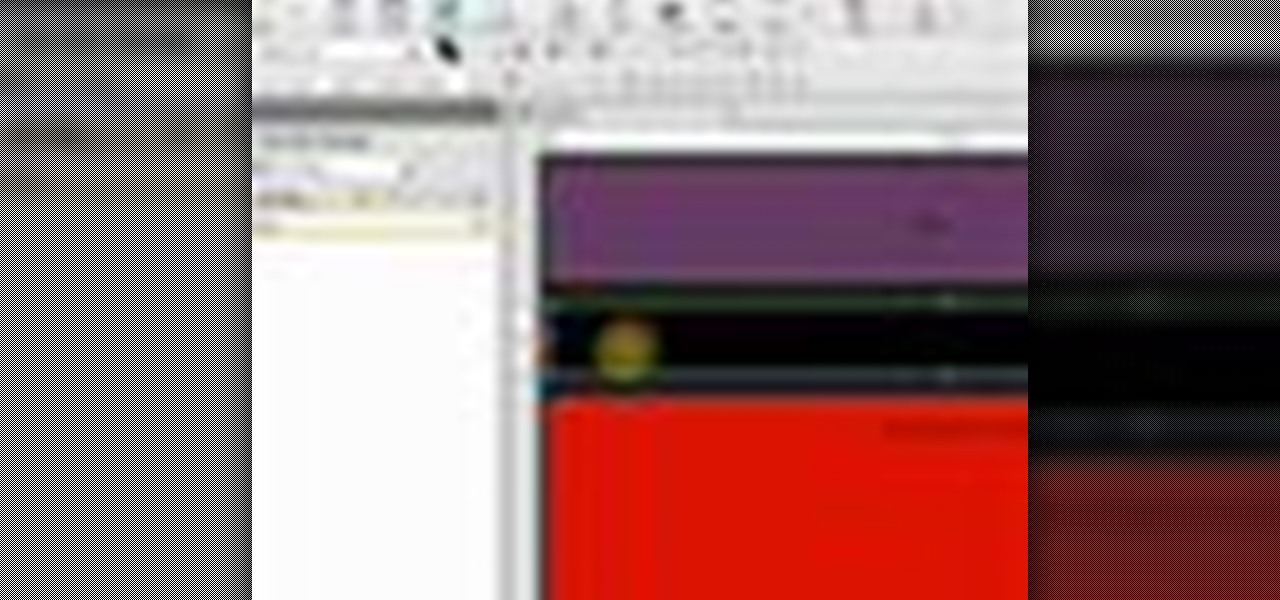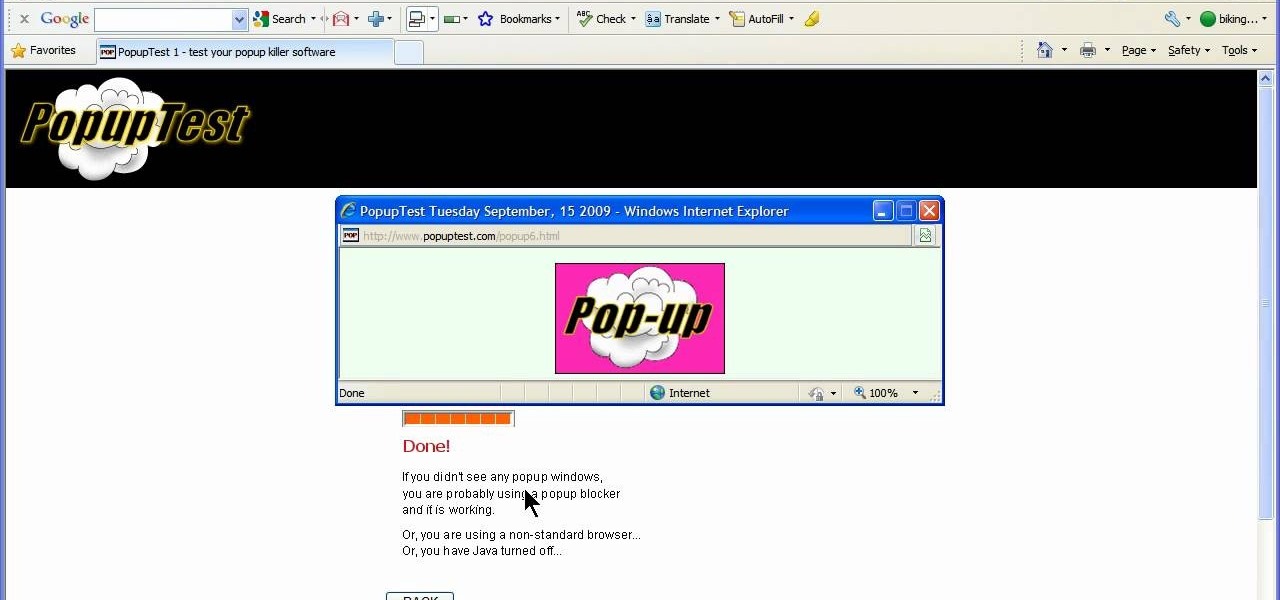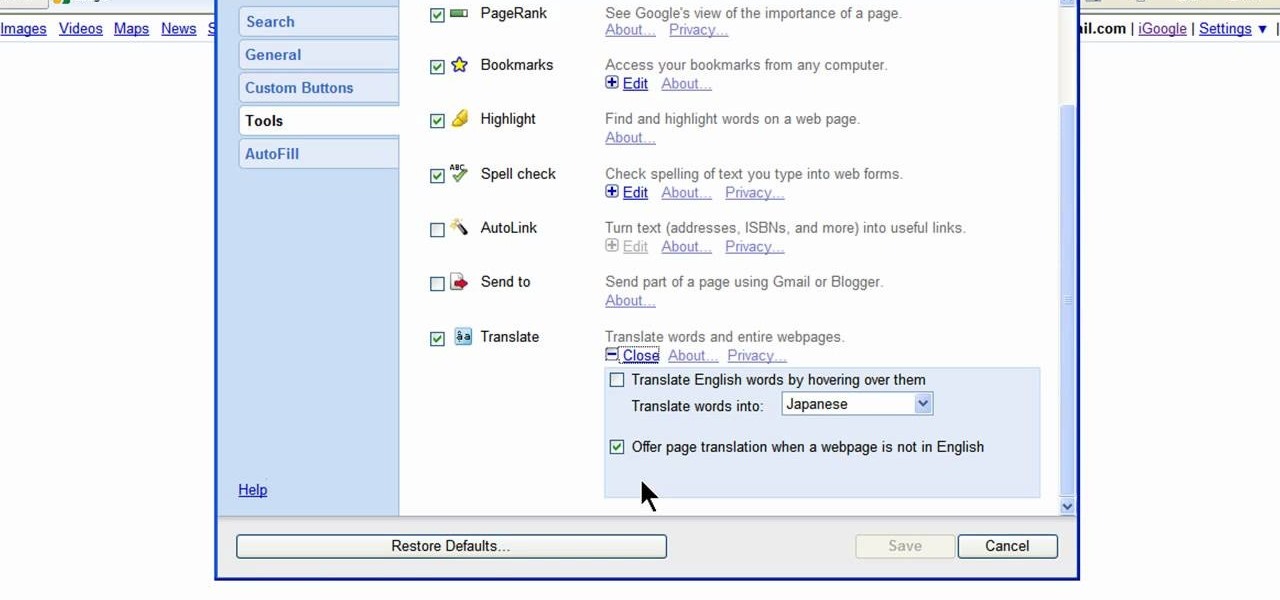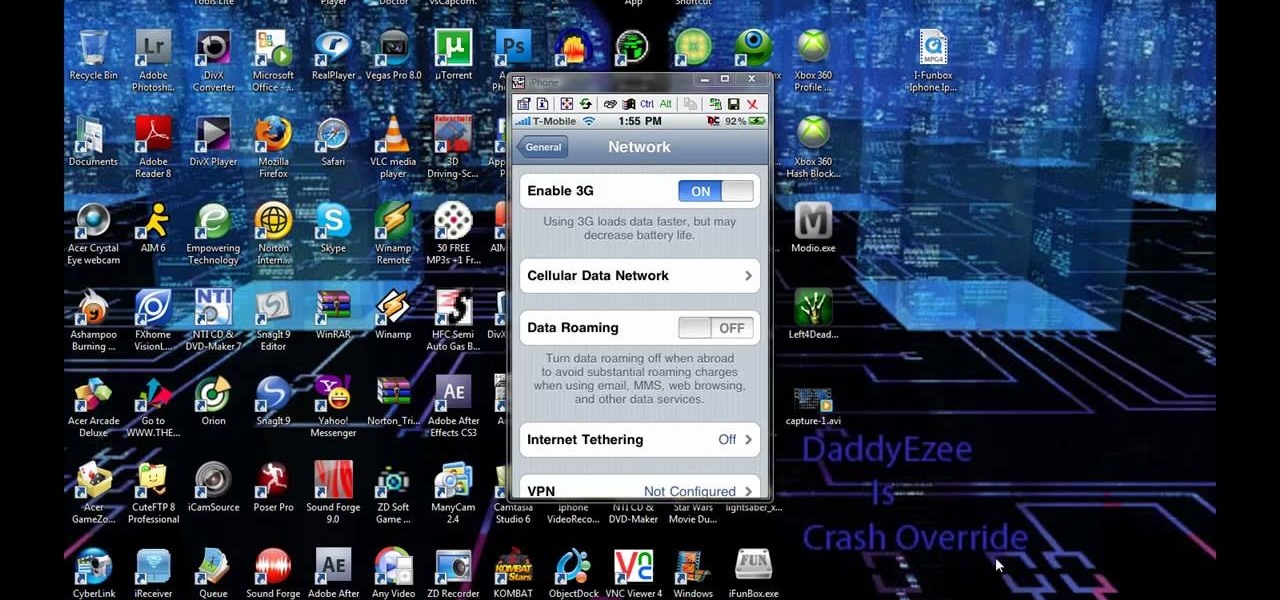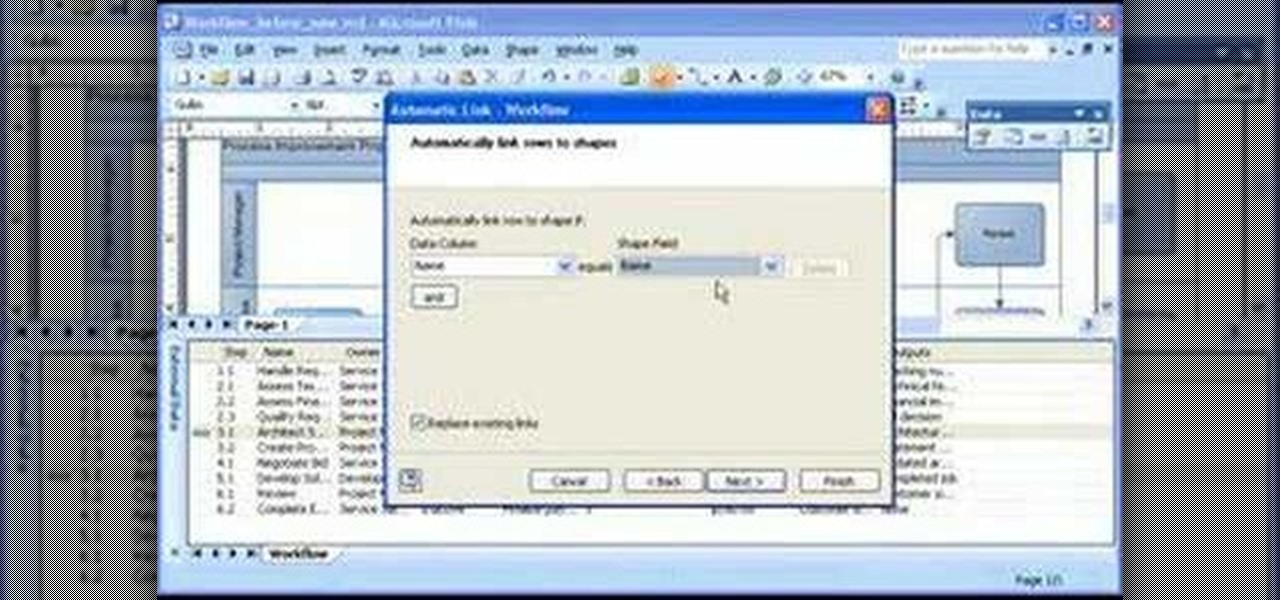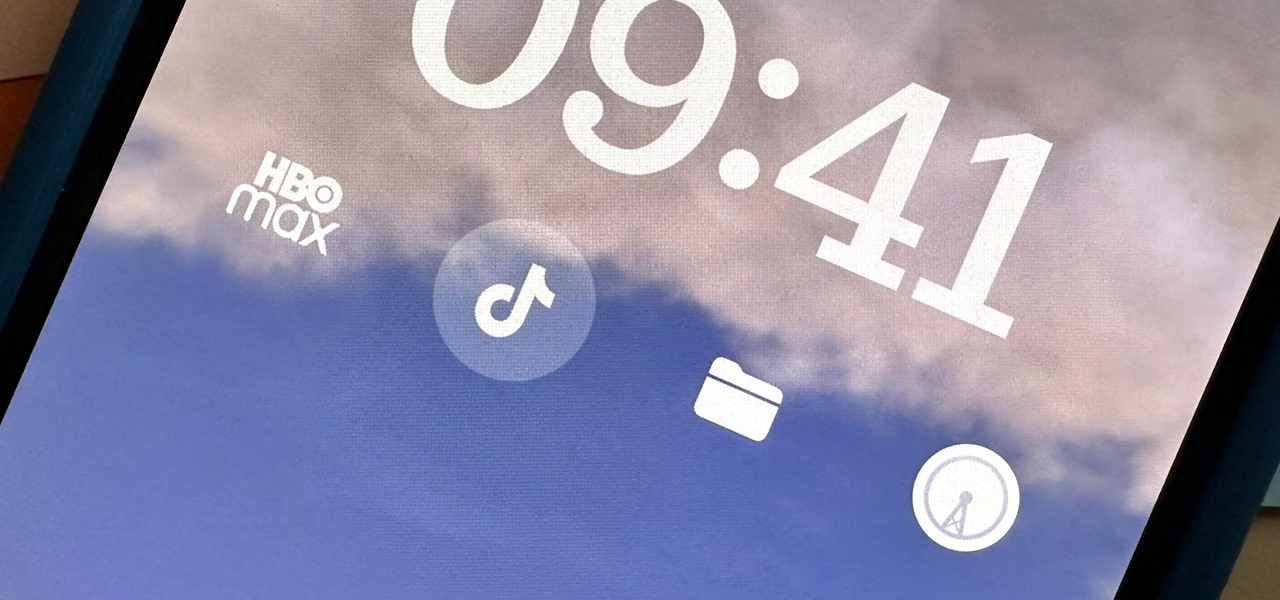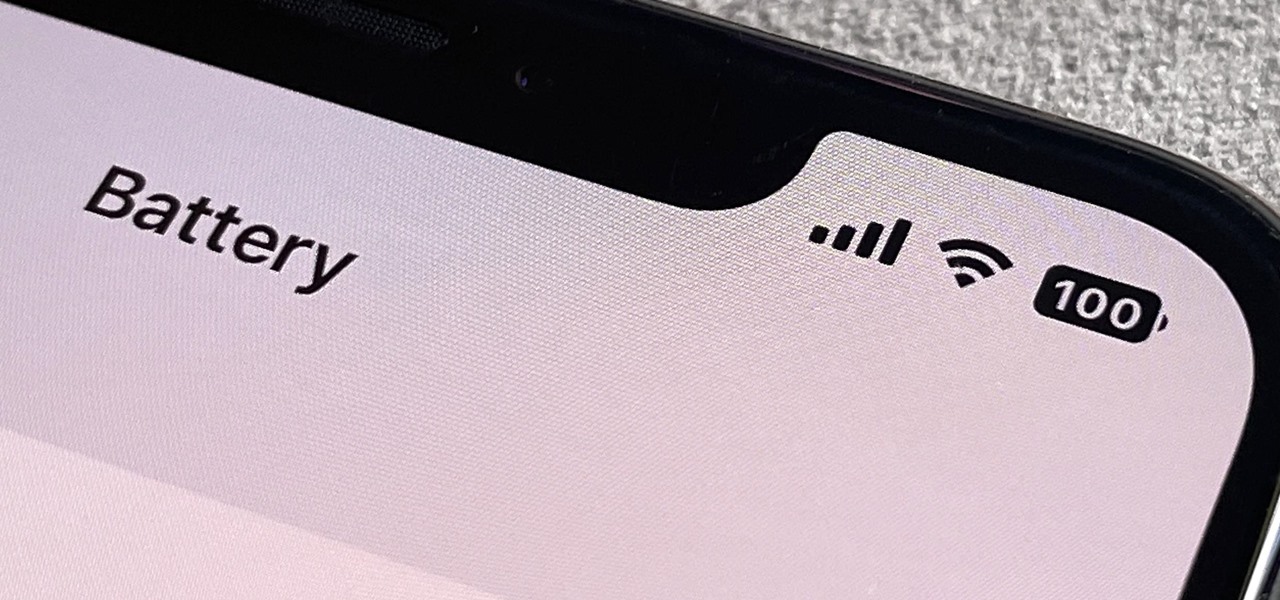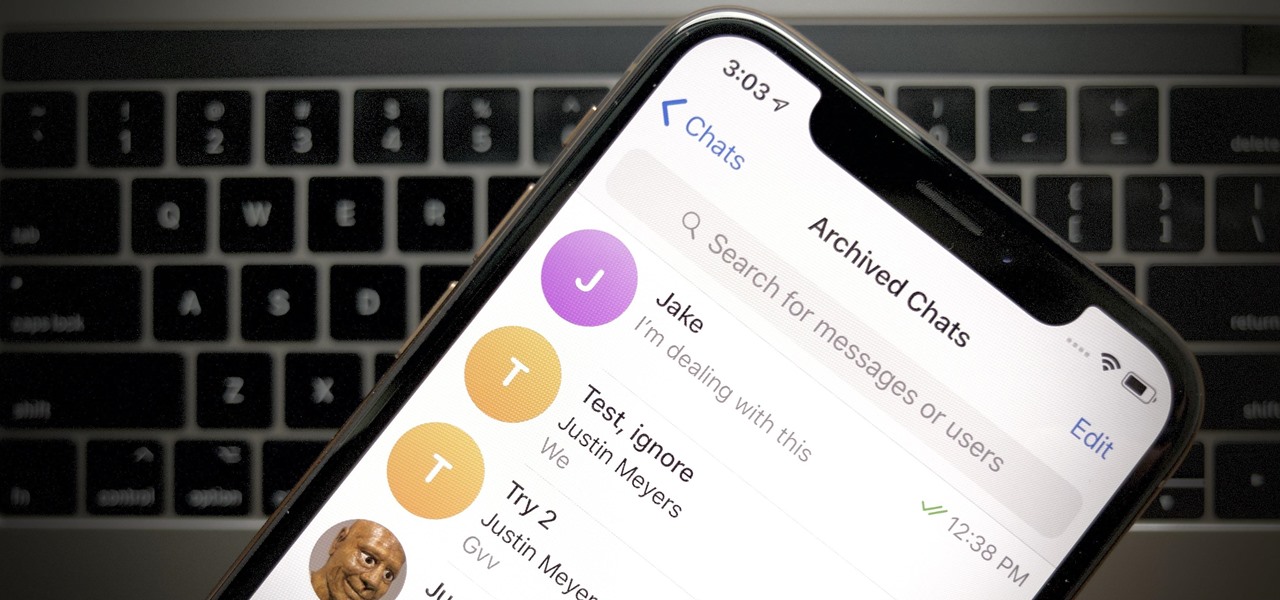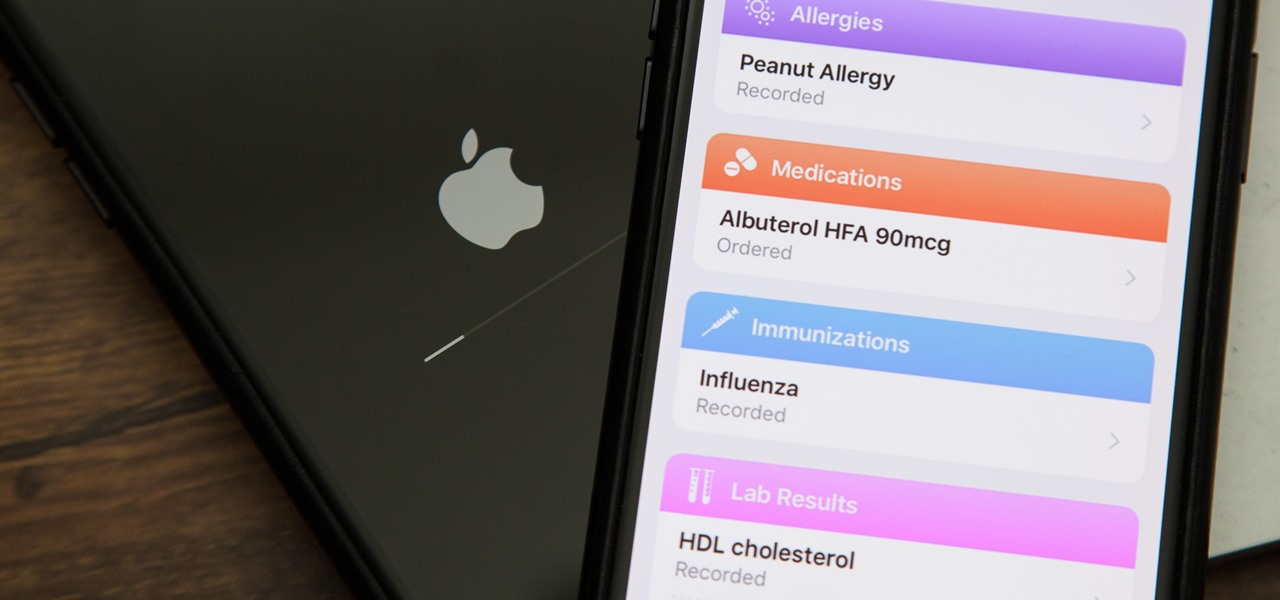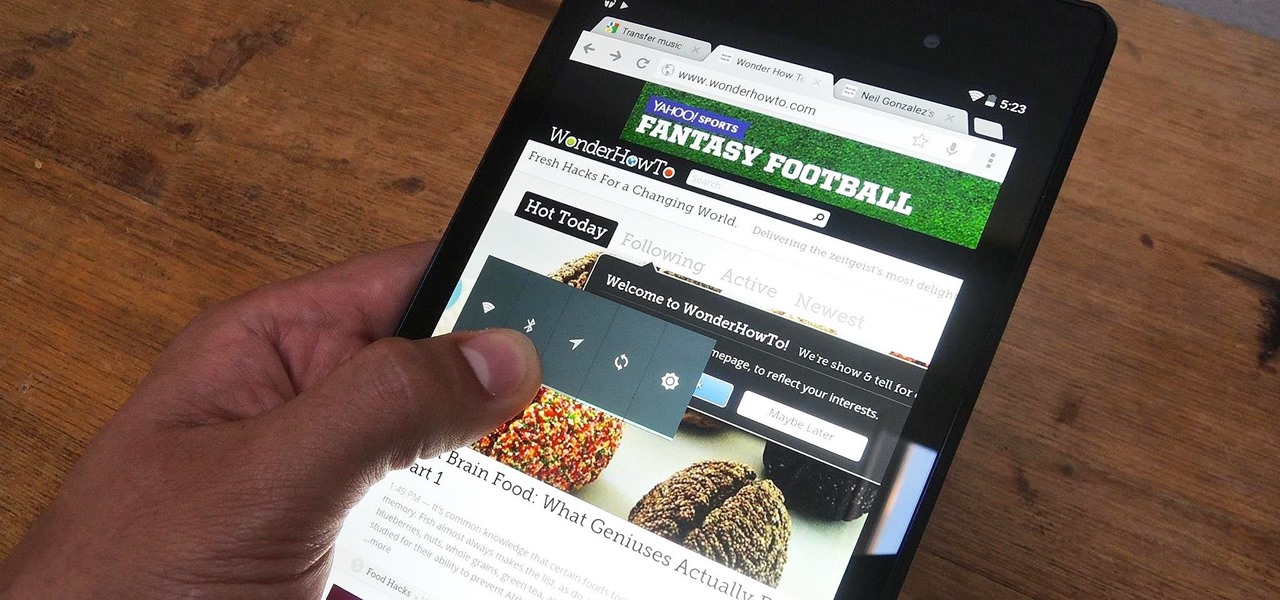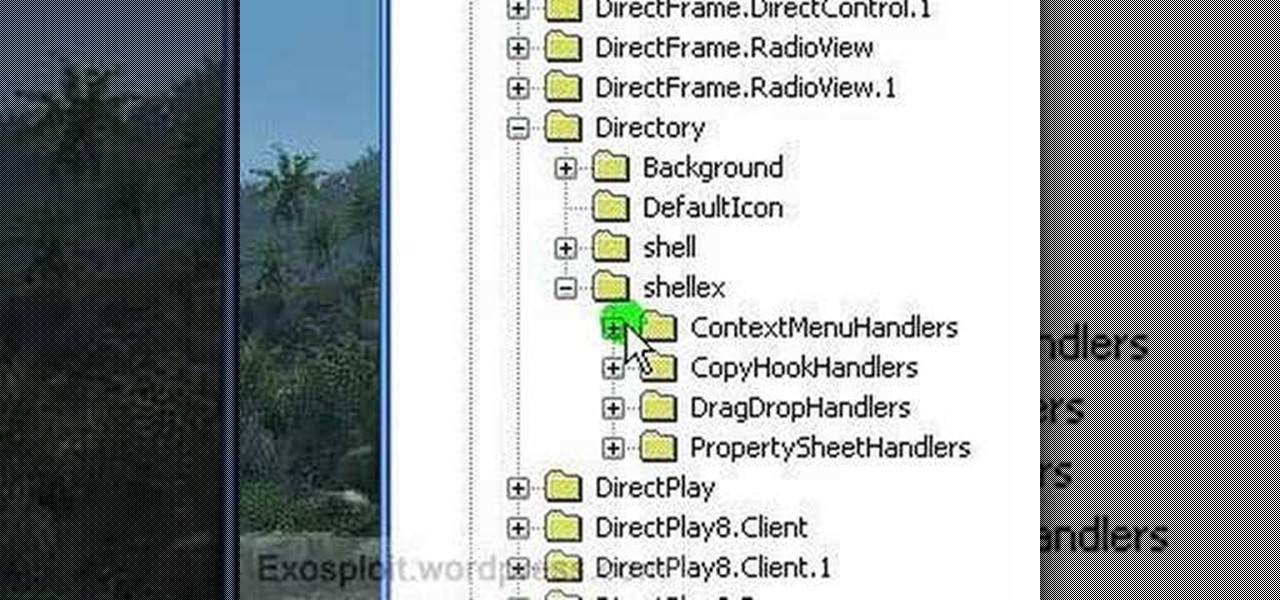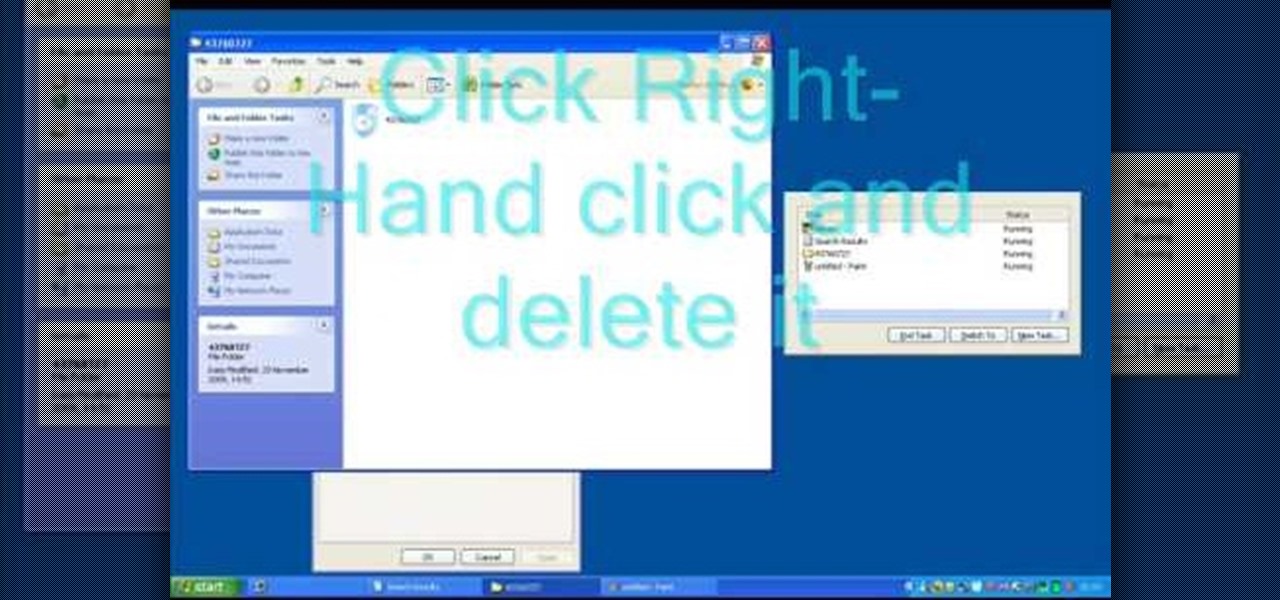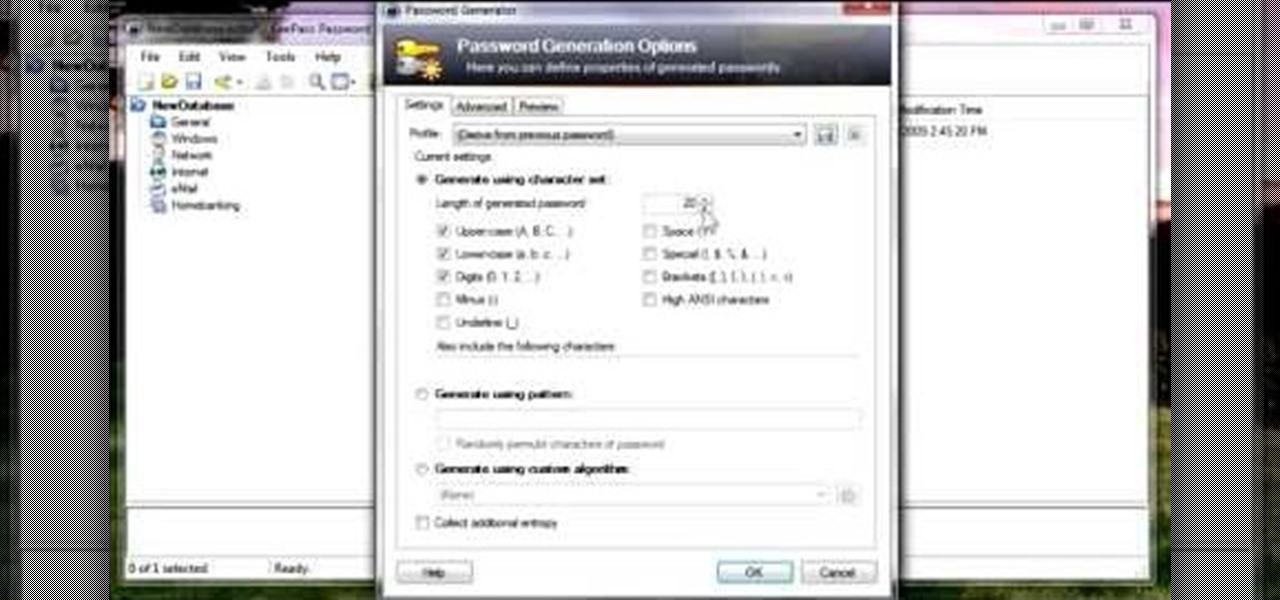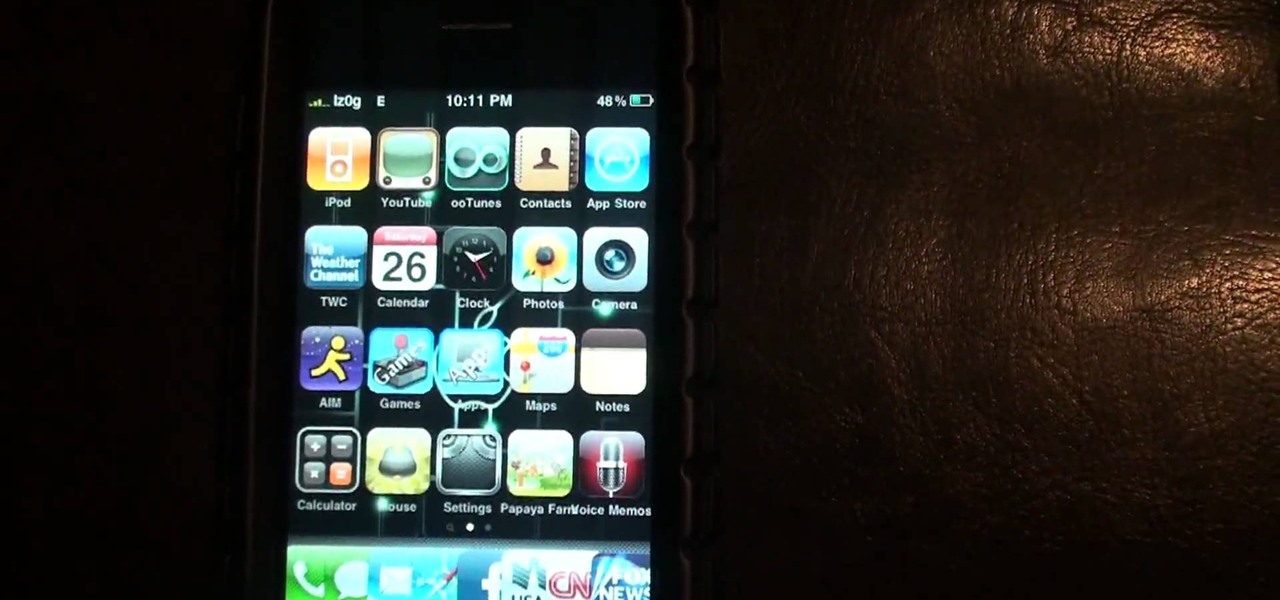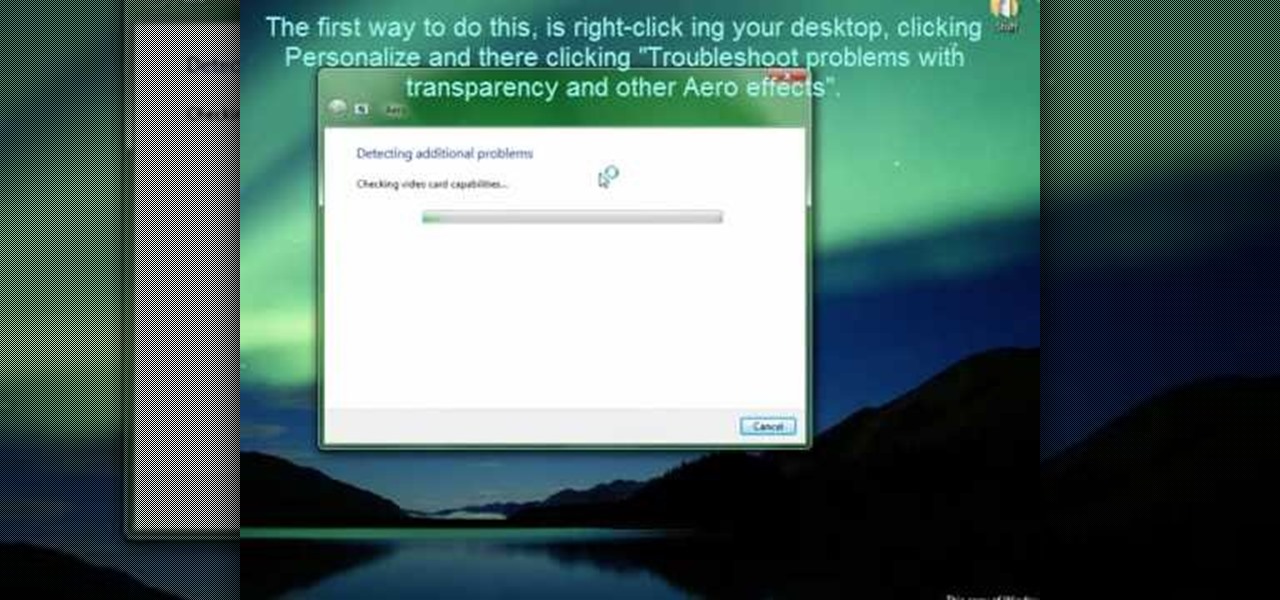
Windows' new Aero interface is a nice, clean style to use on your desktop. Aero is included with most editions of Windows Vista and Windows 7 and is also available on Windows Server 2008. Aero is a cleaner, more powerful, more efficient and more aesthetically pleasing user interface than the old theme and includes fun things like live icons, animations, and a funky new design.

This video by WirelessZone gives an overview and shows the first steps of setting up a recently unboxed Motorola Barrage. The demonstrator runs through the basic display settings, sound setting, the ring tones (almost all the default ones) and many more. The display settings include the wallpaper, display back light, keypad back light, feeling, icons, clock formats etc. The sound settings include the digital dial readout which reads out the number that was keyed in without looking at the phone.
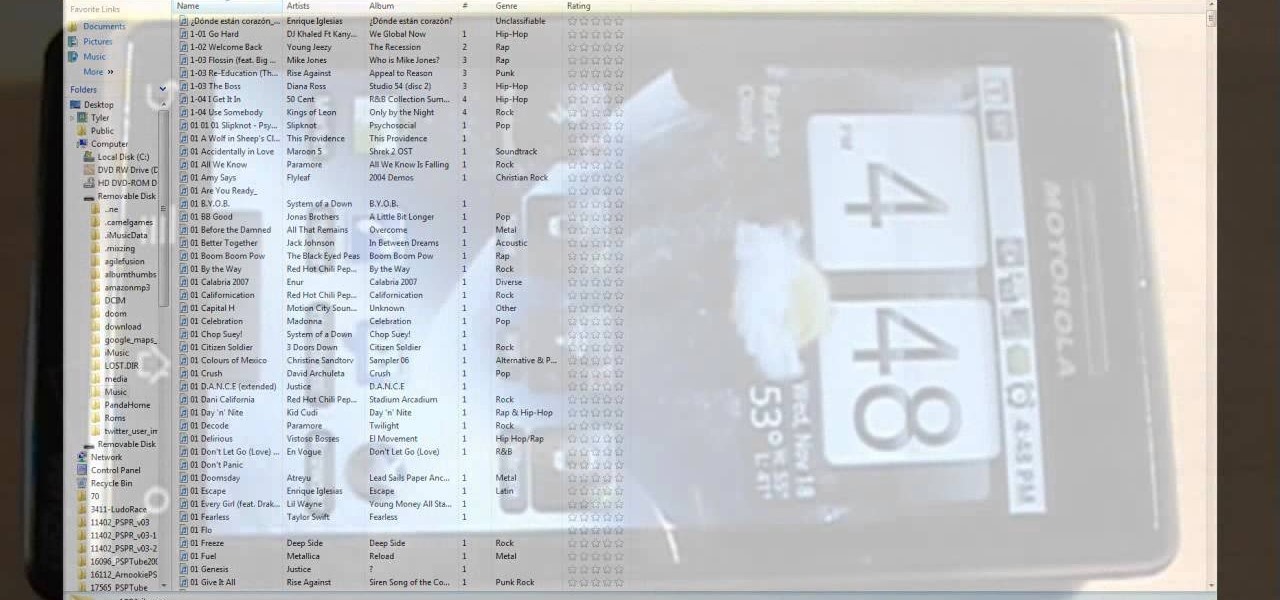
This video shows you how to easily put ring tones on your Motorola Droid phone. The first thing you have to do is plug in the Droid to your PC and open the Removable Disk that pops up. Next, you have to create a new folder and name it "Music". Then, you can simply copy-paste or drag-and-copy mp3 files to that Music folder. Next, you have to disconnect the Droid from your PC. You have to open up the application called RingDroid or download a fresh copy of it from the marketplace, if you do not...
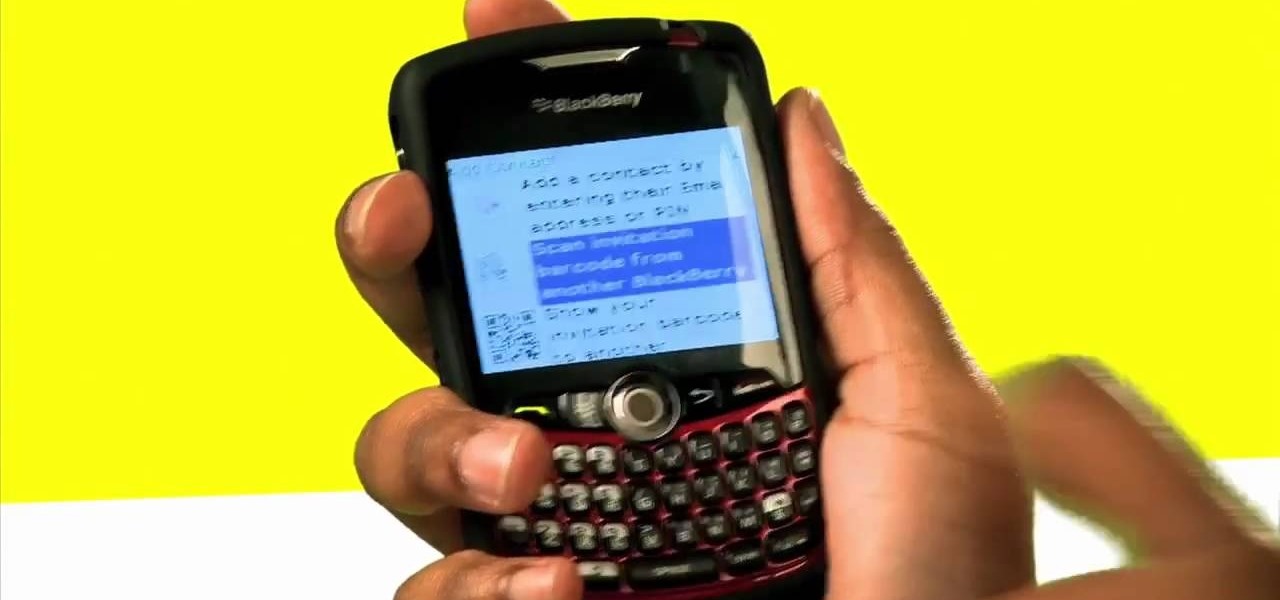
Wondering how to collect contact information on Blackberry Messenger? The steps to take to collect contact information are as follows:

In this tutorial video Phil from DroidBoards will show you how to organize your Verizon Wireless Droid cell phone (smart phone) with folders on the home screen. This is good for keeping similar apps or frequently used apps in a quick and easy to access place. This video shows step by step how to create a folder on the home screen, select, and rename the folder. The video then shows you two different ways you can drag an icon into your newly created and renamed folder.
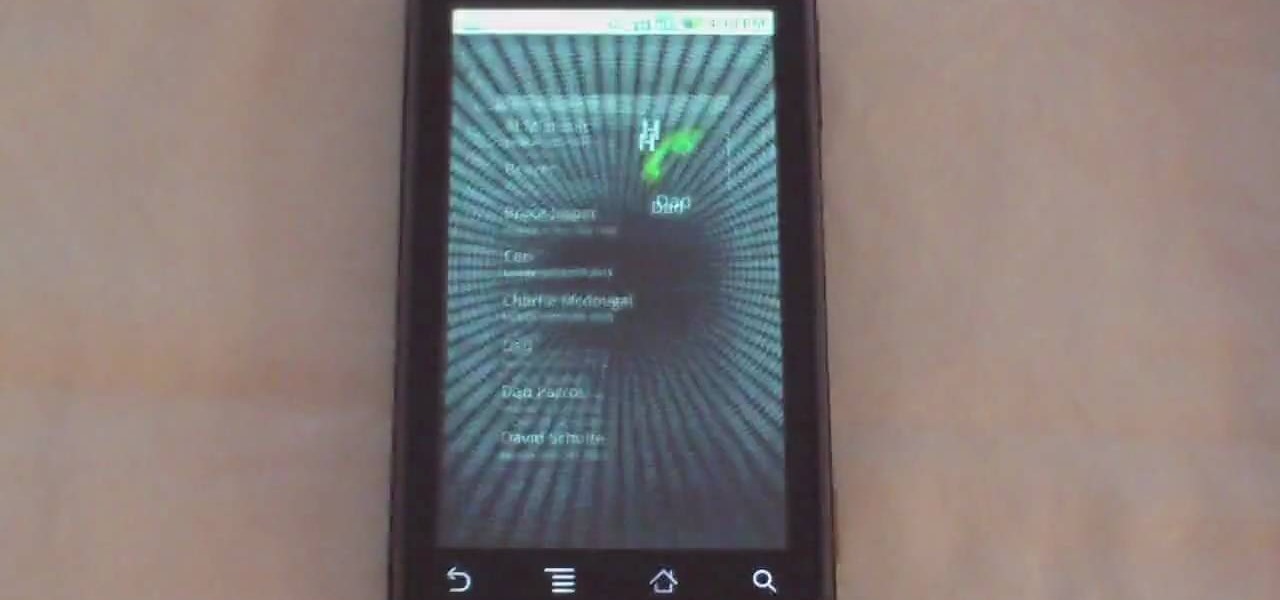
Phil of DroidBoards has another video tip. This video explains how to one-touch-dial from your home screen. Simply long click on an empty spot on your home-screen. Then, in the menu that comes up, hit "shortcuts." Then select "direct dial," that brings up your contact list. Select the contact you'd like to dial. And that shortcut is added to your home-screen. Now, to dial from your home-screen, simply click on that newly-created icon.

Interested in animation? Let's animate some photos with Adobe ImageReady. First, put all pictures in a single folder. Open ImageReady and import the folder with the pictures. The photos will be arranged in the timeline but they play too fast. You can adjust the timing of each picture which has an icon under it. To save it as a gift file, click Internet Explorer on the toolbar. Then right-click it to "save picture as" and save it. It will help you in making slideshows/presentations.

This video takes you through the details of creating a website using Nvu without paying any amount of money to anyone. This program will take you through the basic steps in creating and setting your own website. You will learn how to format a page, give the page the color and background you prefer, placement of cells, insert the needed icons and setting instructions and links to the needed cell. All you have to do is follow these easy steps and get started with your own website.

In this video tutorial the instructor shows how to unzip files using the compressed folders. He starts by showing the examples of compressed folders and how to identify them by their unique zip icon. He shows how to right click on the folder and shows how to open the extract all wizard. There in the wizard he shows various options to set and finally unzips the folder. He shows the extracting process and also the final extracted files. This video tutorial shows how to extract folders form zipp...

The BlackBerry Storm did not come with a lock/unlock option. Here are some directions on how to download an application to make it possible.

Learn how to set up the Internet for T-Mobile on an iPhone clone. First you need to create a GPRS data account and a WAP profile for T mobile to bring up the service icon. Then click the data account button, then the GPRS button, then chose the correct account for you, change the APN to Link (all lower case). Before you finish this process make sure the user name and password fields are blank.

This video will show you how to enable/disable the pop up blocker for a specific web page: 1. To allow pop ups on a specific website click on the pop up blocker button on your tool bar, the Icon will change to show that pop ups are now allowed.

Learn how to turn off automatic page translation when you visit pages in other languages. Click the toolbars Wrench icon.

Check out this video to learn how to get MMS on iPhone 3G for T-Mobile on 3.0 firmware. This works on T-Mobile's Network only!

This video tutorial shows how to get MMS on iPhone 3G for Tmobile on 3.0 or 3.0.1. Not that this works on T-Mobile's Network ONLY

The Apple Spotlight application in Mac OS X can do more than just searches for documents. Throughout your day, you may need to perform a calculation or look up a definition for a word. You can now do that directly from Spotlight. To acccess Spotlight, you can either click on the magnifying glass icon at the top right of your screen or hit command spacebar to bring up the search field. To learn more about using advanced features in OS X Spotlight, watch this video tutorial.

Take a look at this instructional video and learn how to use the rotate tool in Google SketchUp. When you pick the rotate tool, the icon orients itself to any surface you hover over. Click once to set the rotation and move away to set a rotation base. This is the controlling arm you will use to rotate your object. This tutorial covers how the rotate tool works, examples of the rotate tool in action, and how to lock or define the orientation of the tool.

Take a look at this instructional video and learn how to analyze how a process or other area is actually performing by connecting data to the shapes in your diagram with Microsoft Visio 2007. You can also add different visual effects based on the data values. For example, you can link sales data from an Excel workbook to the shapes it relates to. When a phase of the sales process takes longer than guidelines recommend, the shape for that phase changes color or shows an icon that alerts you to...

This tutorial is for users new to Zbrush or Zbrush 3.0 users wanting to understand all the differences and new features for brushes and masking in 3.1. The first video also covers the interface and new abbreviations on icons.

In this video series John Montgomery demonstrates how to create a Java Applet and how to render a string of text within the applet. He starts off with the very basics, and each video builds on the previous one. He covers double buffering, zoom, creating icons and many other important features.

Our expert, Xi Chen, will show you how to say many different types of fruits names in Chinese. She will walk you step by step through each name and explain each one at a time. Since there is a lot of important detail in each these lessons are invaluable to the serious student!

Confused by all the crocheting abbreviations? Then watch this how to video tutorial to learn common symbols and abbreviations used for crochet. Get your double, single, and triple crochets symbols down.

Widgets can display essential information from an app right on your iPhone's Lock Screen, but there's an even bigger reason you should be using them: fast access to your most-used apps.

When the first iPhone with Face ID came out, Apple removed a popular feature — the status bar's battery percentage indicator — because of how much space the TrueDepth camera system's notch took. It's been absent on all Face ID models since. Now, almost five years later, it's finally made a comeback.

Apple's Shortcuts app lets you make and use custom icons for any app on your iPhone, but it won't actually replace any icons. If your goal is to change the official icon for the app itself without any redirects, there's a growing list of third-party apps that'll let you do just that.

In Telegram — as with all instant-messaging apps — threads and conversations can pile up quickly. But you don't need to stare at all of your open chats on the main screen of the Android and iOS app. Instead, you can archive any conversation you like, keeping your main chats view relevant to your day-to-day communications without needing to delete any for good.

One of the best parts of the BlackBerry KEYone and KEY2 is the iconic physical keyboard. There is one major downside, though: By default, the virtual keyboard appears on these devices even when typing on the physical keyboard. Luckily, there's a way to change that.

While iOS 11.3 doesn't have as many new features as iOS 11.2, there's still a lot to love about Apple's latest update for iPad, iPhone, and iPod touch, even if some of the best features we were expecting didn't make the cut.

Placing widgets on your device's home screen is a quick way to gain instant access to shortcuts or to specific aspects of an app, like music controls or weather forecasts. As more and more developers create various types of app drawers and shortcuts, many overlook widgets and what they have to offer.

Emojis have transformed the way we laugh and cry, tell stories, give responses, and express excitement to get a drink after work — without any actual text required. Heck, in an incredibly meta move, the Oxford Dictionary even named the "Face with Tears of Joy" emoji as their word of the year at one point. So how could you not want to be an emoji character for Halloween? Emojis are everywhere. The ubiquitous symbols are already on smartphones, tablets, and social networks, so why not help them...

Clash of Clans is one of the most successful games ever to come out for Android and iOS. It has been downloaded over 50 million times from Google Play alone, and shows no signs of decline.
What is Programming? Why need to learn? How to get started? Which language to choose? While surfing web, you must be encountering various softwares, games, etc. and might be thinking to make one, but don't know where to start. Here, I am starting series in Programming.

In this video tutorial, Mad Cow Moo shows you how to do blurs on footage in Sony Vegas. Looking on the time line for a break in the audio, place the cursor at this point and hit s on the keyboard to split the video into segments Go to the time line to the final frame you want and point the cursor here, creating a highlight, and hit the s key again. Right click on the audio, select group from the drop down and choose, "Remove From". Right click the video track on the left top corresponding to ...

Photoshop is the perfect program to use when you want to make adjustments to photos you have taken. You can really make a sky pop in any of your pictures by using Photoshop to manipulate the color by following this tutorial.

Context menus are menus that pop up when you right click an windows element (icons, windows, bars etc.). Sometimes, you would notice that many of the menu items are really not required.

In this tutorial, we learn how to remove security tool in less than one minute. First, restart your computer, then press "ctrl+alt+del" when your new window starts up. After this, wait for a few seconds, then if you see the security tools pop up, end the task for it. Then, go to the start menu, then all programs, then look for any security tools. Right click, on "find target" then delete it! After this, your security tools will be deleted and will stop annoying you. You will be able to delete...

In this video, we learn how to remove Security Tool the simple way. Most ways will not remove this from your computer, but this way will. To start, you will need to restart your computer. After this, press ctrl+alt+del the moment Windows shows up. Then, go to the Task Manager and look through the programs that are open. When your security tool opens, press the same buttons to get the mouse free. Then close the security tool from the Task Manager. Now, go to your desktop and press on the icon ...

In this tutorial, we learn how to add iTunes songs to Movie Maker without a CD. First, open up Windows Movie Maker, then click on the narrate timeline icon. After this, change the audio input source to "wave out mix". Make sure the input level is set at its lowest. Then, leave Windows Movie Maker open and open up iTunes. Find the song you want to import, then create a playlist if you would like. From here, drag your songs onto Movie Maker and then press play. Once you do this, you will be abl...

In this video, we learn how to use KeePass password generator. First, open the entry to edit the existing password and type in your username and e-mail address. Type in notes if you need it, then click on the bottom key icon. This will generate a password for you when you click on it and cover it up. If you click it once more, it will uncover what the password is. You can decide what kind of password you want and make one specific for the account you're using. When finished, you will have a n...

To watch HD videos in YouTube in your iPhone 3g you must have Cydia and jailbroken iPhone with 3.0.1 IOS.