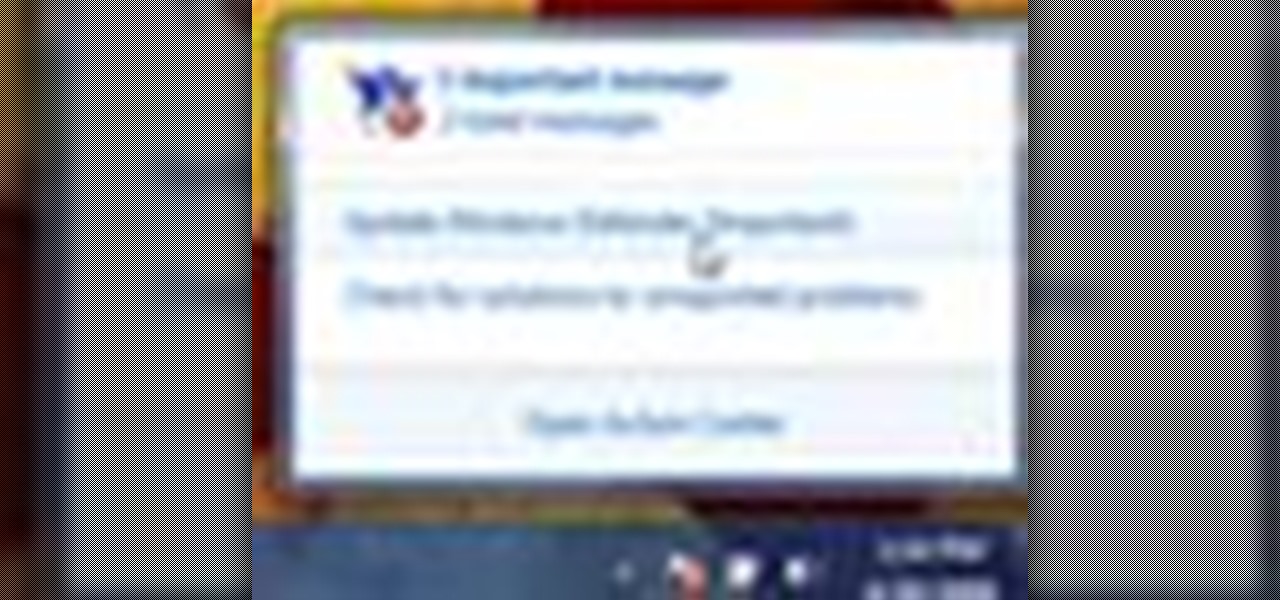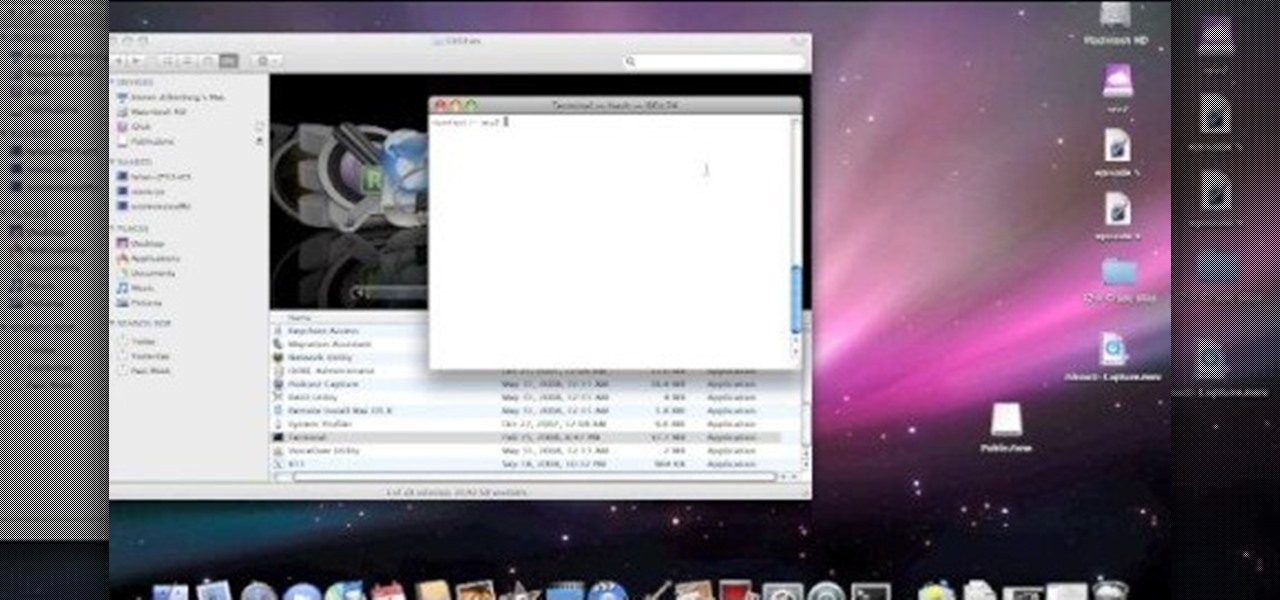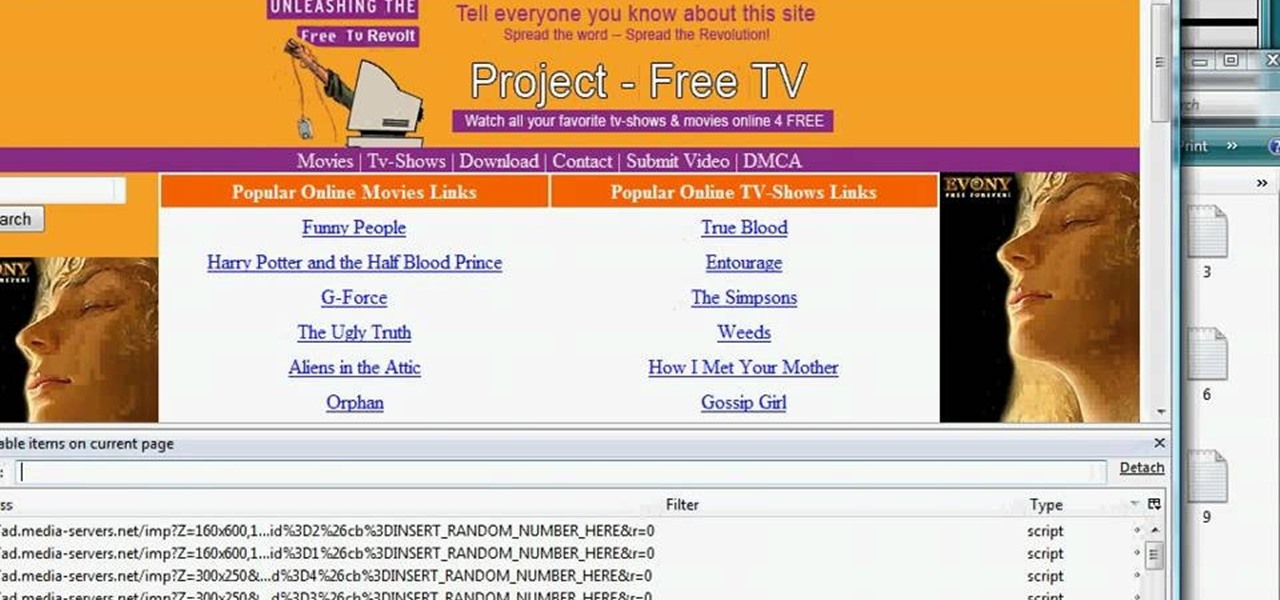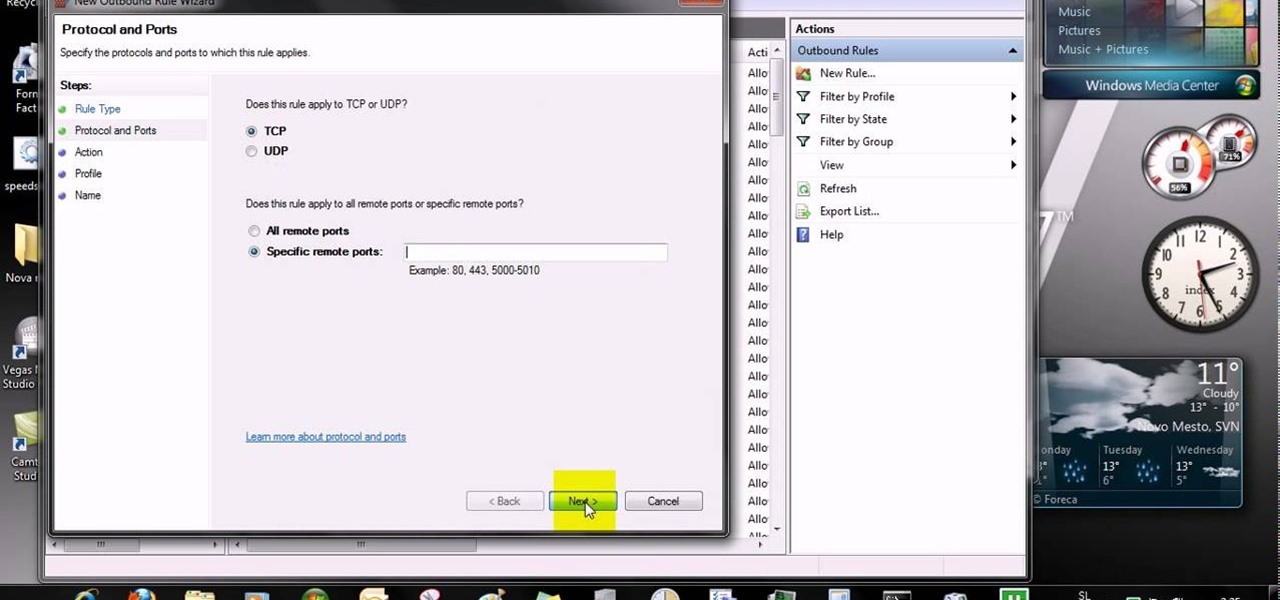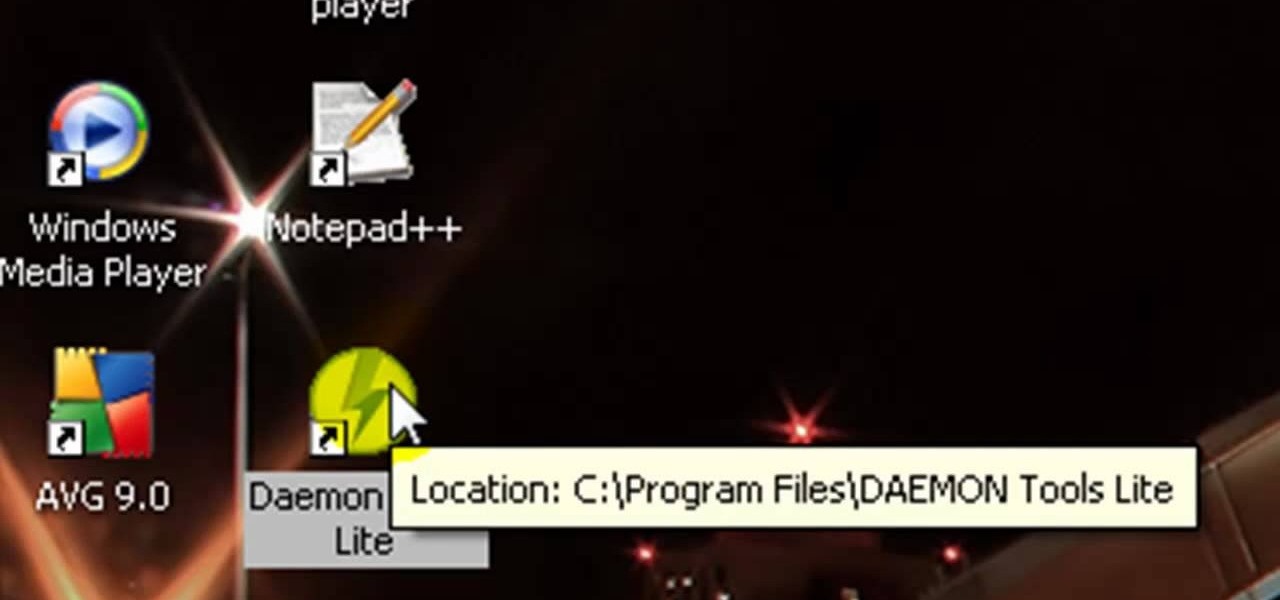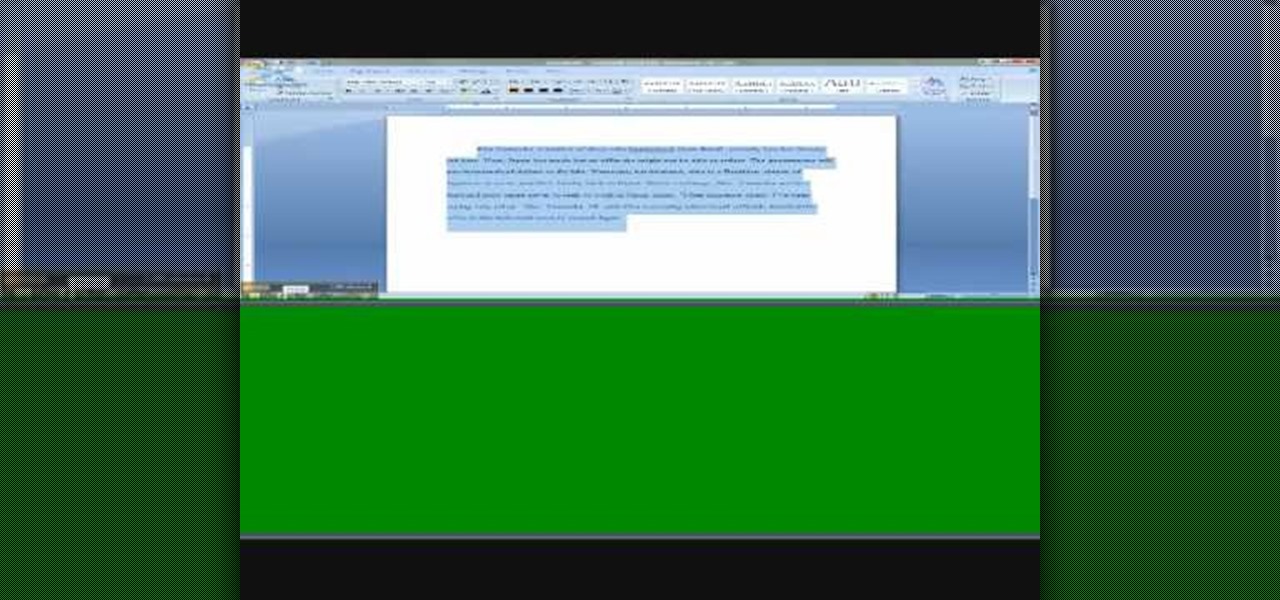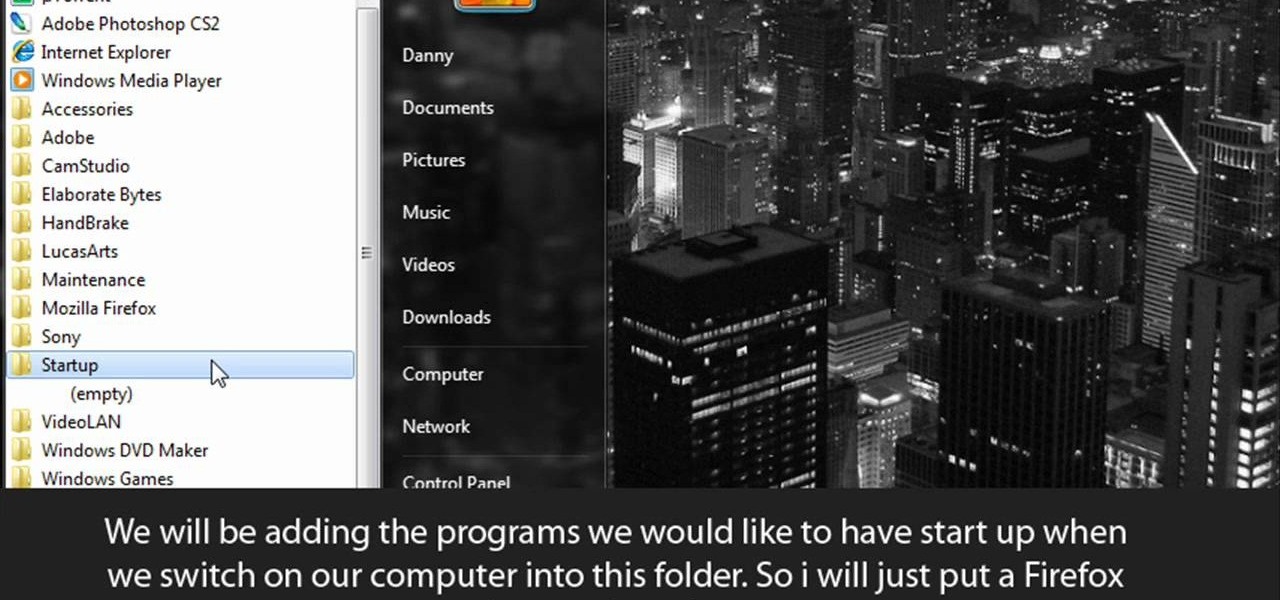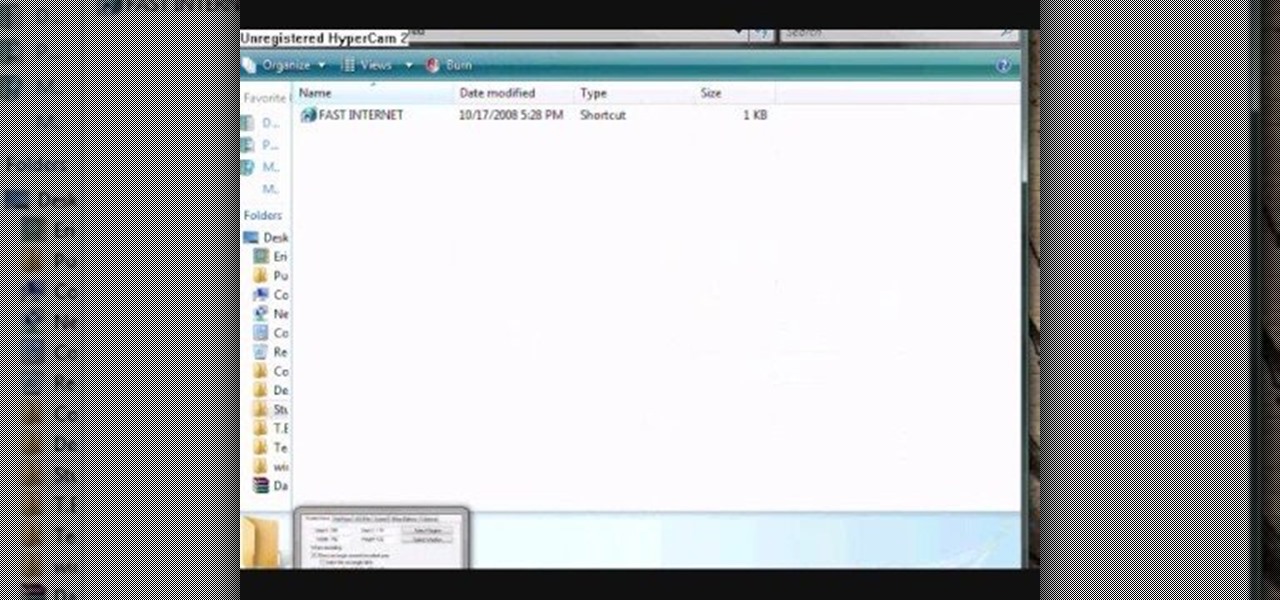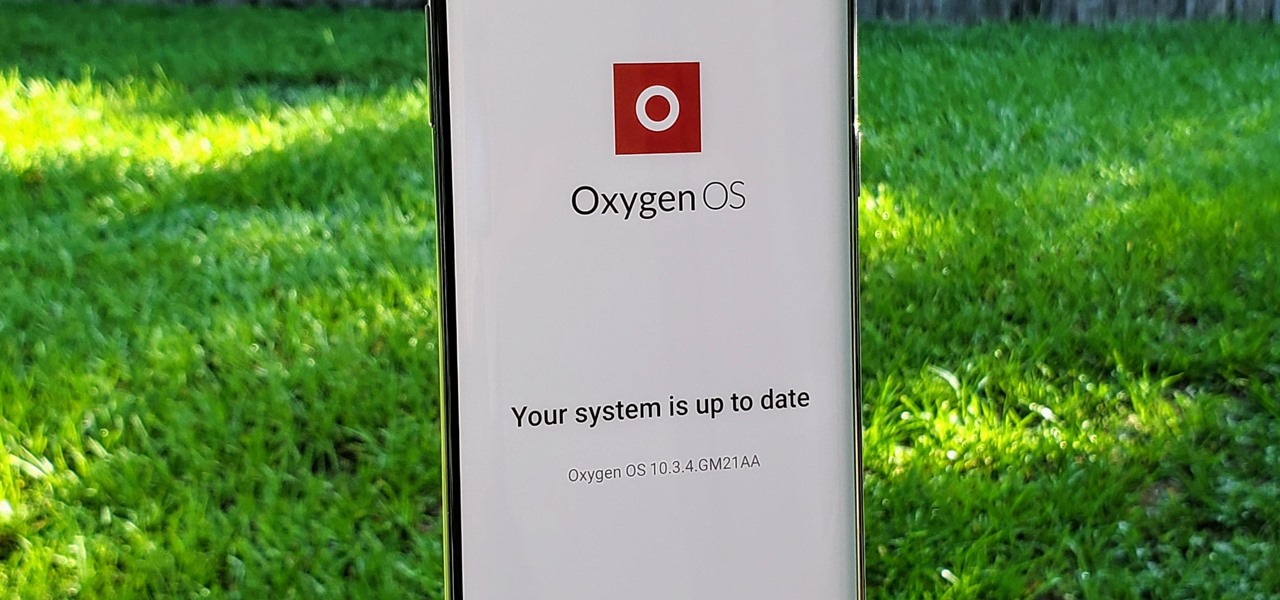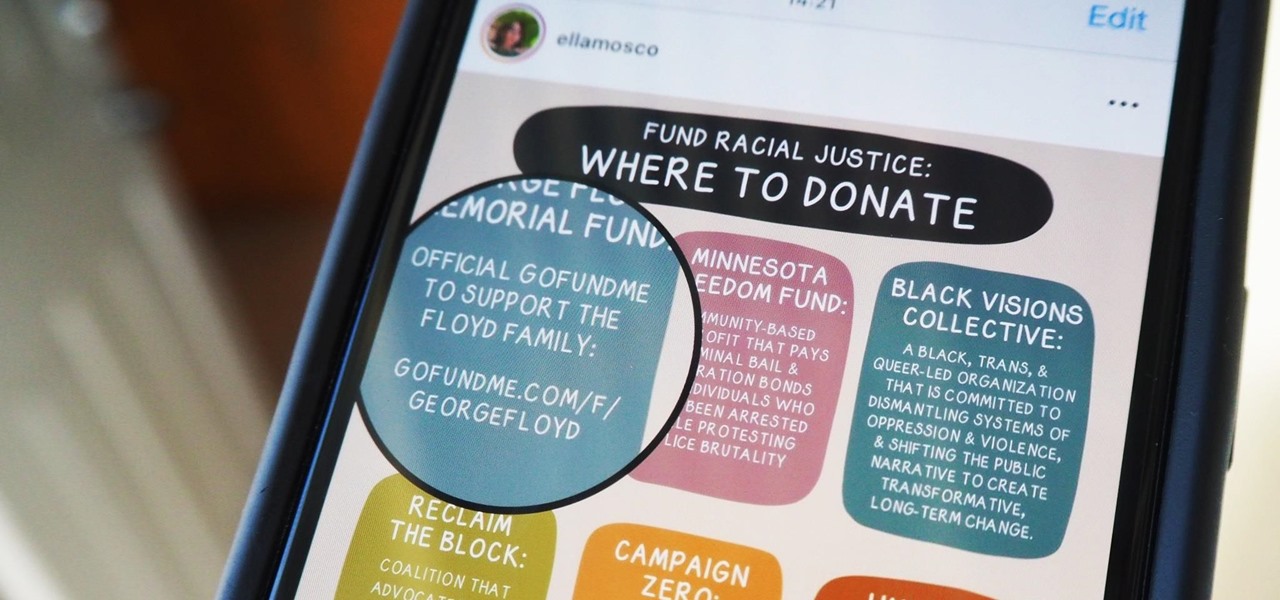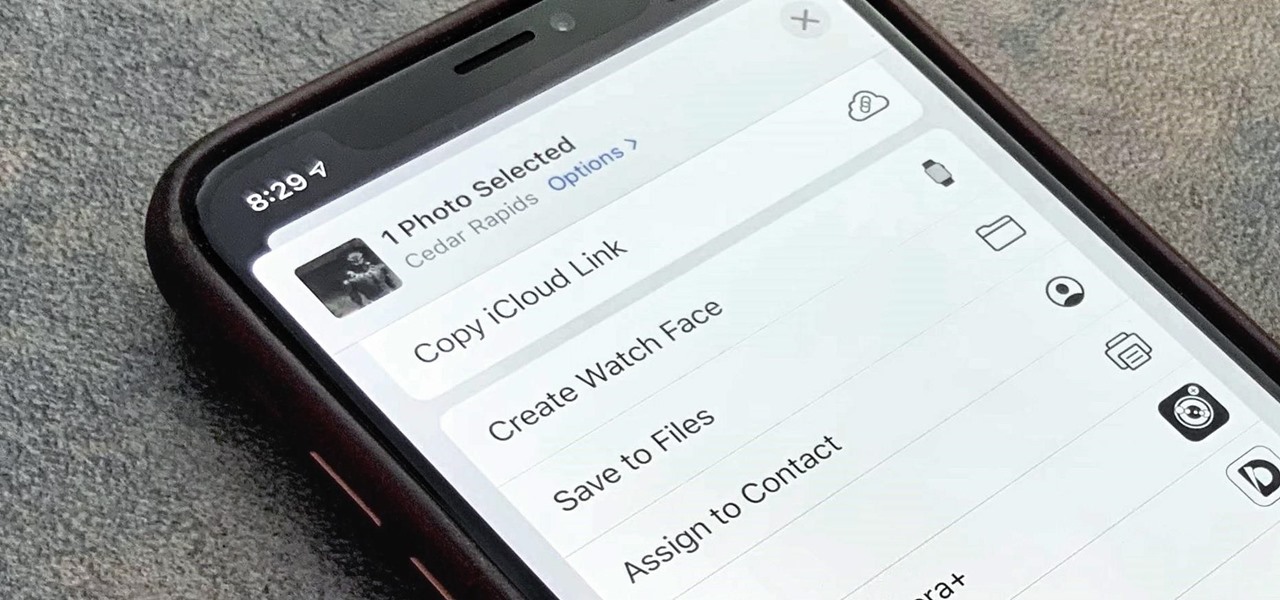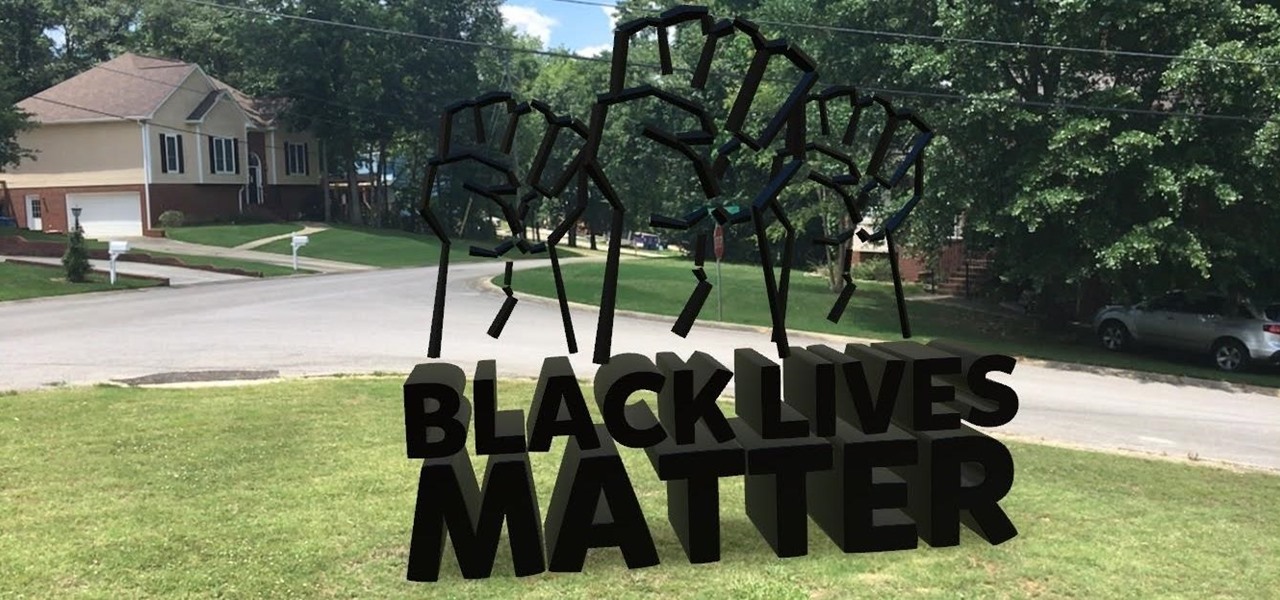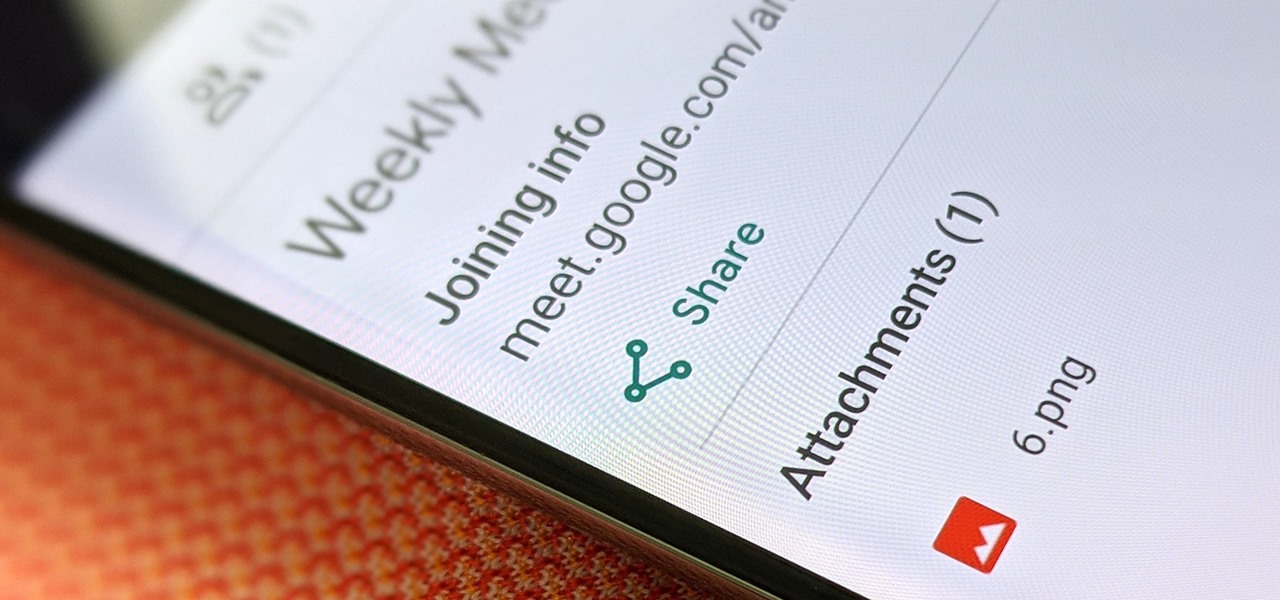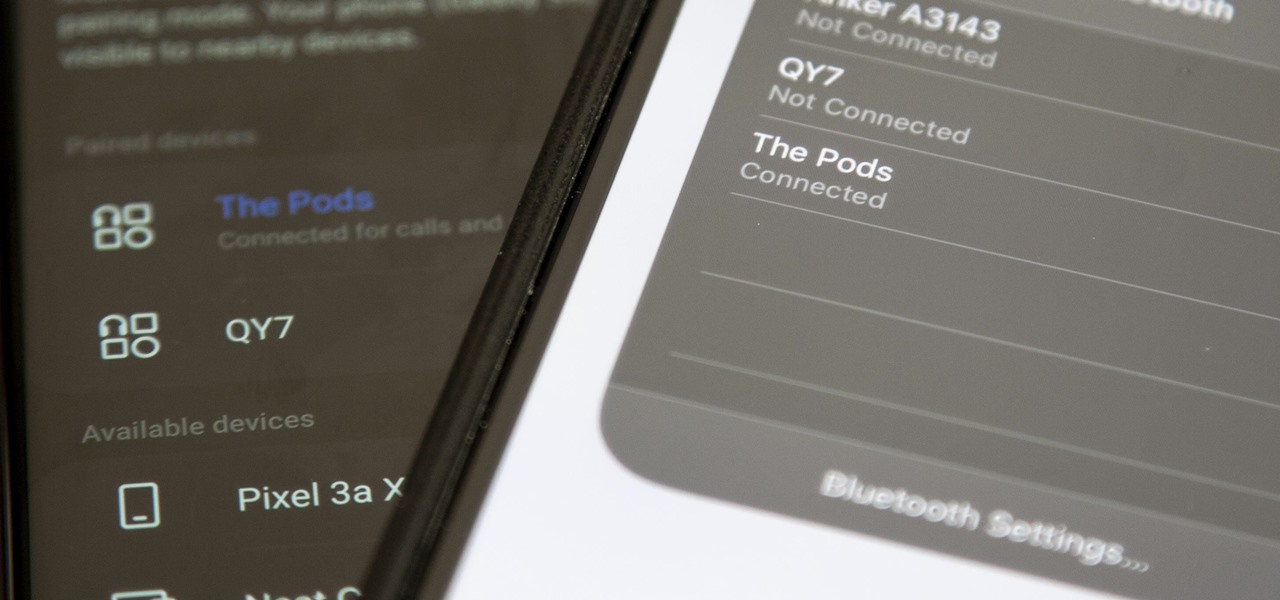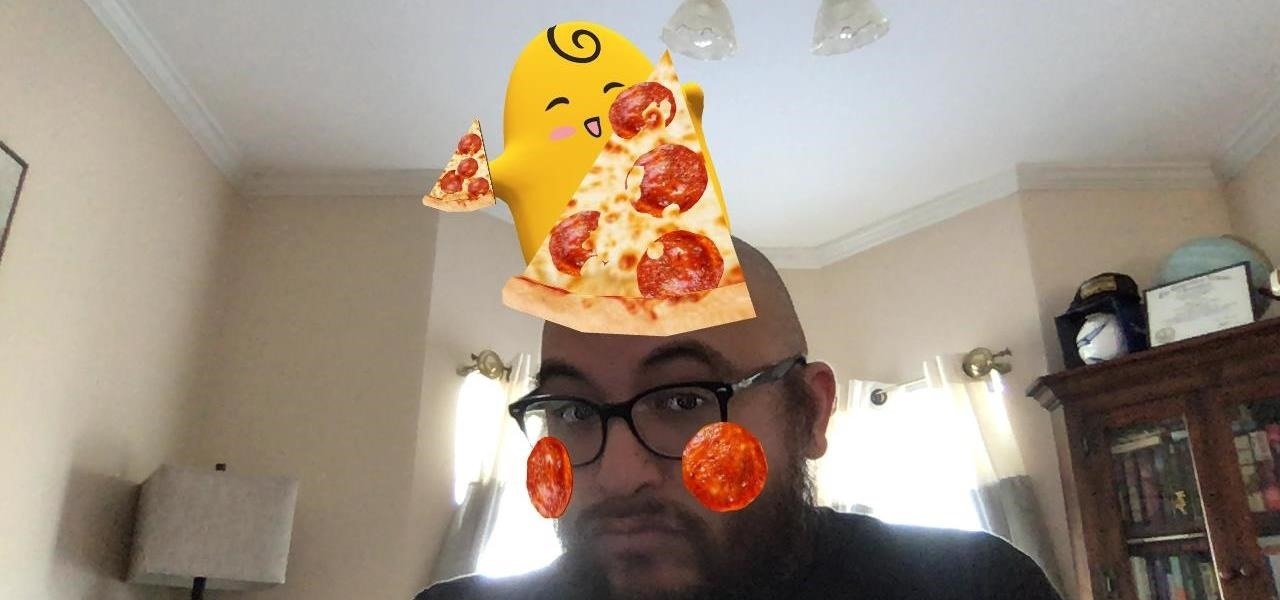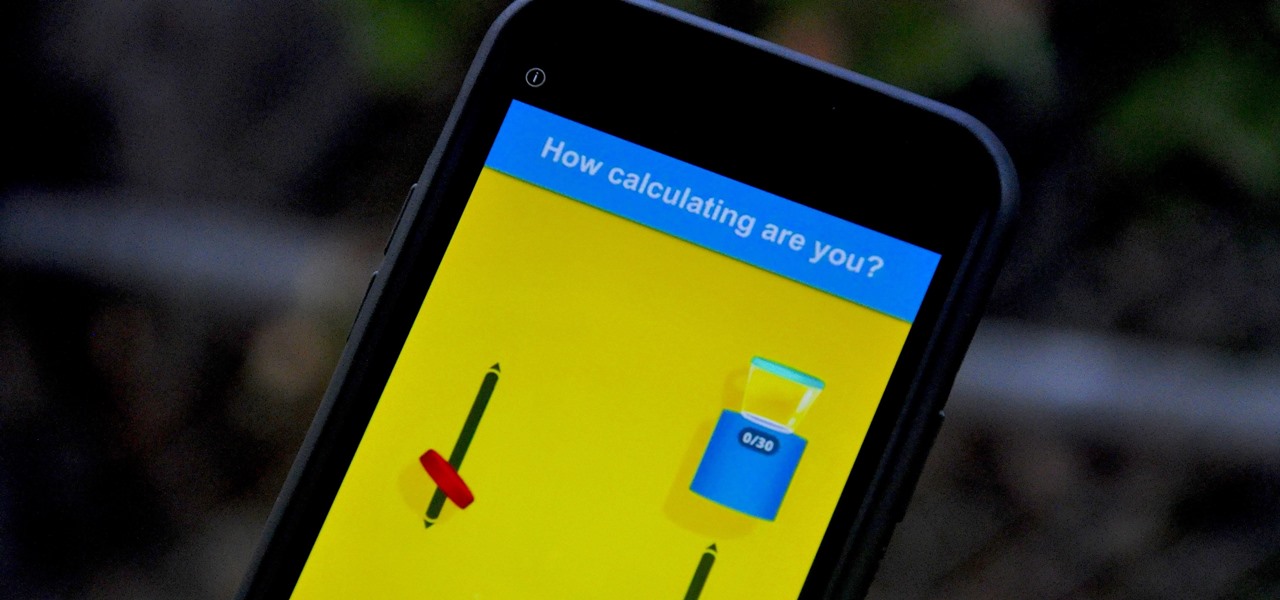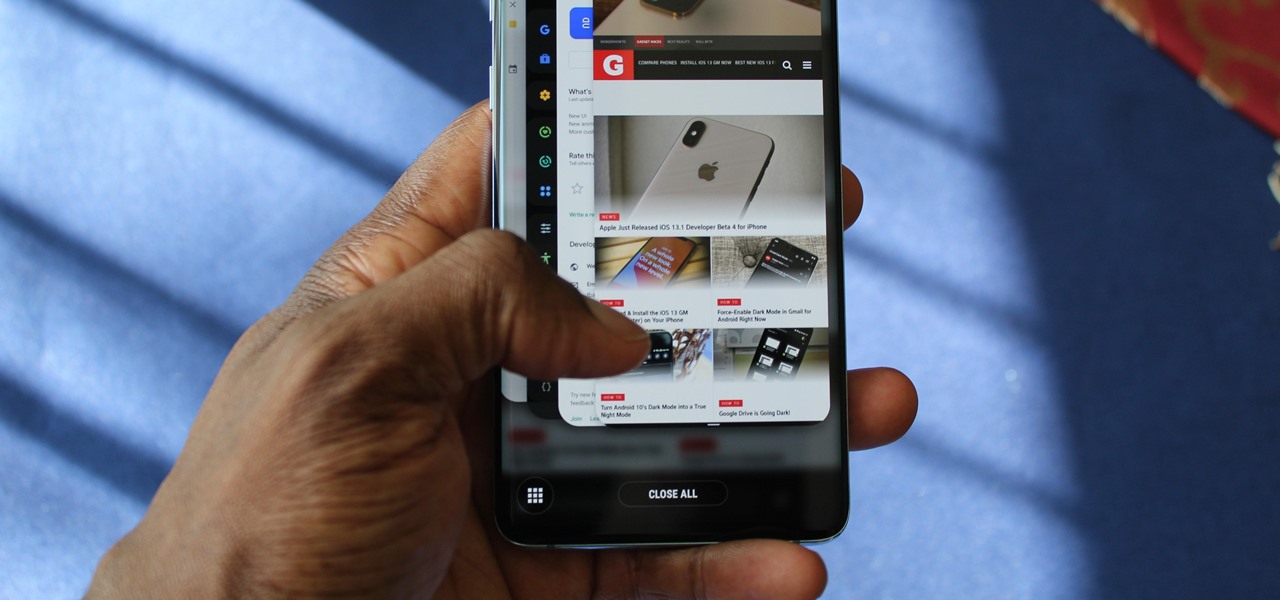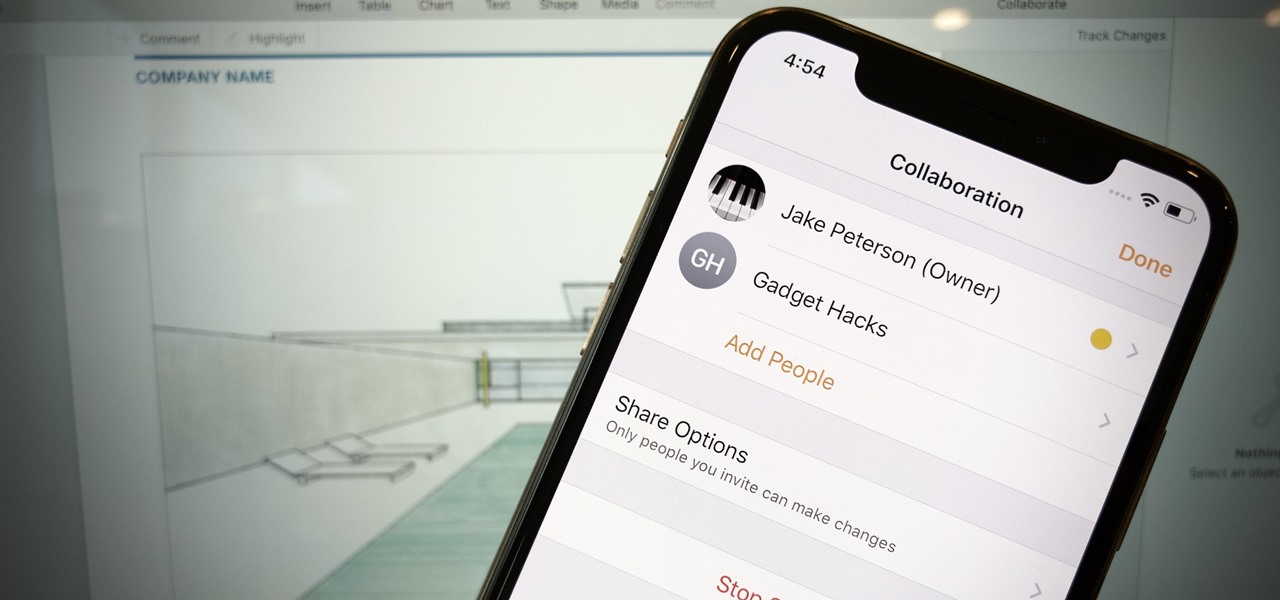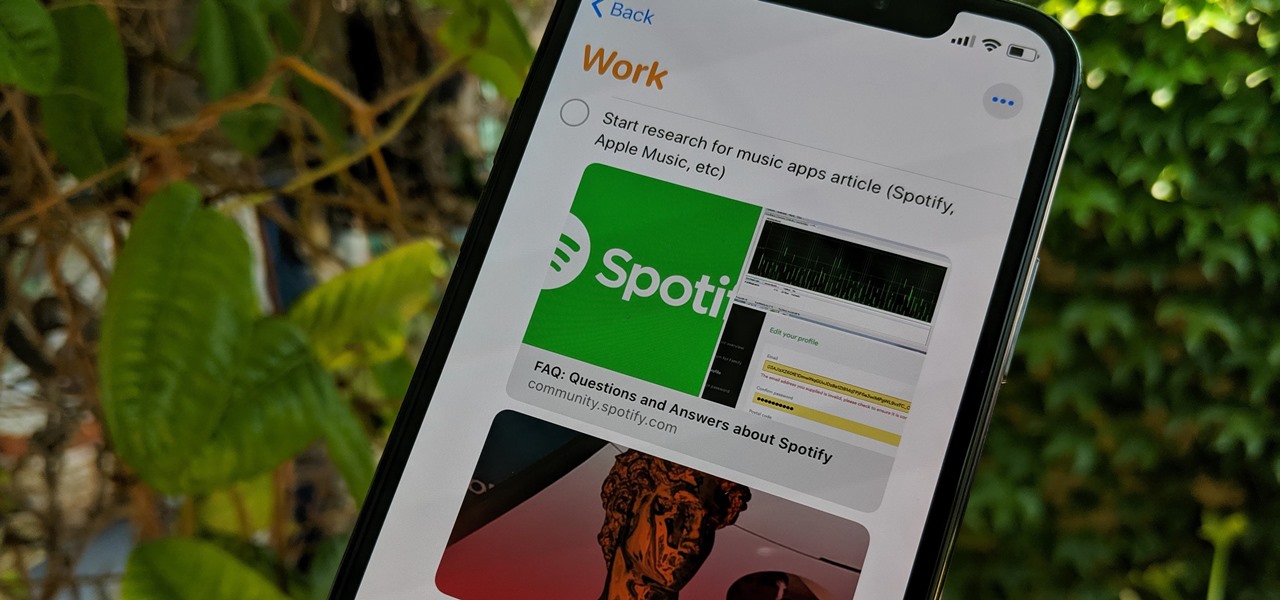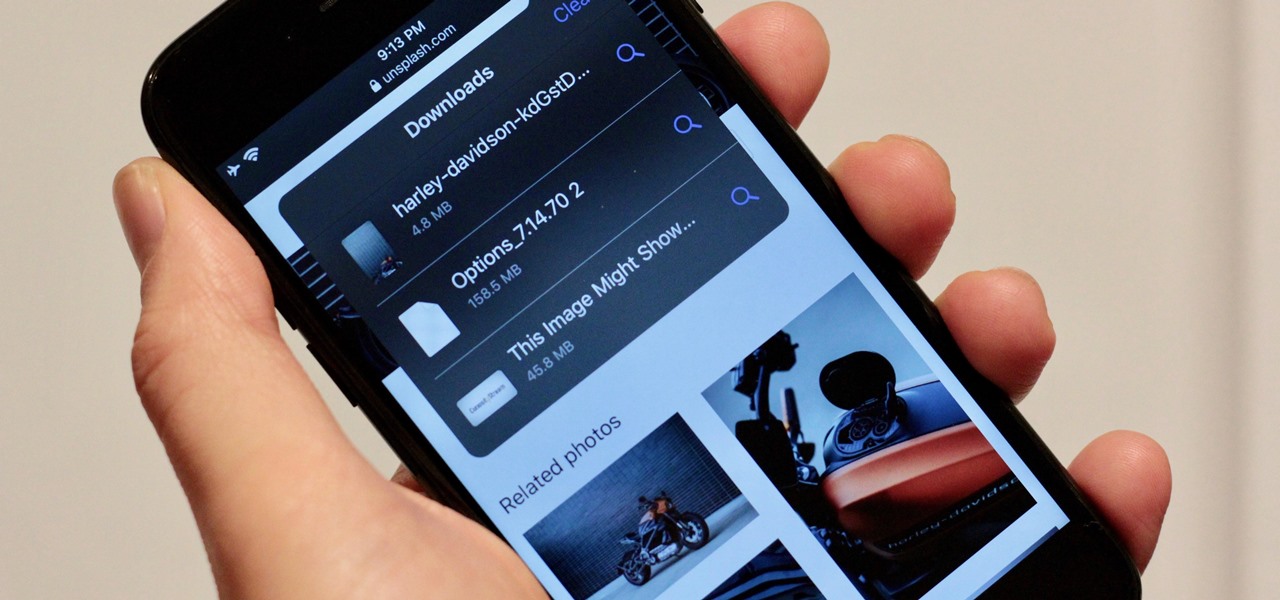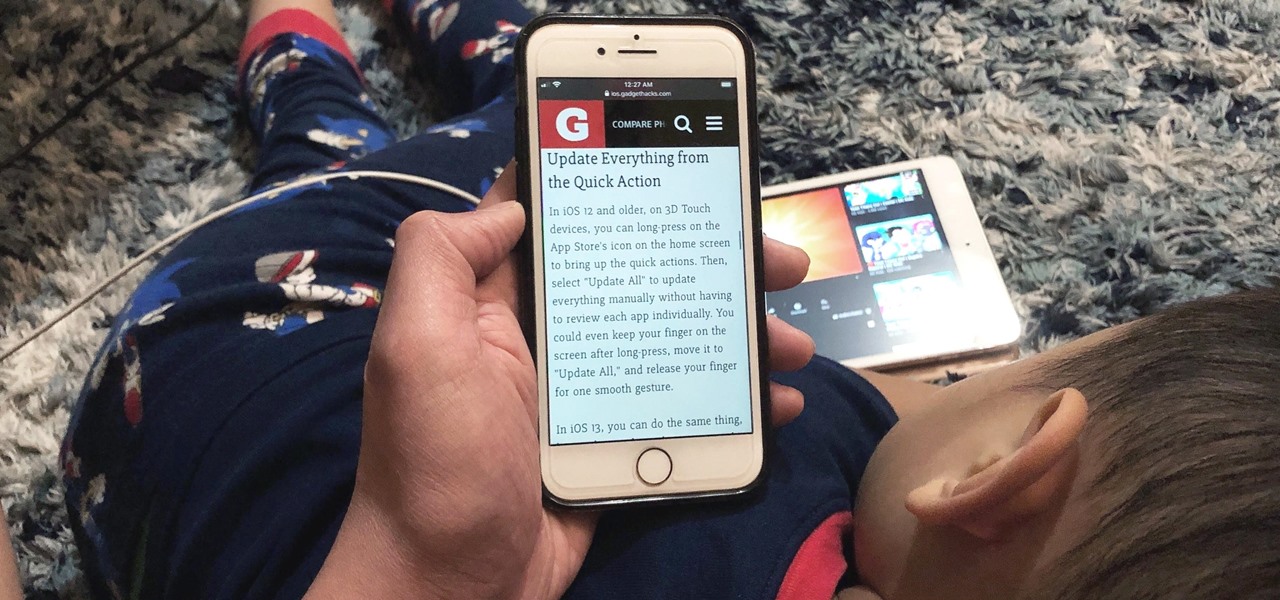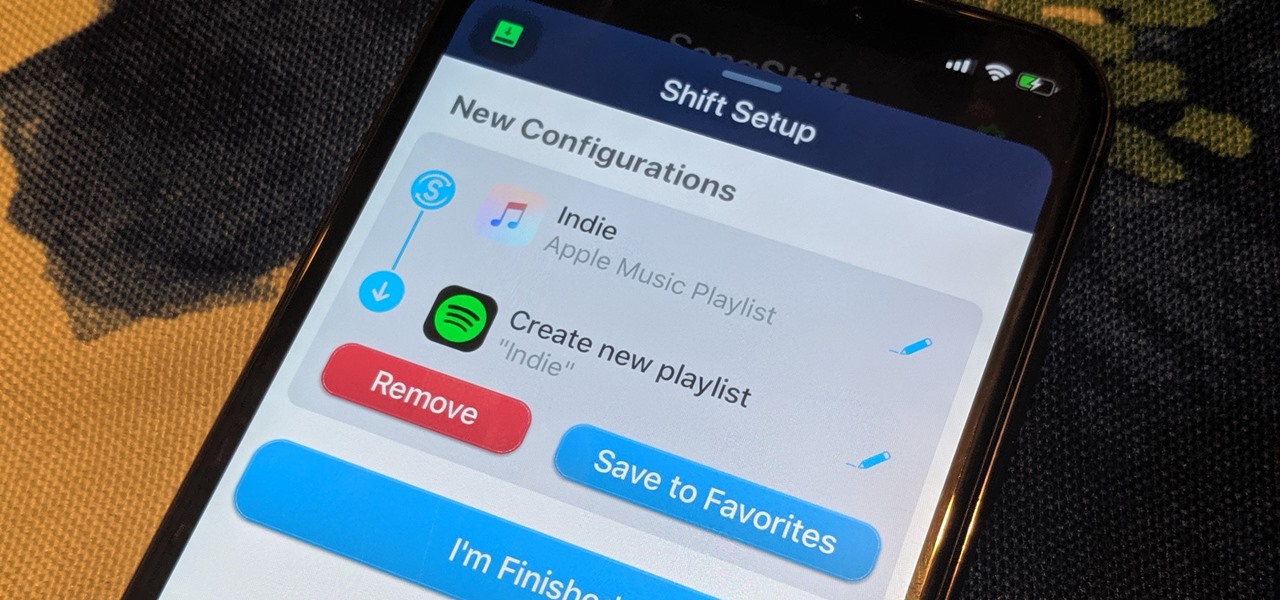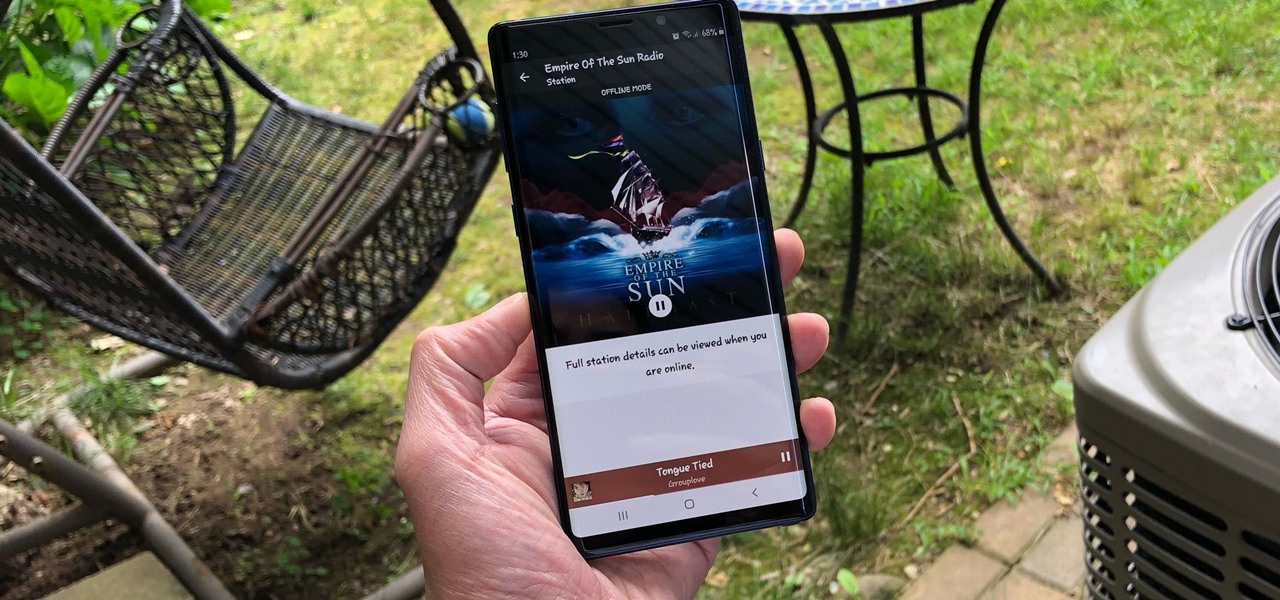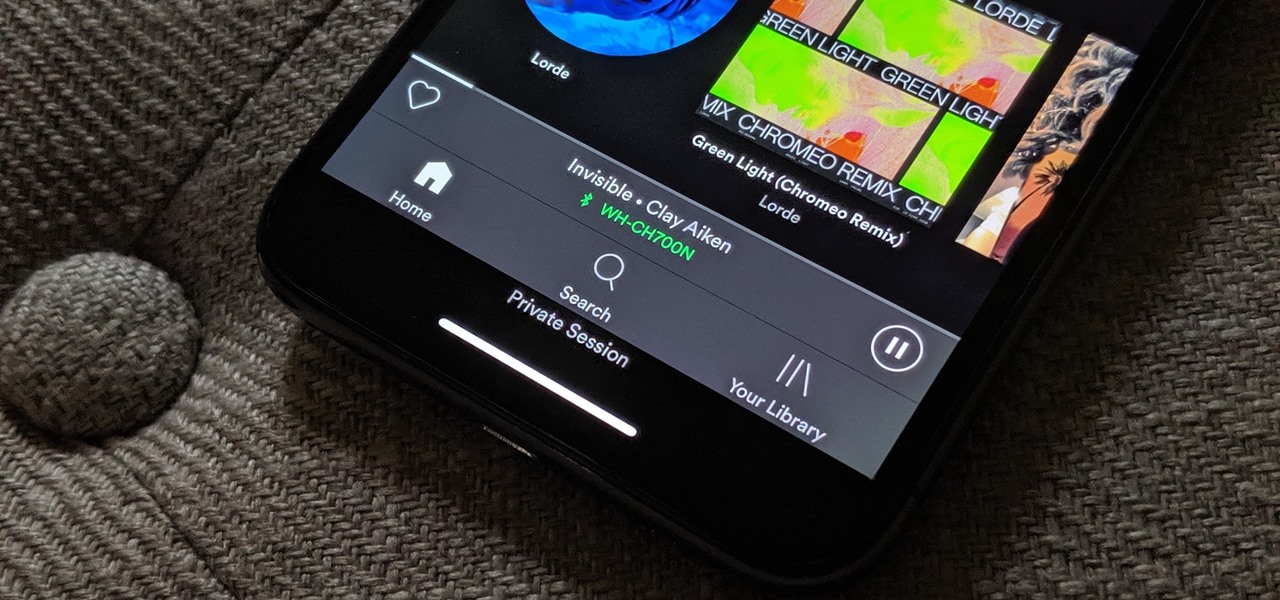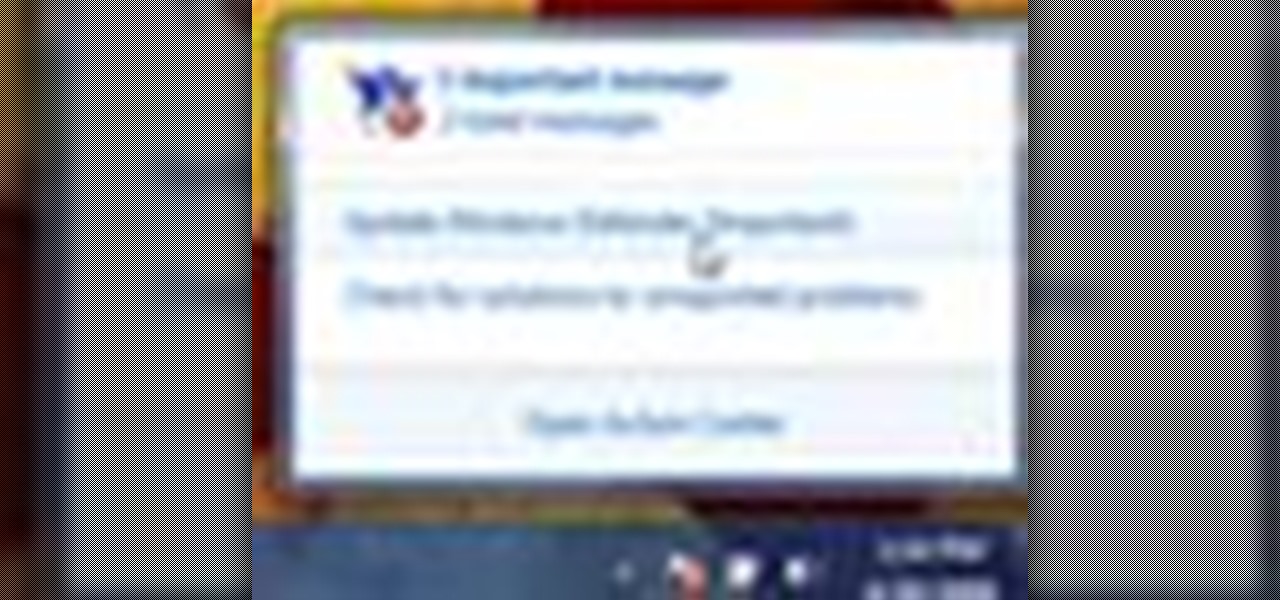
Tired of your PC pestering you to check this or fix that? Are you sick of all those pop-up balloons? Well, Windows 7 now has a feature called Action Center, and it lets you decide which alerts you see and which ones you don’t. See it in action!
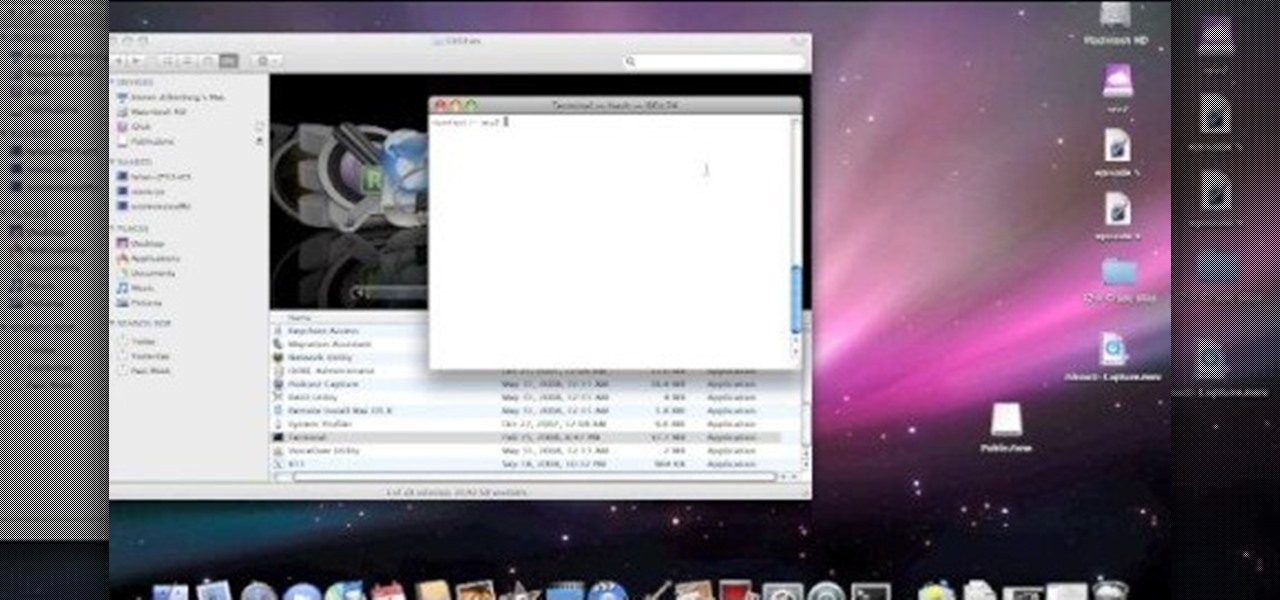
In this tutorial, we learn how to eject devices from the use of the terminal for Mac. First, go to the terminal of your computer where you will see a notepad sort of page. Next, type in "df" and then press return. You will now see a list displaying processes on your computer. On the bottom will be your public zoning device, which is your USB device. Next, type in "hdiutil eject -force (the code under "mounted on)- volumes-publiczone". This is not case sensitive, but don't forget or add in any...
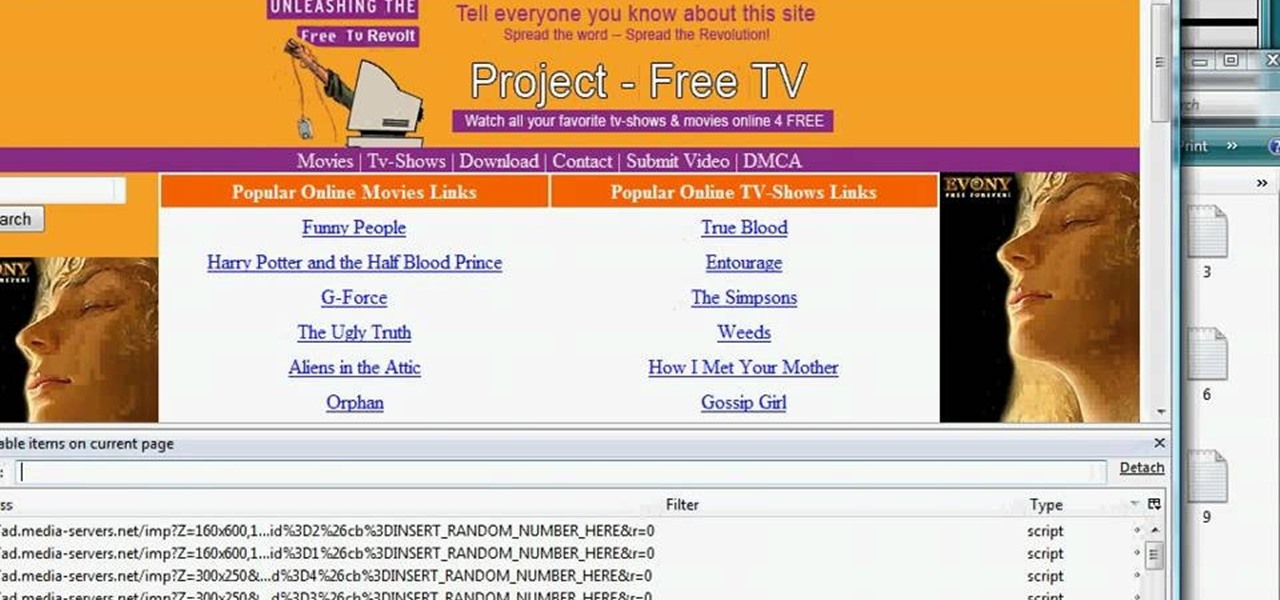
In this tutorial, we learn how to remove advertisements from Mozilla Firefox. First, click on "tools", then "add ons". After this, type in "adblockplus" in the search bar. Now, click "add to Firefox", then download and install this add-on. When finished installing, go to the website where you want images blocked. Once on the site, click on the adblock icon and select "open blockable items". Now, right click and click on "block this item", then "add filter". When you click on this, the images ...

This video shows you how to use the satellite view on your blackberry. First highlight the Google maps icon. By default, the program goes to map view, in which you can see the roads and even railroad tracks. Satellite view gives you a different perspective on the way you see maps and you can see things you wouldn't normally be able to see in map view. Click the blackberry menu button, scroll down to satellite view, push the track ball or touch your screen if you have the blackberry storm. Now...

In this how to video, you will learn how to convert an AVI file to a DVD with Xilisoft. First, you will need to download the Xilisoft AVI to DVD Converter. Next, click the add video files icon on the left and select the AVI file that you want to convert. Select it and click open. Next, change the destination so that it is saved as an ISO file. Enter the new name of the file and click save. Click start burn on the right side. Now your AVI will be converted to DVD format. Once it is finished, y...
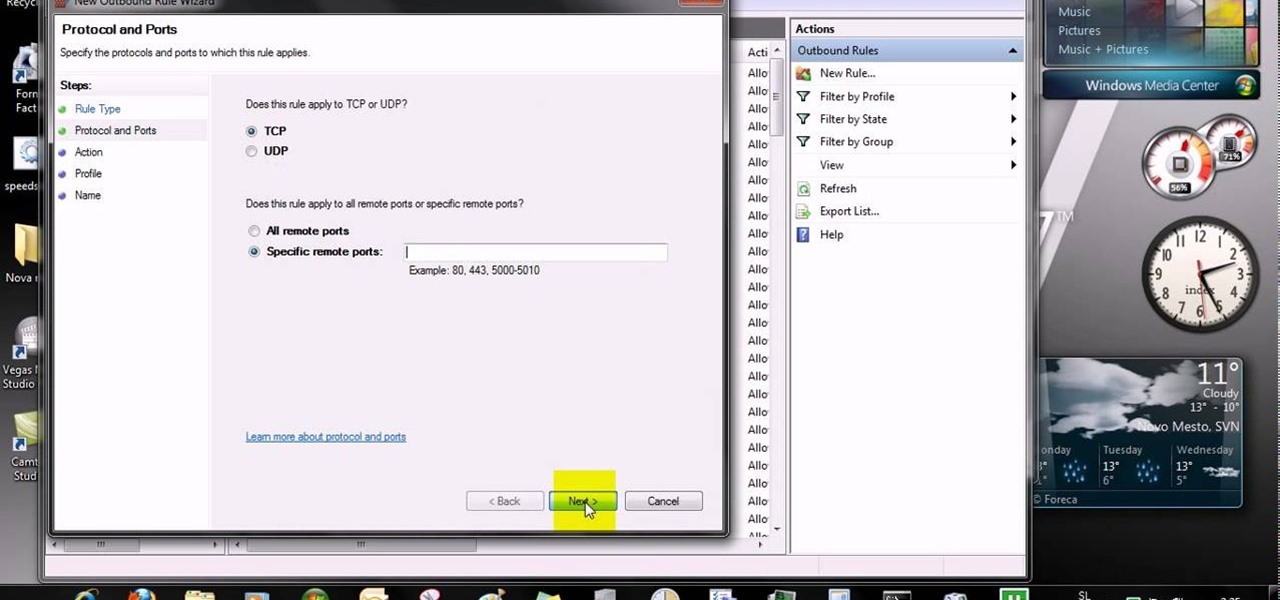
This video tells us the method to open ports in Windows 7. Click on myu icon and go to 'Preferences'. Copy the port number from the resulting window. Go to 'Start', 'Control Panel' and 'System and Security'. Go to 'Windows Firewall' and 'Advanced Settings'. Go to 'Inbound Rules' and 'New Rule'. Click on 'Port' and select 'TCP' and 'Specific Local Port'. Type the port number in the text box. Click 'Next' and 'Allow Connection'. Press 'Next' twice and put the name in the space provided for it. ...

In this Software video tutorial you will learn how to mount an image using Daemon Tools Lite. This software takes many different types files and puts them on a virtual DVD drive. Go to www.daemon-tools.cc and download the Daemon Tools Lite program. You then install it. After that double click on the icon on your desktop and it will appear on the bottom right hand corner of the screen. It will say Daemon Tools and the version. Right click > virtual Cd/DVD ROM. To mount an image, click on ‘mo...

In this Electronics video tutorial you will learn how to update your iPhone and iPod Touch firmware 3.0. You will need iTunes 8.2 and the firmware from Deposit Files. Go to the website and download the firmware. This will take some time. Use Firefox browser for the download. Now make sure your device is clean, i.e., it is not jailbroken and connect it to the computer. Then open up iTunes on the device for this hold down ‘power’ and ‘home’ until the device switches off and then powers on. Once...

Have you ever wondered how to open a .ISO file without the need for the disk? Well with Daemon Tools, and this tutorial, you can learn just that. What you will end up doing is creating a virtual drive on your computer, and mounting the .ISO image onto that virtual drive. It's as simple as loading up the program, right clicking on the icon in your task bar tray, clicking on the empty drive, and mounting any .ISO image you like! In no time you'll be playing your favorite game, or program withou...

If you ever download a game you find sometimes not a exe file but an ISO file. First, you need the program called "Daemon Tools." This is a very simple tool to open ISO files like you put CD or DVD in a DVD rom and open it by just going the drive.

This video teaches you how to open .zip files with a just few easy steps. First, you need to download a program Winrar. The download can be found at http://www.rarlab.com/download.html and the download should start immediately. Once the download is complete, open the program.

This video explains how to install and uninstall applications on the iPhone or iPod touch. You click on the installer icon on the iPhone or iPod touch and it provides a list of installable applications that are available in the app store. You can then scroll through these applications and select any application that you want to install on your device. Once you have selected the application, you just click on the install button at the bottom of the screen and the application will be installed ...

Here you will learn how to use the double space function in MS Word 07. To use the double space function in MS Word, do the following: Open MS Word 07. After typing in some text, highlight the part which you want to double space. Click on the Icon that says "Line Spacing". Click on it and scroll down to find 2.0. Click on it. Now your work has been double spaced. A shortcut to do this would be to click Control and 2, and it will automatically double space everything for you.

This video will show you how to find your own IP address in Windows Vista, which is more difficult and confusing to use than Windows XP was. First, you should go down to the bottom right hand corner and find an icon of two computers, which is your network connection button. Click on the Networks and Sharing selection and find the section which says "View status". After clicking on this, you will find a section which will be labeled "IPv4". The numbers which are indicated after this are the nu...

Have some files you don’t want anyone to see? Or maybe it’s just been a while since you’ve emptied your trash bin. The trash bin function is not a permanent delete but you can erase files off your Mac with this tutorial.

When you start your computer you can set it up so that your favorite programs automatically open as a part of the computers boot up. To do this, click “Start” and then “All Programs”. When the list opens up, click on “Startup”. Drag the program icons you want to open into the startup bar. The next time you start your computer, the programs you put in the startup will automatically open.

This video will show you how to enable MMS on your iPhone 3G and 3GS on 3.1 firmware. First, copy and paste the terminal code. Hit enter. Go back to the description and click the link to the file. Connect your iPhone and go into iTunes. Hit options, check for updates. Go to where you have downloaded the program.

Learn how to delete photos from an iPod Touch, iPod, iPhone, or any kind of iTouch. The trick is to hook it up to your Windows PC or Mac and use iTunes to sync with it. You'll then be able to go to the photos tab to remove specific photos from your iPod/iTouch device.

Learn how to freak out little kids at your school, maybe even teachers, with a little, itsy-bitsy computer prank. Just watch this video to see how to prank shut down a computer at school.

Android updates don't have as many headlining features as they once did, but that's the point. If you keep updating software to add features and fix bugs, you'll eventually reach a point where the main focus is polish. That doesn't mean you can't get excited about a fresh coat of wax.

We all know Android updates have been iffy in the past. But Google has implemented several measures recently that have sped up the process substantially, and OnePlus is taking advantage of these. Still, a staged rollout update might keep you waiting for a few days or longer. So if you'd rather skip the wait, there's a better way to manually check for system updates.

Over the last few years, Apple has significantly improved and scaled up your iPhone's ability to edit photos. Using the Markup feature, which was introduced back in iOS 10, you can add doodles, highlights, important text, your signature, and arrows and other objects onto pictures and screenshots. One of the lesser-known tools in Markup lets you zoom into essential details without cropping.

With Shortcuts, Apple has designed a way to create your own tools and automations right on your iPhone. And to top it off, your creations can be accessed in a variety of ways, including Siri phrases, widgets, and the Shortcuts app itself. Perhaps even more useful is adding them as custom actions to your Share Sheet and making them available to you system-wide.

For the average consumer, augmented reality is a fun way of dressing up photos and videos for social media. However, AR is also gaining momentum as a medium for storytelling, particularly in sharing powerful messages.

The Calculator app on your iPhone may seem boring and basic, but there are a few interesting tricks worth knowing. You can ask Siri to perform calculations for you, long-press on results to copy them, long-press the field to paste numbers in, and swipe left or right above the keypad to delete digits one by one. The app can also be used as a scientific calculator with just a simple maneuver.

Google Meet might not have virtual backgrounds like Zoom, but it hits all of the other basics, from hosting many multiples of video participants to sharing your screen, that you'd expect from a robust video conferencing platform.

In the past, if you upgraded to a new Galaxy or if you had to factory reset your existing one to fix an issue, you had to restore your home screen layout manually. Your wallpaper, widgets, icon placement, and launcher settings were all dependent on you to be put back in their place. Thankfully, this isn't an issue anymore.

AirPods are starting to show up everywhere, and with more and more people owning them, it can be fun to make yours a little more personalized. One way you can do that is by giving your AirPods a unique name, something a bit more fun than "John's" or "Jane's AirPods." With just a few taps, you can change your AirPod's name right from your iPhone or Android phone.

The response to the COVID-19 pandemic means that social distancing has become the new normal. It also means that more Americans are using video conferencing to connect with colleagues working from home or friends and family in quarantine because of the new coronavirus.

No one likes in-app advertisements, especially in mobile gaming, but they're necessary because they offer developers a way to make revenue without having to charge you to play. In some games, in-app purchases give you the chance to remove ads, but what can you do about apps that don't offer the option to kill ads?

Lover it or hate it, Android 10 is a big improvement over Android 9 Pie. Based on previous versions, most flagships released in the last two years will get Android 10, but the question is when. So while you wait for those cool new gestures, how about I show you an app that gives you a nearly identical experience?

Gboard is often considered the best keyboard for iPhone or Android. Google made sure to jam-pack it full of features, and you should expect nothing but the best when it comes to Google's own first-party software. But with so many capabilities, a few things might slip through the cracks.

Google Docs is made for teamwork and collaboration, but Apple's iWork suite also comes with the same functionality. If you're working on a Pages document on your iPhone, and you want input from other members of your team, you can easily invite them to view, comment, edit, and more right alongside you.

Apple's Reminders app has always been an underrated yet useful productivity tool for iPhone. It's not as powerful as many third-party to-do apps, but it makes it easy to keep track of a few basic tasks, and it's integrated deeply with iOS, macOS, and watchOS. In iOS 13, it's even better since you can now add attachments to your reminders, such as photos, documents, and webpages.

Safari has always done a great job at letting you browse the web, but it has never so much as offered a way to download files locally. Other apps have stepped in to help fill the gap, but they never felt as integrated into the iPhone as a native downloads manager would. They aren't needed anymore though, because Apple added one in iOS 13, pushing Safari on the iPhone closer to its sibling on the Mac.

Viewing and reading content on websites is inherently harder to do on an iPhone due to the relatively small display. Even if you have an iPhone XS Max or 11 Pro Max, you'll probably struggle sometimes to read through tiny text while browsing online. Thanks to a feature found within Safari's view menu in iOS 13, your eyes can rest a little easier.

Switching from one popular music streaming service to another shouldn't have to be a hassle, but it is if you want to transfer all your favorite music over. No popular service offers a built-in feature to export or import playlists, so if you want to move your favorite Apple Music playlists over to Spotify, you'll have to use a third-party service.

Tuning into a favorite station on Pandora has become part of a routine for many, and it's easy to see why. The app automatically plays songs tailored to your tastes to ensure a relatively hands-free experience. And if you're a subscriber, Pandora even has you covered in moments where there's poor cellular service by letting you keep listening to your go-to tracks uninterrupted.

There's nothing wrong with indulging in guilty pleasures on Spotify every once in a while — we all need a little Coldplay and Creed in our lives. The only problem is, all of your friends and family might be watching. Anyone that is following your Spotify account can potentially see what you're listening to, but there are several ways to hide this shameful and embarrassing activity from the world.

One of the best ways to dig into a website and look for vulnerabilities is by using a proxy. By routing traffic through a proxy like Burp Suite, you can discover hidden flaws quickly, but sometimes it's a pain to turn it on and off manually. Luckily, there is a browser add-on called FoxyProxy that automates this process with a single click of a button.