How To: Organize the icons on your iPhone
Learn how to organize your iPhone icons with categories.

Learn how to organize your iPhone icons with categories.
Want to play a little trick on your friends using Windows XP. Learn how to make all desktop icons disappear.
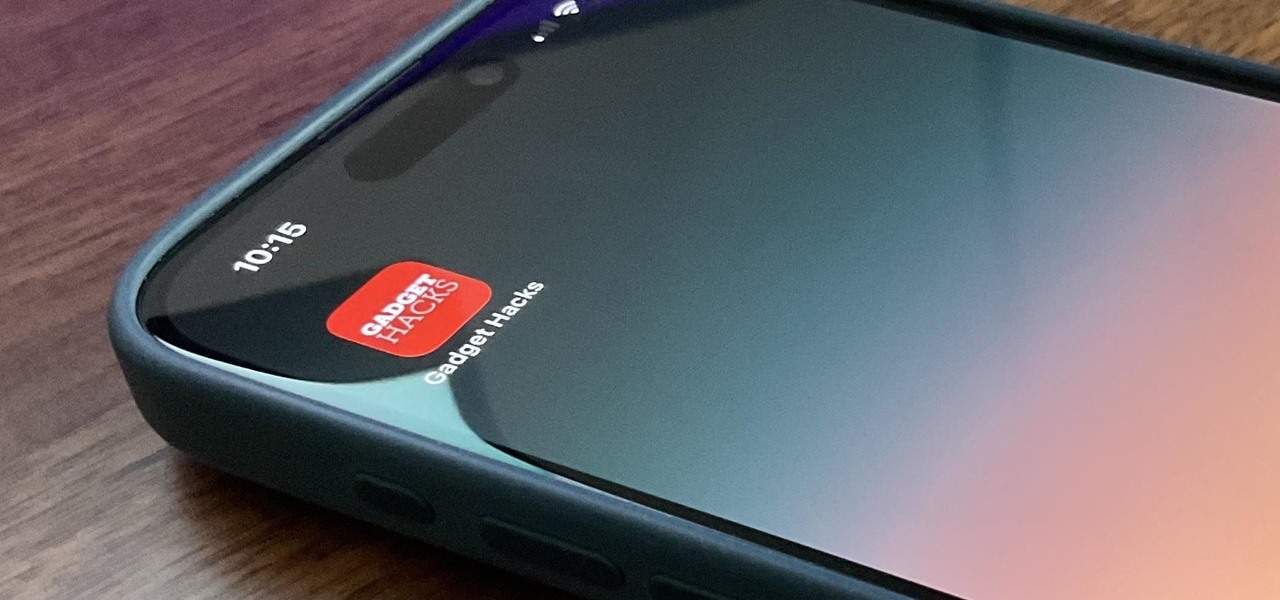
There's a way to get instant access to your most-used websites and webpages on your iPhone, and these shortcuts live directly on your Home Screen. Whatever you need fast, frequent, or more convenient access to, whether it's a vital web document or a web app without a native iOS app, your browser can make it happen.
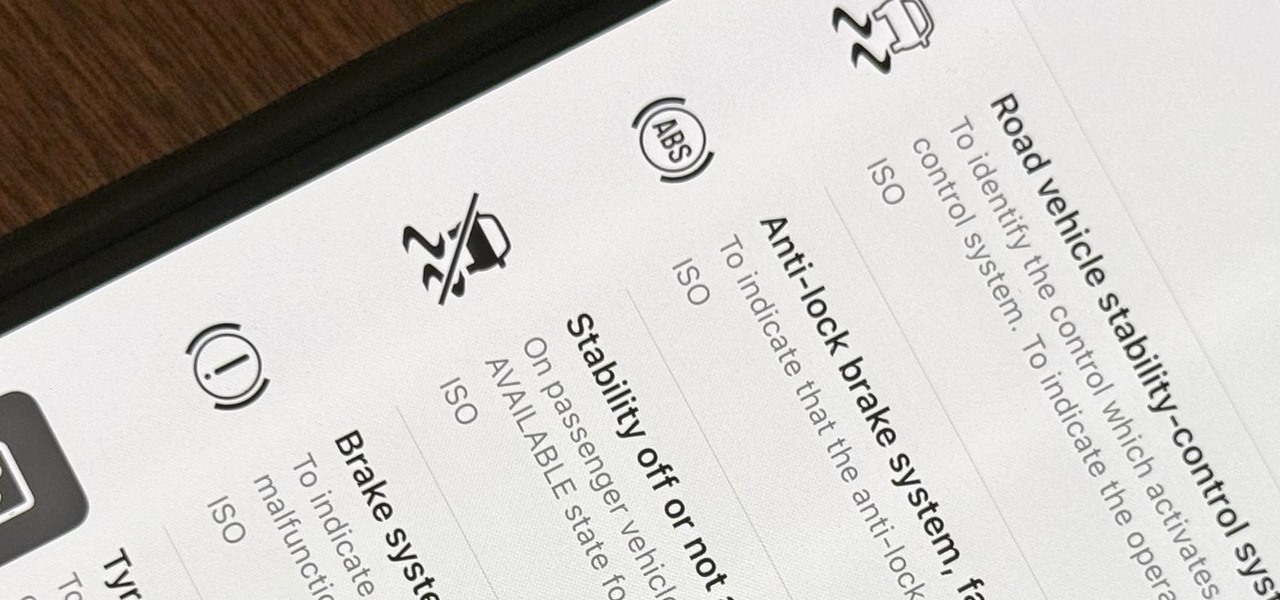
When you encounter a mysterious laundry care symbol or alarming vehicle indicator light, you might just ignore it rather than ask somebody, search online, or open a user manual for the answer. If you have an iPhone, there's an easier way to decipher the meanings behind perplexing symbols and signs—and it only takes a few seconds.
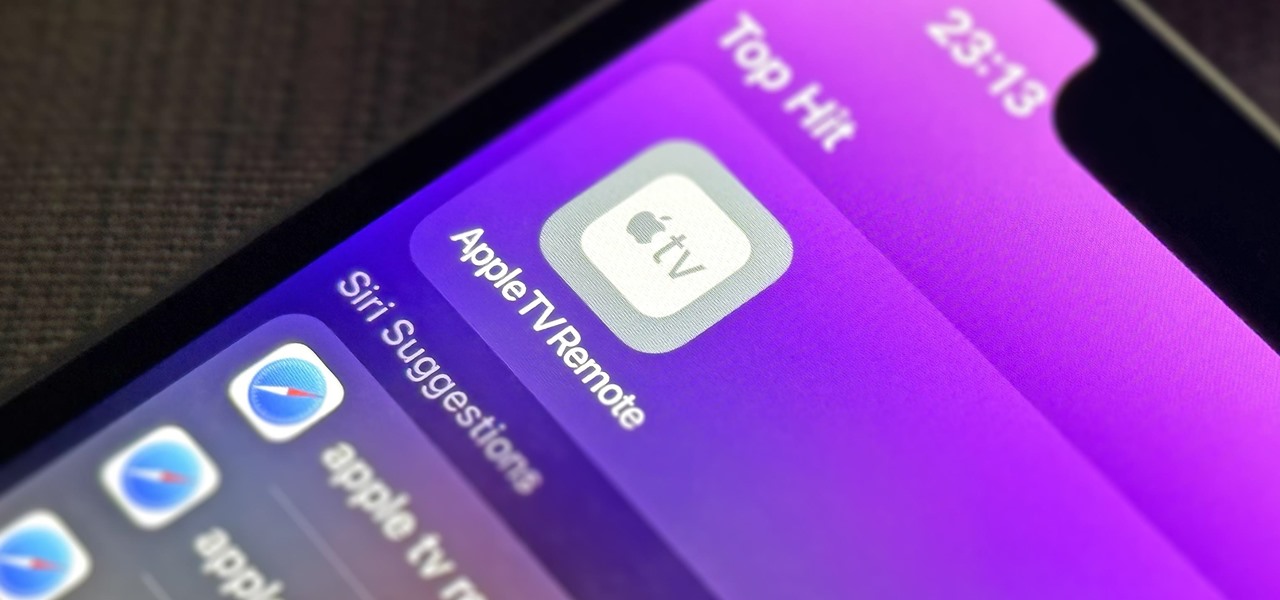
If you use the Apple TV Remote found in your iPhone's Control Center, there's a hidden surprise you'll like on iOS 16 and later — one that lets you use the remote without ever having to open Control Center.
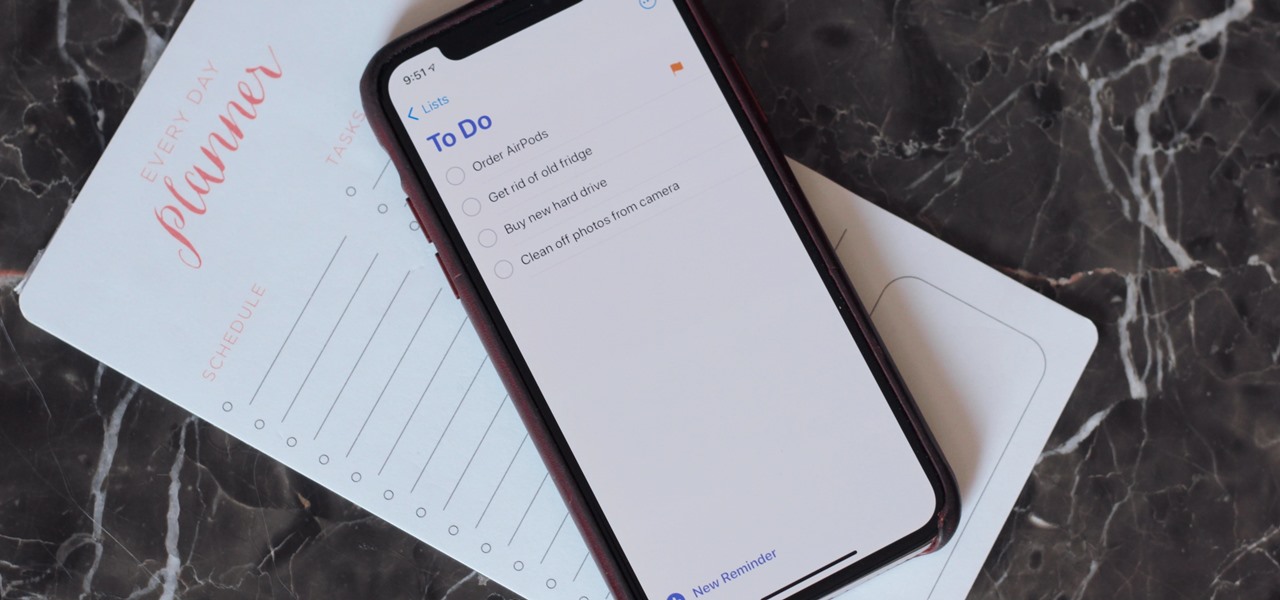
The iPhone's built-in Reminders app got an overhaul last year with iOS 13, giving us a more modern design and plenty of new features, and iOS 14 doesn't mess with a good thing. Instead, iOS 14 brings lots of small tweaks all over the app to smooth out the experience and make Reminders more powerful and more customizable than ever.
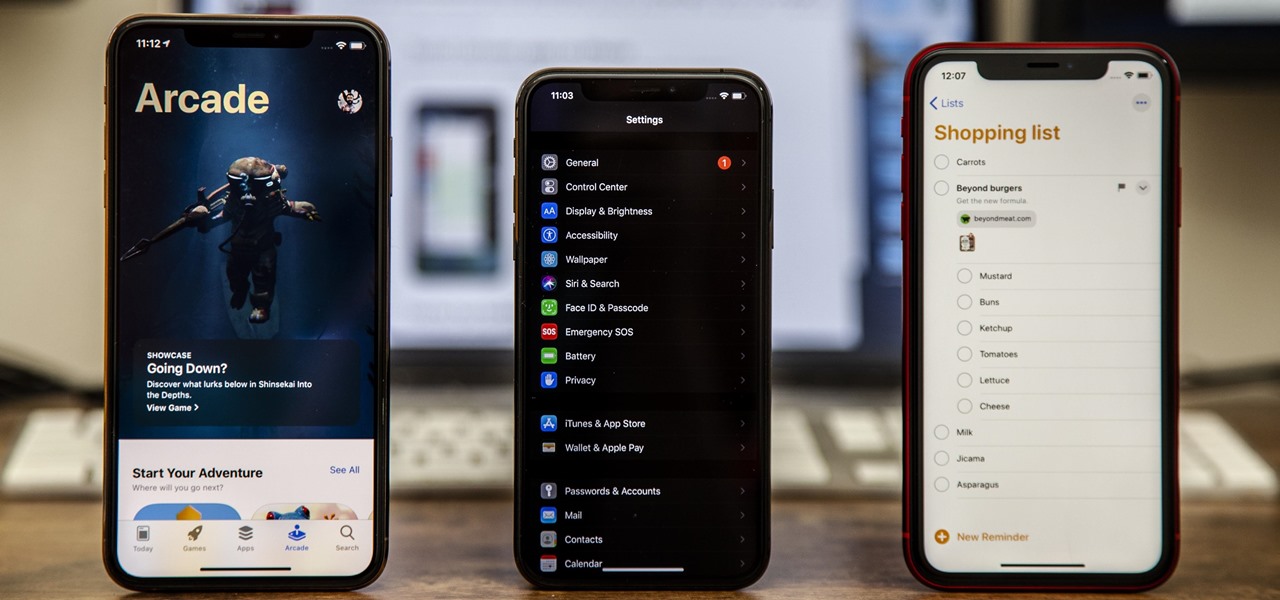
Apple's iOS 13 has been available for beta testing since June, and the stable release pushed out to everyone on Thursday, Sept. 19. To help you make the most out of iOS 13 for iPhone, we've rounded up everything you'll want to know, whether a colossal feature, small settings change, interface update, or hidden improvement.
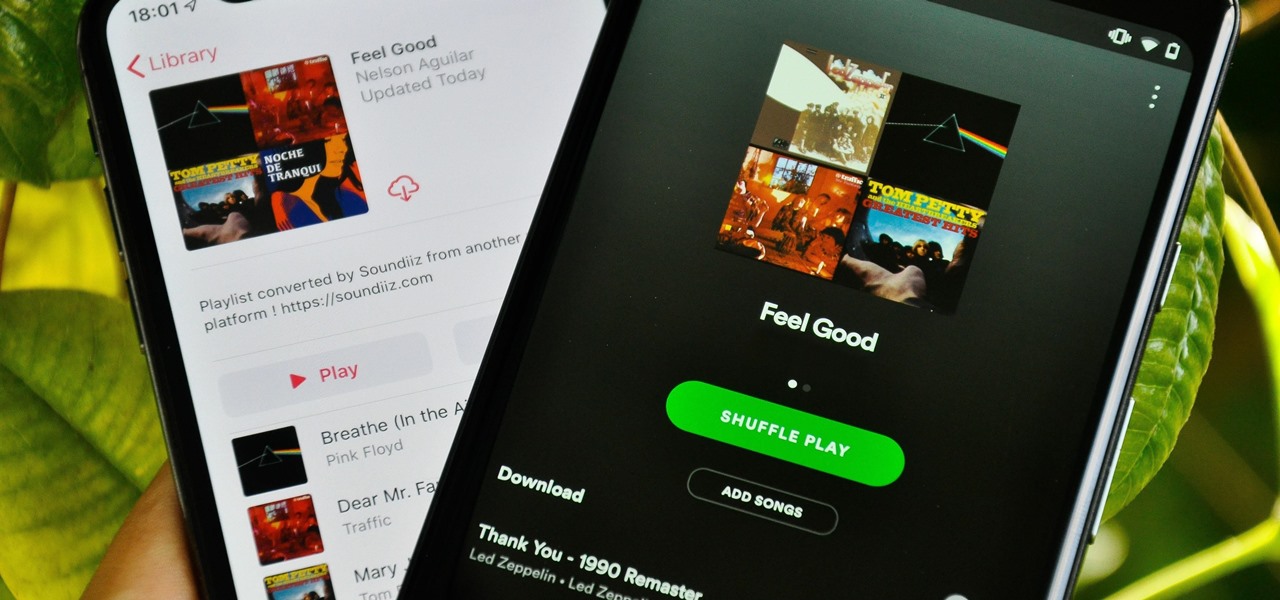
Music streaming services make it difficult to transfer your favorite songs and artists from one service to another and for a valid reason: they don't want you to leave. But when it comes to switching, playlists are a big concern, because who wants to do it all over again? Luckily, if you're moving from Spotify to Apple Music, you can use a third-party app to take playlists with you.
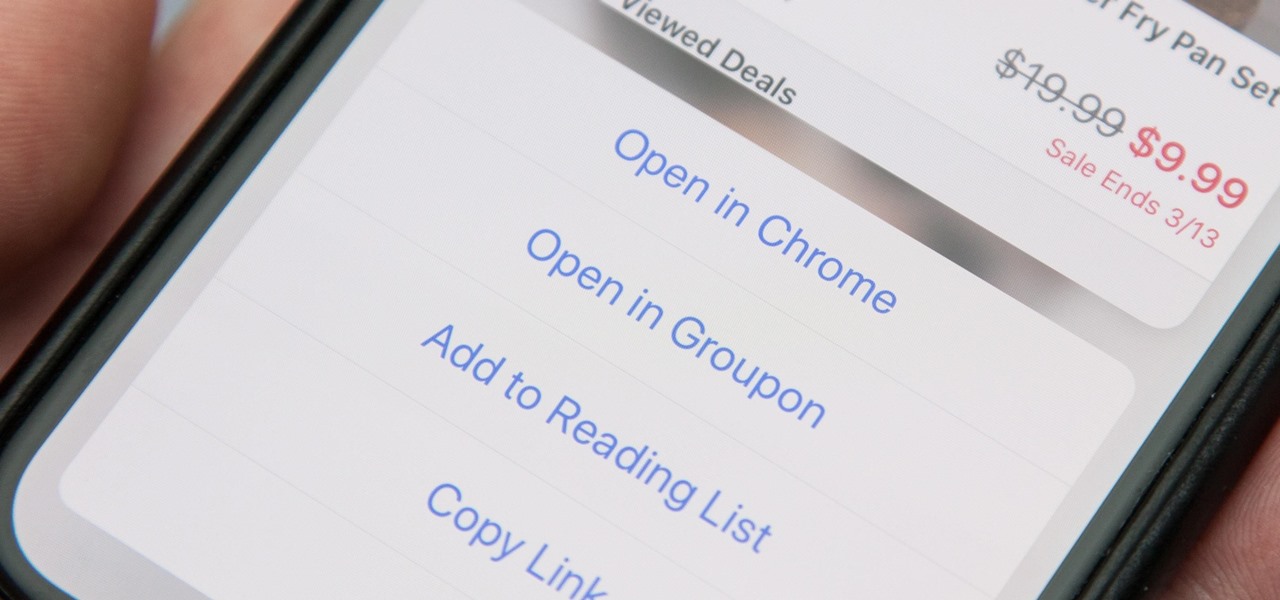
When you tap on a URL link in a text, email, or wherever, your iPhone's default reaction will be to open it up in Safari, and there's no way to change this in the settings. However, there is a way you can work around this to open up links in Chrome instead. Even if you accidentally open a link in Safari, there's a quick way to jump the tab right into Chrome.

While the Twitch app for iOS came out way back in 2011, livestreaming iPhone games was a rarity until Apple recently updated its ReplayKit in iOS 11. However, Twitch hasn't jumped on the bandwagon yet, but that doesn't mean you can't livestream your iPhone games to Twitch right now.
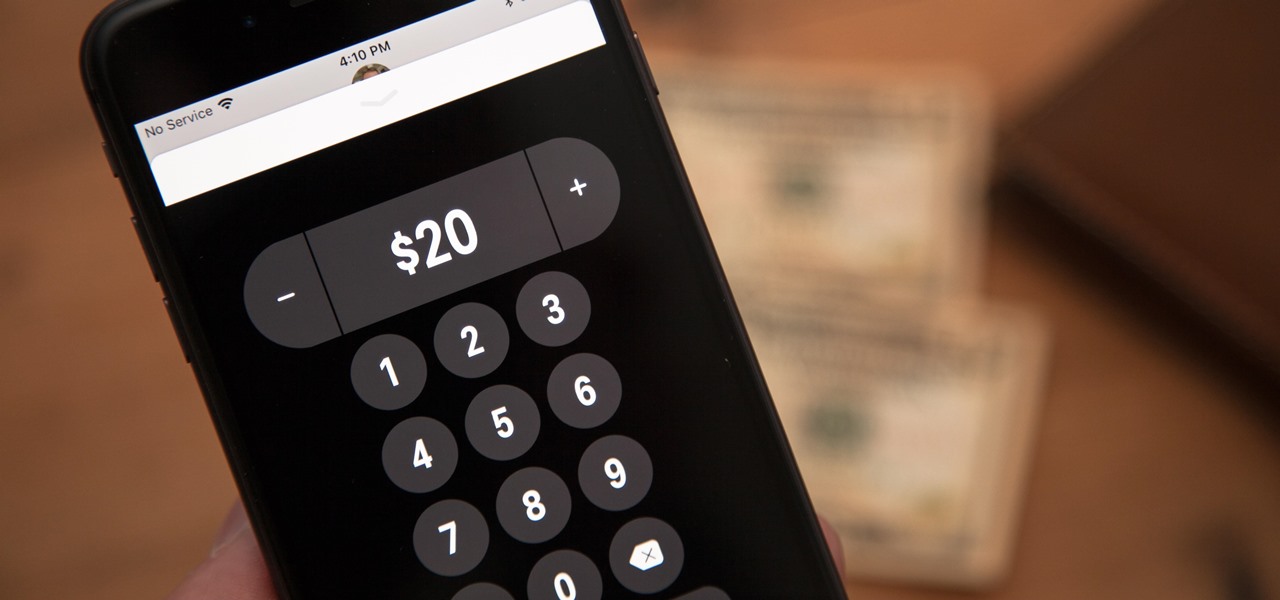
Apple released the iOS 11.2 update for the iPhone to the masses early morning on Dec. 2, and here are all the new features and important bug fixes you need to know about.
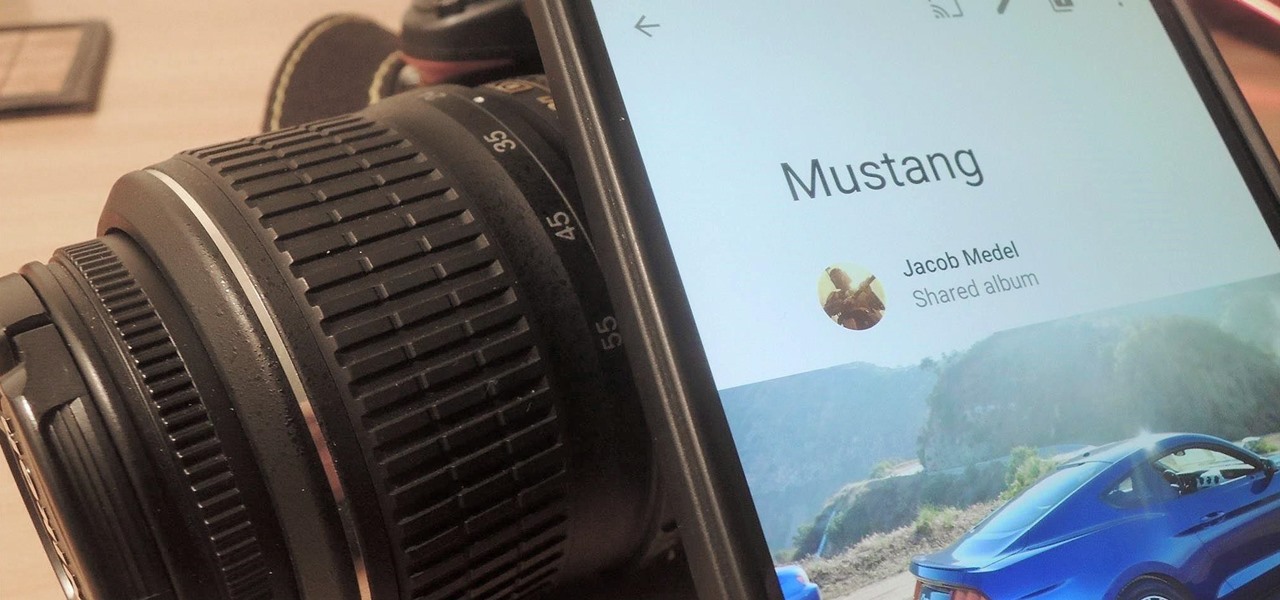
There's a feature in Google's Photos app for Android, iOS, and the web that lets you create shared albums with your friends and family. It's really a useful feature that makes it fun and easy to collaborate on an album with a person or persons of your choosing.

Welcome back, curious hackers! In today's tutorial, we will be diving deep into the manipulation of Google Operators, commonly referred to as "Google Dorks" in order to access Surveillance Cameras and other control panels.
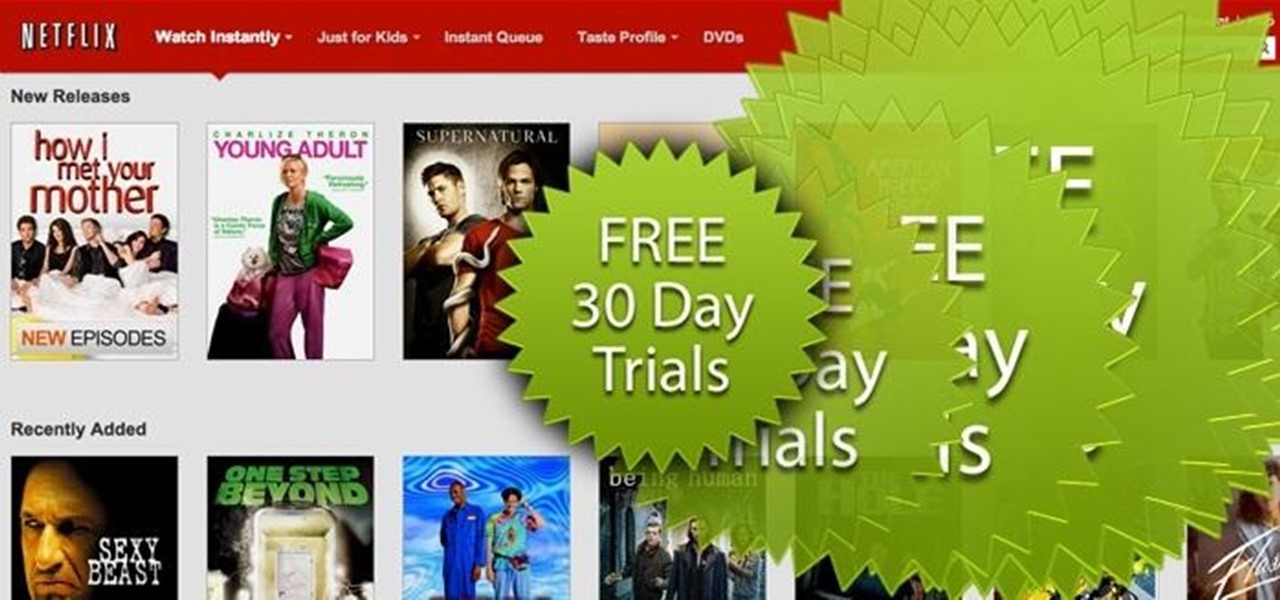
Free trials are a great way to test out products before a purchase, or simply for the exploitation of free stuff for that limited amount of time. Some trials last a few days and some last even a month or two, but no matter what—these trials will always expire. But like most things in life, there is a way to get around such limitations.
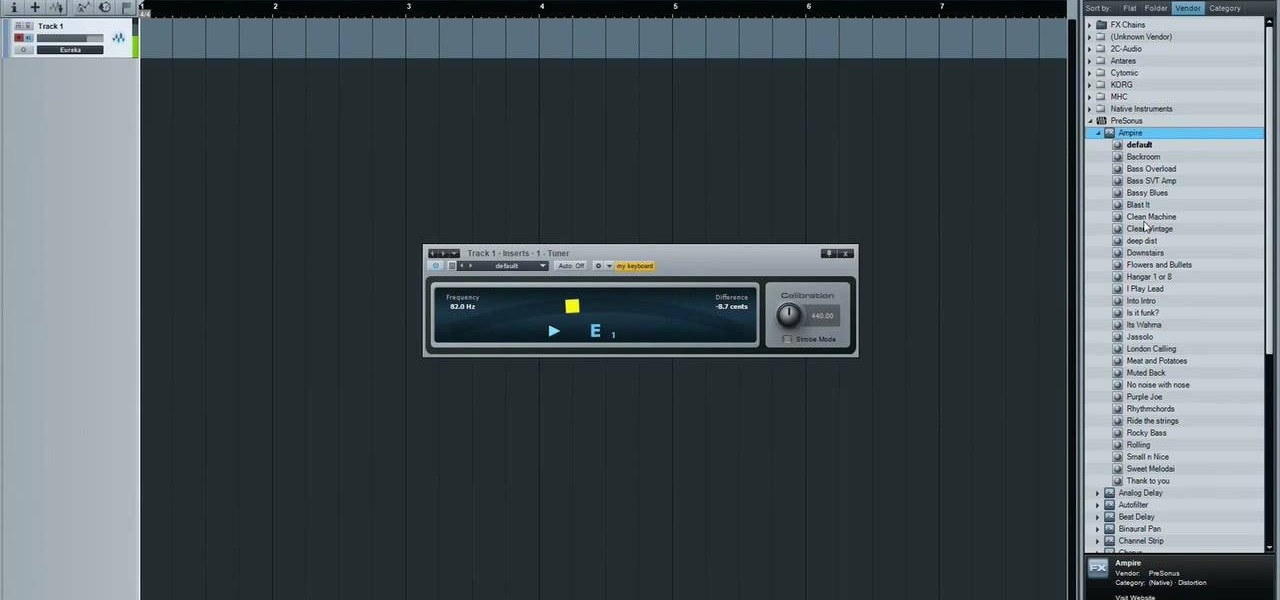
First you need to do is press the t button in your keyboard and add a new mono track. Choose mono in format and click OK.

First double click on the image in layer window then name it and click on OK. Now if you use magic tool on the image and delete the background, it will also delete some of the image part. So to fix it you need to find that kind of places of the image and use brush tool to fill up that space. Now you can delete the background by selecting it with magic tool.
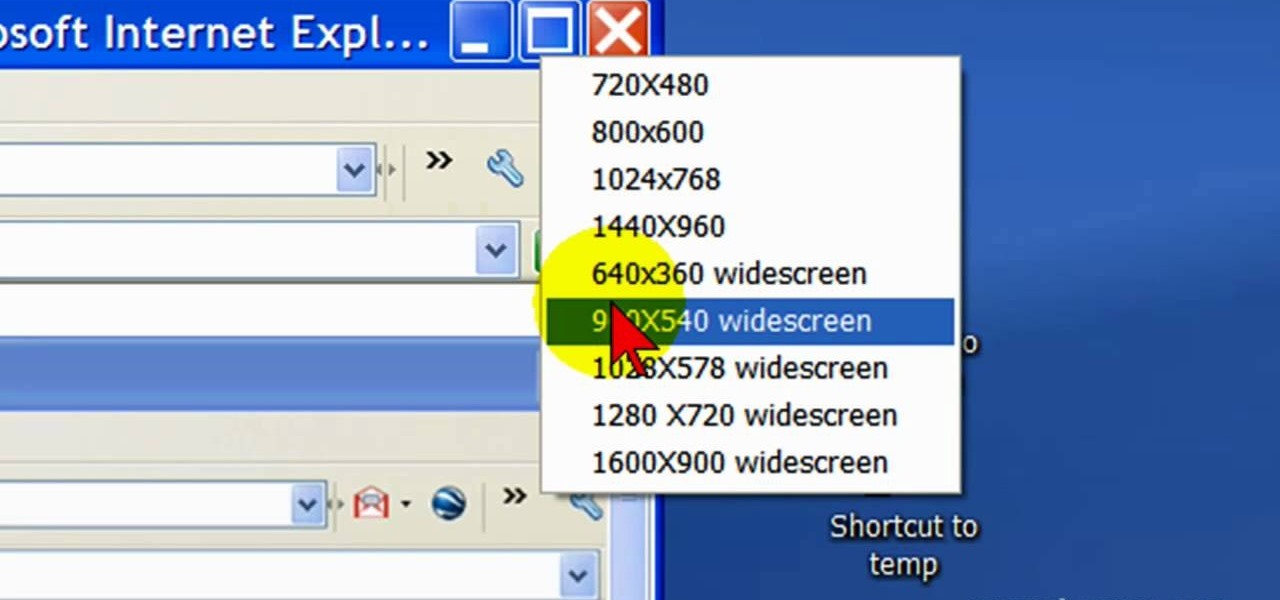
First open up the Camtasia studio and click on the link make a recording. It will open up the Camtasia recorder but before you start the recording you need to click on the tools, options and make sure the "save as AVI" is selected in file menu. Then click on video tab and select the "manual" in "video configuration", 30 in frame rate and click ok. Now download and install the software called "free sizer". Now we need to set the recording area to 1280x720. To do that, right click on the maximi...
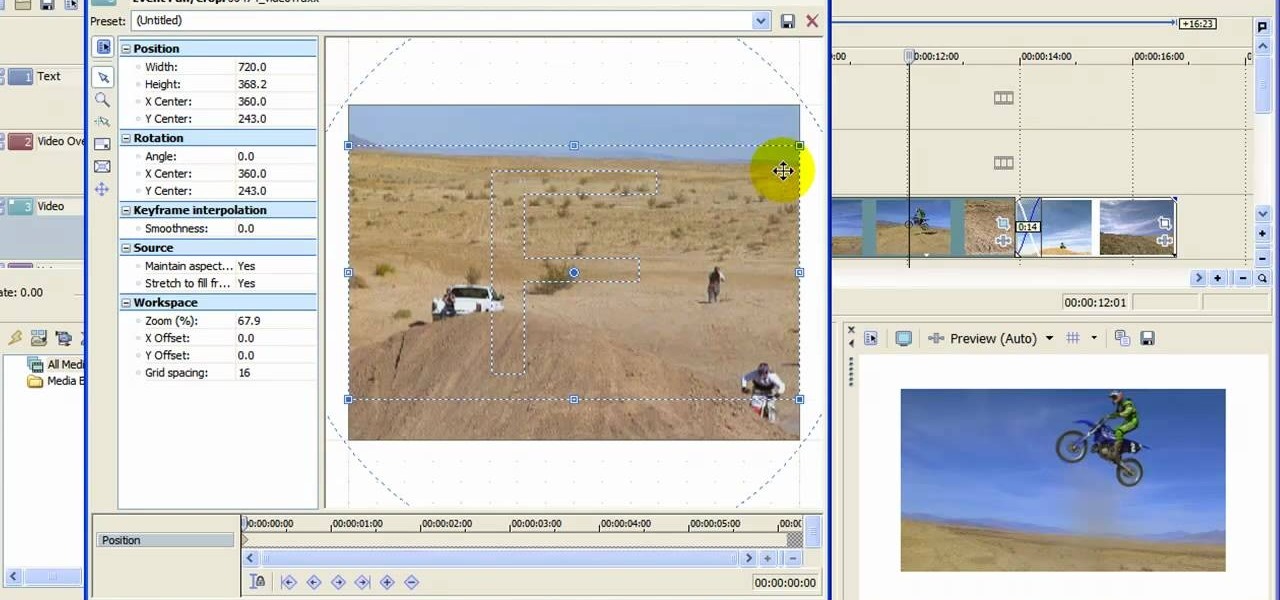
When you upload your videos onto YouTube, you will need to have your video in wide screen format, if you want to avoid having black bars on either side of your video. In order to do that, with Sony Movie Studio, you will need to go to "project". Click on "properties".

Learn how to create your own custom PSP themes with transparent icons using Adobe Fireworks, Gimp and PSP Theme Converter. Whether you're new to Adobe's popular bitmap and vector graphics editor (formerly known as Macromedia Fireworks) or are a seasoned web design professional simply looking to become better acquainted with the application, you're sure to benefit from this free video software tutorial. For more information, including detailed step-by-step instructions, take a look.

If you just got a new Android mobile phone, then chances are, the first thing you're going to want to set up is your email account, so you have instant access to your emails all the time, everywhere and anywhere. Setting up your specific email account or accounts is actually not hard. Best Buy has answers. The Best Buy Mobile team explains how simple it is to set up an email account on an Android cell phone.
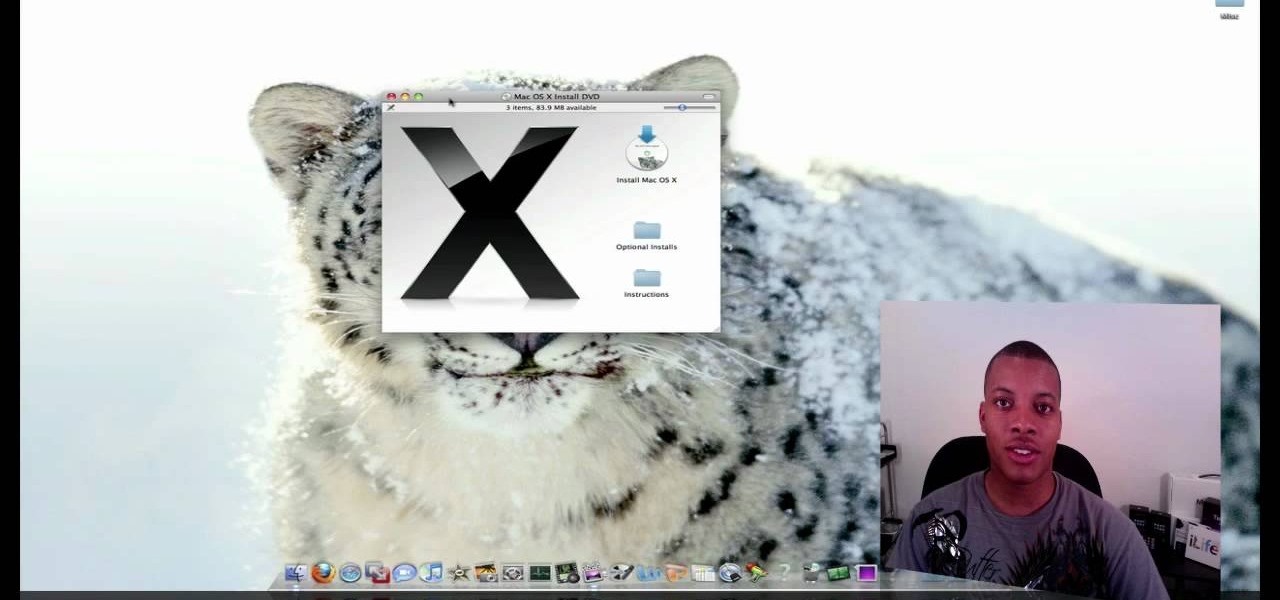
This video tutorial from SoldierKnowsBest presents how to install Snow Leopard operating system on your Mac computer.

In this how to video, you will learn how to create an animation with pictures using Photoshop. First, open an image in Photoshop. Double click the layer to unlock it. Next, open another picture in the program. Select and copy the first image, then paste it into the second image as a new layer. Close the original picture. Next, open another picture and copy it. Paste it into the other picture and close the latest picture. Open yet another image and copy and paste it into the previous picture. ...
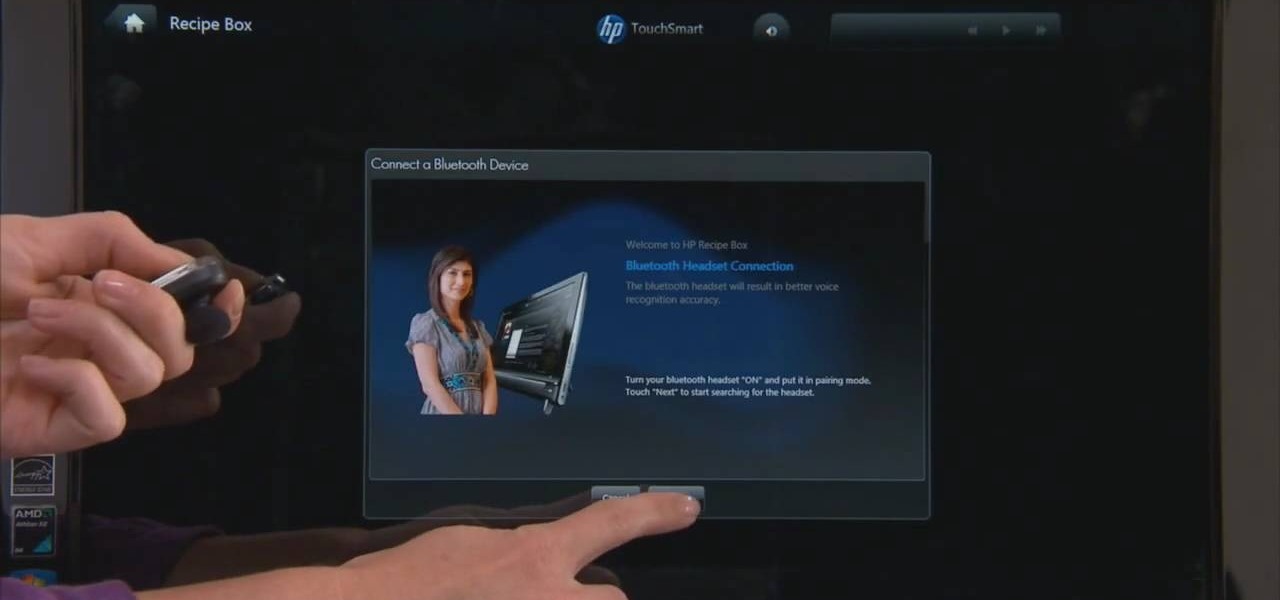
HP TouchSmart is a powerful PC with innovative features. Using the HP TouchSmart Recipe box you can set up the blue tooth headset. The recipe box provides an easy way to work with you recipes using voice commands. You can set up your blue tooth head set to use the voice command feature of the recipe box. This gives the freedom to walk around your kitchen while cooking. The microphones embedded in the TouchSmart can also be used for this purpose but the blue tooth head set gives a better voice...
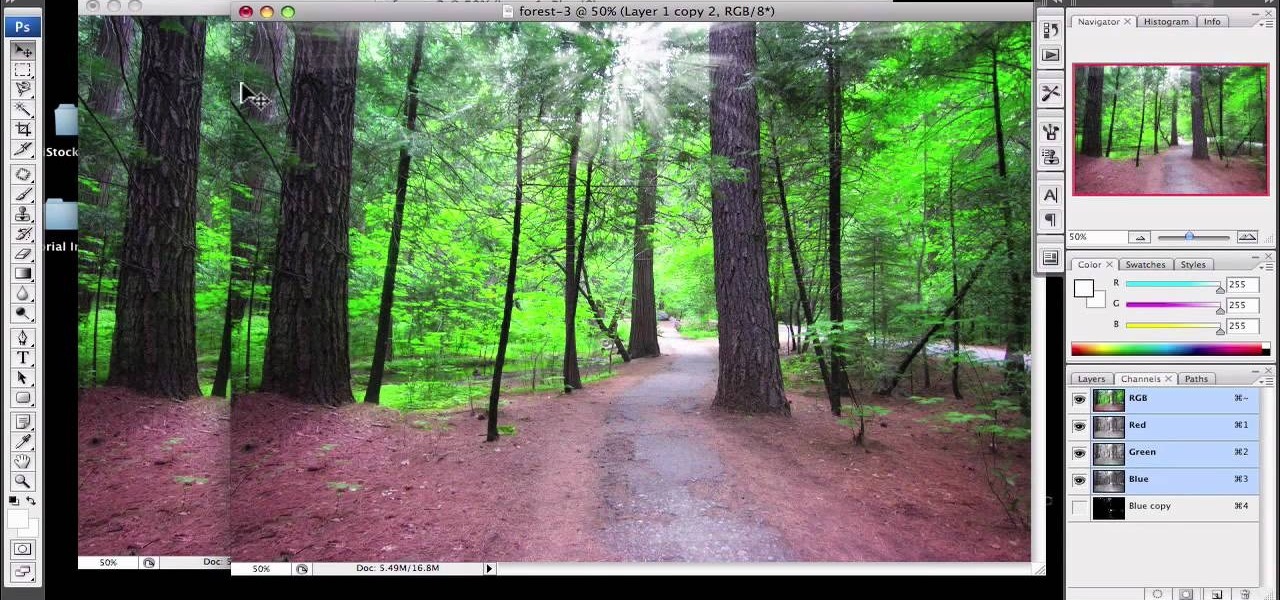
1)Open image, go to channel. Look for the channel that gives the most contrast by going through them one by one.

This video takes us through a process of speeding up our internet connection using OpenDNS.com. Open the webpage and go to solutions and click on the icon open the DNS page and it lists computer or router, she selects computer and list of operating system is listed, she selects vista. She goes to start and selects control panel, click on view network status and connection, in that select view status and then click on properties and on the networking page, go to internet protocol version 4 and...

Follow this video to learn some basics on how to use a Samsung Galaxy I7500 mobile phone. Switch on the phone by pressing the power key in the bottom right corner. To navigate around the screen press with your finger on the touch screen and swipe to the left or right. If you want to open a particular application simply press the icon relating to it. Press the menu key to open the home screen with its various options. Press the dial key to open a screen where you can dial in the numbers for a ...

This how-to video is about how to darken an over exposed image in Photoshop.
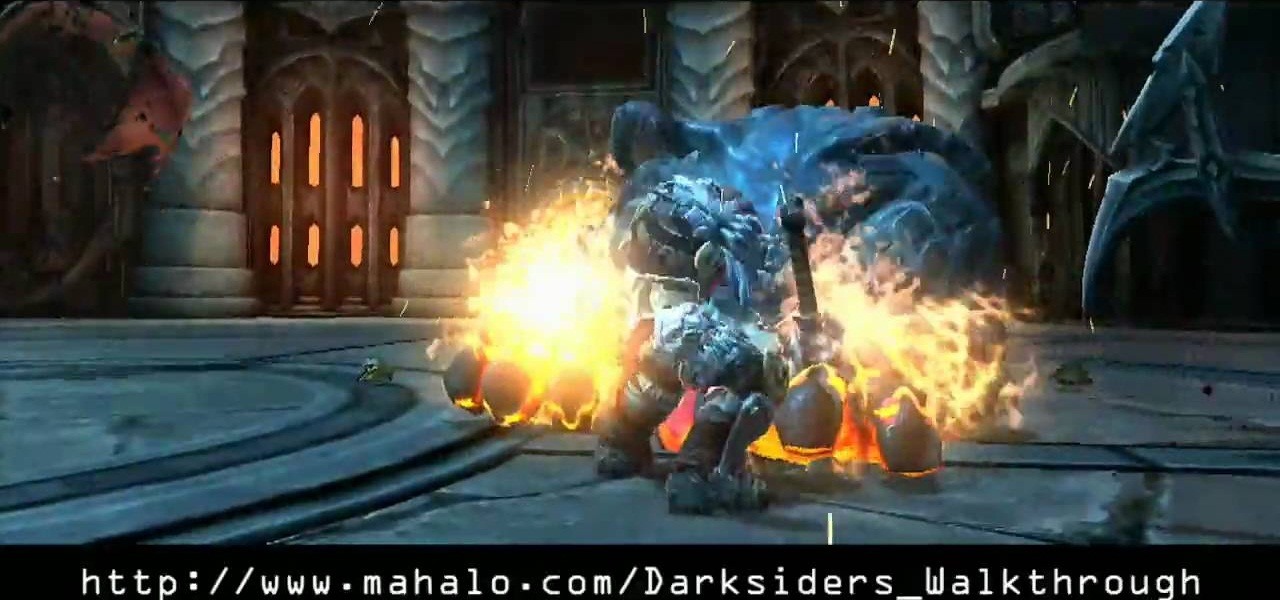
This Shadow Arena Challenge isn't the easiest in the Choking Ground on the Xbox 360 game Darksiders. Meet the requirements of each portal to free the Tormented Gate so that you may proceed.

Want to stop accidentally calling people with your BlackBerry device? Want to cure butt-dialing? There's a simple explanation. Best Buy has answers. The Best Buy Mobile team explains how simple it is to lock and to unlock your BlackBerry keyboard to prevent dialing calls from inside your pocket.

Fox Hunt: When you trigger this mission, you're asked to find a particular man among the crowd in the village square that's marked in green on your map. Use your eagle vision and only the guy you're looking for will glow gold (guards glow red, everyone else is darkened out). When you find the man, approach him for a quick, puzzling cut scene.

Pull off this easy prank, and – without causing any permanent damage – watch your coworker squirm with frustration.

Windows 7 is the hot, new operating system replacing the past XP and Vista systems. Windows 7 is the most simplified, user-friendly version that Microsoft has developed - ever. Get acquainted with your new version of Windows straight from Microsoft.

Newton Virus is the first art virus by Troika. In the beginning were harmless computer viruses. Viruses born out of the wit of early computer adopters, viruses whose sole purpose was to surprise and amuse. A non-destructive form of artificial life.
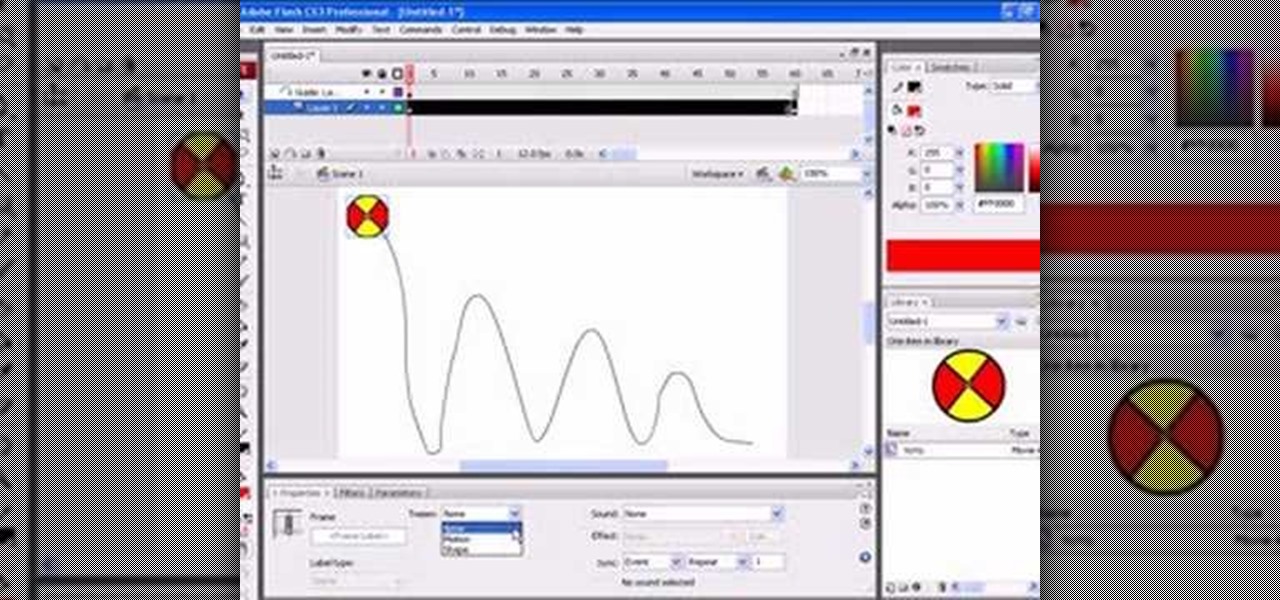
First go to import and click open external library and open your ball as shown before before and drag it to the library window. Now drag it to the first frame and insert key frame to 60 frame.

You can create a multiple user accounts and enable fast user switching. To do this go to system preferences and open accounts. Now authenticate yourself by clicking the lock icon to be able to make changes. Now click + button
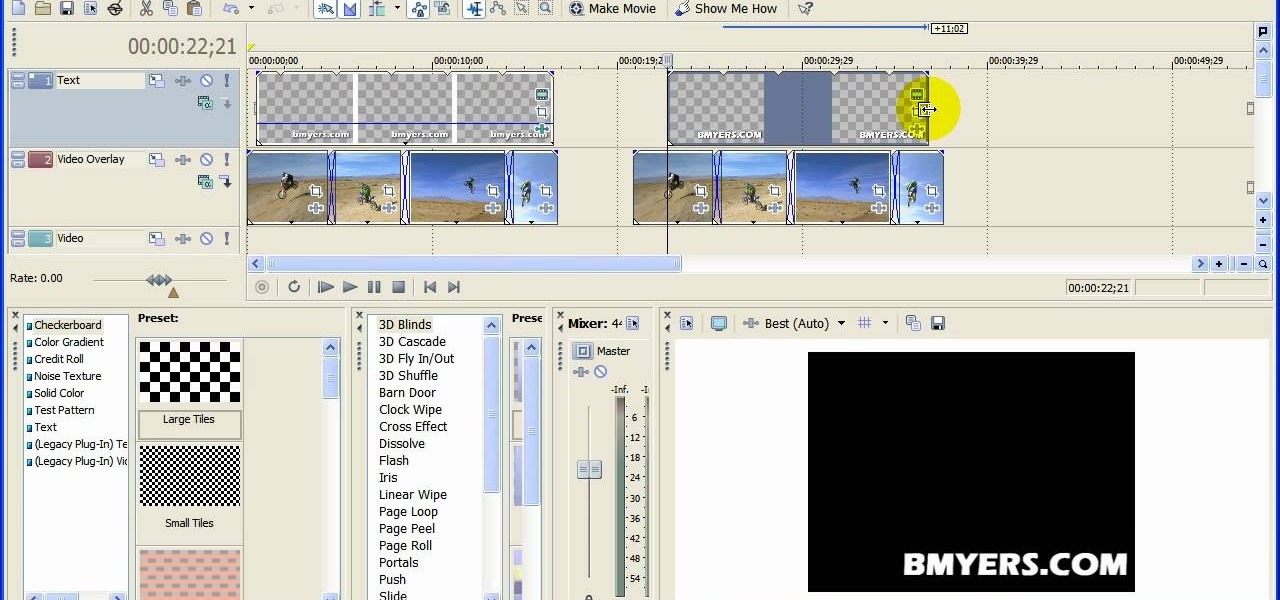
You can add watermark in YouTube videos using Sony Vegas Movie Studio. To do this, first you need to put your video in timeline. Now right click on top of your video and choose insert text media and type there whatever you want.
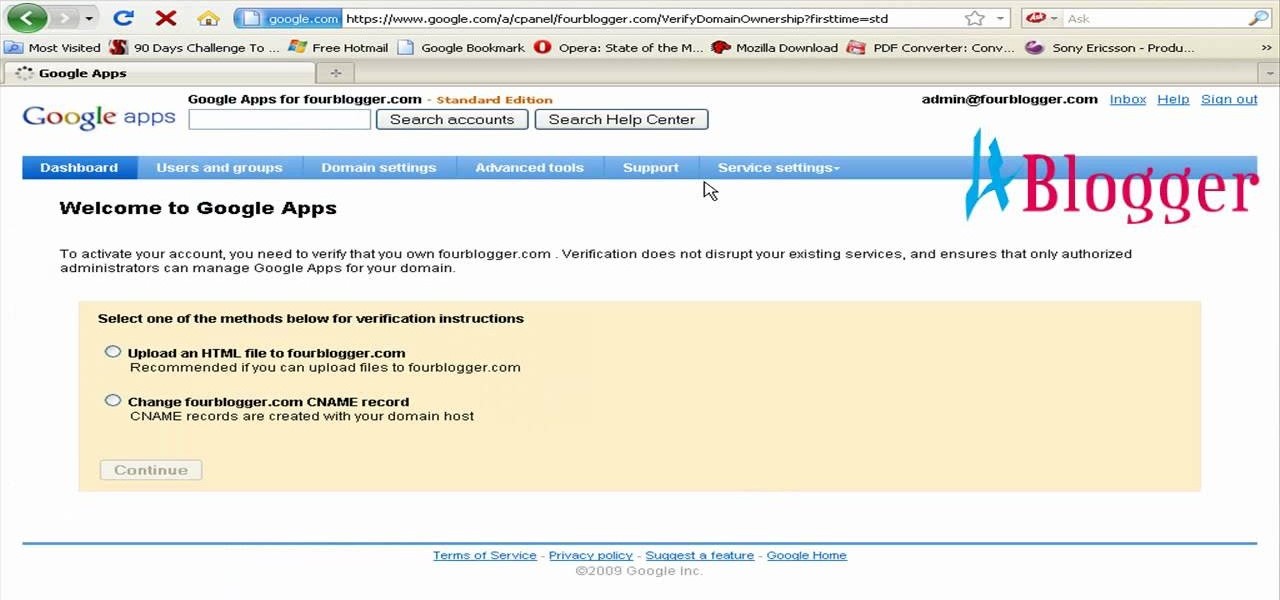
You can create the Google apps email like Gmail for your domain. So to do this first you need to go to the google.com/a and click on the standard in "other Google apps editions". Now click on "get started". Now select "administrator: I own..." and enter your domain name and click get started. Now on next page create your account by filling all the fields and click continue and now fill the info of your administrator account and click I accept button. Now next step is for the verification of y...
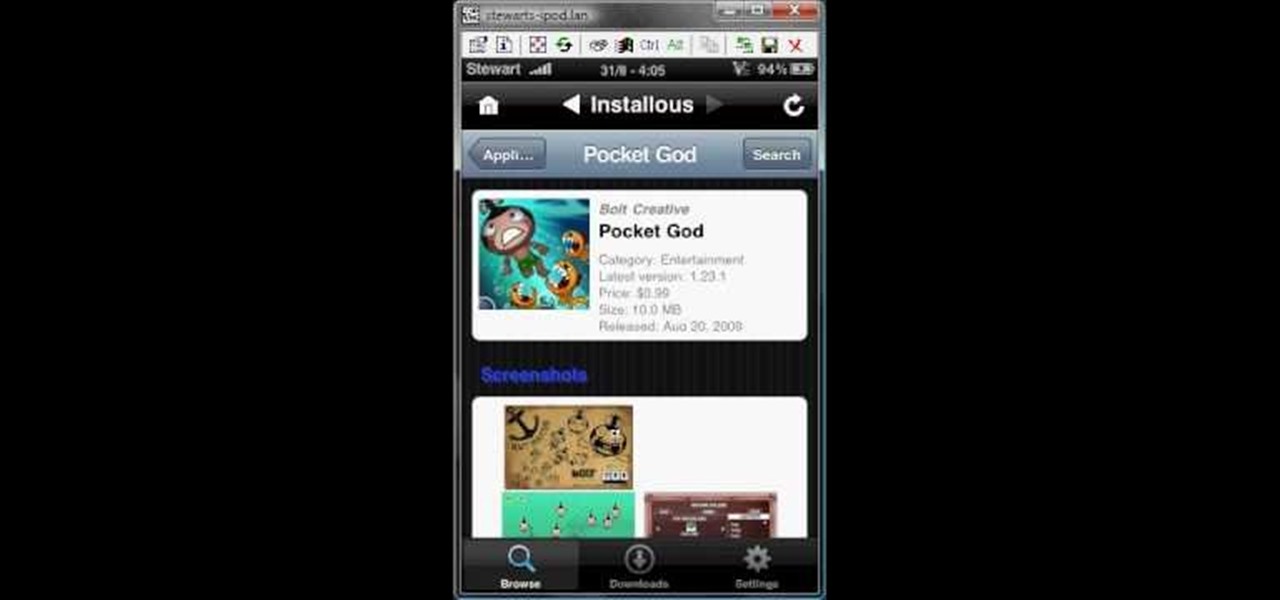
Use installous properly on your iPhone

NTFS? What is it? It stands for New Technology File System, but what does that mean? Well, it's the standard system for filing in Windows NT, including all later versions, up to the current Windows 7, but Mac users can take advantage of this file system, too. If you’re confused when it comes to your hard drive’s format, this guide will show you the way to get the most out of your system.

If you want to learn how to add a fake depth of field in Photoshop this is for you. First start off with a picture that has clarity throughout the picture. The first thing to do is add another layer. To do this you must grab your first layer and drag it to the bottom right where it says new layer. You will now have two layers to choose from. The next step is to blur the top layer of the photo. To do this select the top layer go to filter at the top of your window and scroll down to blur. Sele...