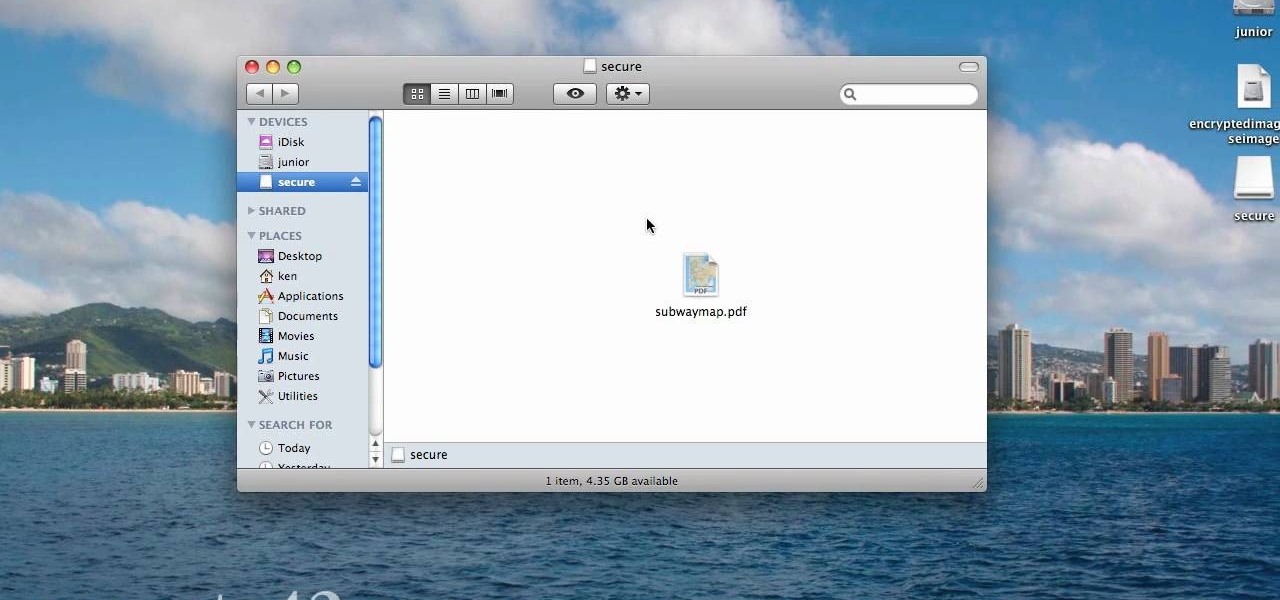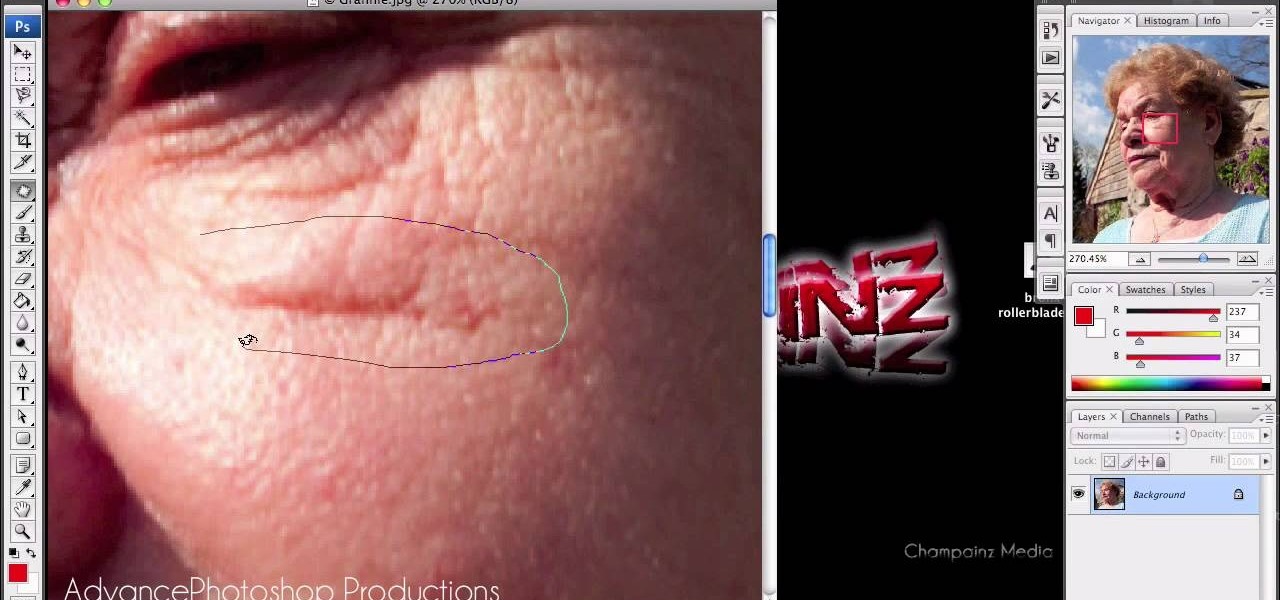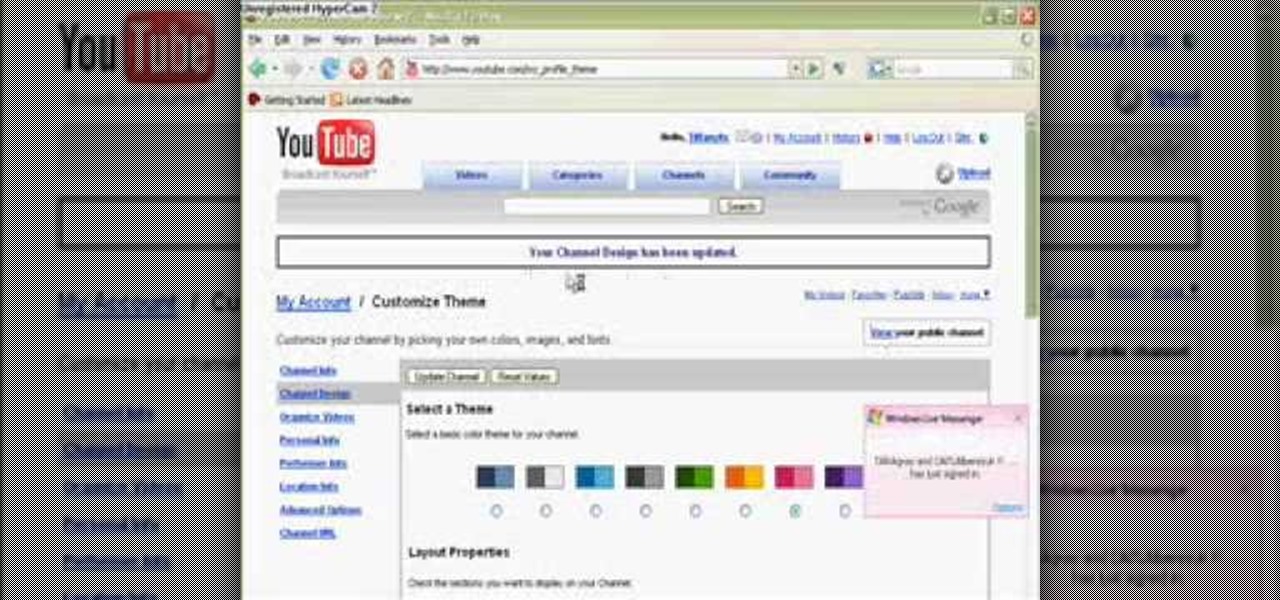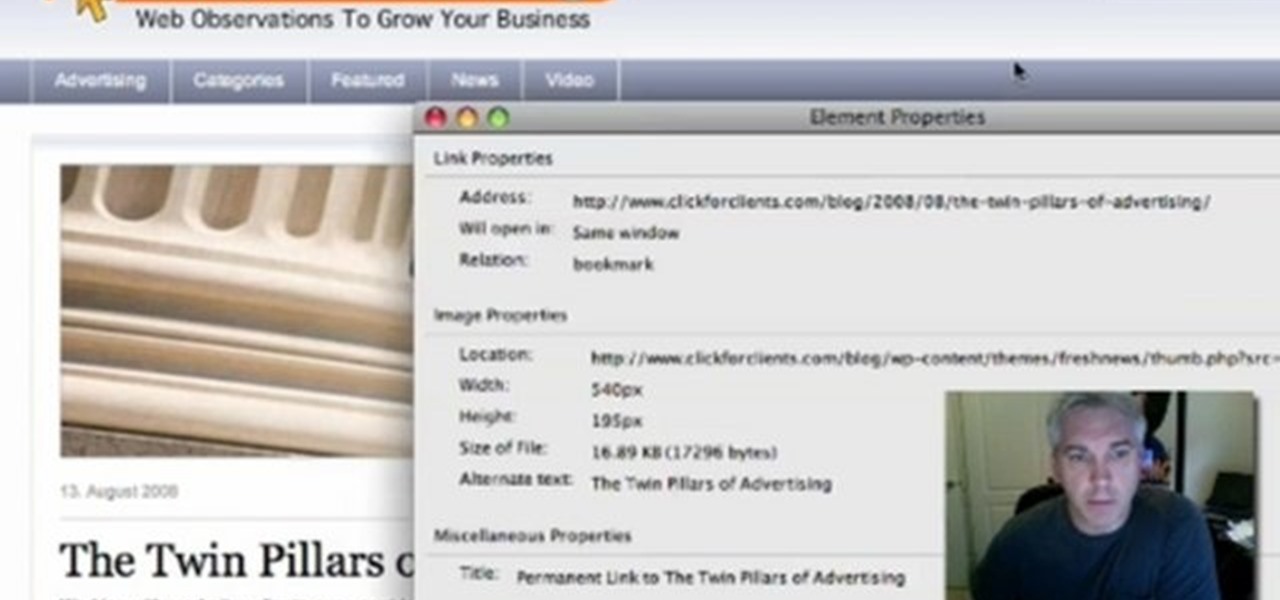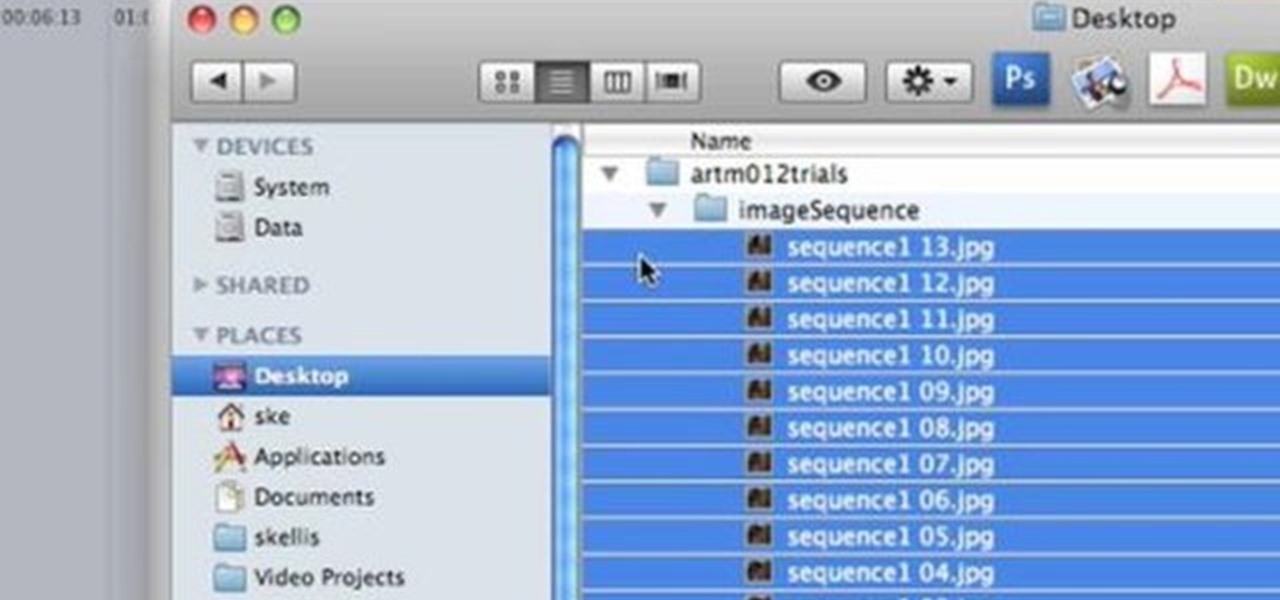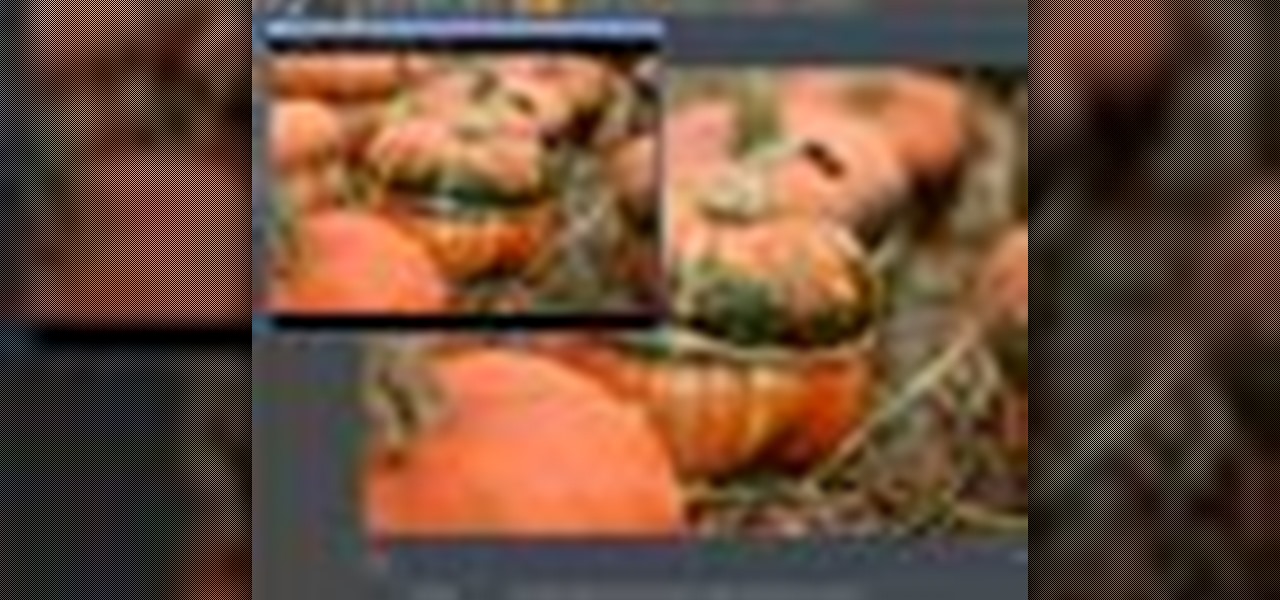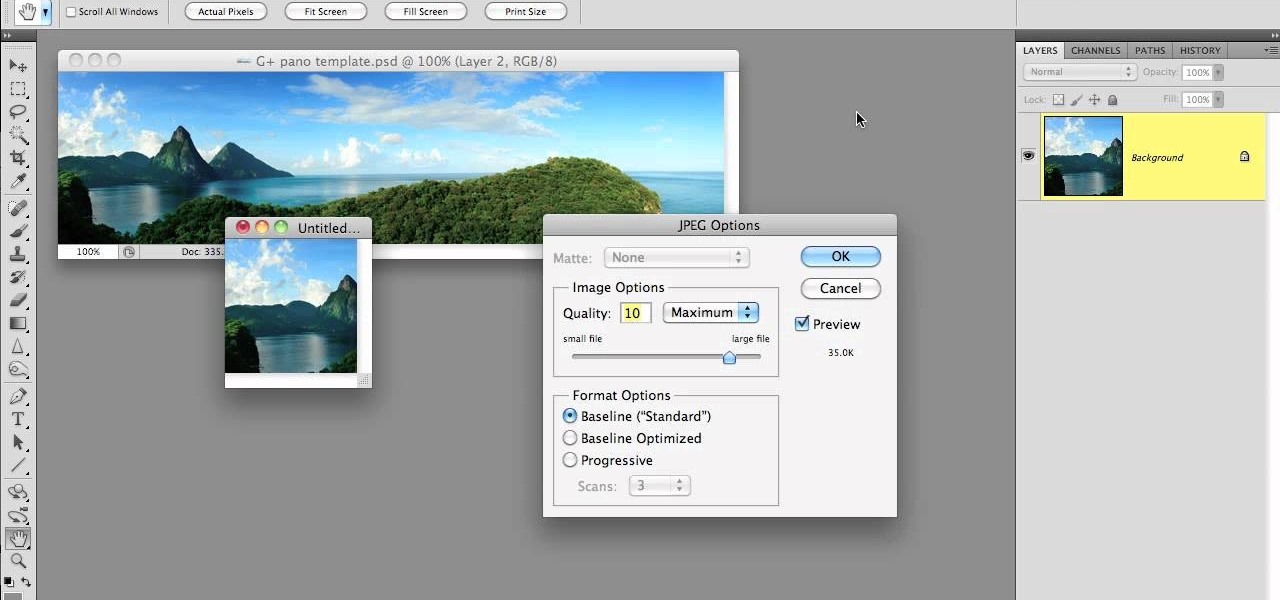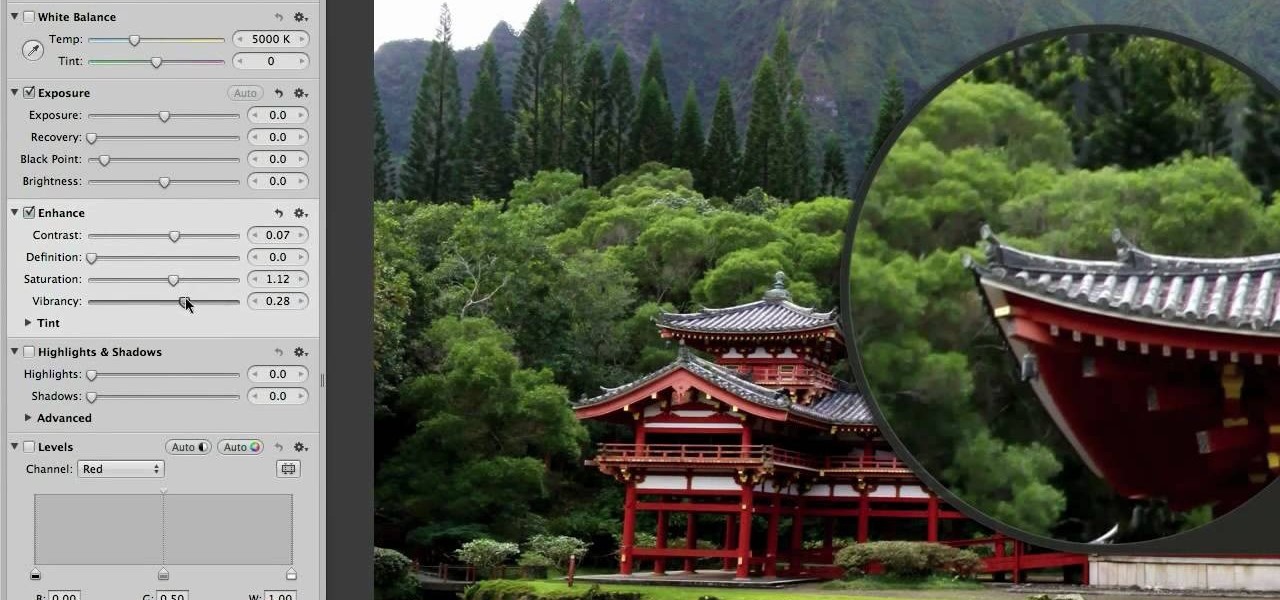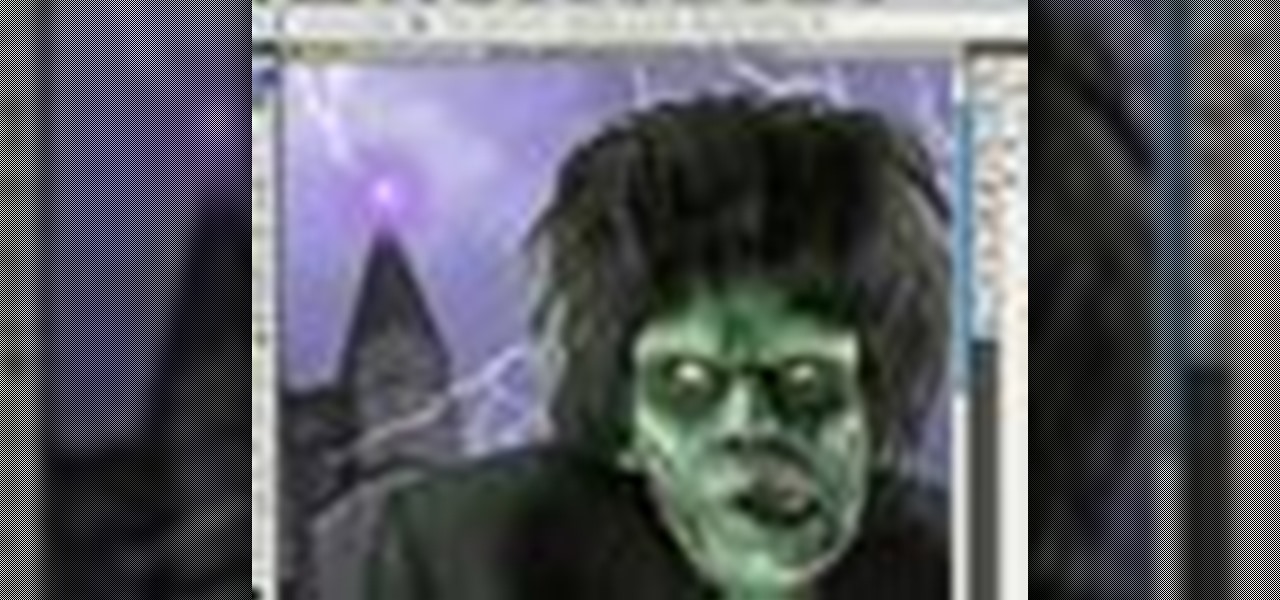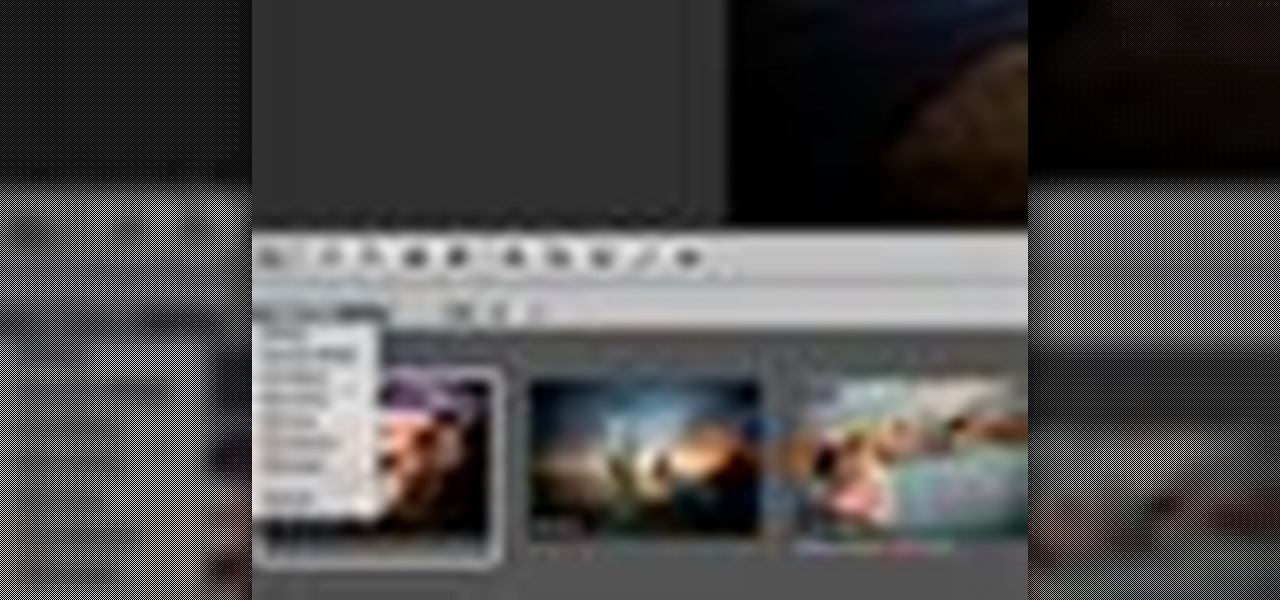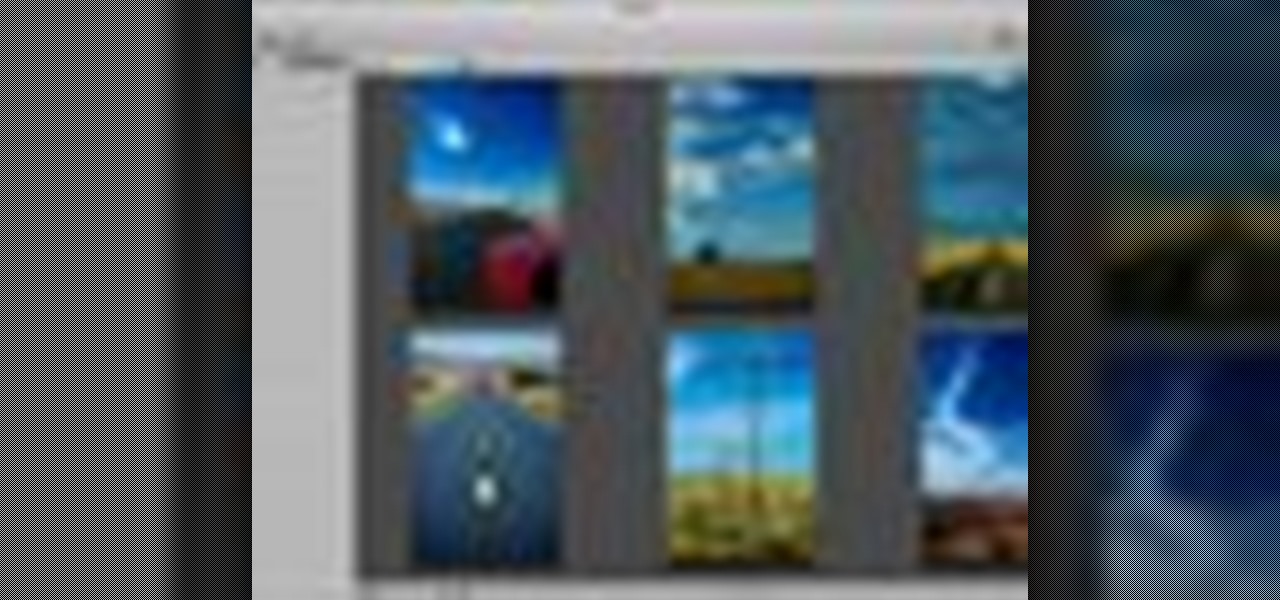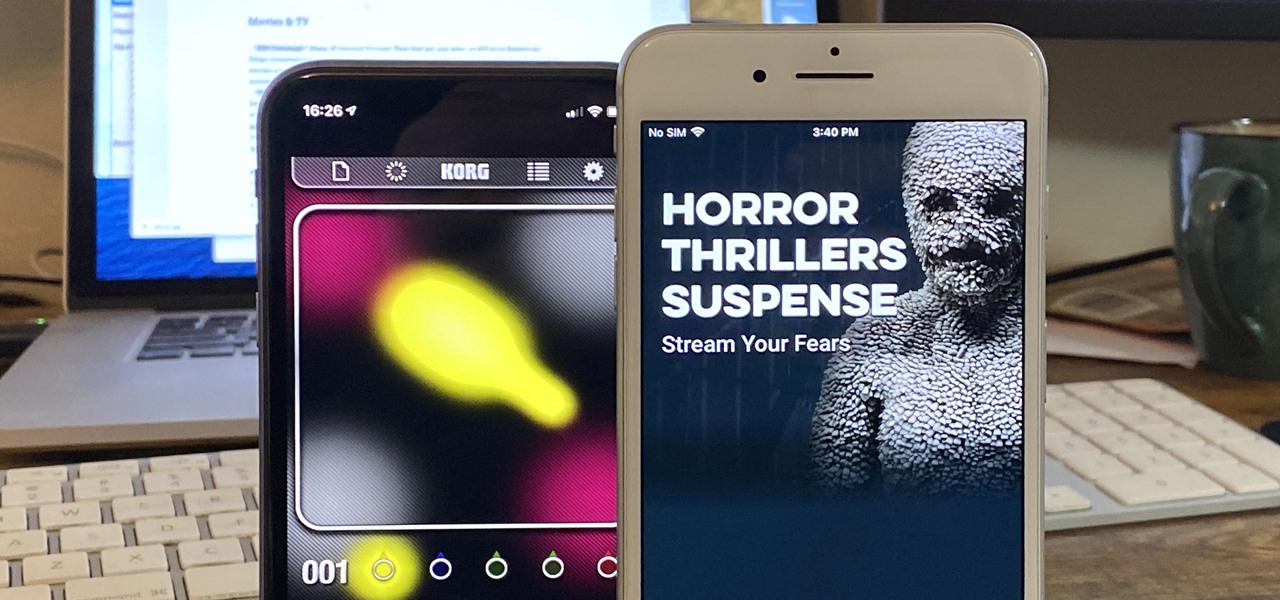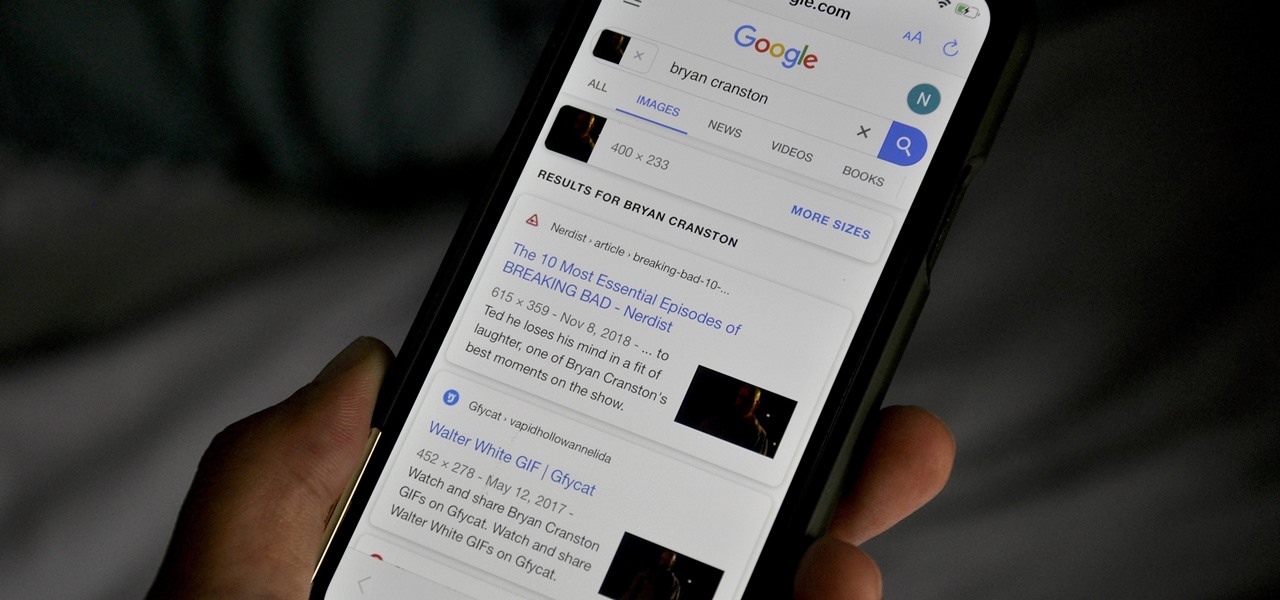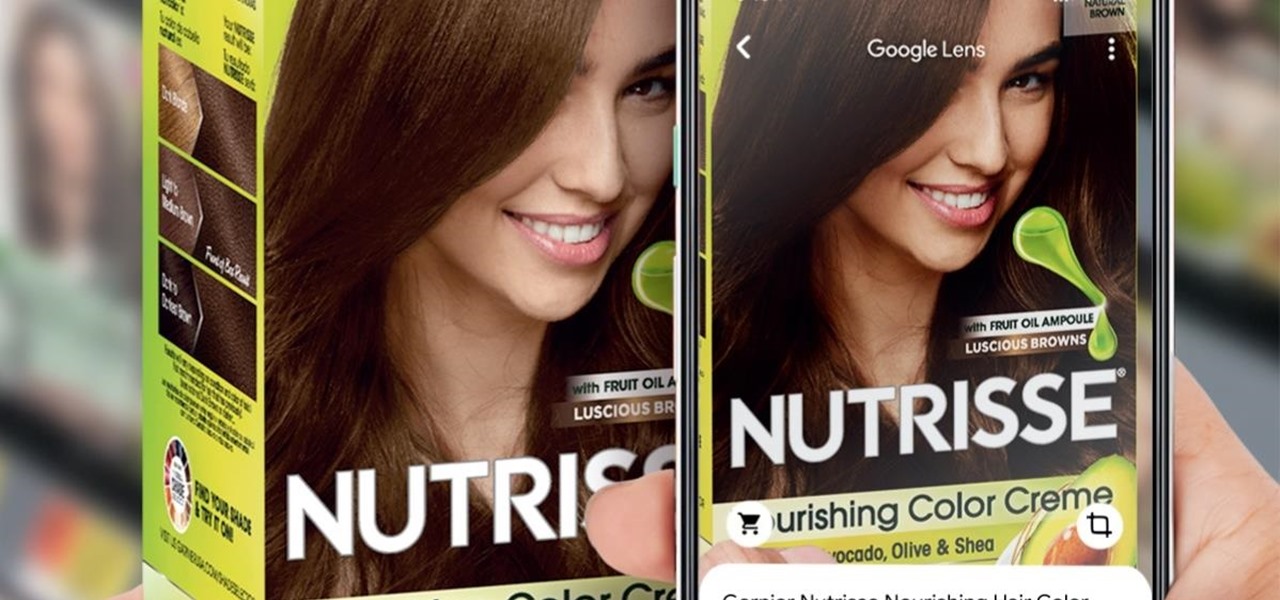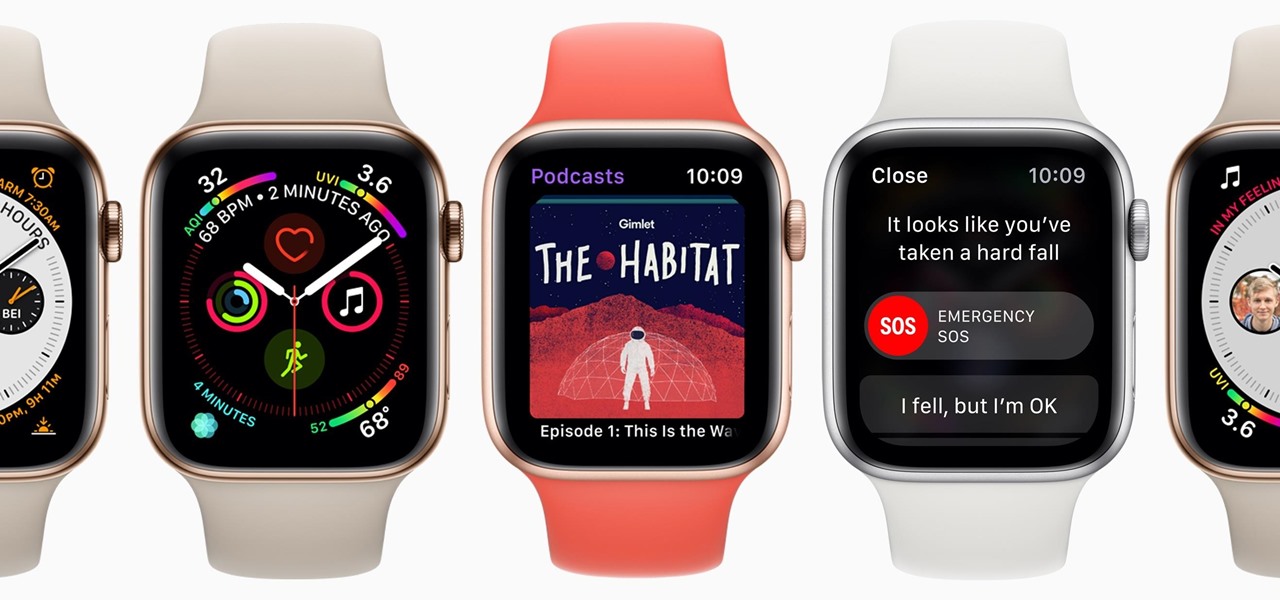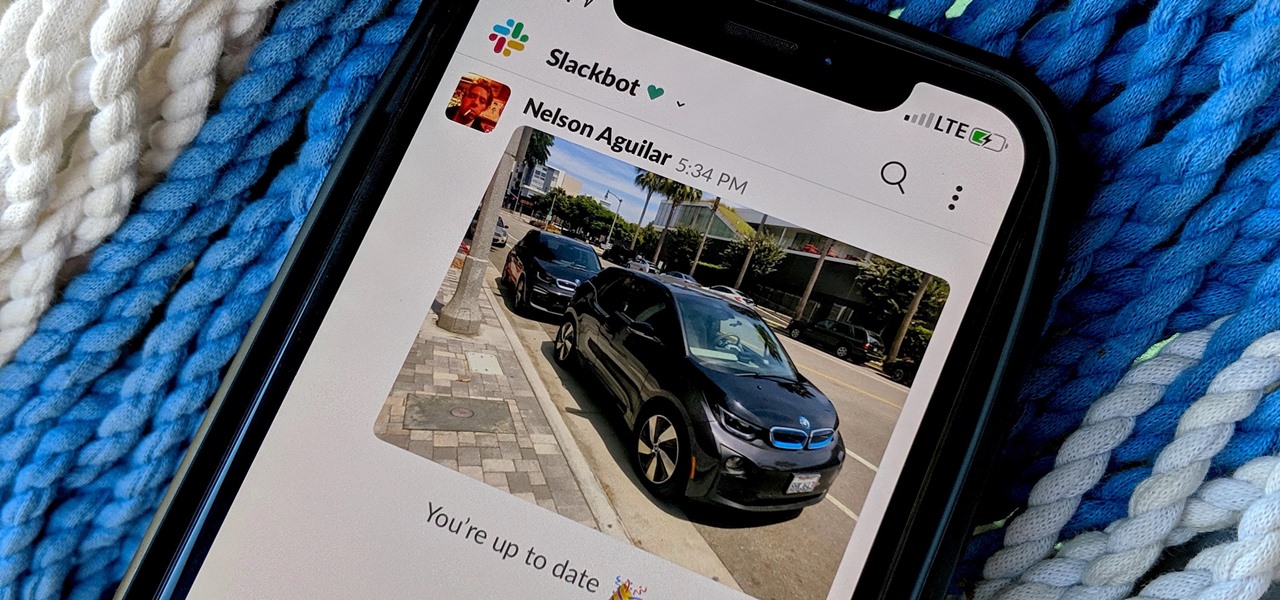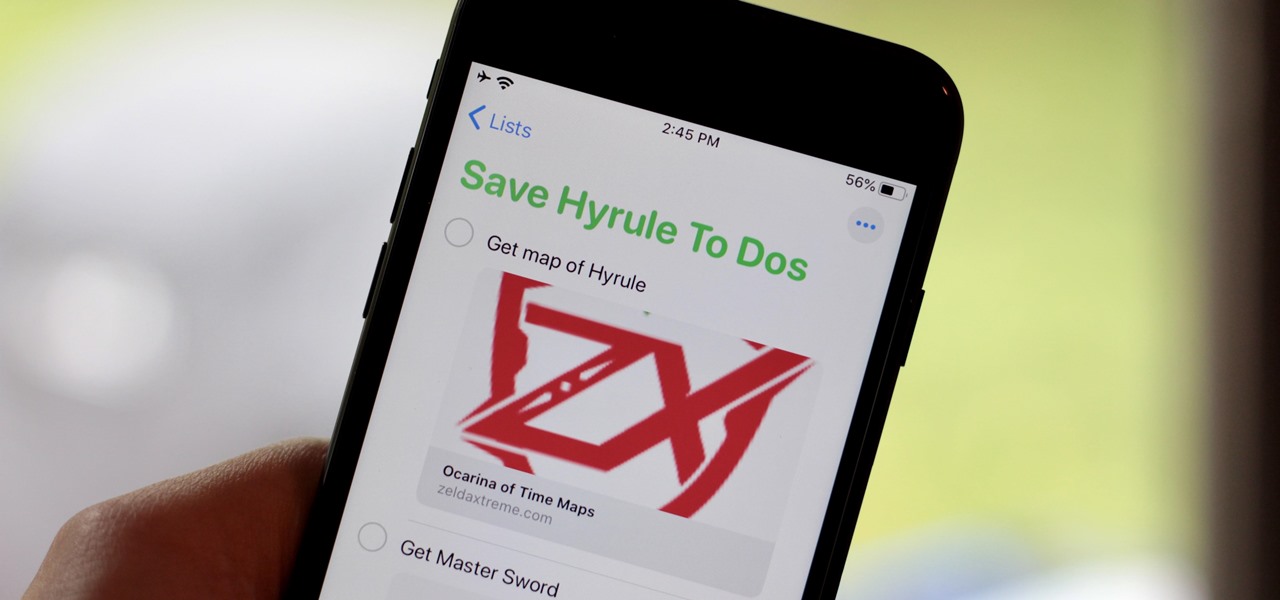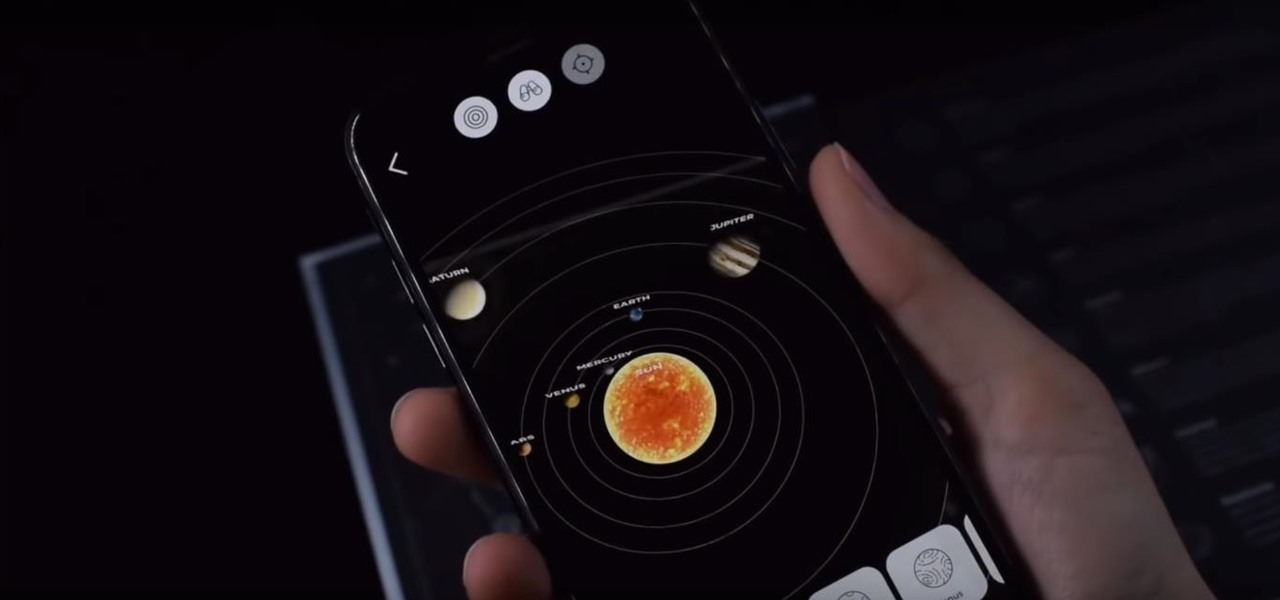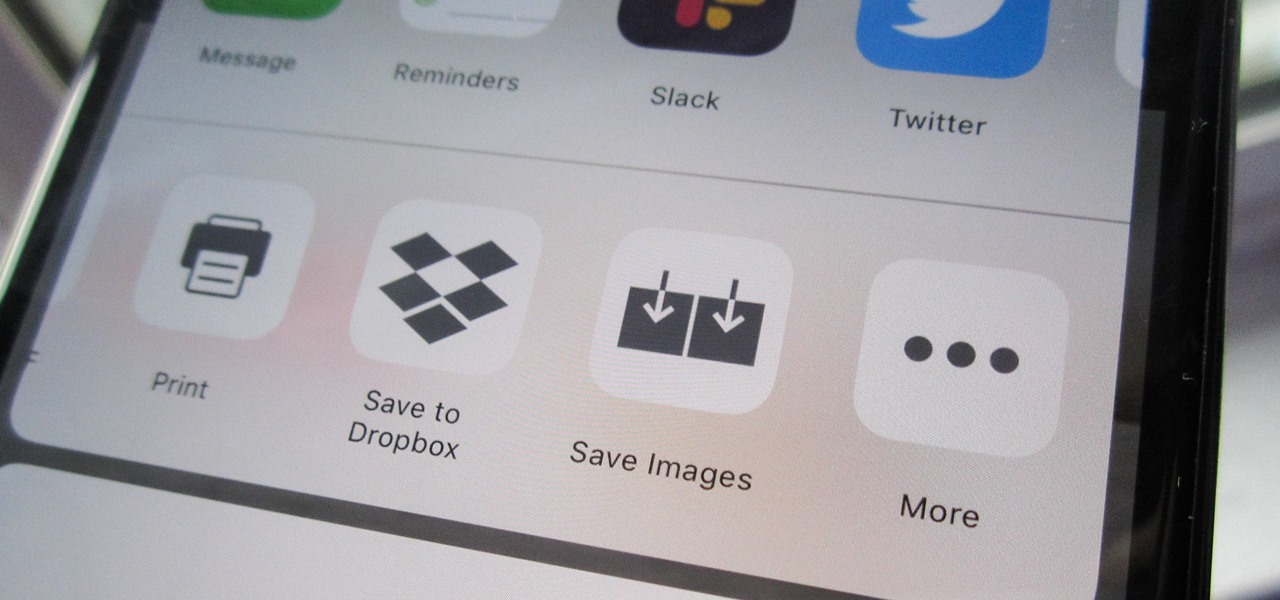In this how-to video, you will learn how to add movement to still images using Final Cut Pro. Click on the view mode button in the canvas window. Set the mode to Image and Wire Frame. Move the canvas play head to the clip you would like to affect, and select the time line. To control the scale, grab the corner to shrink or enlarge. Reposition the clip by clicking on the image and dragging it around. To rotate the clip, move the mouse over the edge and click and drag it to spin it. Select the ...
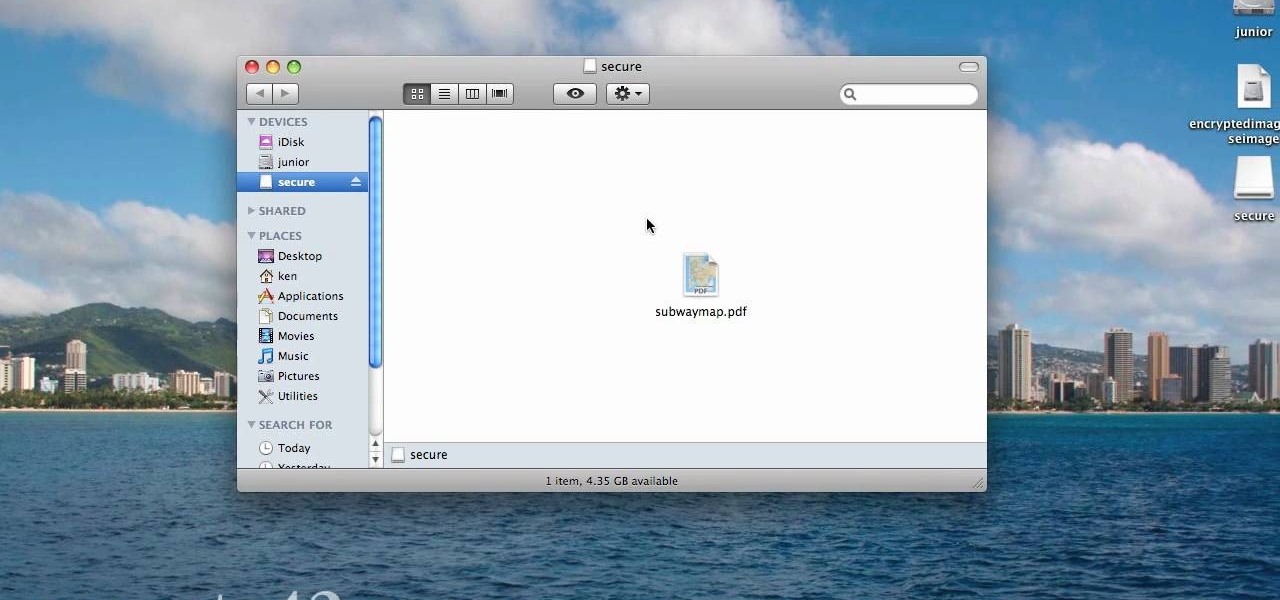
When you are sending any files over a network it is advised to encrypt it so that no can read it even if they get hold of it. You can encrypt files in Mac OS for this purpose. So first take any file or program that you want to encrypt. Open your hard disk and go to the applications. In the applications, under utilities open the Disk Utility program. Using this disk utility program you can create an encrypted disk image. Now this image will act as a disk image or other flash drive, but we can ...
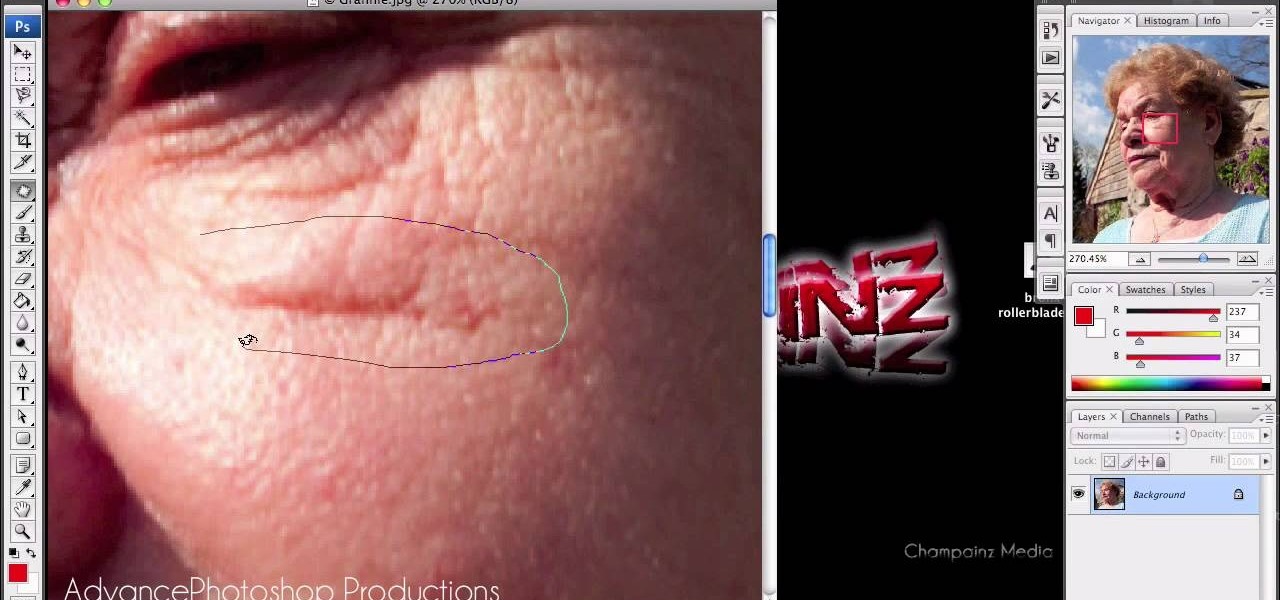
In this video, we are given ways to clean up an image, or remove unwanted objects in an image using Adobe Photoshop. The first tool that we are shown is the clone stamp tool. It allows you to clone a certain sample of an image, for you to use to paint over the object in the image you don't want anymore. In the video, the narrator shows us how to seamlessly take a man out of an outdoor setting. The next tool that we are shown is called the patch tool. In the video, the narrator uses the patch ...

Learn how to add a new background to an image using Gimp. 1 Open the original image and the new background in Gimp. 2 Open the layers dialog and then click on add an alpha channel. 3 On the original image choose 'Select by color' from the menu and then hit delete. 4 Copy the image. 5 On the new background, select 'Add a layer'. 6 Paste on the new background. 7 Save and you are ready to go.
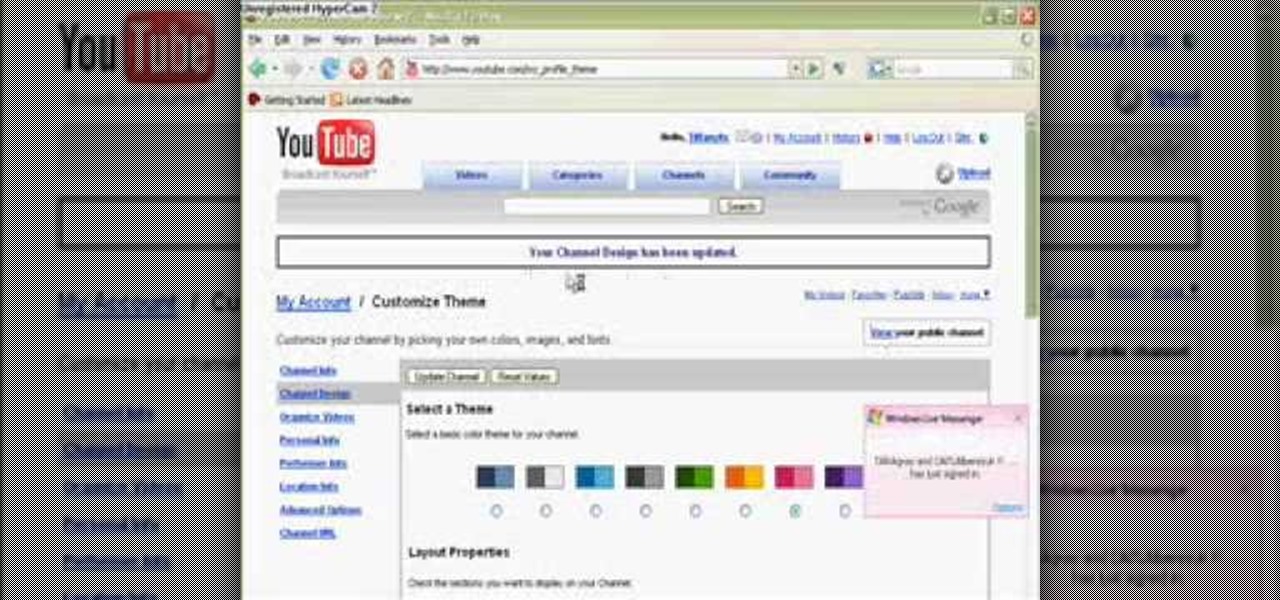
In this video from Tiffany0x we learn how to change your profile background on youtube. First she goes to google, then clicks on images and type in whatever image you're looking for for your background. Then copy the image's link in your browser. Then go to youtube. Click My Account. Then you'll see Channel Settings. Click that, then click Channel design. In Advanced Customizations you'll see a place where you can put in a Background URL. Paste the URL into that box. Once you have done that, ...

For anyone interested in creating a slideshow with stationary photos, follow the steps in this video tutorial. The video shows how to take multiple images to create an animated slideshow in Flash, with fluid transitions between each image change. Using this technique can add motion to pictures and added interest. By following these steps, you can learn how to take your photos to the next level with a professional touch in a matter of minutes.

With the advent of Web 2.0 sites and tools, building your own small business marketing website has never been easier. This video SEO tutorial demonstrates a WordPress plugin called SEO Friendly Images. Once installed, all the images on your blog are automatically optimized to be gulped up by search engines. For more, and to get started using SEO Friendly Images for yourself, watch this helpful video guide.

This video editing software tutorial shows you how to export an image sequence from Final Cut Pro. This isn't usually the format people export in, but if you are planning on using the frames for animating or further editing, you may want to export your work on a per frame basis. If this is the case, watch and learn how to export an image sequence from Final Cut Pro.

Sometimes you need to mail an image that's just too large to send. But that's okay. You can change the size of the image from inside Apple Mail in a number of simple steps. For a look at those steps, along with a complete video demonstration of the process, watch this Mac OS X Apple Mail video tutorial.

This 3D software tutorial shows you how to integrate photographs into your 3D workflow in modo 302. There are some subtle controls for properly working with image or photographic content inside modo. This video will explain how to properly use an image as a camera projected plate in modo 302 with a result that is pin registered and pixel accurate to the original source image.

Much like Facebook, the five picture frames located at the top of each Google+ profile can be repurposed to display a panoramic picture or pano. This tutorial will show you how to break up a single image in Adobe Photoshop that combines at the top of your Google+ page to show a single image.

Create crazy looking images by 'unzipping' a person or object using Adobe Illustrator to create the zipper and then adding it to an image in Adobe Photoshop. Your tools in Illustrator will be the basic shape tool, the brush pallet, and a transform filter. In Photoshop you'll need to use the select, puppet warp, and paintbrush tools.

In this clip, we learn a basic digital photography workflow, one which will enable you to enhance your favorite digital photos with both ease and speed. (Note: To follow along, you will need to have the application installed. Learn how to download and install the Mac App Store here.)

Multiplicity photography is a type of photography where you take multiple images of the same subject in different parts of the same frame, then combine them digitally to create a photo with multiple different images of the same person, animal, or object in the same setting. This is also called sequence photography when it's used in sports. This video will show you how to do it with a digital camera and Photoshop, creating amazingly cool-looking results.

This video from accredited Maya 3D instructor Andrew Klein is a part of his wonderful series of videos covering different aspects of 3D digital art. It covers how to use Photoshop and Maya together to create, align, and sync image planes properly. Take some pictures of your cell phone and get started!

Accidentally stick a time stamp on an image file? Get rid of it with Photoshop's touch-up tools. Whether you're new to Adobe's popular image editing software or simply looking to pick up a few new tips and tricks, you're sure to benefit from this free video tutorial from Tutvid. For more information, and to learn how to get rid of digital photo time stamps yourself, watch this digital photographer's guide.

Want to preserve an old family photograph for posterity without also preserving the physical imperfections of the print? Touch it up with Photoshop. Whether you're new to Adobe's popular image editing software or simply looking to pick up a few new tips and tricks, you're sure to benefit from this free video tutorial from the folks at Britec Computer Systems. This video offers a step-by-step guide on how to restore images within Adobe Photoshop.

CS5? When?!? Soon, very soon. Yep, that's right. With the Adobe Photoshop CS5 almost here, Adobe felt a sneak peak was necessary. And in this video tutorial, they show you how to use the new Puppet Warp tool in Photoshop CS5.

There are many ways to remove an image from its background in Photoshop and using the filter tool is probably the easiest way to do the job. In this detailed video you will learn to use the Extract Filter in Photoshop to take a portion of an image and remove it from the background.

dekePod, a tutorial show on computer graphics and digital imaging from O'Reilly Media, Inc., shows us how to fake an HDR (High Dynamic Range) portrait in Adobe Photoshop. What's HDR? An HDR image packs more pixels than normal into a picture creating billions of color variations and razor-sharp detail. Think your camera can do that? Well, it's possible with special software, but here's how to fake it (good) equipped with only your drab jpeg image, Adobe Photoshop, and this tutorial.

This image editing software tutorial teaches you how to remove fringe left over from masking on a monster image in Photoshop CS3. Discover three distinctive ways to remove the ugly fringe that can ruin any good masking project. These Photoshop techniques are specially designed for working with detailed hair (like a monsther!), in Photoshop masking projects.

Aperture allows you to easily sort the images in the browser pane in several different way. By default, images are sorted by creation date.

Aperture 2 includes new vignette and devignette adjustments that allow you to add soft, shadowed edges to your images for an artistic effect or to correct for unwanted darkened edges of images.

You can add keywords as metadata to your images to enable you to search images by common characteristics or subject matter and to keep your library organized.

When creating an aesthetically pleasing image, sometimes more is more. Blending images together and blurring the edges is a great method for creating desktops featuring multiple photos of hottie Sam Worthington, or simply for creating a pretty website background.

Amazon really wants to make itself at home in your home. Like, everywhere in your home, from your doorstep to your kitchen, your kids' rooms, and everywhere in between.

While the airline, casino, cruise, and hotel industries are asking for government bailouts during the COVID-19 pandemic, companies around the US are giving away its apps and services for a limited time. So while you're stuck at home, keep your mind off of coronavirus with free movies, TV, music apps, concerts, internet, fitness sessions, classes, and more.

Google Images, TinEye, and other reverse image search engines can help you find where images appear on the internet. You can discover what TV show or movie an image comes from, who took a photo, and if the profile picture of someone you're talking to online is really them, among many other uses. And there's a shortcut for iOS that makes running a reverse image search easy.

While Snapchat is no stranger to location-based AR scavenger hunts, the app's new world-facing game adds some environmental understanding to the mix.

Sure, it's the giving season, but sometimes you've just got to treat yourself to some cosmetics. If you're shopping at Walmart, L'Oreal just made that a shade easier when shopping for Garnier hair color products with an assist from Google Lens and the Modiface AR platform.

While we just called the Apple Watch Series 5 the "best lifestyle assistant and fitness wearable you can get," it doesn't mean that it's the model you should get. Whether you're shopping for yourself or someone else and are on a tight budget, the Series 4 offers the majority of features that the Series 5 does at up to $300 less than the newer comparable models.

By default, Slack optimizes the images you upload and send to other users in your workspace. Although optimization lowers the resolution of the image, it does send quicker, which is better if your internet service is poor. However, you may want to send the highest-resolution image possible, so how do you stop Slack from sending only optimized and lower-quality photos?

With iOS 13, Apple included some major updates to the Reminders app for iPhone. Among them is the ability to add web links to individual reminders, including a rich preview of the link that can be minimized if necessary. So now you can add an Amazon link in a reminder to buy a present or a webpage for a recipe in your grocery list, to name just a few examples.

While Modiface, YouCam, and others have been playing in the virtual make-up marketing pool for a while, here comes Google ready to splash down with a cannonball.

The $35 Raspberry Pi is an amazingly useful single-board computer (SBC) with a good balance of price, performance, and connectivity options. But for some projects, it just isn't enough. Whether you need more computing power, a smaller size, or better machine-learning capabilities, there are other options available.

After getting its start with models of augmented reality planets that serve as targets for augmented reality experiences, AstroReality is diversifying its portfolio by paying tribute to one of the space agencies that made its products possible.

Despite the recent gut punch of staff layoffs, Canada-based smartglasses startup North and its Focals are likely to be in the game for a while longer.

Some websites block image downloads on their webpages so you can't save them for reuse. That means long-pressing or force-pressing on protected images in Safari on your iPhone will not do anything or will omit the "Save Image" option. Taking a screenshot is the obvious solution to bypass restrictions, but you won't get the best quality. Thankfully, there's another way.

When wearables startup North officially unveiled its Focals smartglasses in October, the stylish frames strongly resembled, in form and function, Intel's canceled Vaunt smartglasses.

There has never been a better time to be a movie enthusiast, with more options now than ever to buy high-quality digital titles to watch on almost any device you own. That said, all those choices can lead to your movie collection scattered across different apps and services. What you need is a way to combine those movies into one, convenient location — and there's an answer to that.