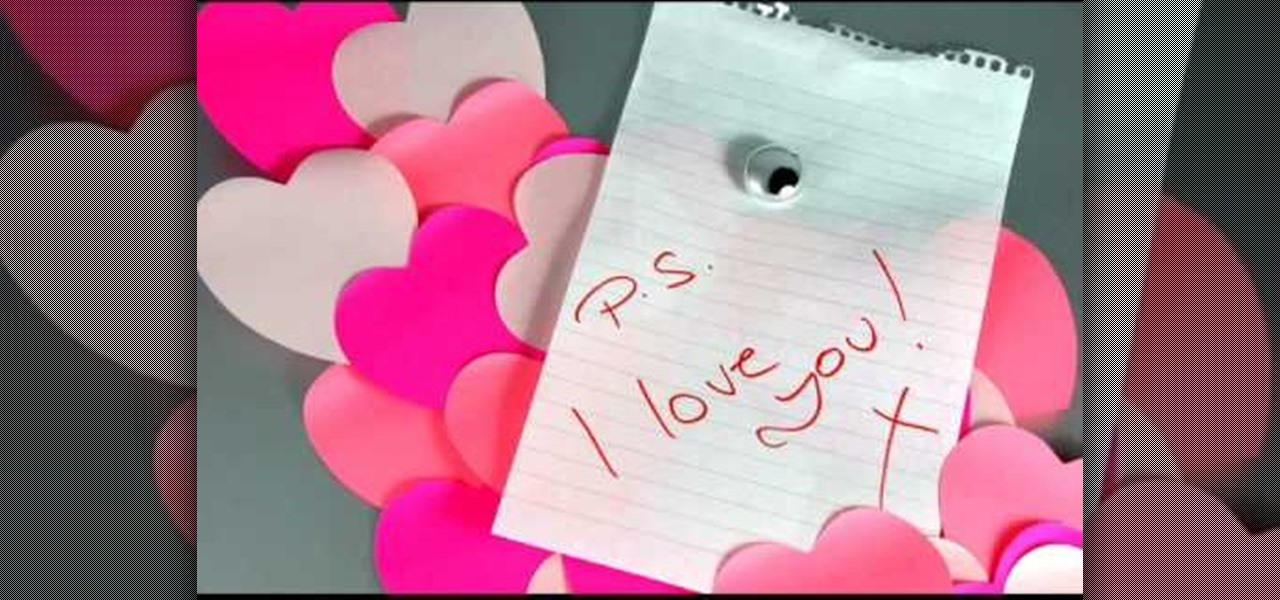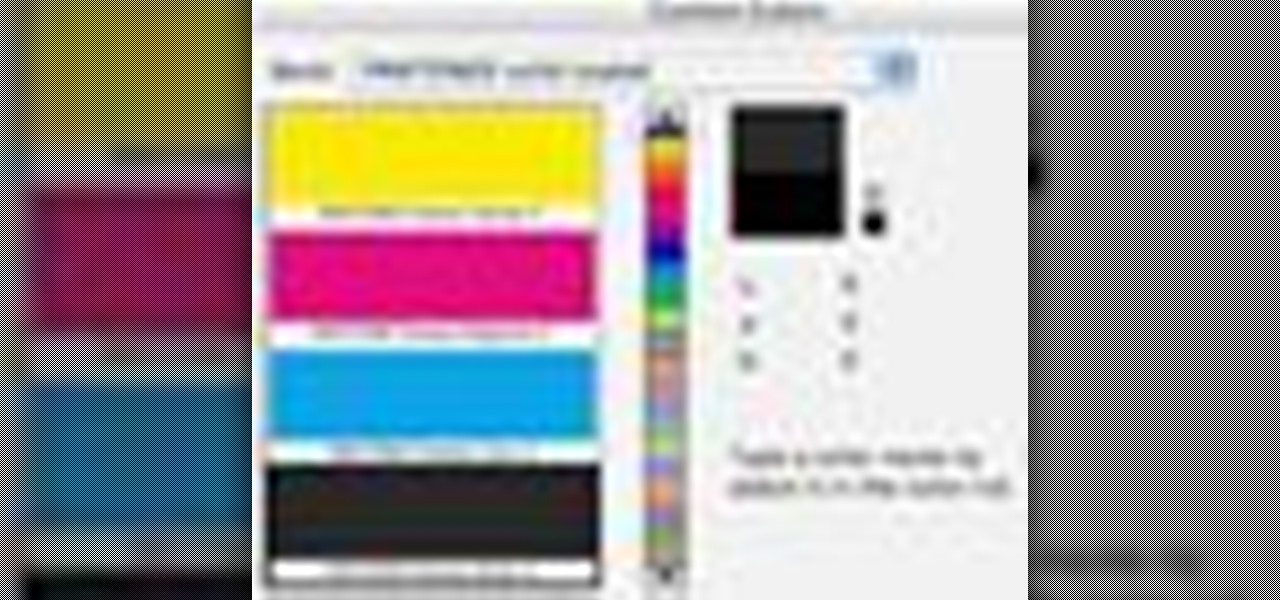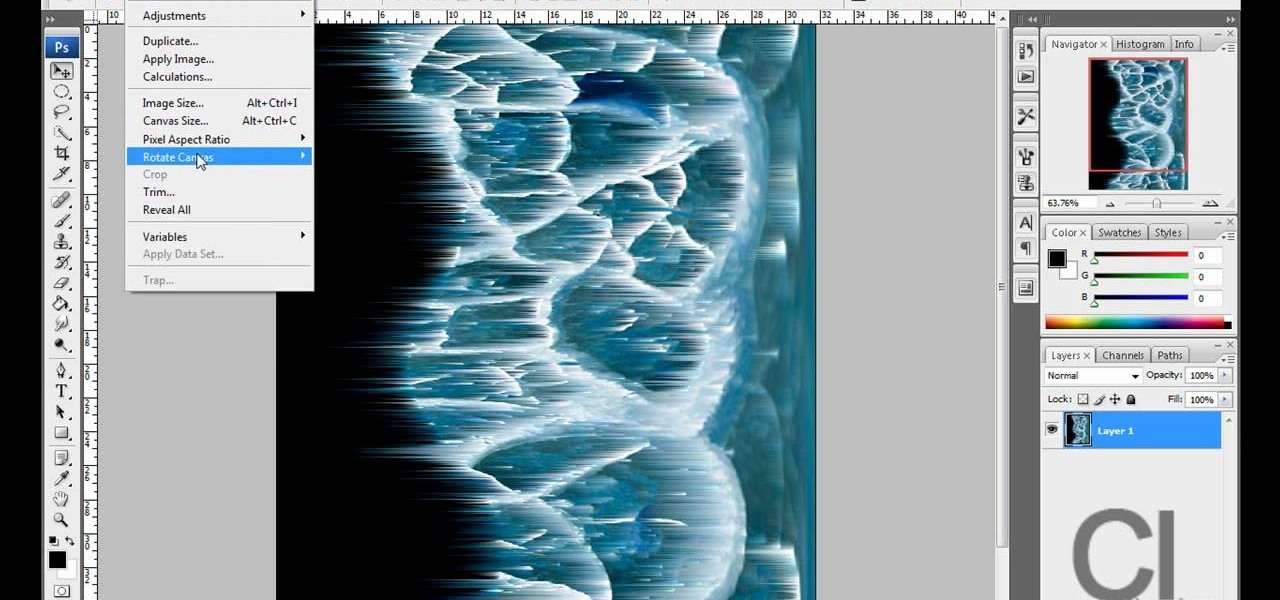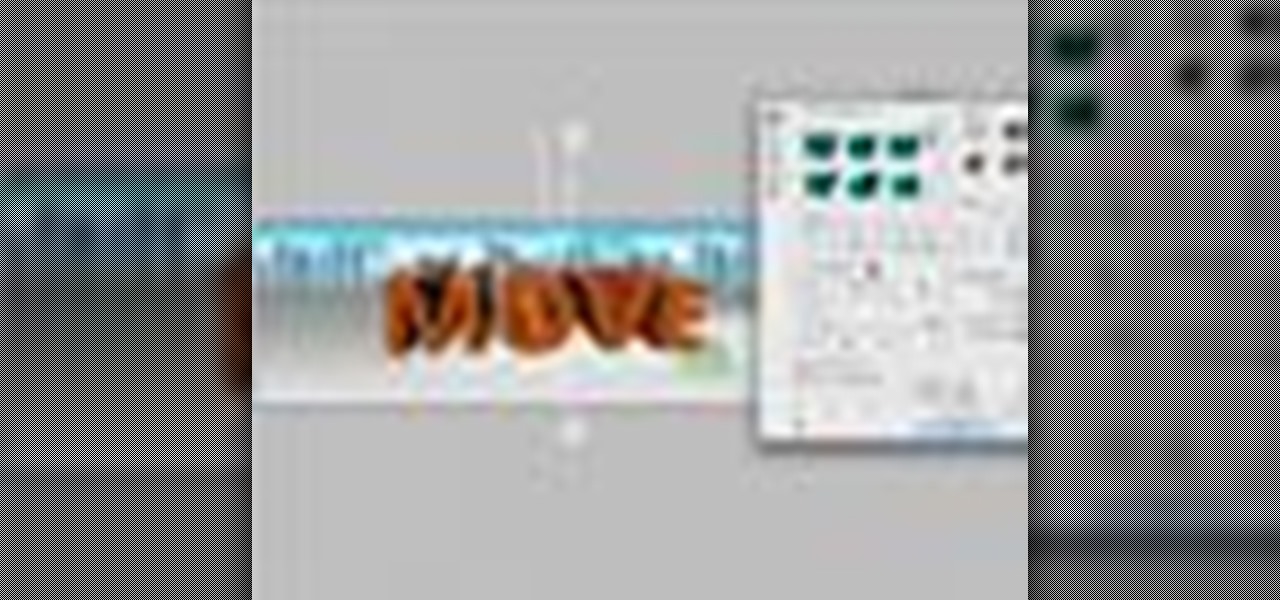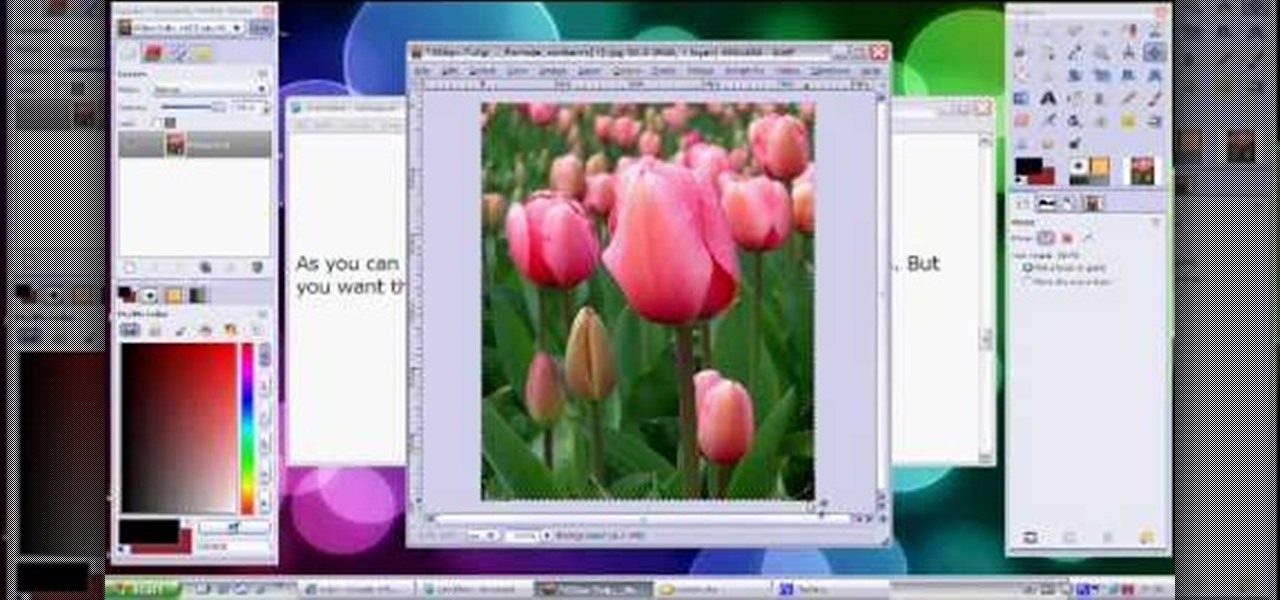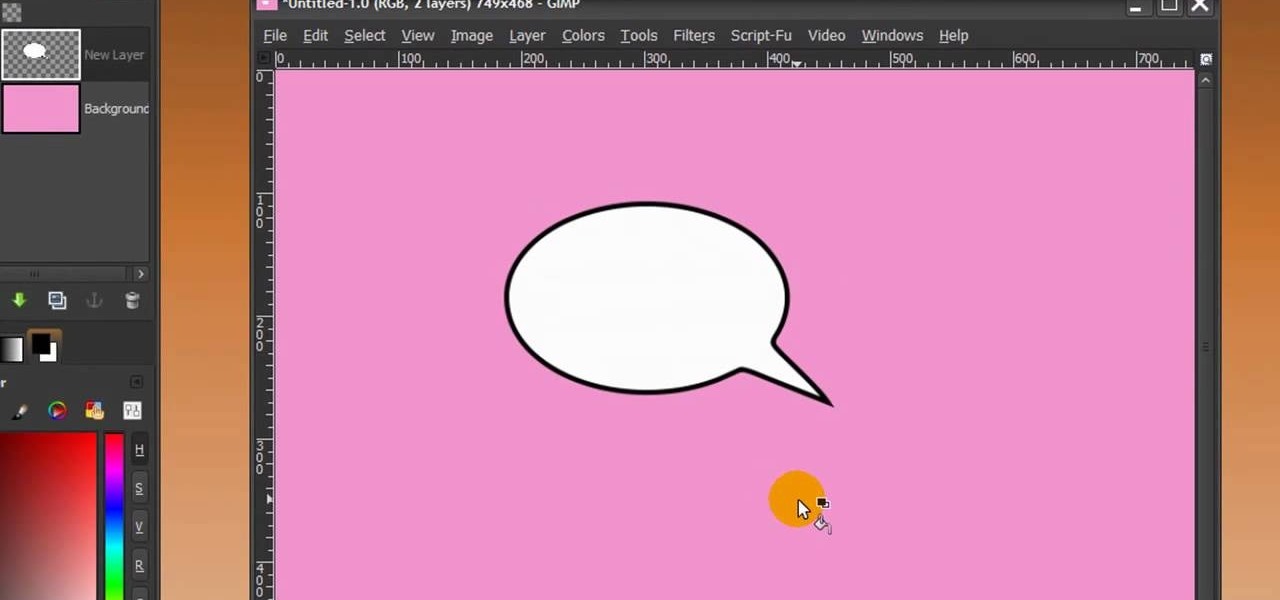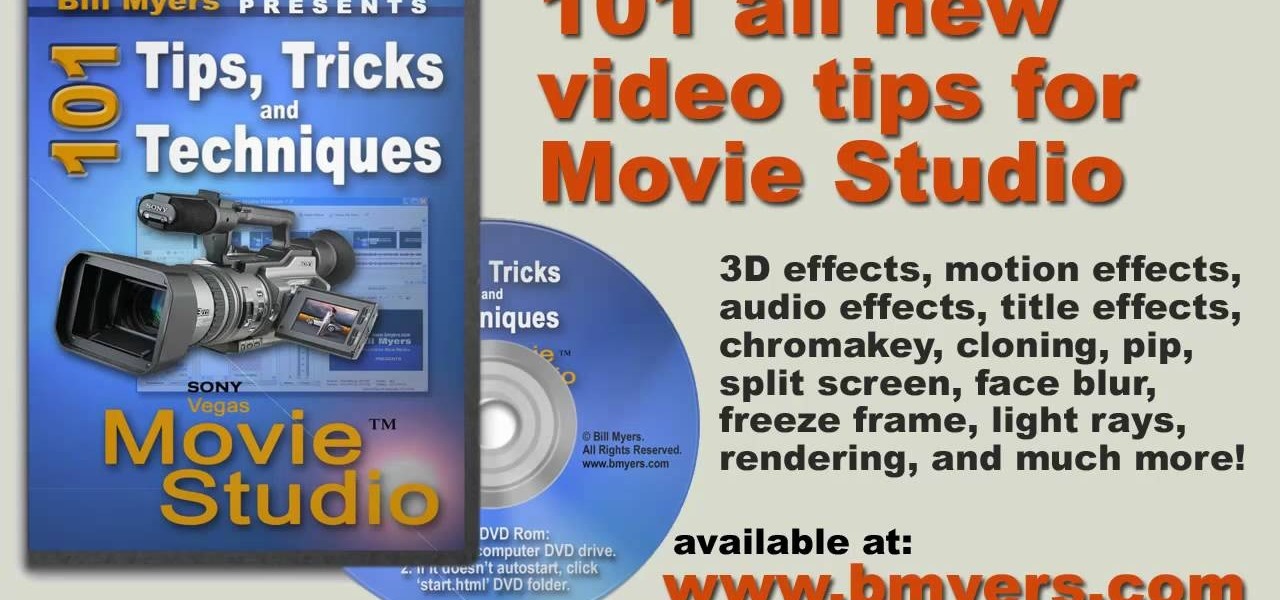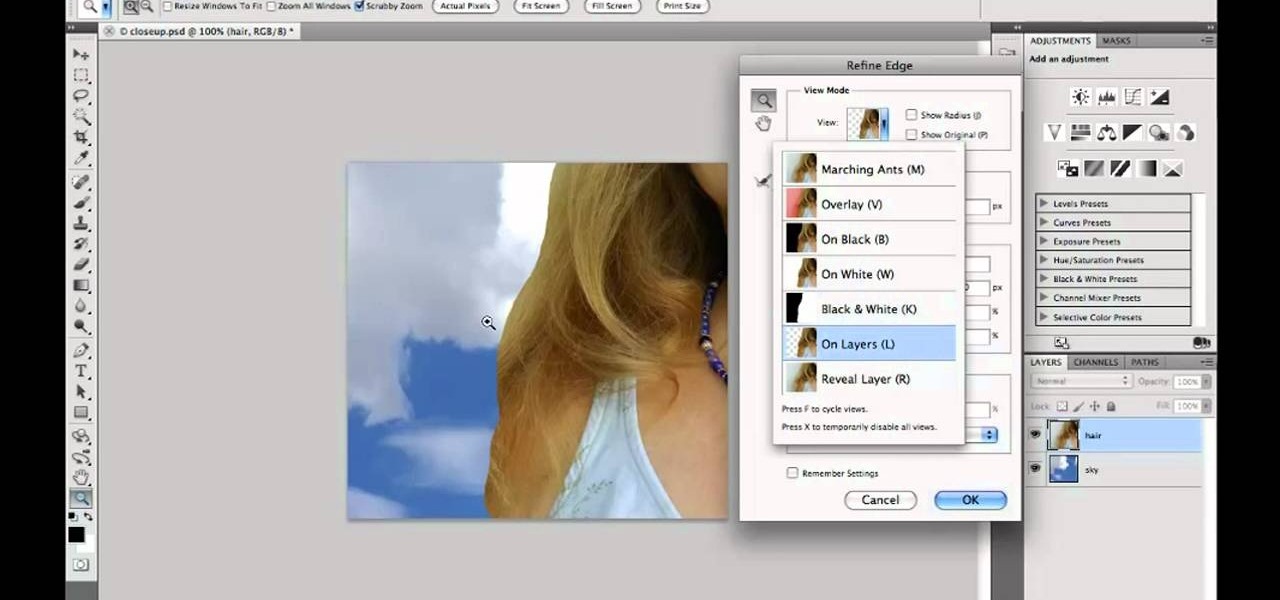This 3D modeling software tutorial shows you how to use the Flip command in modo 101 and higher. The Flip command is one of those tools you can not live without. It inverts polygon normals on polygonal models and meshes. Combine the Flip command with the modo arsenal for accurate selection and it really is a life saver.

Satin fabric is luxurious, delicate, and surprisingly sturdy and resilient. To learn more about embroidering on satin: stabilizer choices, needles, and design selections, watch this embroidery video tutorial. Master the art of satin embroidery!

Watch this instructional cooking video to prepare a shrimp mold appetizer. This recipe tastes much better if you can use fresh jumbo shrimp, but you can also prepare this with a more modest selection of shrimp. This English style hors d'oeuvre is easy to prepare with common household ingredients.
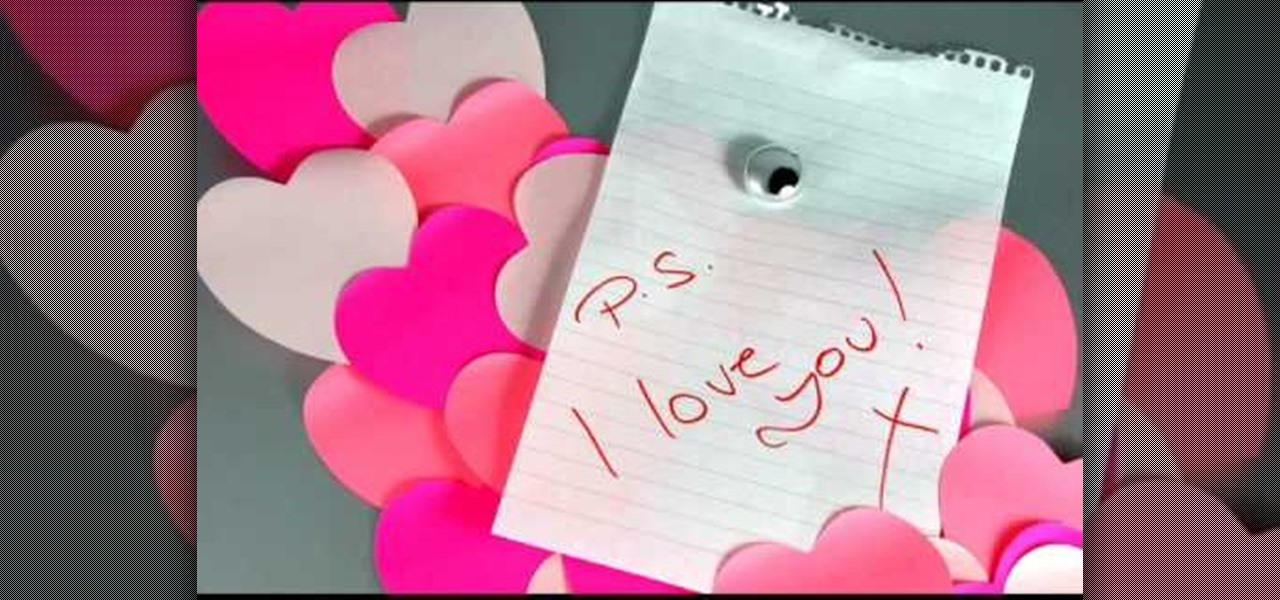
Learn a selection of phrases to whisper to your loved one in European Portuguese.

Layer masks in Photoshop hide, but do not remove, pixels from your original image. Learn how to use them for revealing and hiding selections in this tutorial.

The Paths palette in Photoshohp is used for saving, selecting and duplicating path information. A very cool hidden feature of the Paths Palette... You can convert a feathered selection into a path to remove its feathered edge.

The Gradient Tool allows you to fill the entire canvas or a selection with a color range. You can also choose the direction of the fill. See how in this Photoshop tutorial.

This Photoshop tutorial covers color selection. Part one is about using the Color Picker and part two is about the color and swatches palettes.

Check out this video with Bob Davies to learn how to paint watercolor trees. These videos will cover everything from paint selection, painting distant, winter, and summer trees, and techniques.

Forgot to bring flowers to dinner for your date? This video will guide you through napkin selection and the folding necessary to make a paper rose!

Planet are cool and explosions are awesome so what could be better than an exploding planet. This tutorial will how you how you can create an exciting and adrenaline invoking exploding planet in Adobe Photoshop without too much work.

This card is ideal for anyone that is getting married or has to make a card for the Big Day, easy to make but yet it looks so complicated. Step 1: Items Need to Make the Card

In this tutorial, you will learn how to make advanced hair selections using the alpha channels. And how to blend two different images together, using advance masking and the adjustment layers.

One of the most important steps in building any quality projects is the selection of materials. In this video, Henry shows you exactly what to look for when choosing quality building lumber for your DIY projects.

As a kid, I was always interested in what was beyond our world. I remember lying down on the top of my dad's car and watching the stars for hour, gleefully excited whenever a shooting star streaked across the night sky.

This video is about how you can change someone's eye color. The first thing to do is to load up a picture in which you want the eye color to change. The next step is to zoom in the eye that you're interested in working on. Just simply press "D" button on the keyboard and draw a rectangular shape on the eye. Now that you've zoomed in, make a selection of the iris, the part that we want to change the color on. The first thing is, you need to set up colors found on the lower left of the window. ...

Kingsley Singleton teaches us about cropping images in Adobe Photoshop. He discusses the importance of properly cropping pictures, and the basic ways to do so. He first shows us how to properly crop images to ensure that printed pictures are the proper size for the paper. Clicking on the image and then dragging the marquis over the picture will select the area of the picture that you would like to use. Moving the corner arrows will adjust the size of the area selected. Then, to properly size ...

If you're a fan of Hulu and want to take the service with you wherever you go, you now can. You'll need to subscribe to Hulu+, a monthly subscription service which will allow you to stream lots of Hulu's content right on your hand held device, such as an iPhone or iPod touch. Check it out today and get that Hulu goodness! You will be limited a bit with some of your selection, so you may want to find out first if your favorite show will be available.

The Zone AF option on the Canon EOD 7D is a brand new feature, and it lets you select a cluster of AF points, which could be in center or off-center. In this video, see how to actually use the Zone AF selection on your digital SLR camera.

Other World Computing provides a guide for advanced users demonstrating the upgrade or replacement of a hard drive in a Mac Mini Server computer. This comprehensive video takes you through all steps from tool selection to re-assembling the Mac Mini Server and it is recommended that the video is watched right through before attempting the procedure. In particular, it demonstrates the difficulty of opening up a Mac Mini using a small putty knife. Once the case is off, the three wireless antenna...

Whether you're new to Adobe Photoshop or a seasoned graphic arts professional after a general overview of CS5's most vital new features, you're sure to be well served by this official video tutorial from the folks at Adobe TV. In it, you'll learn how to create 3D logos and artwork from any text layer, selection, or layer mask with new Adobe Repoussé technology. Twist, rotate, extrude, bevel, and inflate these designs, and then easily apply rich materials like chrome, glass, and cork to explor...

In this video, viewers will be watching the performance of the "whispers" card trick. The magician begins by shuffling the deck and asks the spectator to select 3 cards. Then they are laid face down and the magician takes all 4 of the queens out of the deck. He uses the queens as a guide and is able to tell the spectator the 3 faced down cards. Then he waves a queen over the 3 cards and places it down. The cards in his hands become the selection and the face down cards become the 4 aces. This...

From TutVid comes a great Photoshop tutorial. Follow this short tutorial and learn how to change someone's eye color.

The famous origami crane is an impressive design, but it's even more impressive when you can bring it to life and make it flap its wings. Surprisingly enough the origami flapping bird is actually slightly easier to make than the crane, involving fewer folds. Even beginners shouldn't have too much trouble creating this interesting, animated work of art.

A selection of wall drills for honing your hurling / camogie skills. All you need is a ball, a stick, and a wall. You can practice and experiment, especially when there's nobody watching. That's where you truly master the skills of the game.

Hey folks, learn how to perform one of the fastest (not to mention easiest) card tricks in the world! See how to do the super fast color change card trick. There's no real magic here, just a little sleight of hand, or a lot of it. If you're fast enough, this color change will amaze anyone. Magician or no magician, anyone can do this impressive color changing card trick.

This video is a tutorial on creating an Icon Logo in Photoshop Cs4. Go to File and open a new document. In the Layer option, set up a new layer and give it a name. Using the pen tool, create a shape for your logo, it can be anything you like. When you have the shape you want, right click and select Make Selection. Now you can fill the shape with a color. Press ctrl+U for the Hue/Saturation option to get the exact color that you want.

Video demonstrates how to make rounded corners in GIMP. First step is to open an image. The image needs to have transparency for this to work. An alpha channel is to be added to the image. This can be done by going to the layer option in that select transparency and add alpha channel. By doing this if the picture grays out it means the image already has transparency and there is no need to add an alpha channel. Now Select option is selected and in that rounded rectangle is selected. The radiu...

First of all open any image and create a new ‘layer’ and add it to your image. Click on the transparency and then click ‘ok’. Now from the right menu bar choose the ‘elliptical’ icon to make a round balloon. Now select the 'free select tool' and select ‘mode’ to 'add to current selection' and then draw a triangle with the base inside the previous balloon and the pointed end outside the balloon. Now select the 'bucket fill' tool and make sure your ‘background’ color is selected as white and th...

Why let all the photos you've taken over the years with your digital camera sit on your computer in loose piles, forsaken? In this video tutorial, you'll learn how to use Roxio's free photoshow application to create impressive photographic slideshows. For more information on photoshow, or to get started creating your own slideshows, watch this Internet how-to!

Sometimes, store bought cards just aren't very impressive. It's a lot more impressive if you can make one yourself. This video will teach you how to make an extremely cute treat pouch holder that's perfect for any occasion.

Dressing up as a character from the "Harry Potter" series is so appropriate for Halloween because you've got a wide selection of witches, wizards, house elves, fluffy pets, trolls, evildoers, and other miscellaneous wacky characters to choose from.

In this tutorial, we learn how to extract audio from CD with Vegas Movie Studio. First, open up Vegas Movie Studio and open up the audio from the drive you prefer by going into "project" then "audio cd". Once you do this, a new window will pop up showing all the different audio tracks that you can open. Play them before you open them, then when you find it click "ok" and then save it to the place it suggests. Now that selection will show up in your media pool, put this on your timeline. After...

Want to know how to make clean hair selections when working in Adobe Photoshop CS5? It's easy. And this clip will show you precisely how it's done. Whether you're new to Adobe's popular raster graphics editor or a seasoned designer looking to better acquaint yourself with the new features and functions of the latest iteration of the application, you're sure to benefit from this free software tutorial. For more information, watch this video guide.

Want to know how to change someone's eye color in Adobe Photoshop CS4 or CS5? This clip will teach you what you need to know. Whether you're new to Adobe's popular raster graphics editing software or a seasoned professional just looking to better acquaint yourself with the program and its various features and filters, you're sure to be well served by this video tutorial. For more information, including detailed, step-by-step instructions, watch this free video guide.

In this clip, you'll see how to use a variety of tools to build a chair. Starting with a spline and a sweep nurbs, you will learn how to create a frame. Then on to poly objects, using soft selections, magnet, bevel, extrude and more to create realistic cushions. Whether you're new to MAXON's popular 3D modeling application or are just looking to get better acquainted with Cinema 4D and its various features and functions, you're sure to enjoy this free video software tutorial. For more informa...

Much can be said of masking: Masking is the art of using the image to select itself. Masking lets you apply the entire weight of Photoshop to the task of editing a selection. And masking, thy name is alpha channel. Whether you're new to Adobe's popular raster graphics editing software or a seasoned professional just looking to better acquaint yourself with the program and its various features and filters, you're sure to be well served by this video tutorial. For more information, including de...

The snapping tool in Blender allows you to snap your mesh selection to any other vertice, edge, face, or volume. This is a very handy technique for precision modeling. Whether you're new to the Blender Foundation's popular open-source 3D computer graphics application or are a seasoned digital artist merely on the lookout for new tips and tricks, you're sure to be well served by this free video software tutorial from the folks at CG Cookie. For more information, including step-by-step instruct...

Grouping in blender allows you to better oganize the objects within your scene by grouping them together. This is particularly use for complex scenes with large numbers of objects. It also allows easy selection for different types of objects at the same time. Whether you're new to the Blender Foundation's popular open-source 3D computer graphics application or are a seasoned digital artist merely on the lookout for new tips and tricks, you're sure to be well served by this free video software...

It's a common snafu: You're running late to a date with this cute guy you met at your English class last week, and you just HAVE to put on earrings. But as soon as you pick one out of the landfill-like dump, the rest of the earrings fly up with your selection, tangled and impossible to separate.