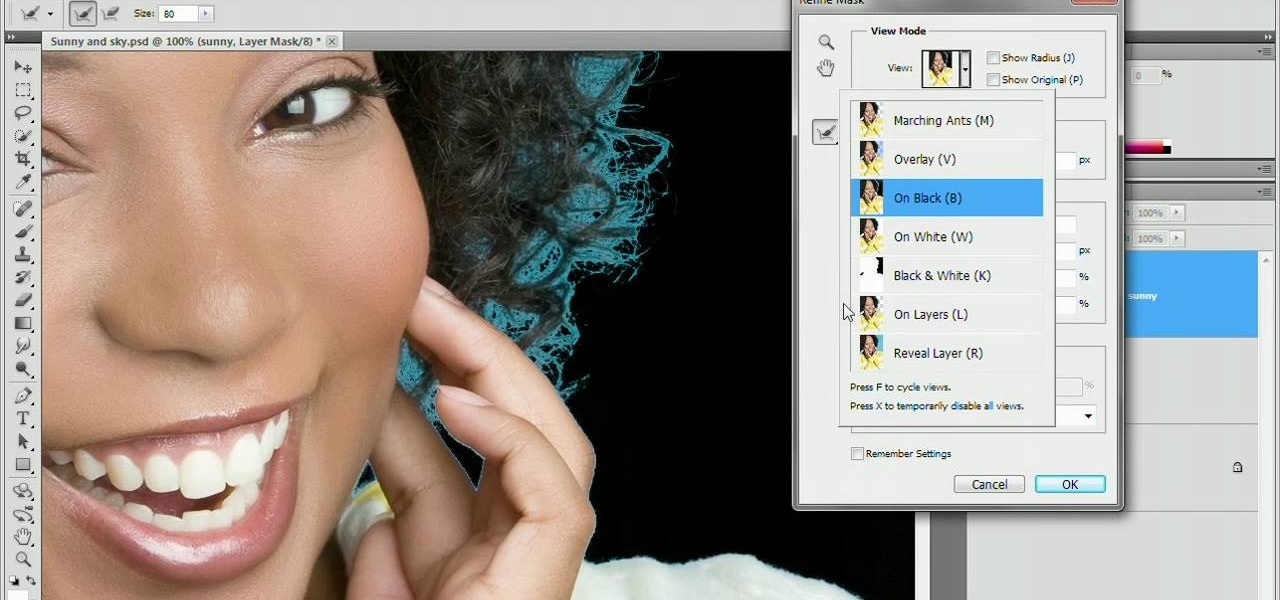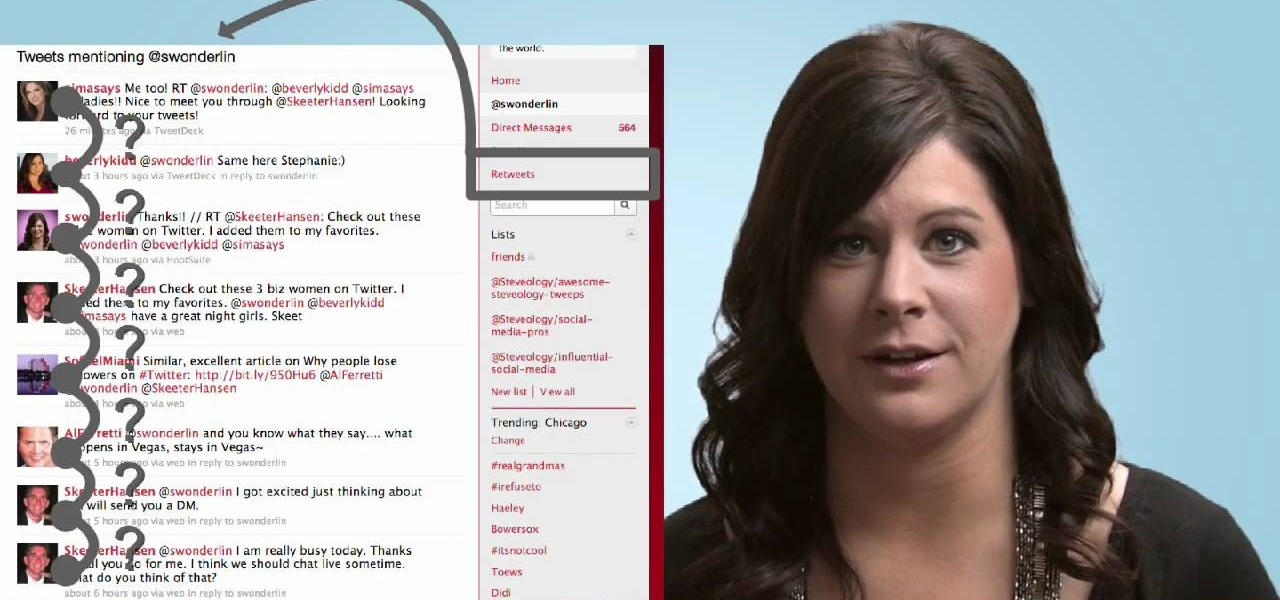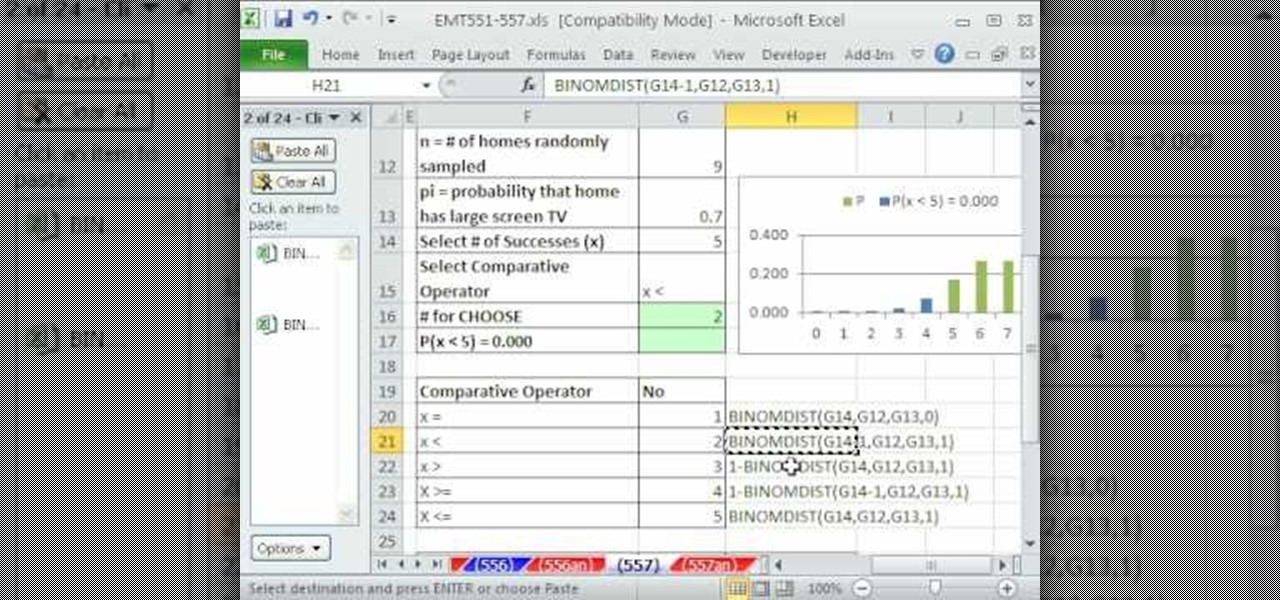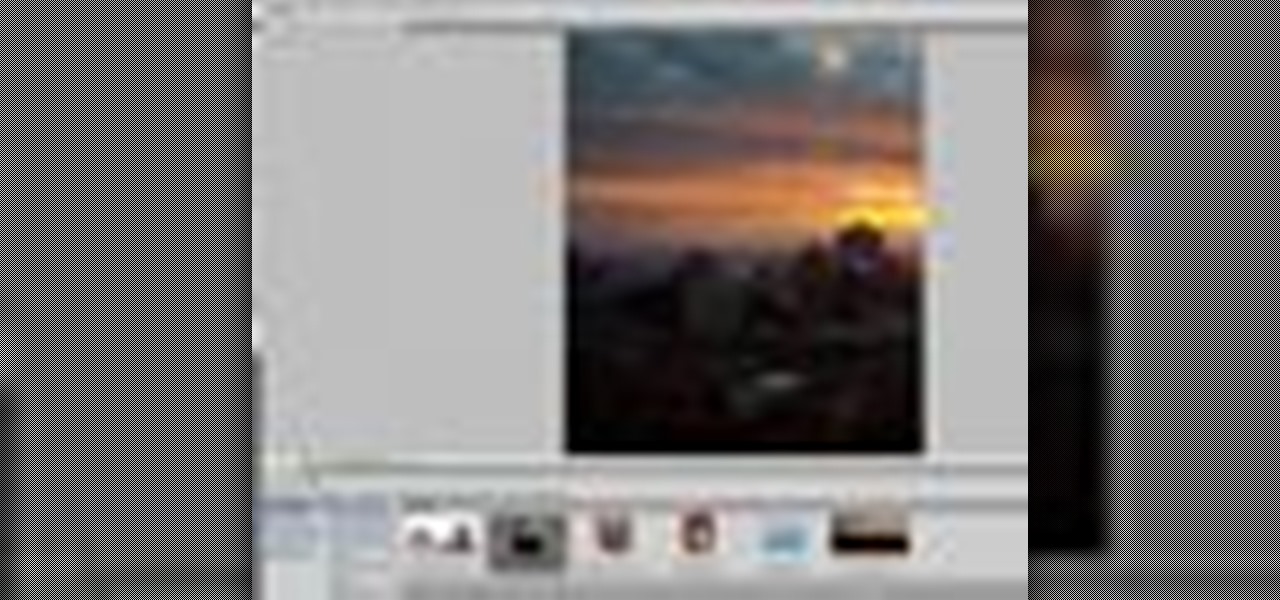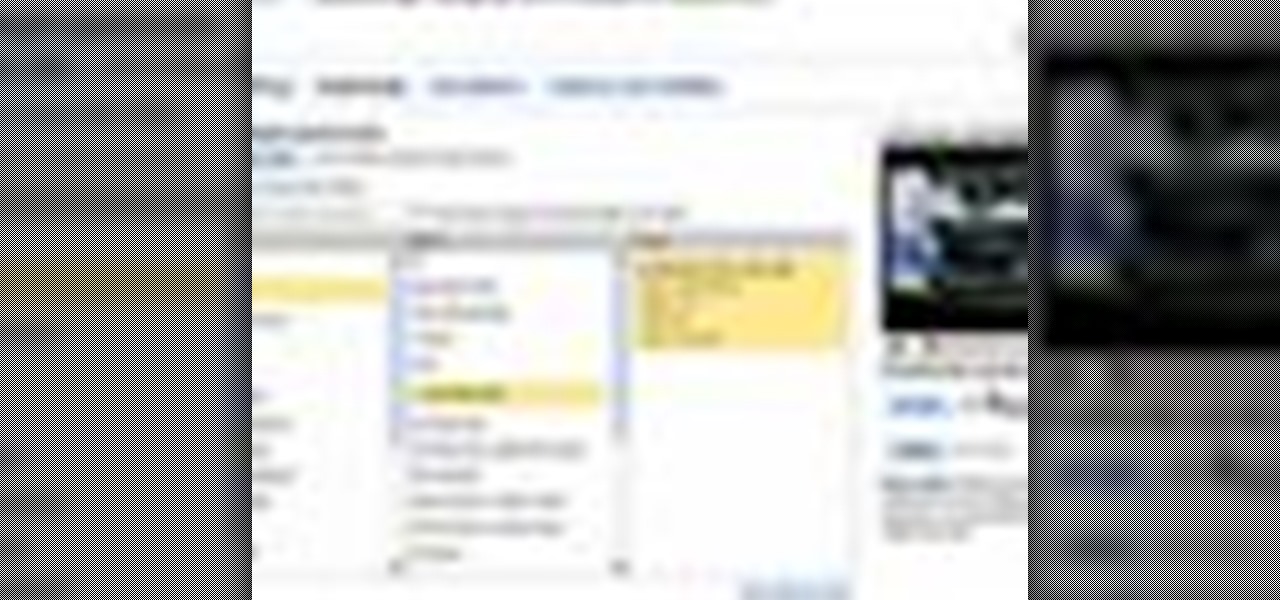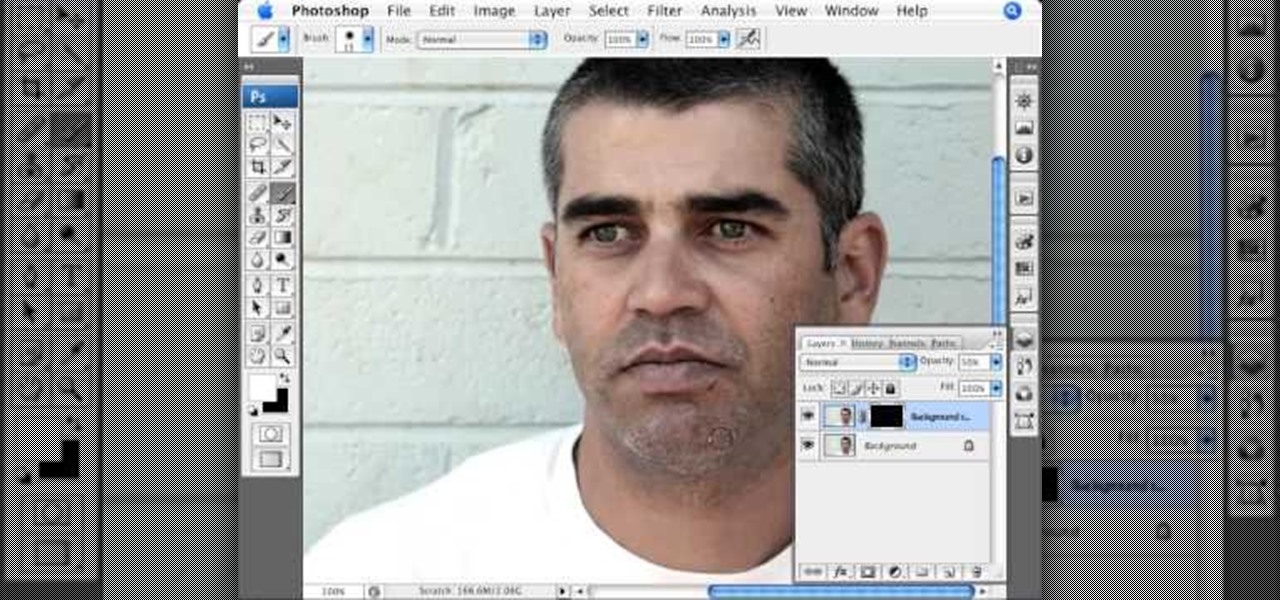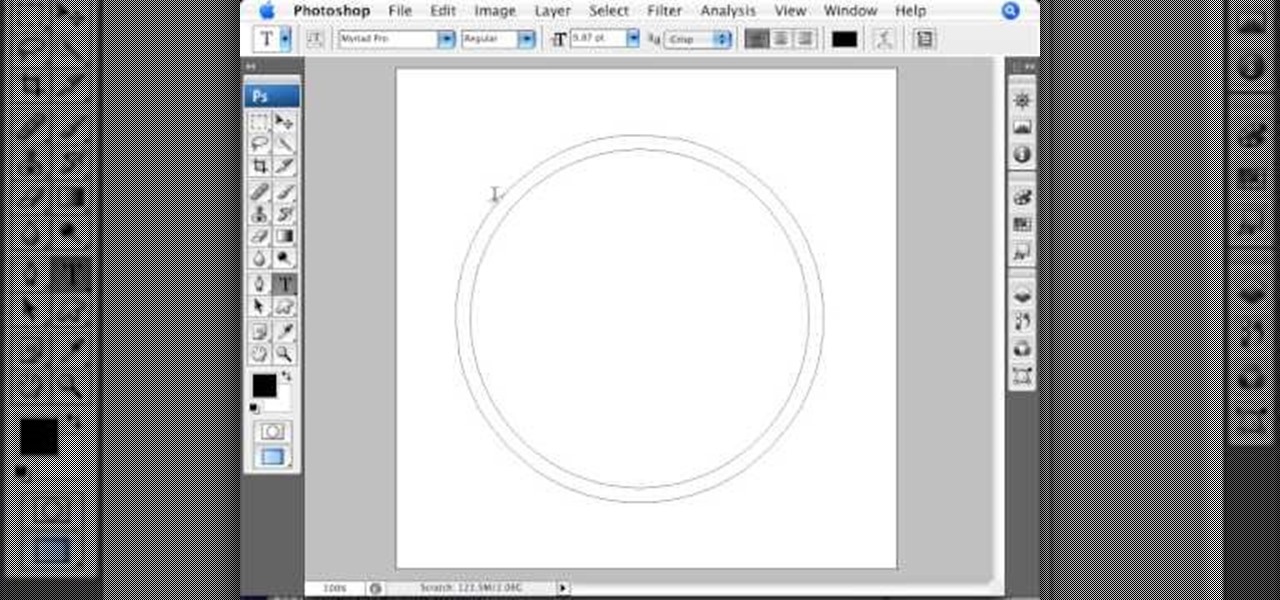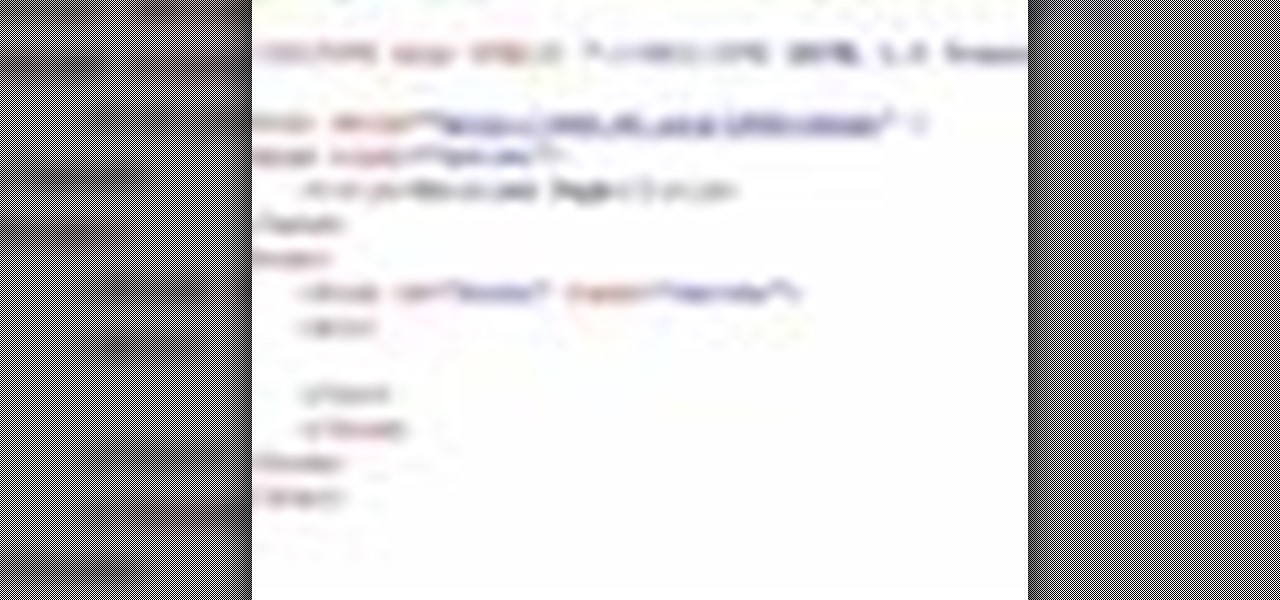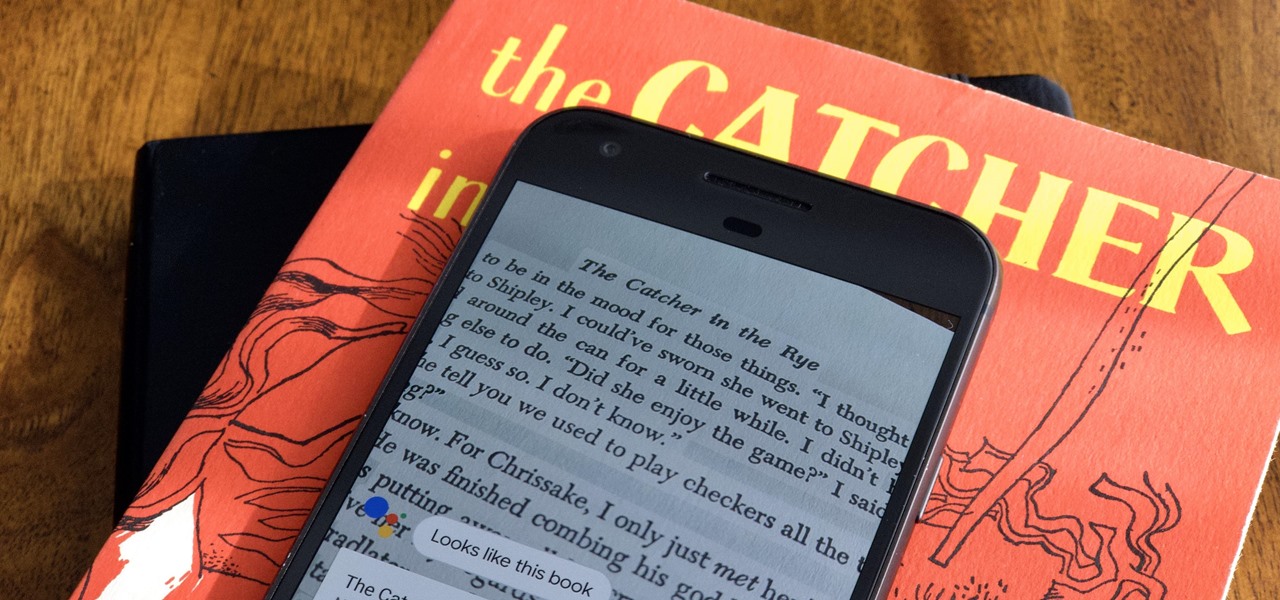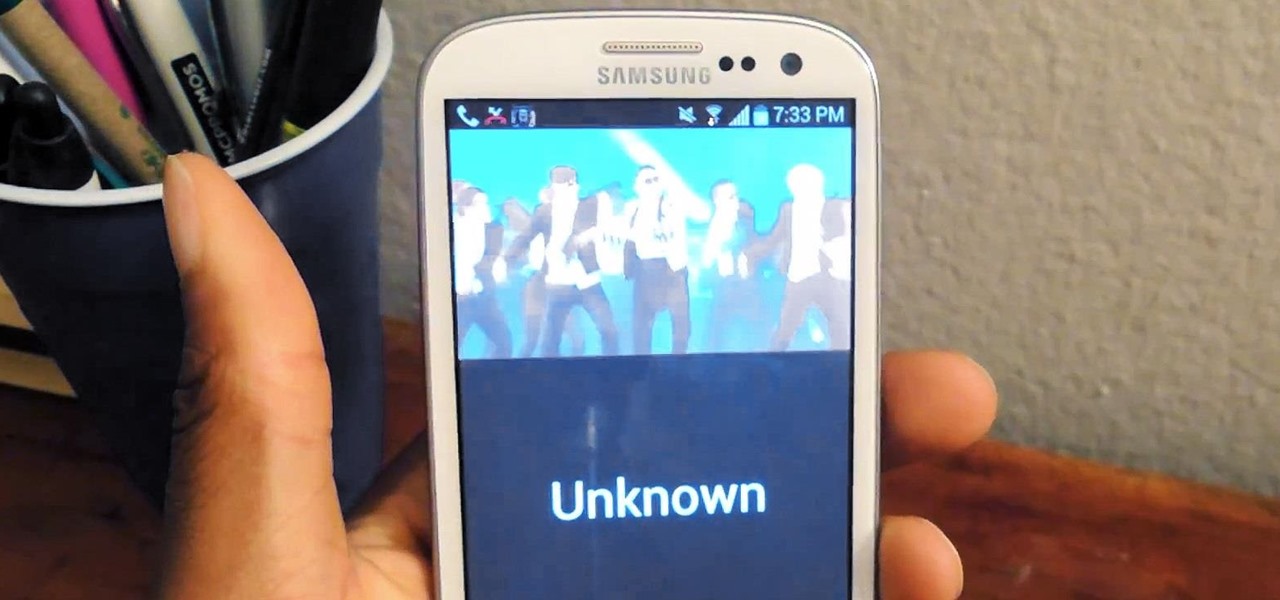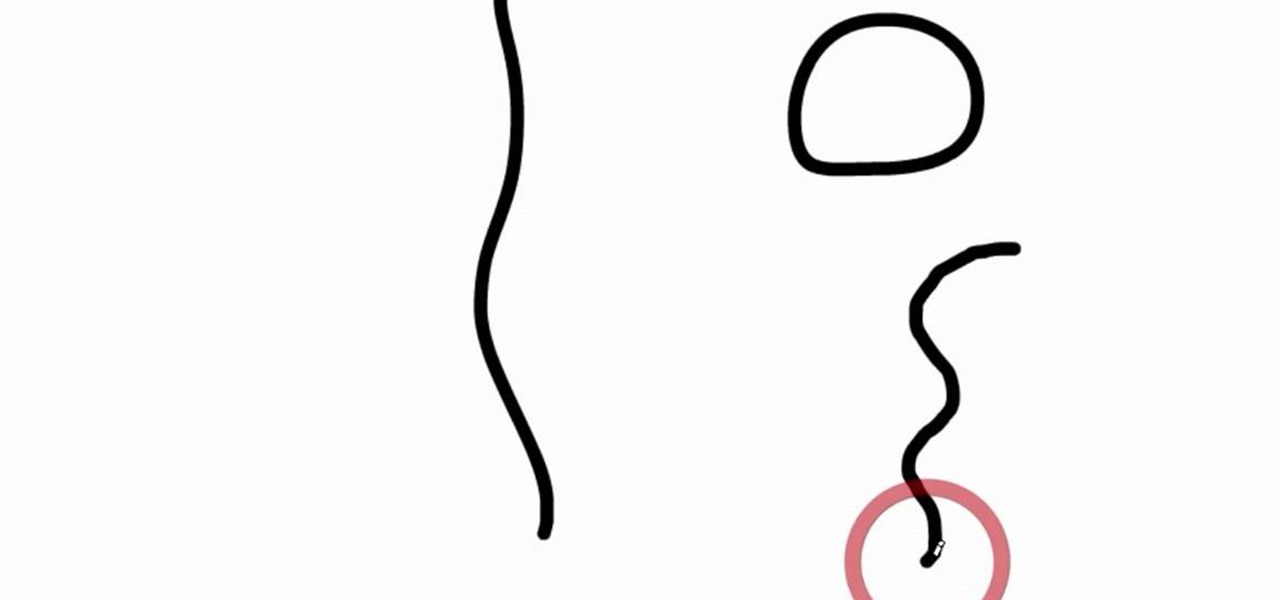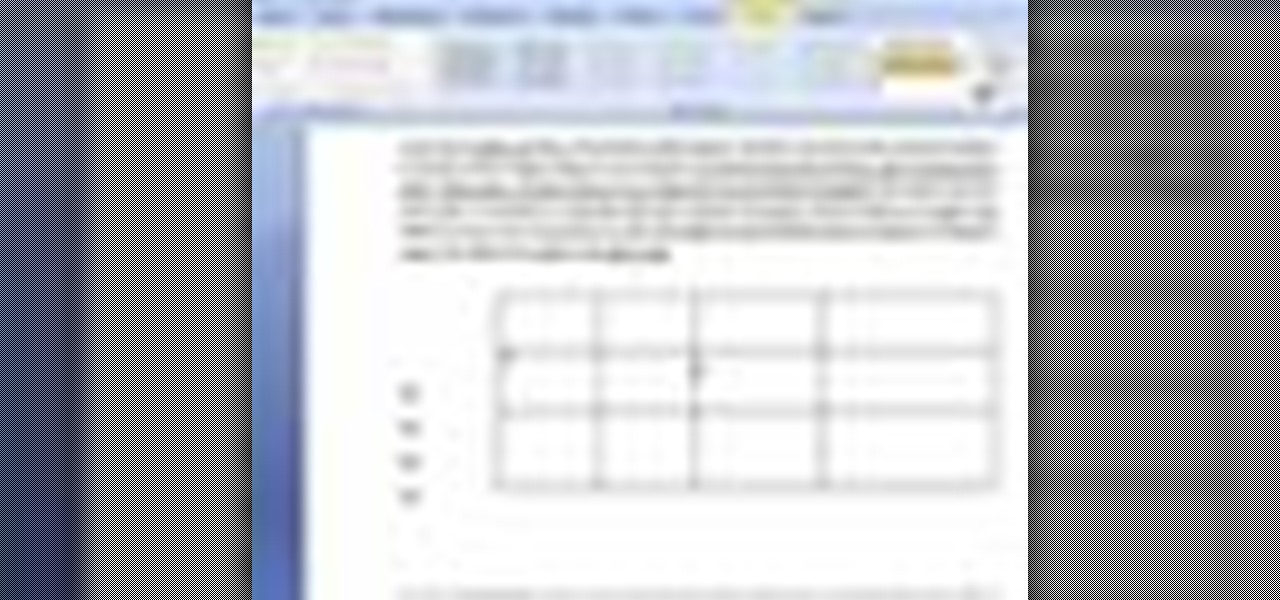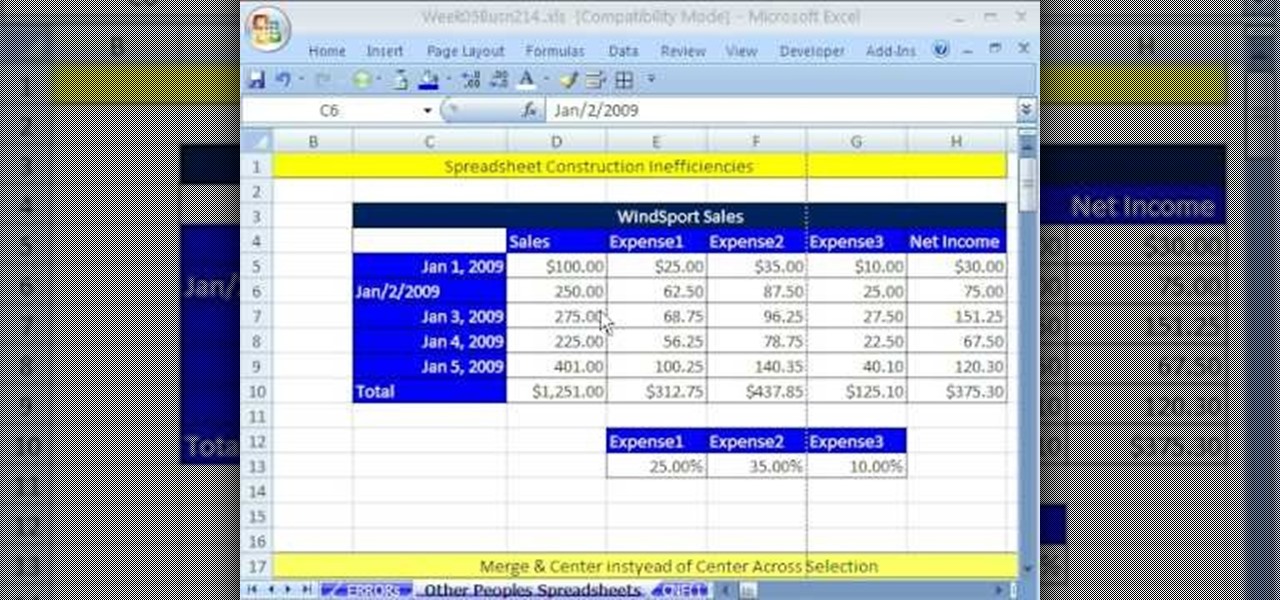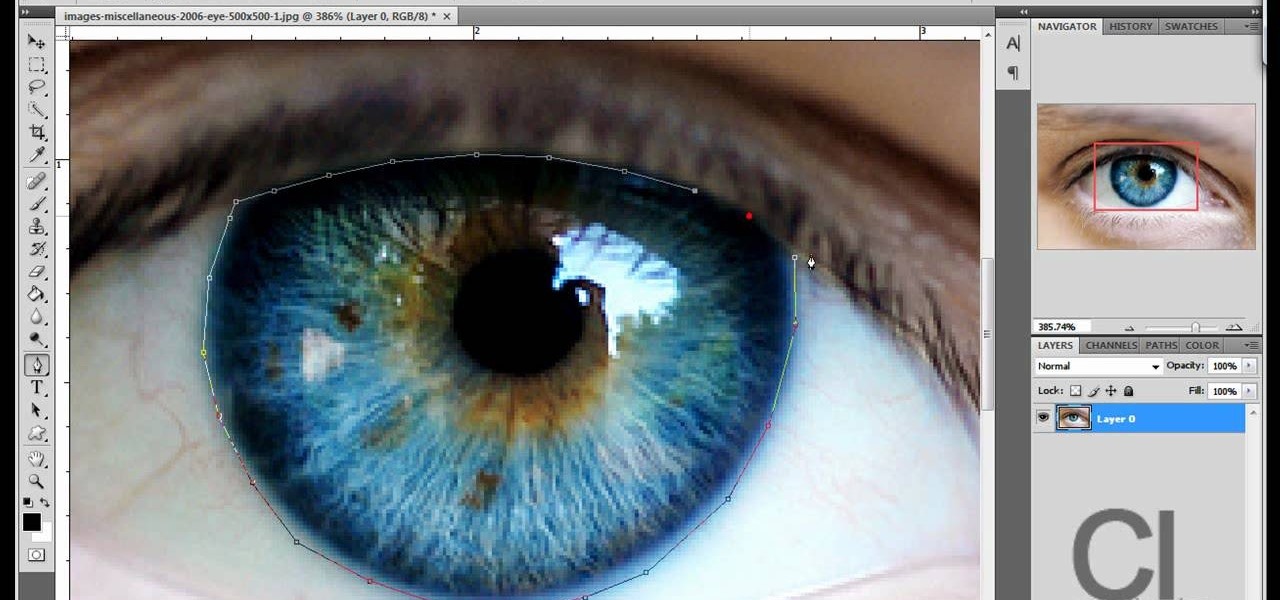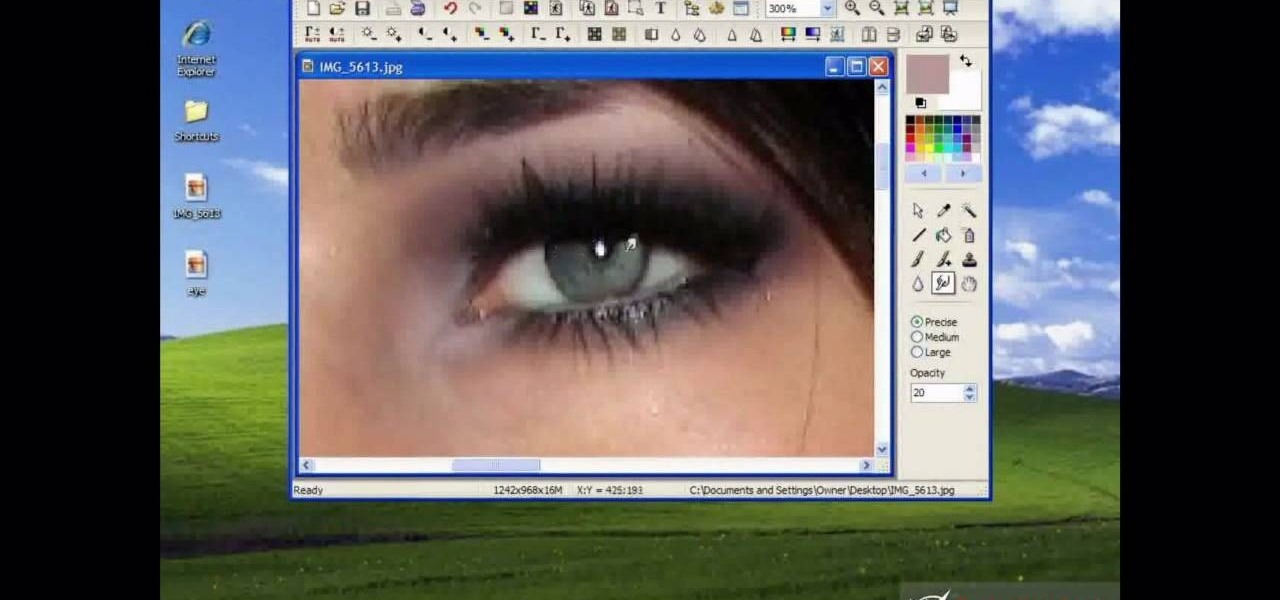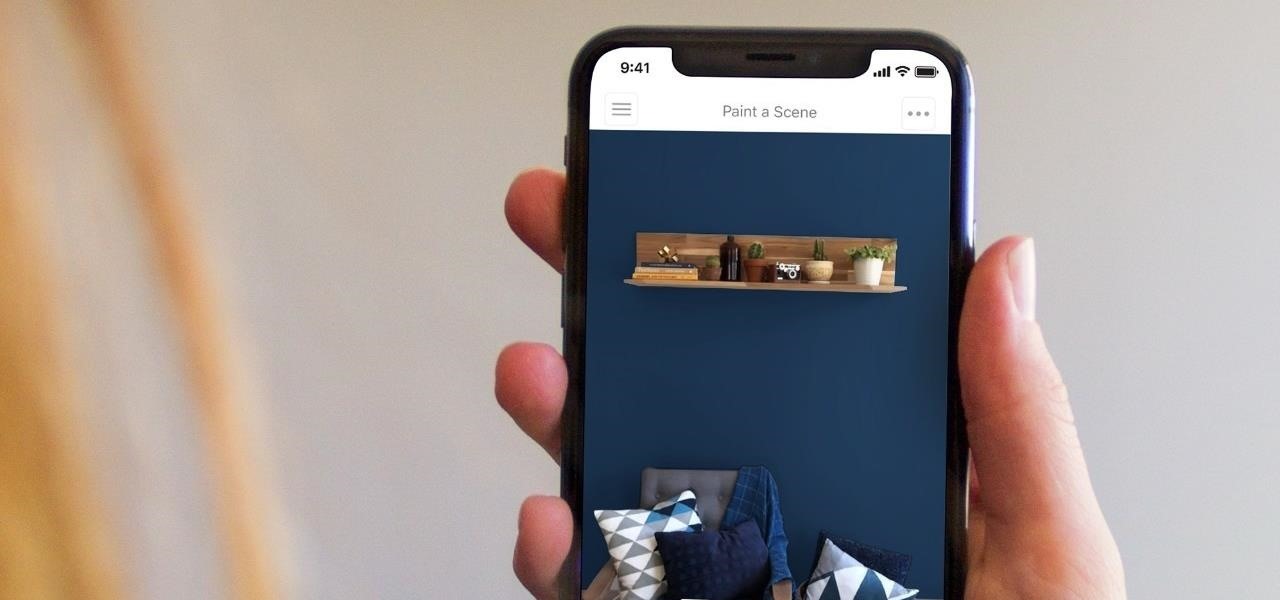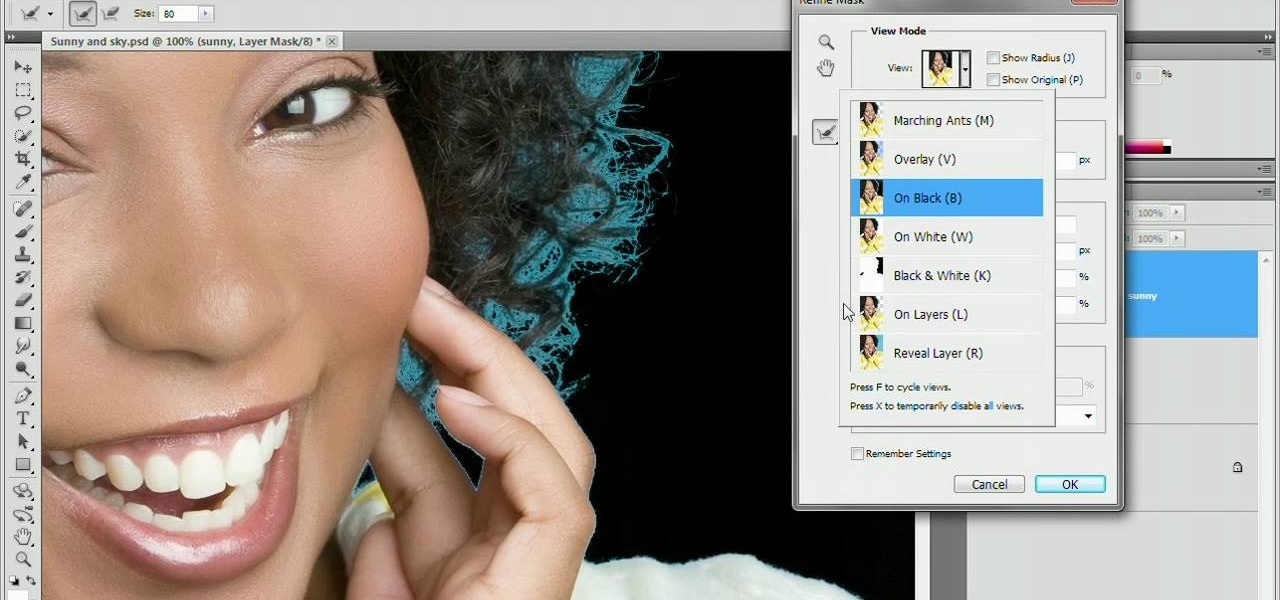
Refining selections and creating masks are unglamorous but utterly essential Photoshop techniques—you've got to master both in order to perform tricky compositing tasks, such as extracting a person from an image and then adding a different background.
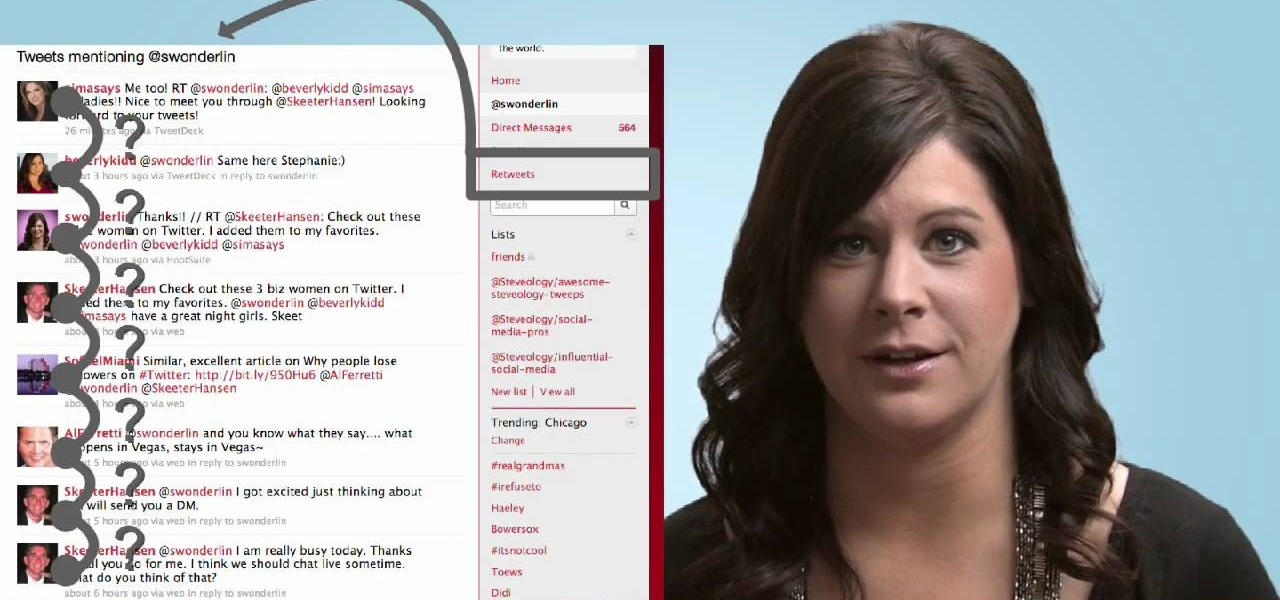
In this video, we learn how to retweet in Twitter with Stephanie. There is a new layout on Twitter which may look confusing, but is very user friendly. First, log into your Twitter account and go to your home screen. On the right hand side you will see a button that says "retweets". Click on this and you will see three selections. Click on "your tweets, retweeted" and you will see which users have retweeted something that you wrote! From here, you can also go and thank those people for retwee...
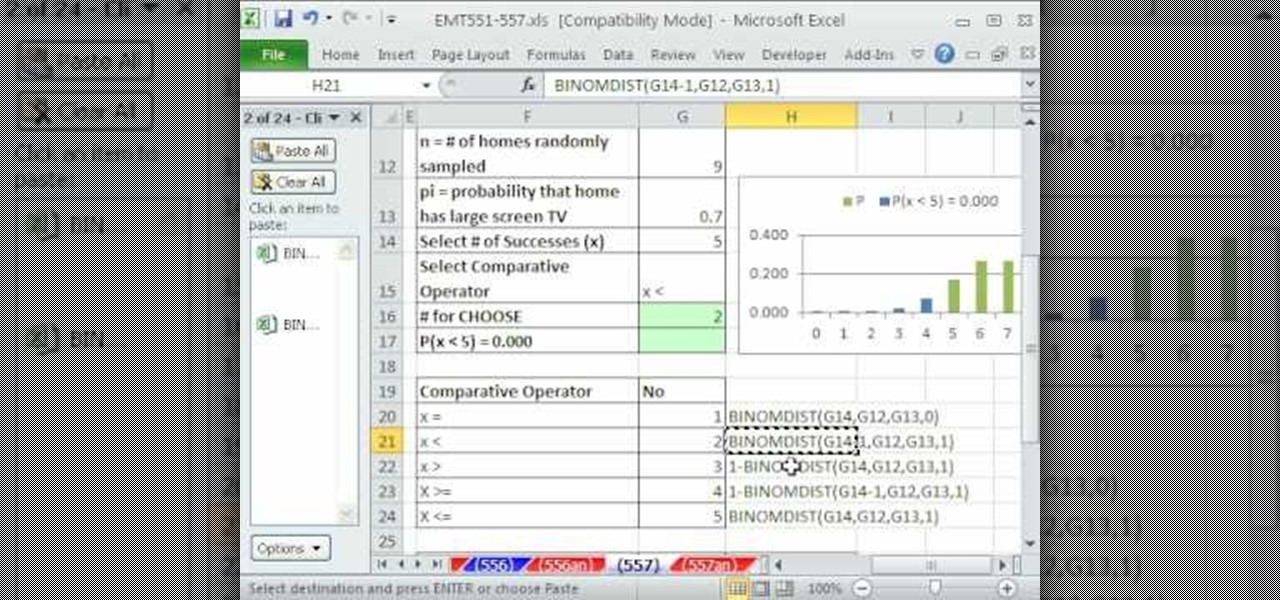
New to Microsoft Excel? Looking for a tip? How about a tip so mind-blowingly useful as to qualify as a magic trick? You're in luck. In this MS Excel tutorial from ExcelIsFun, the 557th installment in their series of digital spreadsheet magic tricks, you'll learn how to use the CHOOSE function look up a formula or function depending on your drop-down selection. See also how to create combo box form controls and data validation lists with the VLOOKUP function.

Whether you're new to Adobe Photoshop or a seasoned digital photographer after a general overview of CS5's most vital new features, you're sure to be well served by this official video tutorial from the folks at Adobe TV. New Photoshop CS5 helps you achieve the visual and emotional effects you’re after with re-engineered features for reducing and adding grain, performing post-crop vignetting, and sharpening. CS5 reinvents HDR imaging with Exposure Merge, which makes it easy to preserve the fu...
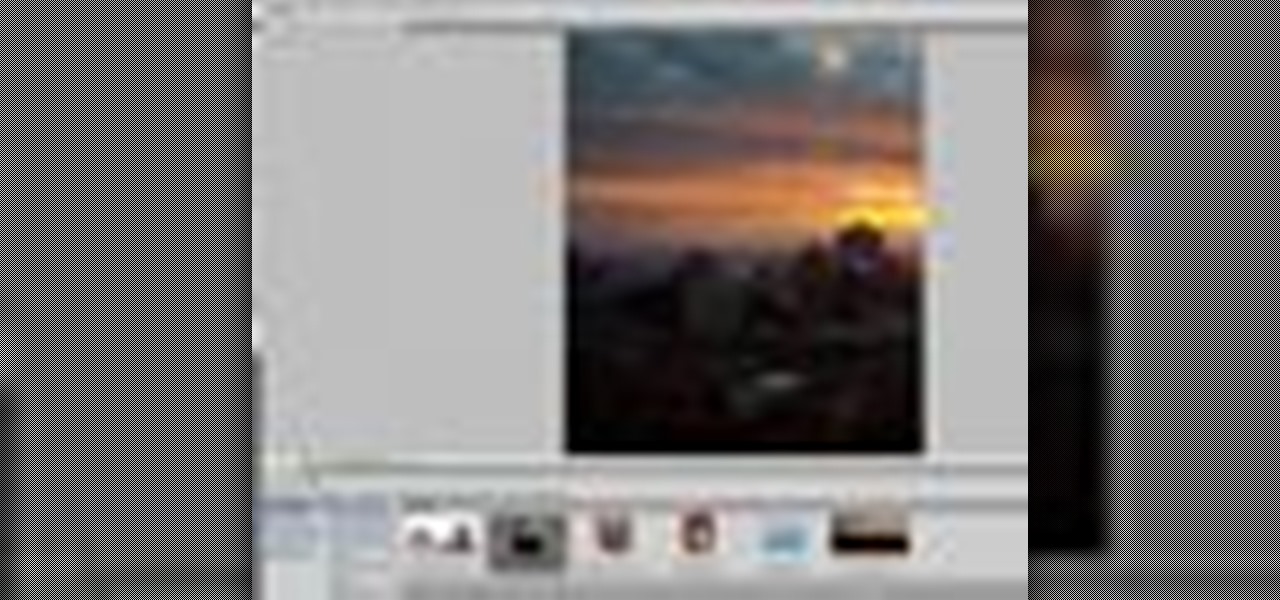
Whether you're new to Adobe Photoshop or a seasoned graphic design professional after a general overview of CS5's most vital new features, you're sure to be well served by this (17-minute) official video tutorial from the folks at Adobe TV. In it, you'll learn how to do each of the following: realistically blend colors on canvas with the new Mixer Brush; create superior composites for print or web layouts with new technology that makes it easy to select even the trickiest image elements, like...
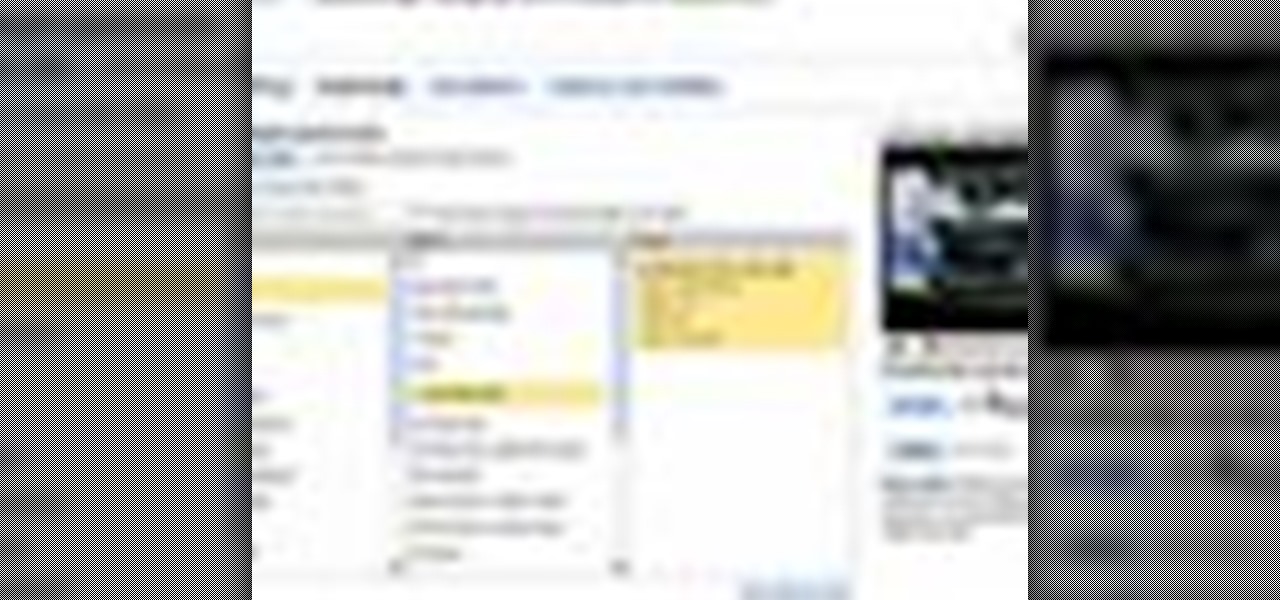
This video describes the process of changing the audio on a YouTube video that you have already uploaded. The video is presented by Helplines.com and is in their technology series. We start out logged into YouTube and click on Uploaded Videos, then choose the video you would like to change. Click on the Audio Swap button that is just below the video. You can then choose the I'm Feeling Lucky button to have YouTube pick the audio for you. Or browse through the selections to find an appropriate...

This Photoshop tutorial on performing a nose job using Photoshop contains detailed instructions on the use of Photoshop tools to, depending on taste, enhance the appearance of an individual. The person narrating the tutorial specifies the necessity of subtlety with the modification of the picture in order to remove any appearance of modification. The way described is essentially to select the general nose area, feather the selection by an optional amount, and set it in a separate layer. Then ...

This video, produced by Photoshop Universe, teaches how to reduce beard stubble or 5 o'clock shadows from male pictures. We are shown how to use the dust and scratches filter, layer mask, as well as the advanced layer style command "blend if" on the underlying layer helps us to make this possible. The first step is to duplicate the layer and then select filter, noise, and dust and scratches. The second step is to apply some dust and scratches to the beard selection. Finally we blur the layer ...

This video relates to Neon Mosaic Nail Tutorial. This video teaches how to make the nails good looking and also pleasing. In this video she teaches how to select the colors of nail polish and also she teaches the steps to be followed regarding which color nail polish to be applied first and also to create a mosaic by using multiple colors. She also add some border line to create and pleasing look. She also narrates to change the colors in applying to each nail. She also teaches how to create ...

This video is a highly informative tutorial on how to add and control text to a line in Photoshop. According to the author of the video, most people can add text to paths in Photoshop, but are often in the dark about how to manipulate. This, as demonstrated by the author, is quite easy and simple. The tools for path selection, text addition, and various other features which make this particular task very simple are clearly outlined by the author.

Matt describes the necessary steps to take before you begin to build your infrastructure. Find business and design requirements.

If you're fond of remote-controlled vehicles, you might appreciate this video tutorial on how to program a Traxxas electronic speed control. The Traxxas R/C ESC models you will learn to program are the XL-5, XL-10, EVX-2 and VXL-3S. They all have a single push button to turn on and off the ESC and program it. To get the most out of your Traxxas RC vehicle, learn to set up the programming by calibrating the electronic speed control, transmitter, throttle profile selection.

In this video tutorial, Chris Pels will show how to extend a standard ASP.NET server control and customize it for a specific purpose. Specialized controls provide an convenient way to implement standardized user interface elements for multiple web sites for individuals or teams of developers. In this example, see how to extend the DropDownList control to create a special purpose year selection control. Learn how to add properties for custom attributes that control the behavior of the range of...

While holographic Whitney Houston is hitting the road, a new mobile app is bringing volumetric captures of up and coming performers directly to the iPhones and iPads of fans.

While certainly faster than writing by hand, manually typing passages from a book or document can be slow and frustrating. But thanks to Google Assistant, this is no longer the case. Whether you need to quote text for an essay or need to win an online argument, all you need to do is point your phone's camera at the paper and tap a few times.

Your smartphone has a ton of ringtone options built in, but ringtones haven't really changed much in the past decade, and it's definitely not cool to hear someone in the supermarket with the same lame ringer. While replacing the stock sounds with a song of your choosing is the best way to keep your phone personalized, why not go a step further using a video?

When thinking about buying a gift for a friend, it's always the gift itself that's most important, right? But no matter how great your gift selection is (yay for Kindle readers), if it's wrapped sloppily your recipient will think you put little effort into your present.

First select the pencil tool then click on pencil mode which is located at the bottom of the toolbar, select straighten and draw a line as in the video. Now you can see that the line is automatically adjusted, it will make the round and straight shape in the line depending on how you drew it. Now delete your shapes and select the smooth in pencil mode and draw a line as in the video. Now you can see that the line is automatically smoothed. And finally select the ink in pencil mode and draw a ...

In this video, we learn how to customize slideshows with titles using iMovie. First, find the photos that you want to add. Then, right click on one of the photos and then choose "show file". Now you will have a selection of all the photos that have the same search name. Drag these pictures into iMovie, then wait for the program to finish loading. When it's loaded, you will have the picture in a slideshow. You can add in any effect you would like to the pictures, or just leave them normal. Whe...

Yanik Chauvin teaches us how to add texture to a reflection in Photoshop in this tutorial. To start, add a basic reflection to the item you want a reflection on. Now, reduce the opacity of the layer and bring it down to 25%. Next, add a new layer and paint in a gradient white to transparent. Make sure your first gradient selection is selected. Now, click and drag and you will see the reflection diffused. Next select the blur option, then click on motion blur and put the distance at 20 pixels....

In this tutorial, we learn how to do a "fast food" card trick. You will need three blue jokers, and a regular orange deck with the jokers removed. To begin, have someone remove to cards from the deck and flip them over. Now, take these two cards and remember both of them. Now, put the blue jokers out and put the chosen cards into the deck between them. Now, set the jokers with the selection cards to the side. Now show the spectators that their card are in the deck and then hide the cards so t...

In this video tutorial, viewers learn how to create tables in Microsoft Word 2007. Begin by clicking on the Insert tab and select Table. Then users are able to create a table by dragging the mouse across the squares to determine he amount of columns and rows. Make the final selection by simply clicking. Another option is to click on Tables and select Insert Table. Then users are able to input the number of columns or rows. This video will benefit those viewers who use Microsoft Office 2007, a...

Taking professional photographs at night poses a whole new set of problems relative to taking pictures during the day. This four-part video is here to help, in great detail. It covers several topics, including subject selection, tools necessary, deterring depth of field, and all of the other things that you will have to do to take really good-looking photos at night.

Developing black-and-white film is an arcane, but very rewarding and useful process if you want to make really good-looking prints from your film. This two-part video goes over the entire process, from chemical measurement and selection to the actual process of developing the film. A must-watch for any would-be film photographer.

Whether you're interested in learning Microsoft Excel from the bottom up or just looking to pick up a few tips and tricks, you're in the right place. In this tutorial from everyone's favorite digital spreadsheet guru, ExcelIsFun, the 26th installment in his "Highline Excel Class" series of free video Excel lessons, you'll learn how to use spreadsheet construction guidelines to fix common problems:

In this Software video tutorial you will learn how to resize a custom image using Adobe Photoshop CS4. Select your image. Click on ‘image’ tab and select ‘image size’ from the dropdown menu. In the ‘image size’ box you can change the height and width pixels. But, if you check the box ‘constrain proportions’, then when you change one pixel dimension, the other will automatically change. Similarly, for resizing drop shadows proportionately, check the ‘scale styles’ box. The ...

This video provides tips to make great photo slideshows. Many people have found photo slideshows are a great way of celebrating memorable occasions, commemorate milestones or reminisce. First, choose your photo images carefully. Filter out irrelevant or blurry photos. Try using a photo editing program to improve your photos. Next, choose a theme for your slideshow. Then select transitions, being cautious to limit your use of transitions. Consider your use of intervals in the slideshow. Also, ...

This is a "Southwest Yard and Garden" episode that details the proper selection of gardening tools for fighting seasonal weeds. Horticulturist and host Curtis Smith takes us to meet with Ron Jobe, an Albuquerque Master Gardener, to discuss the options available for such a task. Ron covers the various conditions a gardener is faced with, including the soil and the weeds themselves. Some suggested tools are: the Wing Hoe, Skimming Hoe, Raker, Pointed Hoe, and Stirrup Hoe. The use of each is off...

Changing the color of your eyes is very quick using Photoshop and this handy video. After using the selection tool of your choice to outline the eye (this video uses the pen tool) with a little bit of feathering, just change the hue of the eye. The video shows how to do this by pressing control + h, however it can also be selected by choosing the image menu, then adjustments, then hue/saturation. This great effect can be used as shown on close up eyes or on smaller eyes further away. Both way...

In this video tutorial, viewers learn how to import media from devices in Corel Video Studio. Begin by connecting your mobile device to the computer. It can be any device with a memory card or hard drive. Open the program and click on the Capture tab. Click on the option, Import from Mobile Device and select the device that you want. Select the file(s) that you wish to import and click OK. The program will then import the media to your selection window. This video will benefit those viewers w...

In this video tutorial, viewers learn how to use the vanishing point filter in Adobe Photoshop. Begin by selecting the image you want with rectangular marking tool. Then hold Control and C to copy it. Now go to your 3D shape. Press on Filter and select Vanishing Point. Click on one of the corners and drag to each corner. Hold Control and drag it down to create another selection. Now paste the photo by hold Control and V. Then drag the photo to the selected shape area. This video will benefit ...

This video is from HelpVids and describes how to change the axis titles on charts in Microsoft Word 2007. To access the chart tools, select the chart and the tools will appear above the ribbon. There are many different design options that you can preview on the screen to make your final selection. To change the chart title, click on the Chart Title button which is located on the Layout ribbon. You can then select where you would like the title to appear. Once you select the location you can t...

The video is about the process required to remove vinyl record noise. You should have audacity programmed software installed in your computer. First clean the records as best as possible. The noise between the songs are first visualized, then go to the selection tool and press noise removal. The portion depicting the noise is enlarged to view clearly their removal. The portion between the songs is chosen and noise removal is selected and pressed. You can put in your pre-recorded songs in this...

This video tutorial by VvCompHelpvV gives you two methods to achieve the Sin City effect in your photos using Photoshop. The Sin City effect is making the main subject of the photo appear colored while the rest of the photo looks black and white. In the first method the subject should be selected using a pen-tool using the settings mentioned. After that right click on the selected areas and make the feather radius 3, inverse the selection and go to image > adjustments and de-saturate and your...

Go beyond the traditional 3D workflow to an immersive creative experience with the software Modo, created by Luxology. Modo is the next evolution of 3D modeling, painting and rendering for Mac and PC. Modo includes 3D sculpting tools, animation and network rendering, and advanced features such as n-gons and edge weighting.

Check out this instructional tennis video that demonstrates a few tips on how to play on a clay court. If you're on a clay court, it's a very forgiving surface, so if you have a problem in your knee or hip, this is the surface for you--less wear and tear on your body. The game of tennis is played on many surfaces from concrete to clay to grass. Learn tips for playing on clay courts in this video tennis lesson.

In this video tutorial, you'll be working in Adobe Photoshop and learning a little bit about a very specific skill that I think is important for all designers. That is, the Pen Tool and using it to hand-draw clipping vector paths. There are a variety of ways to make selections in Photoshop, but drawing a real vector path is the most tried-and-true and highest quality way to do so. Mastering this tool will make you a better designer and help unleash your creative potential.

Tutorial/demonstration showing how to use Calligraphic Brushes in Illustrator to do line drawings (inking) and then import them into Photoshop as a Smart Object to retain the vector quality of the line art. By using clipping masks, we can change the color of the line art without rasterizing.

Why waste money on color contacts when you can change your eye color on a software program called Photofiltre? Photofiltre is free and you can manipulate your eye color to whatever shade you'd like in a few easy steps.

Do you see a red door and wonder if it might be a good idea to paint it black? You could "ask Ask Sherwin-Williams," or, better yet, you could just ask the new augmented reality features in the retailer's mobile app.