
How To: Remove and install a light fixture
Installing a new light fixture is an easy home improvement task. Learn how to properly remove and install a light fixture from a professional handyman in this home improvement video series.


Installing a new light fixture is an easy home improvement task. Learn how to properly remove and install a light fixture from a professional handyman in this home improvement video series.

Lowe's home improvement expert, Mike Kraft provides a step-by-step method for changing the oil on a walk-behind lawn mower. From assembling the proper tools and supplies you will need to complete the task, through disconnecting the motor for safety, through the proper drainage technique and finally refilling the crank case this video gives complete instructions for any mower maintenance. Changing the oil on your mower will extend its life. Following the steps in this guide will provide you wi...

Samsung is rolling out the Android 6.0 Marshmallow update for Galaxy S6 and S6 edge today, February 15th, and with it come some good improvements to how S6 edge users can utilize the handset's curved screen.

Microsoft has informed HoloLens users that the company will begin rolling out a mandatory update for HoloLens as part of its Windows 10 October 2018 release that brings a number of new features and quality-of-life improvements to the headset.
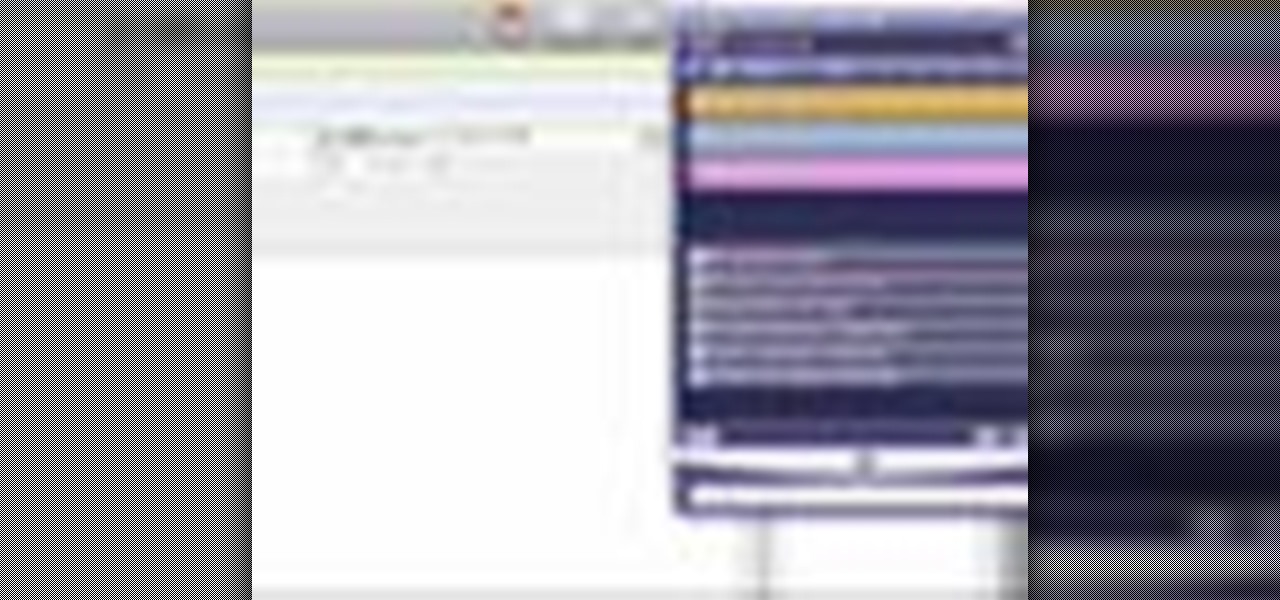
There's a lot of great features in Entourage 2008 for Mac, and one of the new features in "My Day". It's a small integrated app that helps you stay organized and helps you manage all of your upcoming events and tasks. The Microsoft Office for Mac team shows you just how to manage tasks and events by using My Day in this how-to video.

Unity 5.6 was just released on March 31, and it will be the last entry in the Unity 5 cycle. With all of the new features, it looks like Unity 5 is going out with a bang.
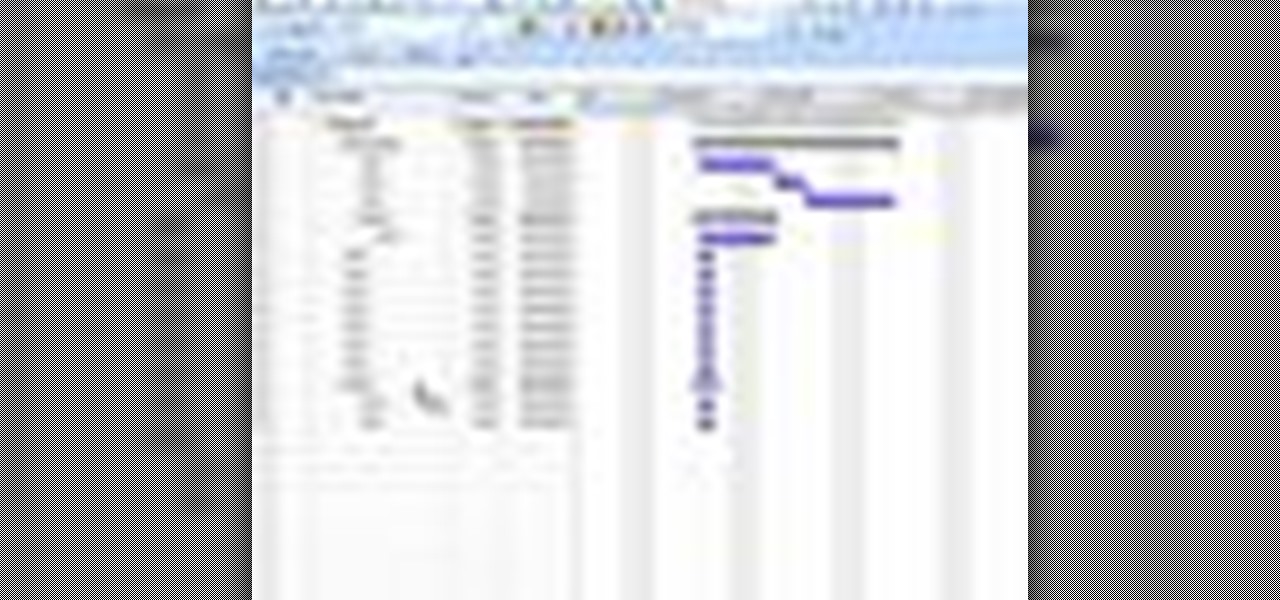
In this tutorial, we learn how to create summary tasks in MS Project 2007. First, put a task into your project and use the fill option to create more tasks. Fill in the duration and start time of your tasks as well. Now, write the subject at the top and then highlight the tasks that have to do with them, and click an arrow to indent all of these tasks. You can have up to nine levels of indenting and tasks, but this can make your project look far too complicated. When finished, save your proje...

This video demonstrates how to laminate floors into your home. In this case, this is an episode from HGTV which is a home improvement show with the motto of "Start at Home." The laminated floors in this video are click and lock floors. First you would clean out the floor, install flooring and then cut the pieces to fit. If you follow the steps slowly in this video, you'll be able to laminate the floors. Some basic carpentry skills are needed for this task.
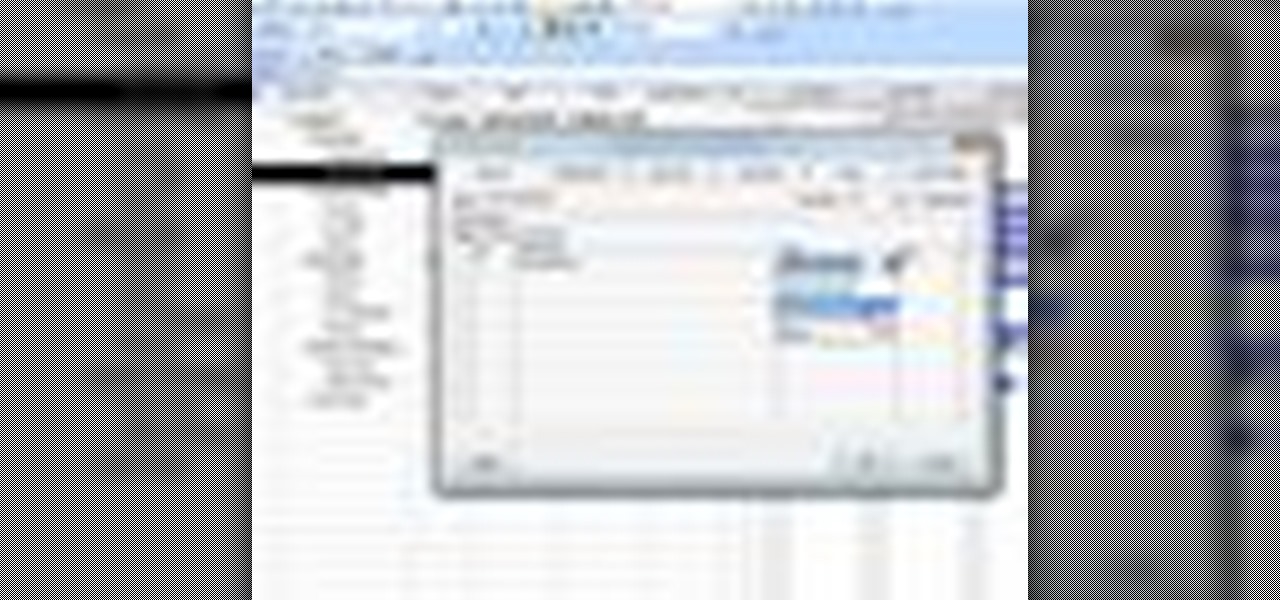
In this tutorial, we learn how to create links between tasks in MS Project 2007. First, select the task you want to link, then click on the link task button on the toolbar. You will now see a finished task link between these tasks. In the entry table, you will see the predecessor, which is task two. You can also type the numbers in the predecessor column and enter the information in. You may want to create a link that is different, so you don't confuse two things that will start at the same t...

Brought to you by Brother International Corporation. Whether you are looking to complete a home improvement task, or you are hoping to start a new hobby, staying focused and energized during projects can be daunting. With emphasis on organization, planning, and creativity, we gathered together tips that will help you successfully tackle any project on your plate!
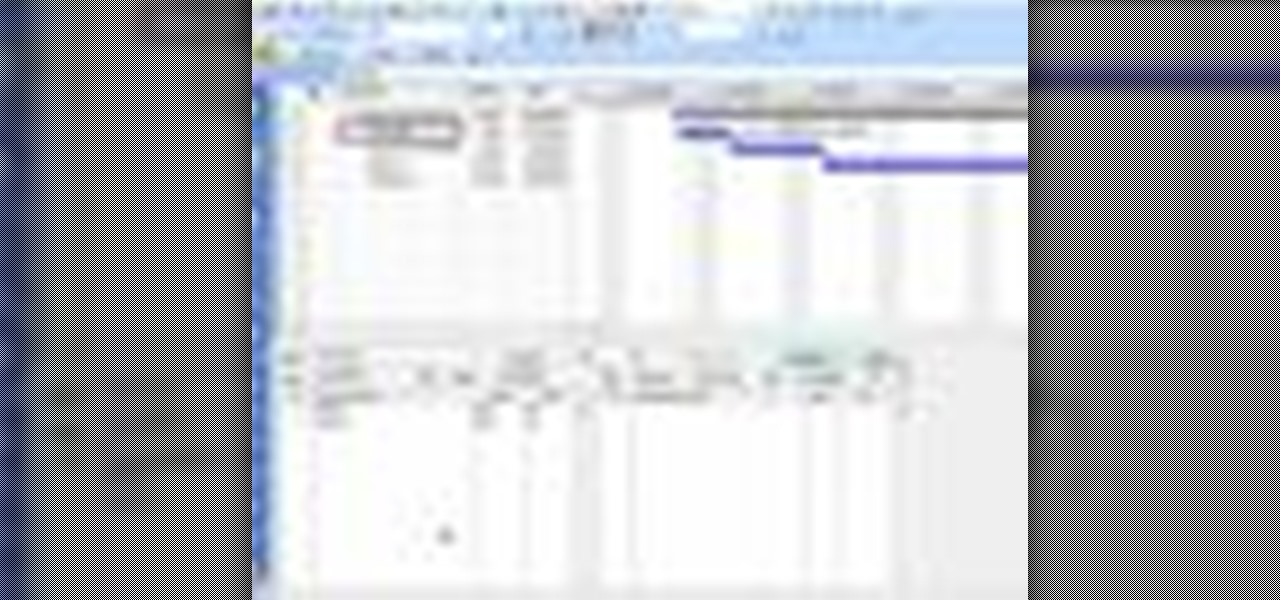
In this tutorial, we learn how to use task types in MS Project 2007. First, open up the form view of all the different tasks you have. Now, look at the unit task type and see if it's effort driven or fixed units. Now, change what you want the task type to be and then click on the next button. Assign a second resource if you need to, then change the duration if you need to as well. Continue to change the task types depending on what durations you have then make sure to save this. Double check ...
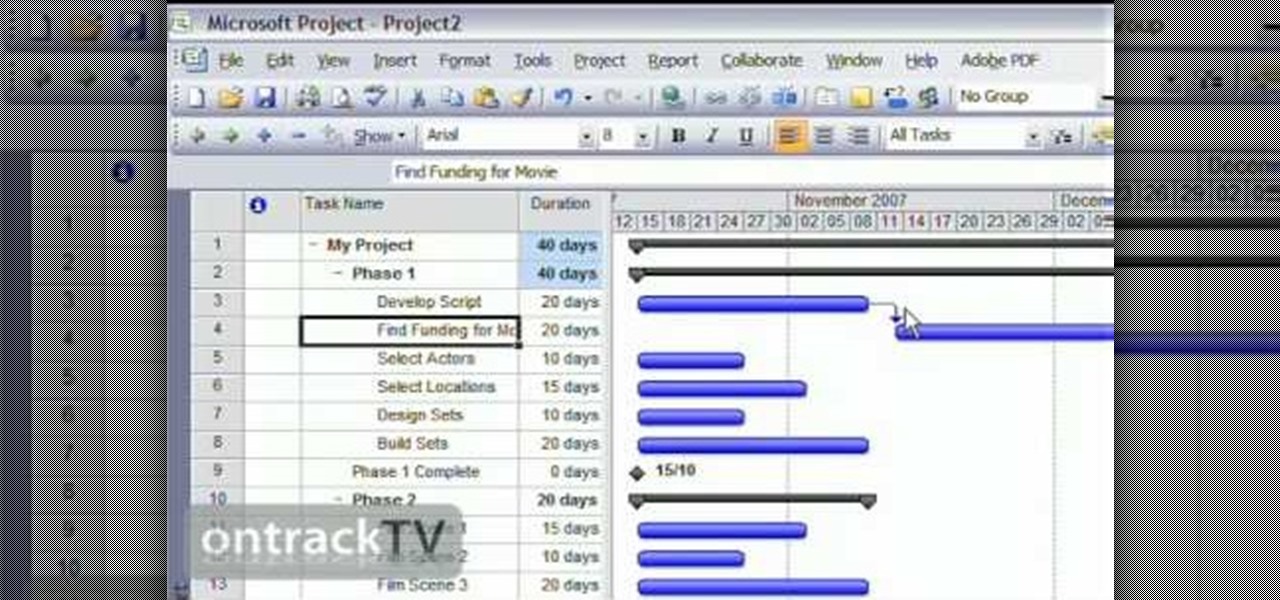
In this Software video tutorial you will learn how to link tasks in Microsoft Project 2007. There are four ways to link a task. Finish to start is the default, then you have start to start, finish to finish and start to finish. Here you will see how to link up two tasks and what is the dependency between them. There are various methods of creating dependency between two tasks. One method is to select the two tasks and click on the ‚Äòlink tasks‚Äô button on the tool bar or you can go to the ‚...

Vista Tips teaches the viewer how to easily get the task manager in Windows Vista. Vista Tips warns that the simple way to get task manager used to be to simply hold the keys Ctrl, Alt, Del down simultaneously. Now, these keys yield a menu. The way to get task manager on Windows Vista has now been changed to Ctrl, Shift and Esc. Simply hold down Ctrl, Shift and escape simultaneously to directly yield the task manager. Another way to do this is to use the start bar to get the task manager. Sim...

In this video, the instructor shows how to schedule tasks in Microsoft Windows XP. Scheduled tasks are nothing but programs you want your computer to run at specific reoccurring intervals like daily, weekly, monthly, etc. This can be a very helpful feature if you want to update a particular software or run a system virus scan at regular intervals. To do this, click on the start button and go to run. In the Run command prompt, type in 'tasks' and hit enter. Now this opens up the schedule tasks...

Perhaps in tribute to the season premiere of Game of Thrones, Google Glass is demonstrating that what is dead may never die, as Alphabet's X (formerly Googlex) has revealed that the Enterprise Edition of the smart glasses are now available to businesses.

In this video tutorial, viewers learn how to find hidden task-bar shortcuts in Windows 7. Begin by pressing the Windows and T keys on the keyboard. The will focus on the task-bar, allowing the user to navigate through using the arrow keys. Users will be able to move between different icons. If the application has a window open, it will show the thumbnail. Then press the up arrow key to sort through the thumbnails. Press the down key to focus back onto the task-bar. This video will benefit tho...

To open the Windows Task Manager the long way
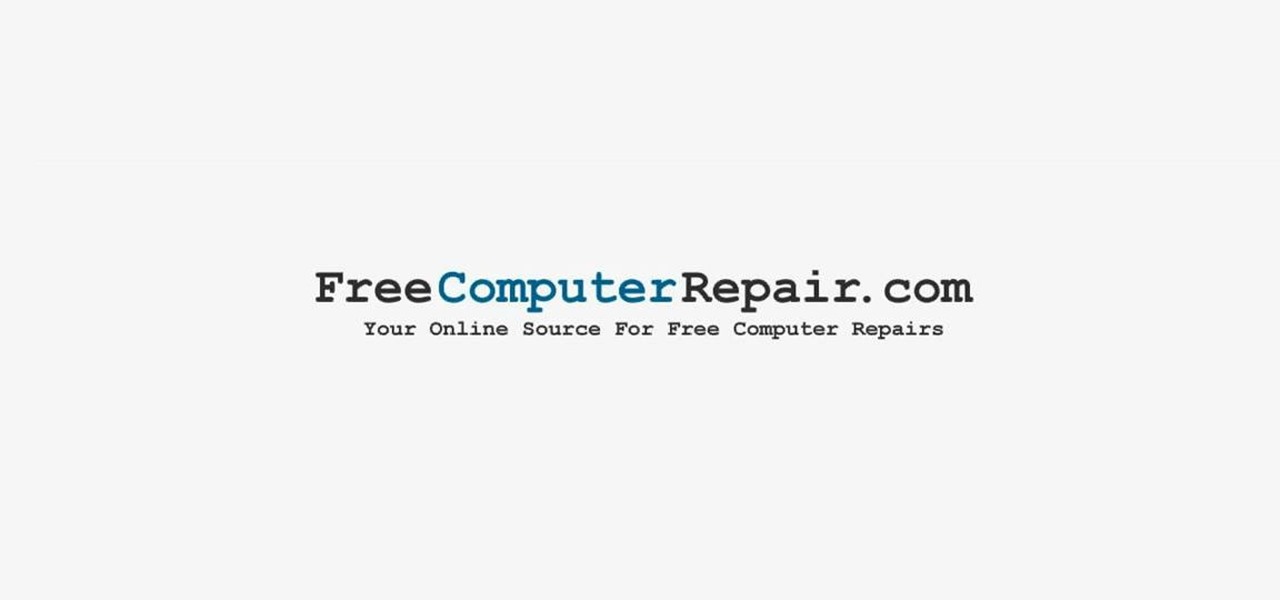
In this video tutorial, viewers learn how to pin a program to the task-bar in Windows 7. Click on the Start menu and click on All Programs. Find the program that you want to pin in the task-bar and click on it. Right-click on the program and select Pin to Task-bar. The program will then be pinned as an icon on the left side of the task-bar, beside the Start menu. Users are able to pin as much programs to the task-bar as they want. This video will benefit those viewers who have a Windows 7 com...
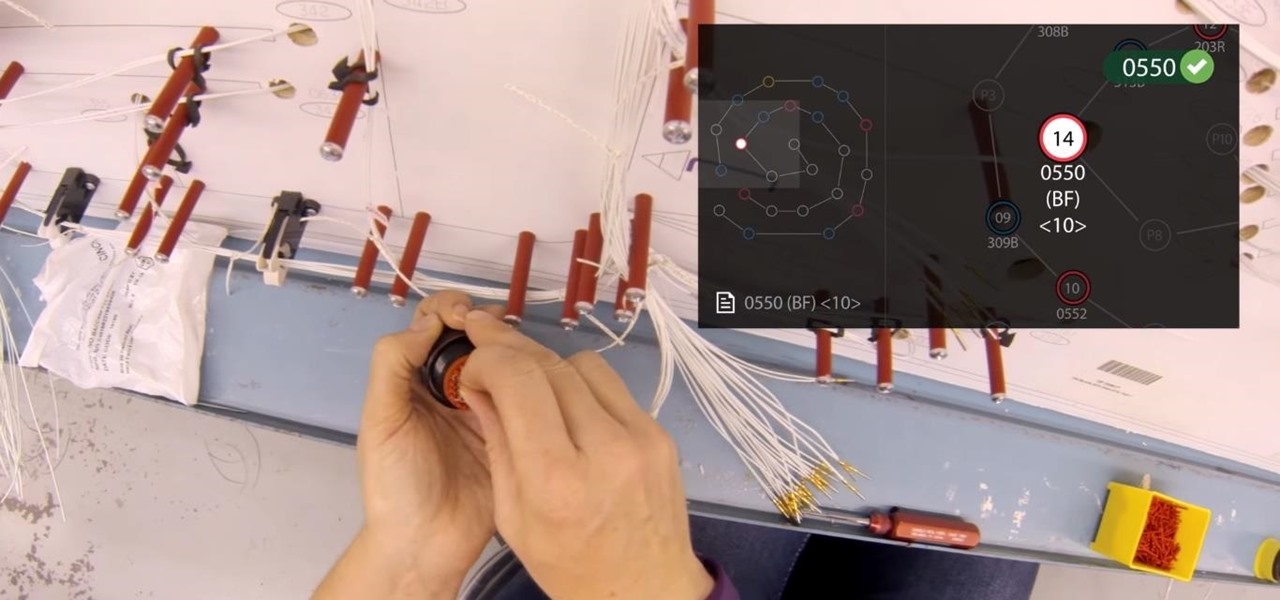
Upskill, an enterprise software developer for industrial augmented reality applications, recently received an influx of funding and a major vote of confidence from two of their top customers.
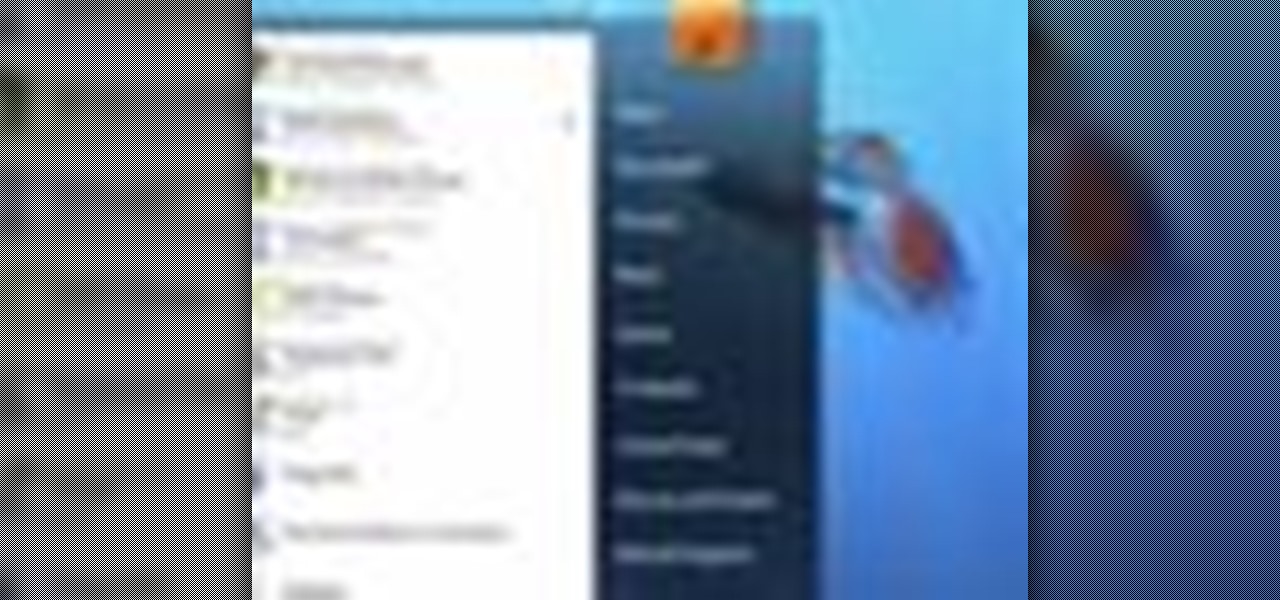
Windows 7 has an interesting new feature by which you can pin your programs to the task bar and this video shows you how to do it. In Windows 7 if you have any frequently used program you can improve its ease of access by pinning it to the task bar. Now to do this first open the start menu, go to the programs, and now browse to any program and right click it. From that menu select the Pin to task bar option. When you do this the program icon will appear on the task bar. Now the program is pin...

In this installment of the Lowe's home improvement series, host, Mike Kraft, one of Lowe's home improvement experts, demonstrates how to install lighting under your kitchen cabinets to make navigating your counter top easier. Mike lists all the necessary tools and materials you will need to complete this do-it-yourself at home project. You will learn tips and tricks for hanging the light fixtures, as well as how to run the wiring, so that the wires remain hidden from plain view.

Would you like to apply stack molding on top molding but don't know how? Learn from this DIY home improvement guru how. Create interesting detail and character by making simple modling more elaborate.

Make a DIY wood sanding block for smooth surfacing with help from this video tutorial hosted by the can-do man, Ron Hazleton.

Think your stuck with your one set lighting? Think again. Get more lighting options by installing a dimmer light. In this Ron Hazleton hosted home improvement video, learn how to remove a wall switch and replace it with a dimmer in just a few minutes time!
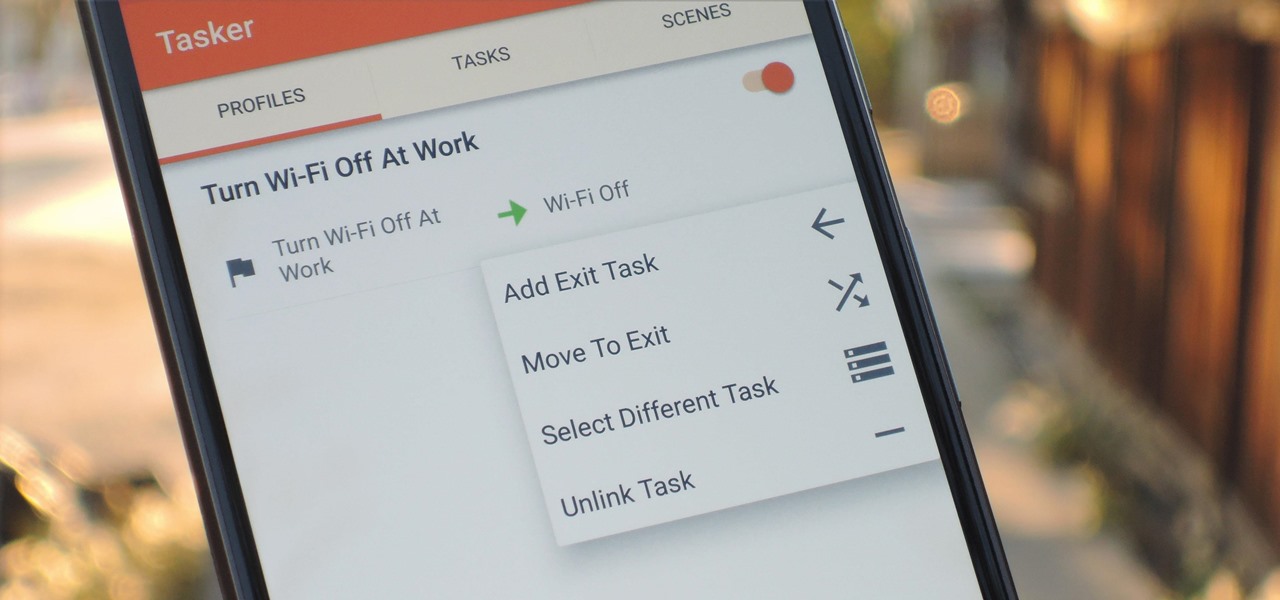
When you create a profile in Tasker, it will run a task as soon as all of the conditions in your profile are met. But what happens when the profile's conditions stop being met? By default, nothing will happen, but if you create an exit task, the automation tool will run that instead.

If you're looking for an easy spruce up to your house, try repacing the light fixture. This is an easy task you can do safely that will give your house or apartment and fresh new feel. Check out this DIY elctrical task today.

Lighting a fire in the wilderness can be tricky, but having a piece of charcloth can make the task easier. Charcloth is carbonized cotton fiber, which lights easily when exposed to a spark, making your task of lighting a fire in the wild, much, much easier. You'll need a fire, a metal container with a lid and a piece of cotton fabric. Voila, charcloth!
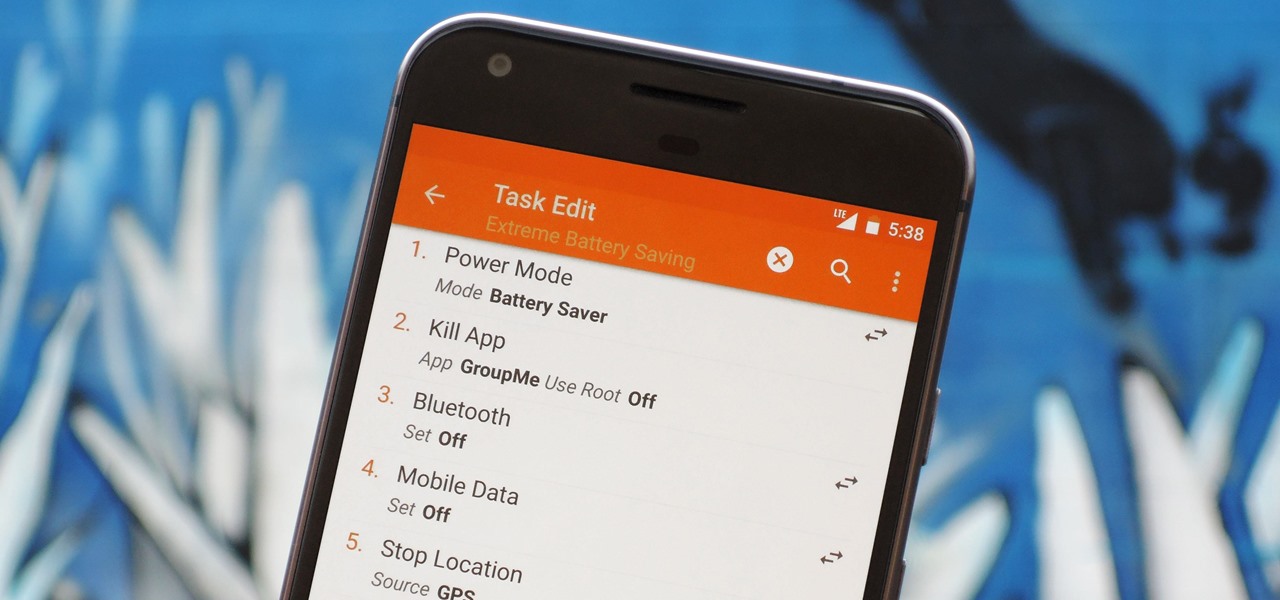
There are two core components to any Tasker automation: A profile and a task. Profiles are basically a set of conditions that must be met before Tasker will do anything. Tasks, on the other hand, are the actions Tasker will perform when your profile's conditions have been met. Think of them like triggers and actions, respectively. Or a cause and an effect.

In this tutorial, we learn how to stop procrastinating by rewarding yourself. To do this, you should first select one task you've been putting off for a long time. Then, time yourself and give the task one full hour of your time. Ignore everything else you have to do during this time, don't take breaks and let anything bother you. When you are finished with the task, give yourself a reward for completing this job! This will help you finish your task at hand and get things done more effectivel...
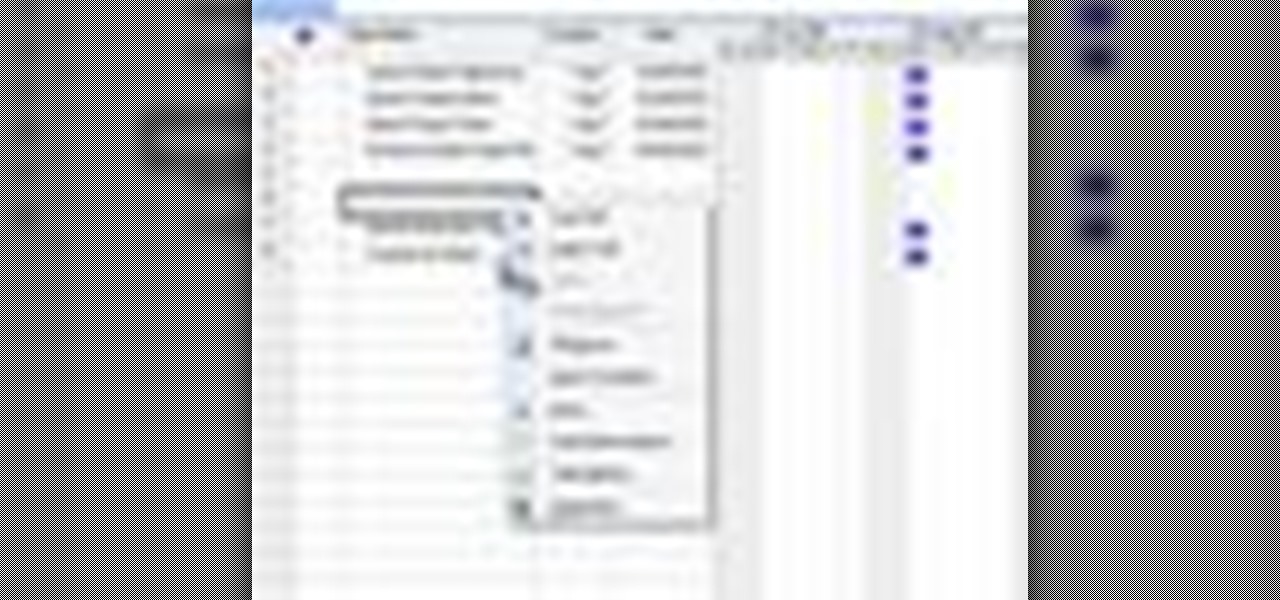
In this tutorial, we learn how to create and edit tasks in MS Project 2007. Before you begin, you need to set the start date by going into project information and changing the start date and end date. After this, type in your first task name, then enter in the information that goes with it. After you have entered this, press the check mark to set it up. After this, enter in the other task names that you need to specify in your project. When you are finished, you will need to save this onto yo...

In this installment of home improvement do-it-yourself videos, brought to you by Lowe's, host Mike Kraft, one of Lowe's home improvement experts, demonstrates a landscaping technique that shows you how to create a retaining wall with interlocking wall blocks, that features a raised planter bed. Mike gives you a list of all the tools and materials you will need to create the retaining wall, and offers some tips on creating curved lines when laying out the wall.

Need to remove and replace a broken sink? Do it yourself with help from this home improvement tutorial hosted by Ron Hazleton. Learn how to disconnect the water and drain lines and garbage disposal, then how to remove and replace the sink basket, install a new faucet, and install & seal the sink rim.

If your home improvement project requires you to cut an interior door, then this how to video is for you. Home improvement expert Danny Lipford get some great tips for easily trimming an interior door so it will fit in your frame.

Do a high knees running drill for form improvement. This drill works hip flexers and stabilizers. Watch this how-to video for tips on improving your biomechanical form.
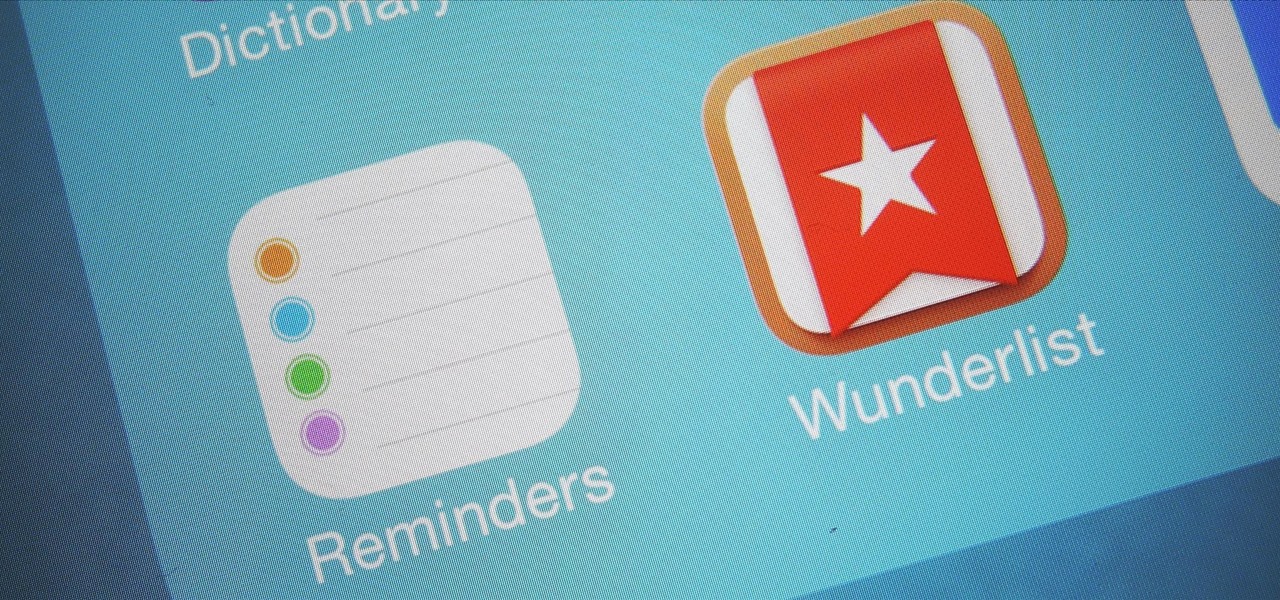
When you're expecting an important call or text, it's pretty annoying to hear or feel your phone go off just to find out it was your reminders app telling you that you need to buy more contact lenses. Not quite as annoying as phantom phone vibrations, but it's up there.

Techmaniacs the youtube user show us how to open task manager without having to go through the intermediate screen on a new Windows Vista. When you click on the ctrl button, the alt button and the delete button on your keyboard, it opens up a new window that gives you the options of switching users, log off, change password and start task manager. If you do not want to go through this every time there is a shortcut to get straight to task manager. You click the ctrl button, the Shift button a...
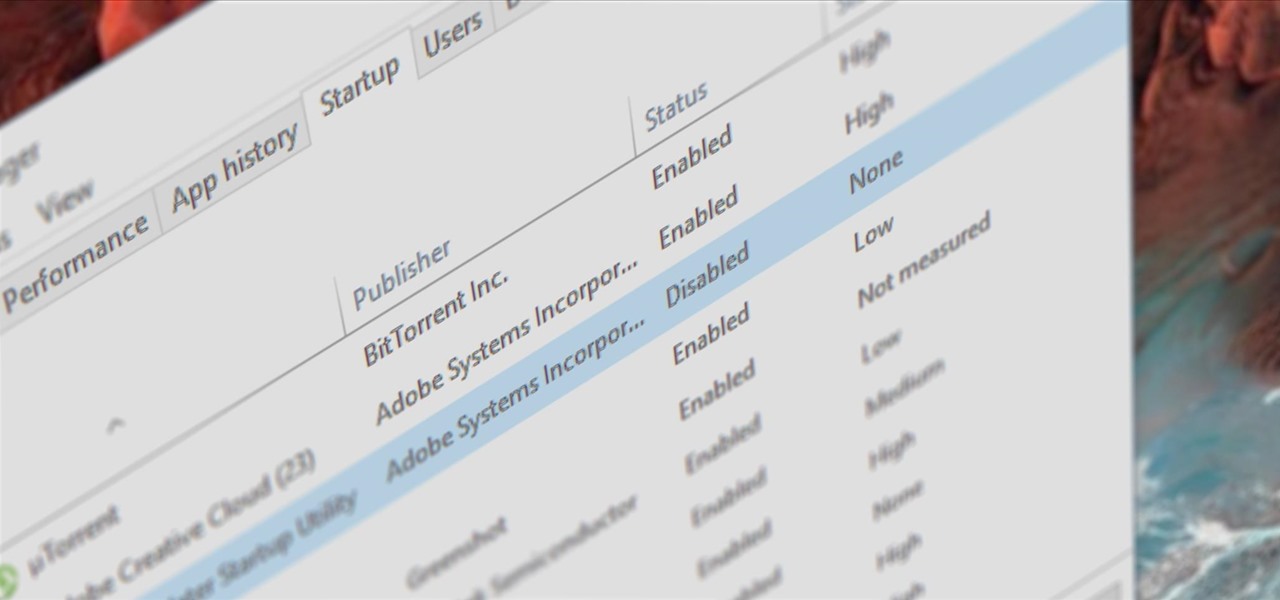
Microsoft had boasted that Windows 10 starts up as much as 30% faster than Windows 7 would on the same device, but depending on your setup, this can still be incredibly slow. Many programs choose to start up alongside Windows, which can make booting your PC quite a hassle.

Before you head to class, work, or sleep, you're probably doing the same thing over and over again—toggling off system settings like Wi-Fi, sound, data, or brightness, depending on the circumstances. Schedules and routines can help increase efficiency, so while you abide to a particular schedule, so should your Android.
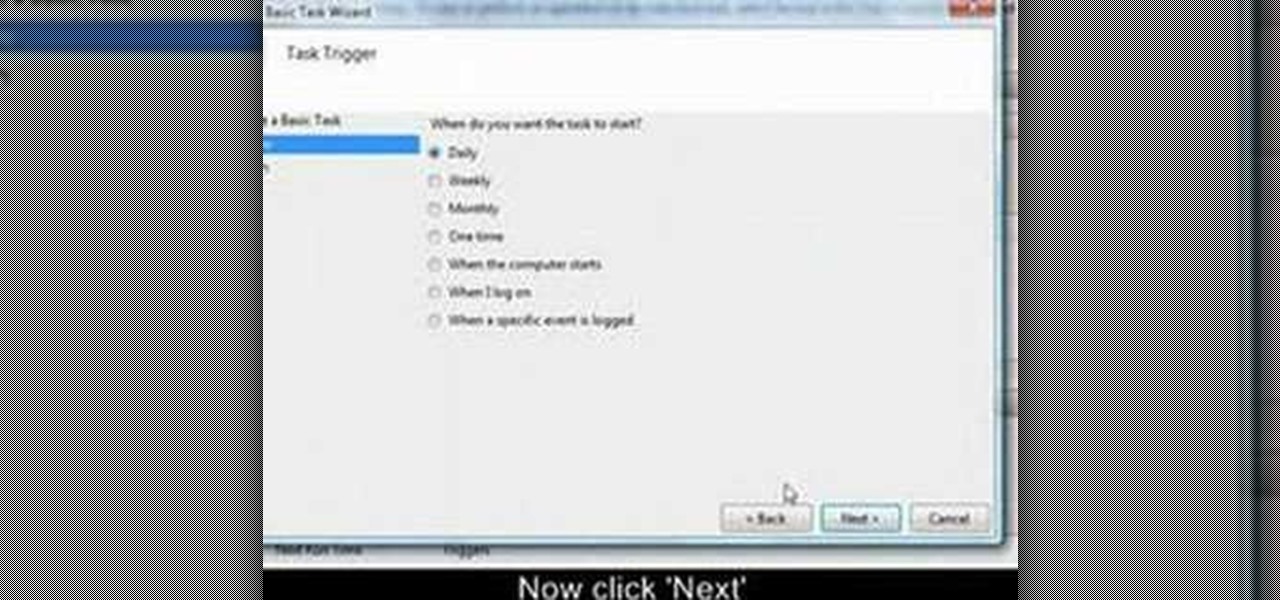
This video tutorial from OfficialTechTerry presents how to use your computer as an alarm clock. Press Start menu button, then click Control Panel.
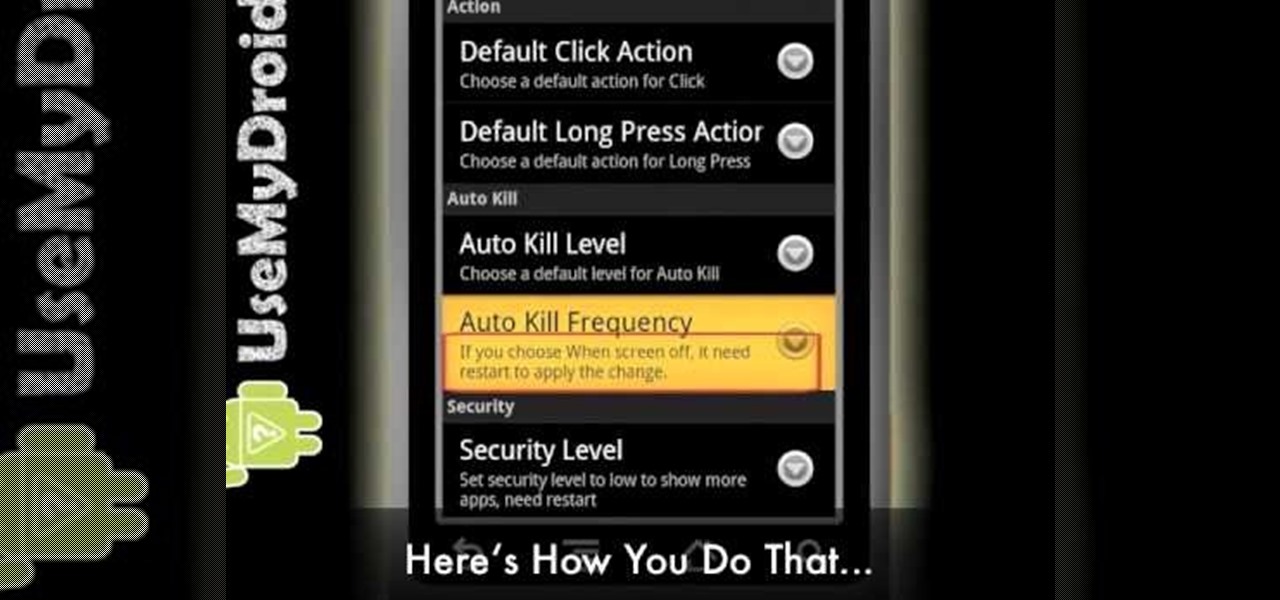
Battery drain is one of the biggest issues with Android phones, but with proper power management it is possible to do something about it. Advanced Task Killer is a free app with customizable settings that shuts down apps that are no longer being utilized. This informative video takes you step by step through the different configuration settings.