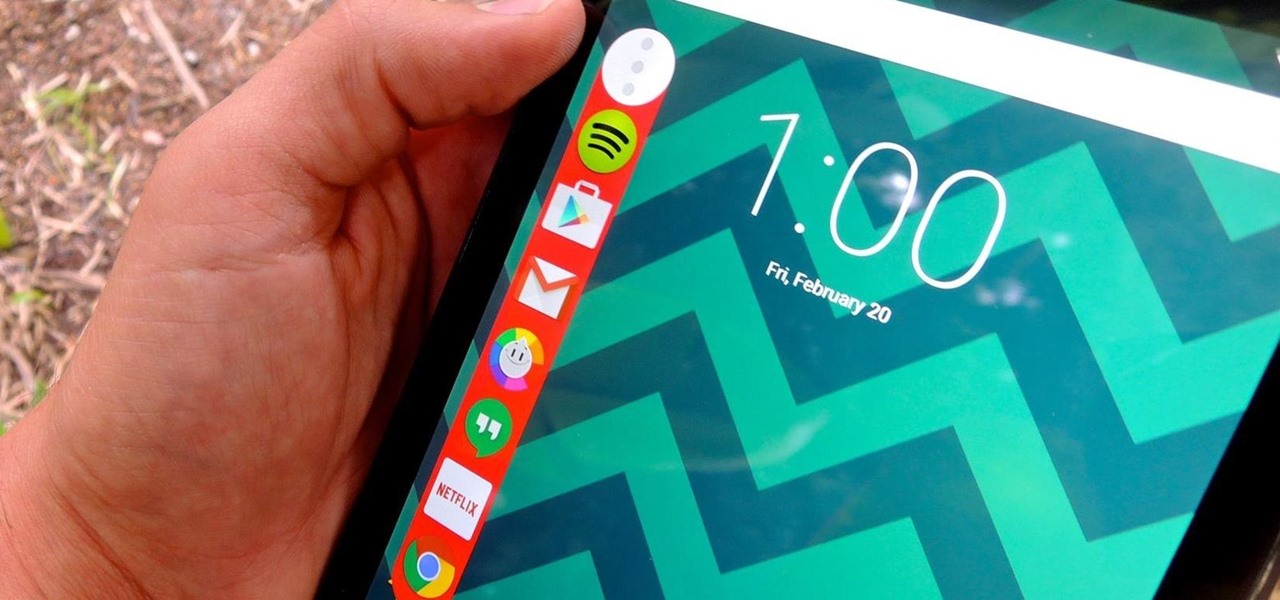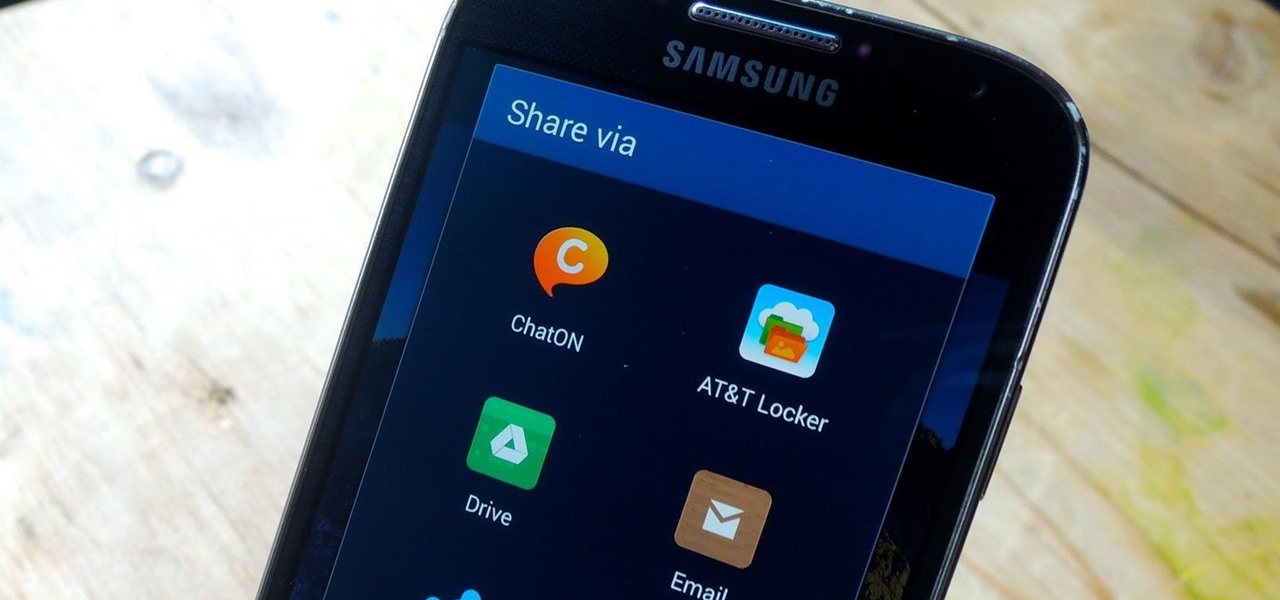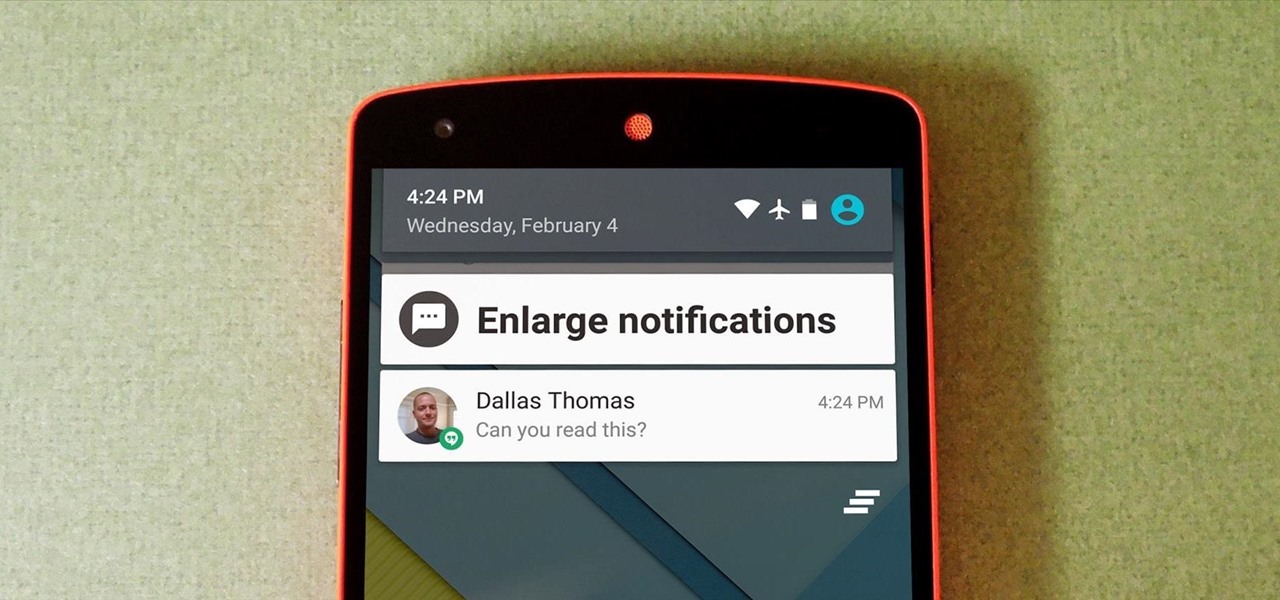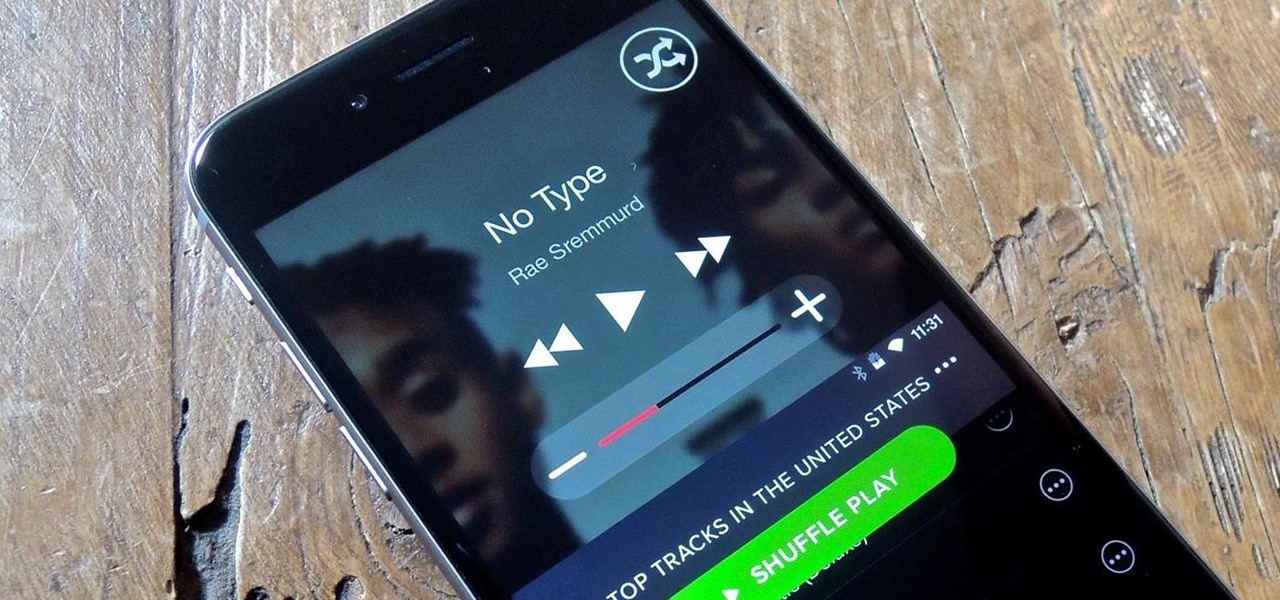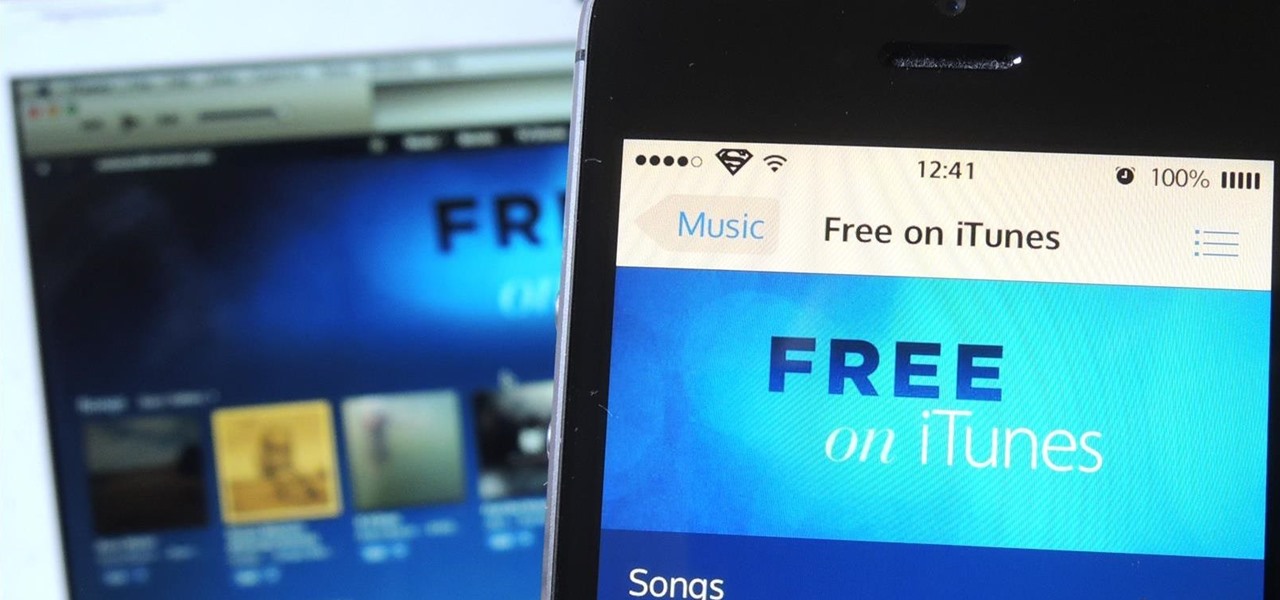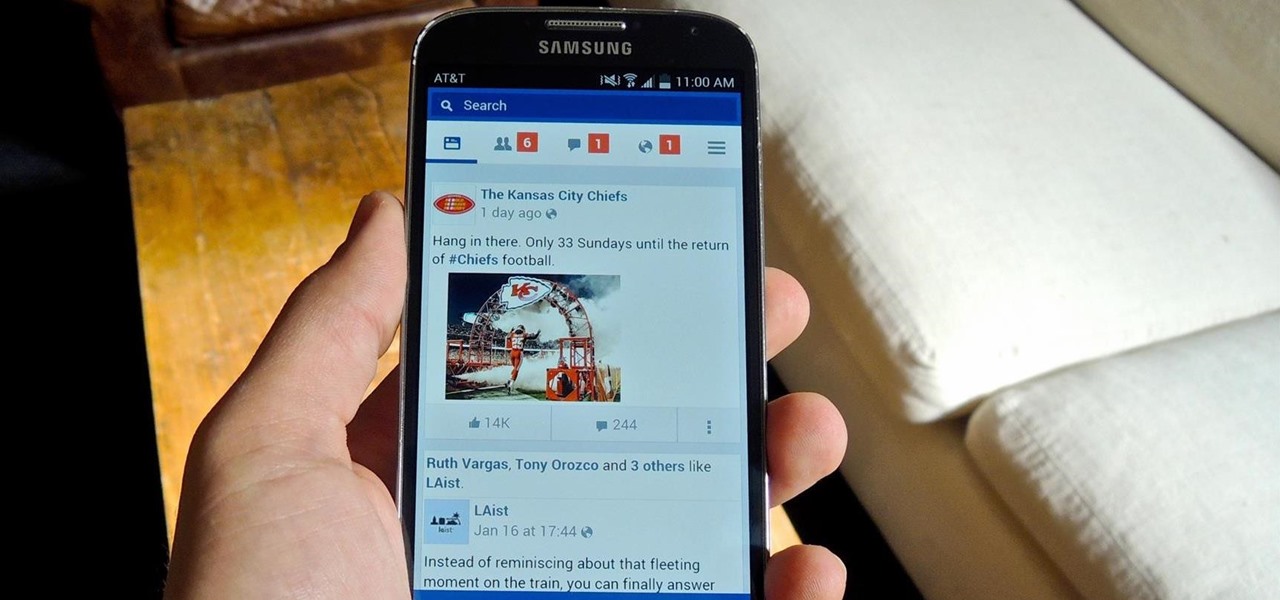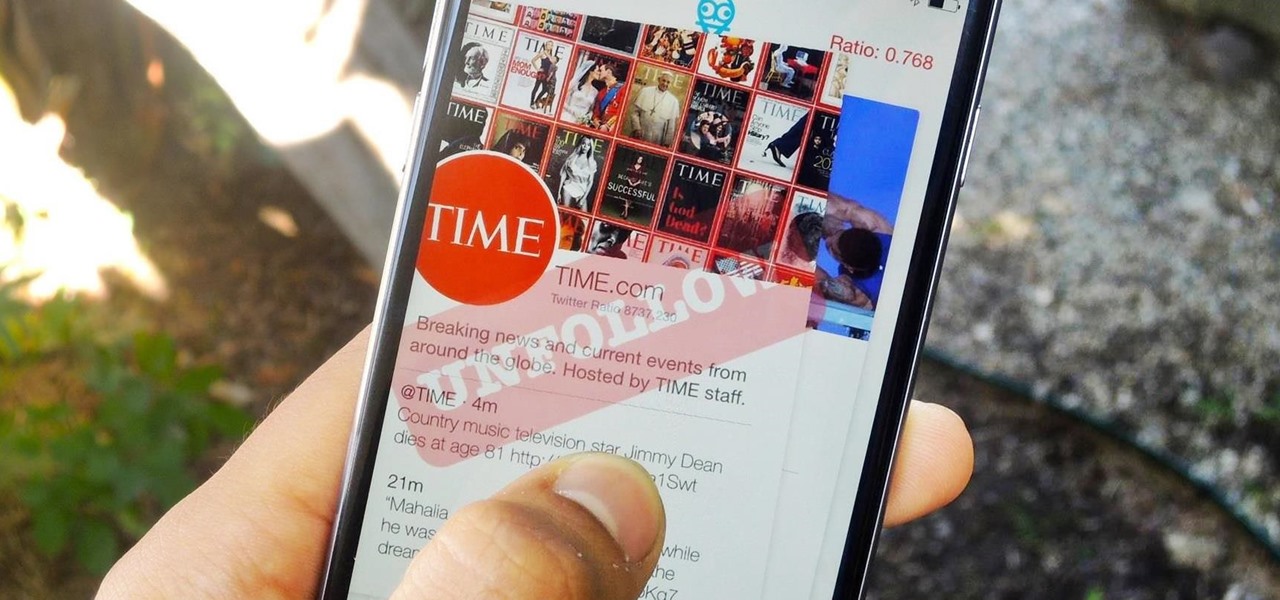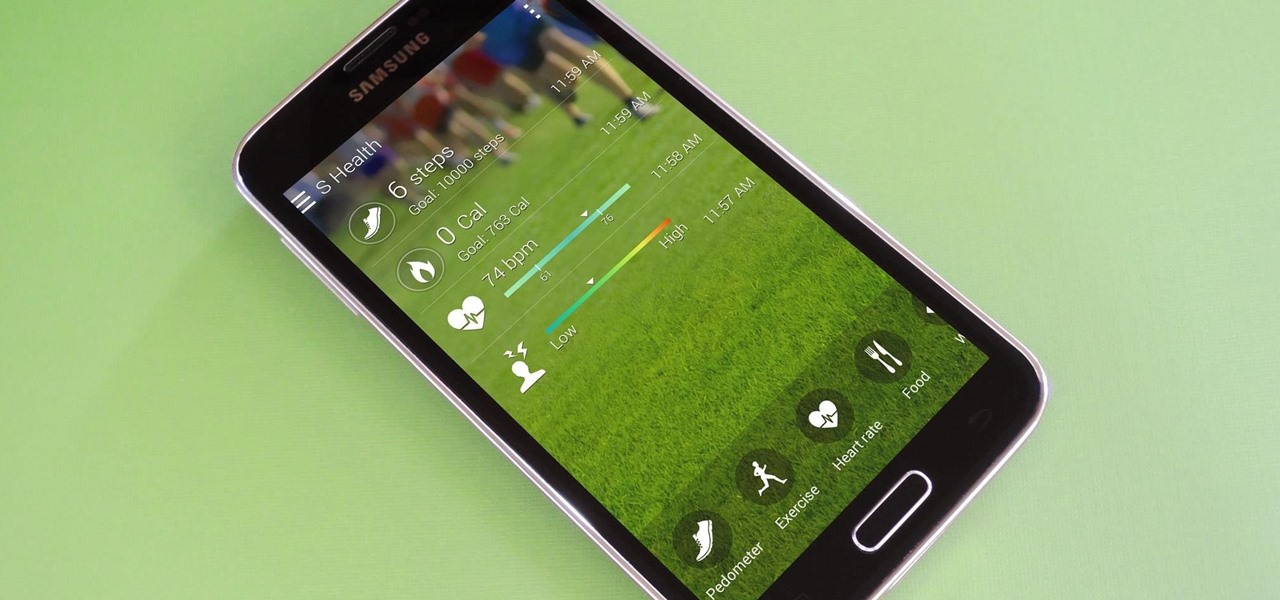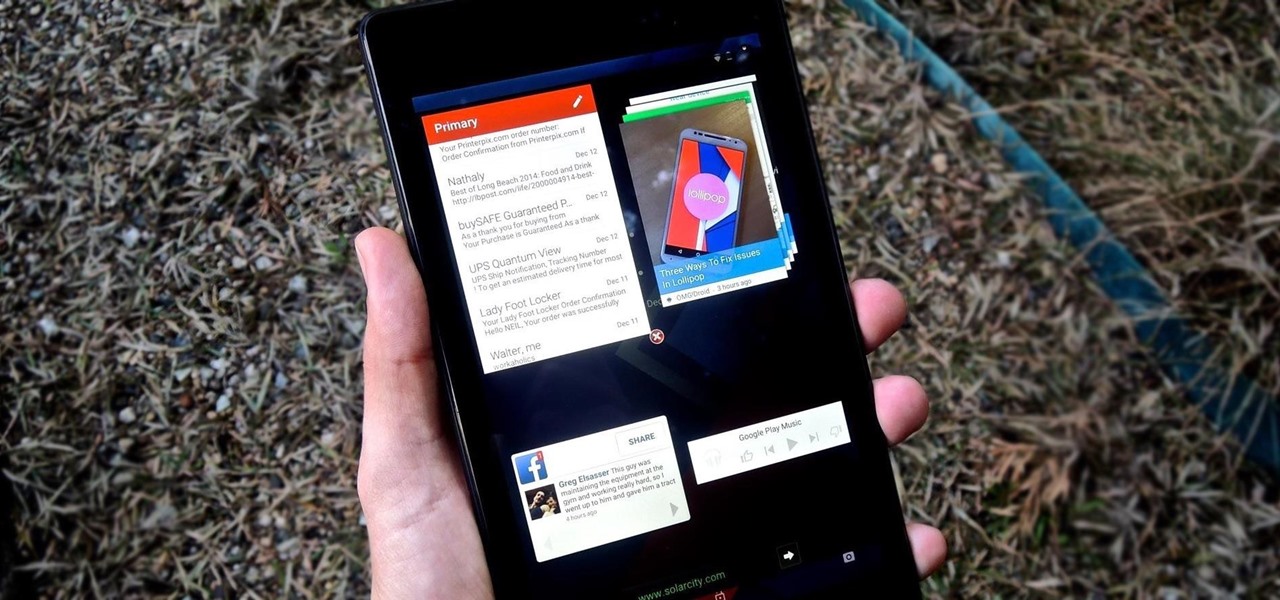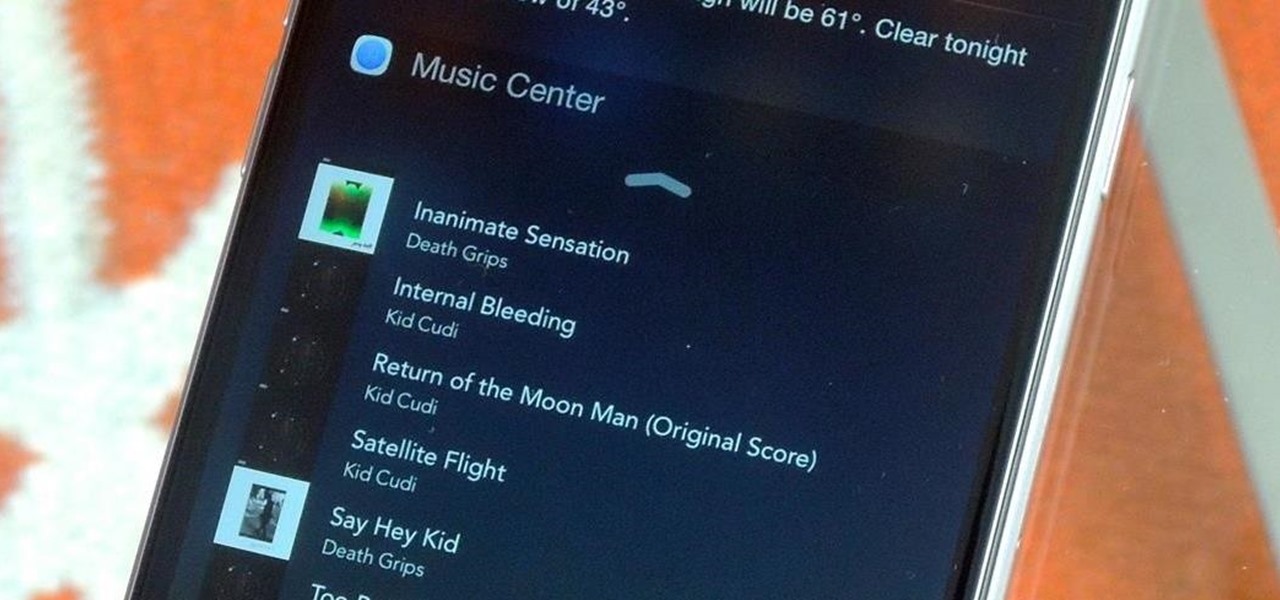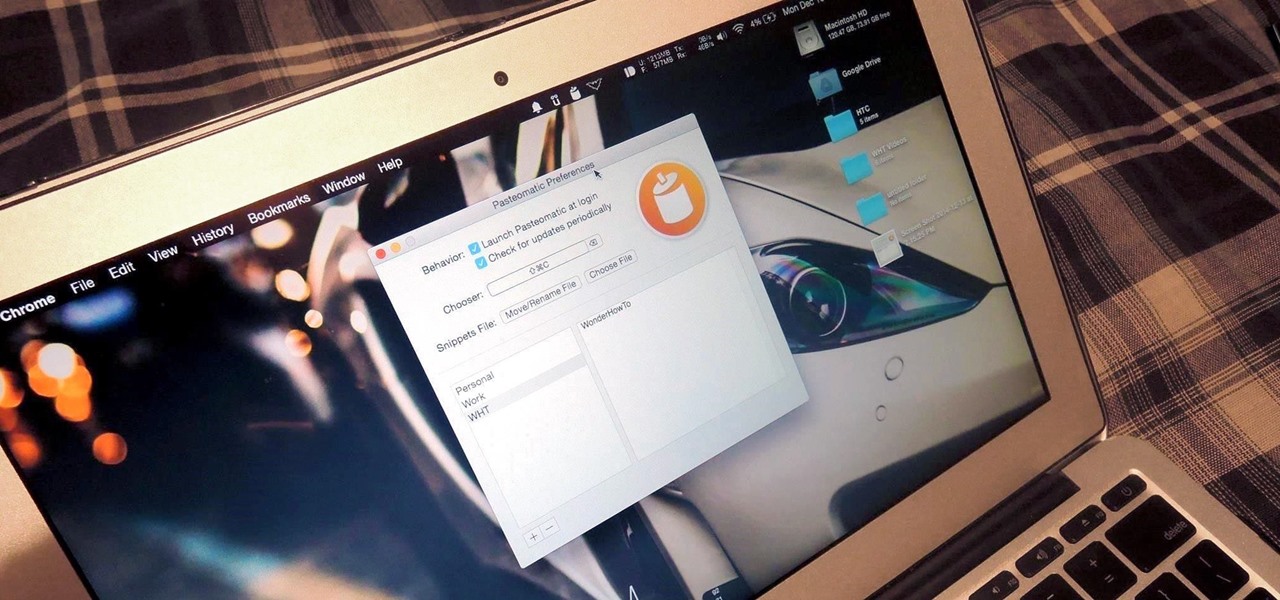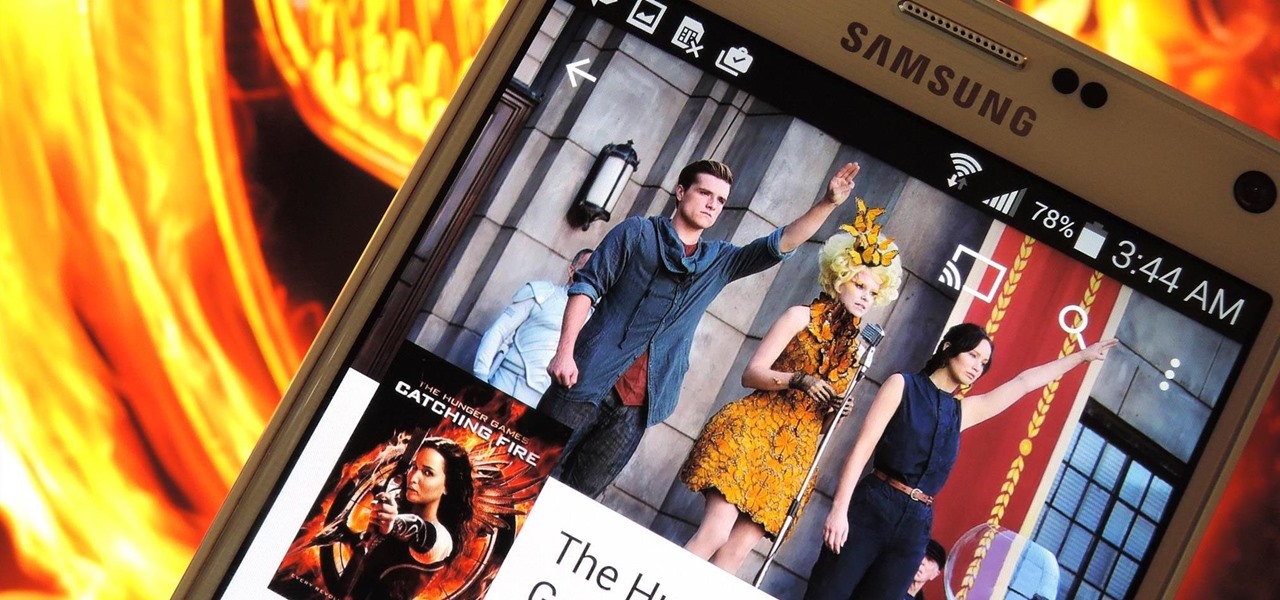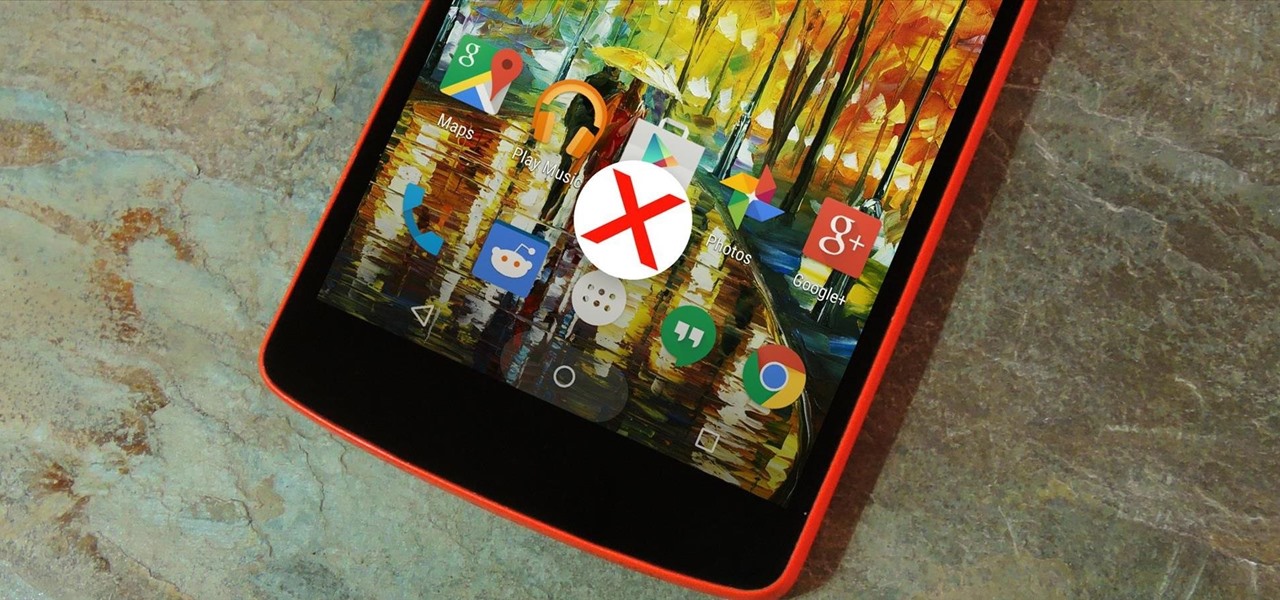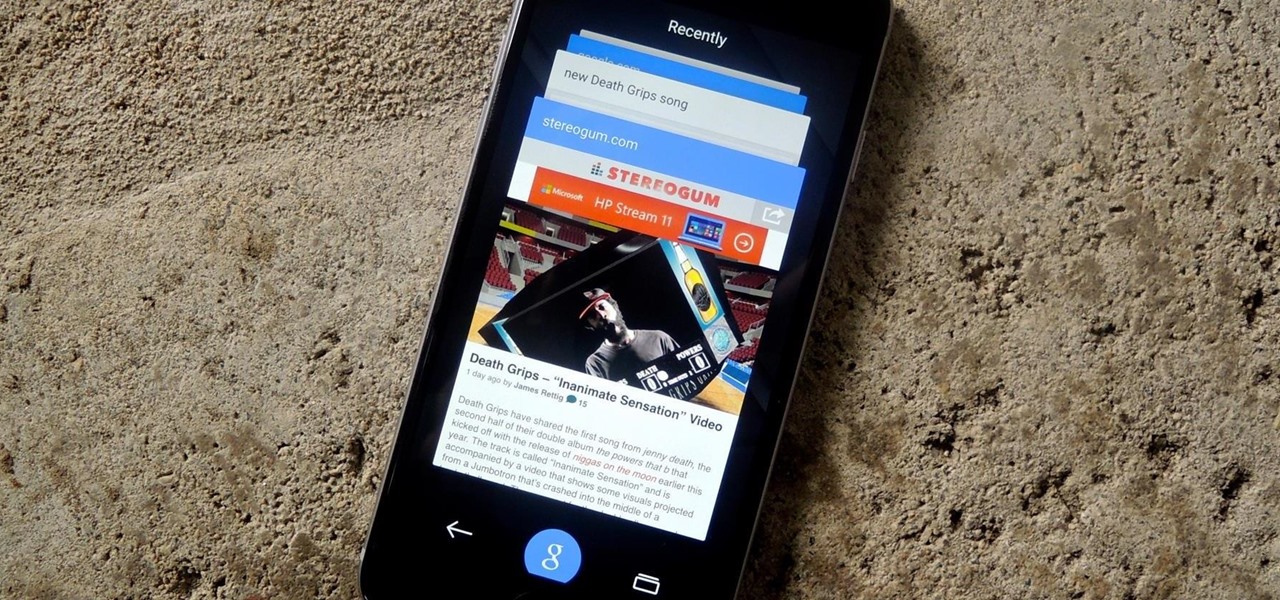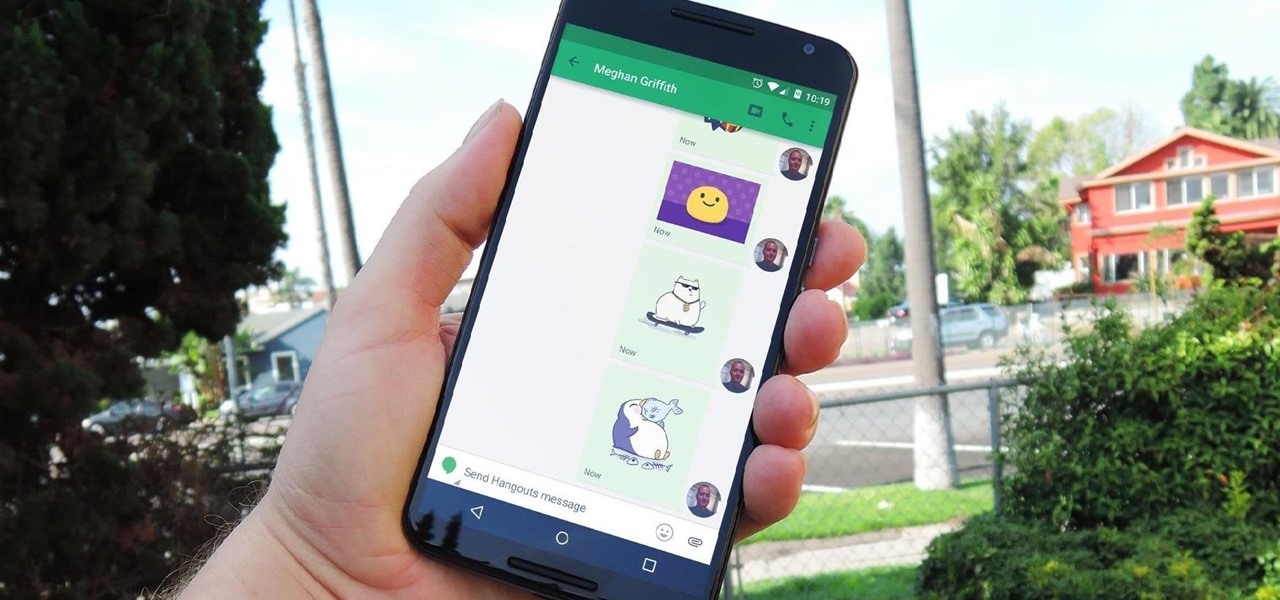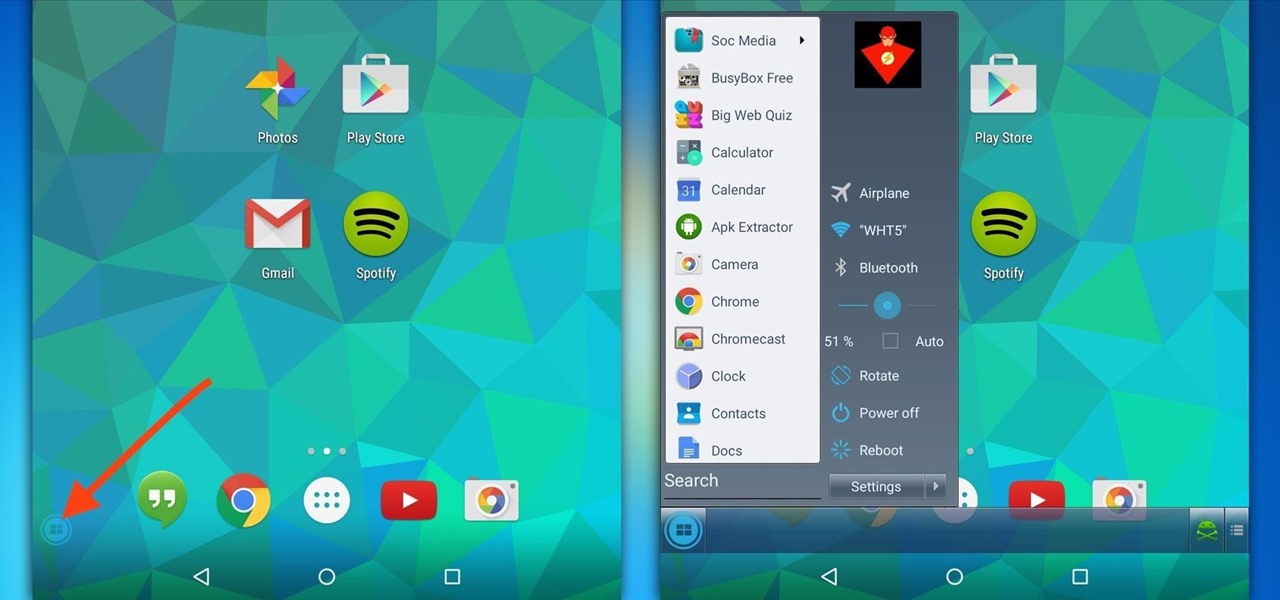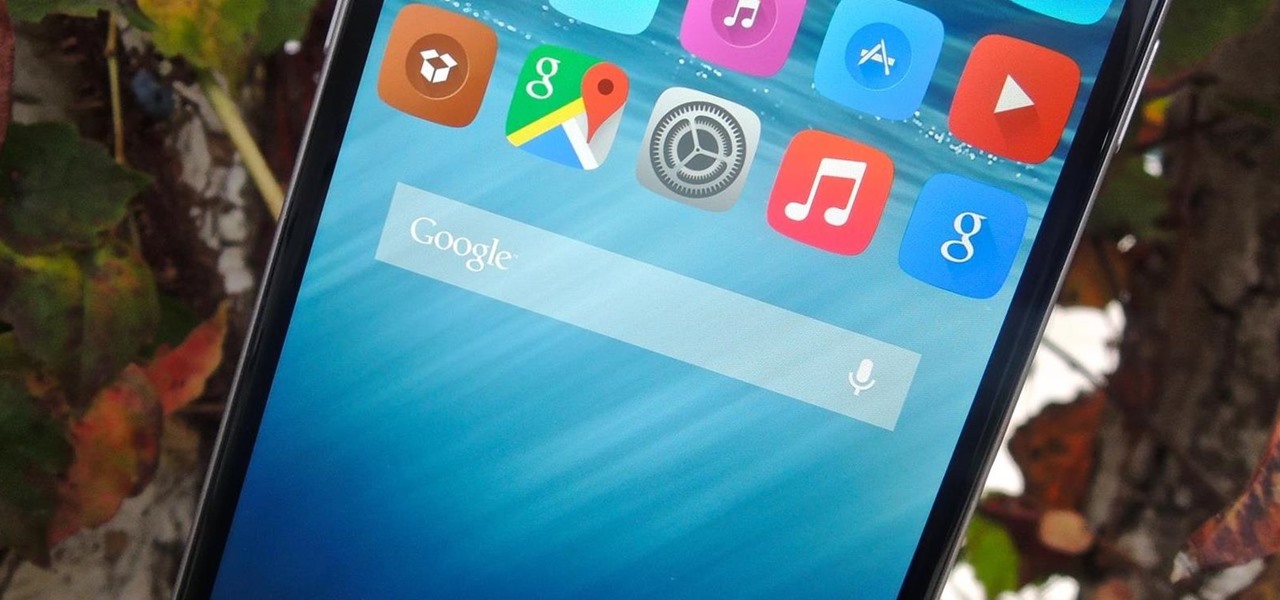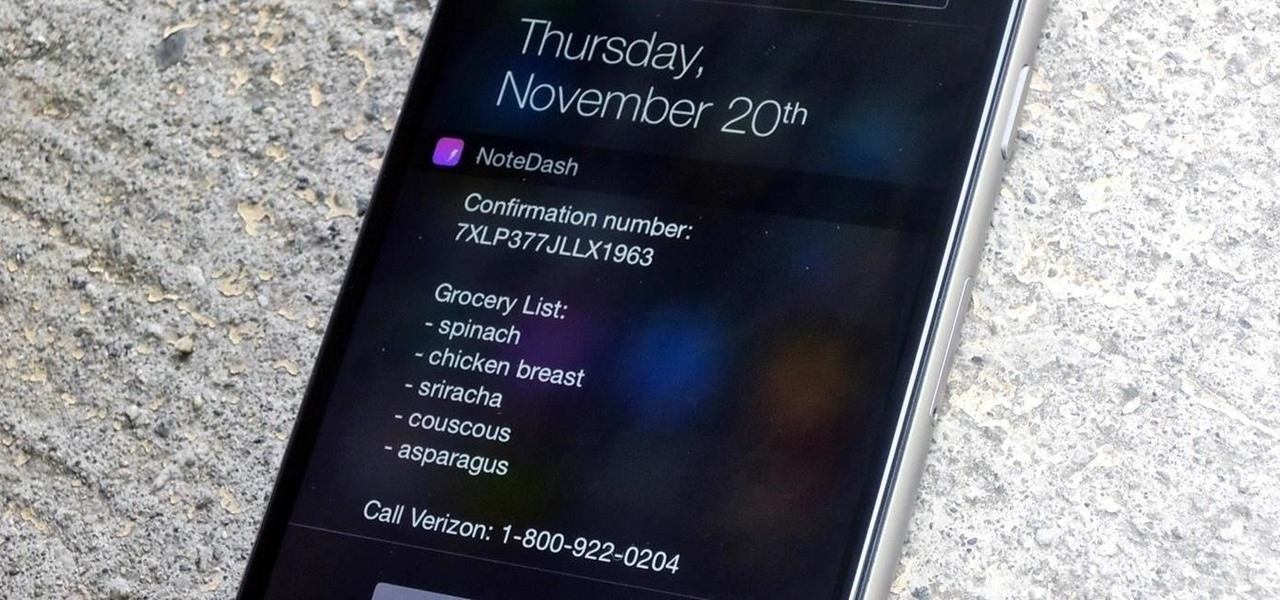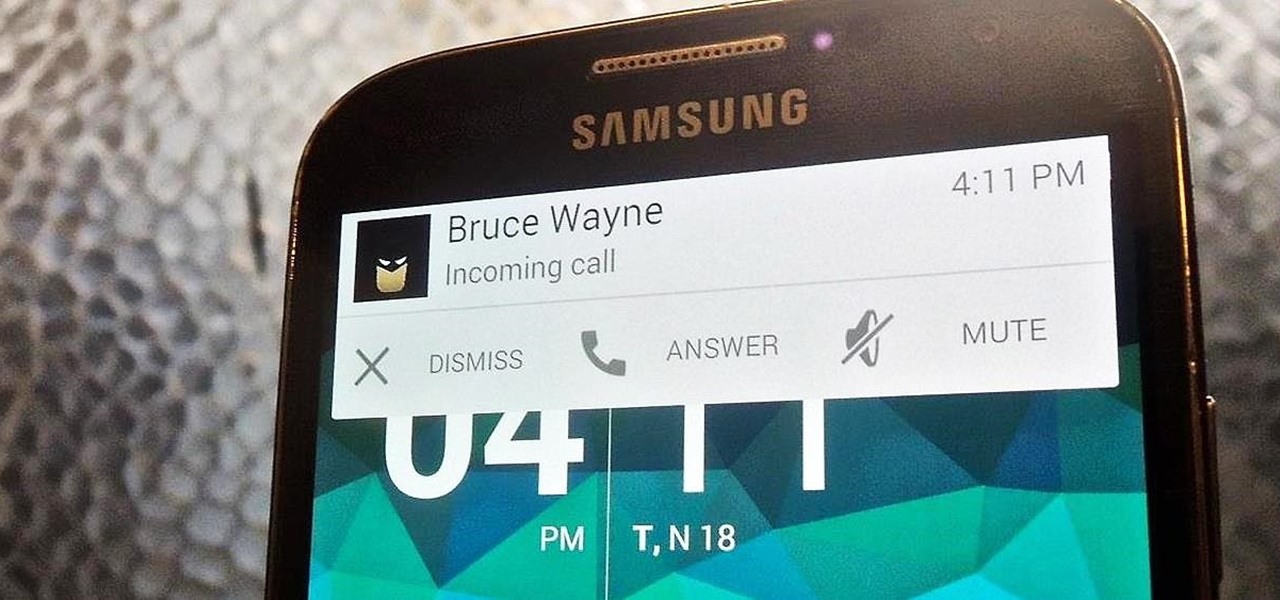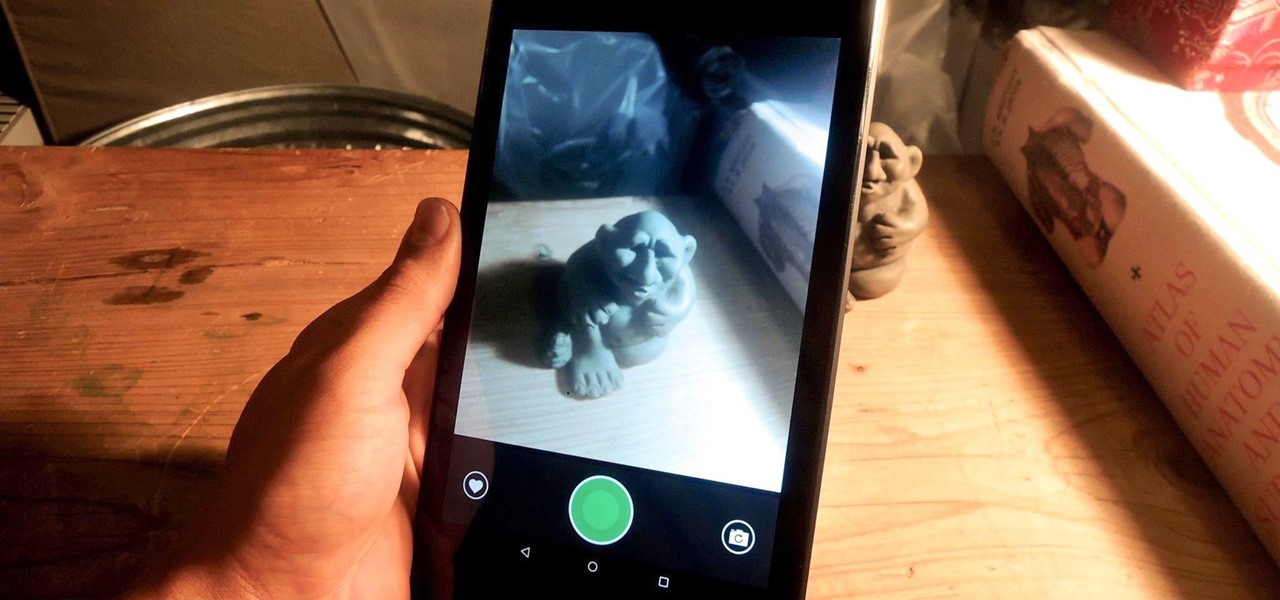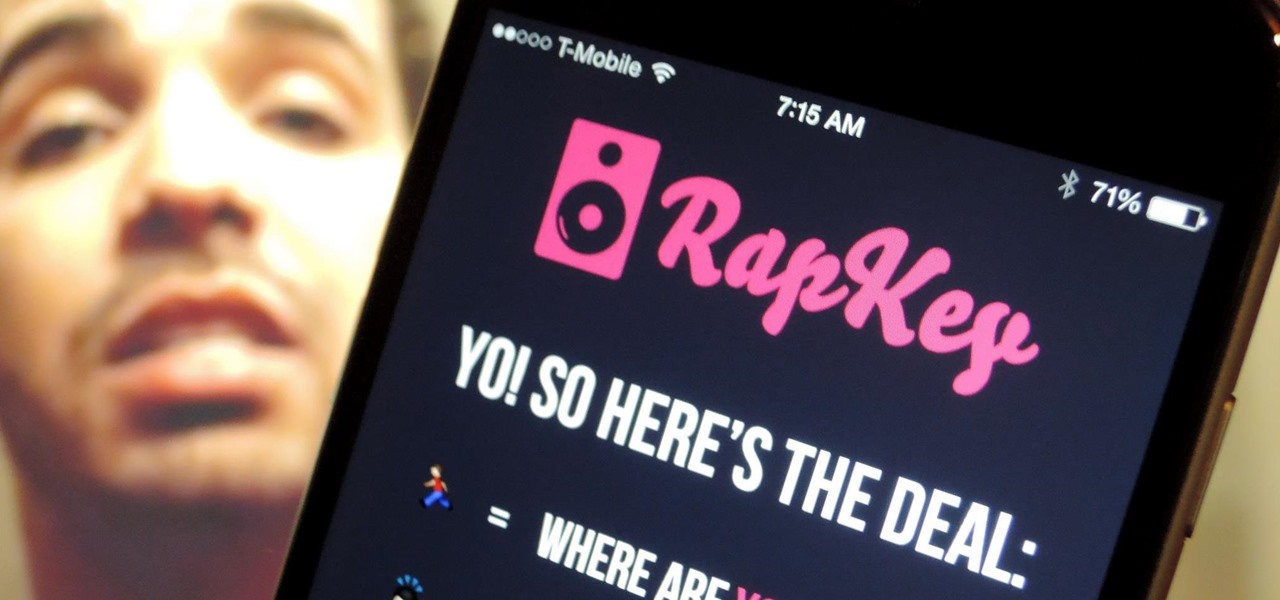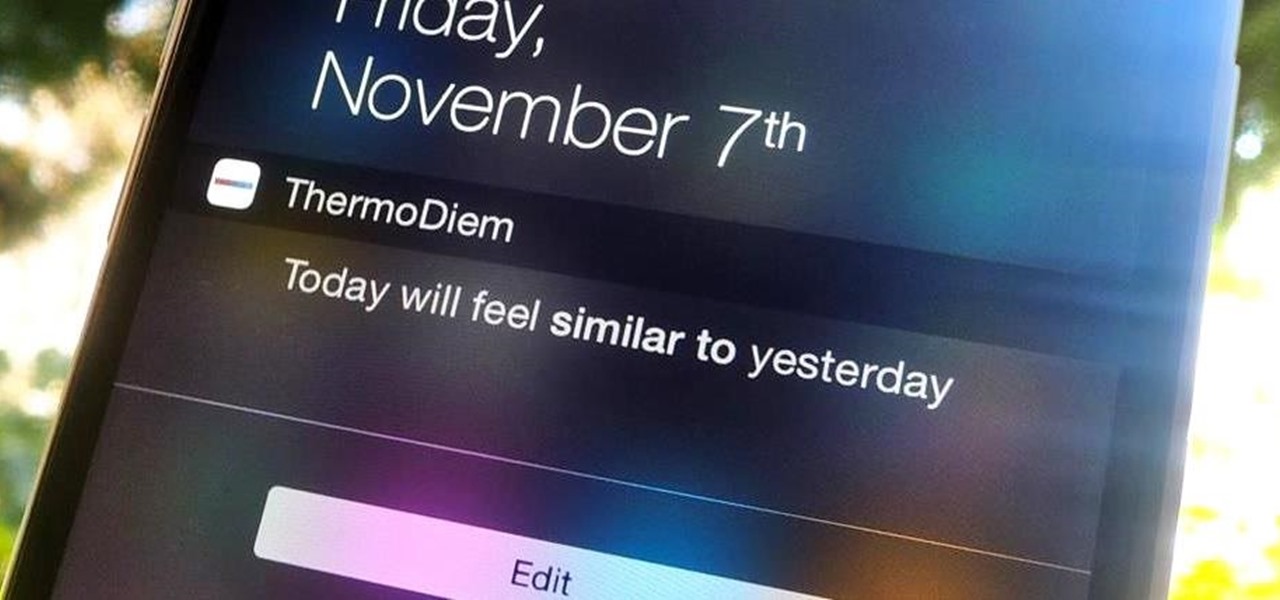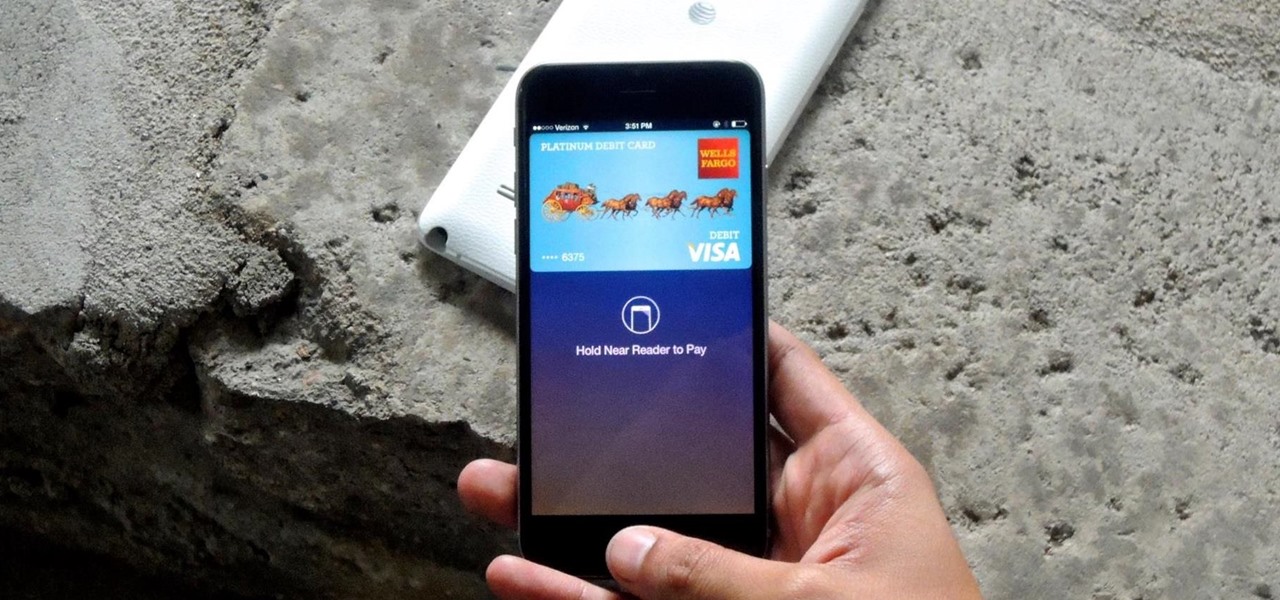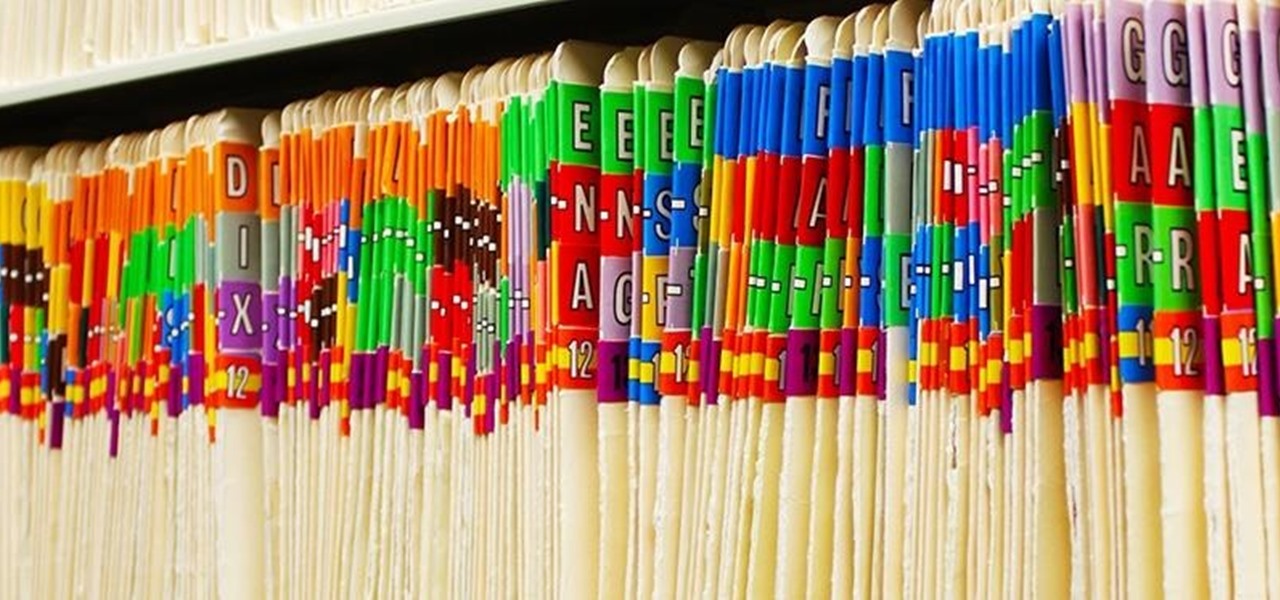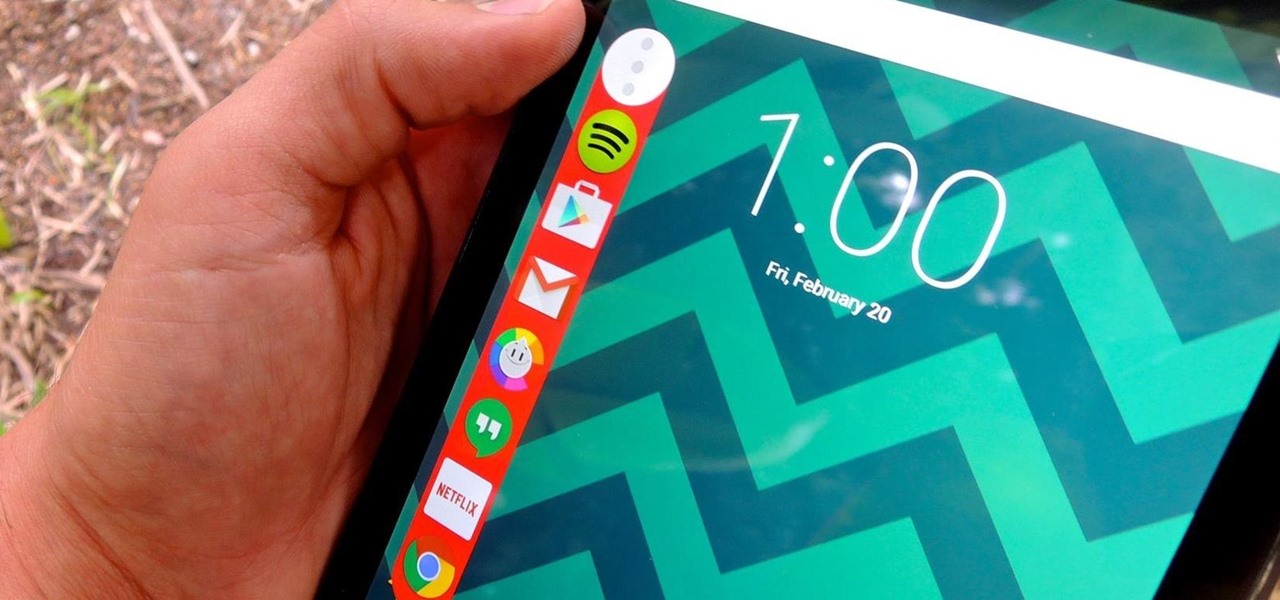
Granting seamless access to your favorite or most utilized apps with just a tap, the Galaxy S5's "Toolbox" feature is one that plenty of other Android users wish they had. Instead of holding your breath for your manufacturer to implement something similar, or hoping that Samsung releases it on Google Play, you can mimic it on your device today with a few simple steps.

With intelligent grammar check, accurate predictive text, swipe gestures, and plenty of themes, it makes sense that Ginger Keyboard has well over a million downloads on the Google Play Store, making it one of the more popular keyboards available for Android users.
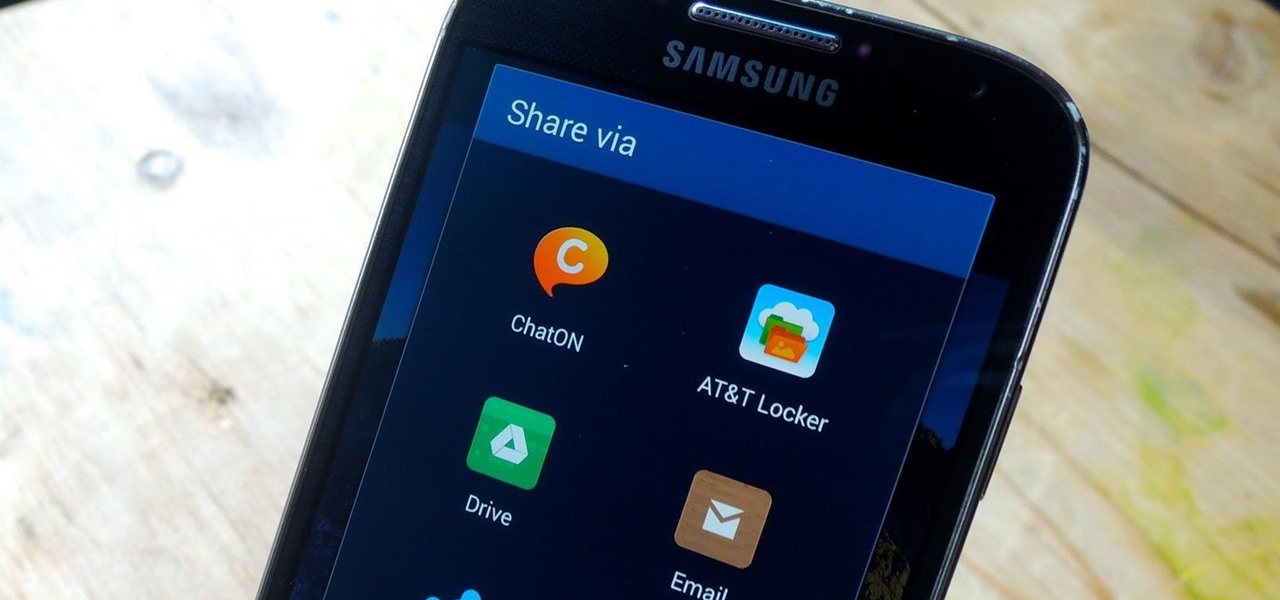
When opening a link or sharing a photo, your Android device will bring up a list of possible applications that you can complete the action with. However, some of the apps included you never use or didn't even know existed, and this leads to unnecessary clutter. Fortunately, if you're rooted, there's an easy way to remove apps from the "Open with" and "Share via" lists.

Would you like to Have Crispy Chicken in the Oven? If so I will teach you how too.

Yes, they're called volume keys, but they can do much more than adjust your volume. With minimal effort, you can do some amazing things with these physical buttons, like secretly record videos, toggle on your flashlight, scroll through pages, control your music, and much more. And while using them to wake your screen is useful, let's take it a step further and show you how to use them to completely unlock your device, even if the screen is off.

These days, using the power button to lock your Android seems a little old-fashioned. Thanks to third-party apps and mods, you could seamlessly lock your device using a double-tap, a swipe, and even gravity, or you could just throw it in your pocket, all of which help prevent additional wear and tear on your power button. Now, we've got another method for you—just shake.

Problems with eyesight affect people of all ages and walks of life. And while it is possible to increase font sizes on Android, even the "Huge" setting is neither big nor clear enough for a lot of folks.

When you press the "Call" button on most Bluetooth headsets, the majority of Android devices will launch a built-in Voice Dialer app. This app has been around since the dawn of Android, and has received very few interface or functionality updates.

There is no built-in way, or any options in the iOS App Store, to customize the vacant top half of the screen that appears when the newer Reachability feature is triggered in iOS 8. However, there are many Reachability tweaks for jailbroken iPhones, one of which lets you use the feature on devices other than an iPhone 6 or 6 Plus.

Maps is great for getting turn-by-turn directions in unfamiliar territory, but how many times does your favorite song have to be rudely interrupted by that navigation voice telling you to turn left or right? Yes, you need those spoken directions to get to where you're going, but you also need to hear every part of your song, right?

Apple is offering free full episodes of popular TV shows and free songs from artists with its most recent update to the iTunes Store. In the Music section, "Free on iTunes" seems to have replaced "Single of the Week," which used to give lesser-known independent artists a chance to give their music away in hopes that it would increase their popularity.

As one of the most frequently used and popular applications available, Facebook is now attempting to be a little more considerate for those Android users that don't have a bleeding-edge device or fast data connections.

Technology allows us to communicate with others like never before, providing us with the ability to stay connected with past and current coworkers, classmates from high school, and even relatives in far-away countries.

S Health is one of the biggest selling points for newer Samsung Galaxy devices. It offers a centralized place to view and manage data collected by all of the various sensors like the heart rate monitor.

A highly useful, yet unrecognized and under-appreciated feature in Apple's iOS 8 is the ability to seamlessly convert incoming texts regarding future dates into calendar events. Messages like "Let's chill tomorrow" can be tapped on and quickly added to the calendar. It's convenient and easy, but unfortunately, not available on most Android devices. However, it's pretty easy to get using Inviter (SMS to Calendar) from developer Sergey Beliy.

Wearables were everywhere at CES 2015... you literally couldn't walk 10 feet without seeing some new and innovative device. Among the sleep, fitness, dog, and baby wearables, we came across one with a different, more important purpose—the Linx IAS injury prevention headband.

Being fixated on all of the great additions to Android 5.0 Lollipop, it can be a little difficult to take notice in the features that went missing. For instance, lock screen widgets. It's speculated that the lack of practical use for lock screen widgets and the implementation of the revamped Lollipop lock screen may have lead to their departure, but some of us want them back!

Since Apple released iOS 8, many third-party apps have taken advantage of one of its more resourceful features: Notification Center widgets. These widgets have made it easier to interact with features and settings that would otherwise require launching an app itself, instead offering functionality through the native pull-down Notification Center.

Your Mac's clipboard is great when you are just copying and pasting a phone number or address, but sometimes you end up having to re-copy the same thing over and over every day. To make those phrases a lot more easily accessible, the people over at Tiny Robot Software have released Pasteomatic. With this app, you will be able to use a hotkey to bring up a collection of your most commonly used text snippets and paste them into any text field or document.

If you like free stuff and own a Samsung Galaxy device, then you're entitled to two free popular movies in the Google Play Store—but you better hurry fast, because there's only a certain number of free downloads available.

When on-screen buttons were introduced alongside Android 4.0, it didn't take long before Google added a gesture to these virtual navigation keys. Since then, an upward swipe originating from the home button has always been a shortcut to Google Now on Nexus devices.

Adjusting the brightness on your Android device is a simple but highly utilized action. For the most part, aside from the Sprint LG G3 variant, the brightness slider can be conveniently found nestled in your notification panel. And though it is easy to access, there is a small drawback to this feature.

Google has updated its Search application for iOS with their new Material Design aesthetic, taking cues from Android's redesigned look with refreshed colors, depth effects, and new animations. But the update doesn't stop there; there are several new and useful features added to the mix. Download Google Search for iOS for free from the iOS App Store to check out all the new goodness for yourself.

Google's original messaging service got a nice version bump today. Hangouts now sports stickers, video chat filters, an updated Material Design interface, and a few new features that should make the service a little more fun and easy to use.

Windows 8 may have introduced a new, intuitive touch-based interface, but plenty of Microsoft loyalists were unhappy with the absence of the classic start menu that they were so accustomed to.

If there was anything missing from the notorious YO app, it was Aaron Paul's character from Breaking Bad, Jesse Pinkman, calling me by his signature catch phrase—you know the one.

Aside from identifying songs with Shazam and using the "Hey Siri" feature while driving, Apple's personal assistant isn't something I regularly use on my iPhone.

Confirmation numbers, grocery lists, addresses, and phone numbers are all things we need to quickly jot down on our phones, but the thing is, they're never extremely easy to access later. You have to figure out which app you wrote them in, meaning lots of needless searching and scrolling. Even if you use a dedicated note-taking app, those extra steps of actually opening the app to find a UPS tracking number can be an unnecessary pain.

Coffee shops are great places to unwind and get some free Wi-Fi, but all the bandwidth in the world can be ruined by someone being a noisy jerk. I usually start blasting music through my headphones whenever that happens, but that isn't always the most ideal situation, especially if I'm trying to study or work.

During initial reviews of the Nexus 6, the "double tap to wake" feature was something originally slated to be present on the device, since Motorola built it and it's been a key feature of the Moto X. However, the feature was scrapped for Ambient Display, which wakes up the screen when the device is picked up or a notification arrives. So while having both could be seen as overkill, it doesn't mean we shouldn't have the option.

When playing a game or using an app, incoming call alerts can be extremely irritating on my Galaxy S4 because they insist on taking over the entire screen. The alert is a little different on other Android phones, depending on the manufacturer's skin, but all are fairly intrusive in one way or another.

While chatting in Hangouts on Android, inserting an emoji or animated sticker can instantly make the conversation more fun, but they'll eventually lose their charm, as most things do. Even if you add GIFs to your texting arsenal, things could get stale. That is, unless they're personalize GIFs you actually make yourself (the process is really simple).

Not every mod you add to your Android will revolutionize the way you use it, but many of them can make things a little more simple and convenient for you on a regular basis, like sliding across the status bar to adjust brightness or swiping the screen to put your display to sleep.

Now that Apple has added support for third-party keyboards in iOS 8, the ways we can communicate with our "peeps" has expanded beyond emojis and standard text messages to GIFs and even rap lyrics now. RapKey takes some of the best and most popular rap lyrics, then lets you choose and send them straight from their easy-to-use keyboard.

While the new Lollipop wallpapers are great, they'll eventually get stale like all of the others. I've covered a bunch of cool Android wallpaper apps previously, including ones that give you psychedelic and shake-to-change options, but this time I was on the hunt for some geometrical-based ones.

When I get weather information, I prefer to receive it in a straight-forward, minimalistic fashion. Living in California, I could care less about wind speeds, humidity, or any other calculations that I can't analyze in a second. I essentially use the information to help decide whether I'll be wearing shorts or pants on a given day, so give it to me bluntly.

While change is good, it isn't always welcomed. All software updates with radical redesigns and brand-new features bring at least a few complaints from those accustomed to previous versions. iOS 7 got a lot of flak from iOS 6 users, as did iOS 8 from iOS 7 users.

Apple Pay is ready for use at over 220,000 outlets across the United States. By using your iPhone 6 or 6 Plus, all you have to do is point your device at any NFC-enabled point-of-sale system compatible with Apple Pay, press your fingerprint on the home button, and voilà—you've just paid for something with your card. As a matter of fact, the store doesn't even need to have Apple Pay compatibility to work with your phone. If their machines have NFC-technology, they'll recognize your device (unl...

Keeping a close eye on your device storage can be a 24/7 job, especially if you're space is filling up and your device doesn't have SD card support. No matter how close of an eye you keep on it, there are always going to be apps updating databases, adding to their cache, and deleting old files.

Although sleep mode and screen savers contribute to the security and energy preservation of my MacBook, it can become a nuisance when they initiate unwelcomely. Yes, I could just change these settings in System Preferences, but to do this every time I momentarily leave my Mac unattended would be tedious, to say the least.