
How To: Use the Samsung Omnia II i920 camera
This video is basically a detailed round-up of the Samsung Omnia II i920 camera. All its features as well as the overall picture quality of the camera is shown in the video.


This video is basically a detailed round-up of the Samsung Omnia II i920 camera. All its features as well as the overall picture quality of the camera is shown in the video.

In this tutorial, we learn how to use the camera on the Samsung Galaxy I7500. First, press and hold the camera key on the side of your phone. Next, you will see the camera appear on your screen. To take a picture, press and hold the camera icon. You can review your picture by tapping the gallery icon on the top left. Here you can zoom in and zoom out, view other photos, set it, share it, and delete it. When you are finished, simply go back to your menu and then you are done, enjoy using your ...

In this video, we learn how to use the camera on the iPhone 3GS. From the home screen, tap the camera icon. From here, the camera will appear on the screen with what you can take a picture of. At the bottom of the screen you will see the camera icon, thumbnail icon, and photo/video switch icon. You can tap the screen to do a focus and you can tilt the camera sideways to take a landscape portrait. To take a photo, tap the camera icon and then the photo will be saved to the thumbnail. Enjoy usi...

Using a virtual darkroom analogy, this Blender tutorial explains how to use a Flying Camera rig to crop/scale/distort video. Using a non-orthographic camera, you can scale, rotate and zoom by keyframing the camera location.

This video is about determining the right camera for the tripod.The video begins by explaining the ways of doing this, that is by ensuring that the camera is neither too large nor too small for the tripod and also by ensuring that the tripod is able to withstand the weight of the camera.When the camera is placed on the tripod it should be a right match for the base ply of the tripod and should not be lager or smaller than the base ply.This video is excellent for those who want to select the r...

Want a way to reduce or increase the exposure of your camera's sensor without actually having to adjust ambient light levels? Apart from changing the aperture of your lens, you can adjust your camera's ISO setting, which will increase or decrease your sensor's sensitivity to light. To learn more about ISO, and to get started using custom ISO settings on your own DSLR, watch this free photographer's guide.
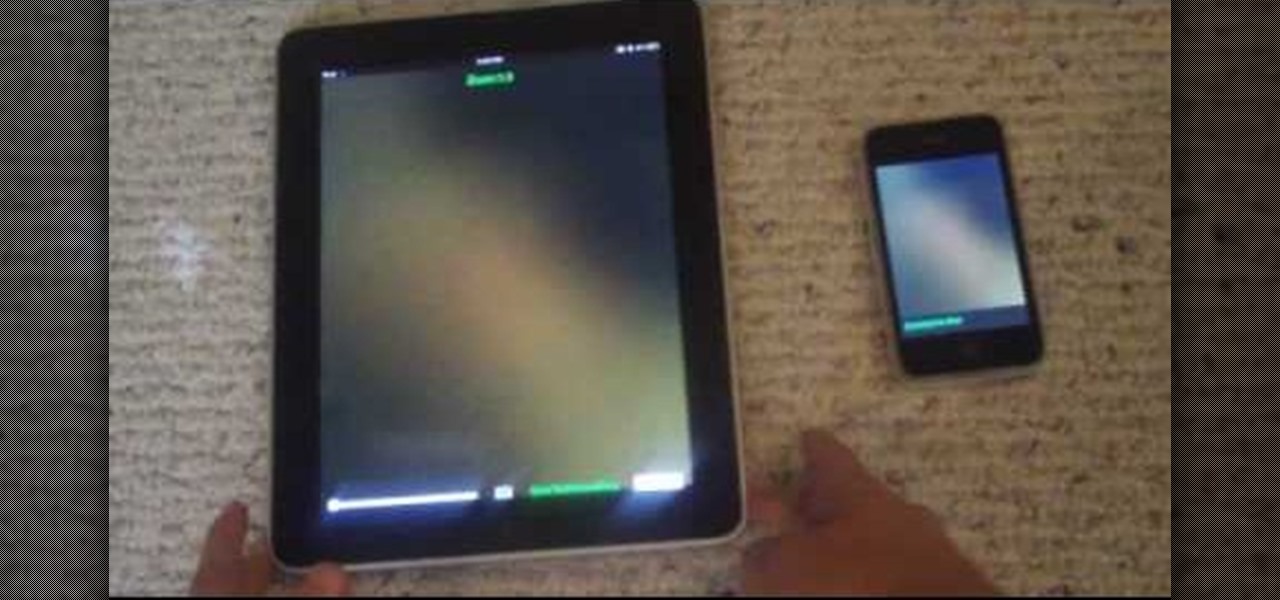
In this video, you will learn exactly how to take pictures with your Apple iPad! Wifi or 3g model is fine, 16GB, 32GB, or 64GB models are all fine also! What you need for this to work:
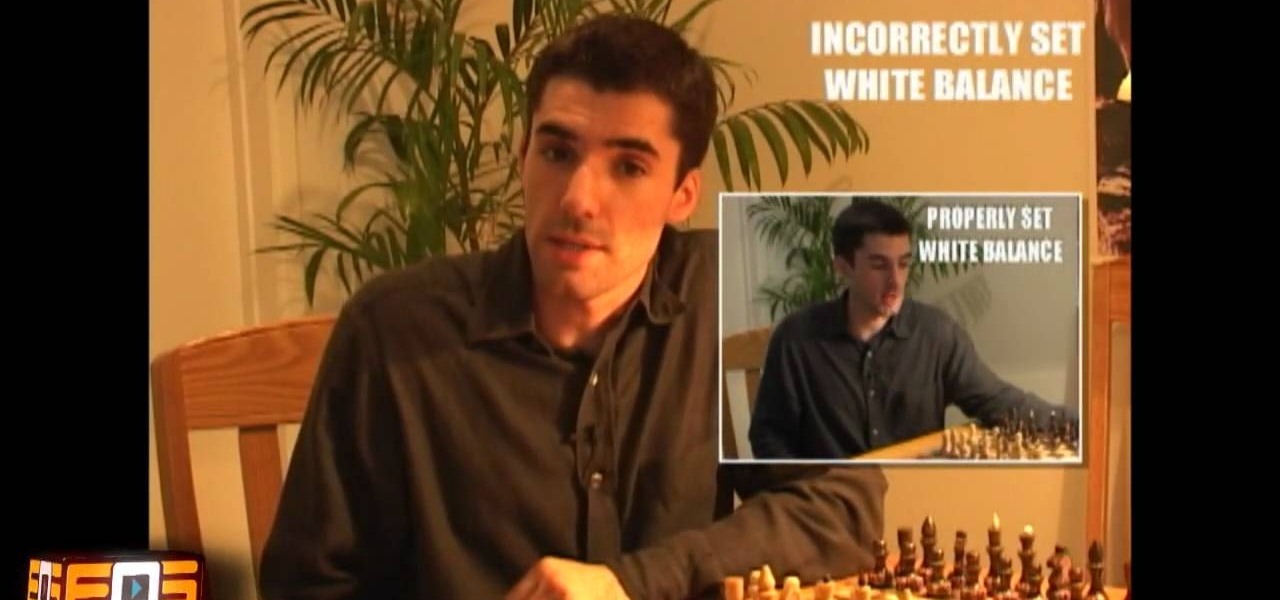
When a scene is filmed, problems can occur in the final outcome of a scene if the white balance is not set correctly. If the white balance is off, a scene may look too orange, blue, or the color is just off in general. This video tutorial shows how to set the correct white balance on your video camera. White balance is what the camera considers to be white. Most cameras have white balance presets for both indoor and outdoor. This is because the light we perceive will vary depending on whether...

This Software video tutorial shows how to organize images in Lightroom with multiple cameras. Kerry Garrison will explain how to do this by adjusting the time offset of all of the images from one camera. You can take a shot in the beginning and synchronize the rest of the images. There is a tool in Lightroom to accomplish this. Select the live drawing mode, then go to the grid mode and the meta data bar should be displayed on top. The different cameras used in the shoot are listed there. If y...

In this Adobe After Effects tutorial the instructor introduces to cameras. A camera is a different way of viewing your composition. You can have the camera move around and view it in all different kinds of angles and distances. Remember that the closer the camera is to the composition the bigger it appears and the further away you are the smaller it appears. To create a camera go to the layer, new and select Camera. Now a camera pops up in your layer panel. You can edit the camera there it se...

This video will show you how to use the camera of Nokia N97. To use the camera of Nokia N97: Turn on the camera and open the lens cover or press the Capture key. In your view finder, you can see: Exit icon, Camera icon, Flash icon ,Expand Toolbar and Options icon. Tap the screen to use the Zoom Slider. You can zoom in or out by scrolling the Zoom Slider. To take a photo, tap the Camera icon. Once a photo is taken, another icons appear: Back icon, Message icon, Email icon, Trash Can icon, and ...

A daily, brisk 30-minute walk boosts brain power, helps control weight, and improves your overall health. And if you commit to doing it with friends, you're more likely to stick with it.

Hacking into computer systems to steal passwords could be a bit complicated for the average everyday joe, but for all of your tech illiterate folks out there, there's any easy way to get that password, and all it takes is a camera.
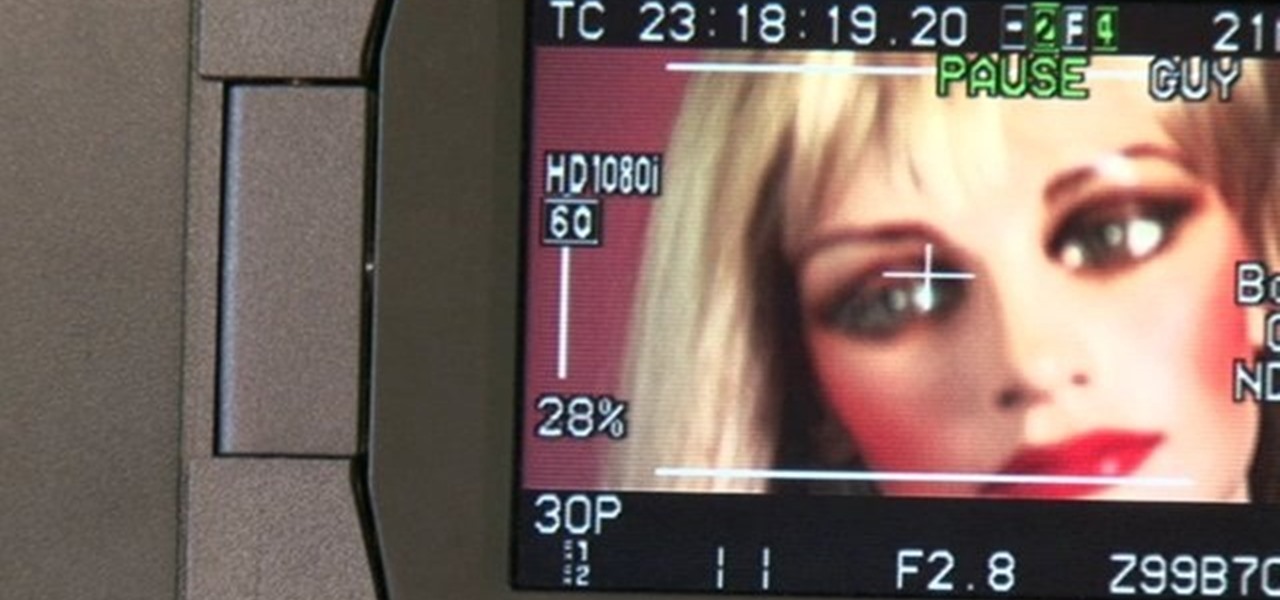
Check out this cinematography video tutorial on how to use the Panasonic HPX500 broadcast camera. The Panasonic professional digital camcorder HPX500 is an awesome camera for the new age.

This is a very popular effect in film and television, where the camera switches focus on objects in one shot.

Here are some tips about the Holga camera. The Holga is a plastic camera that takes unique, distorted pictures. This instructional photography video is good for people who just got their Holga camera and want to learn some photographer's tricks.

Don't risk exposing your first rolls of film. Watch this instructional photography video to load a 35mm manual camera. This camera is a Nikon FM2. This is a simple process, but it takes some practice to load film into a camera fluidly.

This photography tutorial demonstrates how to load a roll of 120 film in a Holga camera. You can use different masks for different shapes of negatives. This vintage camera is difficult to get used to, but once mastered, the Holga is an incredibly versatile film camera.

Use this camera modification to secure the Holga back to the camera and to provide a light blocker for the counter window. You will need a small package of velcro with industrial strength adhesive. This photography tutorial provides tips for making your vintage Holga camera easy to use in hectic shooting situations.

Watch this instructional photography video to to load a Lomography Diana Plus Camera. You can shoot photos with three main types of film on this camera. This film loading process can be confusing at first, but once mastered this versatile camera can shoot detailed 120 film photographs with ease.

This is a how-to video featuring the A12 film back for a Hasselblad 500 series camera. Watch this photography tutorial to begin using your antique Hasselblad camera and all of its confusing parts. Once you are aware of the unique film loading process for this camera, you can adopt this camera into your photography practice and begin shooting.
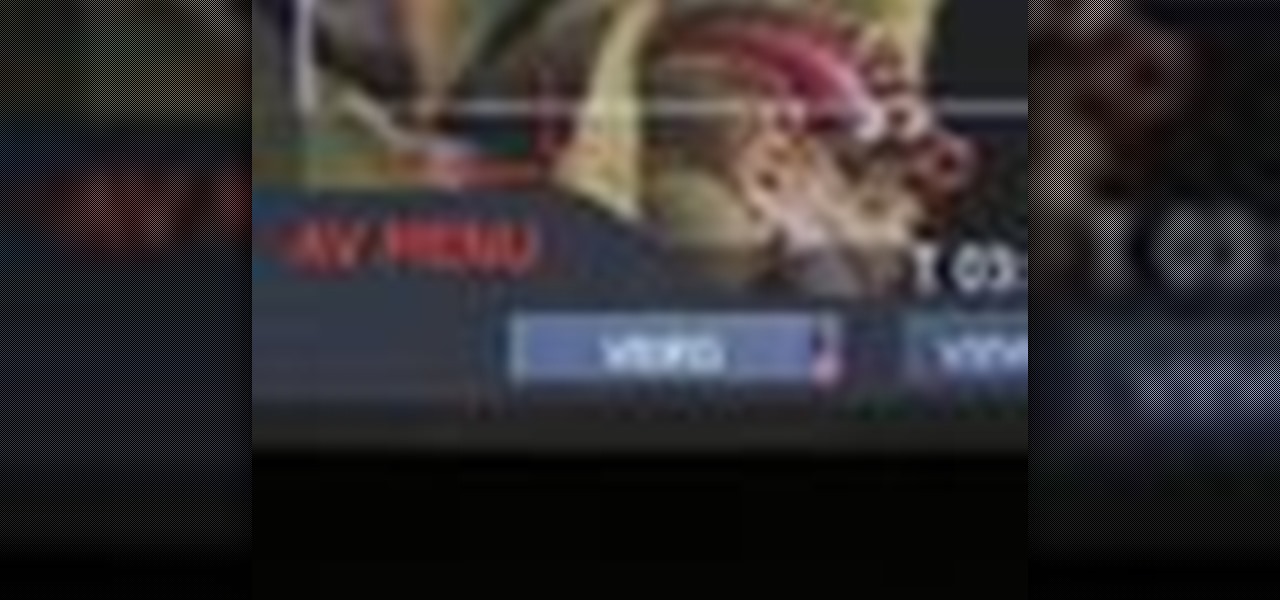
The Red One Camera has loads of menu and sub menus to explore. In this video, we dive into the video menu button on the back of the Red Camera. The focus is the video sub menu and all the feature contained within, including color, gain, and detail.

Here we assemble the RED ONE camera into a 22 lbs ultra light hand-held version, perfect for documentary filmmakers and ENG crews.

Learn the hard drive basics of the Red One camera. Mount and boot up the Red Drive.

There are some essentials you need to know when shooting with the Red One camera, here we go over start/stop, SD card, AV connector board, back focus, and installing PL lens.

Need a camera dolly but don't own one? Take a look at this instructional video and learn how to improvise your own camera dolly with just some household items at your disposal. To use this makeshift camera dolly, you'll need a tripod with supports.

See how to make an X10 wireless security camera into a nice helmet cam on the cheap in this three-part video. All it takes is an X10 camera, ten bucks in parts, and two hours of your time.

The ability to see through clothing has been pursued by voyeurs for millenia, and today with the help of cheap video cameras we are closer than ever. This video will show you how to use a piece of blank developed film and IR to see through different types of shirts and other clothing. It also covers the effects of different colors and fabrics on the technique's effectiveness.

Want to create your own camera? The simplest one that you can create is a pinhole camera which can be constructed from everyday household items.

This video tutorial is in the Film & Theater category which will show you how to shoot deceptive and multiple camera angles. Camera and shooting techniques can add to the magic of your videos along with some simple special effects. One of the techniques is called the Zolly. It adds drama by creating a disorienting visual effect to the viewer. By zooming out a camera while using a dolly to move in, the subject stands out as separated from the background and appears to be floating towards the c...

This is a video tutorial showing its audience how to relate the information that is displayed on your camera lens to your actual camera. The first step is to grab your camera and begin studying your lens. Next look at the mm reading on your lens and the aperture reading. These settings will assist you with setting your depth of field. Next look for your focus ring. Your focus ring will allow you to focus your photos in manual mode. Next look for the focus reading, this will tell you how far a...

Get creative with an old disposable camera by setting up an aerial photography rig using akite! Get a new perspective by taking pictures from a bird's eye view.

Are you an aspiring filmmaker? If so, you might not have made it to Steven Spielberg status just yet, which means you could learn a thing or two. Eos Lighting has made this video to help teach you a little bit about sound on a video camera.
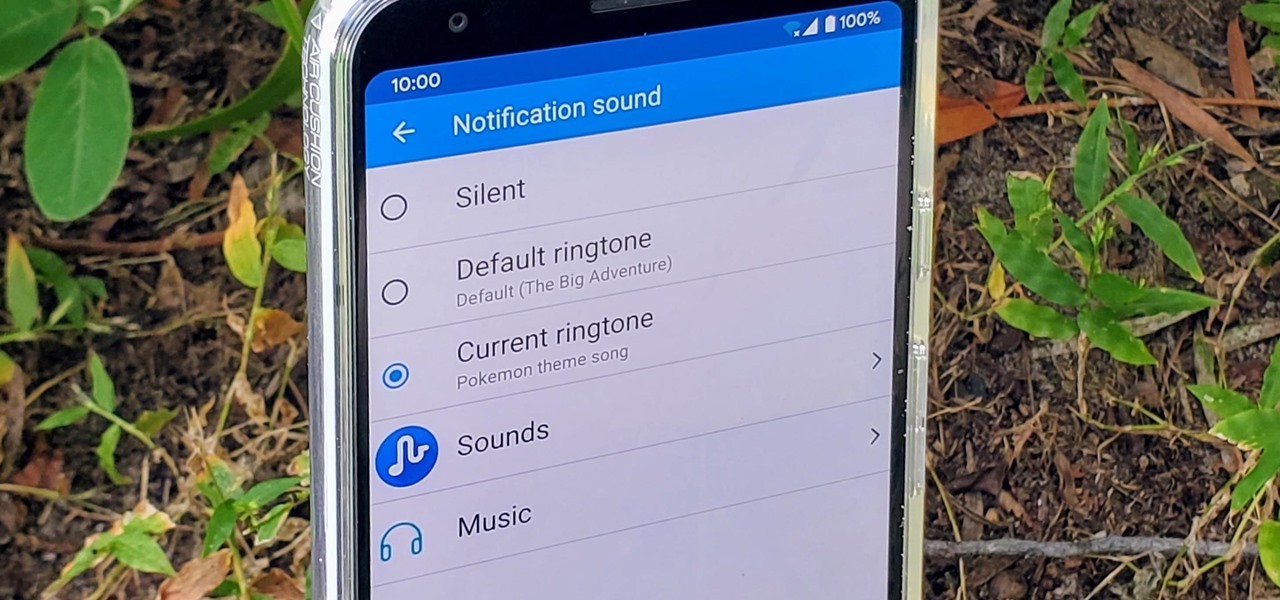
Have you ever walked around in public and heard the same handful of default ringtones over and over again? How do these people know who's calling without looking first? It's tough to tell when they all sound the same, but there is something crafty you can do to help with that. Using a different ringtone for certain contacts will allow you to differentiate between them instantly.

The last few months have delivered some great new Magic Leap releases, but that doesn't mean the development team is resting on its laurels when it comes to the platform itself.
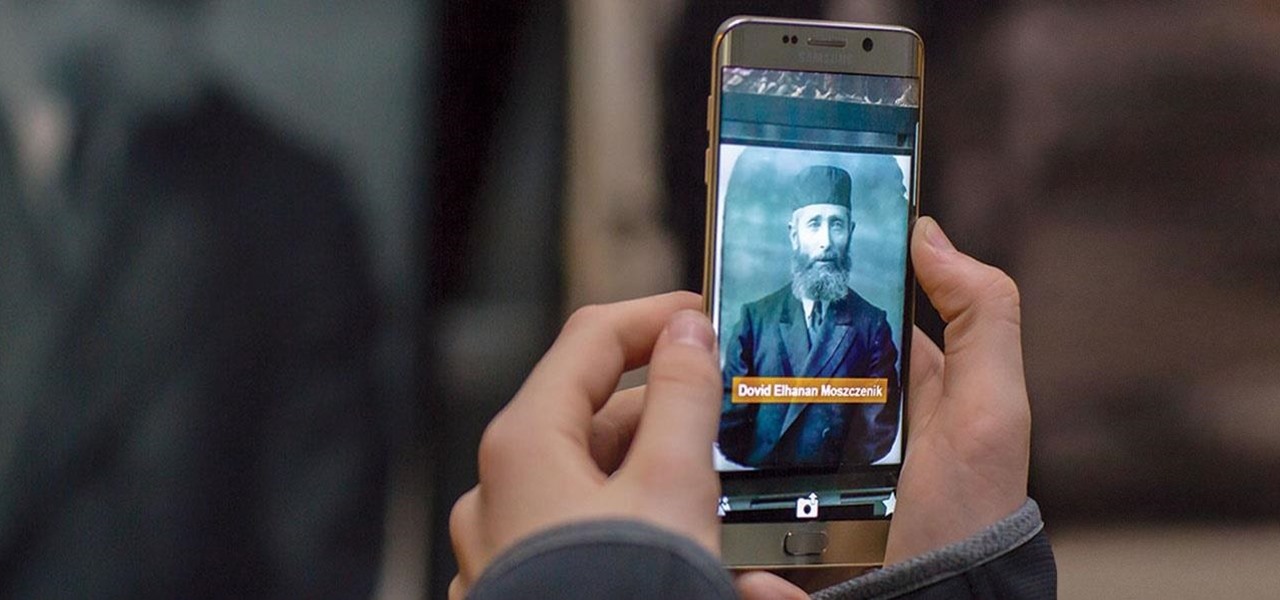
They say a picture is worth a thousand words, but augmented reality is giving the United States Holocaust Memorial Museum the ability to add a few more poignant real words to its exhibits.
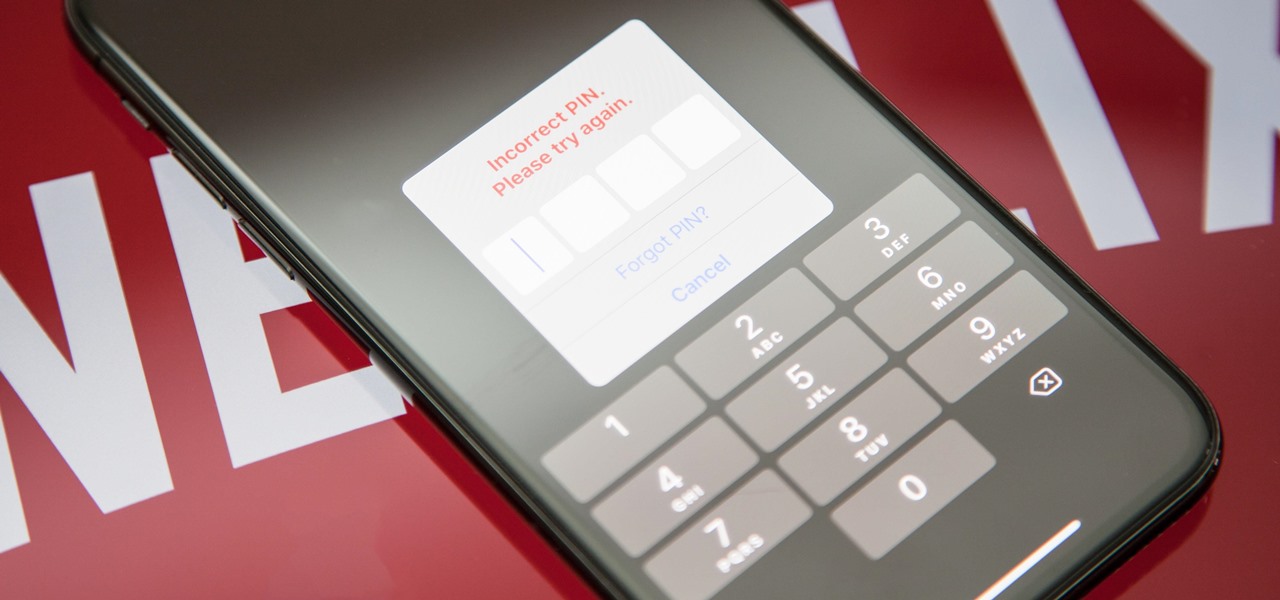
Netflix currently lets parents block content based on maturity rating, but it isn't a perfect system. Not all titles rated PG-13 are equal, for instance. That's why it's good news that Netflix is adding more controls for parents, by allowing account holders to bar individual movies and TV shows they deem inappropriate.

Although it sounds like a foodie's take on Facebook, what Calabasas, California-based FaceCake actually offers is more about augmented reality fashion marketing rather than food selfies.

Surveillance is always a useful tool in a hacker's arsenal, whether deployed offensively or defensively. Watching targets yourself isn't always practical, and traditional surveillance camera systems can be costly, lacking in capabilities, or both. Today, we will use motionEyeOS running on a Raspberry Pi Zero to create a small, concealable Wi-Fi connected spy camera that is both affordable and easily concealed.
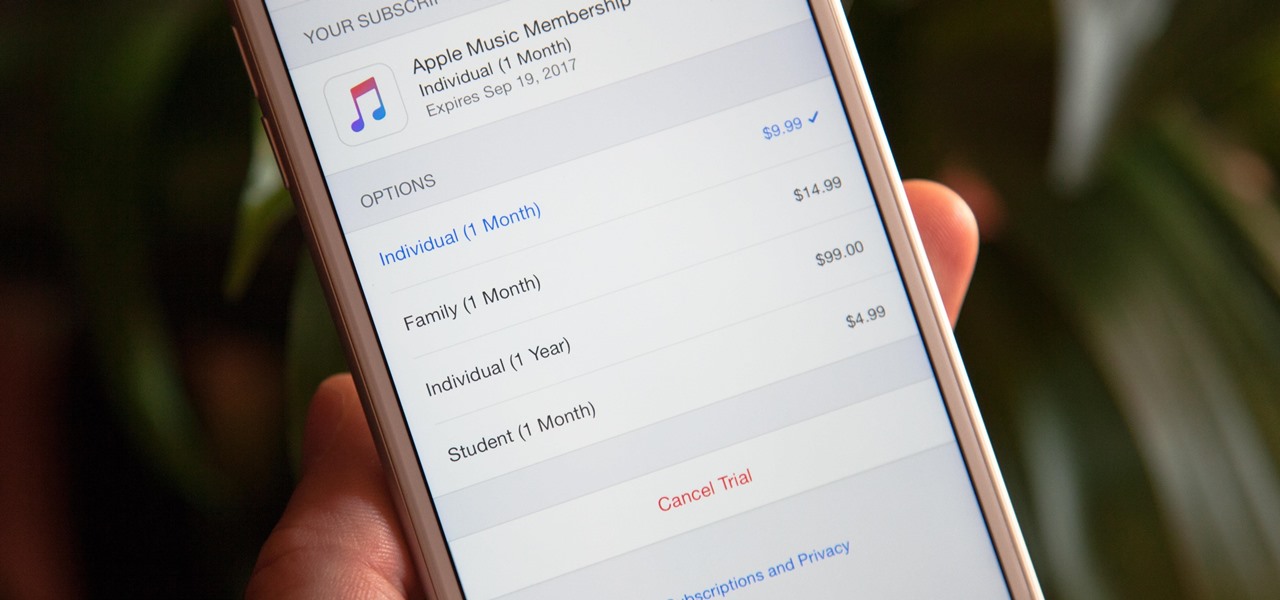
Apple Music offers a cheaper subscription option to those of you who look for it — only $99 for a year. If you are already an Apple Music user, you can access the option right now. Otherwise, you have to sign up for a normal monthly plan first, then switch to this plan to get a better deal after.