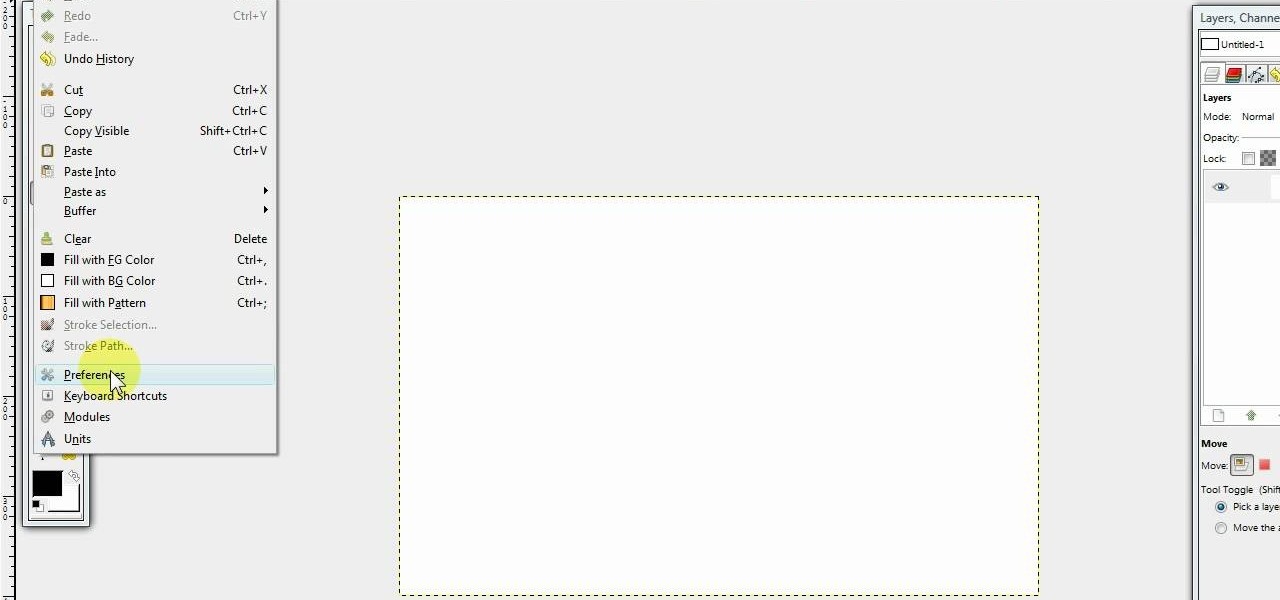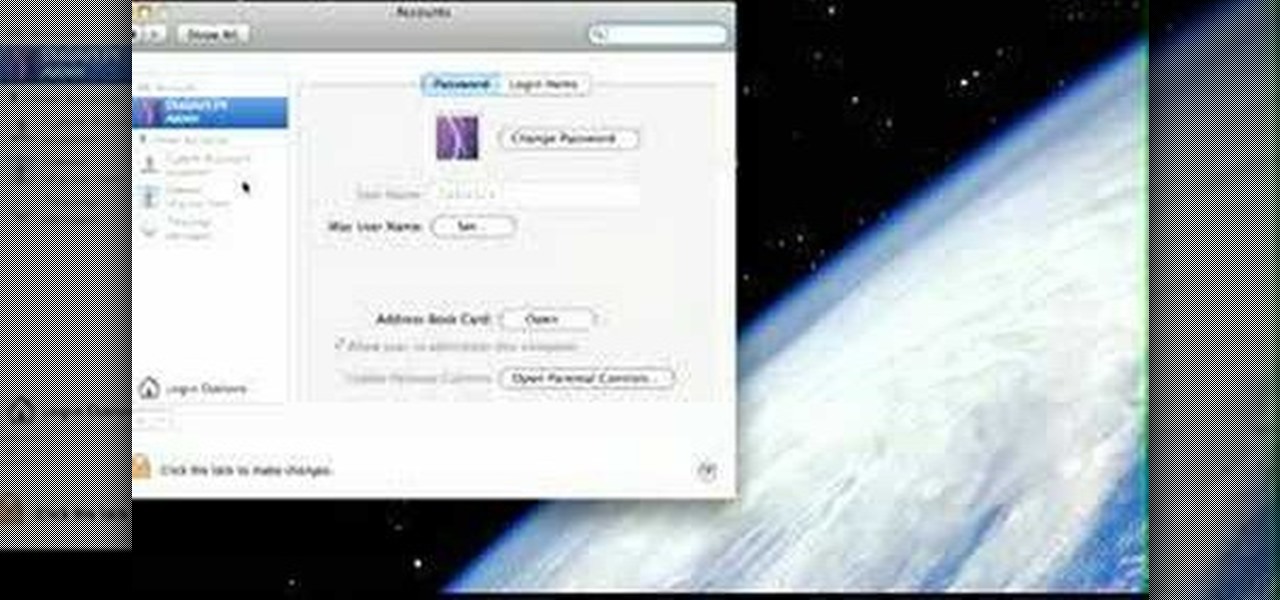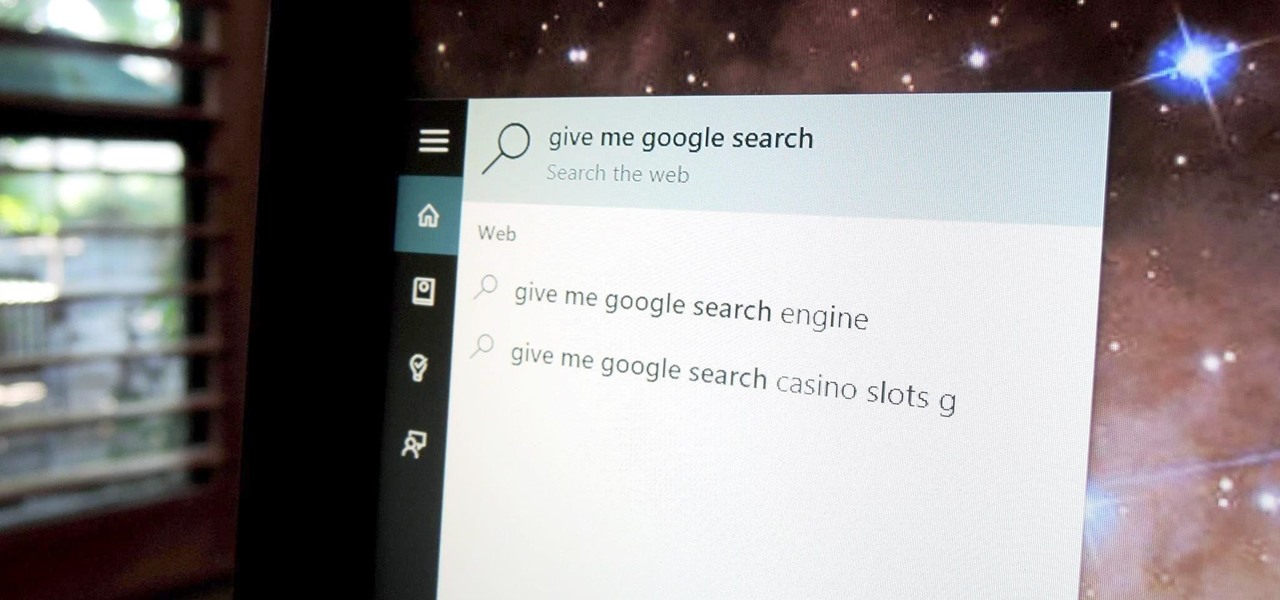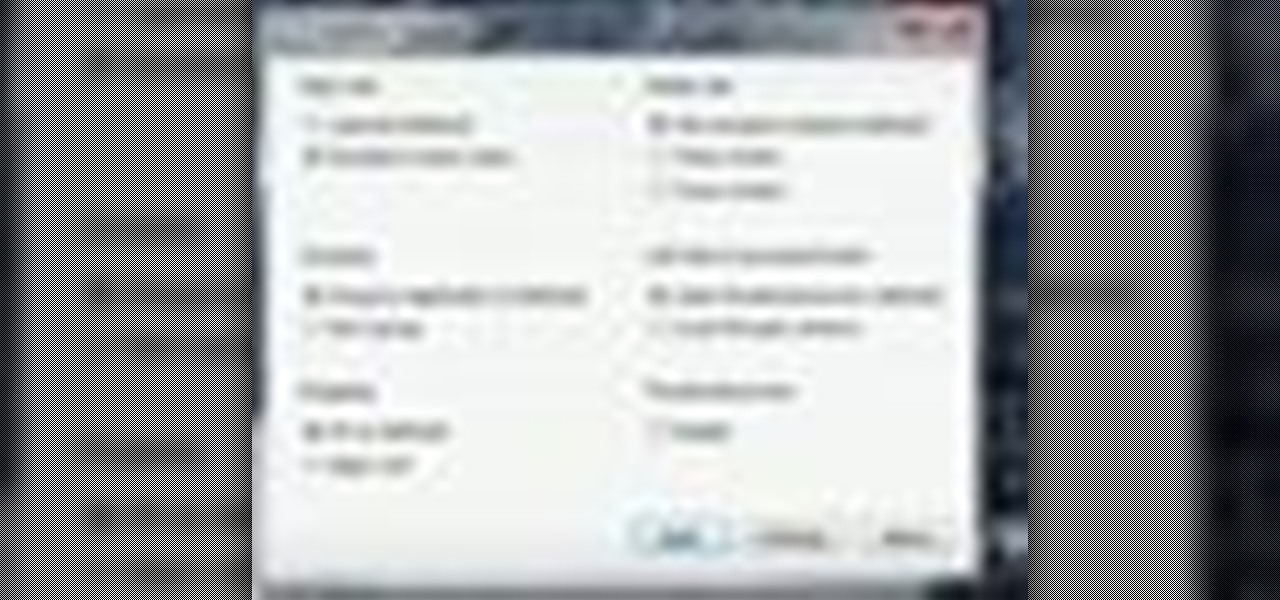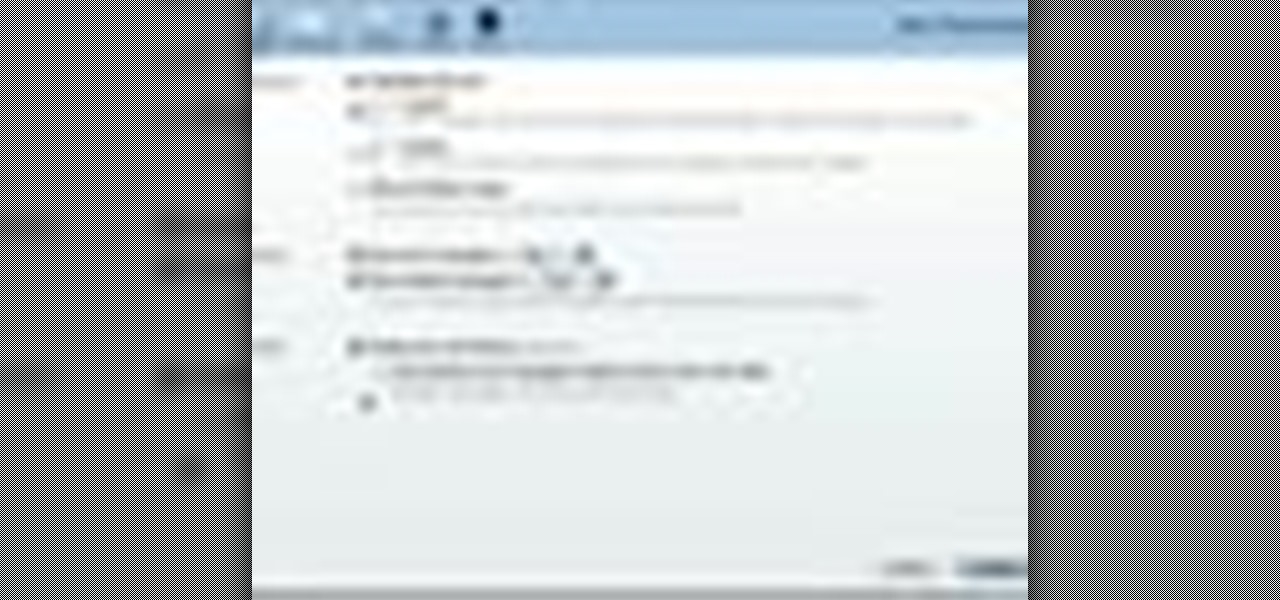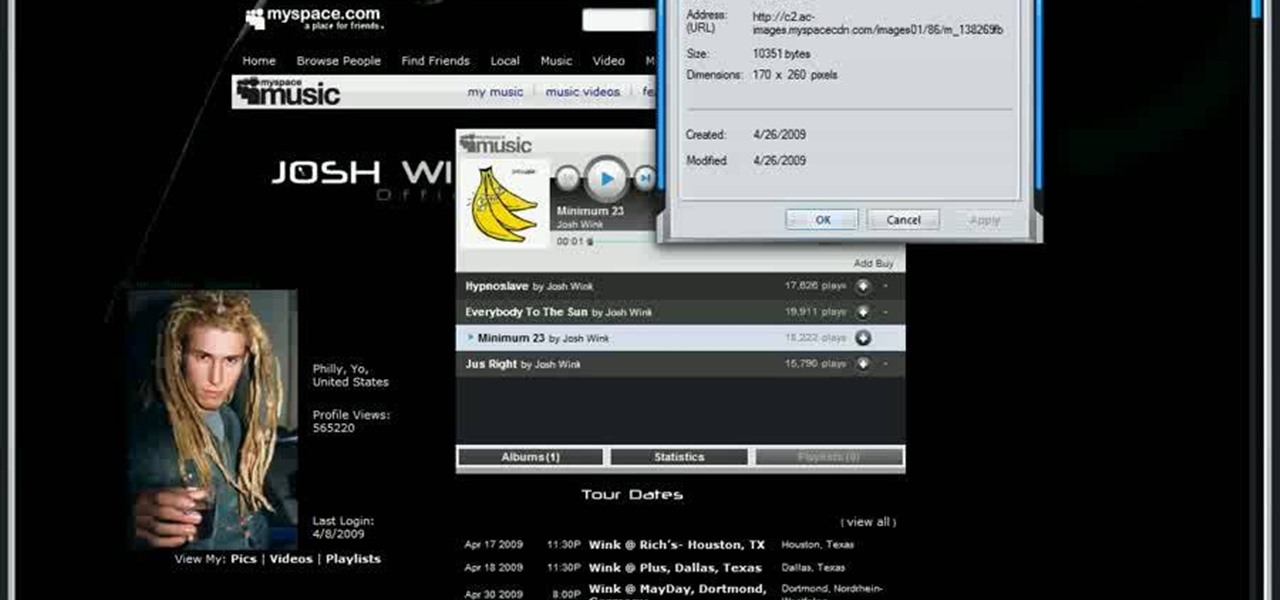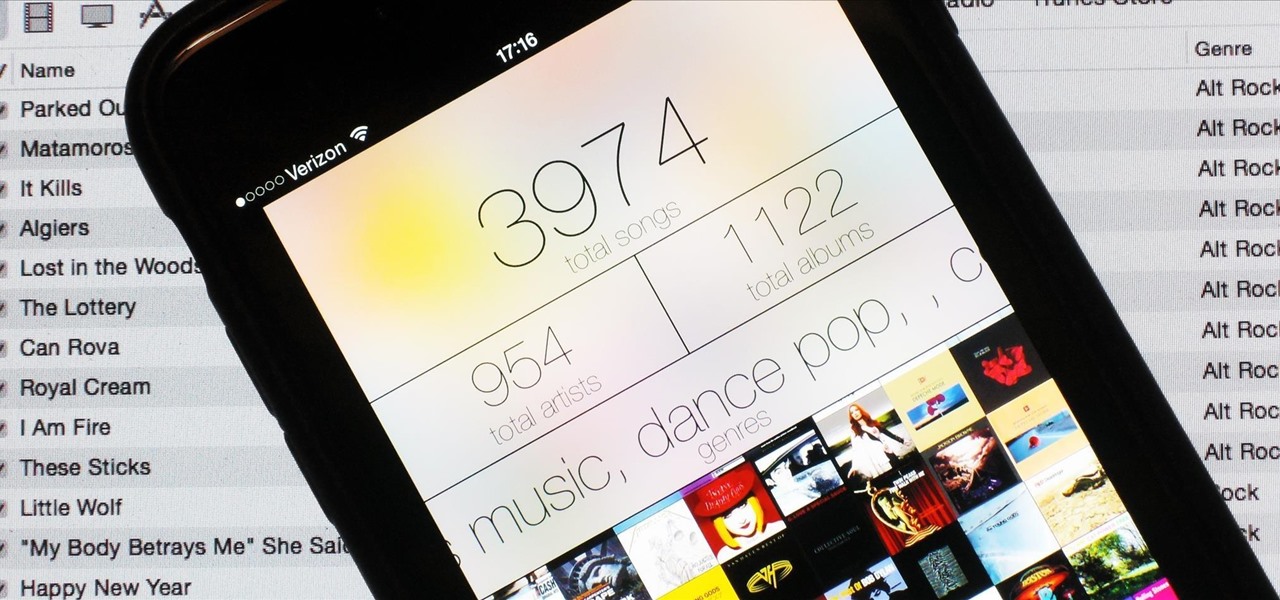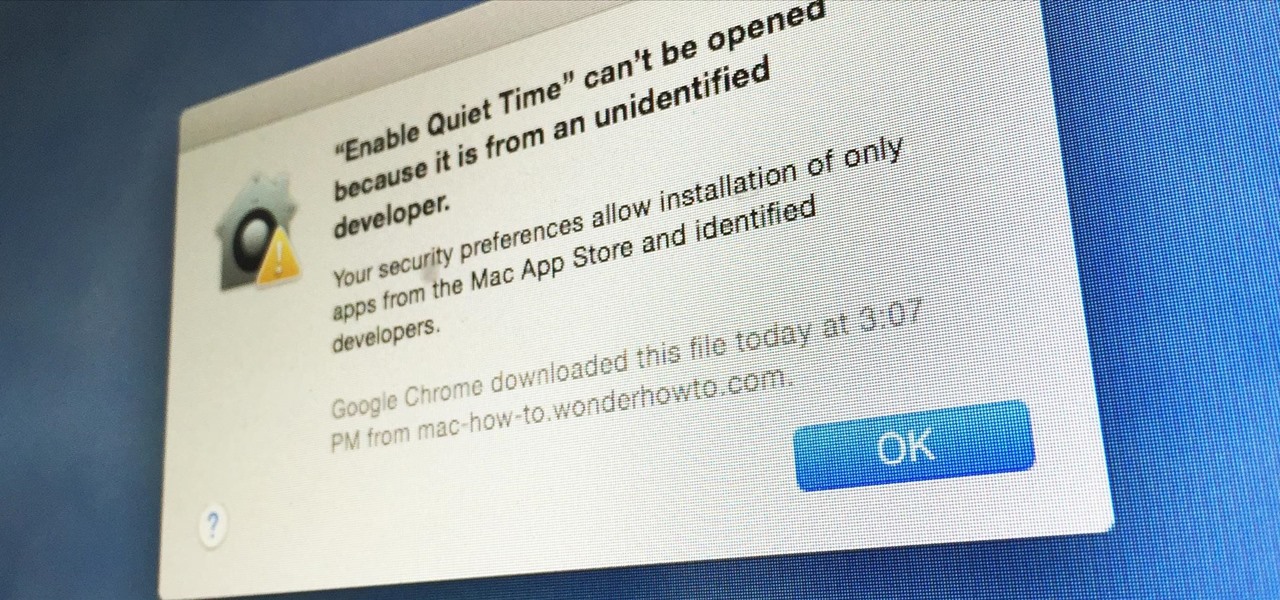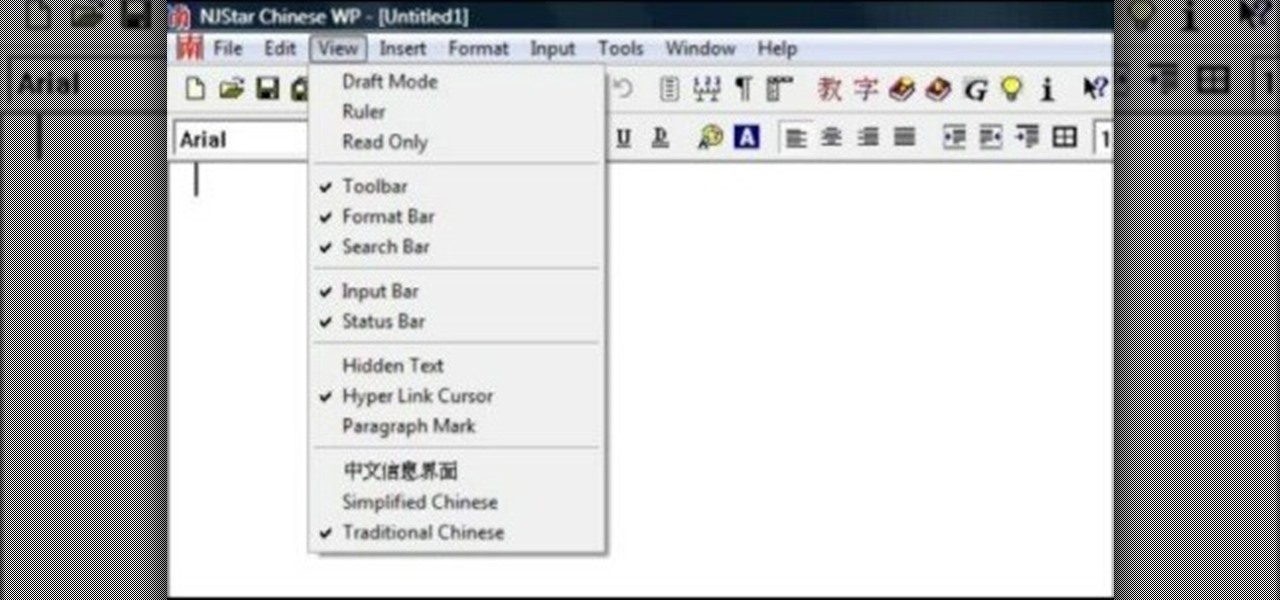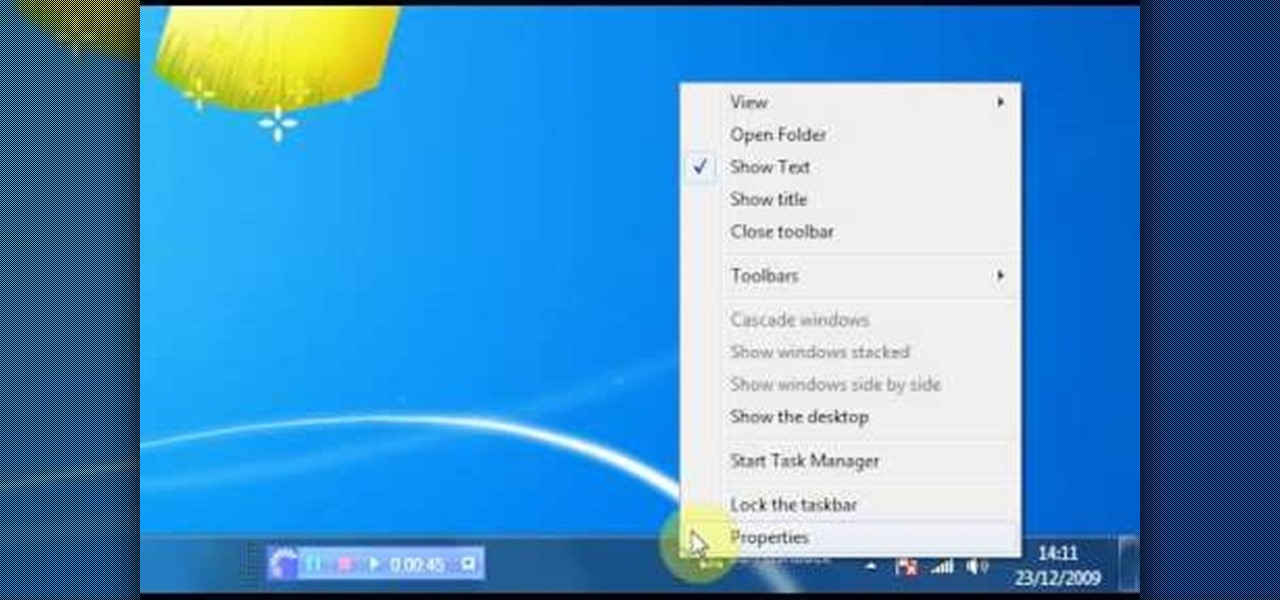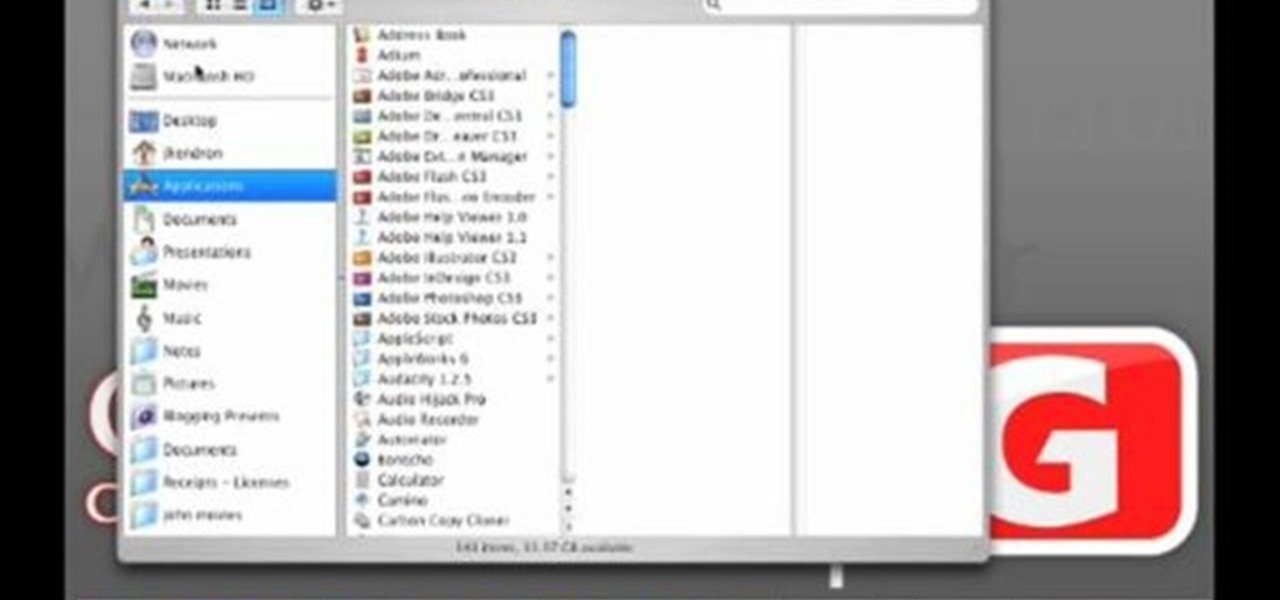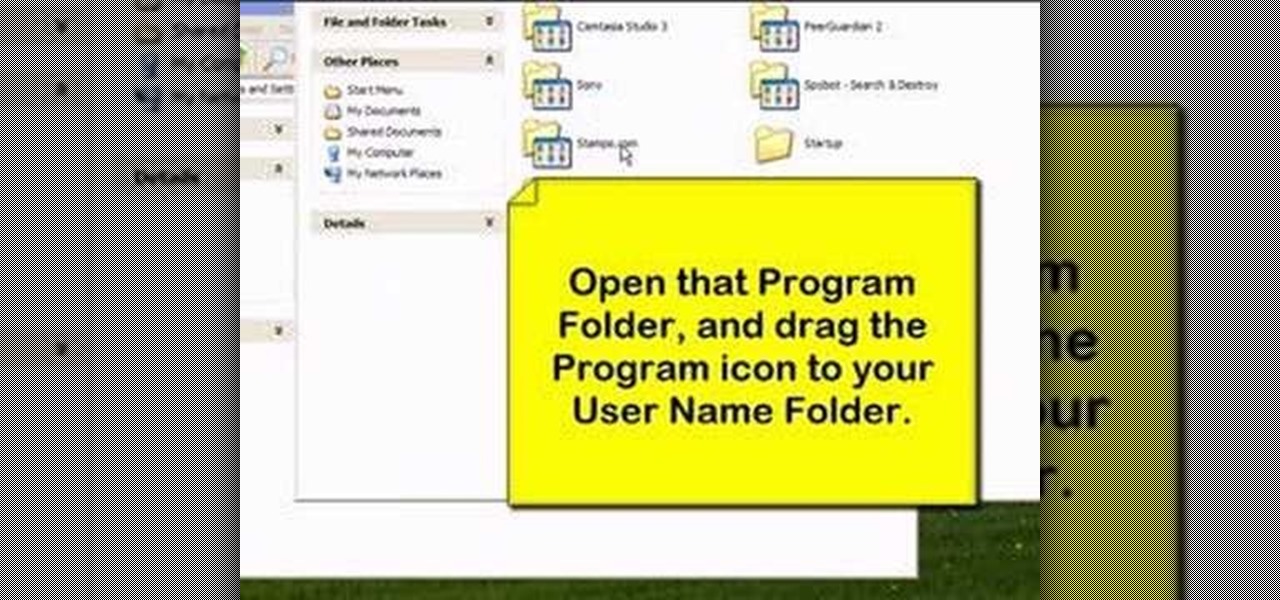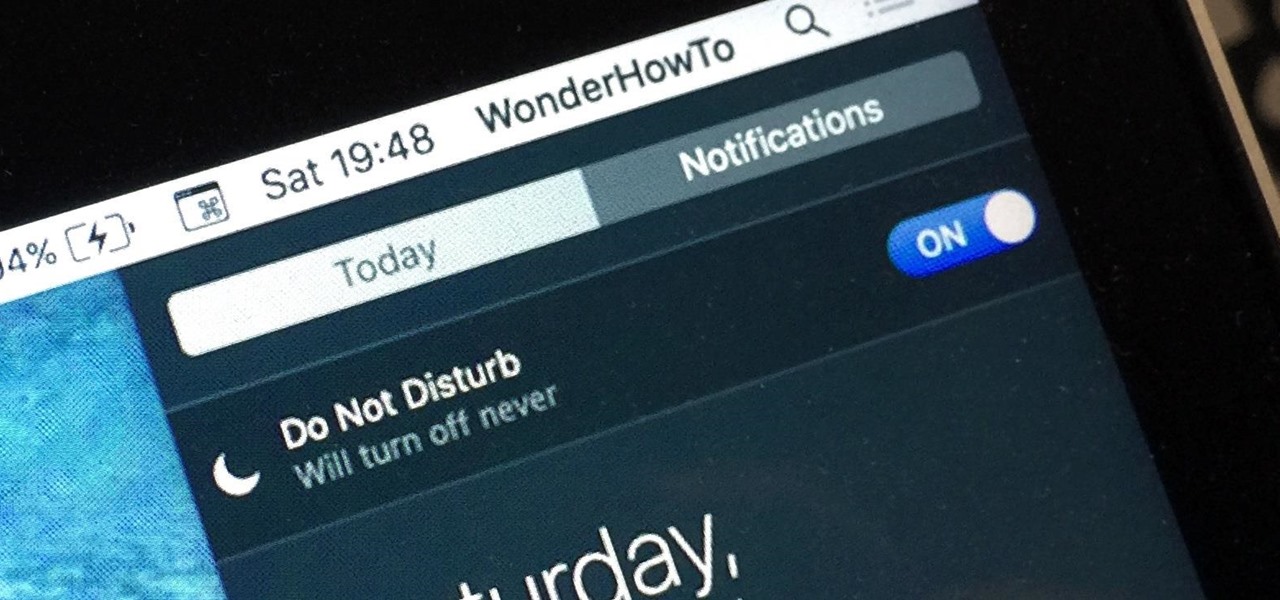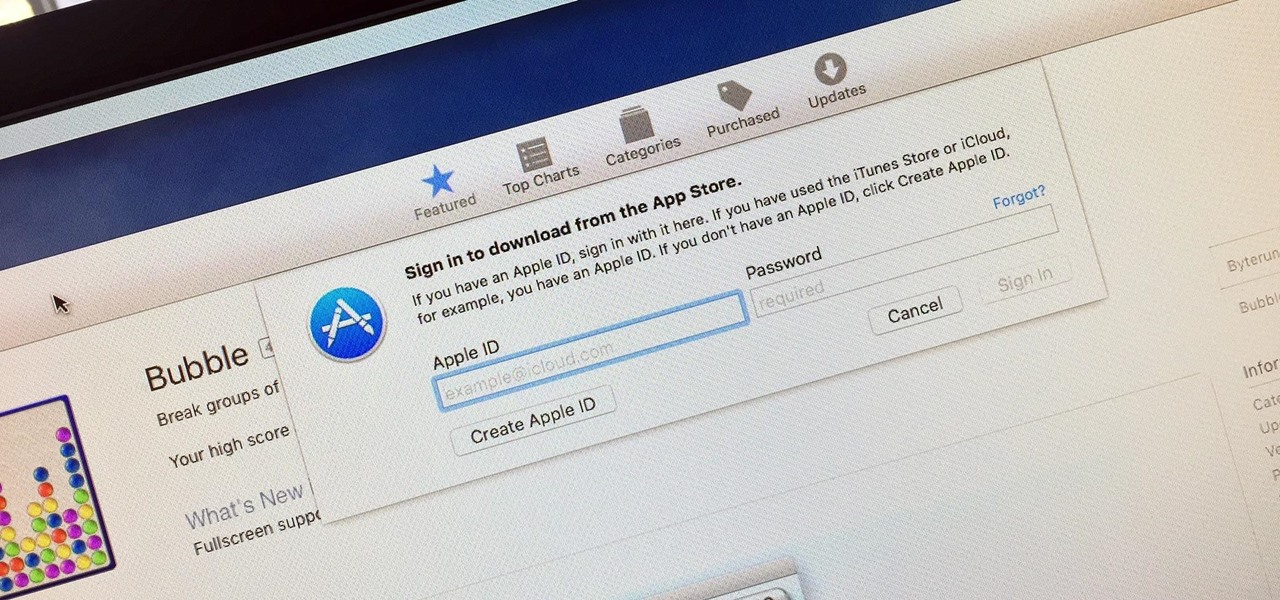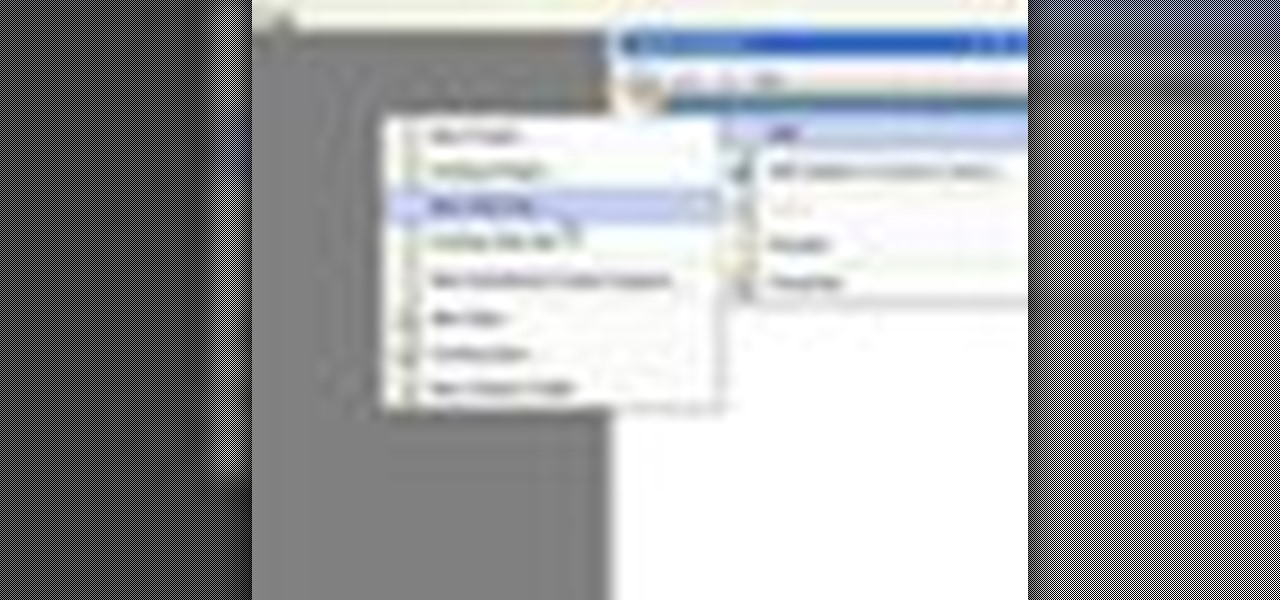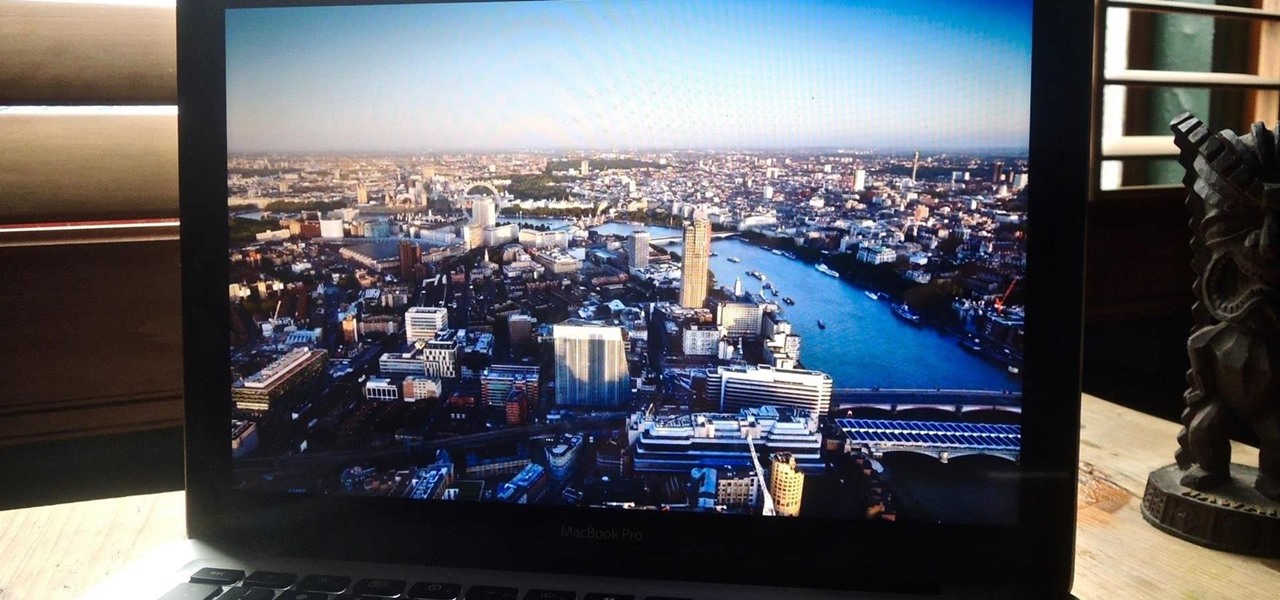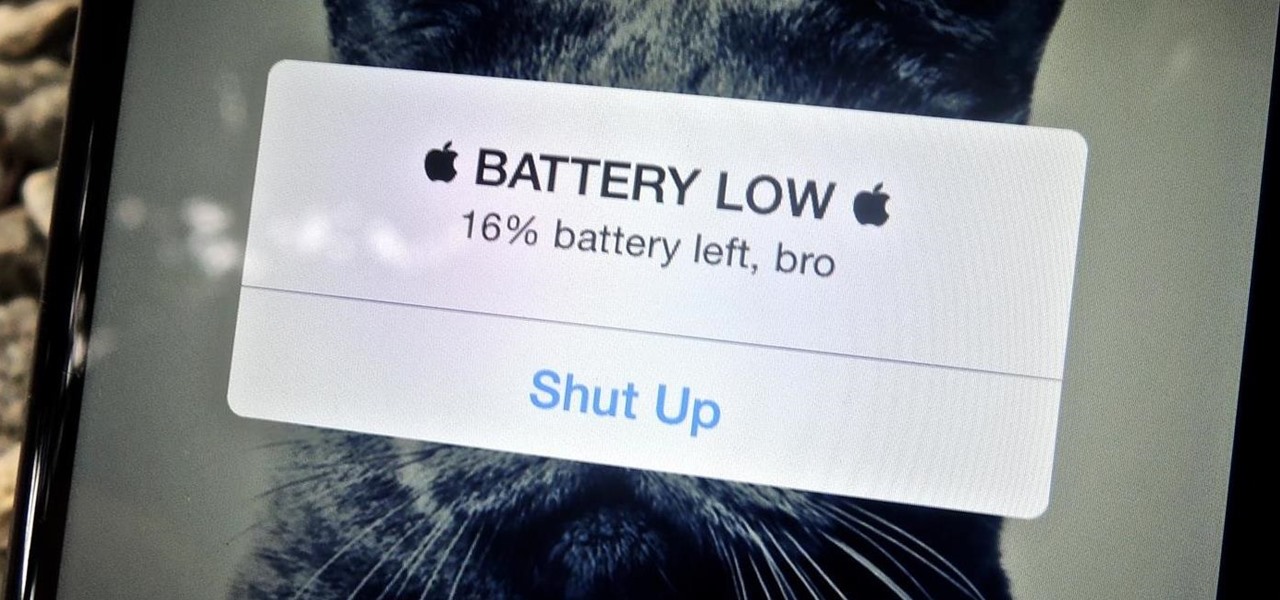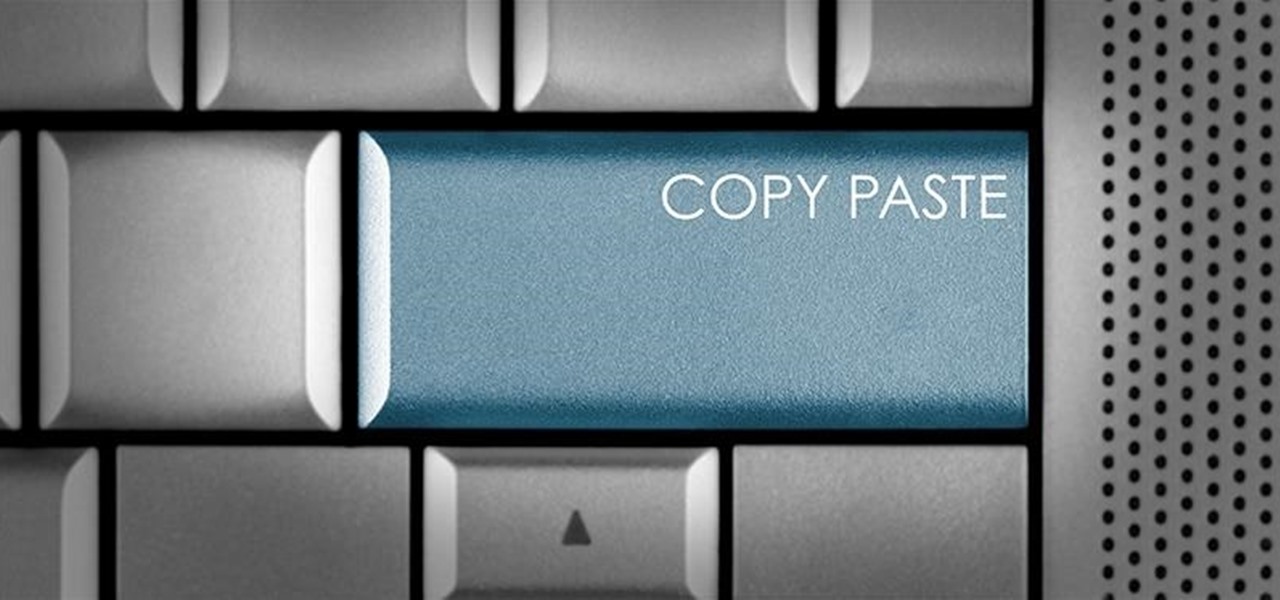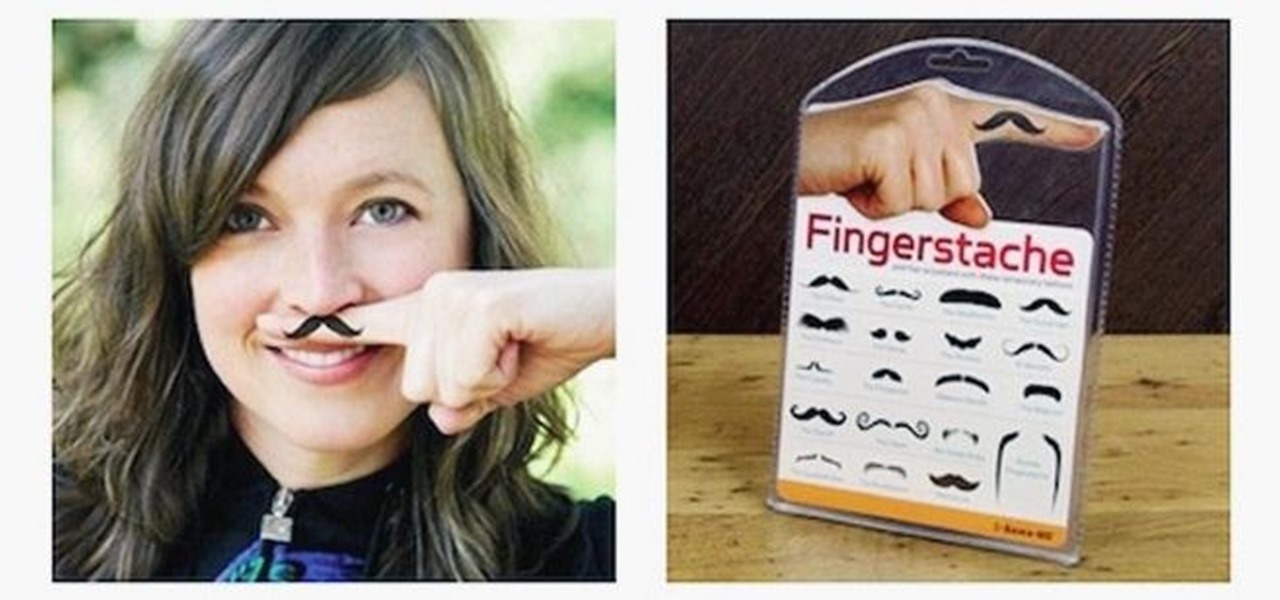Unlike the suave 007 that Daniel Craig portrayed, I am not a spy, nor am I that charming, but I do occasionally enjoy taking a stealthy video. Maybe I'm a jerk, but I often catch people doing ridiculous things and just think, "Aren't you embarrassed?"
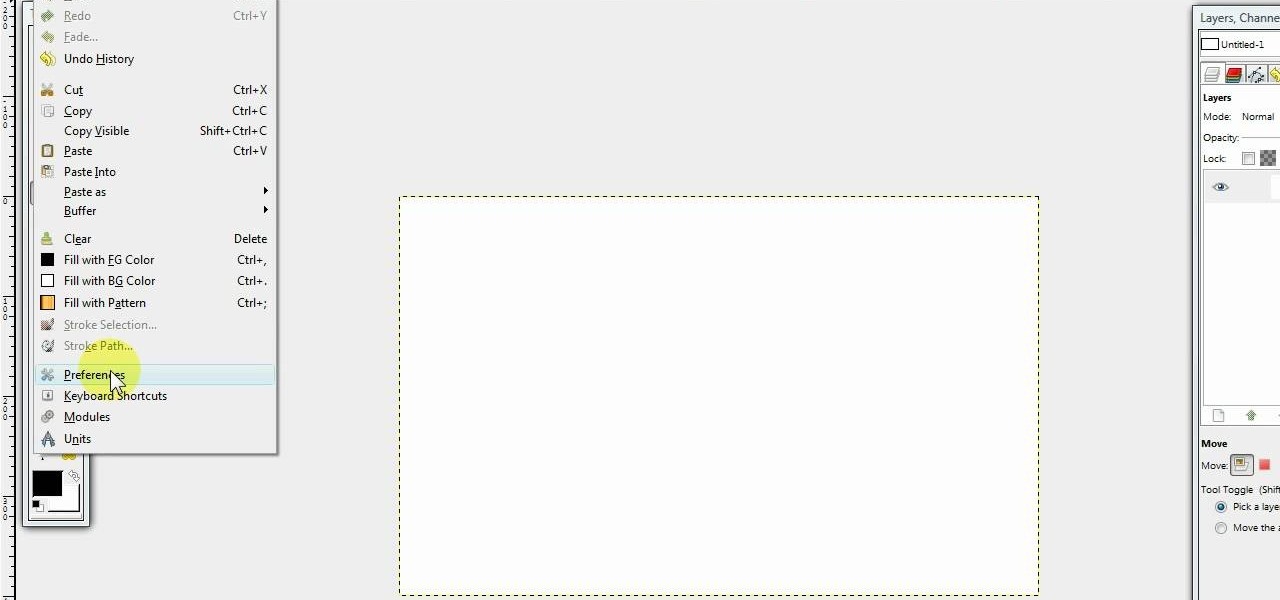
In this video we learn how to create a Photoshop layout in GIMP. First, open up GIMP and then add a new tab. From here, you will open up the brushes tab and choose the brush that you want. After this, create the template size that you want for your page. Then, open up the preferences section and choose what you would like. Then, show the layer boundary on the page and fill it in with the color of your choice. Create toolboxes and add in the text that you would like. Use preferences whenever y...

This video tutorial from pirateskool presents how to enable screen share function in iChat application in Leopard operating system.Firstly, you need to ensure Screen Sharing function is enabled. From menu dock on your desktop, choose System Preferences option.In the opened window select Sharing. Make sure Screen Sharing is checked.Now you can close system preferences window.To establish screen sharing you need another user, who has Leopard operating system and iChat communication application....

In this video tutorial, viewers learn how to secure a Mac Book Pro. Begin by opening the System Preferences and select Security under Personal. In the General tab, users are able to put on a password when the computer goes to sleep or screen-saver, disable automatic log in and log out after a certain amount of minutes. To set a password, go back to System Preferences and select Accounts under System. Then click on Change Password and input your password. This video will benefit those viewers ...
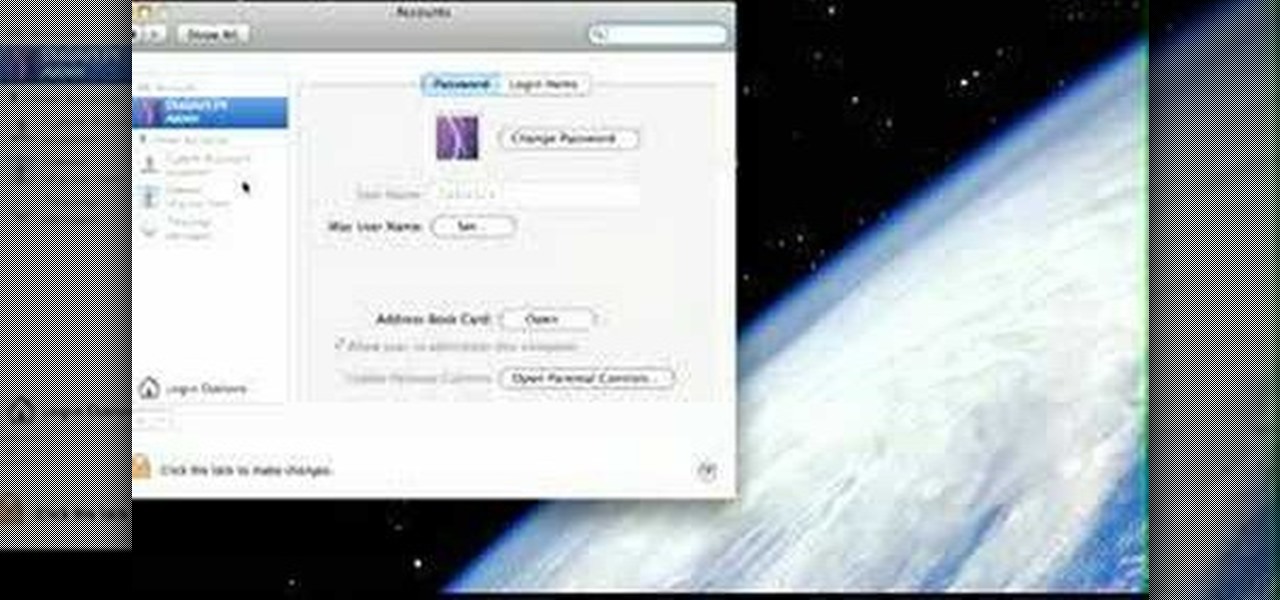
This is a Computers & Programming video tutorial where you will learn how to startup configure a Mac. This is a very simple, easy and quick process. In order to change what programs start when you switch on your computer that is running on Mac, first go to ‘System Preferences’ from the drop down menu and then click on System Accounts. In the next box that pops up, go to ‘Login Items’. Here a list of programs will be displayed that run when you start up your computer. Here you check box next t...
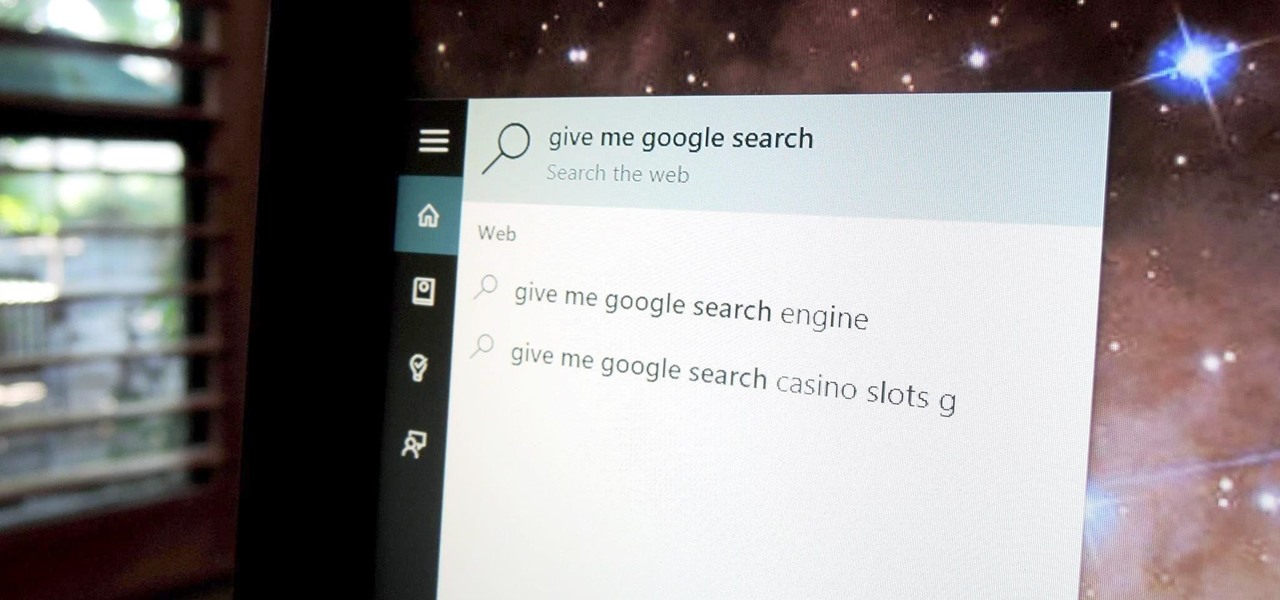
Out of the box, Windows 10 allows you to search the web right from the taskbar. However, the search engine is set to Bing, and there is no option to change it like you can in the Edge browser.

NTFS? What is it? It stands for New Technology File System, but what does that mean? Well, it's the standard system for filing in Windows NT, including all later versions, up to the current Windows 7, but Mac users can take advantage of this file system, too. If you’re confused when it comes to your hard drive’s format, this guide will show you the way to get the most out of your system.

Check out this video for advice on how to build a brand new wallet out of duct tape. These aren't just ordinary wallets, either, they have slots for credit cards and everything! These are complete billfolds and can be made into plenty of different style depending on your preference. So, follow along and once you get the hang of it, why not experiment and create your own design?

If you have upgraded your Windows to Windows 7 and want to stay current with all the new operating systems and software but hate it when you're faced with all the changes upgrading brings, you can download the 7 Taskbar Tweaker to configure your taskbar to your preferences. If you liked the old feel of Windows you can change that by choosing the option, you can also change what happens when you click on certain buttons to make your computer user friendly.

A new feature that comes with iTunes 9 is the ability to import files automatically into your iTunes folder. This process makes importing much faster and easier. In this tutorial, learn how to automatically add to iTunes using this easy import method. Luke will show you how to adjust your preferences and take full advantage of this new feature.

It's easy to filter out junk mail with MobileMe Mail on me.com. This Apple video tutorial will show you that it's as easy as going to your MobileMe preferences and enabling junk mail filtering. Nobody wants spam on the Internet.

The world first knew it as Weave Sync, but Mozilla has moved Firefox's in-house synchronization project out of its Labs, giving it a new name. Check out how Firefox Sync, which will be included in Firefox 4, matches up your preferences, bookmarks, passwords, history, and open tabs in this How To video.

In this video, learn how to view private MySpace profile pictures. The process is easy & quick. In no time you will surfing MySpace freely with no privacy preferences to stop you.

Unless you've been living under a rock or ignoring recent news headlines, Ashley Madison, the dating site for married people (or individuals in a committed relationship) has recently been hacked. Millions of their users are shitting their pants, and for good reason, as all of those accounts have just been leaked.

There are songs that we love, songs that make us sad, and songs that change the way we view the world—and that's something that Steve Jobs knew all too well.

Apple has a built-in way to protect you from opening up potentially malicious apps on your computer in Mac OS X Lion, Mountain Lion, Mavericks, Yosemite, El Capitan, and macOS Sierra. This setting, named Gatekeeper, will never stop you from installing apps from the Mac App Store, but it could from anywhere else. If it's an app you're sure you want to install on your system, here's how to do it.

Go to Cydia and add a new source http://Cydia.xselize.com. Now search there for supreme preferences and install it.

NJStar is a program which you may purchase online, and which will allow you to translate individual Chinese characters. This tutorial shows you how to use the software, and explains the limitations of the progam (it cannot translate whole paragraphs, for instance).

This video tutorial demonstrates the steps for drafting a sloper that shows the exact shape of an individual's body between the waist and the hips. It can be used to create skirts for women, the top of pants for men and women, and body doubles (aka Dress Forms). Learn how to draft a lower torso sloper by watching this video fashion design tutorial.

In this clip, you'll learn how to configure and optimize Audacity for recording a podcast. Whether you're new to the Audacity DAW (digital audio workstation) or are simply looking to pick up a few new and useful tips and tricks, you're sure to be well served by this video tutorial. For more information, including step-by-step instructions, take a look.

Interested in adjusting your privacy settings on MyHeritage, the popular genealogical social networking site? This video tutorial will show you how it's done. It's simple! So simple, in fact, that this clip can present a complete overview of the process in about two minutes! For detailed instructions, and to get started setting your own privacy preferences, take a look.

This video details how to do easy yoga poses for beginners. To start out, assume 'mountain pose' which involves placing the feet at about a hip width distance apart. After the feet are placed, lengthen up through the spine and roll the shoulders back while also tucking the chin slightly back. Arms are then raised upward while inhaling, and lowered while exhaling and in the same exhale lift out of the hips, hinge, then enter a forward bend. Note, it is acceptable to bend the knees in this proc...

Check out this video for info on how to setup the quick launch toolbar in Windows 7. Quick launch makes it easier and faster to access your favorite folders and programs. The quick bar can be activated and deactivated depending on your preference and provides simple access to frequently used objects. This tutorial will show you a quick step by step to activate this handy tool in Windows 7 just like it worked in Windows XP and Vista.

Back pain can be caused by many different factors. Sometimes a good massage can help the back pain. Get expert tips and advice on massage and other treatments in this how-to video.

Do you have a preference for using an umbrella or a softbox with studio strobes? This instructional photography video demonstrates the strengths of each. The umbrella can spread light over a wider area and creates a softer light. The soft box creates a soft light with a defined edge to it.

This tutorial teaches you how to apply individual false eyelashes video tutorial. Applying individual false eyelashes is a great way to achieve a dramatic and glamorous evening look. You will need individual false eyelashes, individual false eyelash glue, a piece of tin foil, a small pair of scissors and a pointed pair of tweezers. Apply your desired eyeshadow first, a light shimmery eyeshadow creates the best effect for this look in terms of contrast against the false eyelashes. Pour a very ...

So here's how I deep clean my brushes. Different people have different ways of washing and preferences. It's all good, as long as you wash the brushes at least once a week.

John Hendron demonstrates keyboard shortcuts and the "Sidebar" in Mac OS X Tiger with tips on keeping files organized. This 7.5 minute video includes how to "tell where you are" in the file system, how to set desktop preferences, and how to customize the toolbar in Finder windows. John is an instructional technologist for Goochland County Public Schools (VA).

Learn how to organize and declutter an overloaded start menu in Windows. But be careful if you have multiple users with different preferences because this will make the same start menu for each user.

When Apple wanted to bring their Notification Center to Mac OS X, I loved the idea. But after using it since its integration in Mountain Lion, it's been more annoying and distracting than anything. More and more apps incorporate notifications, so I'm constantly getting sound alerts and banners in the top right corner that I don't want.

Whether you want to edit photos, compress files, play games, or DJ your next party, there's a free Mac app that can help you out. But things can get annoying real fast if you download a lot of free apps from the Mac App Store, since you have to type in your Apple ID password each time.

One of the coolest things for readers using the Samsung Galaxy Note 2 is the stock Smart Rotation feature. While most smartphones use the accelerometer to adjust the screen orientation, Smart Rotation actually uses the camera to detect your face-to-screen angle and adjusts accordingly. Now, if only there was a way that all Android users can continue reading an article or text without sporadic and unexpected 90-degree turns of their screen. Wait, there is!

In this video tutorial, Chris Pels will show how events are handled in master and individual content pages. Even though the end result of a master and individual content page is a single ASP.NET page rendered in the user's browser the event handling in each type of page is handled separately. If a control is located in the master page the corresponding event handler is located in the master page by default. The same is true for controls in the content page. See two approaches to having the ev...

There's now more reasons to make sick workers stay home—a new game theory study suggests adequate hand washing and other illness-aversion tactics aren't as useful as we thought to keep you from getting infected when a virus or bacteria is circulating.

When an Apple TV remains idle, it will eventually trigger its majestic video screen saver that includes aerial views New York, San Francisco, China, Hawaii, and more. Now, thanks to developer John Coates, you can have the exact same screen saver on any Mac running OS X Mavericks and above.

Most of us only see our screen savers in passing, as some sort of slide show or animation as we glance up at the screen or walk by the computer. Usually, anything is better than a boring blank screen—even the classic Pipes screensaver is better than nothing.

The Samsung Galaxy S6 includes a pretty nifty feature known as "Gesture wake up," which lets users wave their hand over their locked display to wake it, making those periodic notification checks from the lock screen a lot more simple than having to press the power or home key every time.

The prevalence of smartphones has had profound effects on how we communicate, view media, and preserve memories, among other things. But all of these new forms of doing things are snatched away from us as soon as our phones lose power. While work is constantly being done to stretch and extend battery life, it hasn't moved fast enough for the vast majority of us.

Copy and paste keyboard shortcuts are beautiful gifts from the gods, and any website that blocks such an offering can burn in hell. But really, Cmd+C and Cmd+V (Ctrl+C and Ctrl+V for Windows folks) are second nature to most of us, so it's very frustrating when sites like PayPal don't let us use them.

Cross-dressing and gender-bending are nothing new, but the realm of Steampunk seems to be especially accepting of role-reversal in dress.