
How To: Do the Drizzle Stitch
The drizzle stitch is a "texture" stitch. It makes an individual, almost-upright, slightly twisted "tower" on your fabric. Watch this video from Needle 'n Thread to see how it's done.


The drizzle stitch is a "texture" stitch. It makes an individual, almost-upright, slightly twisted "tower" on your fabric. Watch this video from Needle 'n Thread to see how it's done.

Today's word is "extraordinary". This is an adjective which means exceptional and beyond what is ordinary or mediocre.

Save money by wearing your false eyelashes more than once! Here's how you can clean it before each use. Not ideal for individual lashes.

The dessert for this particular event was to be individual chocolate cakes, but someone took them out of the ovens to soon and the centers where not cooked enough and still liquefied. Well, there was no time to take them off the plates and cook them more, so the Chef simply had his wait staff introduce the dessert as Chocolate “Lava” Cake! Brilliant!

These plyoquicknic drills focus on box jump and hop exercises. These short, fast, plyometric drills are a great way to improve team or individual sports performance.

Something called the wheel pose may sound too circular for your straight body to recreate, but with a little practice you'll become a much more "well-rounded" individual.

Hockey Coach Tom Martin gives different drills for handling the puck. Each individual drill is discussed and illustrated augmented by a side bar summarizing the drill. Tips are given throughout the video in the form of pop ups.

Elderly woman shows how to prune plants properly. Video covers which plants to prune, when to prune, cleaning prune tools and how to prune the individual plants. Watch video for best results.

In this video, we learn how to choose the right duct tape for craft projects. There are many different choices for colors of duct tape available, so you can choose this by the preference you have. There is also craft duct tape and professional duct tape. The craft duct tape is good for projects and the professional is good for making a book bag or something larger and more heavy duty. The Gorilla Tape is very thick and should be used on projects where they are not supposed to bend very much. ...

In this video we learn how to use EyeTV to stream live TV on your iPhone. This will allow you to watch TV on your Mac and your iPhone as well as on a 3G network for free. To get started, plug one end of the EyeTV into the USB plug and then into the jack on the hybrid with a cable line. Now, download the most recent version of the software from the update menu. Then, go to preferences and select iPhone. After this, make sure all the buttons are selected, then exit out. Now go to your iPhone an...
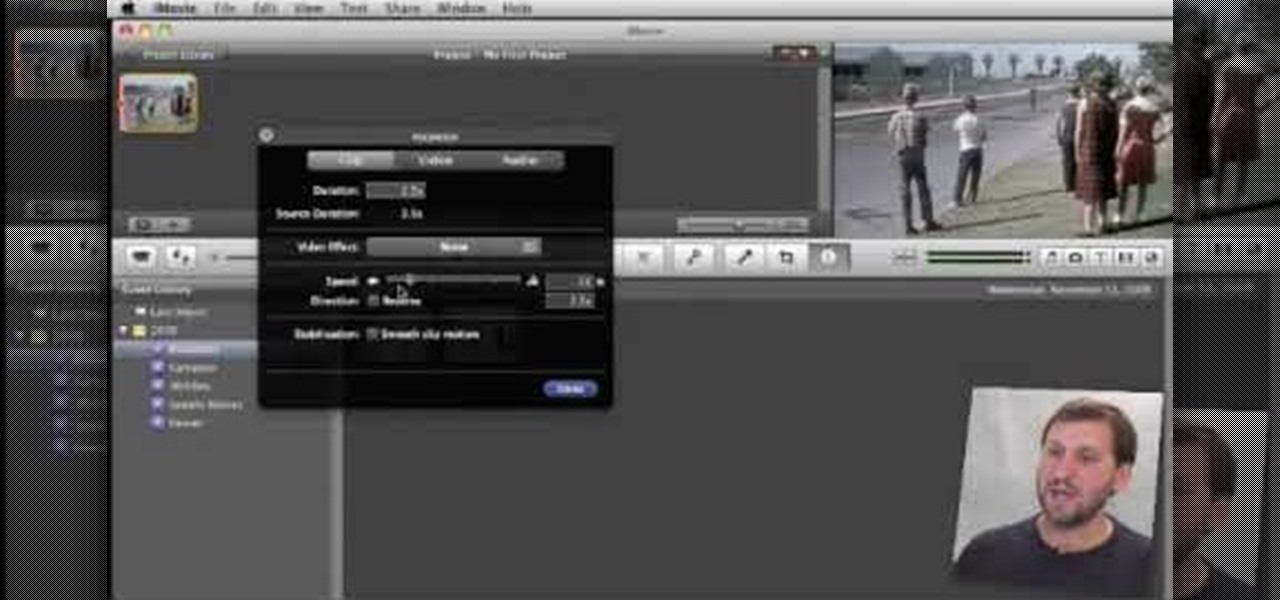
In this tutorial, Gary teaches us how to speed up and slow down in reverse in iMovie 09. First, open up iMovie on your computer and set your preferences so the advanced tools are turned on. Now, open up your project and play it back at normal speed. Next, go to the information for this clip by selecting the "i" button. Click on the speed and then click "convert entire clip" so you can control the speed of the clip. After this, you can move the lever on the gauge to make it faster or slower. W...

What?!? A pie without baking? That's right, and you'll learn the recipe for this no-bake blueberry pie in this video. You'll need 3/4 cup of water, 3/4 cups of sugar, 3 tbsp of cornstarch and a pinch of salt. Mix it all together and put it on the stove. When the mixture dissolved, add 3 cups fresh blueberries. Bring it up to a boil and cook them into a thick sauce. Next, add a tbsp lemon juice and another 3 cups of blueberries. Also, add 4 tsp butter. Stir it, cook it until it's to your prefe...
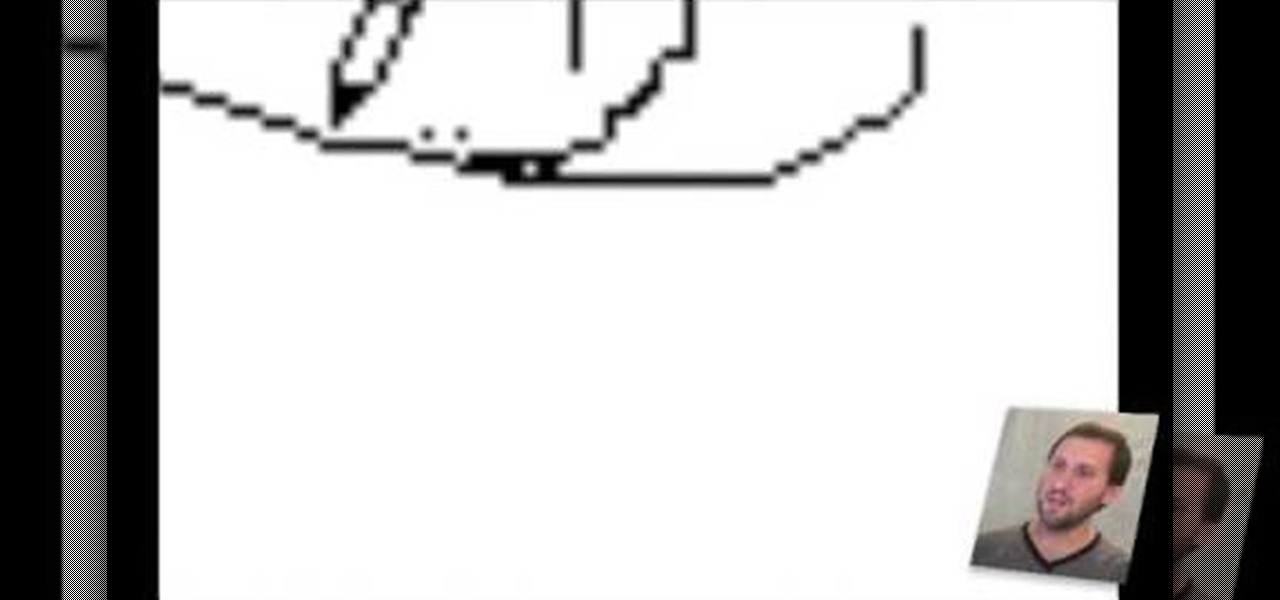
In this tutorial, we learn how to use the zoom feature in Mac OS X Leopard. First, go to system preferences, then universal access. Find the zoom category, then turn it on of off. You will also see the keys that you can press which will make it appear. If you go to the options menu, you will be able to maximize or minimize the zoom. Test this out by zooming in on a page and holding the control key along with the tracking ball on your mouse. When you do this, everything will become far more zo...

Mobile Me will allow you to access your home Mac computer from another computer, using Back To My Mac. In order to use this, you will have to sign up for a Mobile Me account. You will have to sign up, using both computers or all of the computers that you hope to connect. Sign up under System Preferences. Turn on Sharing: both screen and file sharing.
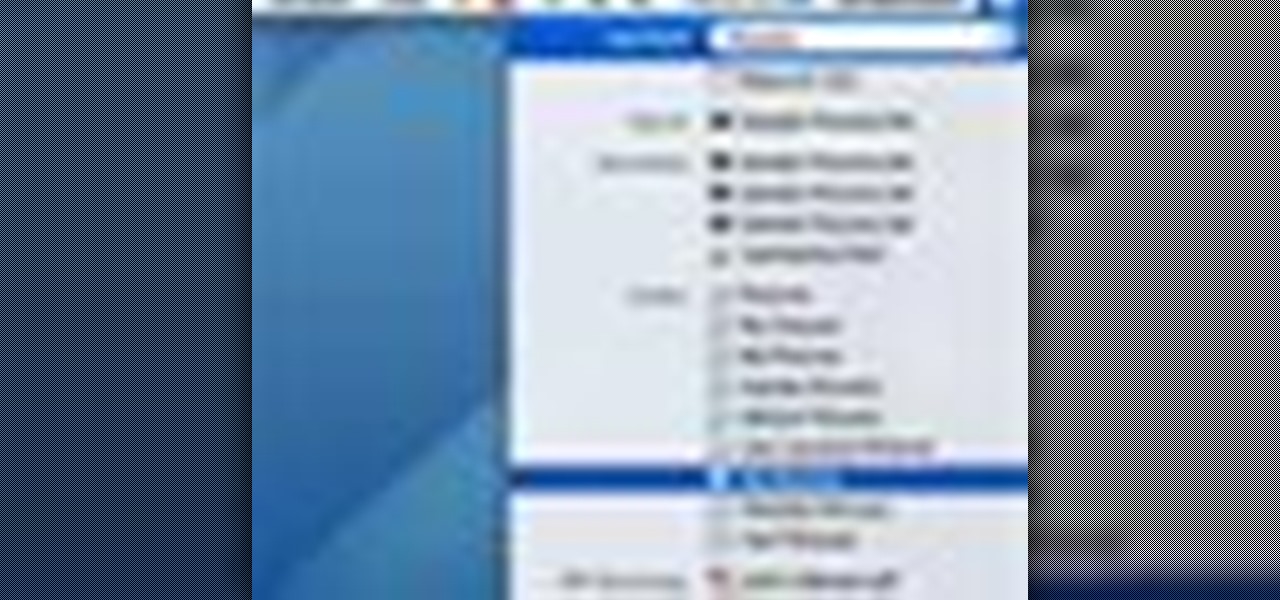
In this video tutorial, viewers learn how to use Spotlight to find files in Mac OS X. To activate Spotlight, click on the blue magnifying glass icon in the top right corner. Then type in the term to search. Spotlight will display all the documents and files that match your search. If you click on Show All, you will have more options in Spotlight. In the Spotlight Preferences, users are able to select the categories for Spotlight to search in or not search in. This video will benefit those vie...
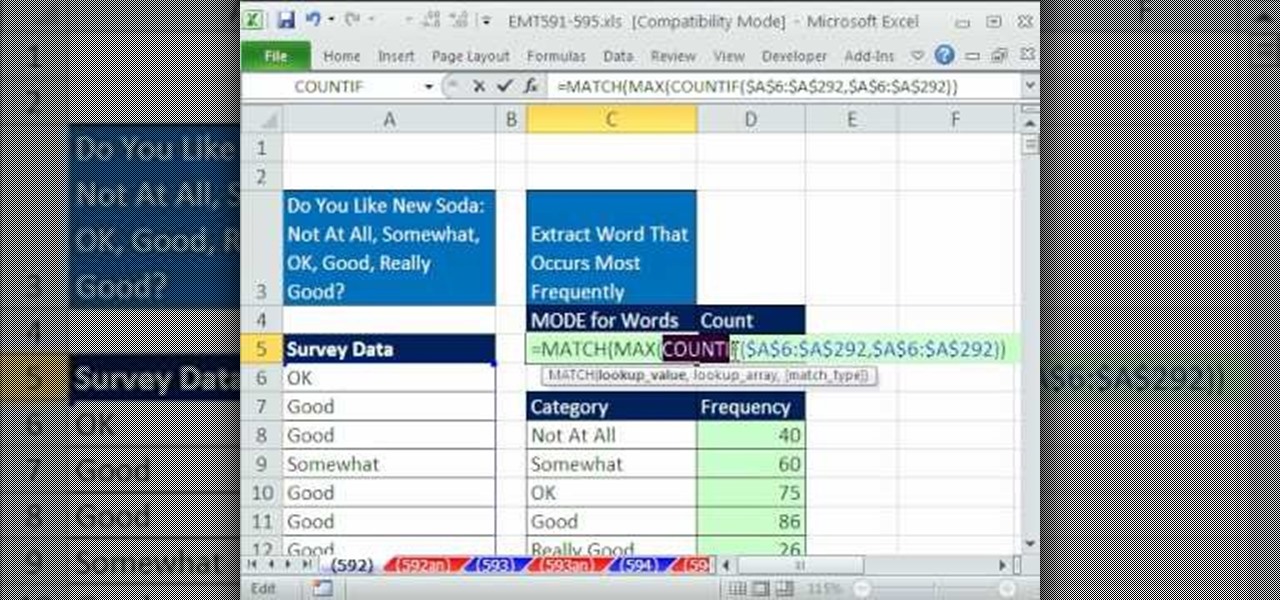
New to Microsoft Excel? Looking for a tip? How about a tip so mind-blowingly useful as to qualify as a magic trick? You're in luck. In this MS Excel tutorial from ExcelIsFun, the 592nd installment in their series of digital spreadsheet magic tricks, you'll learn how to extract word that occurs most frequently from a column of survey results that contain customer preferences for a product using the INDEX, MATCH, MAX and COUNTIF functions. This is a way to get the MODE for data that is made up ...
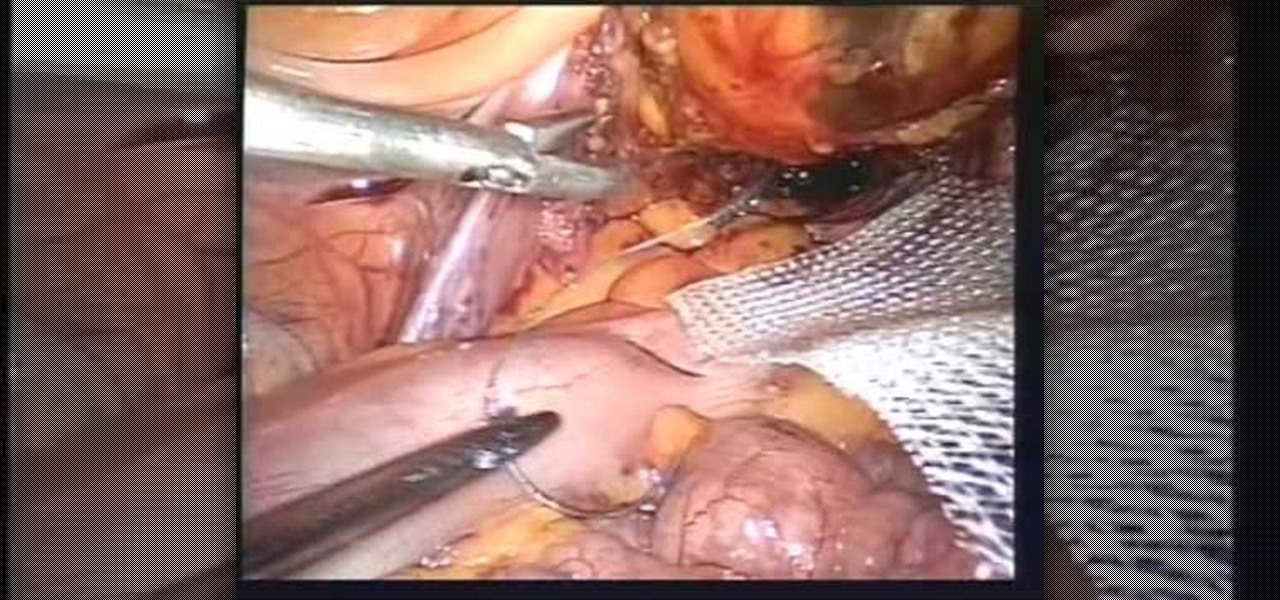
This video is about Laparoscopic Suturing Techniques.The video begins with the narrator saying that the technique is widely used in major abdominal surgeries and mastering of the techniques would give great confidence in the surgical procedures.There are various types of laproscopic needle drivers are available which can be selected according to preference.Different types of 10 millimeter laproscopic ports are available,however the valves used in the ports are important for performing extra c...
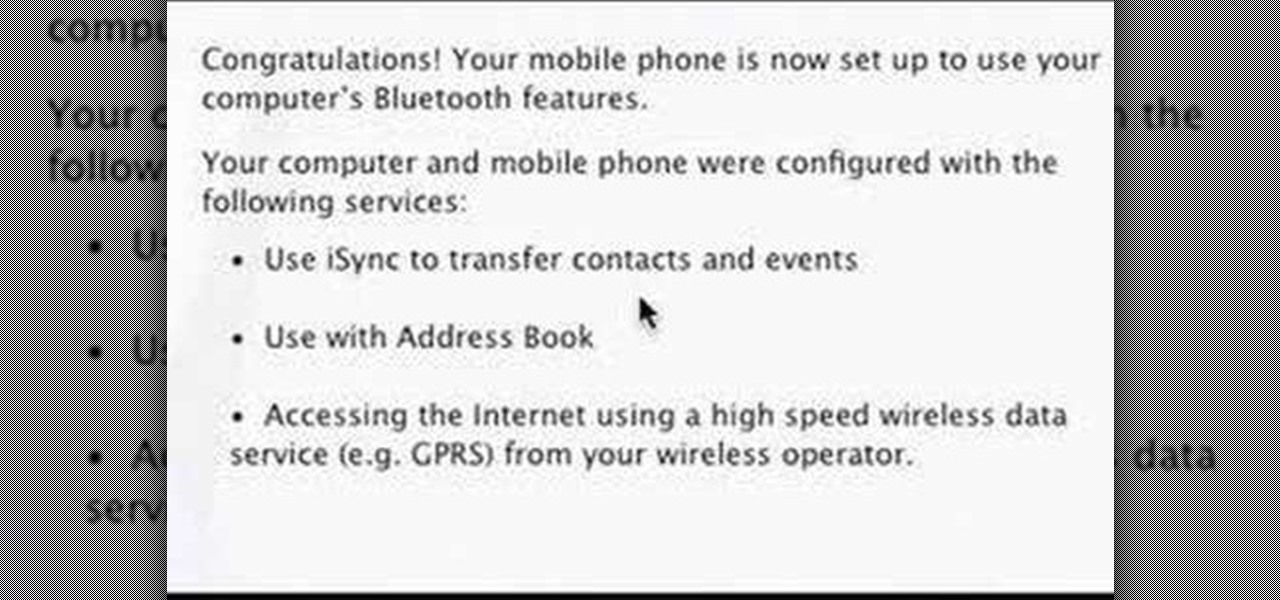
In this video you will learn how to setup a Bluetooth mobile phone in OS X. To do this go at system preferences select Bluetooth click on Discoverable, Open Bluetooth Setup Assistance and Show Bluetooth Status in the menu. Then click Sharing and mark all the options. Now go at devices, select set up new device, mark mobile phone, click continue, wait until the device will find your mobile device, click continue and you will get a pass key. Enter that passkey. A window will pop-up where you ca...

This video demonstrates the split tone effect in Photoshop. A split tone effect makes a picture look more rustic by changing the tones. First, add an adjustment layer to the picture by opening the channel mixer window. Select Monochrome and adjust the RGB values to create a black and white image to your own personal preference. Next, add another layer by opening the color balance window. Here you can change the colors of the light areas by selecting Highlights and changing the color sliders, ...

Sometimes just one computer monitor is not enough. Whether you are working on a detailed art project, multiple files at once, or simple wish to open more windows, you may need to connect multiple monitors to your Mac. In this video, Gary Rosenzweig from MacMost.com shows you how to hook up another screen to your computer and make the most out of your desktop space. It is actually very easy to hook up a second monitor to most Macs. Once you get a monitor and the proper cables you are good to g...

Knowing what traffic lies ahead is detriment to getting home on time. If you get stuck in a traffic jam or road construction, then the only thing you gain is frustration. But with Ford's new SYNC system, you can get up-to-date real-time traffic reports for your local area or specific drive home. Real-time traffic reports help keep you posted on construction, accidents, and other accidents in your commute. You just need to set up some simple preferences on your online owner's account.
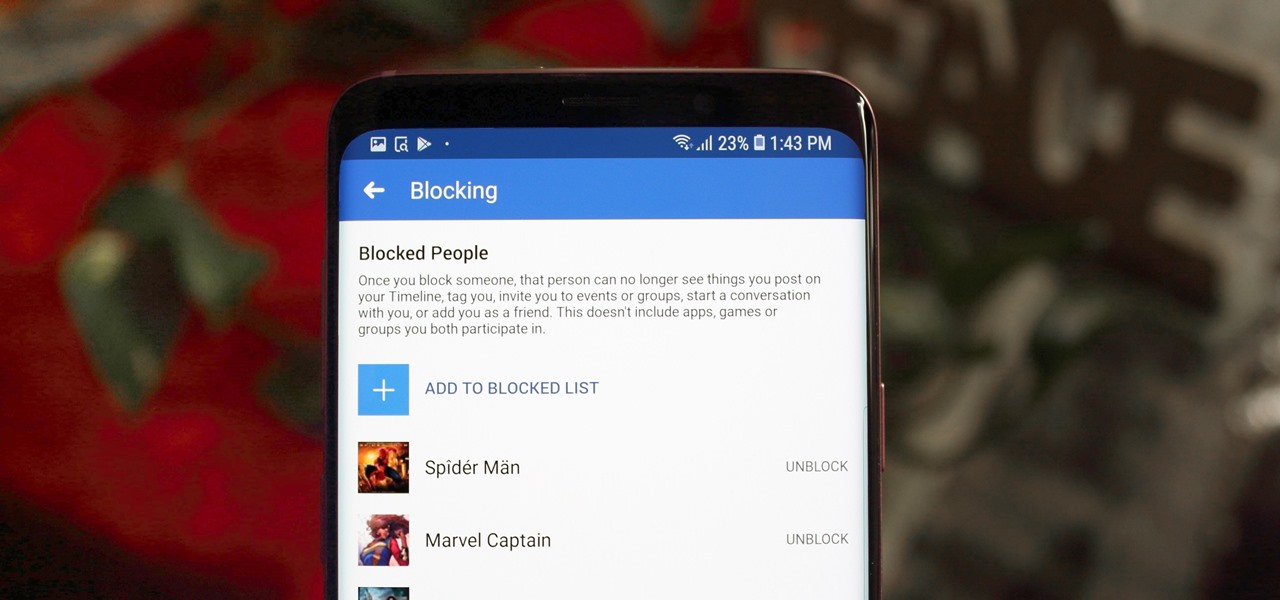
Whether it's an ex you can't stand, that annoyingly political friend of a friend, or good old fashioned trolls, the block feature on Facebook can be a great way to de-stress your feed. It will keep people from contacting you, and it will also prevent them from viewing your profile altogether. It's not just a tool for the full desktop website — in fact, the blocked list is easy to manage right from your phone.
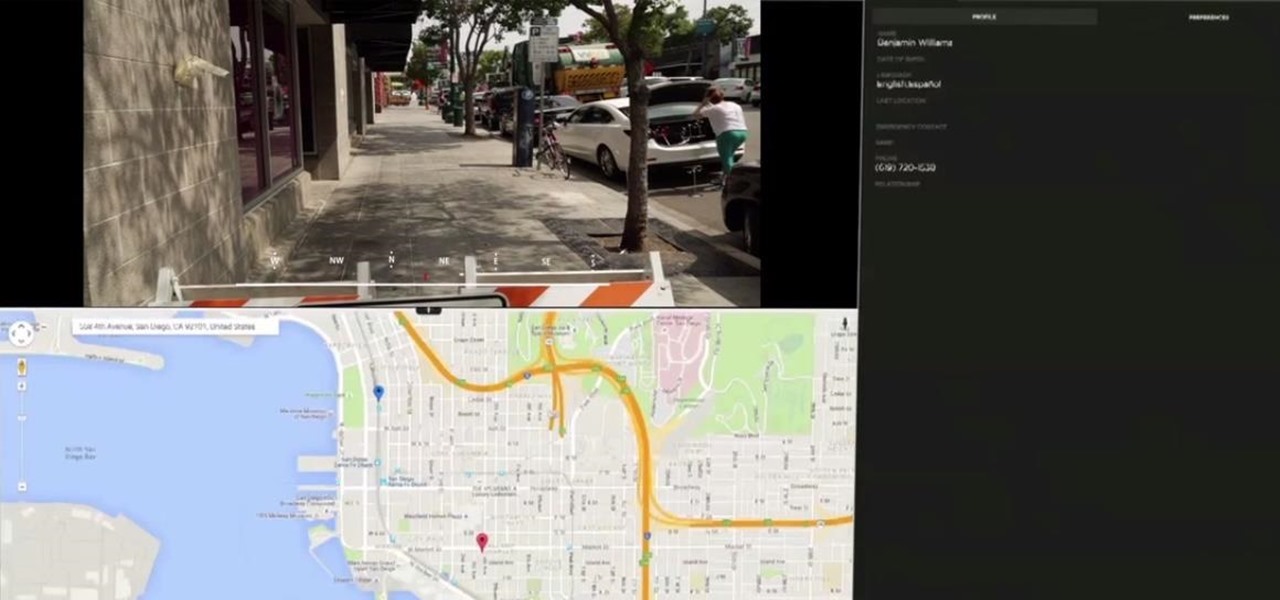
Over the past week, we are seeing more companies capitalizing on services leveraging augmented reality. One company secured funding to expand their service, while two other companies grow its own services through acquisition.

Did you know that your face shows others how much alcohol you drink? Whether you've never had a sip of booze with those around you or you're known as the party animal of the group, the genes that shape your appearance also show others just how much you enjoy liquor. Pinpointing the big drinker in any setting is easy to determine: you just need to make eye contact.
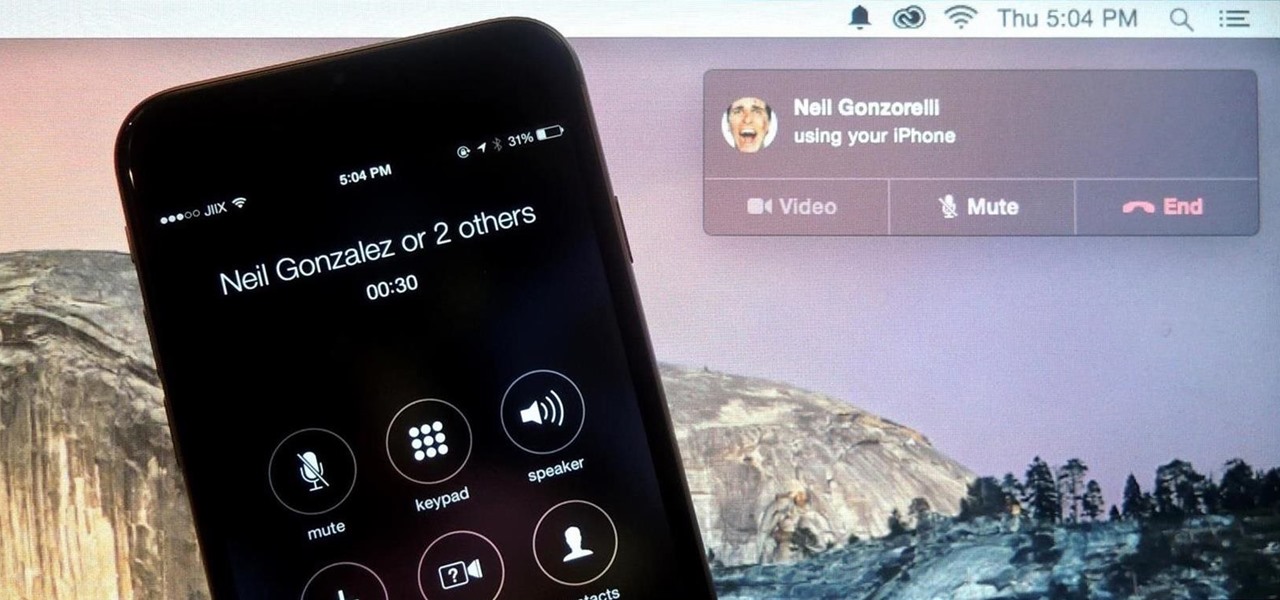
Earlier this year, Apple announced Continuity, a feature for Yosemite and iOS 8 that lets you connect your iOS devices to your Mac in order to access apps, receive phone calls, send text messages, and more while seamlessly switching between the two.

Are you looking for a new way to crochet while being left handed? Then watch this video, where we learn how to do a left handed mesh crochet pattern stitch. Start off with the first round, where you will double crochet in the fourth chain from the hook. Then, double crochet in the next chain and skip two chains. From here, you will do one double crochet in the next two chains and continue across from the start for the width, ending with two double crochets. For the next and last round, you wi...
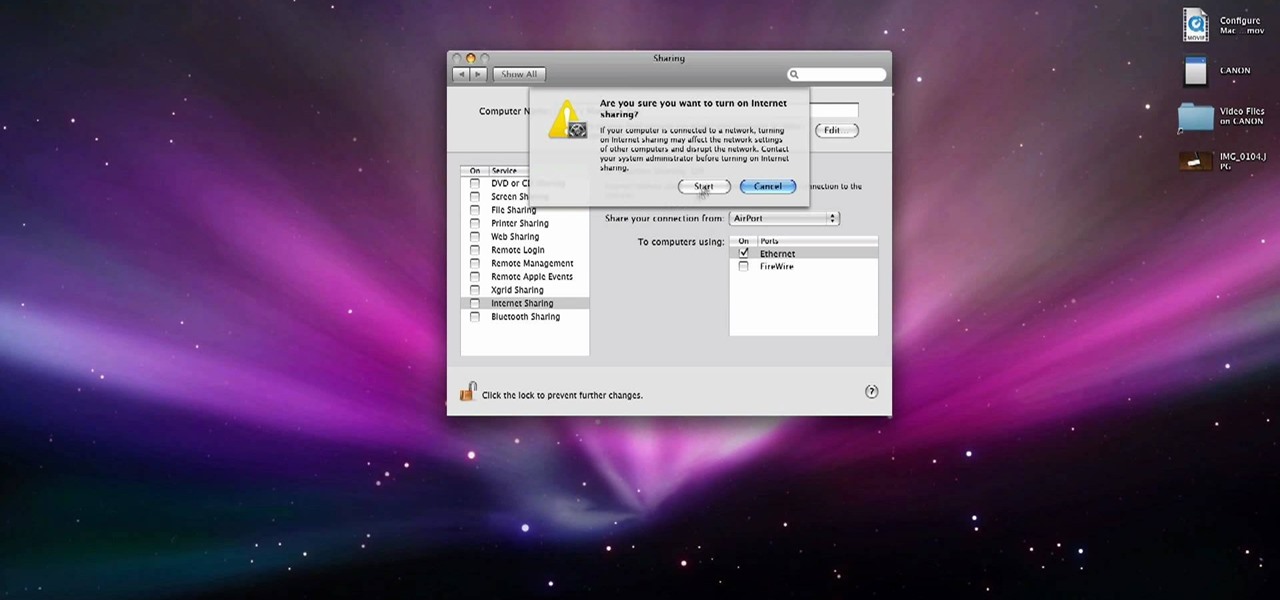
In this video, we learn how to use your Mac as a wireless adapter for Xbox Live. You will need: a Mac, monitor, Xbox, and Ethernet cord. Start out by going to system preferences, then going to the sharing folder. Go to internet sharing and make sure the Ethernet box and internet is selected. Then, click the box next to internet sharing and click "start". Now, go to the network option and go to advanced, TCIP, and then write down your sub maps and router IP address. After this, plug the Ethern...

In this tutorial, we learn how to capture HV30/HV20 HD video in Sony Vegas with Bill Meyers. First, go to "file" then "capture video" if nothing is happening, you can fix this. Go to "options" then "preferences". Now, click on the video tab and if you are uploading in high definition, you will need to un-click the box that says "use external video capture application". When finished, click on "apply" and you should be able to capture live video. Instead of seeing the blank screen when you cli...

First you need to do is to open up the HD video file of Canon HV20 and then you can set the project properties. So go to file, import, media and open up the video file. Now drag it to the timeline and go to file, properties, click on the file folder called "match media settings" and open the same video file which you just opened. Now click on apply and then ok. But now video proportion is not fine. To fix it go to option, preferences, click on video tab and check the box which says "simulate ...
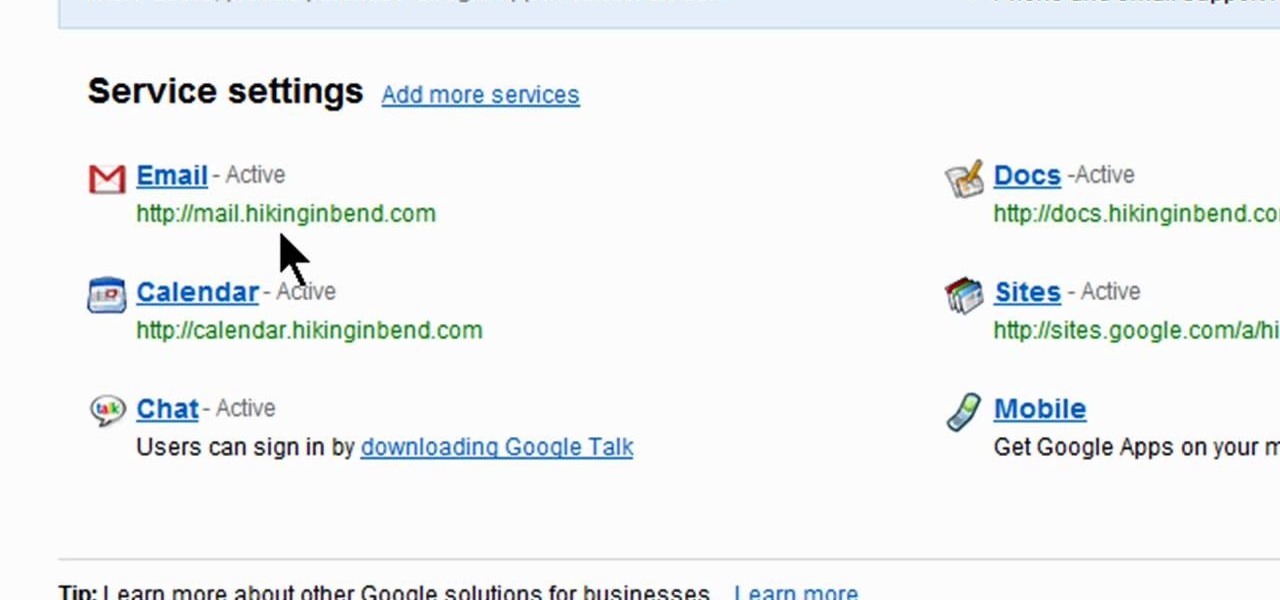
In this video, we learn how to get a new domain name from Google. First, go to the Google domain website and search for a domain name that you want. After this, check the availability of it, then continue to register it. Once you get the registration page, enter in your information and pay for the service. After you do this, you will get to choose your e-mail preferences, then finish your purchase. There will be a link to retrieve your purchase at the end, then you will create your first admi...

In this video, we learn how to automatically clear browser cache in Internet Explorer. This will help your internet run faster and it will also help protect your computer from your personal information being store. First, open up Internet Explorer, then click on the tools drop down menu and go to internet options. From here, go to temporary internet files and click on the button that says "automatically", then adjust the disk space to use to what you prefer. After you have changed the setting...

In this video, we learn how to use a text box in Excel 2007. To do this, you will go to the insert tab and then go to the text box and select text box. Now, draw yourself a text box then highlight and copy the text you want, then paste it in. now you will have a paragraph of text written on top of your cells. You don't have to copy and paste, you can type it in as well. If you want to format the text, right click in the box and then change the preferences you want to change to format the text...
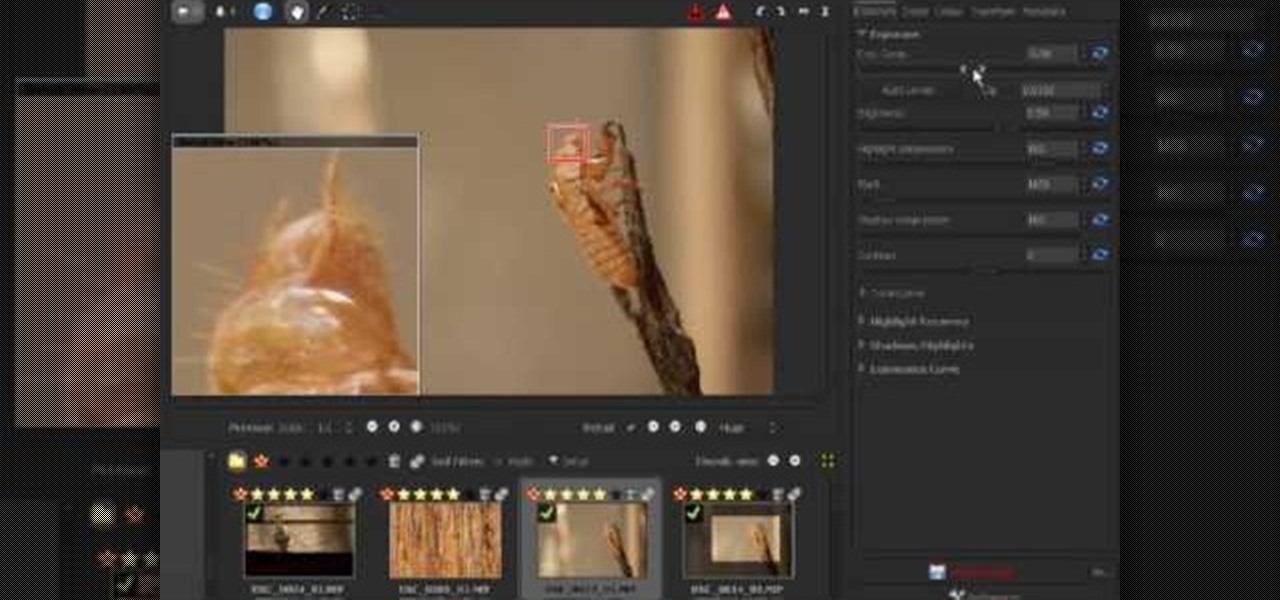
In this video, we learn how to use Raw Therapee with Gimp. First, you need to go online to Raw Therapee, then download and install Raw Therapee. Once you have this, open it up and familiarize yourself with the layout of the software and where the different tools are at. Next, change your preferences and pick your settings throughout the different folders. Next, find GIMP through the program folders as your installation directory. Now, it will export your images to GIMP automatically. This way...
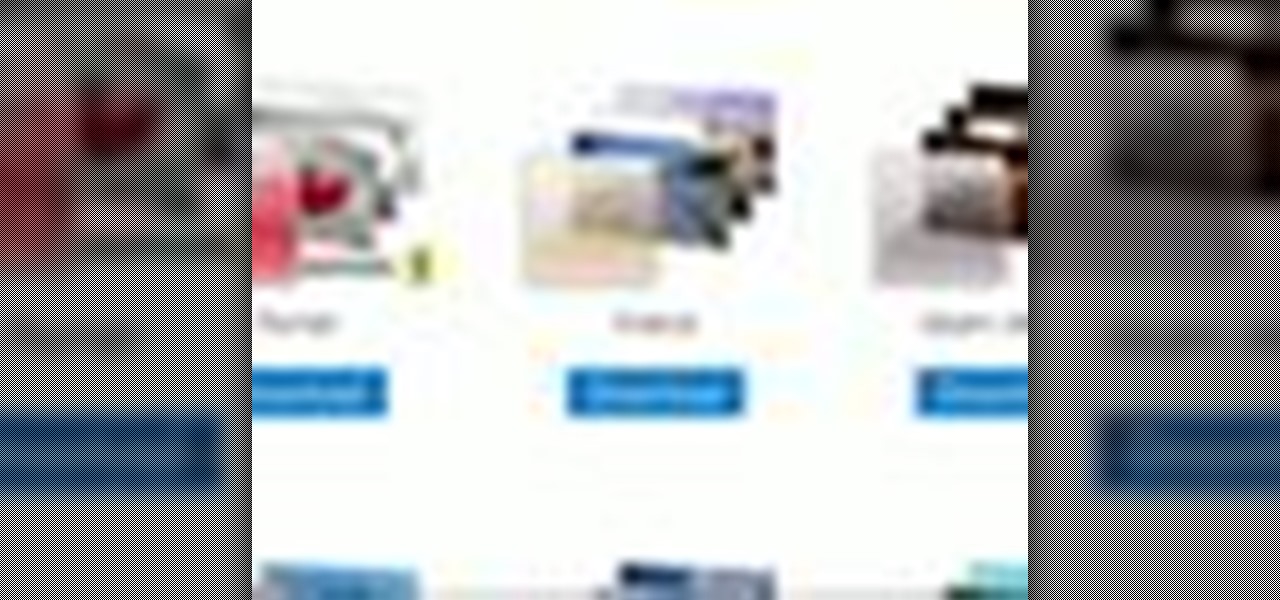
In this video, we learn how to spice up your desktop with free Windows 7 themes. These are provided on the Windows website, where you can search through the personalization gallery. You can choose from a number of different themes that best fit your personality and preferences. You can change not only what you see, but also the sounds that you hear! If you don't see a theme that you like now, check back often because there are always new themes being uploaded to the website. These are all fre...
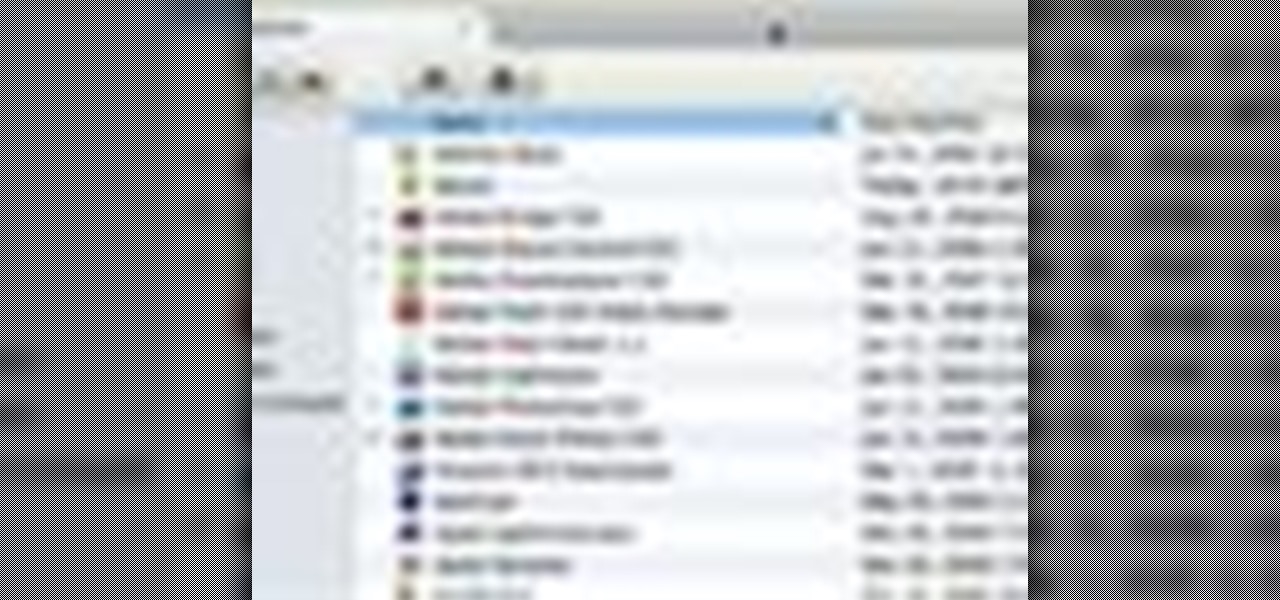
In this video tutorial, viewers learn how to get tabs in Finder. This can only be done on the Mac OS X computers. Users will need to download the Total Finder application from the site provided in the video. Once downloaded and installed, this program will allow users to manage multiple Finder windows in a series of tabs in a single window. In the Finder Preferences, users are able to configure the sidebar, label color, file name and trash options. This video will benefit those viewers who us...

In this tutorial, we learn how to perform negative resistance training with Jennifer DiDonato. Start of sitting down with your elbow resting on your knee and holding a weight of your preference. Now, lift the weight up by counting 1,2,3. Bring the weight back down by counting to 6, and keep doing this back and forth. This will give you a different work out since you are doing resistance on your way down as well as going up. Do three sets of this exercise on both sides, then try to do one more...
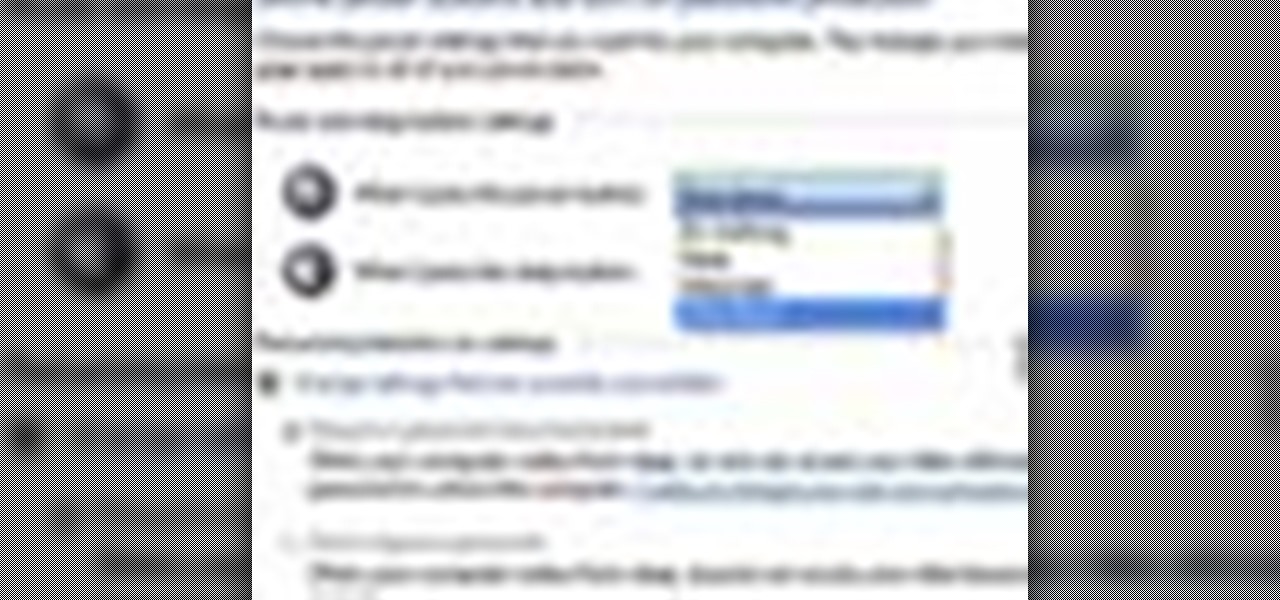
In this tutorial, we learn how to change power buttons on Windows 7. First, go to the control panel and find your hardware and sound section. Now, go to power options and change what the power buttons do. You will be able to see what your power options currently are, and change what they do when your computer sits still, the top shuts, or many other things. If you want the computer to hibernate, the computer will wake up when you touch it. If you go into a sleep state, you will have to reload...
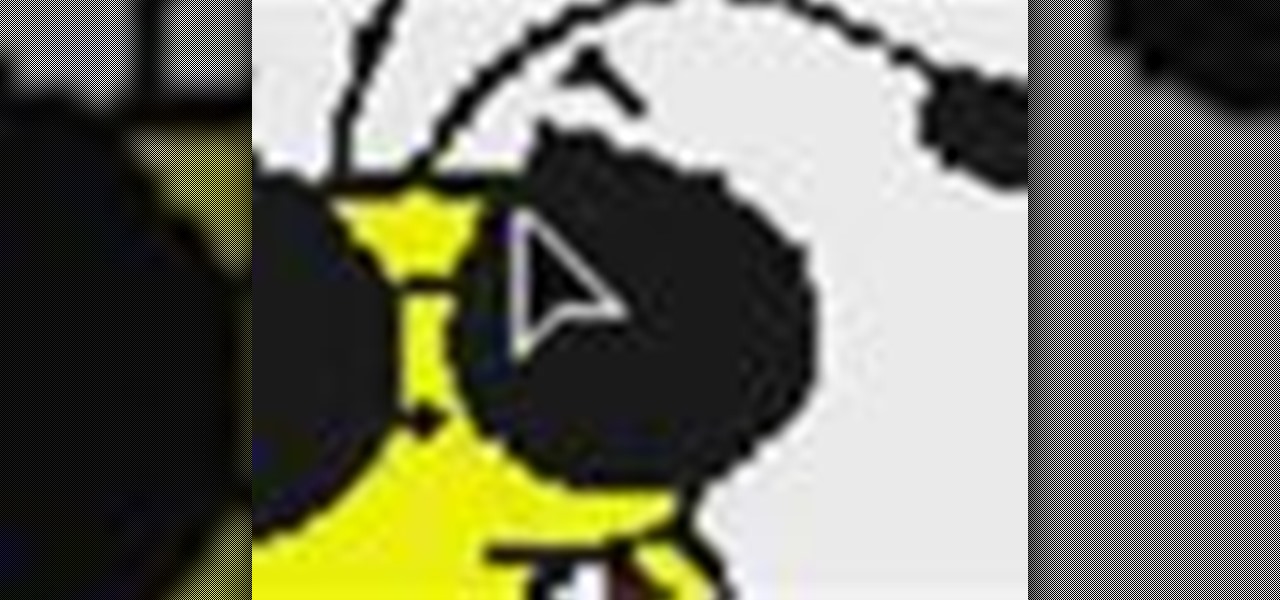
In this video tutorial, viewers learn how to zoom in and out on a Mac computer. To access the zooming tool, begin by clicking on the Apple menu and select System Preferences. Under System, select Universal Access and check On under Zoom. In Options, users are able to set specific settings such as the maximum and minimum range of zoom. The keyboard shortcut for zooming in is: Option, Command and =. The keyboard shortcut for zooming out is: Option, Command and -. This video will benefit those v...

In this video, learn how to use cake mix, a mug and a microwave to make a delicious and gooey chocolate cake in less than 5 minutes!

Learn how to adjust the mouse cursor size on a Macintosh computer, so that it is easier to see and locate. The cursor can be adjusted to your liking by accessing the "Universal Access" preferences window and then by selecting the "Mouse & Trackpad" option. Near the bottom of the control panel, you will be able to find a slidable bar that can adjust the cursor size to be smaller or larger, as needed. This option can help make the mouse cursor easier to see against a difficult desktop backgroun...