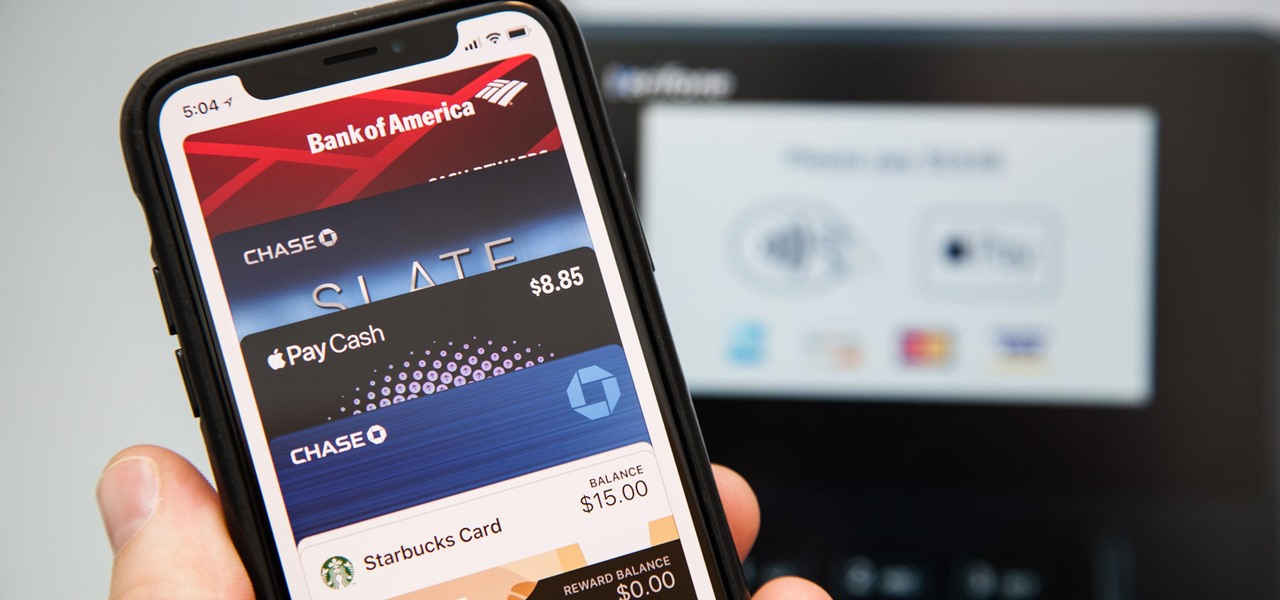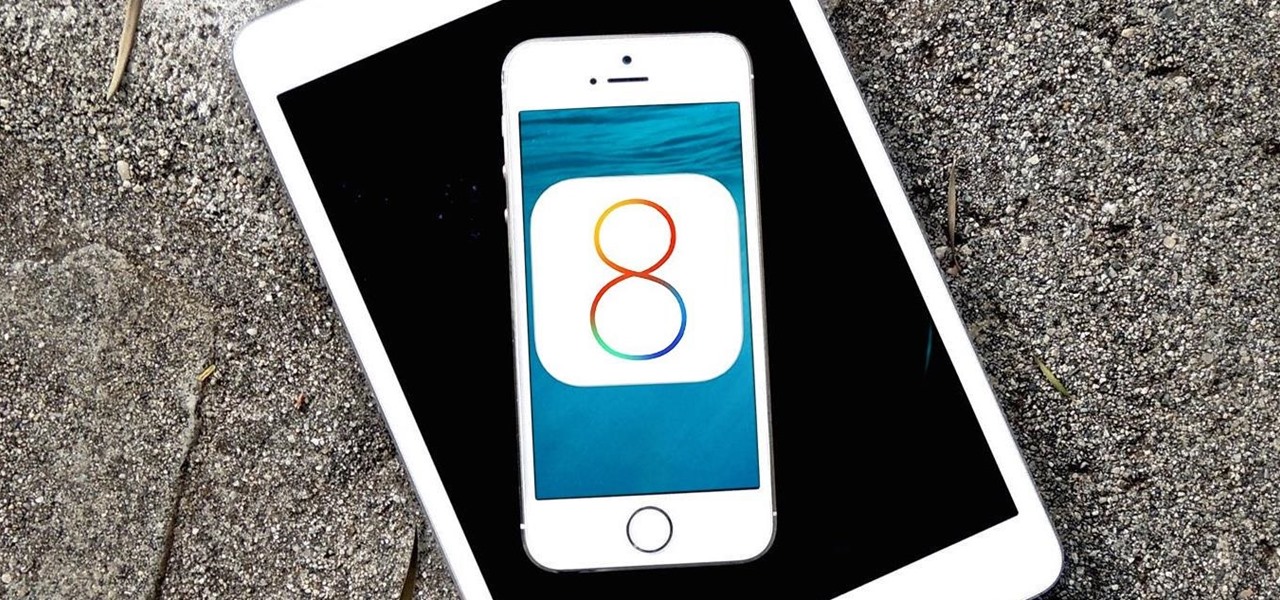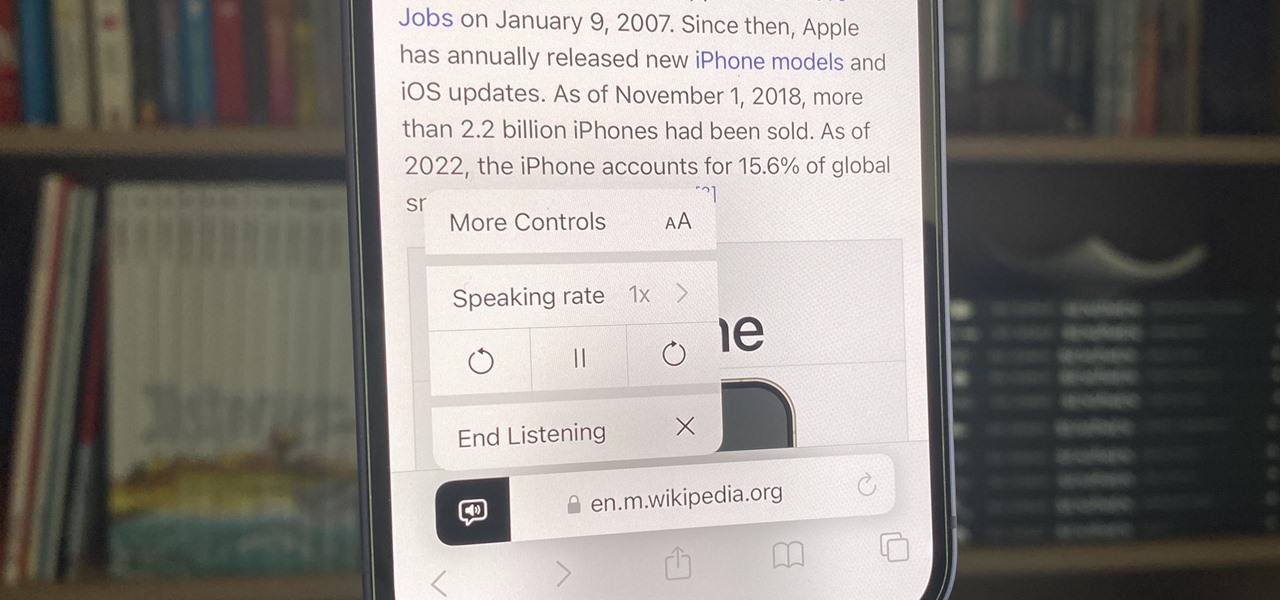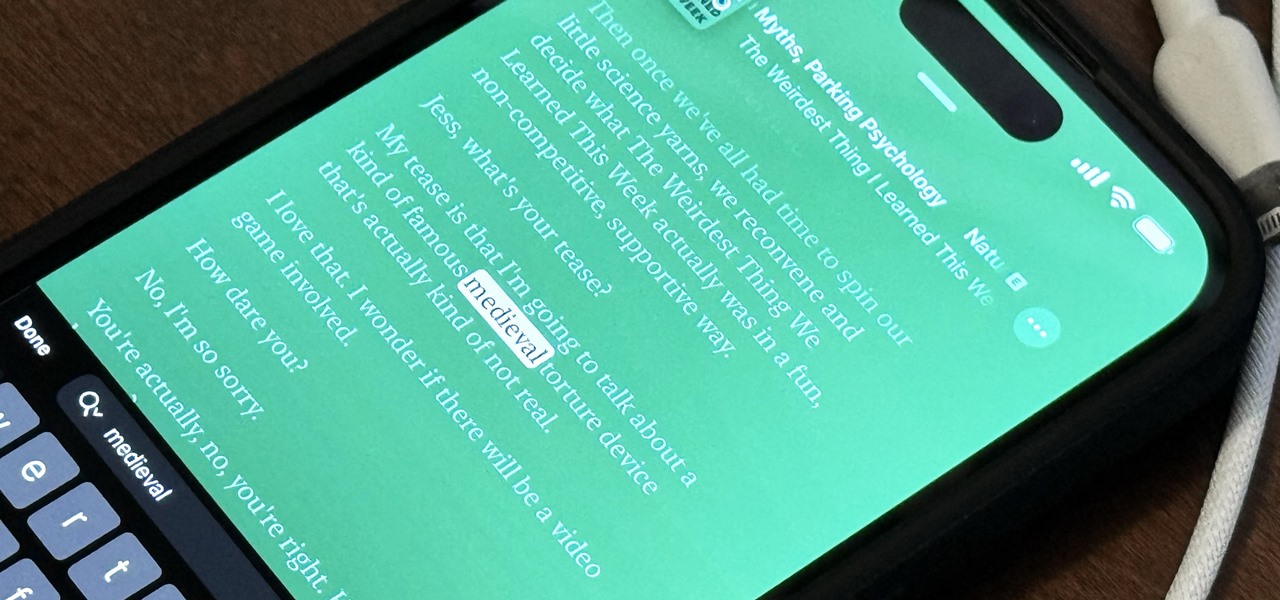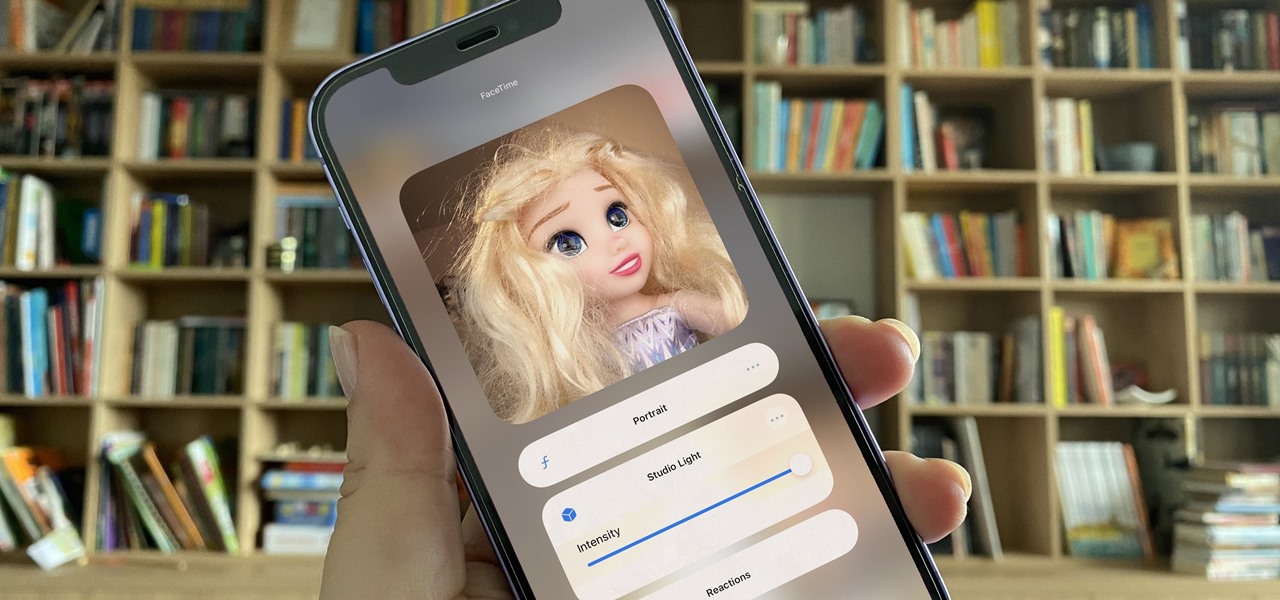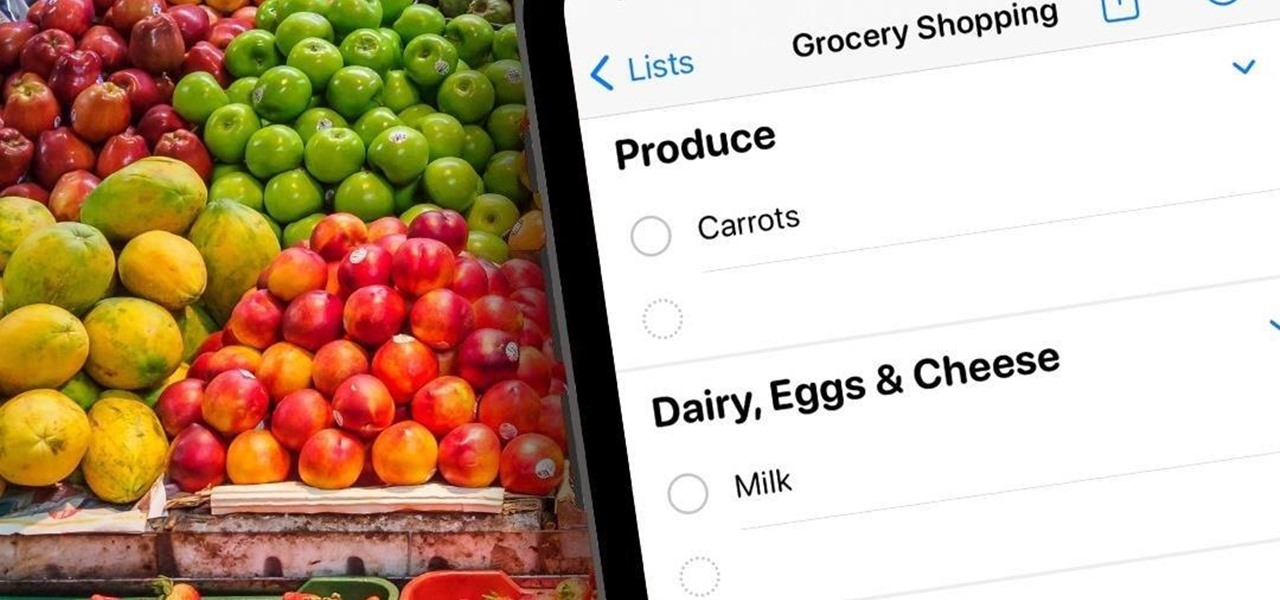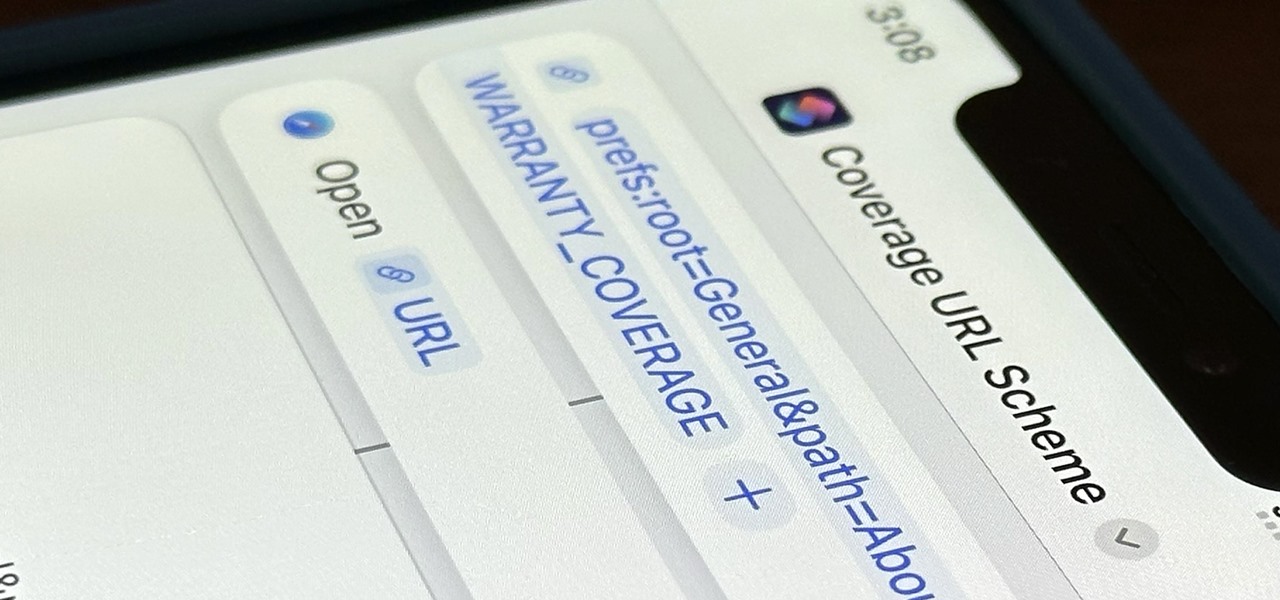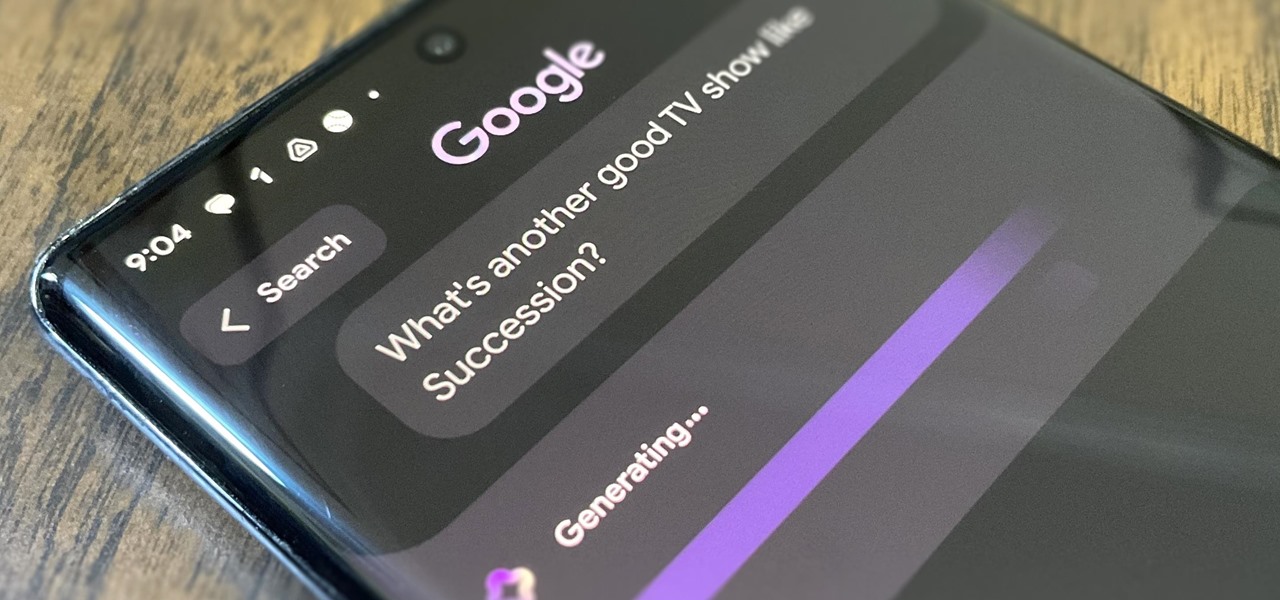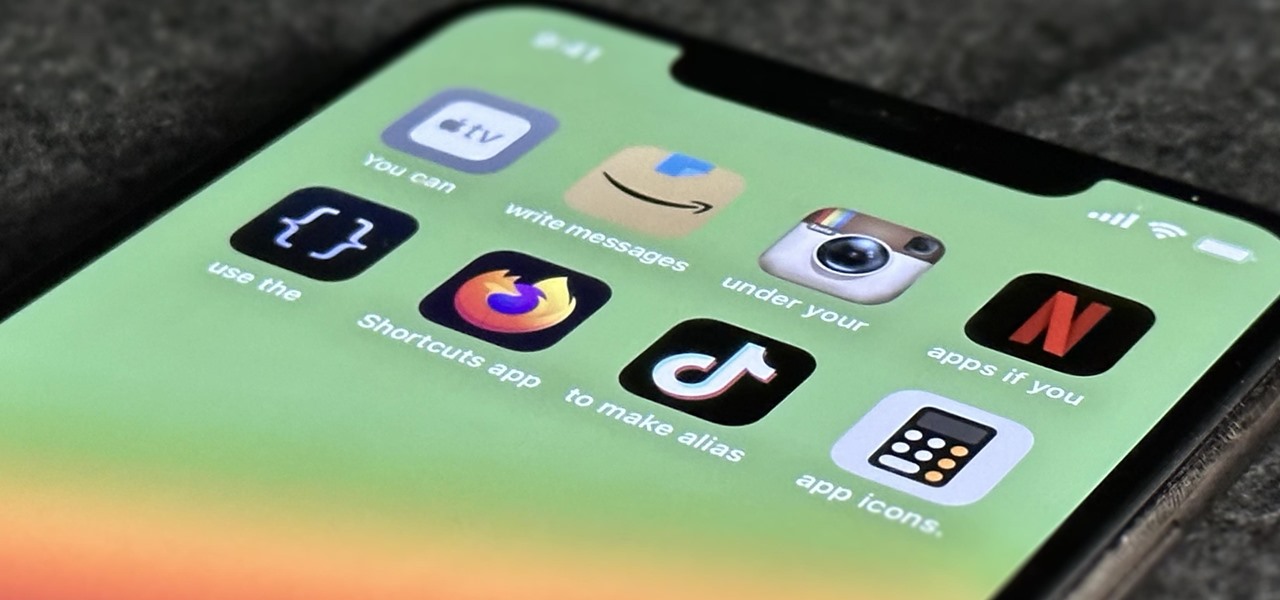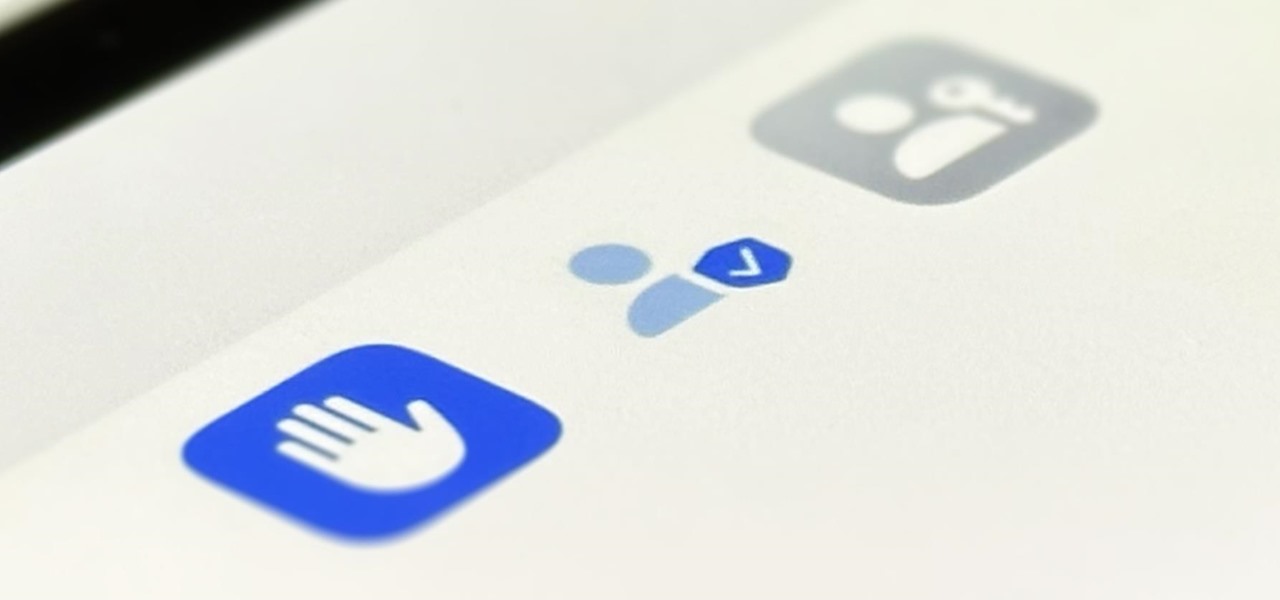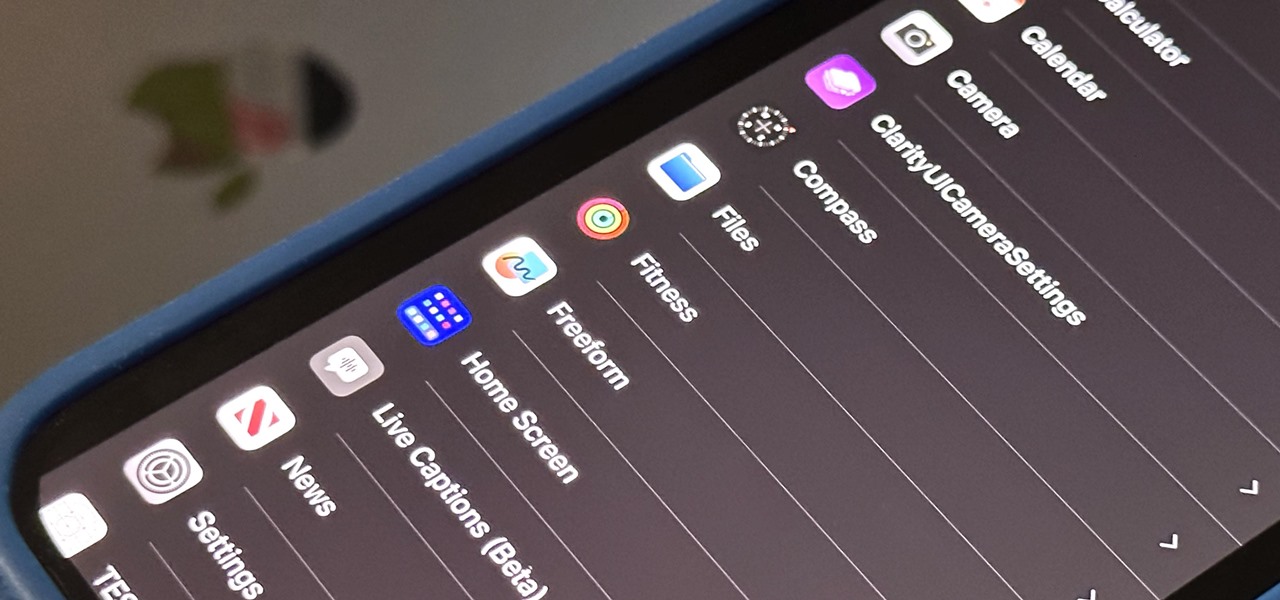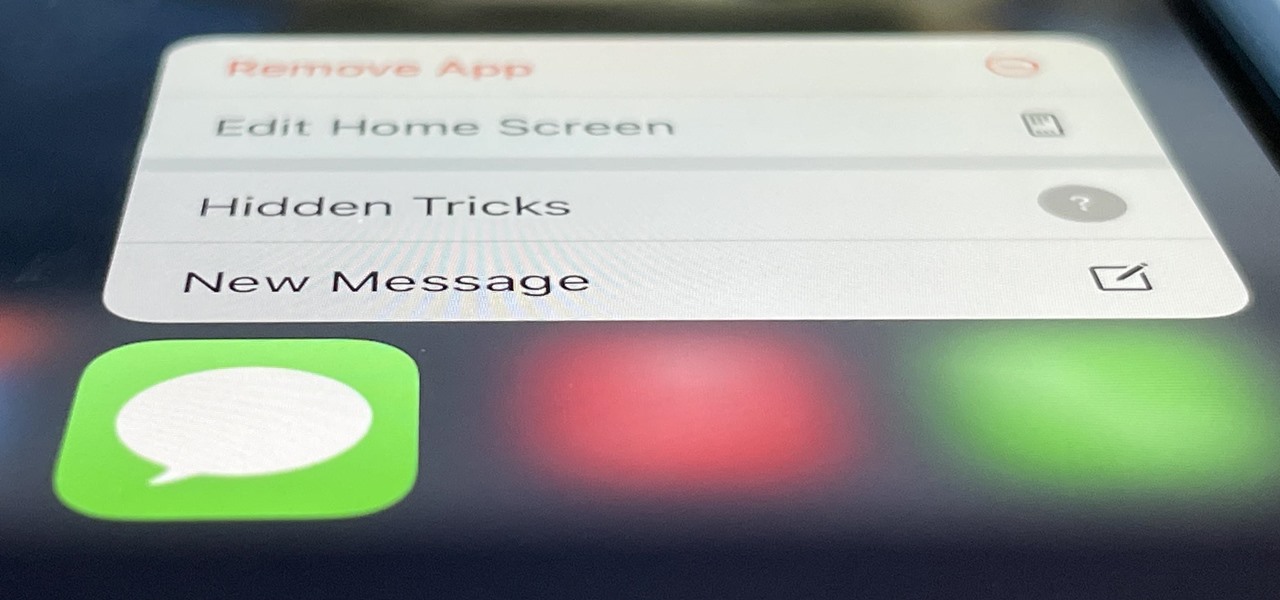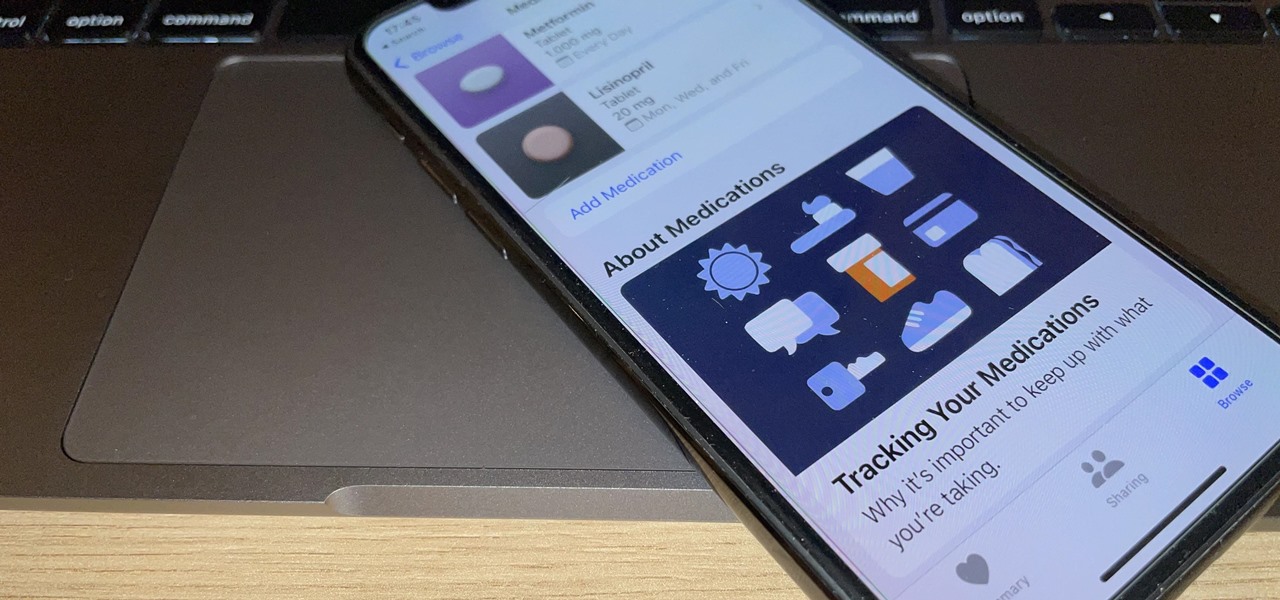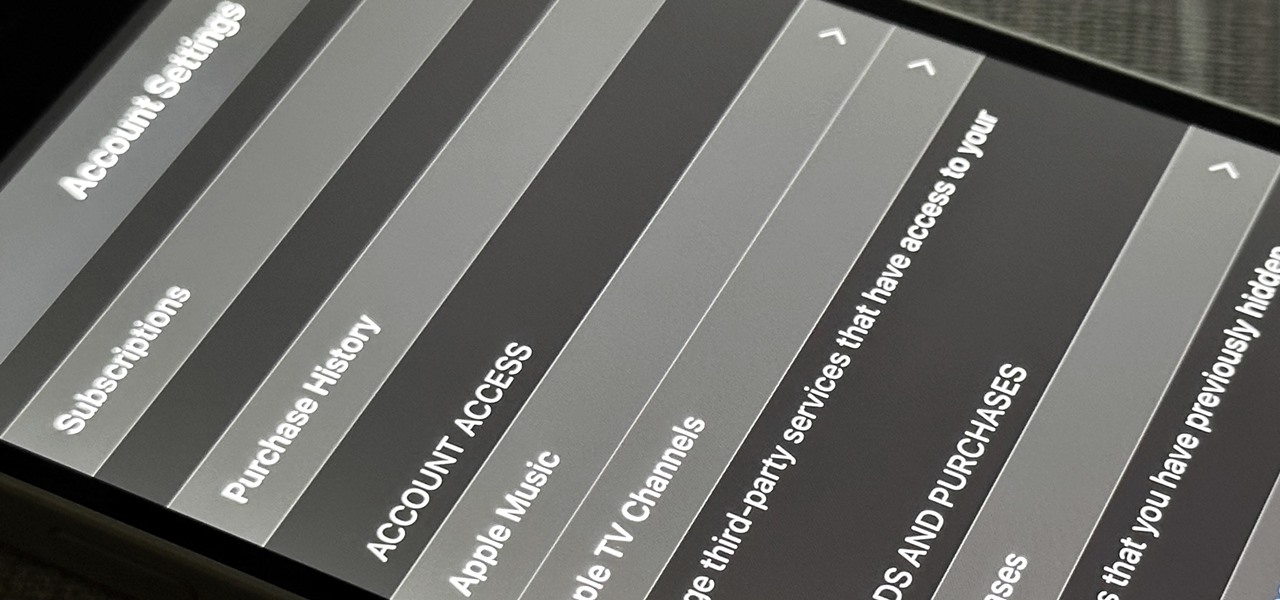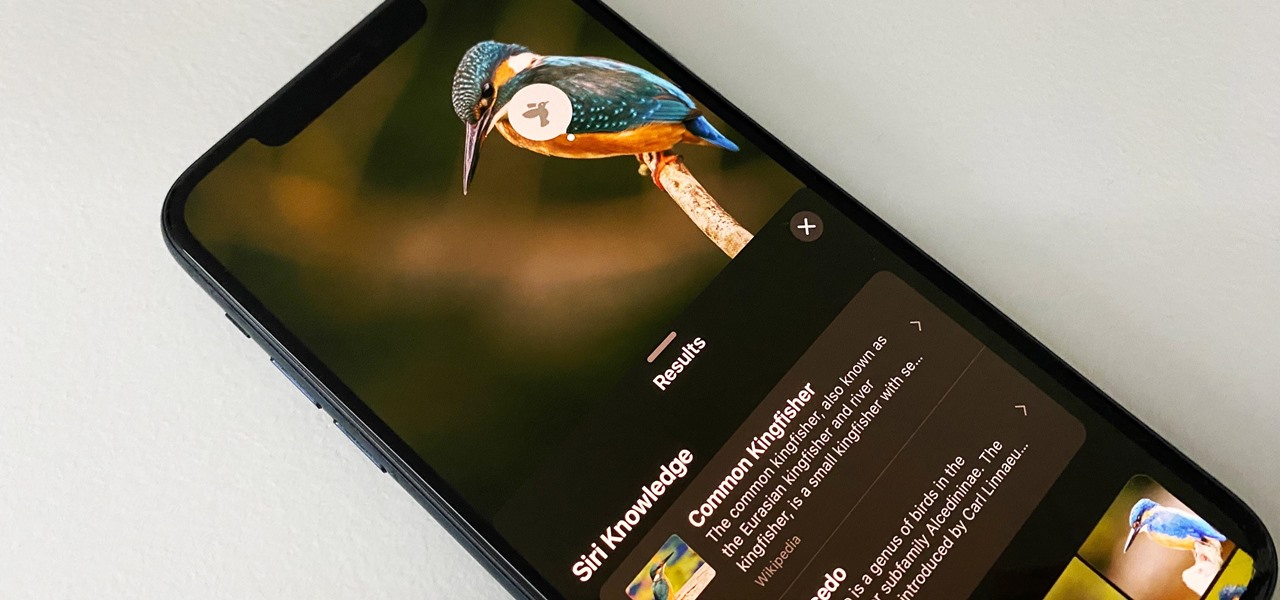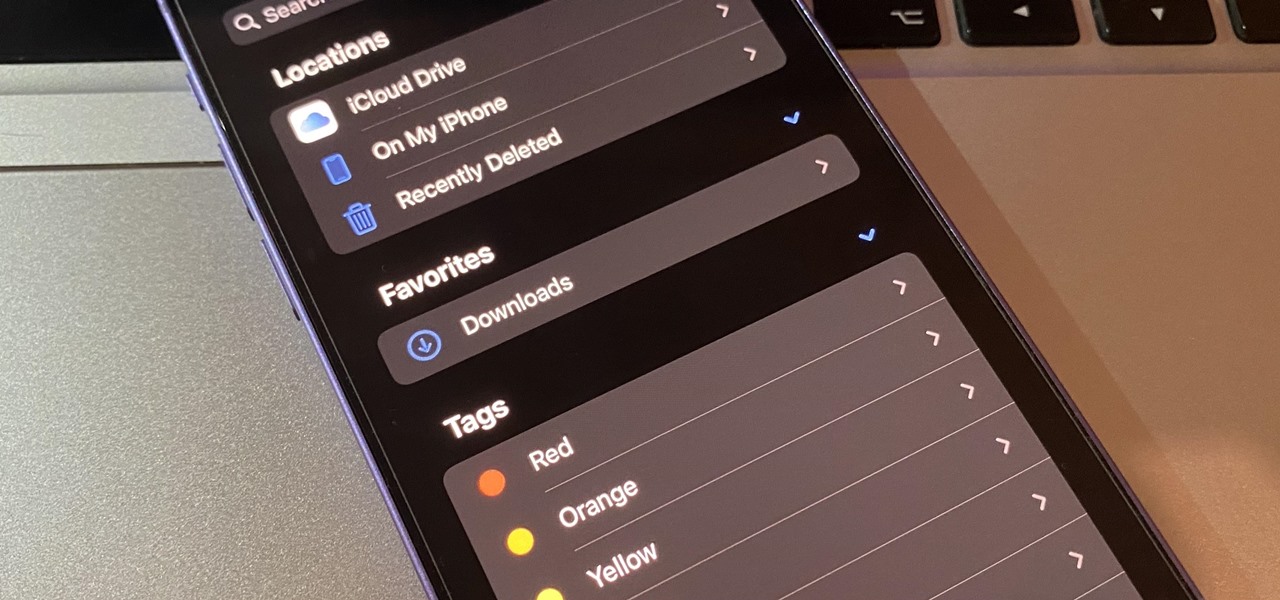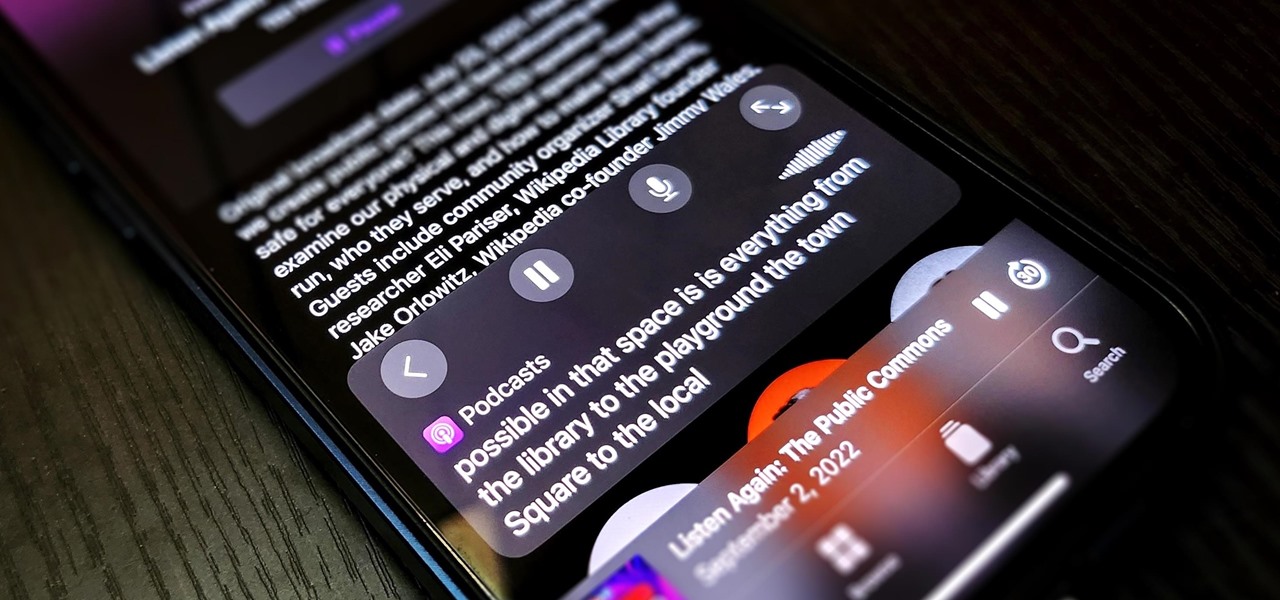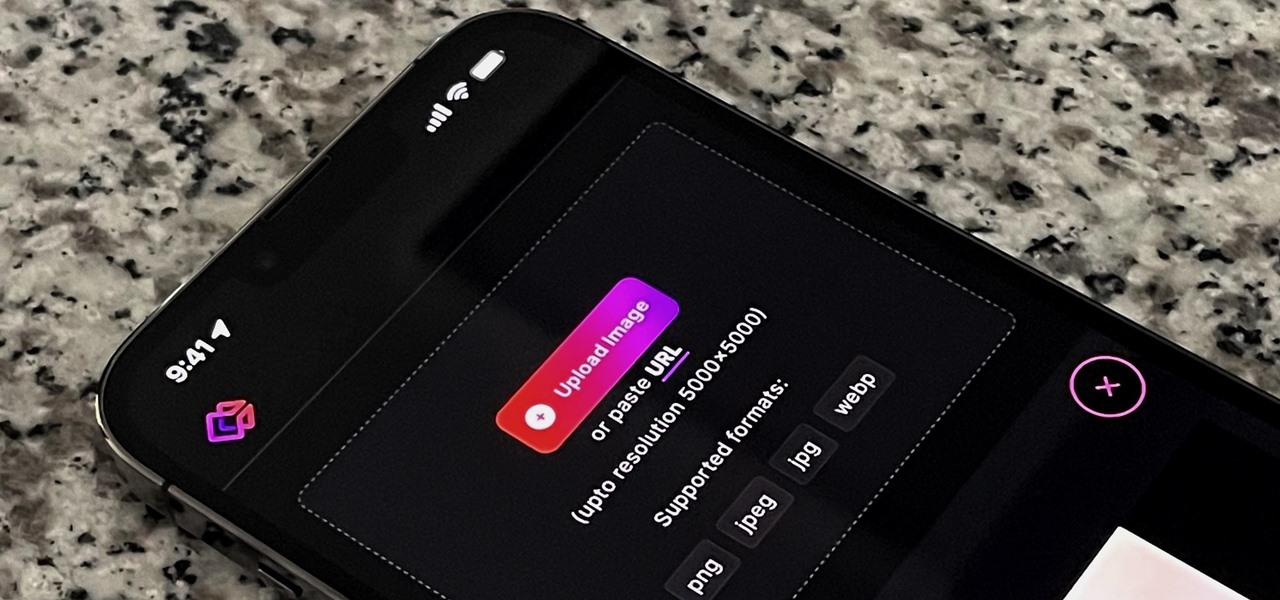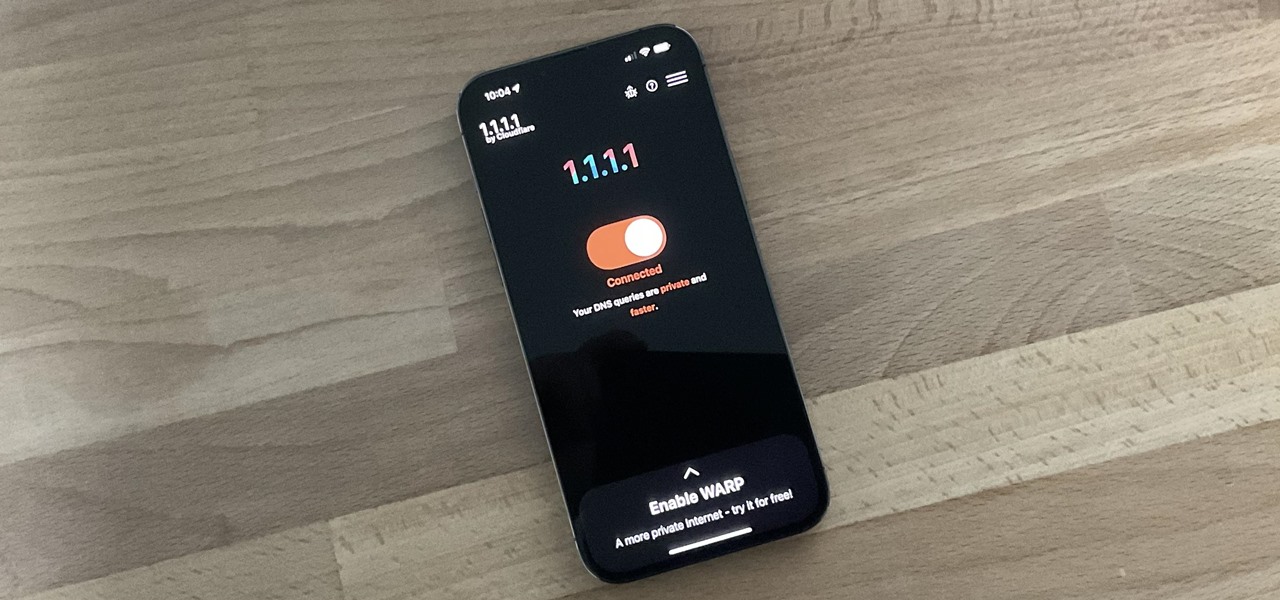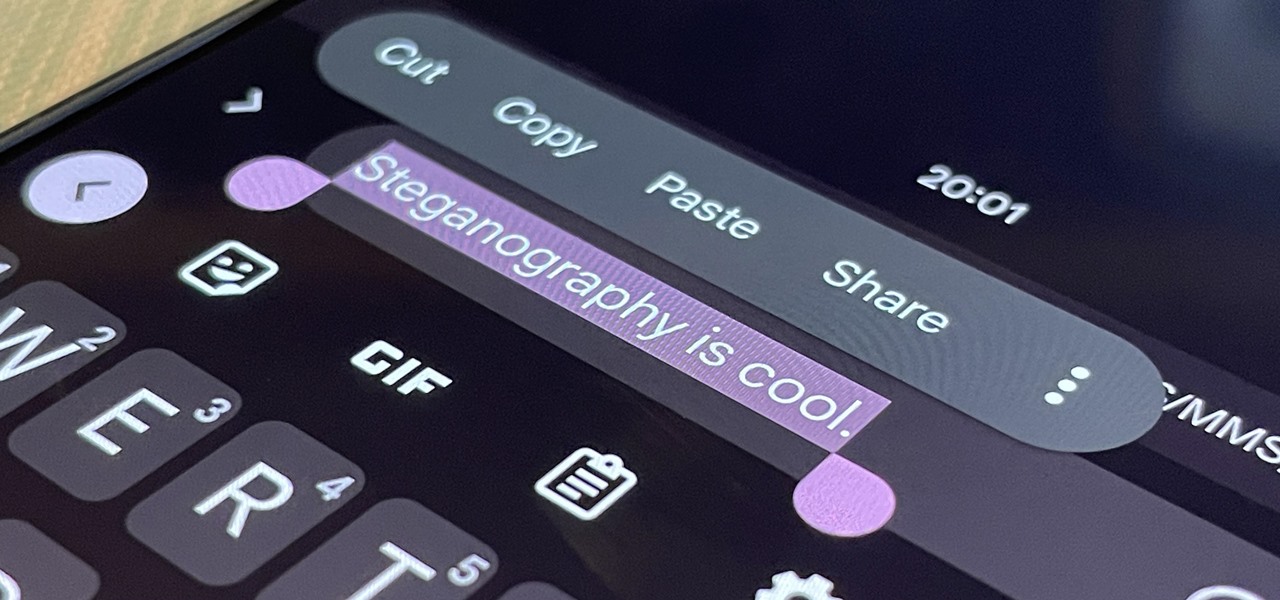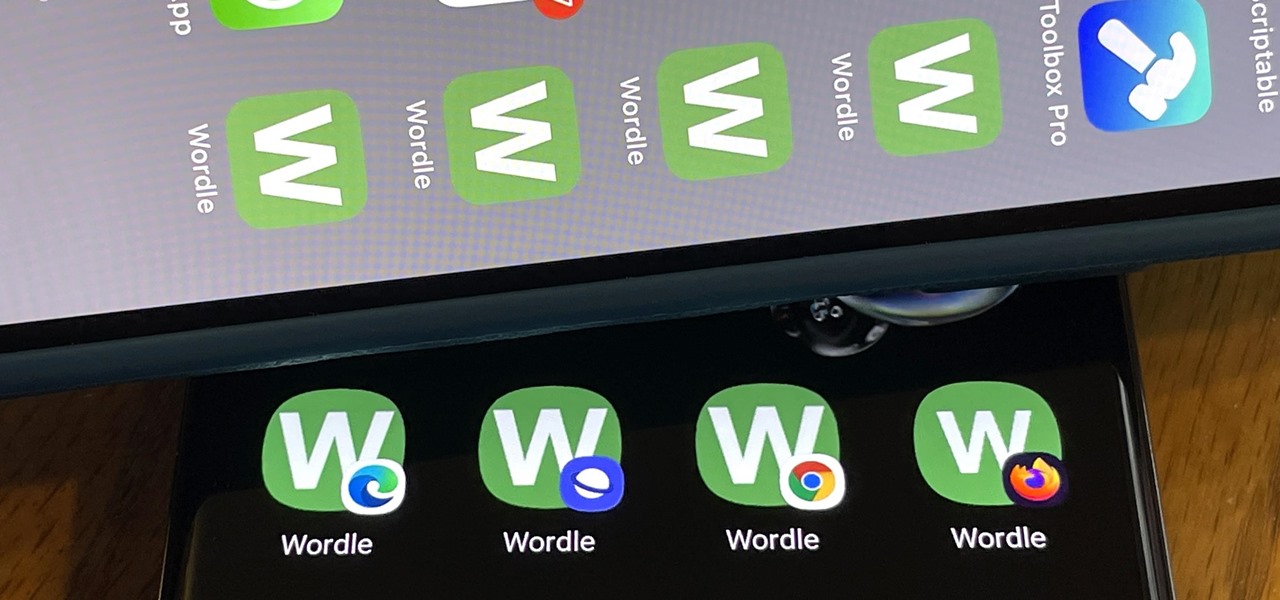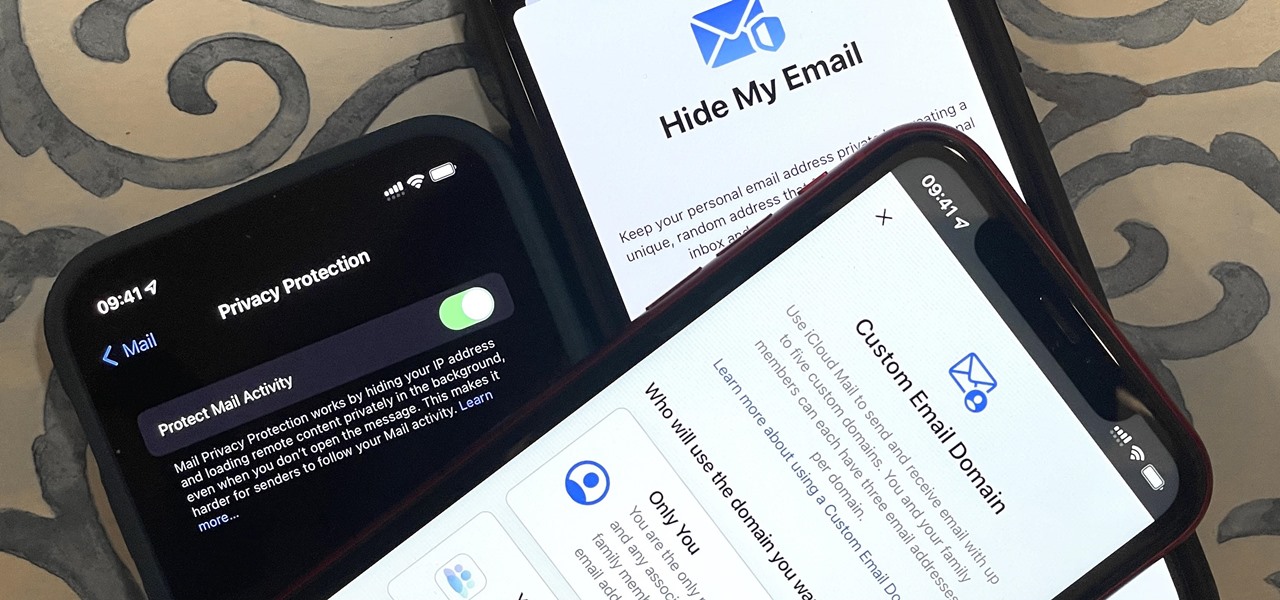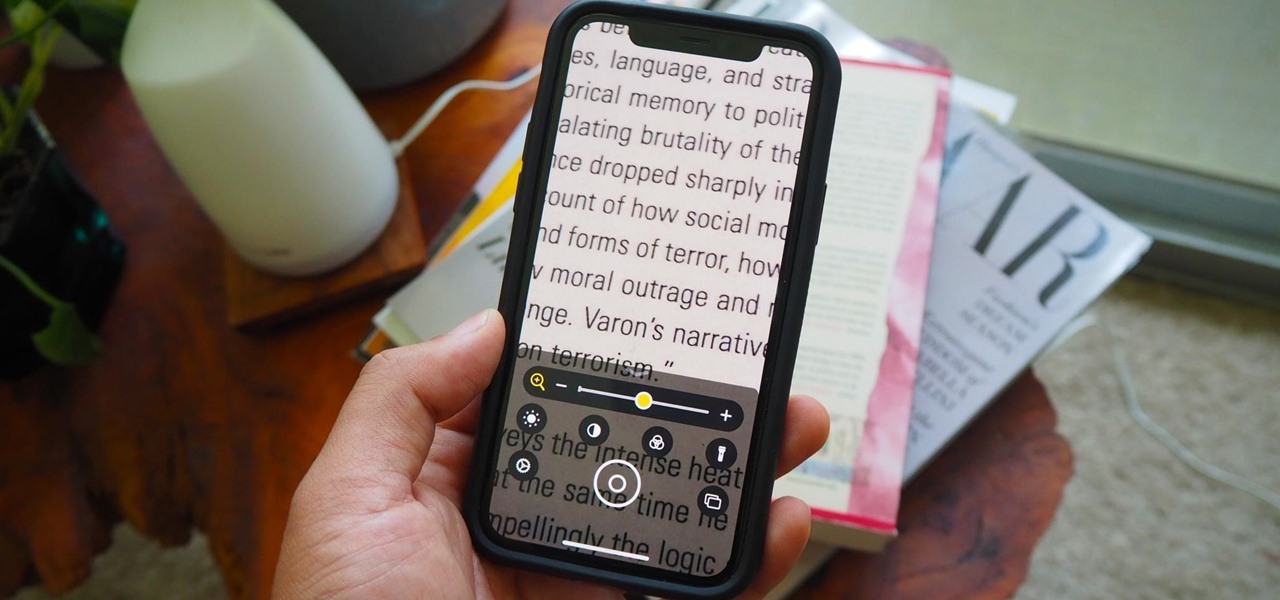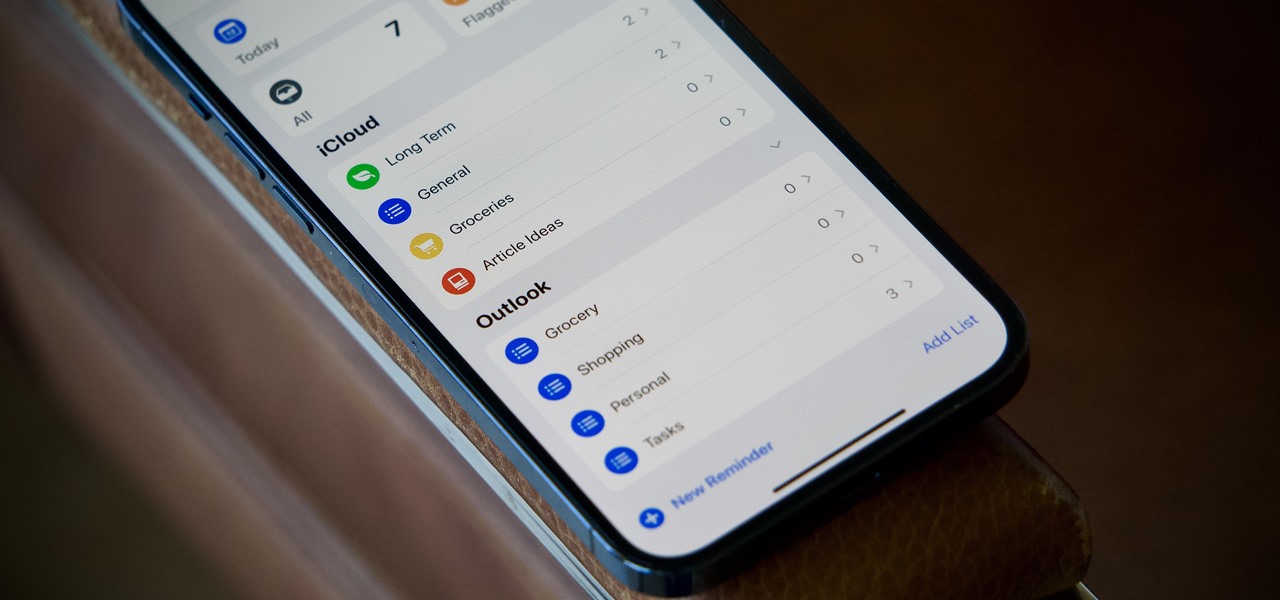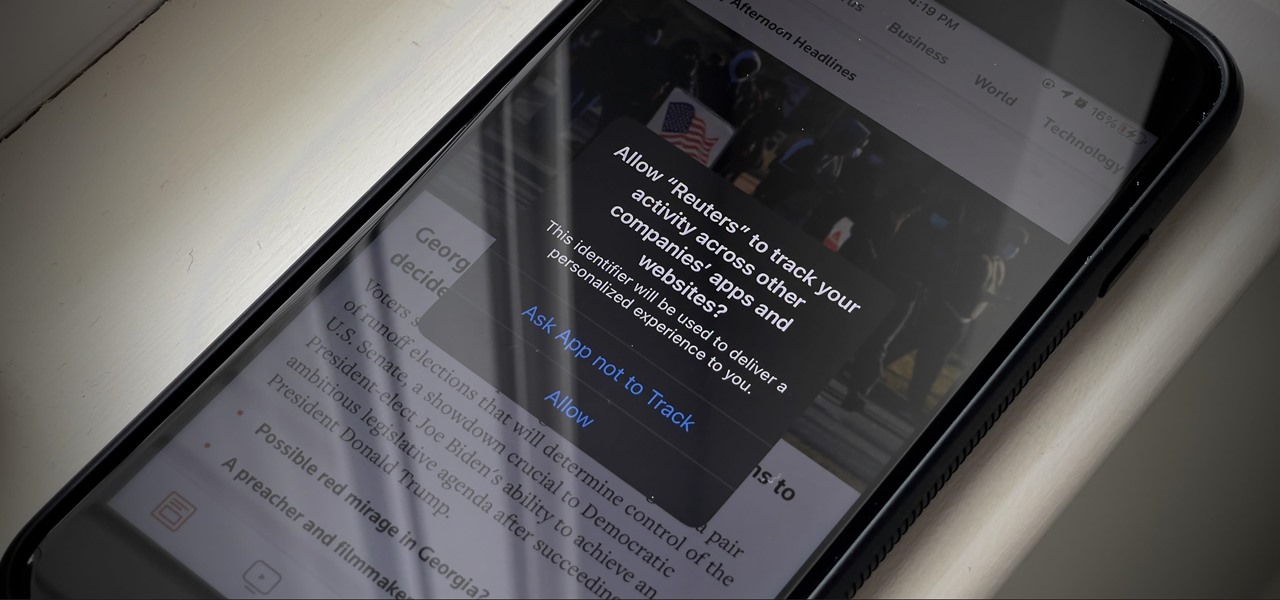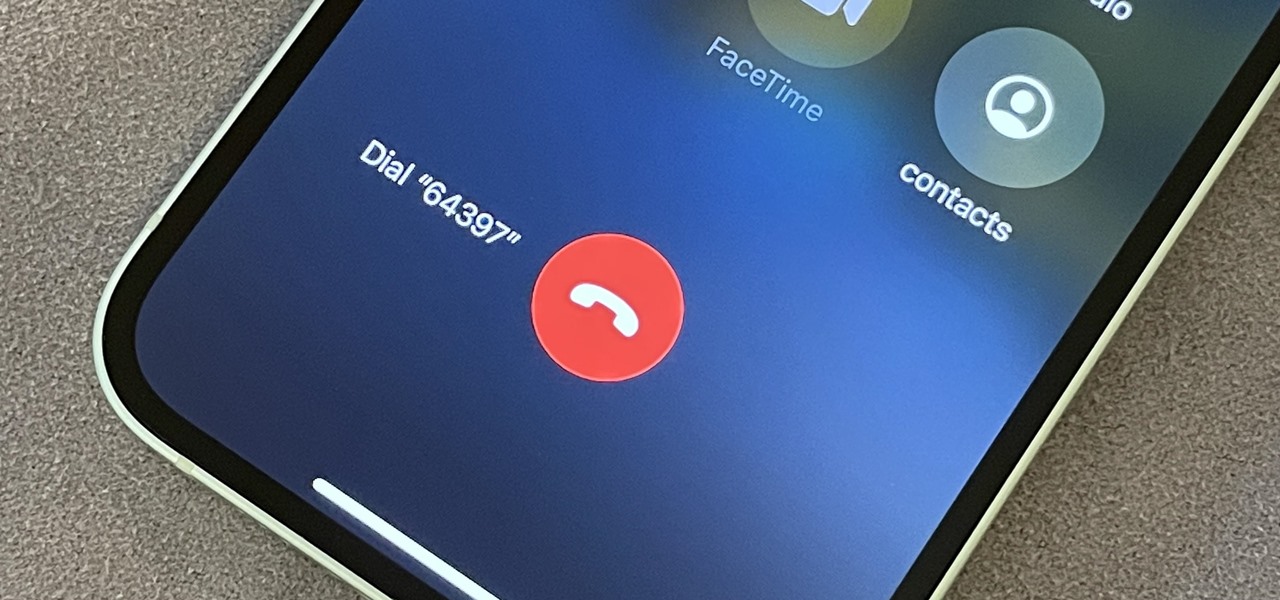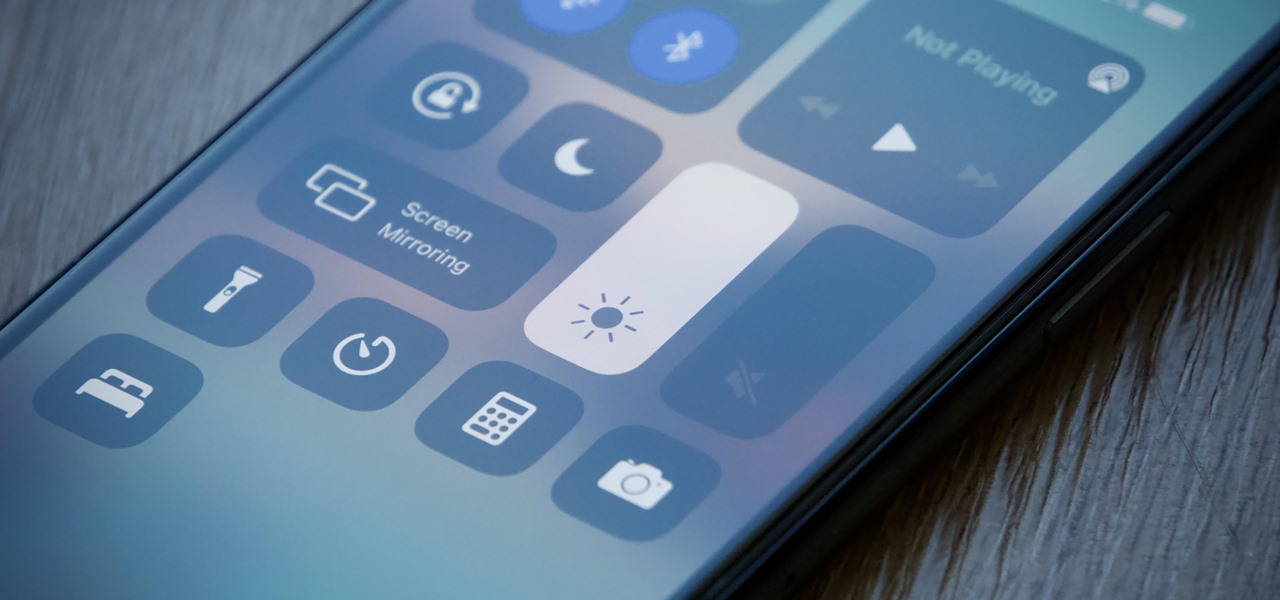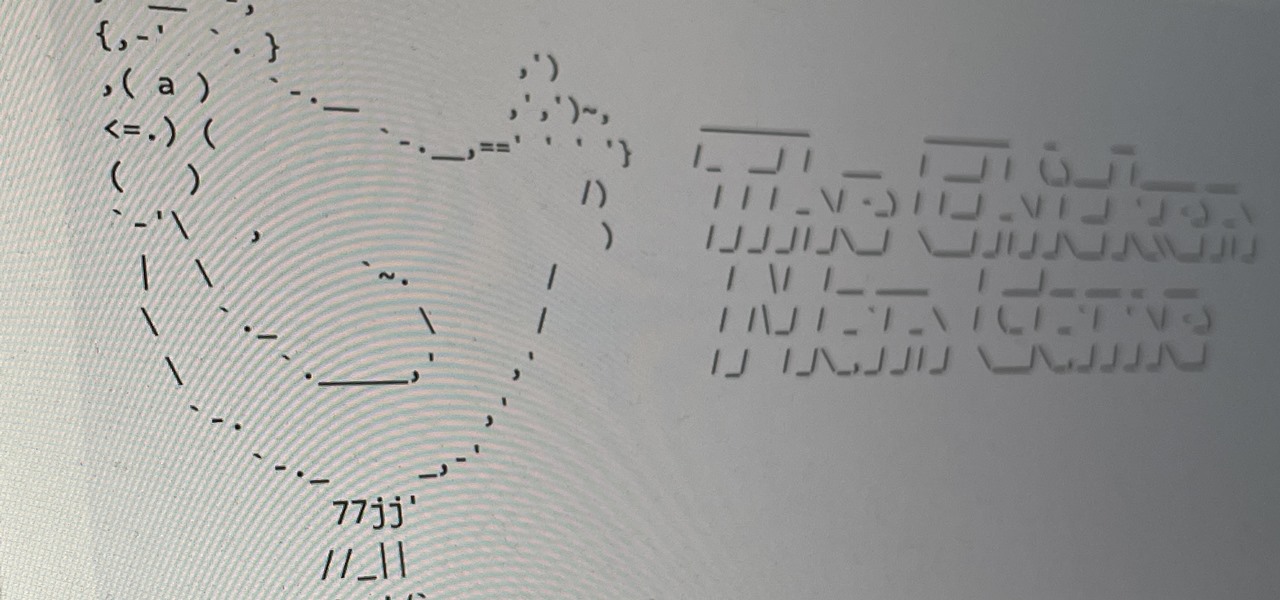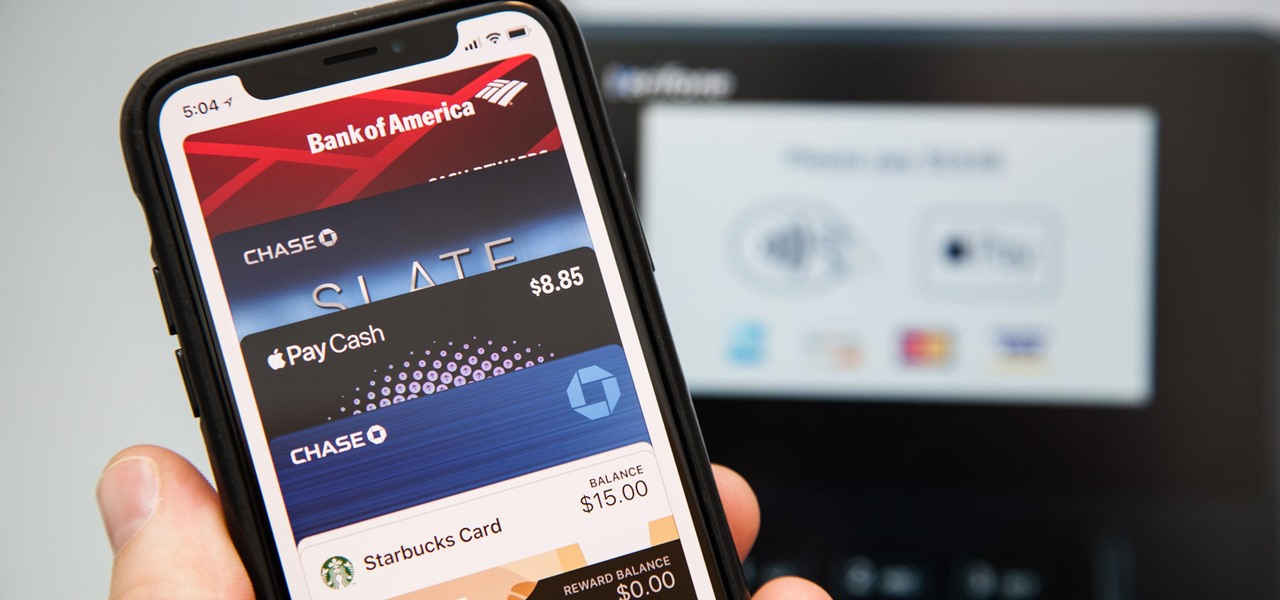
Apple Pay has been available to use in stores, as well as in select apps and websites, ever since its first appearance in iOS 8.1. Now, with iOS 12, there are currently 13 different iPhone models that support Apple Pay functionality without the use of an Apple Watch, and the list of partnered stores that accept Apple Pay has only grown. Here's our always-up-to-date list to keep you in the know.
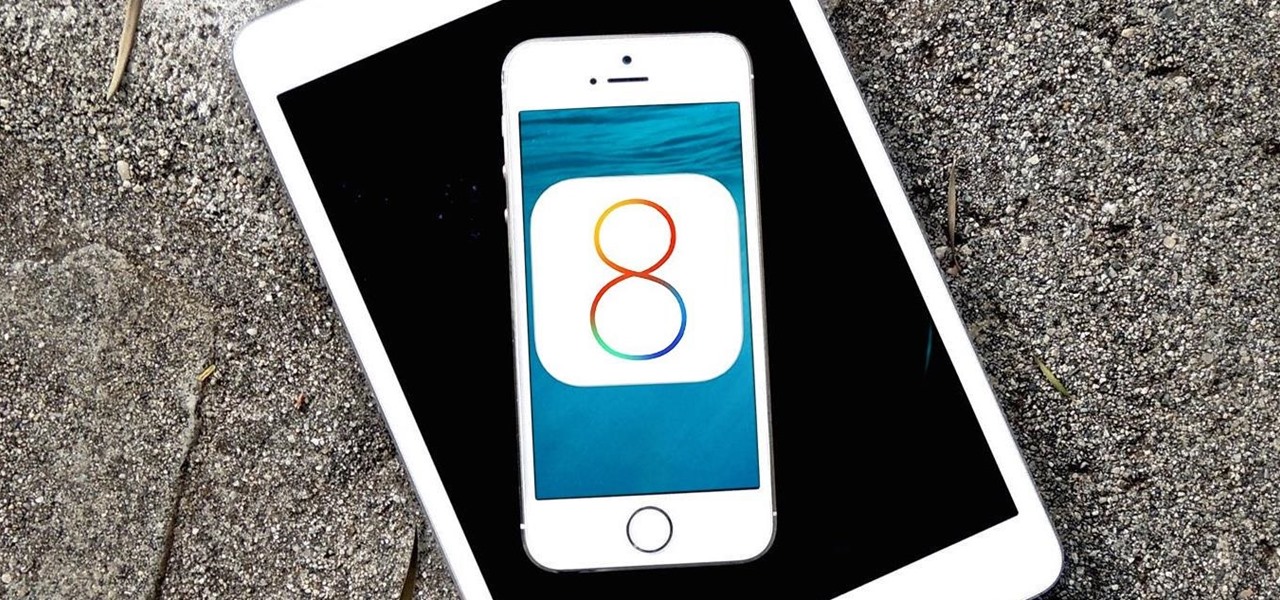
Apple's newest mobile operating system, iOS 8, is out for the general public, and we've got a rundown on the best new features you can use on your iPad, iPhone, and iPod touch. While there's not a huge visual change as there was from iOS 6 to iOS 7, there's still plenty of cool new features in iOS 8 to be excited about.

The older I get, the more my Friday nights involve watching Netflix at home with a bottle of Maker's Mark and a box of Oreos. Netflix is a big part of my life, and I'm not alone. YouTube and Netflix make up over 50% of all activity on the Internet, so it might be worth your time to understand why Netflix seems to cause so many headaches and what can be done about it.

This time it's serious. Really. The largest web security vulnerability of all time went public on Monday, April 7th, 2014, resulting in widespread panic throughout the Internet as system administrators scrambled to secure their websites from the OpenSSL bug known as Heartbleed.

Notch loves Halloween. He must, because he keeps putting scarier and scarier things into Minecraft around Halloween time!

Apple's Weather app keeps getting better and more refined with each new software update. For example, 2023's big update gave us yesterday's weather, averages, and wind maps, while 2022's unleashes Lock Screen widgets, severe weather alerts, and an iPad version. Now, we have significant changes to feels-like details, an update to measurement units, more pollutant statistics, and more.

Seventeen years ago, Apple released iPhone, the first mainstream consumer phone with a touchscreen as its main typing input method. Apple has been perfecting its onscreen keyboard for almost two decades, and it's built with some fantastic features that make typing faster and easier. But it's easy to overlook some of these features, so here are some tips and tricks you need to be using if you aren't already.

When typing an email or website address in a compatible input field on an iPhone, most people will manually type in the domain extension. But there's a much faster way to enter domain suffixes for email addresses and website URLs that you should be using on your keyboard. Even better, there's a way to customize what domain extensions appear in the keyboard shortcut!

Speech-to-text technology can be seen on your iPhone in various places, from the Dictation tool to Apple's new behind-the-scenes, auto-created transcripts for podcast episodes. Your iPhone also has some pretty impressive text-to-speech capabilities. With them, your iPhone can read webpages, documents, or whatever text is on the screen out loud to you — only some of these tools aren't easy to find.

The last iOS software update was a modest one, but iOS 17.4 has a lot more for your iPhone, including changes to emoji, Podcasts, security, Safari, widgets, Apple Cash, CarPlay, and more.

While new features in Safari, Camera, Photos, Notes, Weather, Messages, and other Apple apps may steal the show on iOS 17, there are some impressive new features you need to know about when it comes to FaceTime audio and video calls.

If you couldn't pick between putting your grocery list in the Reminders or Notes app, there's now a clear place for it. With the latest software updates, the Reminders app, which now supports sections, sports a groceries template that automatically moves the items you add to related categories to help you better find products in-store.

Apple just released its iOS 16.6 update for iPhone on July 24. When you install the new software, it may look like there's not much to it since Apple doesn't include any features in the release notes beyond "important bug fixes and security updates," but a few new features are hiding within.

Generative AI, or GenAI, is the hottest thing in tech at the moment, particularly for its ability to create content,p including essays, images, and videos. After Microsoft added its own GenAI tool to its Bing web search engine, Google is eager to follow suit, and you can be one of the first to try out Google's new GenAI search tool.

Apple offers many ways to customize the Home Screen on your iPhone, from adding widgets and scheduling rotating wallpapers to hiding apps and entire pages. But some of the best ways to customize your Home Screen are options Apple won't even tell you about, either because they haven't become official features yet or because Apple is OK with the workarounds.

The screenshot tool on your iPhone can come in handy in various ways, but it may be even more helpful than you realize. So if you thought you knew everything there was to know about your iPhone's screenshot tool, it's time to put your knowledge to the test.

Ringtones and text tones can be annoying, so my iPhone is almost always set to vibrate on silent mode. Unfortunately, that causes me to miss phone calls and text messages when the device isn't in my hands or pockets. While I hate missing alerts, I'm still reluctant to switch to ring mode — and that's where another iOS and iPadOS feature helps out.

On the latest iOS software, your iPhone comes with significant privacy and security enhancements to protect your data even more than Apple did before. From safeguarding your iPhone to passcode-protecting files to making it easier to browse the web safely, there's a lot you need to know and start using.

It's not an easy task when it comes to customizing apps on your iPhone. Sure, you can build automations in Shortcuts to add color-related filters, enable Live Captions, or play a background sound specific to each app, but it can be too much work. If you don't mind that, go ahead, but there are also some easier per-app settings hiding on your iPhone that are much easier to assign.

There are many things Apple doesn't tell you about its products, and that's definitely the case when it comes to its Messages app. Hidden features lurk in your SMS and iMessage conversations just waiting to be found, and we've unearthed some of the most secret ones.

You've probably already been using iOS 16 on your iPhone for months, but there's a good chance you haven't found or explored everything the new software has to offer. Health-related features are usually the first to be ignored or go unnoticed, but they're essential to know about even if you don't plan on using them right away.

There are many ways to open up the media account settings for your Apple ID on your iPhone, but they all require two or more steps. However, there is a hidden trick Apple hasn't told anybody about that can get there in one, and it's not Siri.

When you take a photo of something interesting, like a landmark, piece of art, animal, or plant, there's a good chance you'll also want to know more about that something than just what you see in the frame. When this happens, you can take advantage of Apple's content recognition service for iOS and iPadOS without having to install any third-party apps.

When the topic of Pokémon Go comes up, the typical response is, "Do people still play it?" The answer is a resounding yes!

If you're not using your iPhone's Files app yet to manage images, documents, and other files on iCloud, third-party cloud services, or your local storage, it's time to start. Apple's built-in file manager is finally a powerhouse with many tricks up its sleeve in the latest software update.

With Apple's latest accessibility feature, you can get live transcriptions of anything you're listening to on or around your iPhone. Real-time captions work for phone calls, video conferences, FaceTime, music, podcasts, streaming media, movies, games, and more — even someone sitting right next to you talking.

Apple just made its most significant update ever to the iOS lock screen, with a lot of features to be excited about. The theme of this upgrade is customization, giving you complete control over the look and functionality of your iPhone's lock screen.

It's super easy to add filters, adjust levels, and crop images using the default photo editor on your smartphone, but there's rarely any built-in tool for removing the background in a photo. A third-party app can help isolate people and objects in your pictures, and we've found a free one that's easy to use, works with high-resolution images, and is available for Android, iOS, iPadOS, and the web.

In the 21st century, we're all looking for ways to stay private, especially on our electronic devices. We have big tech corporations, enemy countries, malicious hackers, and other prying eyes watching our every move, so it's only natural to want to limit what they can see. Making your web browsing experience on iPhone and iPad more private is one way to do that.

With a simple web-based tool, you can hide secret messages for family, friends, and fellow spies inside of plain text communications, and anyone that intercepts the messages will be none the wiser.

Wordle has been popping up all over in the app stores, but none of them are the real Wordle. The popular word game app has amassed two million users since its launch in November 2021 but has no plans to hit the iOS App Store or Play Store any time soon — but you can still install the official Wordle app on the Home screen of your iPhone or Android phone.

Privacy is a growing concern in the tech industry, but Apple has fallen behind many of its peers when it comes to email security. Fortunately, iOS 15 changes that. Your email address is the key to a vast amount of personal information, not to mention a stepping stone into your other online accounts, so it's great to see new features for iPhones that protect email accounts and their contents.

The iPhone has included a real-world magnifying glass called "Magnifier" since iOS 10. Still, it remained relatively obscure until iOS 14 when it received significant upgrades such as a new interface, hideable controls, a customizable toolbar, improved filters management, multi-image shooting, and people detection. But one of the best things about the update is that you can open it more easily.

Apple's iCloud is a fantastic way to ensure that all of your photos, messages, notes, and other important data are backed up and appear on all of your connected devices. However, you may have information like reminders attached to accounts other than iCloud, which won't appear when signing into iCloud on a new device. Here's how to get the full picture of where your reminders are stored.

One of the smaller frustrations of the coronavirus pandemic is unlocking your iPhone with Face ID while wearing a mask. If you have an iPhone with Touch ID, you won't need to punch in your passcode every time Face ID fails since you can use your fingerprint. But for those of us without Home buttons, unlocking our iPhones just got a lot easier — even if we're wearing a mask.

If you're like me, you're not too keen on being tracked. So when an app asks you if it can track your iPhone activity across other programs and websites for ads or data brokers, the answer is pretty much always "no." If you're tired of choosing "Ask App Not to Track" over and over again, there is a way to stop apps from even being able to ask in the first place.

Automatic phone menus are the worst. You call the number, listen to prerecorded prompts, press button, listen, press button, listen, press button, listen, until you're routed or connected to the right extension, directory, menu, person, or whatever. But you can bypass these automated attendants to get right to where you need to go by setting up a simple shortcut on your iPhone.

When you want to brighten up your iPhone's screen, you likely use Control Center's brightness slider to increase your nits (especially if you've disabled auto-brightness). But once you max it out, it doesn't seem like the display can get any brighter. However, depending on your iPhone model, your display may be capable of getting a lot brighter based on how you use it.

ESP8266-based microcontrollers can be used to create exciting and legal Wi-Fi hacking games to test your or your friends' Wi-Fi hacking skills.

Apple released the third public beta for iOS 14.5 today, Wednesday, Mar. 3. The update introduces a new "Items" tab in the Find My app that hints at the company's long-rumored "AirTags," a new Apple Watch icon when unlocking your Face ID iPhone with your watch, as well as small UI updates.