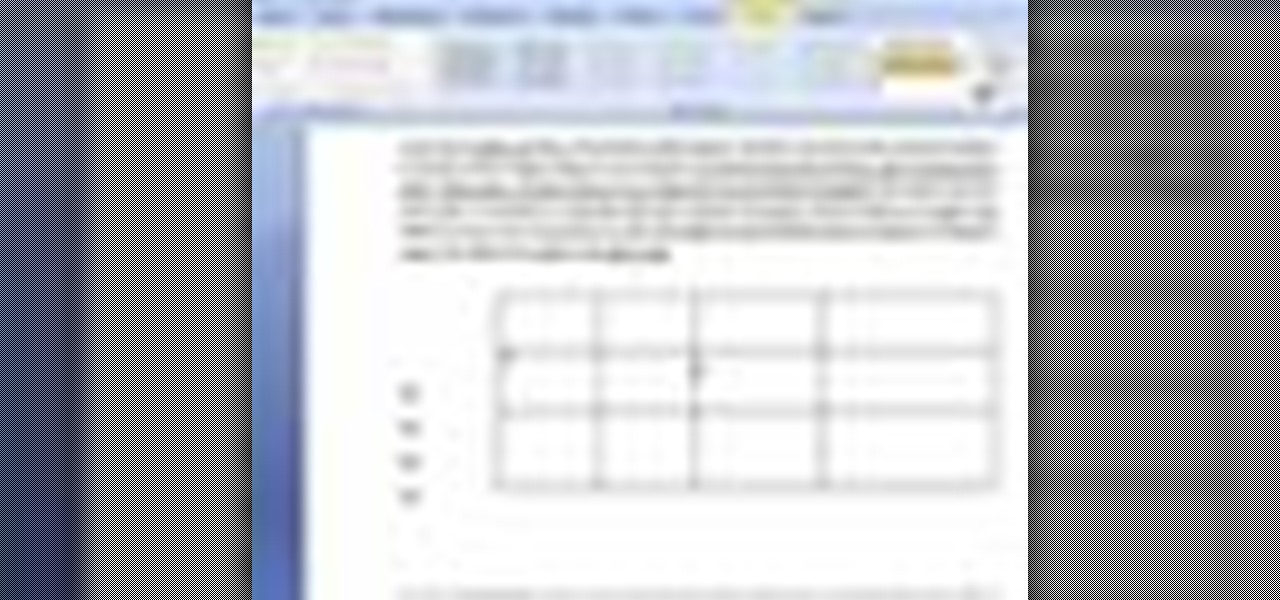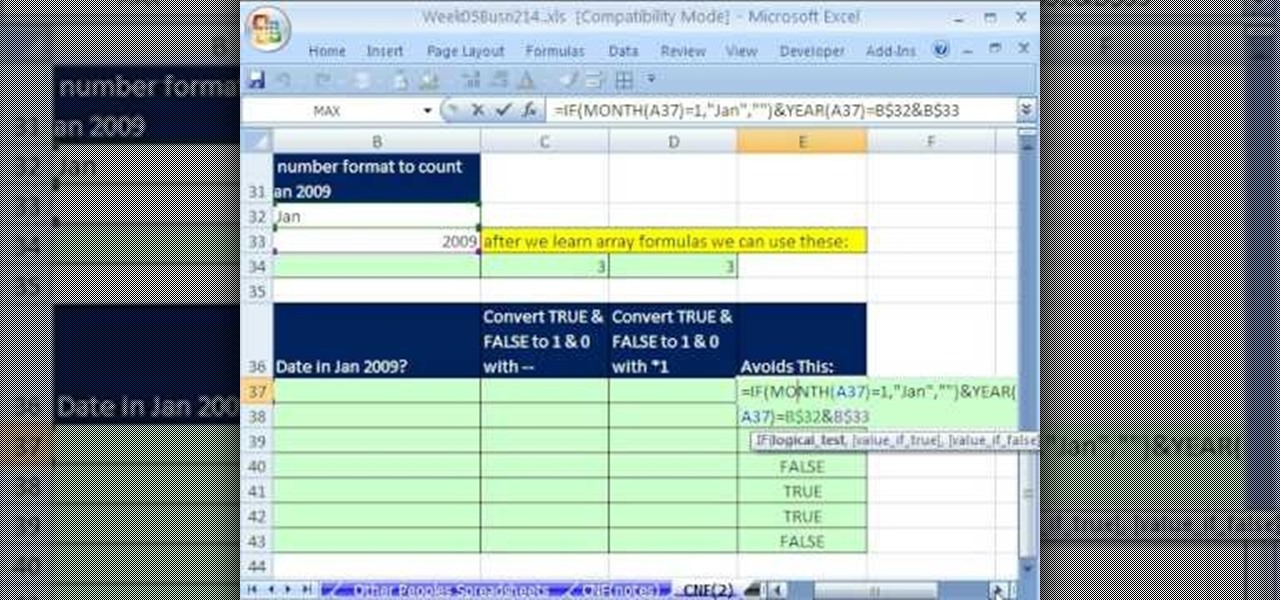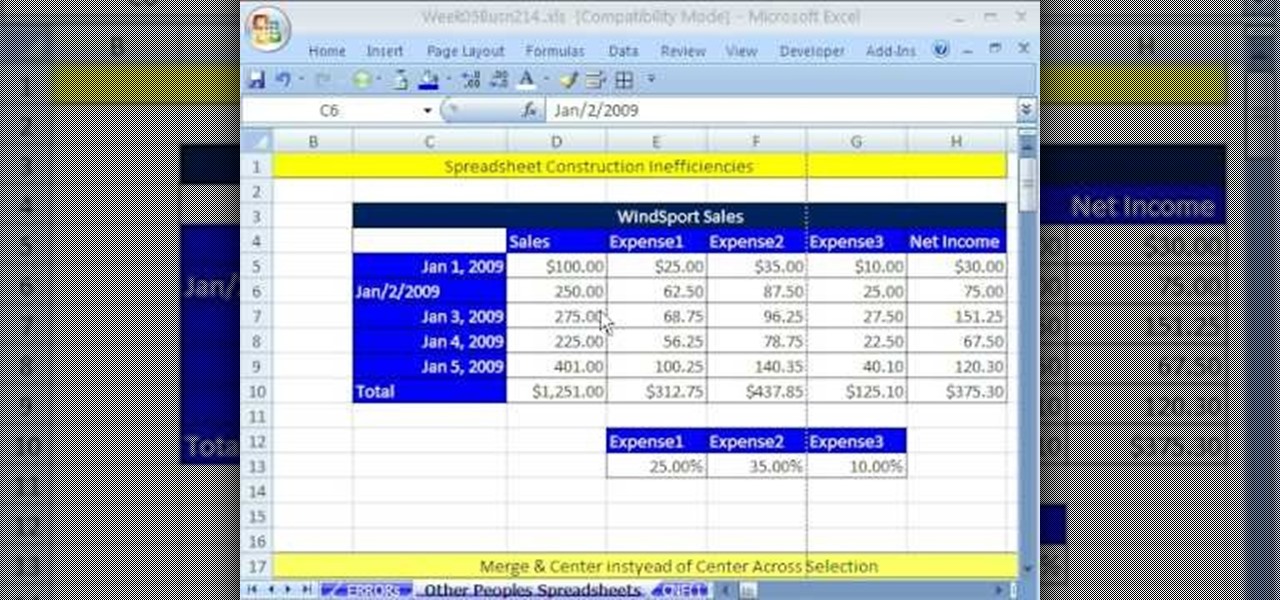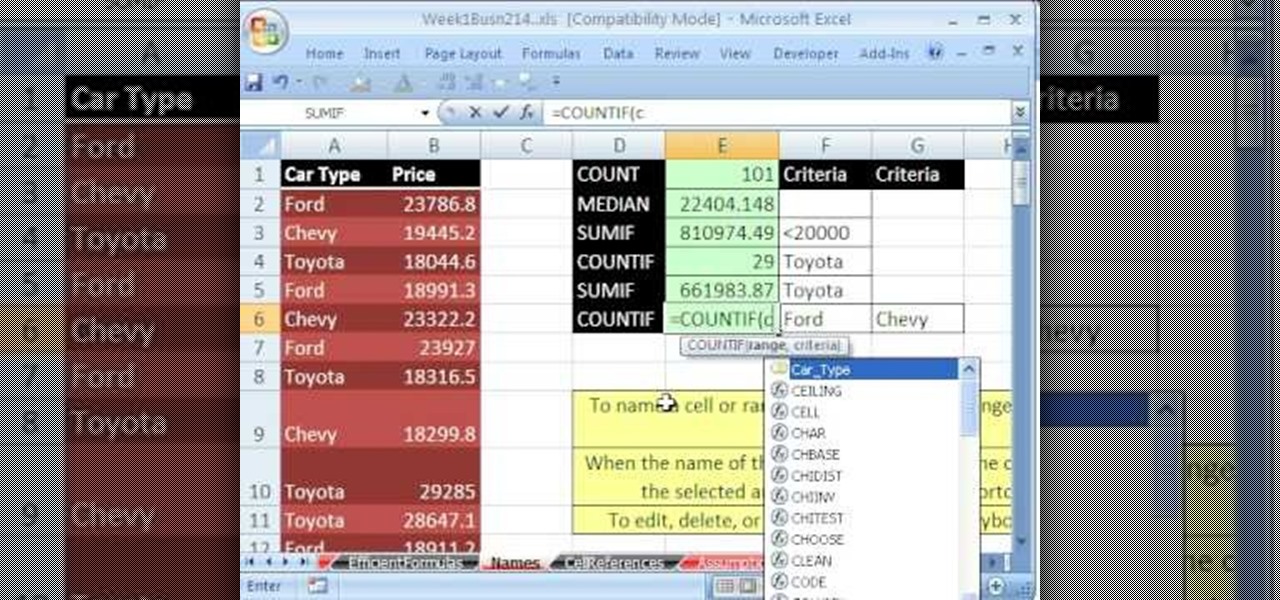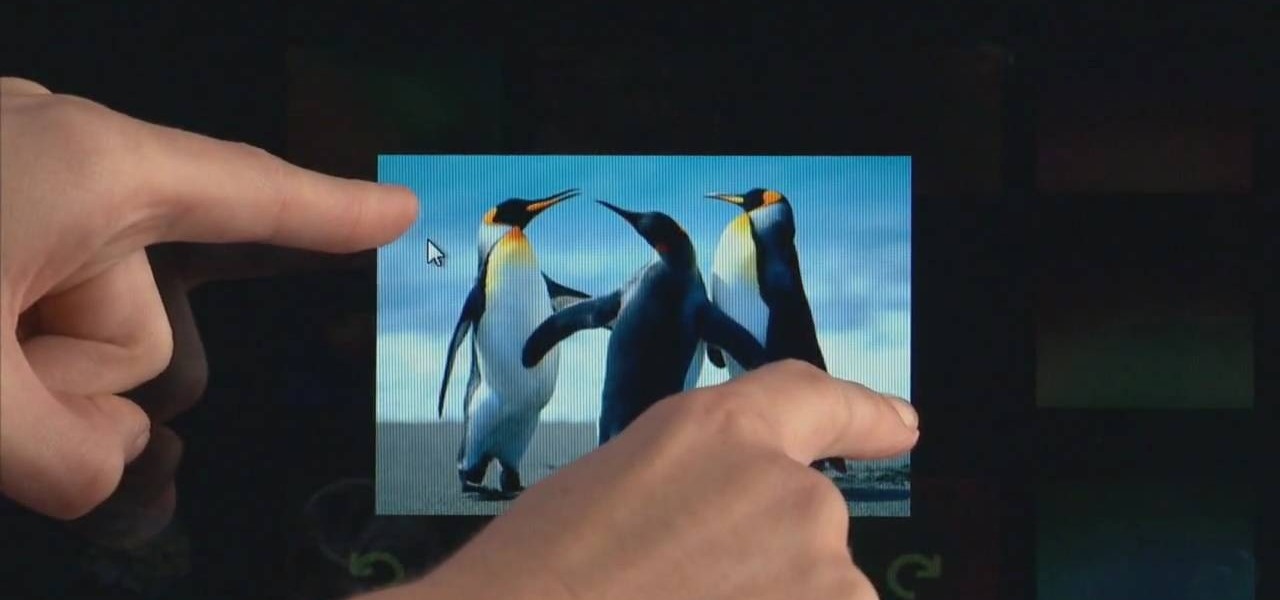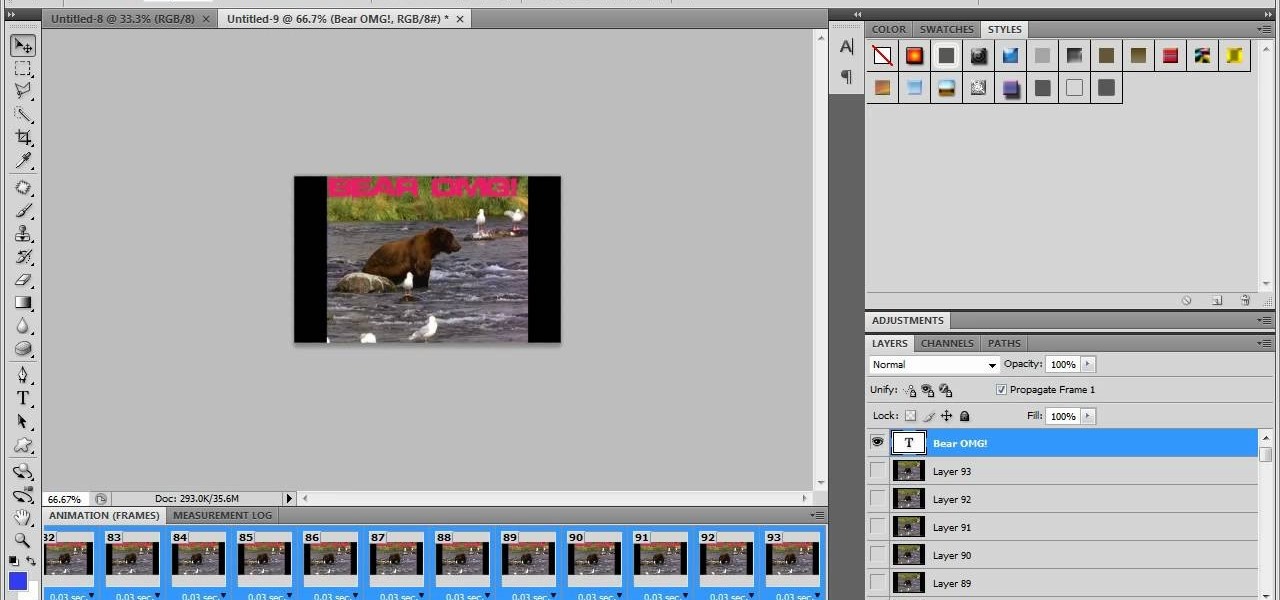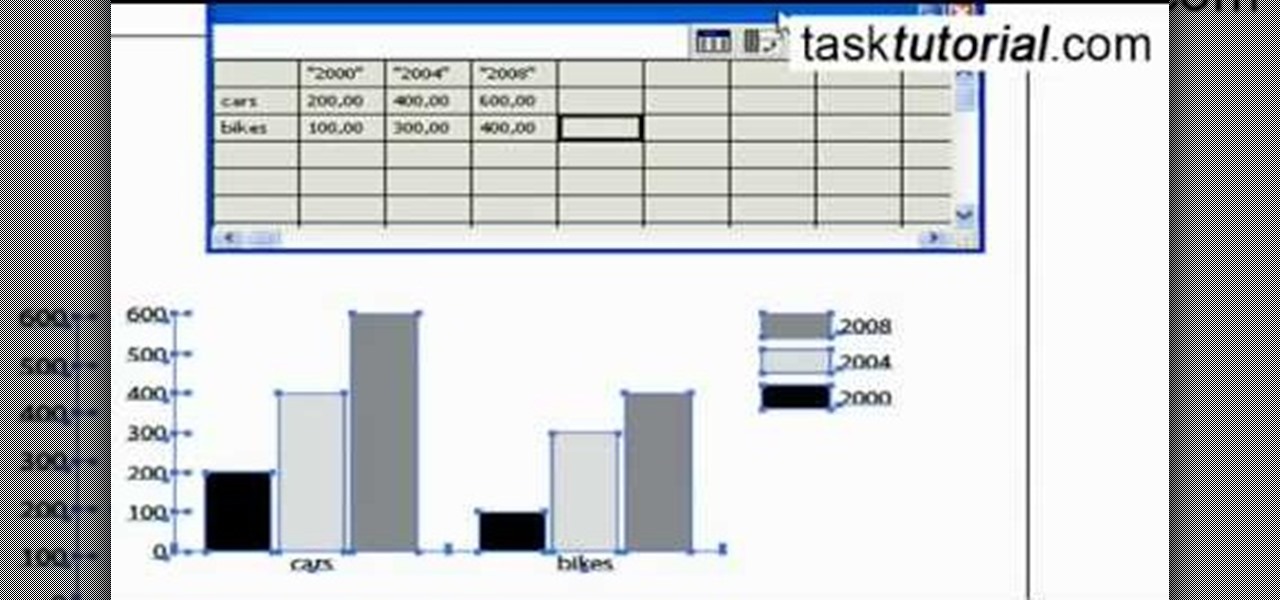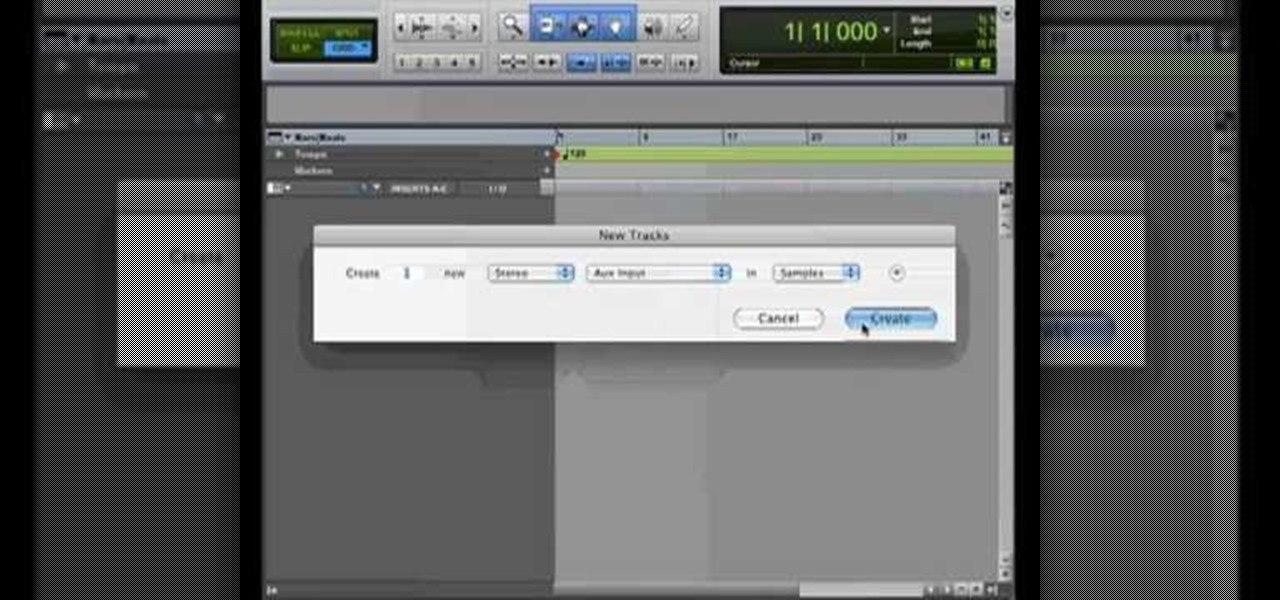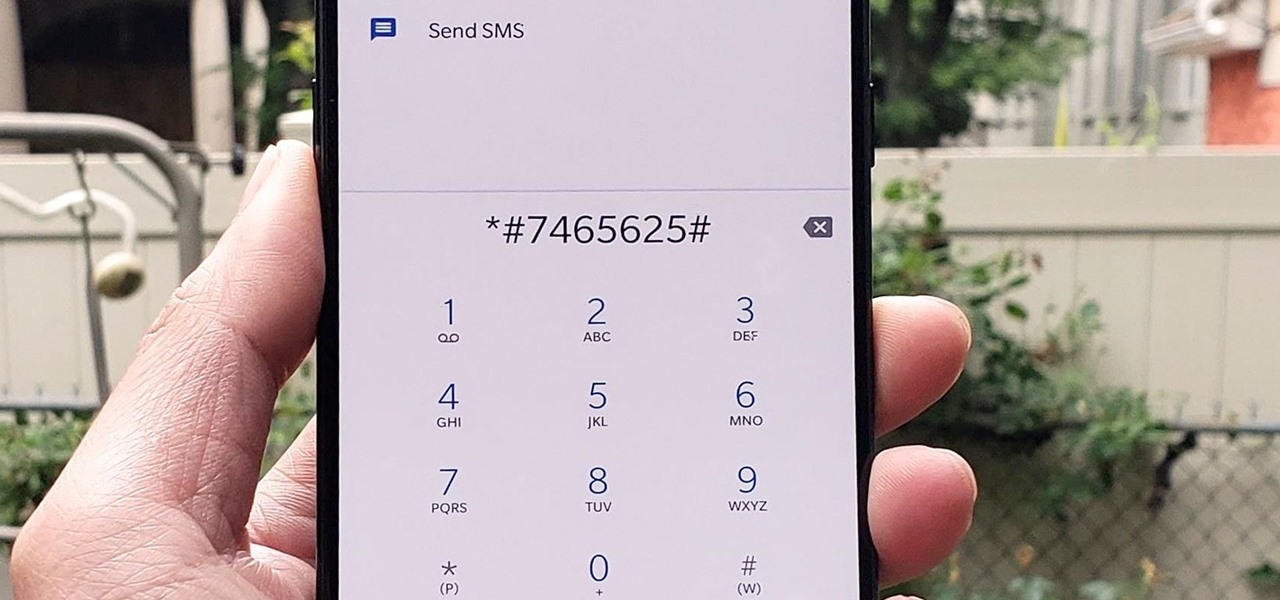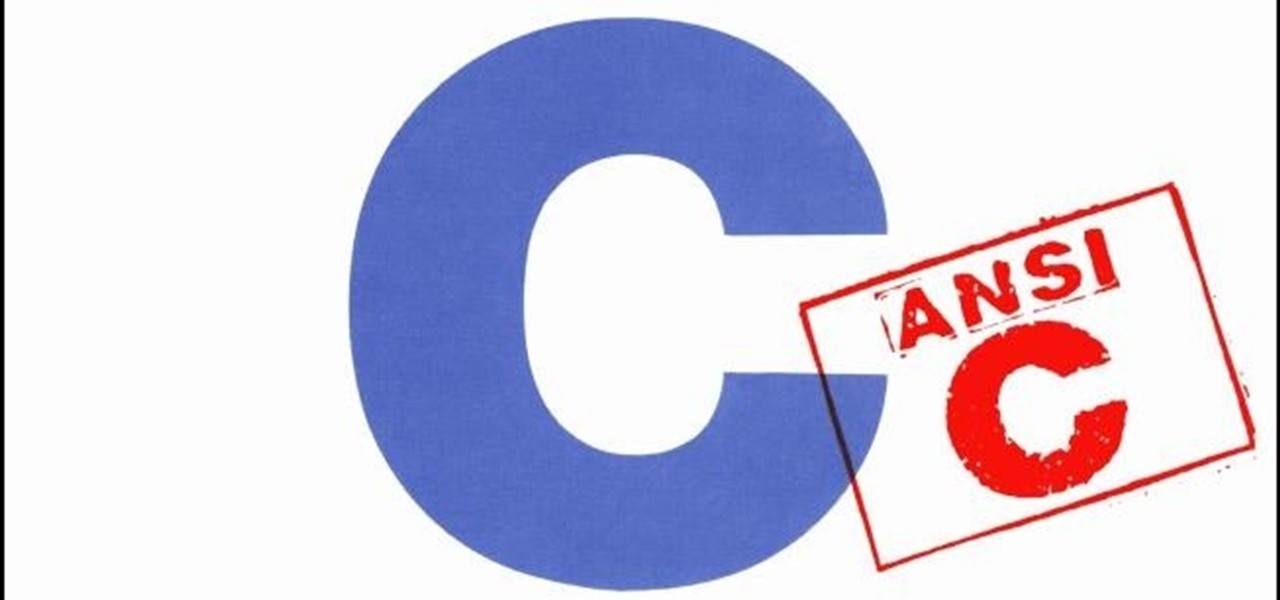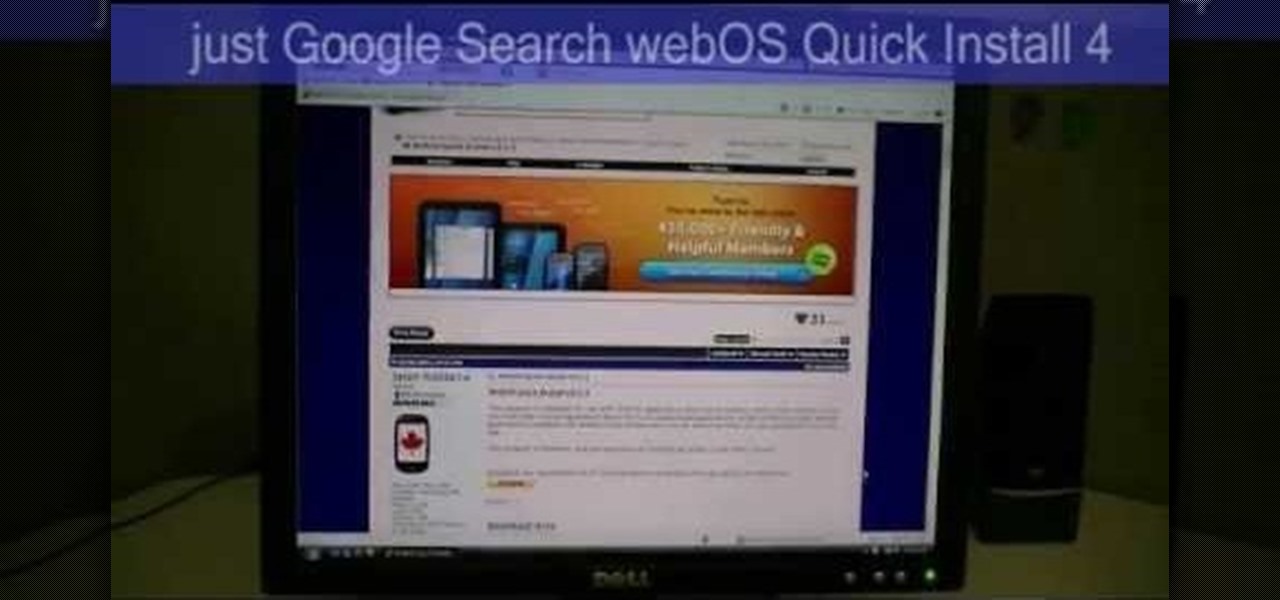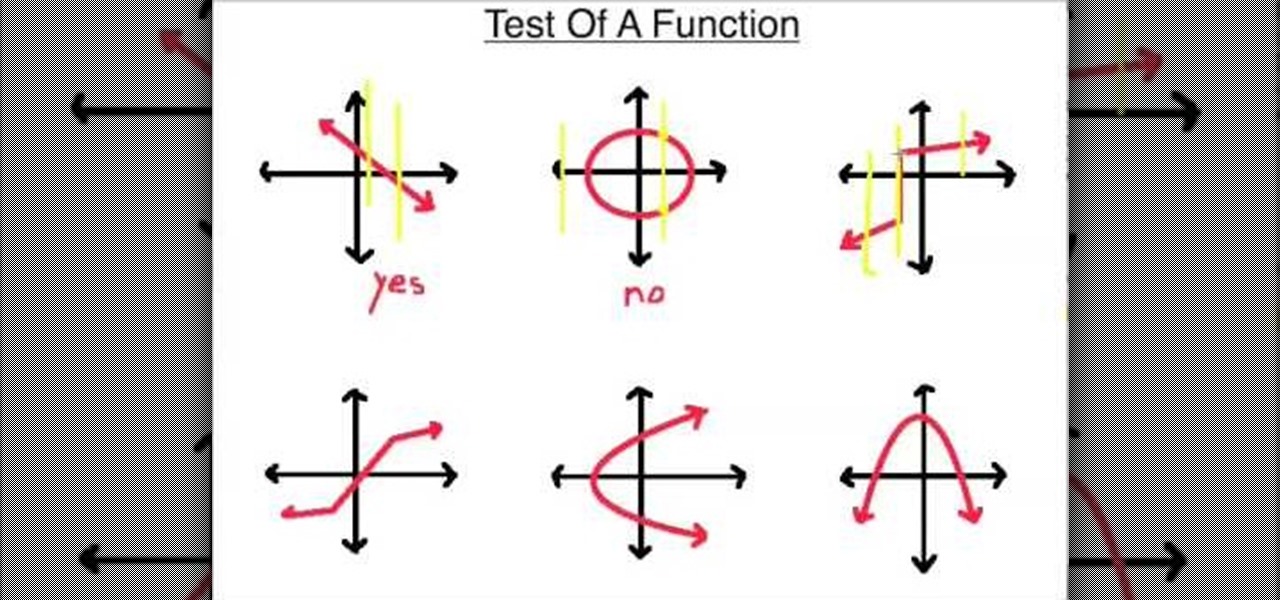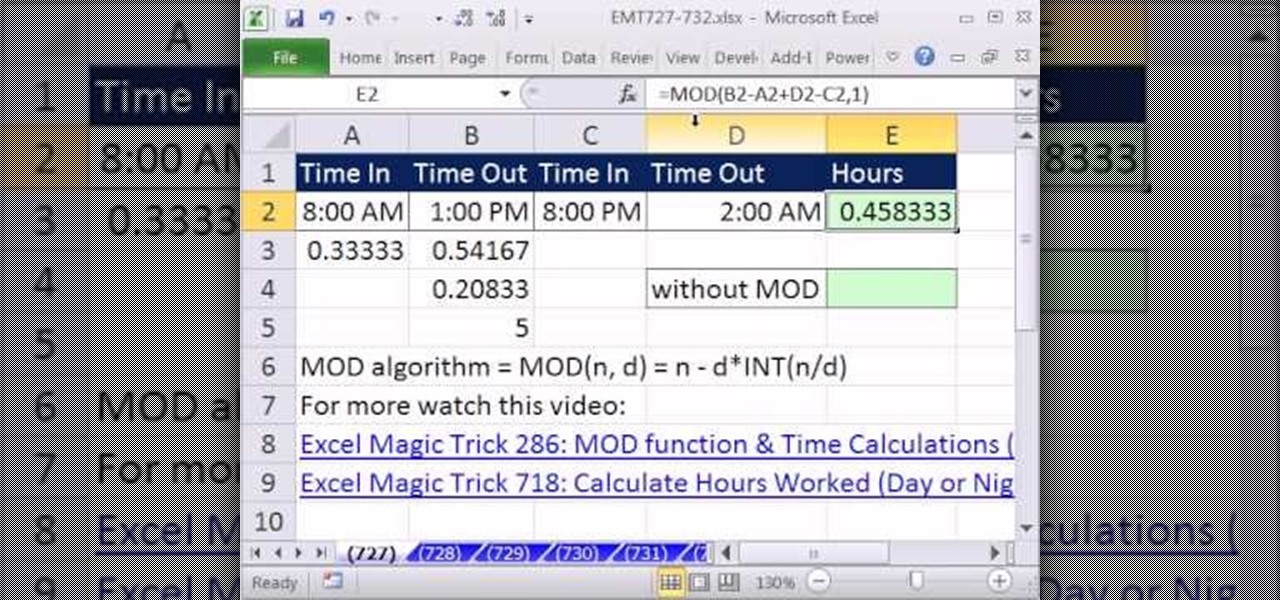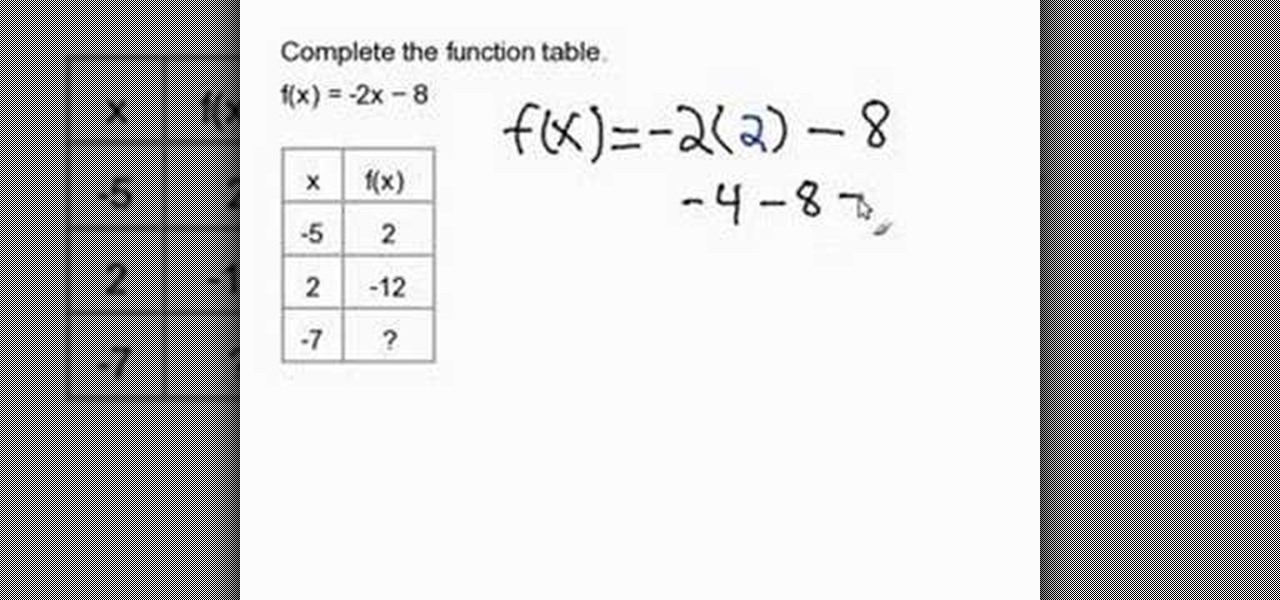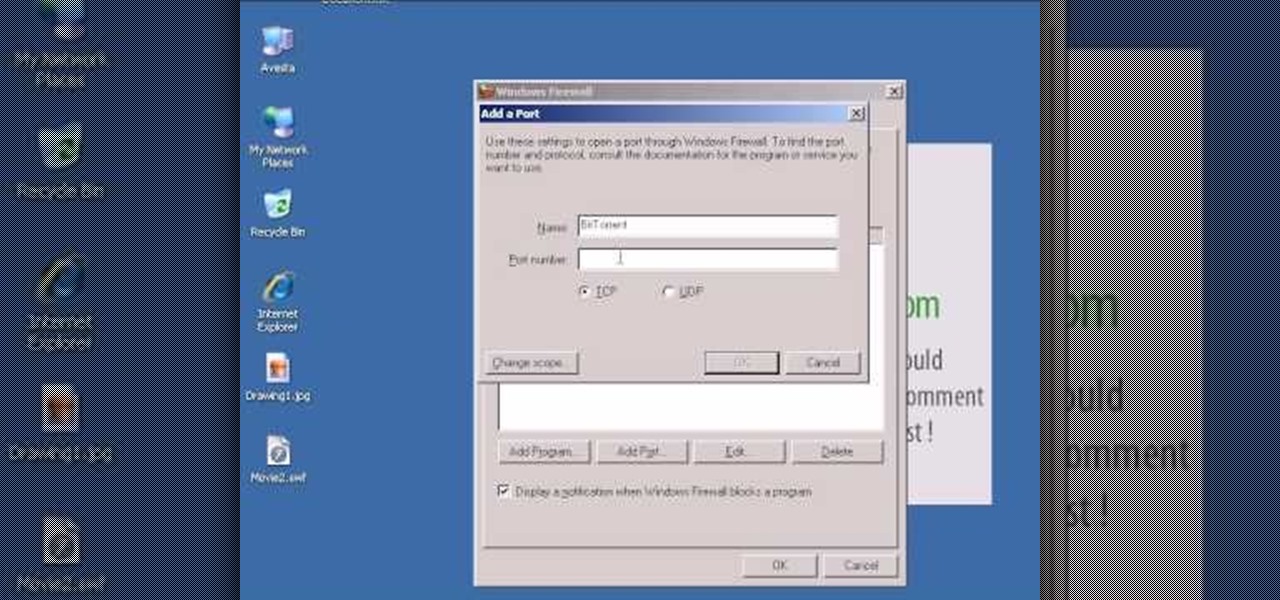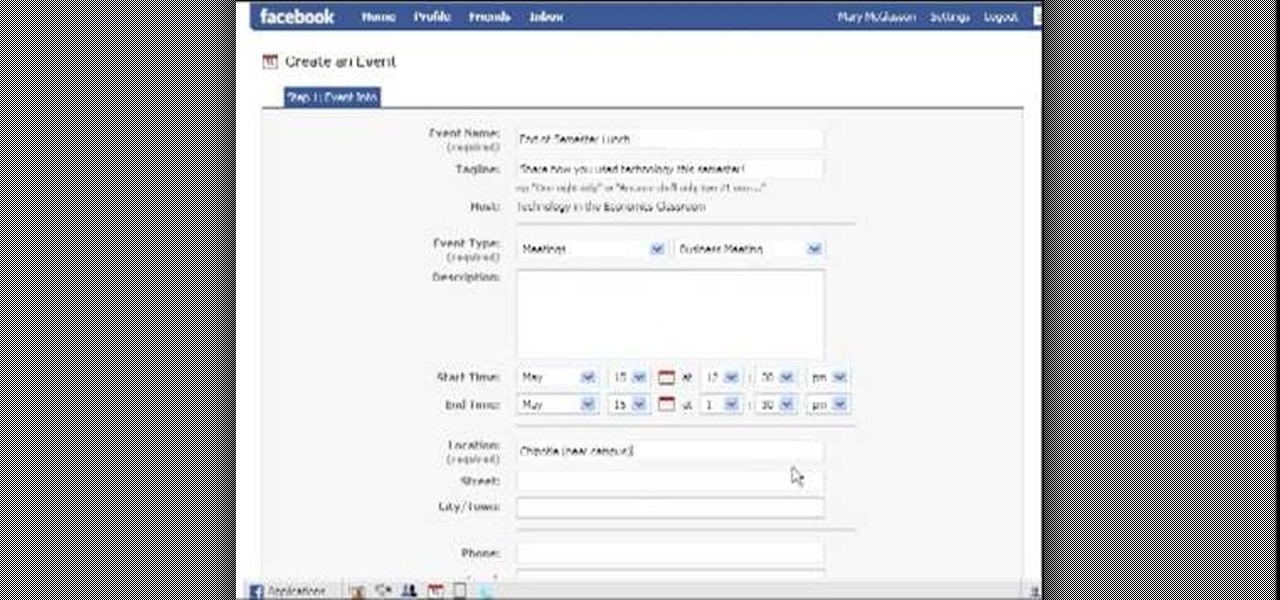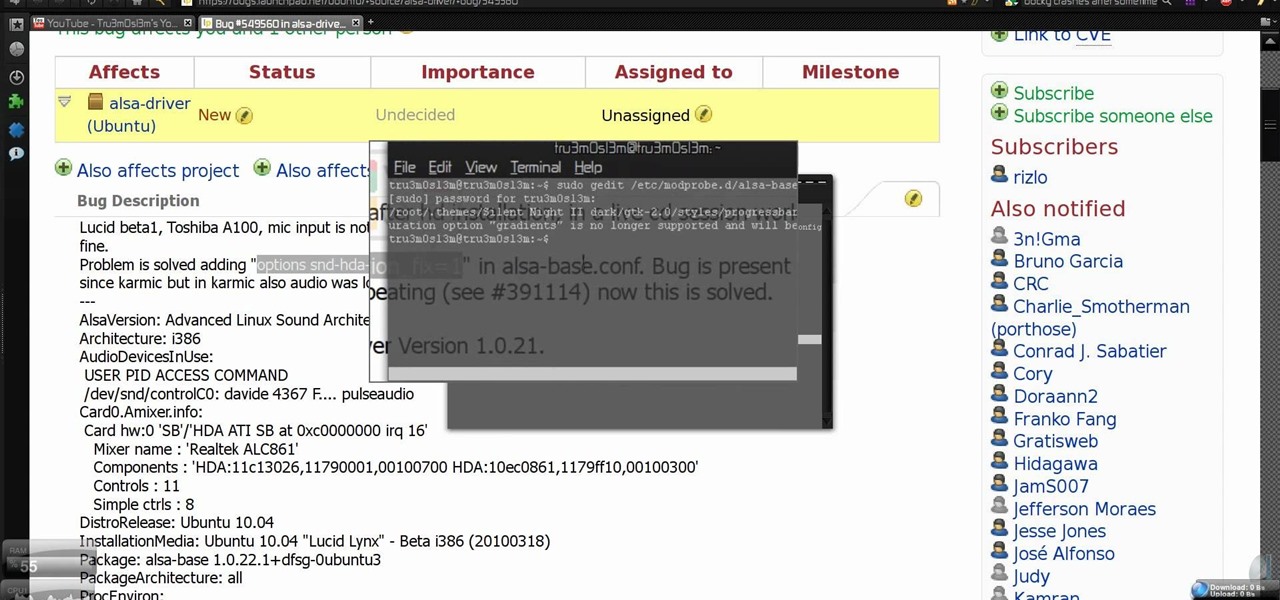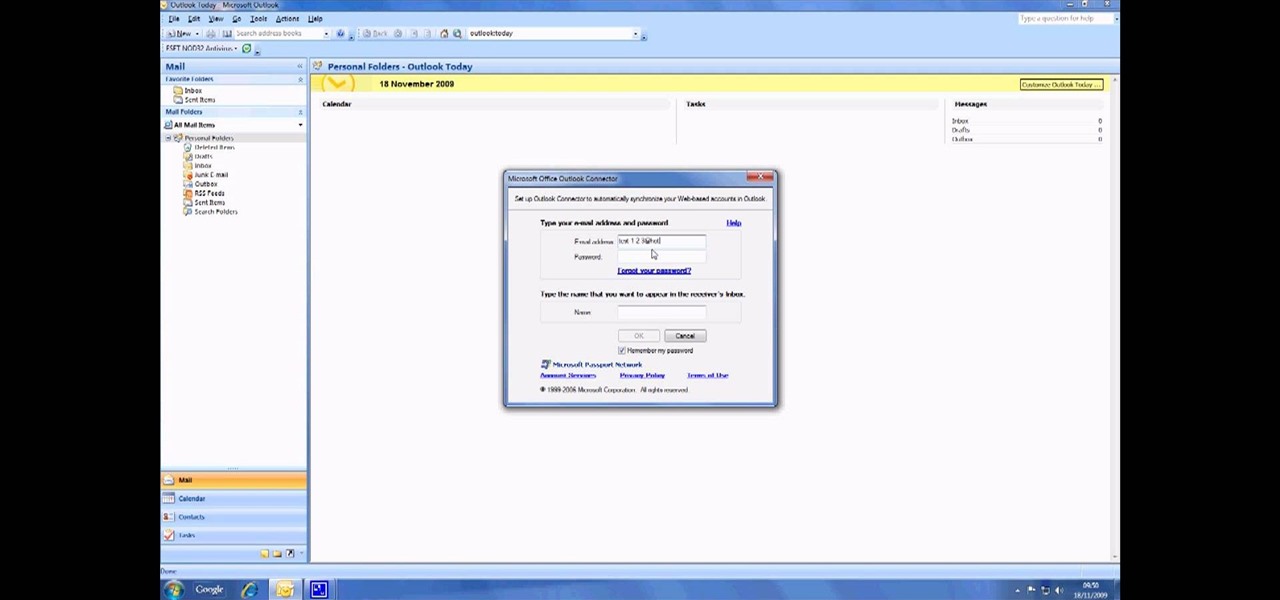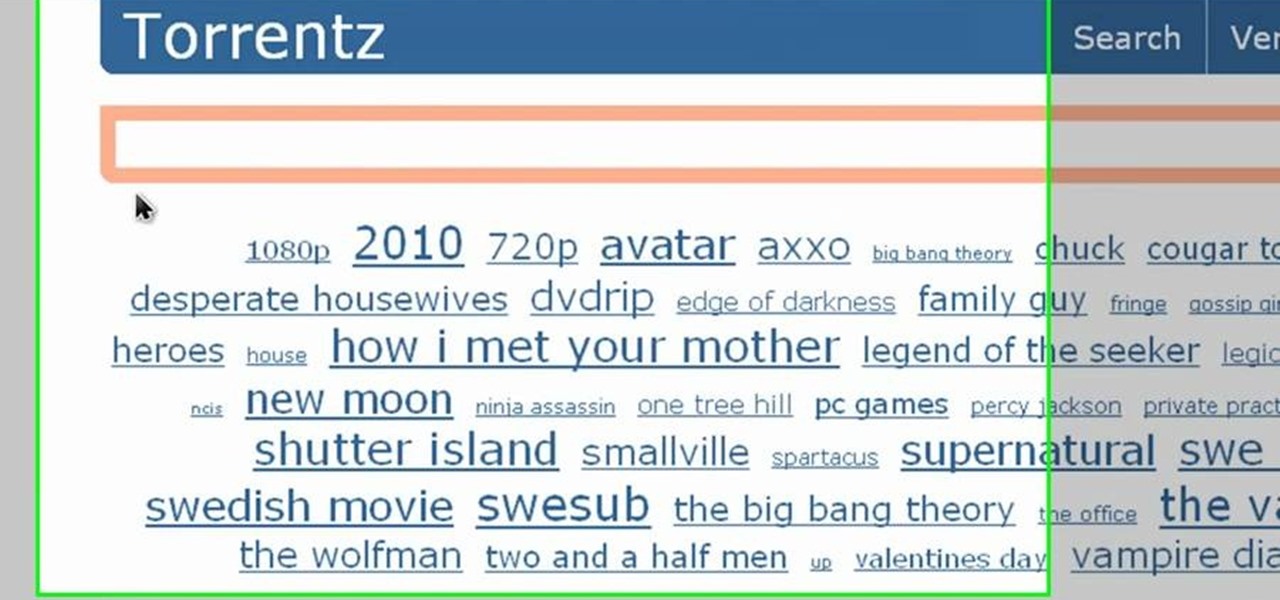In this video tutorial, viewers learn how to use the auxiliary audio port in a 2010 Toyota Prius. This car is equipped with a mini plug auxiliary input port in the lower rear section of the center console, below the armrest. This will allow users to use personal playback devices such as an iPod. Simply plug the device into the mini plug socket and press the AUX button to listen through the car's audio system. This video will benefit those viewers who have a Toyota Prius car, and would like to...
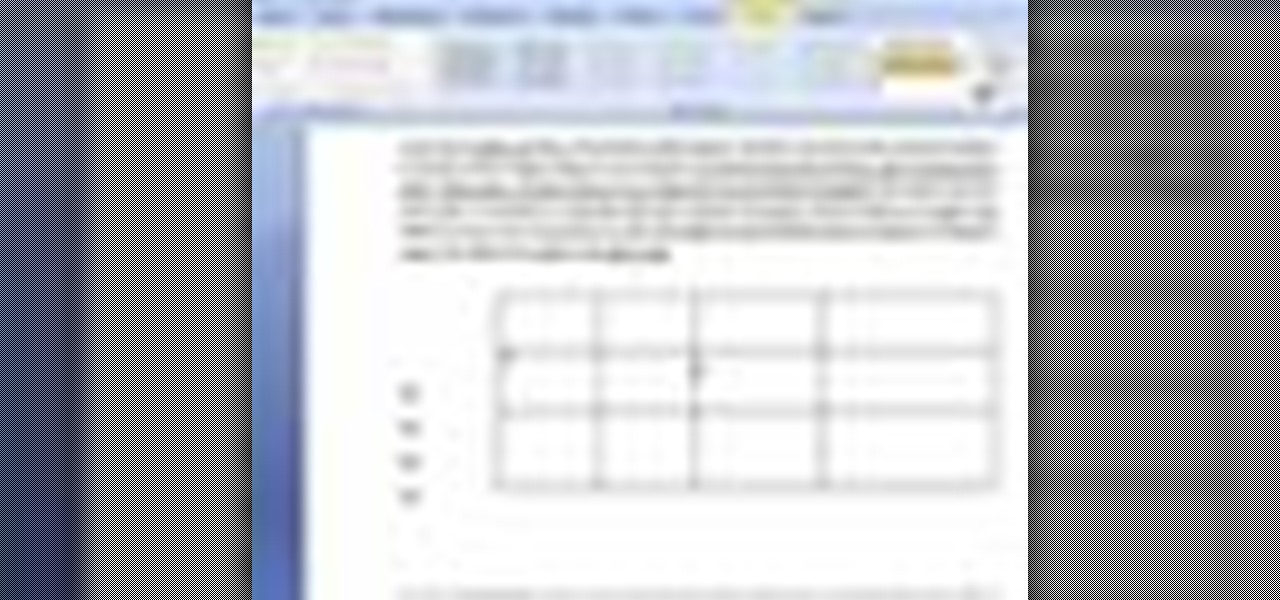
In this video tutorial, viewers learn how to create tables in Microsoft Word 2007. Begin by clicking on the Insert tab and select Table. Then users are able to create a table by dragging the mouse across the squares to determine he amount of columns and rows. Make the final selection by simply clicking. Another option is to click on Tables and select Insert Table. Then users are able to input the number of columns or rows. This video will benefit those viewers who use Microsoft Office 2007, a...

There are many different ways to connect an iPod to an in-car stereo, however, some work significantly better than others. In this tutorial, learn how to use an FM modulator to listen to your favorite tunes. This is different than an FM transmitter which is much less reliable. The modulator is the best method of connecting an MP3 player to a car stereo without an AUX input jack. Check out this clip to get started.
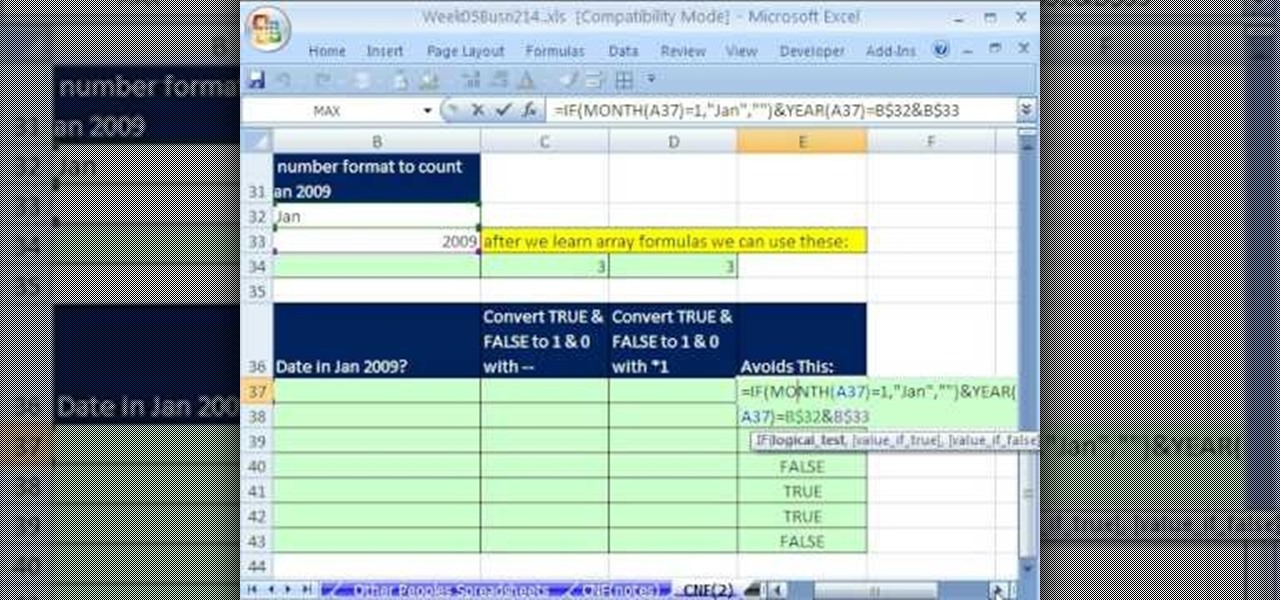
Whether you're interested in learning Microsoft Excel from the bottom up or just looking to pick up a few tips and tricks, you're in the right place. In this tutorial from everyone's favorite digital spreadsheet guru, ExcelIsFun, the 270000000000000000000000000000000th installment in his "Highline Excel Class" series of free video Excel lessons, you'll learn how to use custom number formatting for cells and the TEXT function. Specifically, this lesson covers the following:
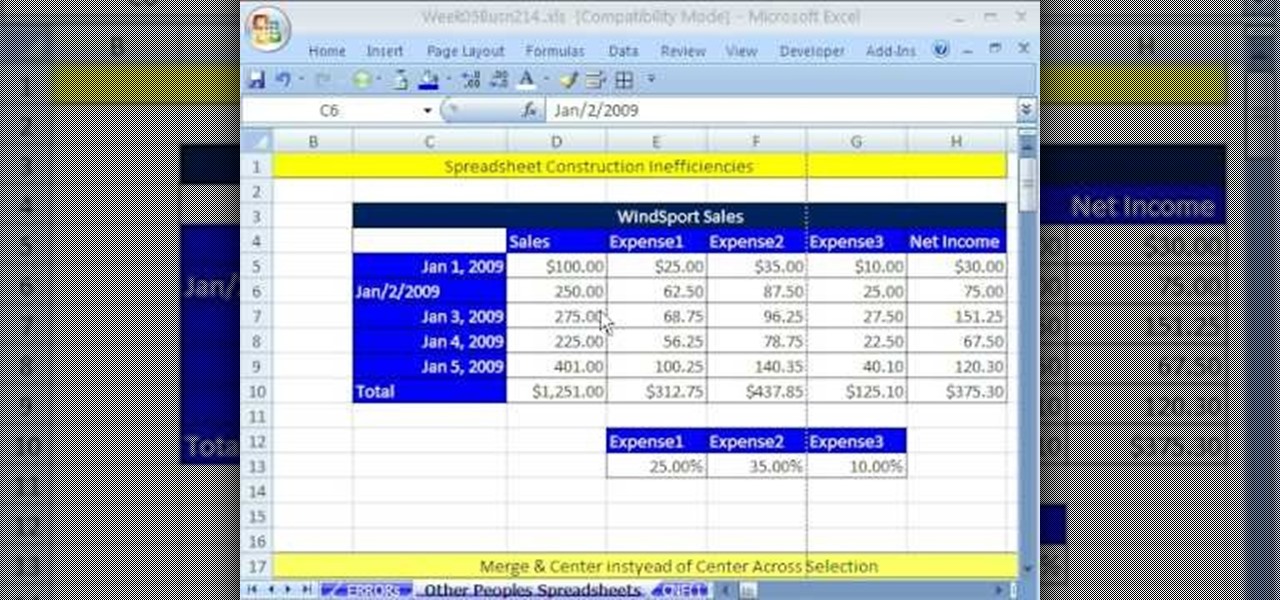
Whether you're interested in learning Microsoft Excel from the bottom up or just looking to pick up a few tips and tricks, you're in the right place. In this tutorial from everyone's favorite digital spreadsheet guru, ExcelIsFun, the 26th installment in his "Highline Excel Class" series of free video Excel lessons, you'll learn how to use spreadsheet construction guidelines to fix common problems:
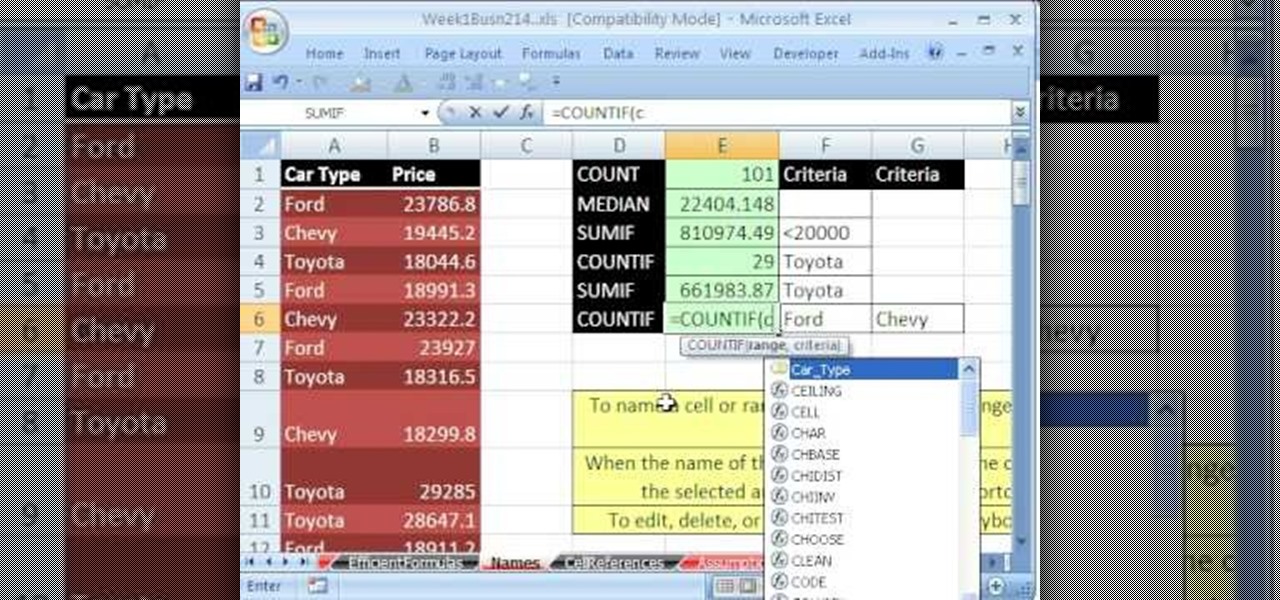
Whether you're interested in learning Microsoft Excel from the bottom up or just looking to pick up a few tips and tricks, you're in the right place. In this tutorial from everyone's favorite digital spreadsheet guru, ExcelIsFun, the 3rd installment in his "Highline Excel Class" series of free video Excel lessons, you'll learn how to name a range of cells; how to use names in formulas;

As you might guess, one of the domains in which Microsoft Excel really excels is business math. Brush up on the stuff for your next or current job with this how-to. In this tutorial from everyone's favorite digital spreadsheet guru, YouTube's ExcelIsFun, the very first installment in his "Beauty of Excel" series of free video lessons, you'll learn how to create a contribution margin income statement across various units sold.

Whether you're an audiophile or just a basshead (cf. Lady Tigra & Bunny), you're certain to appreciate this video, which details how to install passive crossover mid drivers in a car's stereo system. The individual steps are as follows:

In this tutorial, Malou and Bob show tips and tricks to use an HP TouchSmart computer. First, you can touch the house button that will lead you to the home page. The computer is so sensitive, it will detect your touch without even having to touch the screen. When you select an object, press and hold it if you want to move it somewhere else, if you move it to the bottom on your homepage it will go into the designated area. If you press and hold your finger on the screen, it's just like right c...

Navigating on your HP TouchSmart 3.0 PC is easy, fun and takes nothing more then your fingers. To click, simply create a single point of precise contact between your finger and the screen. The HP TouchSmart uses optics to determine clicks so avoid leaning on it with your hands, knuckles, large jewelry or the random fly. The screen is not pressure sensitive so pressing harder has no effect. To right click you simply press and hold. For tasks that require multi-touch input use more than one fin...

Digital copies are being used more and more on DVD and BluRay releases. They may cost a little bit more, but they are so worth it. After you transfer the movie's digital file into iTunes, you can easily make a copy to play on your Apple iPad. This video will demonstrate exactly how to transfer a digital copy movie to an iPad.

How to Make Anything demonstrates how to use a three prong XLR mic with your camcorder. The XLR plug on the mic is not going to fit into the 1/8 inch plug on your camcorder so you will need an adapter. You can find an XLR to 1/8 inch adapter for about 10 dollars. Try to get an adapter with as short of a cord as possible to reduce noise and radio interference. You can also get an XLR box which is an interface which goes between your camera and the microphone. The XLR box will be about 180 doll...

Learn how to make an animated GIF from a video clip using Adobe Photoshop CS4. You'll need to use an external editing program (like Sony Vegas) to create a small clip from your larger video beforehand. From Photoshop, go to "File" and select "Import" and then "Video Frames to Layers" from the pop-up menu and select your video clip. Choose "From Beginning to End" when prompted about range to import. The duration of the video clip will now be displayed in frames. By default, each frame is set t...

You will learn to create graphs in Illustrator. The best way to visualize data is a graph, and there are several different graph choices in this program. He chooses a column graph to show how he creates his graphs. Holding the left mouse button and dragging, he creates a rectangle which will be our graph. This brings up an input screen beside the rectangle for the graph; he puts information into the screen which shows up on the graph when he is finished.

This how-to video is about how to create a simple text effect in Photoshop.

This test can be used to determine whether the given graph is a function or not.

After finally completing a rhythm section using Reason software, you may want to rewire using Protools. First decide how to feed Reason into Protools. The best, would be to re-patch individually into Protools, however the demo here shows a simpler approach that will be easier for anyone to use. First and foremost, Shut down Reason and boot a new session in Protools. Then add an AUX input and instantiate the rewire plug-in to connect to Reason. Make sure the main Reason stereo is feeding track...

This easy-to-follow video tutorial walks you through steps of converting old VHS tapes to DVD. Roxio Easy VHS to DVD is a combination of software and hardware that allows you to easily and quickly digitize old analog recordings. You simply attach the included hardware to a free USB 2.0 port on your computer, then capture from virtually any analog video or audio source.

Street Fighter IV: Ryu, An old favorite returns, stronger than ever. Street Fighter IV is a 2008 fighting game produced by Capcom. Street Fighter IV is currently released for PlayStation 3 and Xbox 360, with a Microsoft Windows version in the works as well.

Street Fighter IV: Quick, cunning, and flashy, Ken Masters brings his A game to the latest Street Fighter.

Street Fighter IV : Rufus may be portly, but his size obviously doesn't slow him down. Street Fighter IV is a 2008 fighting game produced by Capcom. Street Fighter IV is currently released for PlayStation 3 and Xbox 360, with a Microsoft Windows version in the works as well.

There's actually more to the dialer screen on your OnePlus than meets the eye. Besides its obvious purpose of calling people, there's a vast array of secret codes that you can input to troubleshoot your device, in addition to revealing important information, making anonymous phone calls, and so much more.

Welcome back, everyone. In the previous part of this rapid-fire miniseries, we built the victim portion of the shell. Today, we'll be building the attacker portion. This script will initialize interaction with the victim portion of the shell, send commands, and receive the output.

Welcome finally, to a tutorial on buffer overflows! At last we have reached an exciting part of this series where I will dedicate the entire article on explaining and exploiting the notorious vulnerability. Grab some popcorn, sit back and enjoy the show.

In this two part segment, we learn how to properly overclock the HP TouchPad. One of the few complaints about the tablet was the occasional slow reaction time of the processor, but now you can speed up your TouchPad for a faster webOS. This guide walks you through everything from downloading Novacom drivers to inputting the Konami code.

In this tutorial, we learn how to graph a parabola. Quadratic functions are parabolas. To graph these, you will first need to look at the function, which is the set of outputs for a set of inputs. Write this out on a t-chart to find what your 'x' and 'y' values are. Once you find these, you will plug in the coordinates to a graph. After you have written down the coordinates, you can graph your parabola. This is easy to do if you are familiar with quadratic functions and good at math. Just pra...

In this tutorial, we learn how to determine if you have a function. You will start off with two functions and their points. The 'x' values make up the domain of the function and the 'y' values make up the range. The input values are the domain and the output are the range. If you're checking to see if you have a function, you will need one 'y' for every 'x'. This means that each value has another one that goes with it. Each of the points need to have one partner with them, no more and no less...

New to Microsoft Excel? Looking for a tip? How about a tip so mind-blowingly useful as to qualify as a magic trick? You're in luck. In this MS Excel tutorial from ExcelIsFun, the 727th installment in their series of digital spreadsheet magic tricks, you'll learn how to calculate the hours worked in a night or day shift with a break for lunch given time number inputs using the MOD function.

In this tutorial, we learn how to evaluate functions. A function is an equation with an input and an output. For the value of "X" there is going to be a value for the rest of the values that are in the equation. To start, write out the equation, then substitute the "x" with the appropriate number. After this, substitute the "x" in the rest of the equation where it belongs. Once finished, work out the rest of the equation in the appropriate order. Now you will be able to finish it and get the ...

In this video tutorial, viewers learn how to open ports in Windows firewall. Begin by clicking on the Start menu, go to Control Panel and select Windows Firewall. In the Windows Firewall window, click on the Exceptions tab. Here, users are able to add, edit or delete exceptional ports. To add ports, click on Add Ports. Now name the port, input the port number, select the port type and then click on OK when finished. This video will benefit those viewers who use a Windows computer, and would l...

In this tutorial, you'll see how to use the Scale Node in the Blender Compositor to manipulate an image. You'll see how to stretch it, spin/rotate, and have all sorts of fun with uniform linear distortion. The clip discusses the difference between resolution handling between the renderer and the node system. Hence we have the scale node to scale an input image at one resolution to match the render resolution. I discuss using Absolute scaling, and relative/percentage scaling, relative aspect r...

In this video tutorial, viewers learn how to create an event in Face-book. Begin by logging into your Face-book account and go to your profile page. Under your profile picture, select "Create Related Events" from the list of links. Now users are able to input all the information about the event, such as: event name, event type, start time, end time, location and etc.... When finished, click on Create Event. Then upload an image for the event configure the options and access of the event annou...

Whether you're interested in learning Microsoft Excel from the bottom up or just looking to pick up a few tips and tricks, you've come to the right place. In this tutorial from everyone's favorite digital spreadsheet guru, ExcelIsFun, the 45th installment in his "Highline Excel Class" series of free video Excel lessons, you'll learn how to perform debt analysis with the following input variables: % Down Payment, APR, Years, Points, Extra Fee. See how to calculate Amount to Borrow, Monthly Pay...

If you're having some microphone troubles on your Ubuntu Linux system, this video might help you troubleshoot and solve the broken mic problem. This is about fixing the microphone input specifically. This tweak should fix it.

First you have to open your internet browser and then go to Google.com. Then search for "outlook connector download". Go to the top hit it gives you go to the site. Scroll down to where you can download the outlook connector and pick the top one of the two there. Run the file and agree to the terms and conditions. Run the install and once it is finished installing open up Outlook. Click next and input your hotmail user name and password. Enter the name you want to appear on emails sent, click...

If you have just gotten a Netbook and need to install Windows on it, check out this tutorial. In this video, you will learn how to get Windows XP onto a Netbook using only your USB input and a thumb drive.

In this video tutorial, viewers learn how to use the on-screen keyboard on a Mac OS X computer. To turn on the keyboard viewer, go to Apple and select System Preferences. Under Personal, click on Language & Text. Click on the Input Sources tab and check Keyboard & Character Viewer. The viewer will appear as an icon in the status bar. Click on the icon and select Show Keyboard Viewer. Now place the cursor where you want to start typing and use the onscreen keyboard to type. This video will ben...

In this video tutorial, viewers learn how to secure a Mac Book Pro. Begin by opening the System Preferences and select Security under Personal. In the General tab, users are able to put on a password when the computer goes to sleep or screen-saver, disable automatic log in and log out after a certain amount of minutes. To set a password, go back to System Preferences and select Accounts under System. Then click on Change Password and input your password. This video will benefit those viewers ...

This video is about how to make uTorrent 2.0 faster. The first step that you will have to do is to open your uTorrent 2.0. Once you have opened uTorrent 2.0, go to "options" then click "Preferences". Once you have clicked "Preferences", go to "Connection" found on the left side of the window. Then beside the random port, change the numbers to "45682". After you have changed it, go to "Bandwidth". Then change the maximum upload rate to "15". Also change the maximum download rate to "1890". You...

Vofgofm33 shows viewers how to use autotune with Skype! First, select Mixcraft program and set up MixCraft for Autotune. First, you need virtual audio cable. Set this up and have the track audio on. Next, you will set your output to VAC. Then, you need to have where you want to use auto tune have input set to VAC - this will be Skype. This can also work with any program. For instance, you can use this with MSN, AIM or any where that you use your headset. When you need to get this effect on Sk...