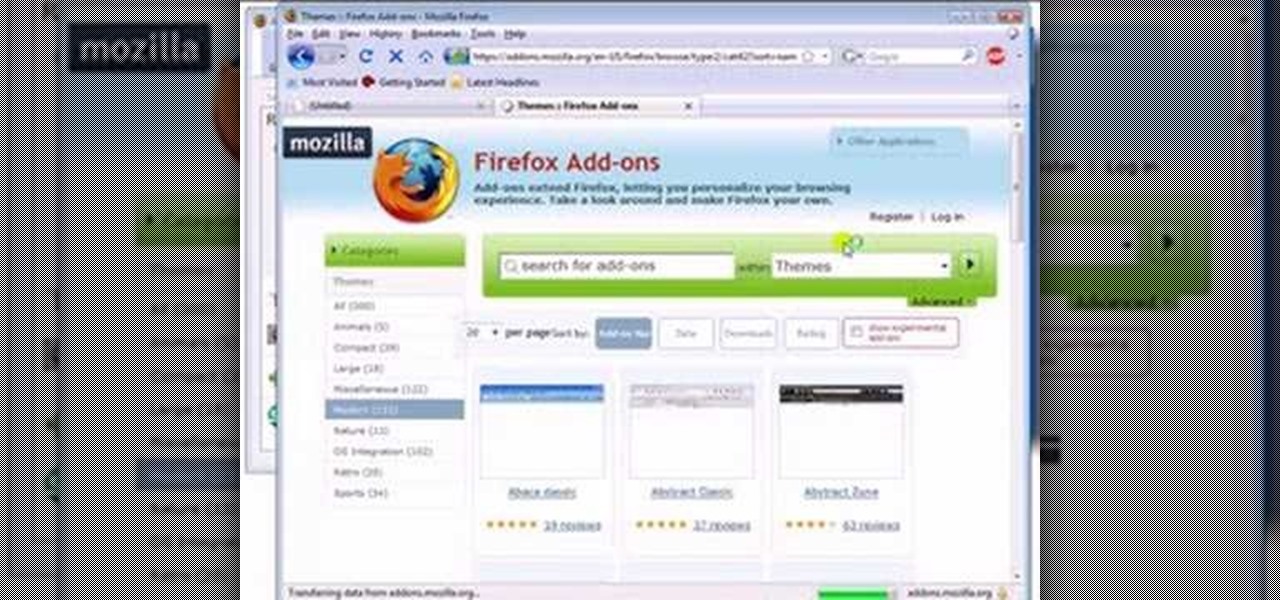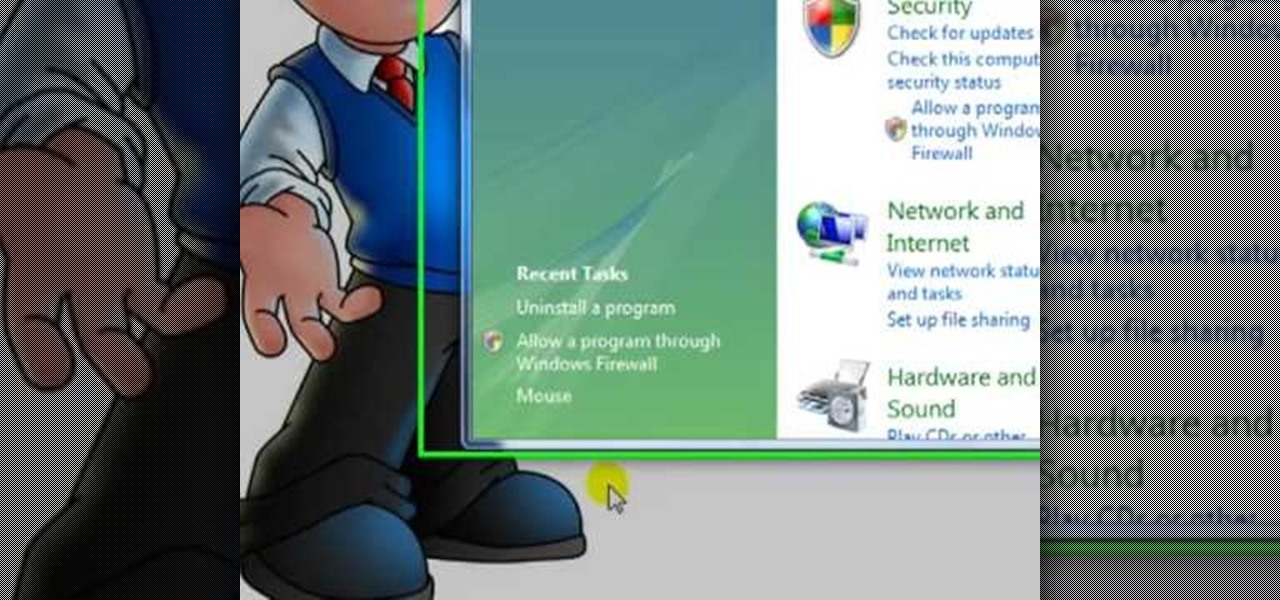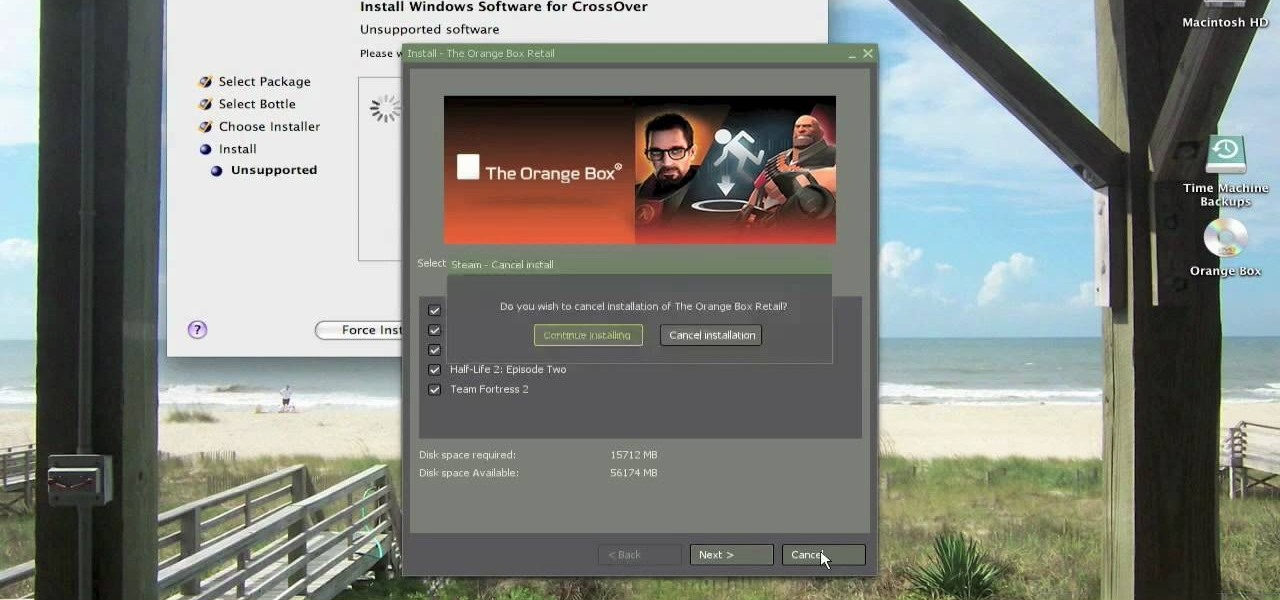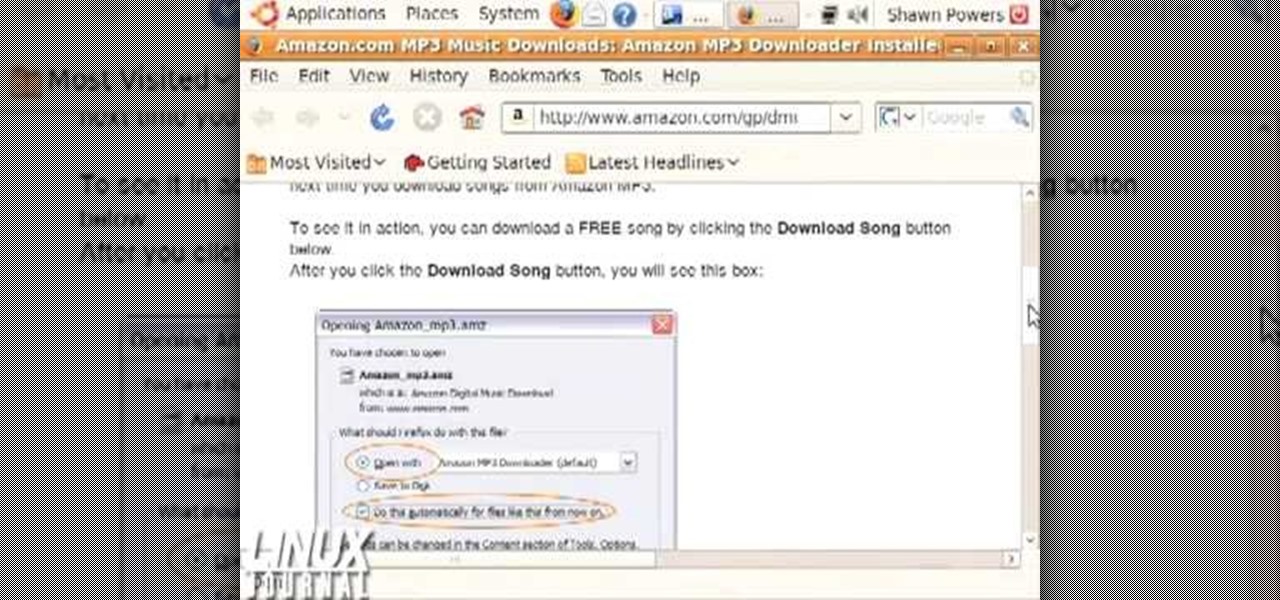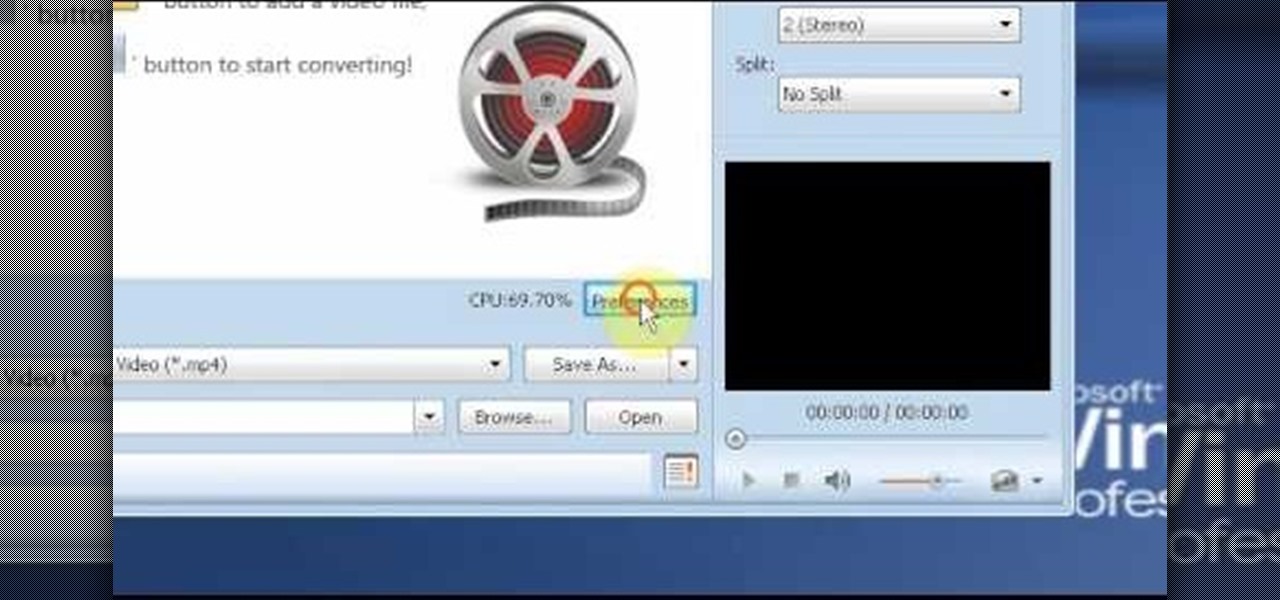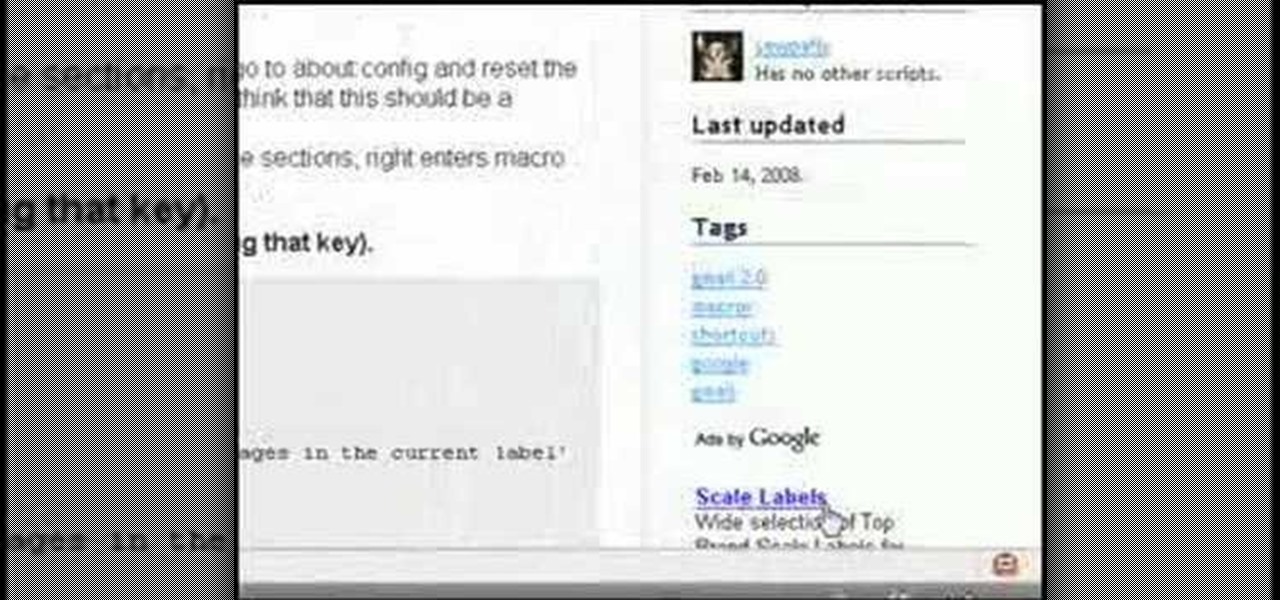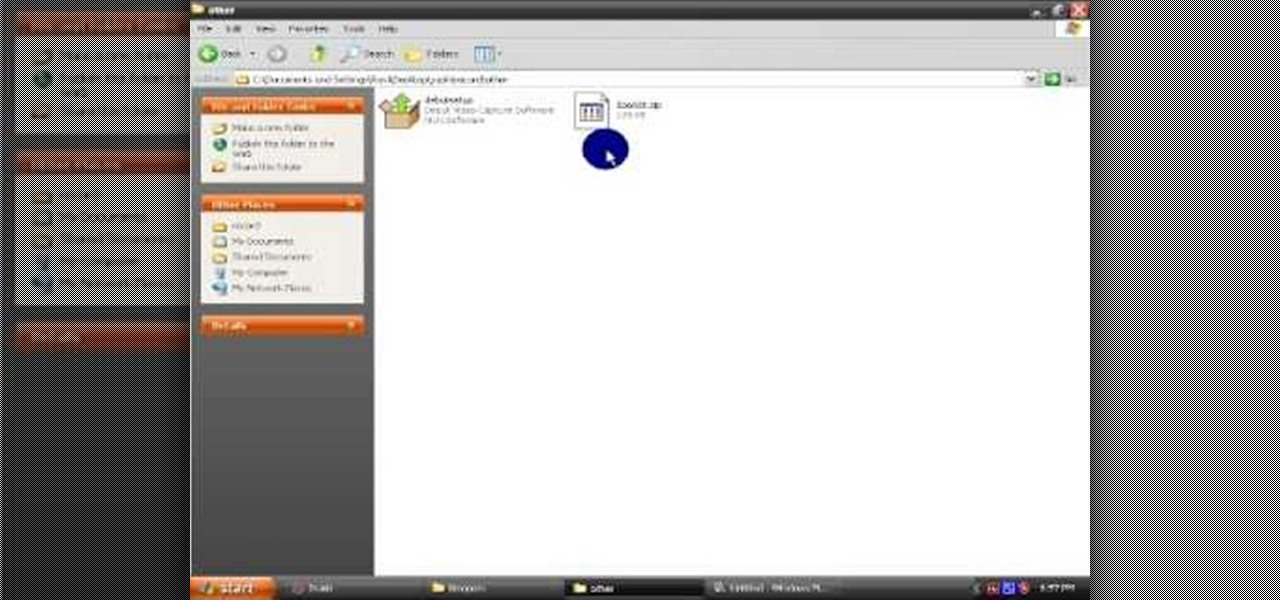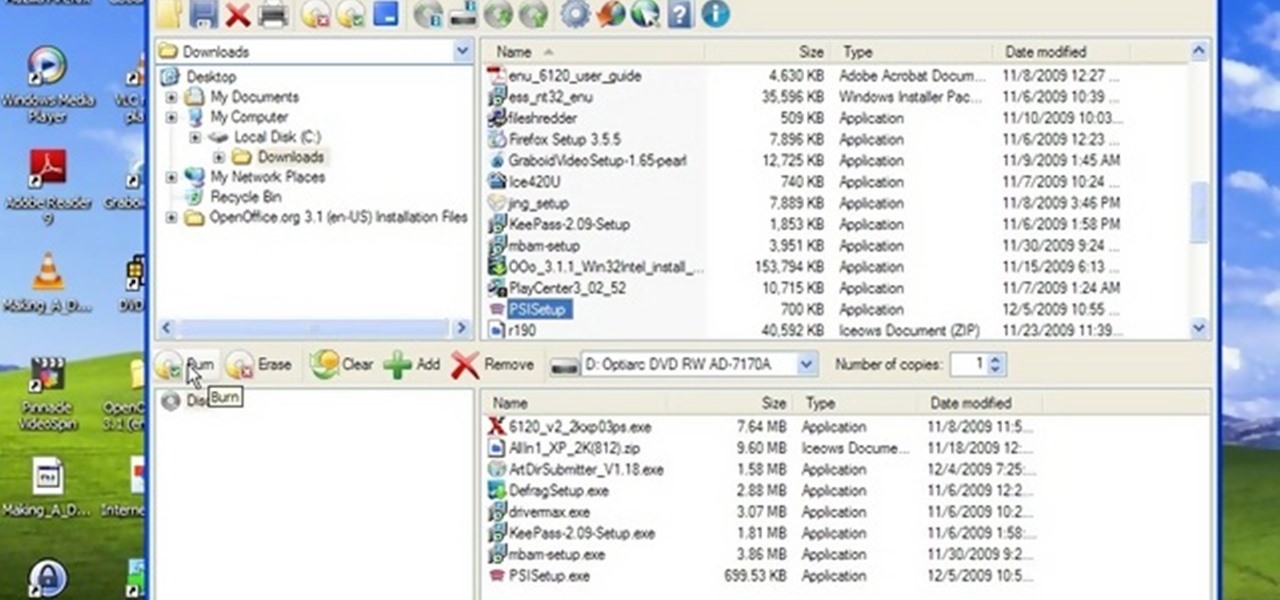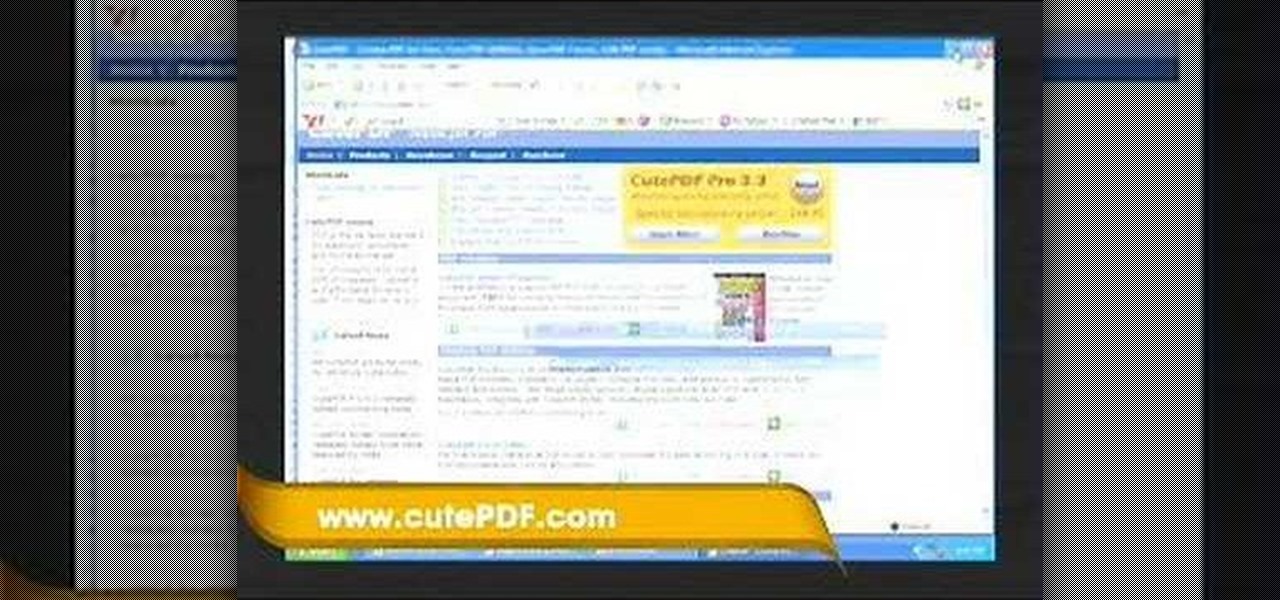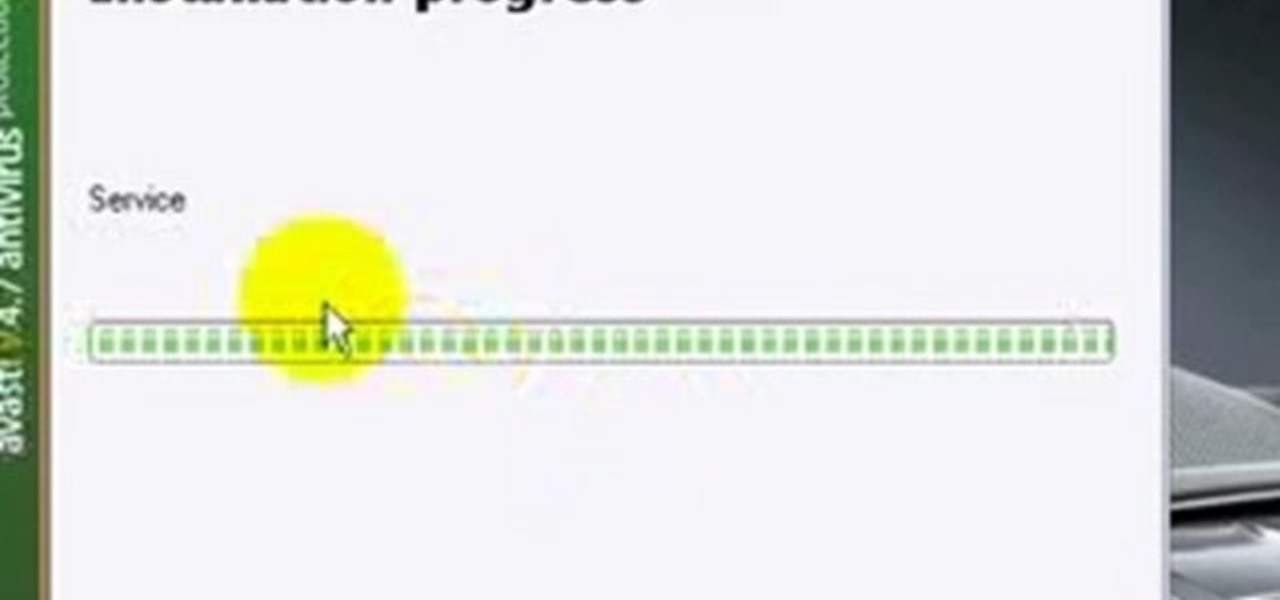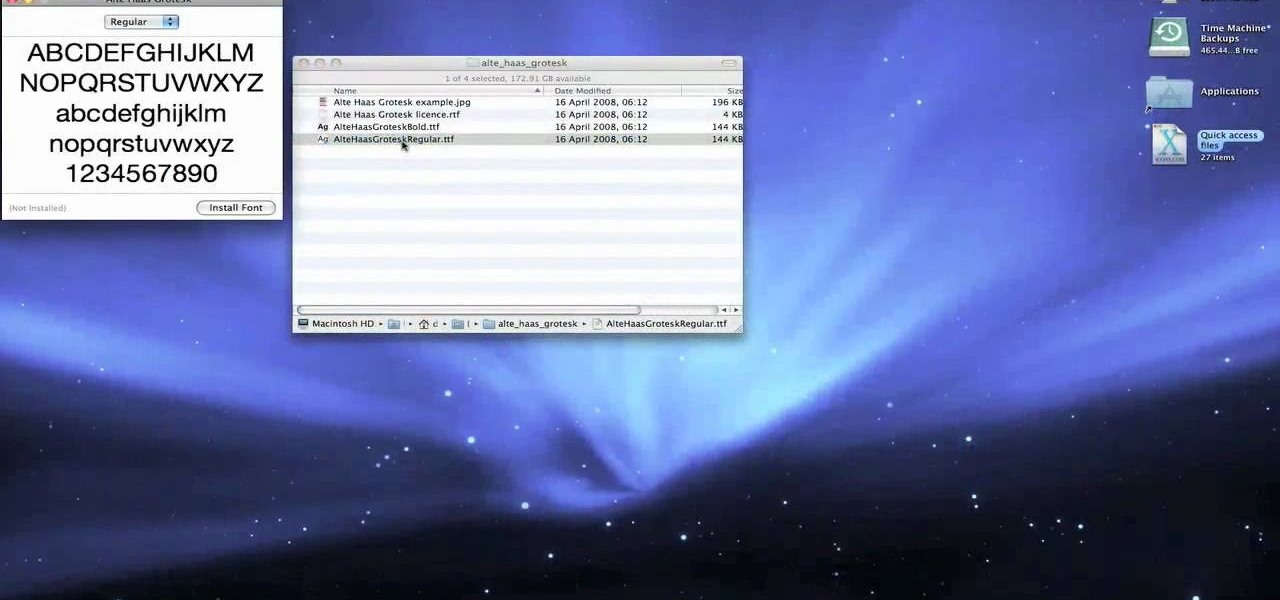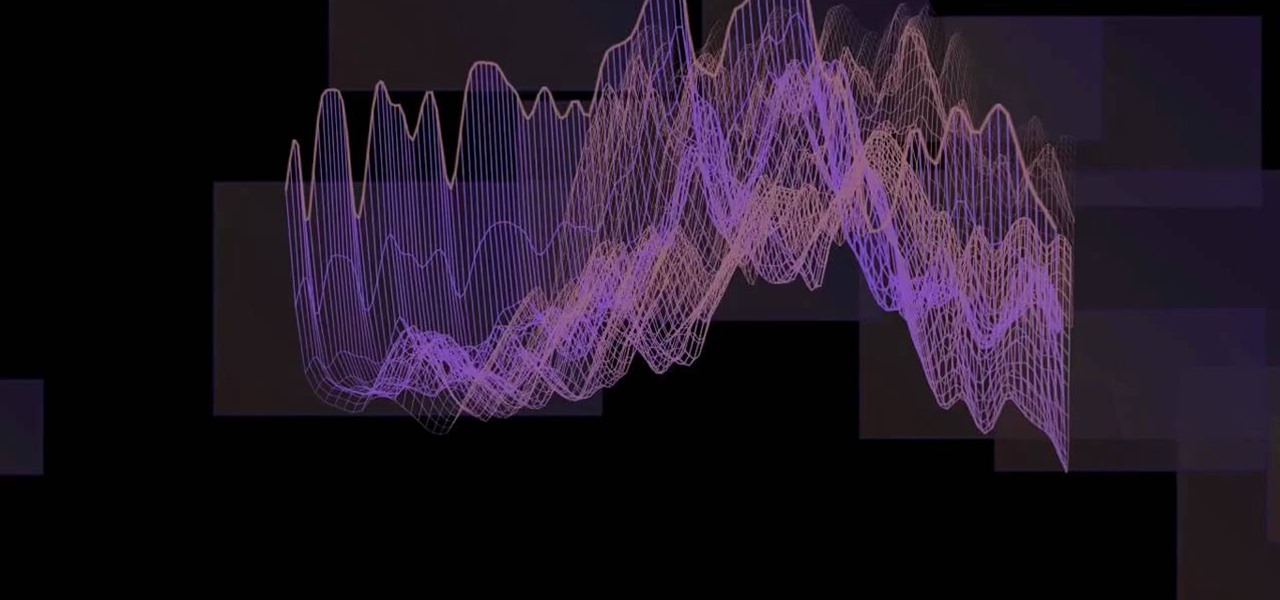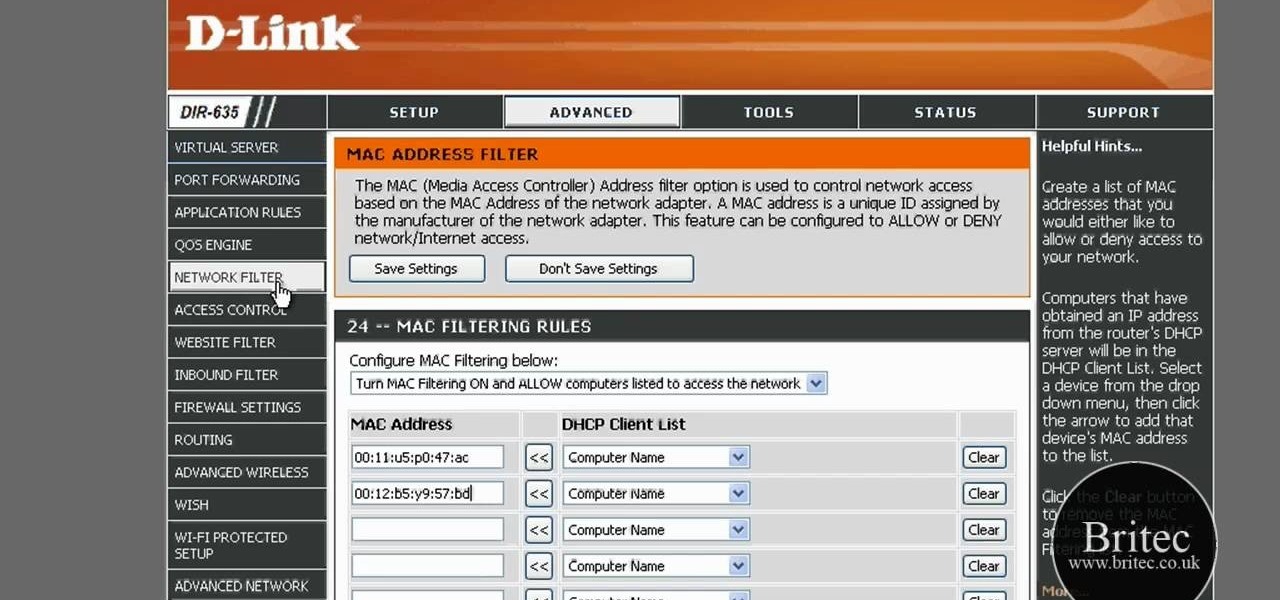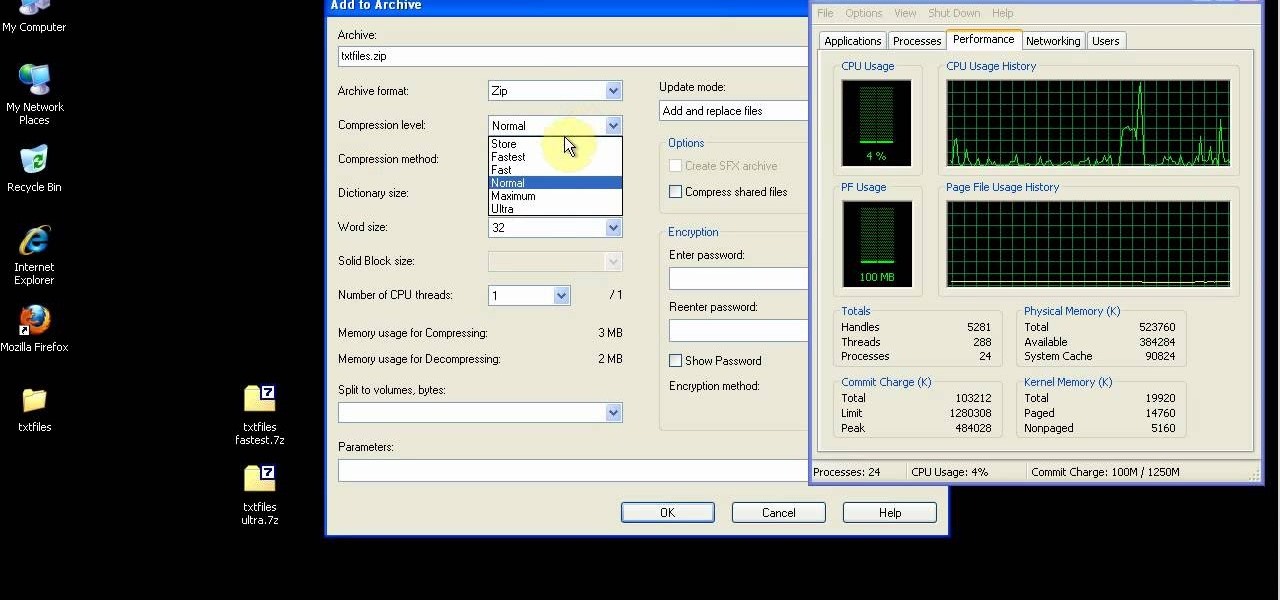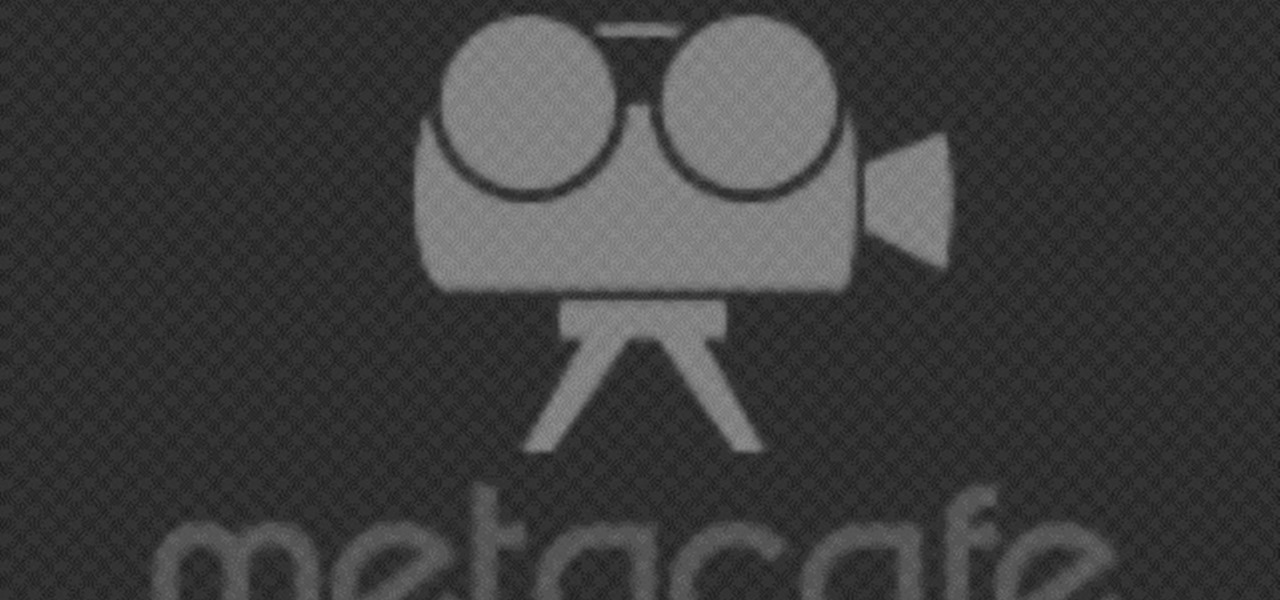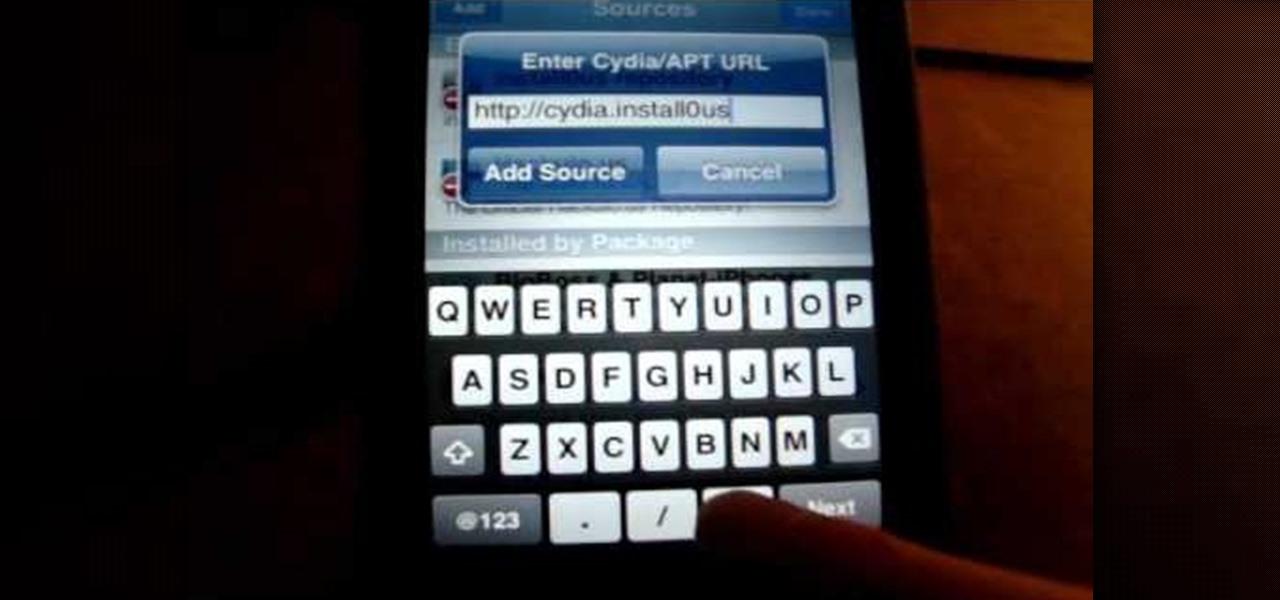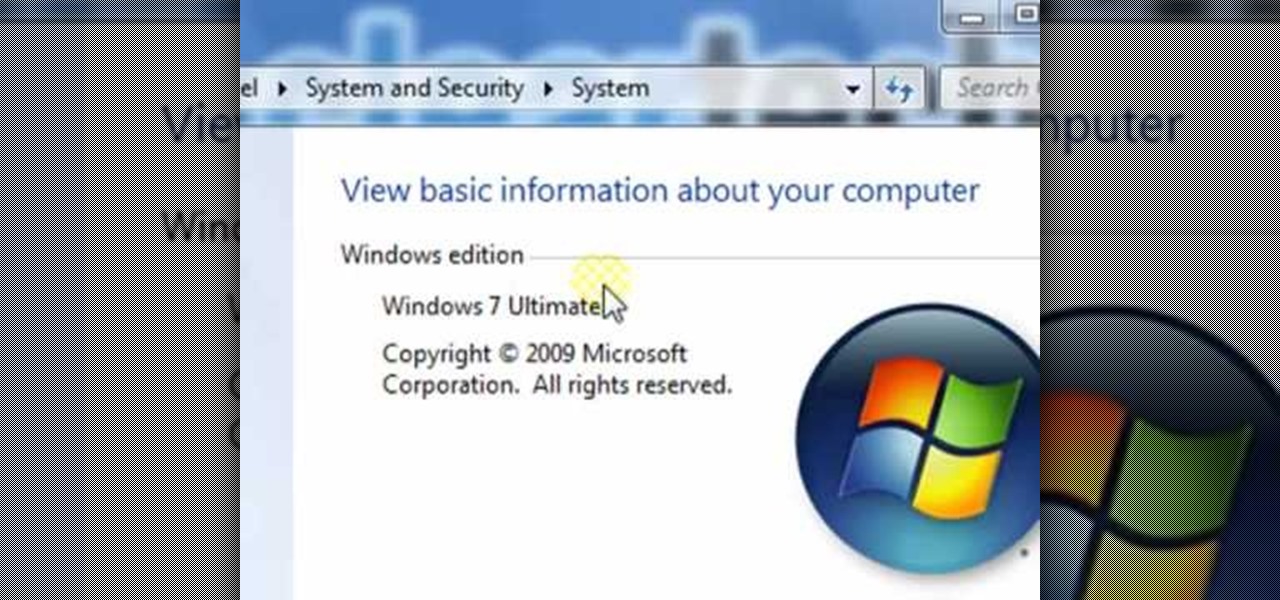In this tutorial, we learn how to tether an iPhone 3G or 3GS. First, go to Cydia, then manage, then sources, and add "sinful iphone repo" to your phone. Now, click into the source and find the text that says "enable tethering" and choose which phone you have. After this, you will see that the tethering is installed, then continue and confirm. Then, go to settings, general, network, and it should say "internet tethering" towards the bottom of the screen. From here, you can restart your phone a...

This video tutorial is in the Sports category which will show you how to reset a Mavic Wintech. After you have installed the battery and you notice you have a blank screen, use the reset button inside the computer to reset it. This is not mentioned in the Mavic Wintech operating manual. For this, remove the battery and you will see a little compartment with a little silver button. It looks like a starter, but that is the reset button. Press the button with a sharp object and place the battery...

In this video, we learn how to get started downloading torrents. First, download uTorrent from uTorrent. After you have this installed, go to Mininova to browse through different downloads. You can also go to ISOhunt to search through what they have to download. Once you have searched for and picked out what you want to download, download it through uTorrent. After this, you will wait for it to finish, then you can open it using your computer and you're finished! Enjoy using your download how...

In this video, we learn how to change the front brake pads on a motorcycle. First, grab a socket wrench and remove the mounting bolts that are around it. Then, remove the caliper from the bike. From here, you will be able to access the brake pads and remove them from the motorcycle. Replace these in with the new brake pads and then replace the caliper and the mounting bolts around the bike. Now you should be finished with changing the brake pads and you can test out the brakes to make sure it...

In this video, we learn how to use the Auslogics disk defrag on your computer. Fragmenting your computer will help move around your files and clean out items that you don't ever use so it can run quicker and perform better. First, open up the Disk Defragmenter on your computer and then go to the Auslogics website to download their disk defrag. After you have this installed, run it on your computer and let it go through the process of cleaning out your computer. Once it's finished, you will be...

In this tutorial, we learn how to install a new mailbox post and box with Lowe's. First, you will need to gather all your tools and a new mailbox. After this, print out directions for the project through the Lowe's website. Now, call 811 to call your utility company to make sure you aren't digging through an electrical line. Mail boxes have a specific height they need to be installed at, so make sure you follow these guidelines. After this, dig out the hold from the ground, then fill in grave...

In this video, we learn how to use FastStone Image Viewer: the basics. After you have downloaded and installed this software, open it up. Now, go to the settings section of the software and move between the tabs to change and explore the different settings. When you select an image, it will automatically zoom in, you can move between different images, then you can set it as wallpaper, edit it, save it, and much more. You can upload picture and images by going through the file menu, then editi...

In this video, we learn how to install a laminate closet organizer with Lowe's. First, you will need to gather all your tools for installation and for the closet. After you have all of these, you need to anchor your units to the walls, removing the base boards from the wall first. After you have the brackets into the wall and the shelves installed, you can start to add in brackets for the rest of the closet. Once you have the tower unit or corner unit finished, install the expandable rods to ...

This is a video tutorial in the Computers & Programming category where you are going to learn how to find, download & install Firefox themes or skins. Open up Firefox 3, go to tools, click on "add-ons". On the next window, click on "get add-ons" and click on "browse all add-ons". On the next page, on left hand side scroll down and click on "themes" button. This will display all Firefox 3 themes. Select the theme that you want and click on "add to Firefox" and then click on "install now". You ...

In this tutorial, we learn how to uninstall software programs in Windows Vista. First, go to the control panel from the start button. Next, go to "uninstall a program" underneath the "programs" section of the screen. A new window will pop up showing all of the programs that are installed on your operating system. If you want to erase something, simply click on it, then click on the "uninstall" button at the top of the page. A wizard will pop up and have you go through the steps to erase it. I...

Mistakes can happen, and in Windows Vista, you can fix them without stress. What if you bought a PC with Windows Vista installed? The registered user name (owner/admin) would not be your name. So, how do you change it to reflect your name? This video will show you how to change the registered owner name in Vista, with just a few quick steps. This is also handy if your owner name is misspelled or just flat out wrong!

In this tutorial, we learn how to use R1C1 speedlight when shooting photos. First you will want to place the attachment ring and adapter ring to the camera. After this, grab the remote flashes and the built-in flash panel. After you have installed all of these things on your camera, you will be ready to start taking pictures. Find the object you want to take pictures of, then start to use the wireless flash system to take quick picture that look great. As you click the remote, the flash will ...

In this video, we learn how to use stereo mix to record from your speakers. First, make sure you have all the correct drivers installed on your computer. Then, go to CPUID and download the latest version of PC Wizard. Next, open this up on your desktop and then open up multimedia. Look at the device audio section to see your sound card, then go to main board and write the specs down to download the drivers. Once you have done this, you will be able to connect your speakers so they will record...

In this video, we learn how to use Google Maps Navigation on Motorola DROID. This is a voice-guided direction navigation system that comes already installed on your phone. When you begin, open up the program onto your phone and look through the features that show you what the keys look like. Now, once you get into your car you can set it up and start to speak to it. Tell the system to navigate somewhere, and after it loads it will point you to the correct spot you need to go in. It will allow...

In this video, we learn how to cut acrylic on the Cricut Expression. First, you will need to have an acrylic cutter installed on your Cricut Expression. Now, place the acrylic on the mat and insert the mat into your machine. After this, choose the type of cut you want, then make sure the blade depth is at six and the pressure is at maximum. Now you can start to cut the acrylic, and when it's finished, it will pop back out of the machine and be finished! You can then use the acrylic for what p...

In order to install steam games on a Mac without Windows, you'll to download the Crossover application. After you have the Crossover software, place the CD in your hard drive. Click on "Install Unsupported Software, after you highlight it in the list. Click "continue". Rename the bottle. Click on create. Click continue. Follow the install wizard through, accepting the terms and clicking "next". Register your product ID, if you haven't already done so.

In this video, we learn how to install the Amazon downloader with Shawn Powers. First, go to the Amazon website and find the MP3 downloader. Download this to your computer, then install it on your computer. Once it's installed, it's a program you can use to download MP3s. You will also get a free song once you download this, then you can save it to your downloader. Once you are finished, you will be able to transfer this music to your device. This will work under Linux, so it's a great tool y...

In this video tutorial, viewers learn how to use the MP4 video converter software, ImTOO. Begin by downloading the program from the link provided in the video. Once downloaded and installed, open the program. On the right side under Profile Settings, users are able to select name, video size, video quality, audio quality, channel and split of the video file. Then click on the Profile combo box and select an output format for the video. Now click Add Files to import a video into the software. ...

In this video, we learn how to tweak the Windows 7 taskbar. First, go to the website RamMichael, then click on 7 Taskbar Tweaker. Once you download and install this to your computer, you will be able to customize your Windows 7 even further than you already have. When you open up the program, you will have many options to choose from to customize your desktop. You can have windows group together, change previews, and disable thumbnails. If you are someone that likes to play around with Window...

Installing a backsplash in your kitchen is a great way to add a certain sense of style to the space. It can also prevent any kind of stains of taking place on the walls as well and it's easy to clean up.

In this tutorial, we learn how to create interactive shortcuts in Gmail:Greasemonkey. Start off by searching for "Greasemonkey", then click on the very first result. Click to install this, then once you have it you need to restart Firefox. Now, on the bottom of the screen you will see a little monkey icon. After this, type in "Greasemonkey scripts" into Google, then search for "modified Gmail macros" and install this. After this is installed correctly, go to your Gmail account. First, type in...

In this video, we learn how to hack your Android phone. First, plug your phone into the USB to your computer. Now, search for telnet on your phone and install it onto your phone. Download this client to your phone from the Google Marketplace, then you can unplug your phone from the computer. Once this is installed, run this on your phone, then wait for it to load so it can hack your phone. When it is finished, your phone will be hacked and you can change the setting on it how you prefer. This...

In this tutorial we learn how to fix 1600 errors when jailbreaking 3.1 firmware. First, make sure your iTunes is updated to 9.0 and make sure you have 3.0 firmware. Having these installed on your phone will help make sure you don't get the 1600 error. You will have to play around with your device to see what works to remove the error. You can also hold the power and home button for several seconds to place it into DFU mode, which should help you install new programs onto your phone. When fini...

In this video tutorial, viewers learn how to open RAR and ZIP files. This task is very easy, fast and simple to do. Begin by downloading the 7-Zip program. Then open the downloaded file and follow the instructions to install the program. Once installed, right-click on the zipped file, go to 7-Zip and select Open Archive or Extract Files. Once opened or extracted, users will be able to access the zipped content. This video will benefit those viewers who have received or downloaded a zipped fil...

In this video tutorial, viewers learn how to burn CD with the program, CD Burner XP. Begin by downloading the program. Once downloaded, open the saved file and follow the procedure to install the program. Once installed, open the program. Then drag the desired files into the bottom window of the program to burn onto the disc. Users may also add the files by clicking on the Add button. Now insert a blank disc into the hard drive. Finish by clicking on Burn to start the disc burning. This video...

In this video tutorial, viewers learn how to use and create portable document formats for free. This task is very fast, easy and simple to do. Users will need to download the CutePDF program provided in the video. Once downloaded and installed, the program will essentially create another printer driver in the system, allowing users to print files in the portable document format. This video will benefit those viewers who create text documents, and would like to learn how to create portable doc...

Ian Brown shows us how to use Avast to remove viruses from your computer. First, go to Avast.com and download their new and free edition of their virus protection. After you have installed this program, you will receive an email with your product key to access the program. Now, change the settings on the program so it scans your computer at least once a day for viruses. Now, reboot your computer to save settings and scan your computer automatically for viruses. When you see a blue screen with...

This video tutorial belongs to the Computers & Programming category which is going to show you how to install custom fonts in Mac OS X. It is very quick, easy and simple. Open your browser and do a Google search for free fonts. From the search result you can choose any of the top links and download the fonts file. Then open the file and choose the font ending with 'ttf' which means true type font. Double click on it and a font book opens up. Then you click 'install font' and it is installed. ...

In this tutorial, we learn how to display a custom-designed Google logo on your Mac/PC. First, you will want to download GreaseMonkey as a Firefox add-on. After you have installed this on your Firefox browser, type a search in Google for "how to change Google using greasemonkey". After this, click on the first page that come sup and download Java for Greasemonkey. Next, go to your Google page and you will be able to change what the "Google" logo says to say whatever you would like! This is a ...

In this tutorial, we learn how to detect all computers connected to your Wi-Fi network. To begin, go to the website, http://msdn.microsoft.com/en-gb/netframework/aa569263.aspx. Once you are on this site, download and install the program. Once it's installed, open the program and then look for the MAC address. Once you find this, go back to the website and enter this into the MAC address line. After you do this, you will be able to see what computers are listed on your network. If you see any ...

In this video tutorial, viewers learn how to compress and archive file with 7-zip. Begin by downloading and installing the 7-zip program. Once downloaded and installed, right-click on the desired file, go to 7-zip and select Add to archive. In the archive window, name the file and select the archive format, compression level, compression method and other options. When finished, click on OK and wait for the file to finish compressing. This video will benefit those viewers who have large files,...

In this video tutorial, viewers learn how to make an animated image on a Mac OS X computer. Users will need to download the GIFfun program. Once downloaded and installed, open the program and drag the images into the program. Then set the time delay for each image, amount of loops and configure the options. Once your finished configuring the image, click on Make Gif. The image will be produced in the small square window below. Then simply drag the image onto your desktop. This video will bene...

In this tutorial, we learn how to get vWallpaper from Cydia. First, go into Cydia and then go into "manage" and "add a source". You are going to hit "edit" then "add" and then type in "i.danstaface.net/deb/". You should now be brought back to sources and have a prompt shown on your screen next. Now, click on "vWallpaper" and don't install anything else. Once you have installed this, you will be brought back to your home page and you will have to restart your springboard. After this, if you ha...

In this video tutorial, viewers learn how to copy DVD9 movies to DVD5 on a Mac computer. Users will need to download the DVD Copy Pro program from the link provided in the video description. Once downloaded and installed open the program and insert the DVD into the computer drive. Then check "D9 to D5 compression" and select .DVD media under Output Options. When finished, click on Start and wait for the program to finish copying. This video will benefit those viewers who use a Mac computer, a...

In this video, we learn how to inspect and replace rear brake pads. Test your brakes out while driving to see how well your brakes perform. First, check your fluid level for your brakes inside your car and make sure it's full. Now, lift the car up and remove the tire and bolts. You will now use a brake pad thickness gauge on your brake pad to see if it needs to be replaced, or if it's still good. If they need to be replaced, remove the parts and bolts, and put the new brake pads in. After you...

This video tutorial is in the Electronics category which will show you how to get install0us v2.5 for iPod Touch or iPhone. Click on Cydia and let it open up. Once it is open, click on manage > sources > hackulo.us > installous > modify > remove. Then go back to sources > edit > add. In the URL box, type in cydia.install0us.com and then click 'add source'. Then click return to Cydia and click 'done'. Then go back to manage > sources > install0us repository and here you will see the install0us...

In this video tutorial, viewers learn how to get more room in a web browser. Users will need to use the Mozilla Firefox web browser. Begin by going to the Firefox add-on website and search for "status address bar". Then click on Add to Firefox to install the add-on. Once installed, any link that is moused over will appear in the address bar. This means that users are able to hide the address bar clicking on View and deselecting Status-bar. This video will benefit hose viewers who use the Mozi...

In this video tutorial, viewers learn how to find the hardware and operating system specifications in Windows 7. Begin by clicking on the Start menu. Then right-click on Computer and select Properties. There, users will be able to see all of their computer's specifications such as: Windows edition, rating, processor, installed memory (RAM), system type, pen and touch, computer name, full computer name, computer description and work group. This video will benefit those viewers who use a Window...

Most of the new refrigerators that are being sold nowadays have the ability to provide fresh drinking water with the push of a button. This comes in handy for those who want a nice and cold glass of water quickly. In order to provide drinking water, a water filter is installed in order to catch any harmful ingredients that may be inside of the water.

QuicKeys includes a feature shortcut for what's called Web Actions that work in Safari and provide the ability to control websites using simple triggers. Whether you're new to Startly Software's popular macro and automation application or are merely looking to pick up a few new tips and tricks, you're certain to be well served by this free video software tutorial. For more information, including detailed, step-by-step instructions, watch this video guide.Note: if you're a QuicKeys 4.0 user, y...