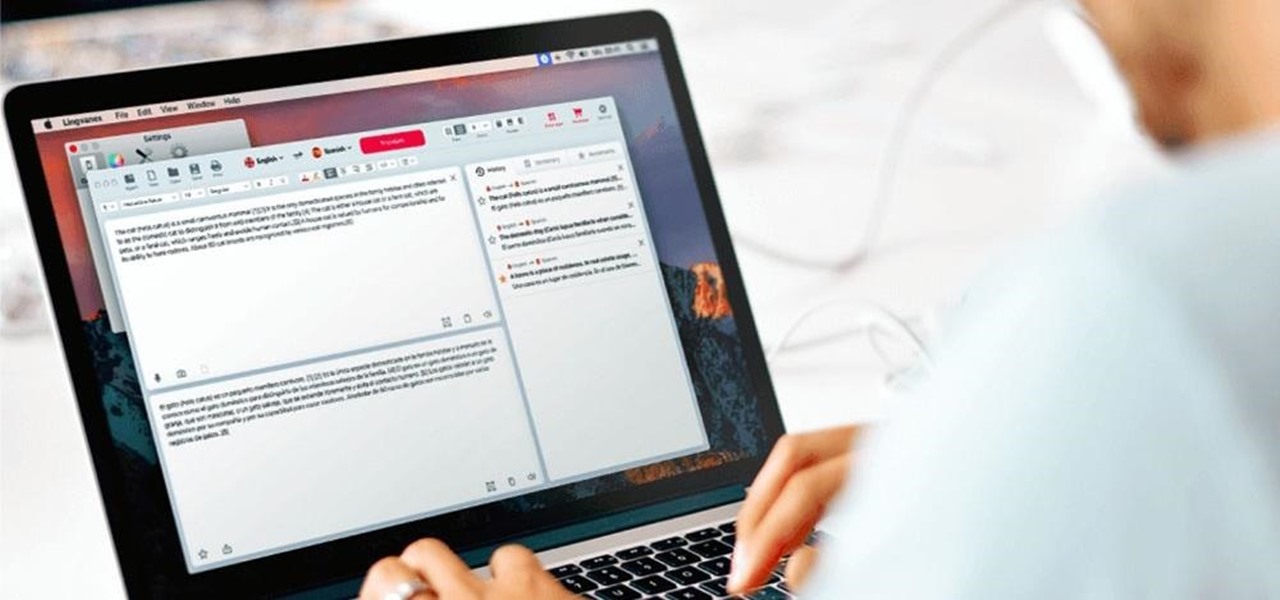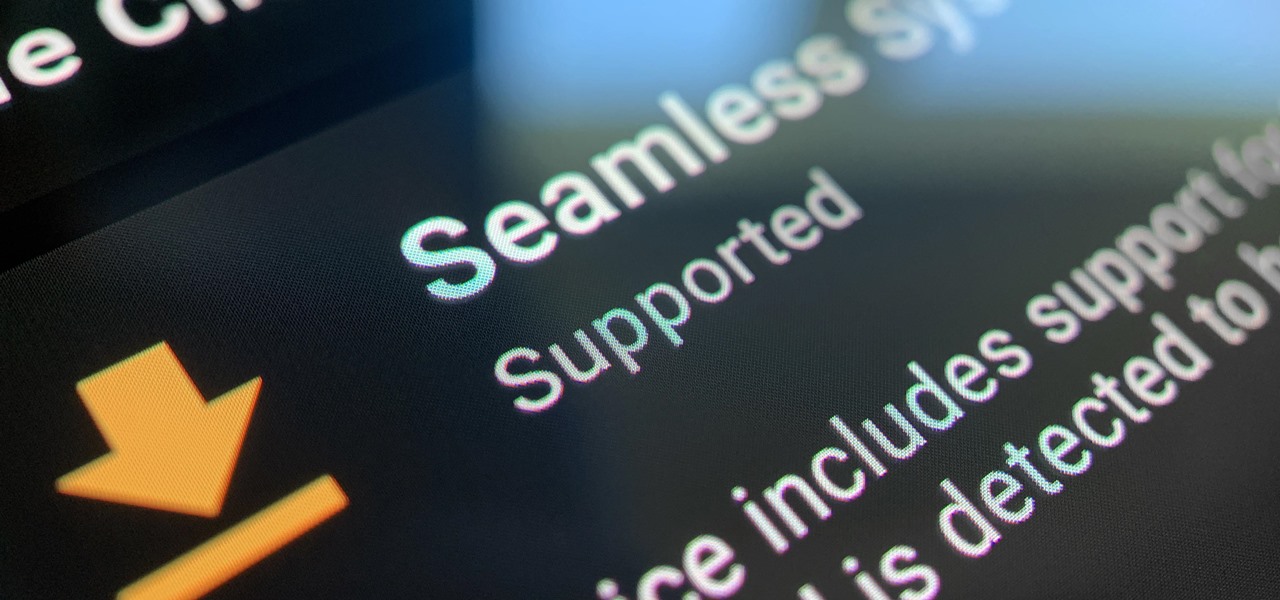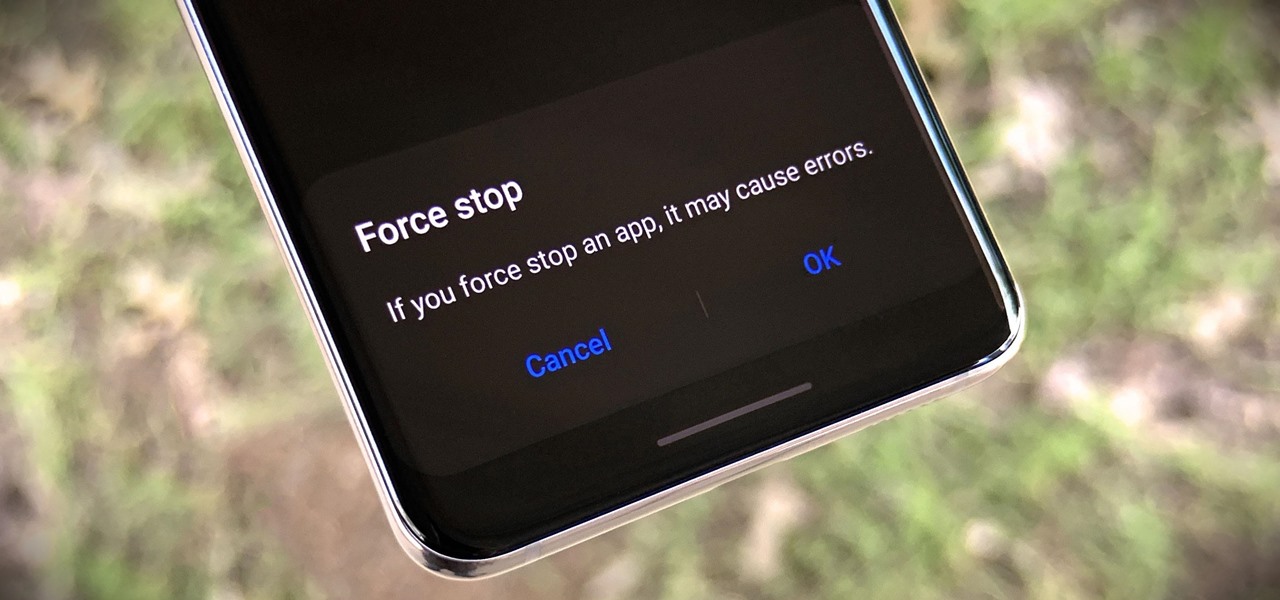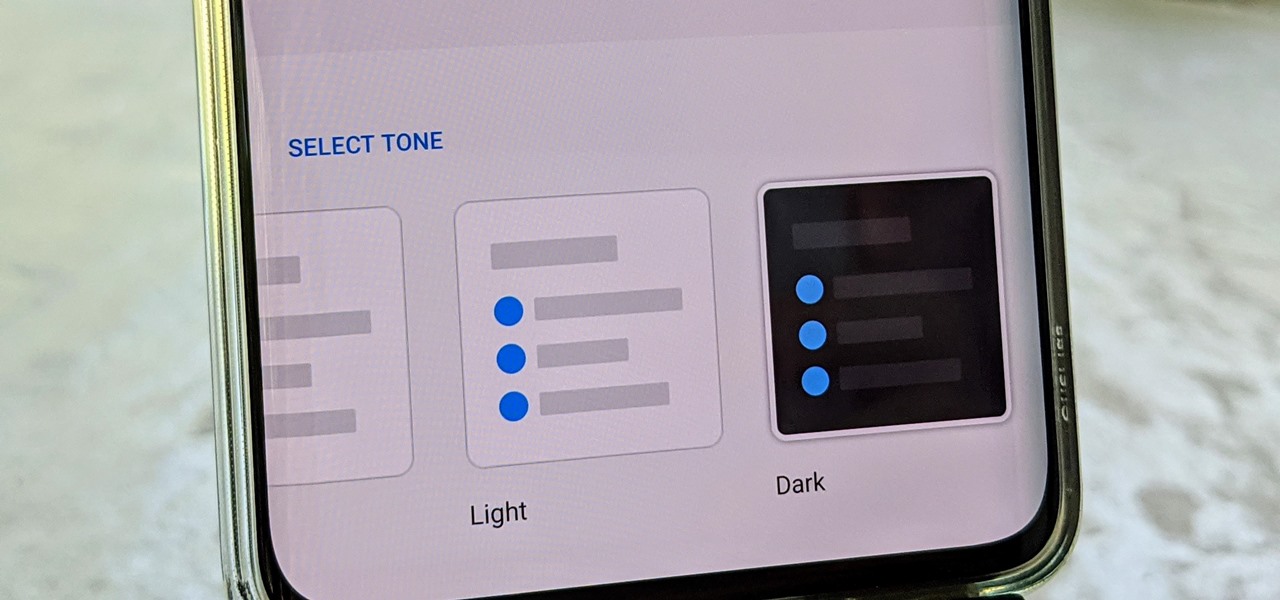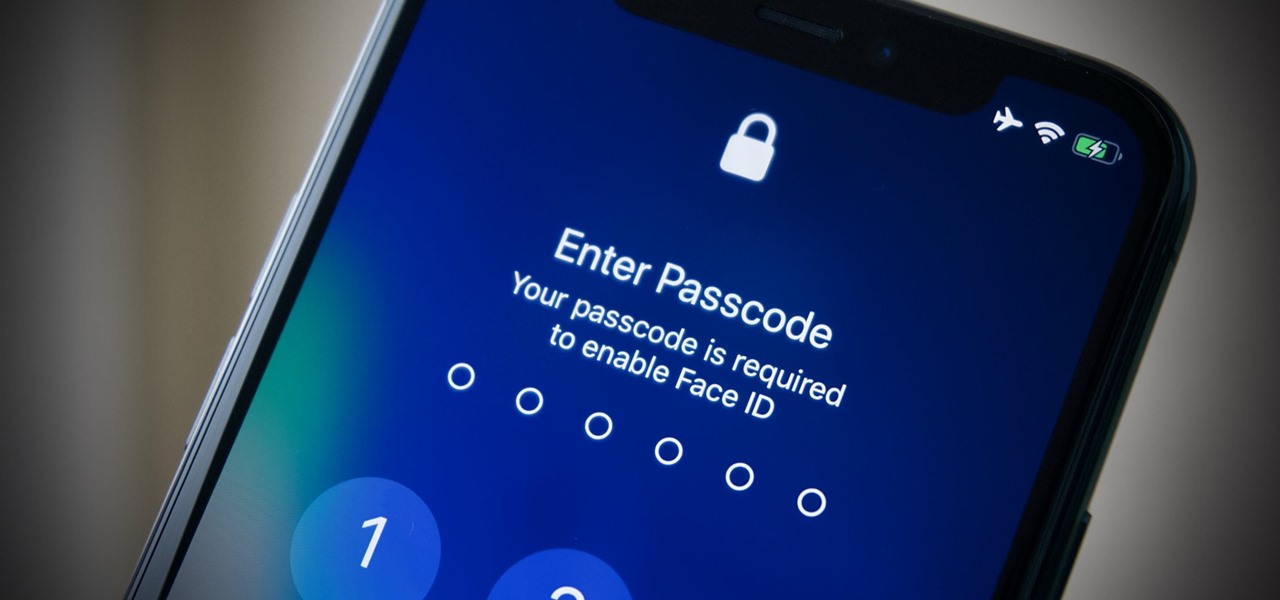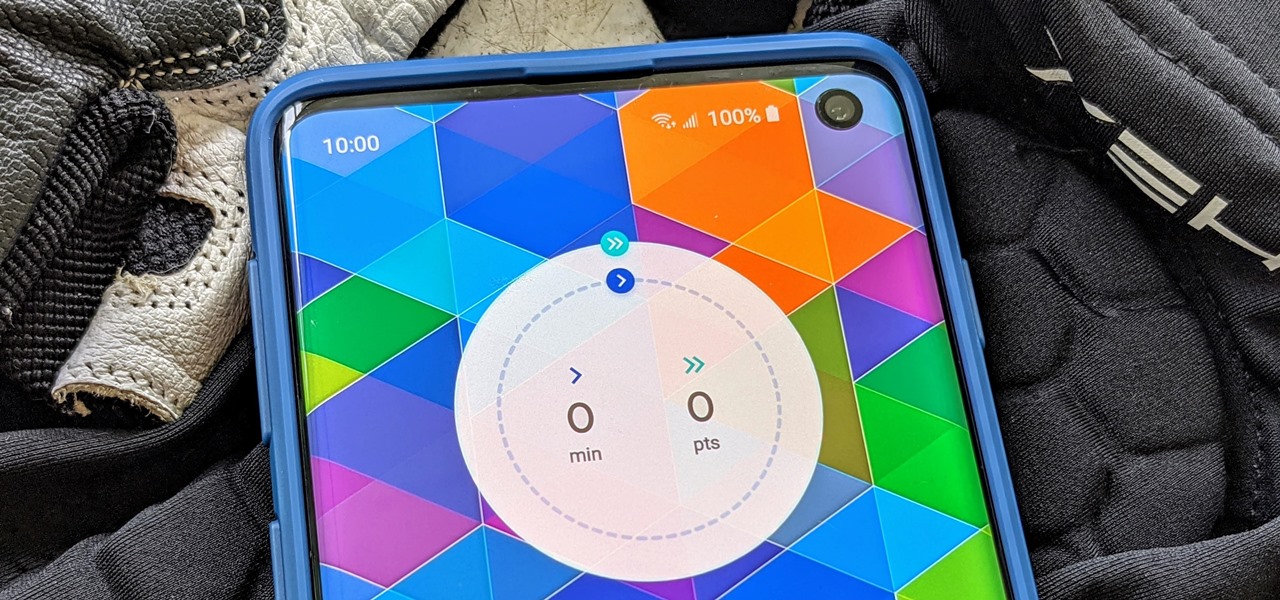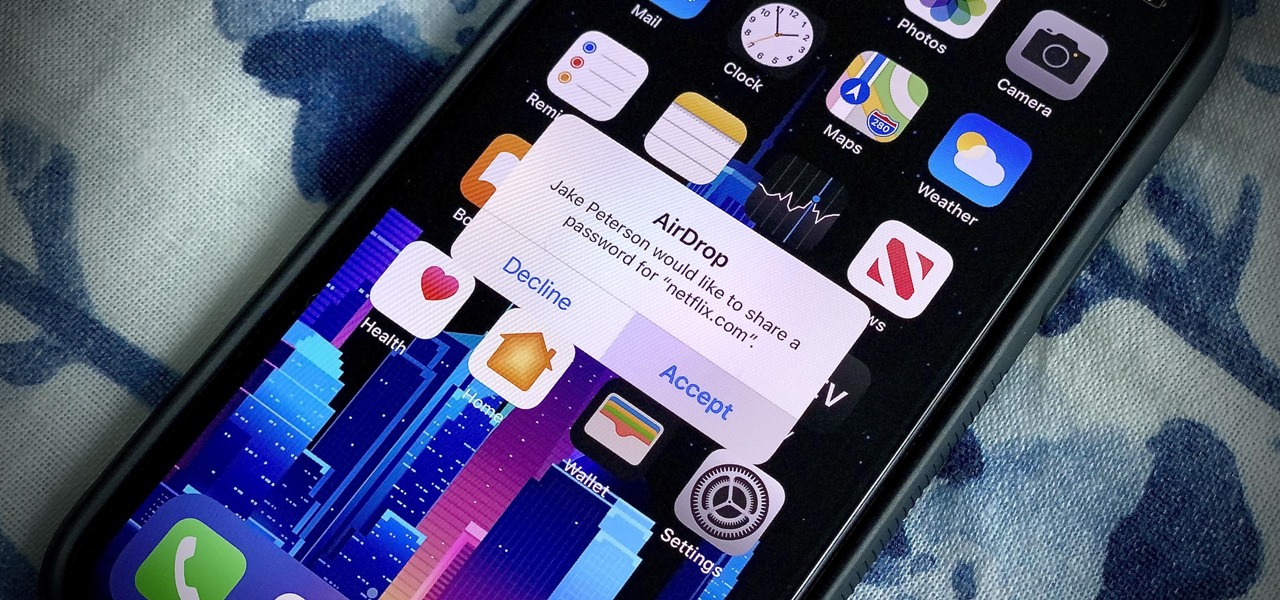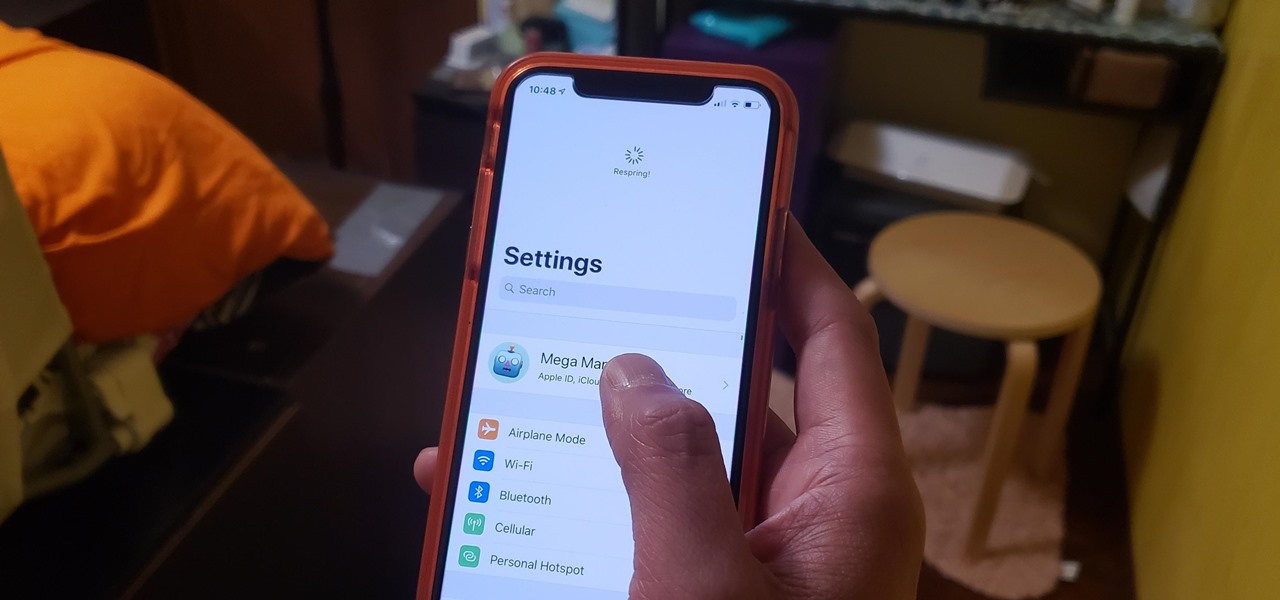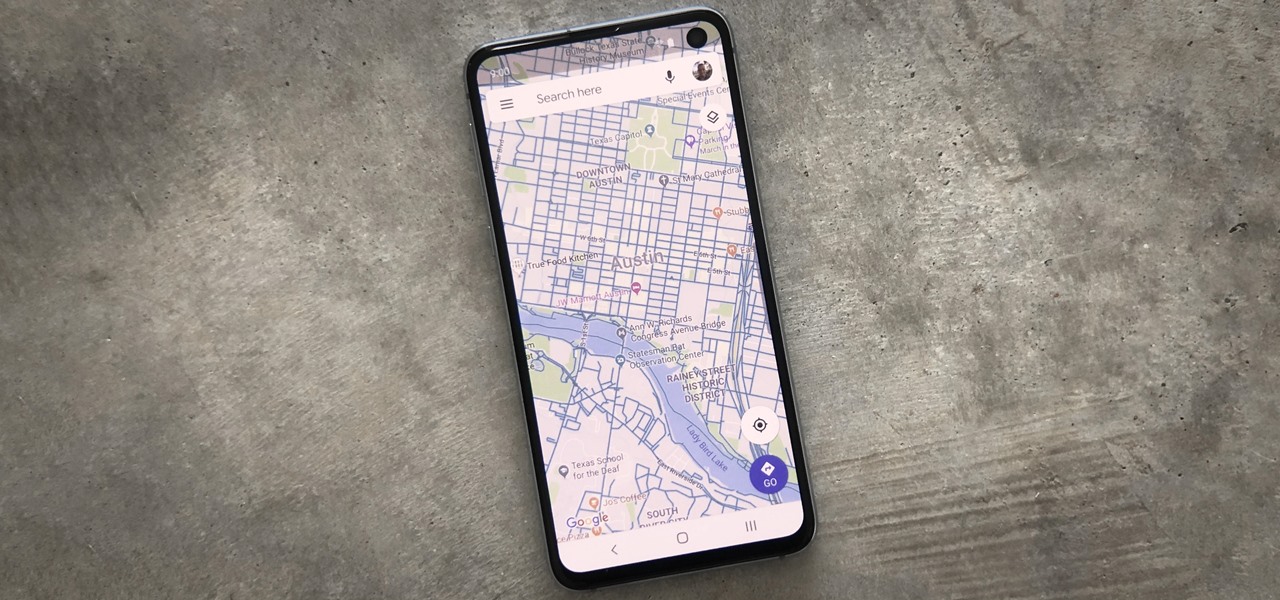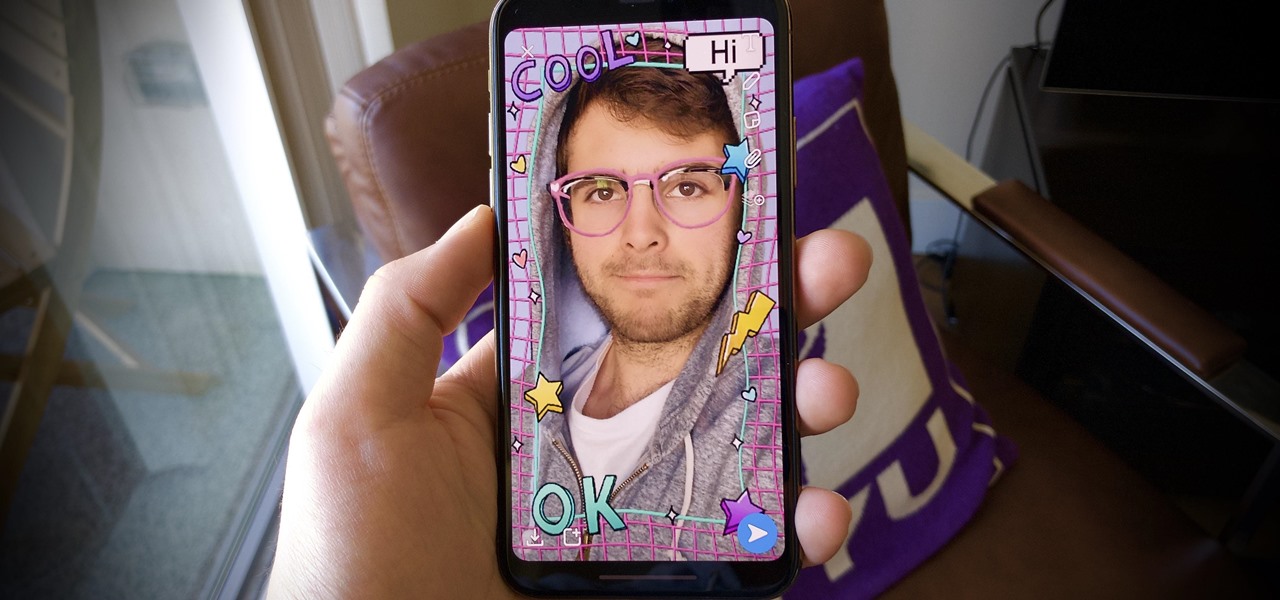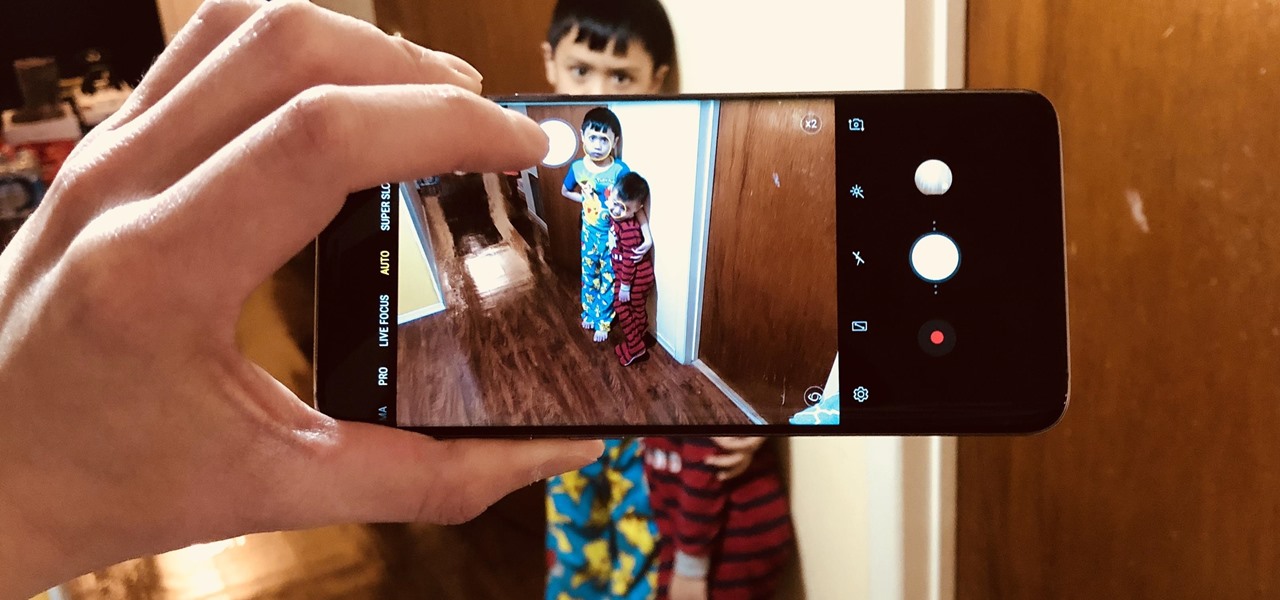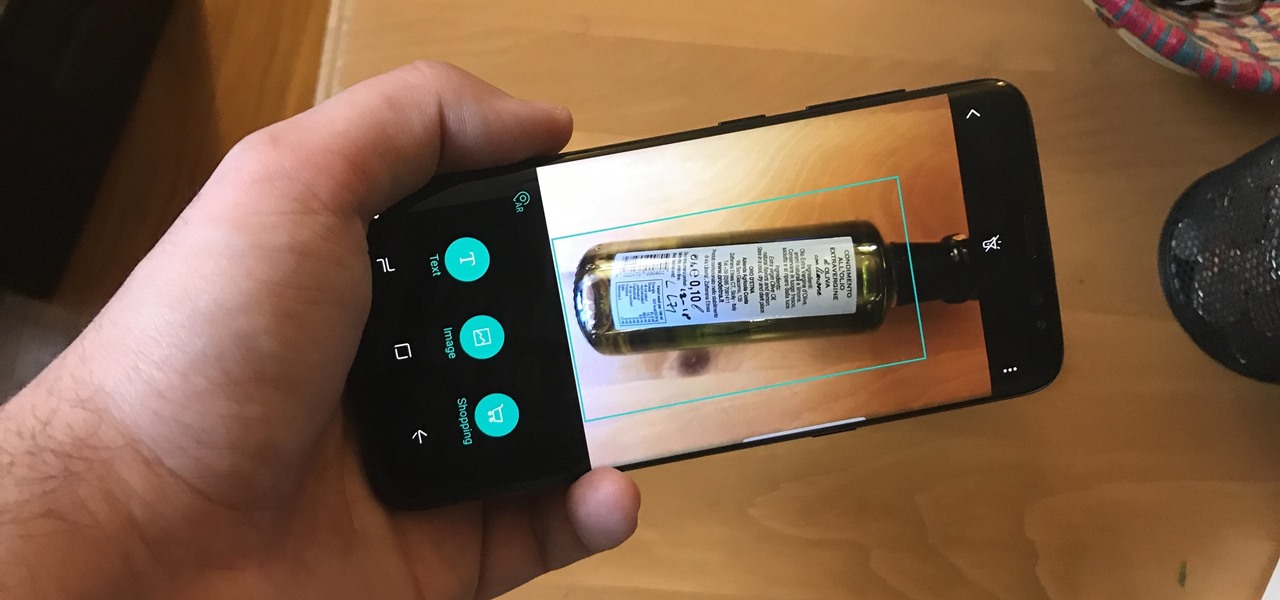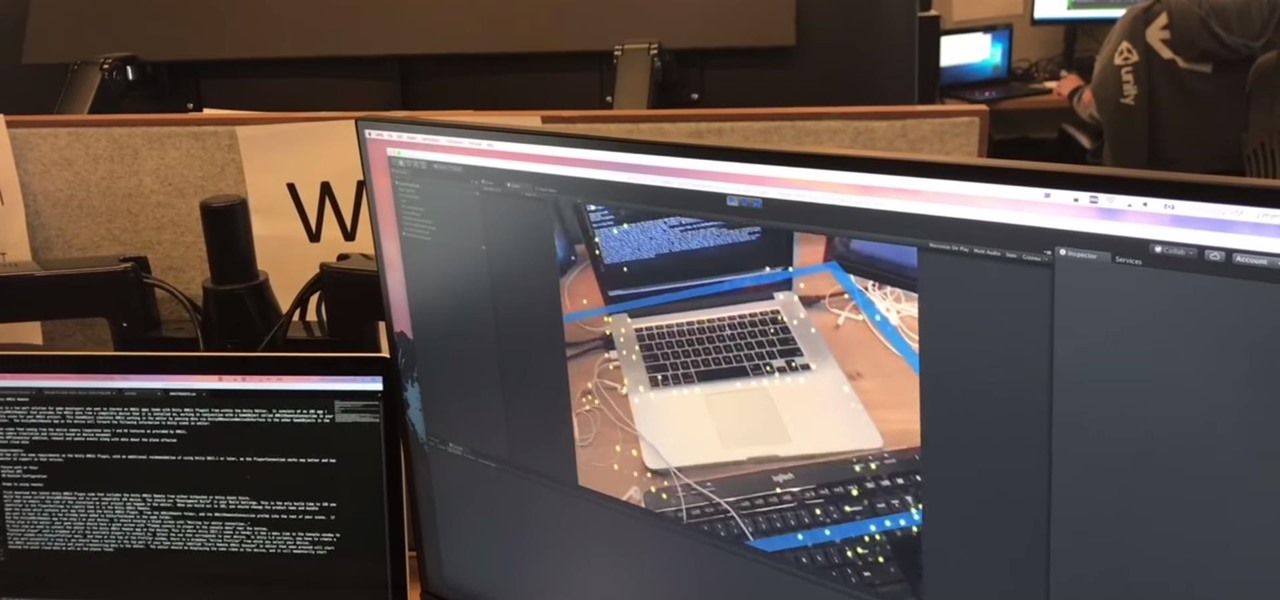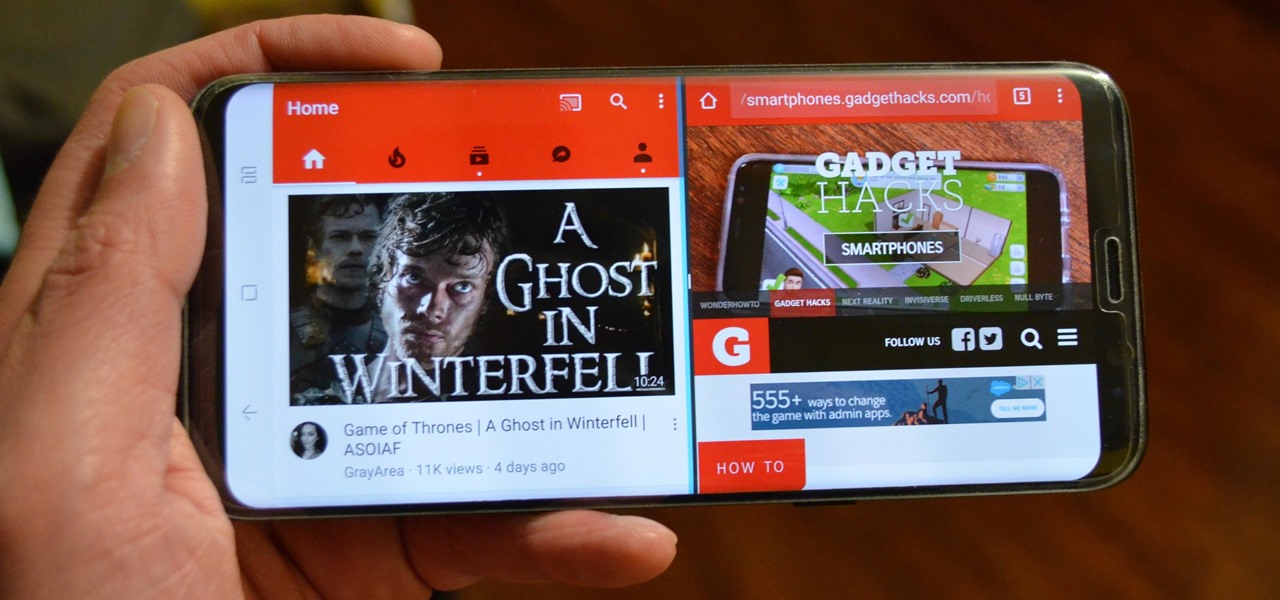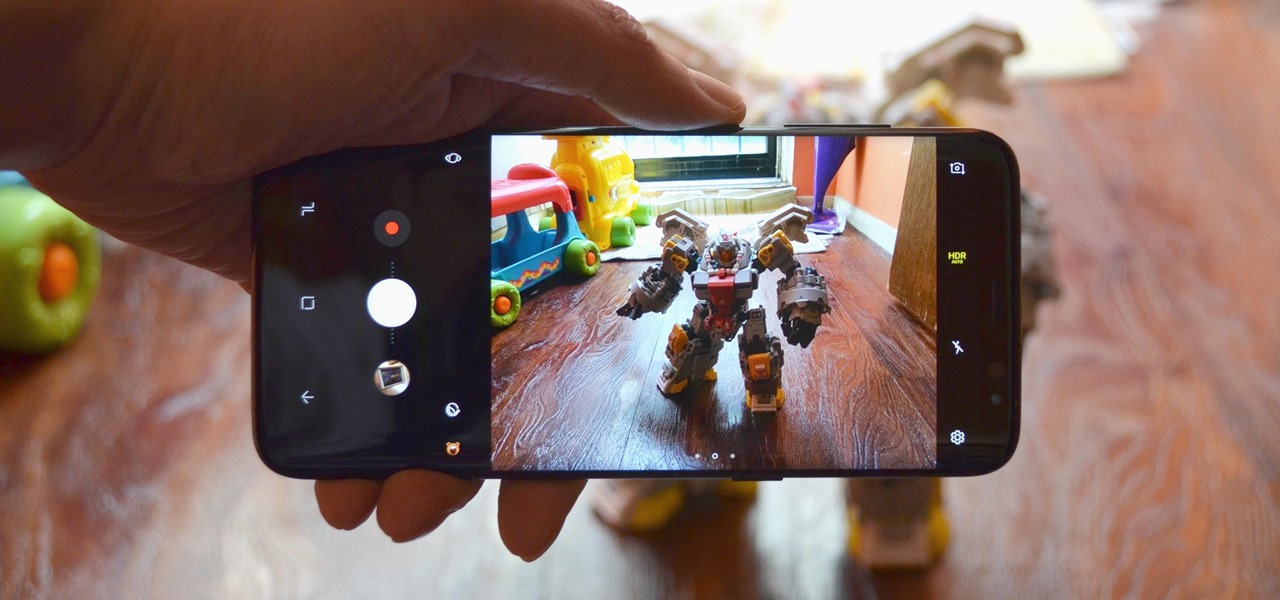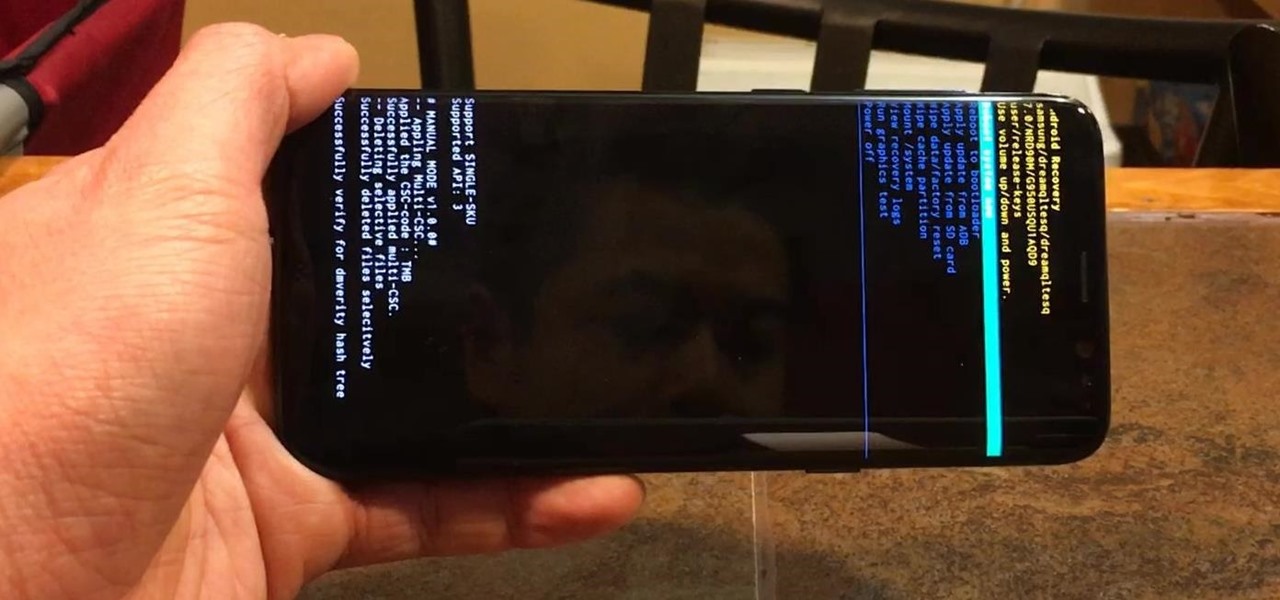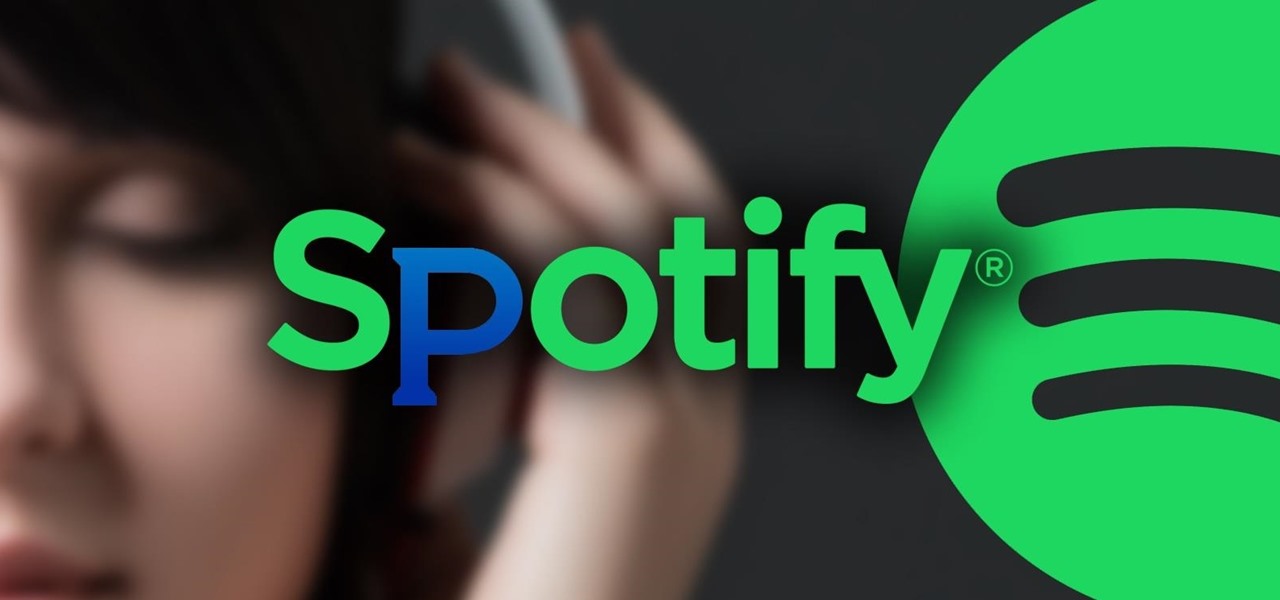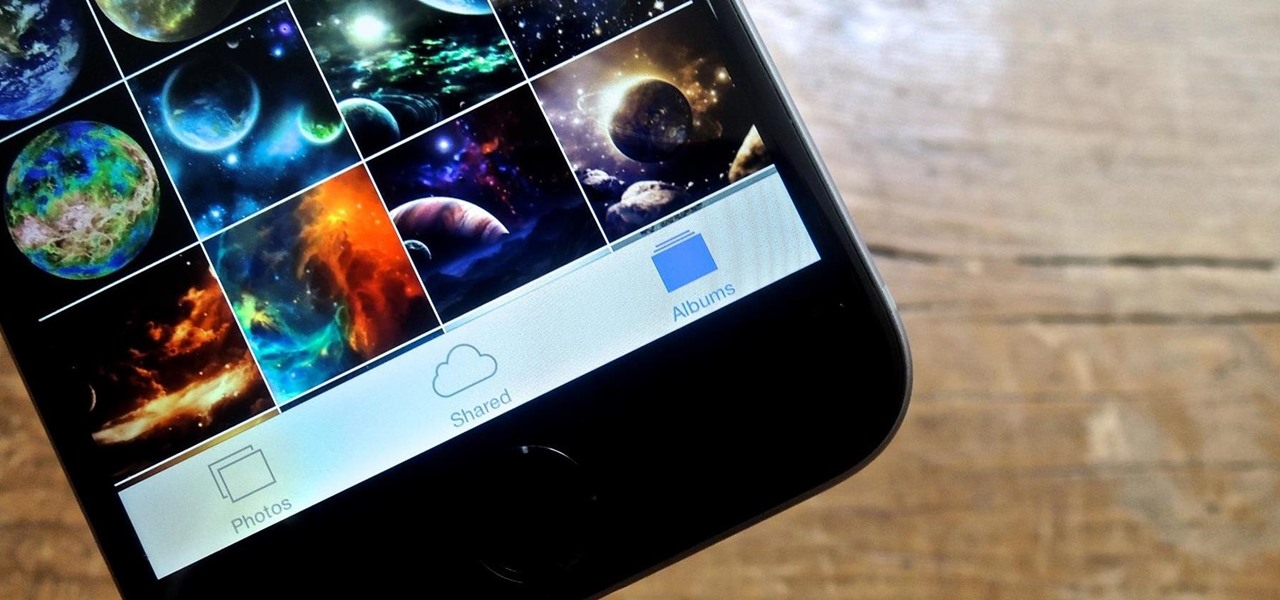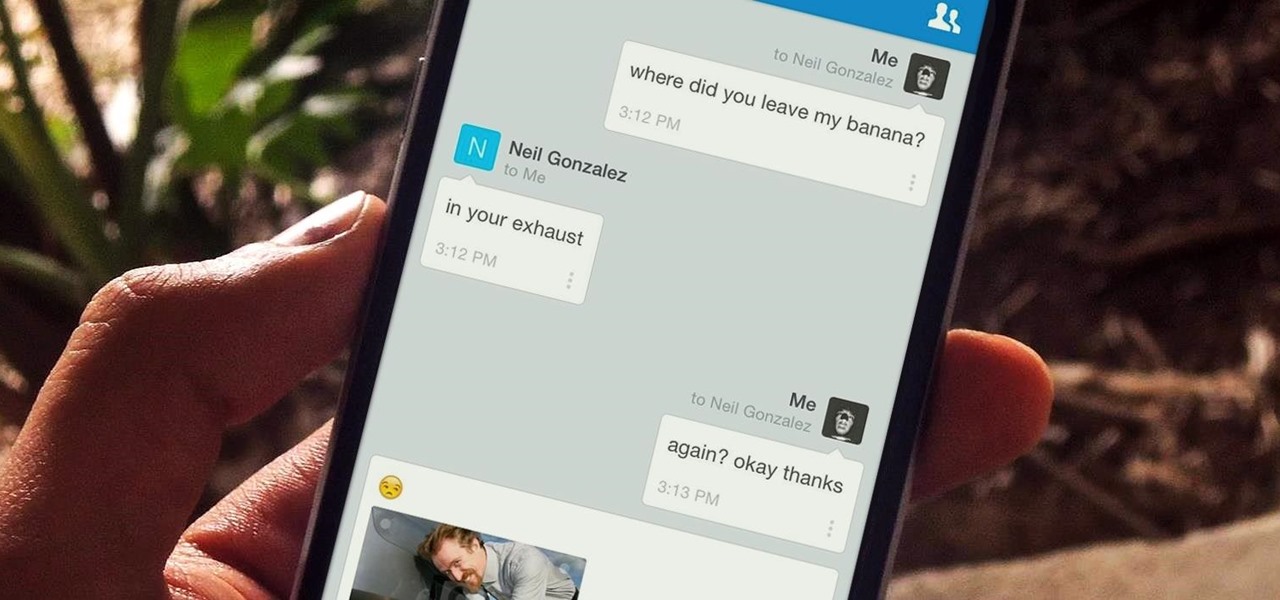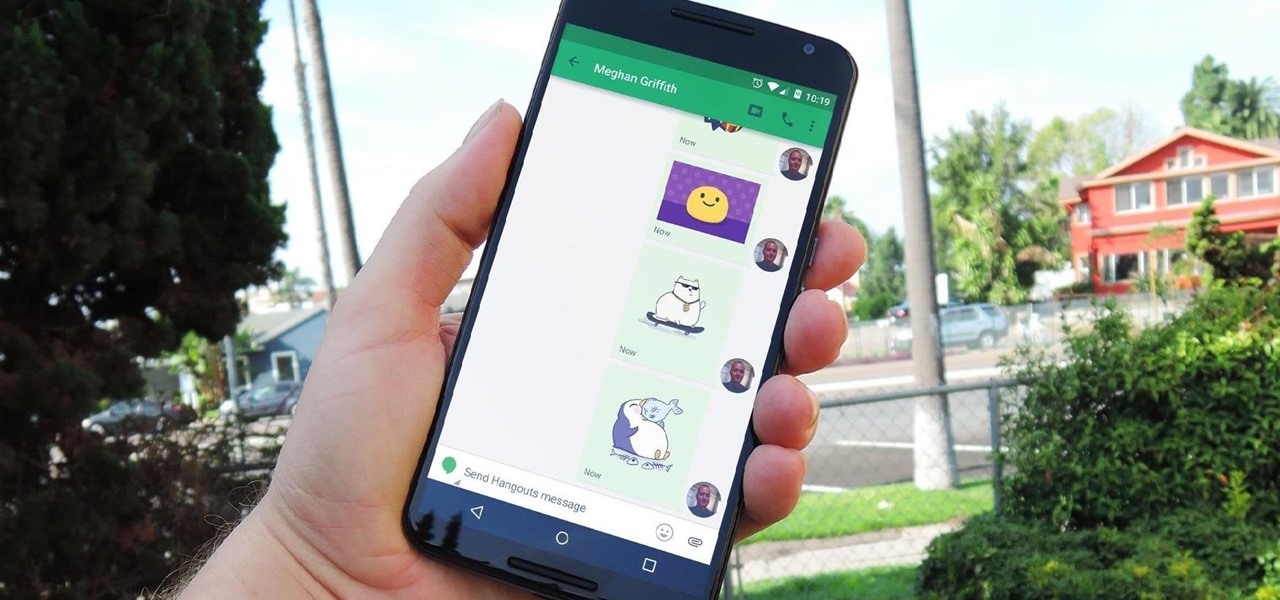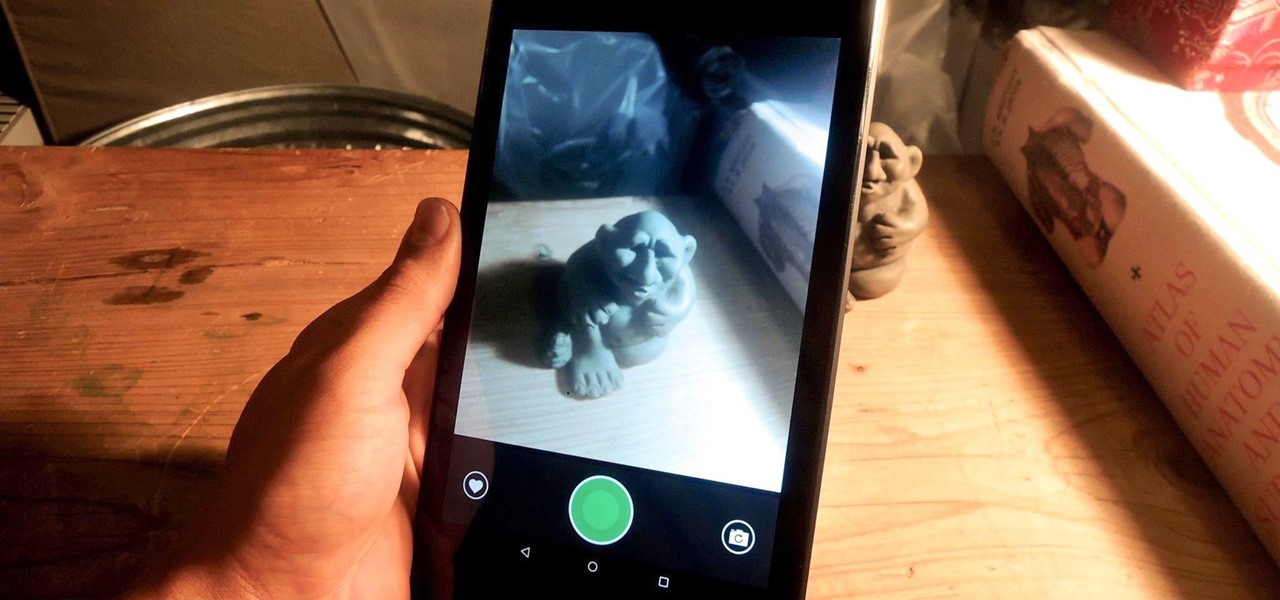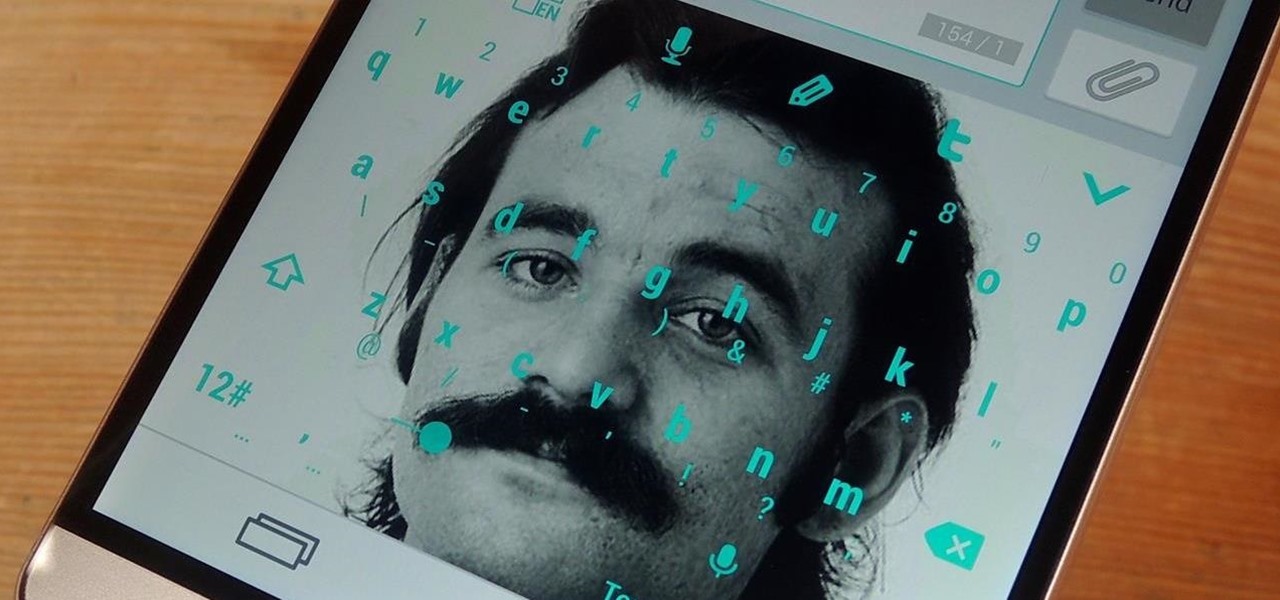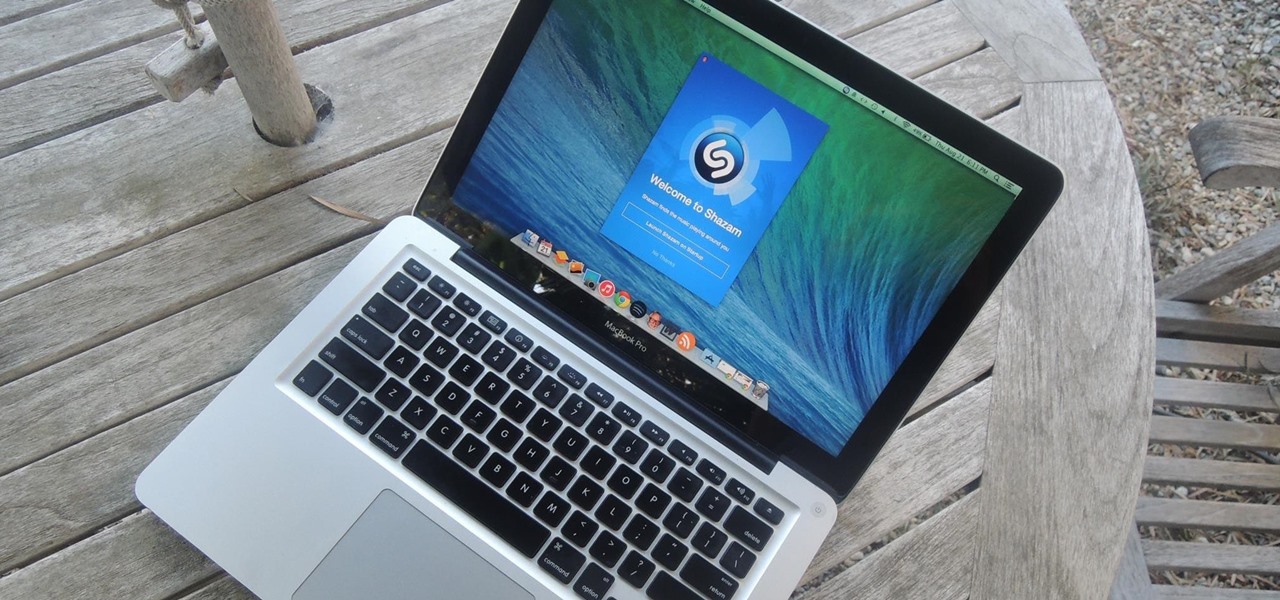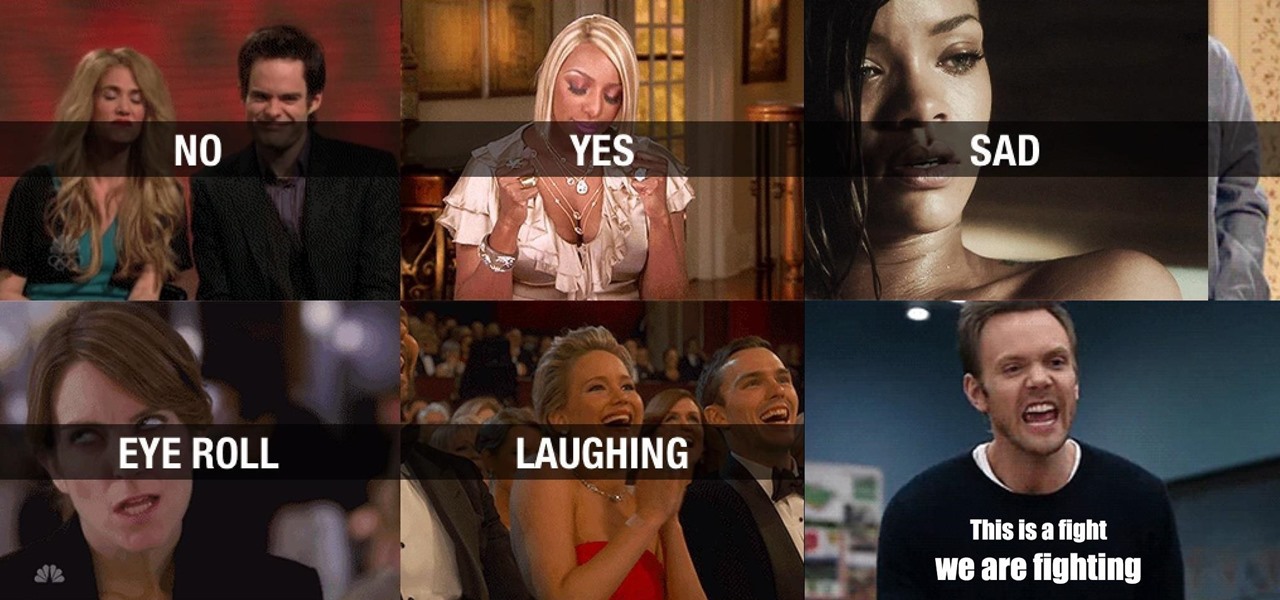Studio one single window interface now eliminates multiple windows and complex menus enabling to focus on music in an easy way. The important music creation and production tools are instantly accessible. Studio one directly opens into the start page by default. Here we can find the recent files that enable to easily choose the ongoing productions. The default page also helps to open tutorials and demo songs. We can create songs on the song page using hot keys to access various panels. For exa...

Kevin Batters gives tips for how to hit a cut shot in golf. When use to turn club we are implying for a right handed golfer a left to right spin and for left handed golfer a right to left spin. If Nicholson is cutting the ball he will going from right to left and any other player say Tiger Woods is cutting the shot he’ll be going from left to right. The secret of getting good cut shots is having good strong and fast left arm because as one trying to make a cut shot the left arm will be pullin...
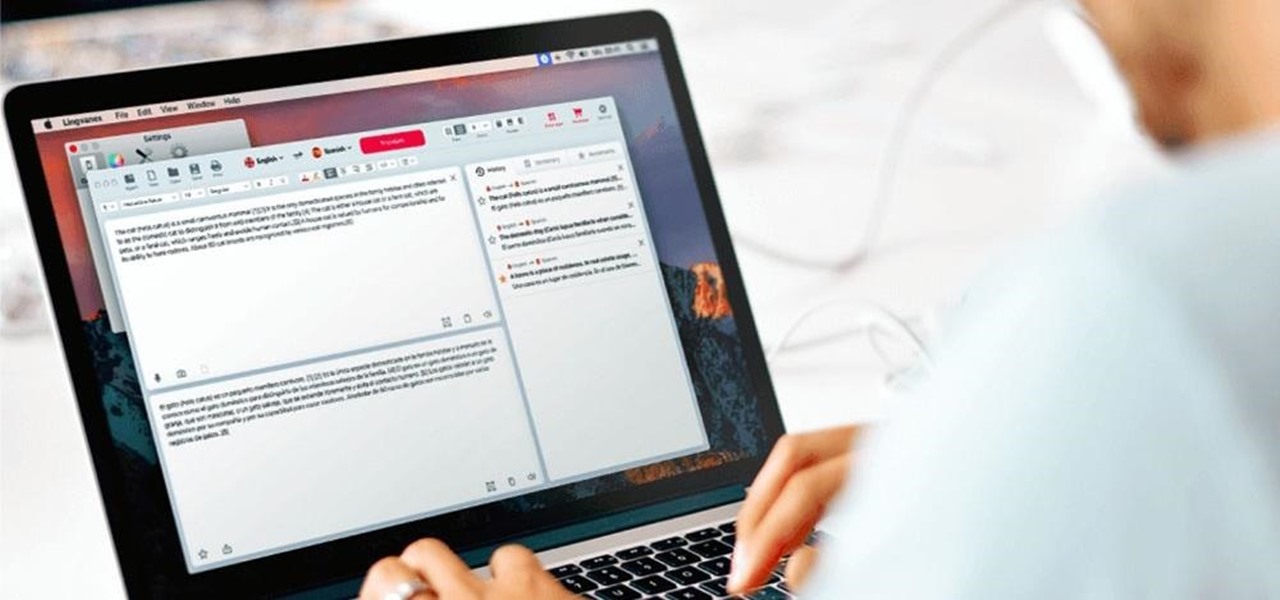
Have you ever gotten into a taxi in a foreign country and had trouble expressing where you want to go? Or tried to ask a waiter what's in the dish you're eyeing on the menu? Perhaps you just want to know what's happening in another country, and the news outlets don't offer a translated edition.
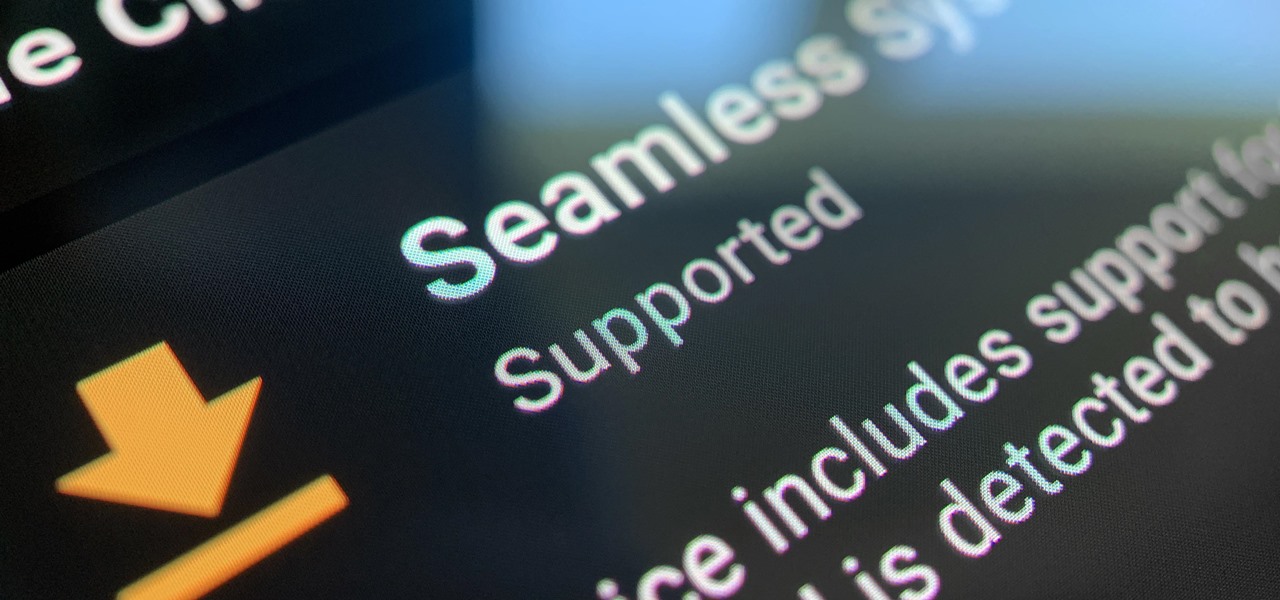
If your phone has an A/B partition layout, there are two virtual hard drives that each contain a copy of Android. After every restart, it picks a partition to boot from, then the other lays idle. The idle partition can be overwritten with a new copy of the OS and it won't affect the active one. So the next time you reboot, it just switches partitions and it's as if you updated instantly.
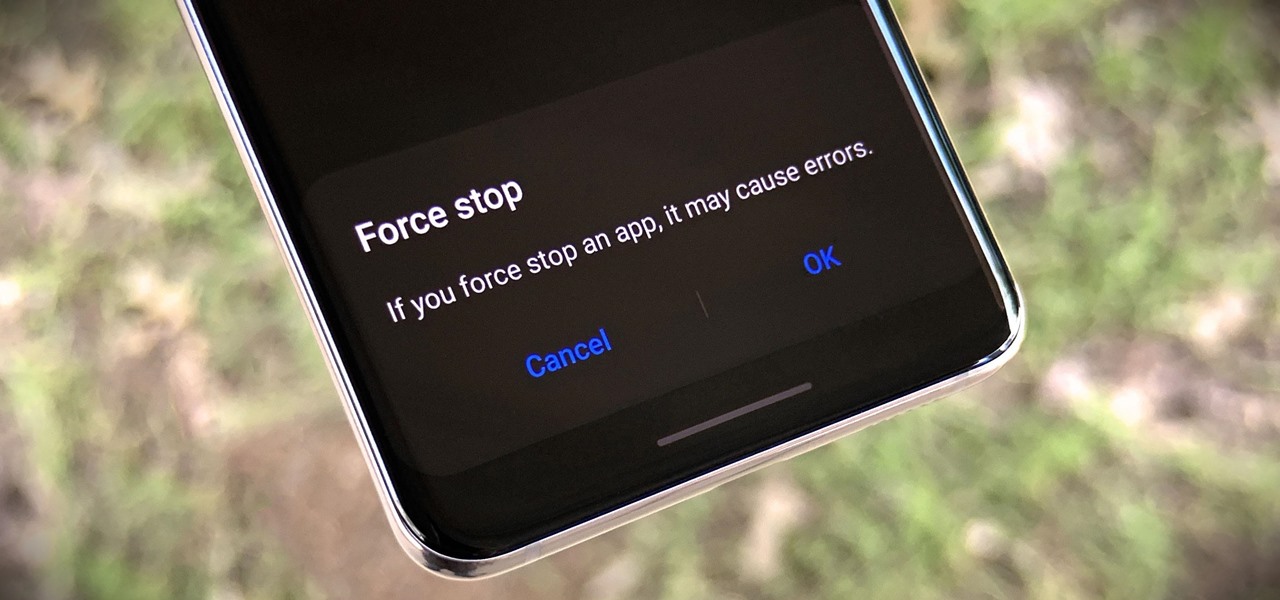
When an app is acting buggy, you head to its App Info page in Settings and hit the "Force Stop" button. And since all software has bugs, this is quite the handy feature. But now that Samsung's Settings app got a makeover with the Android 10 and One UI 2 update, you might have trouble finding this option.
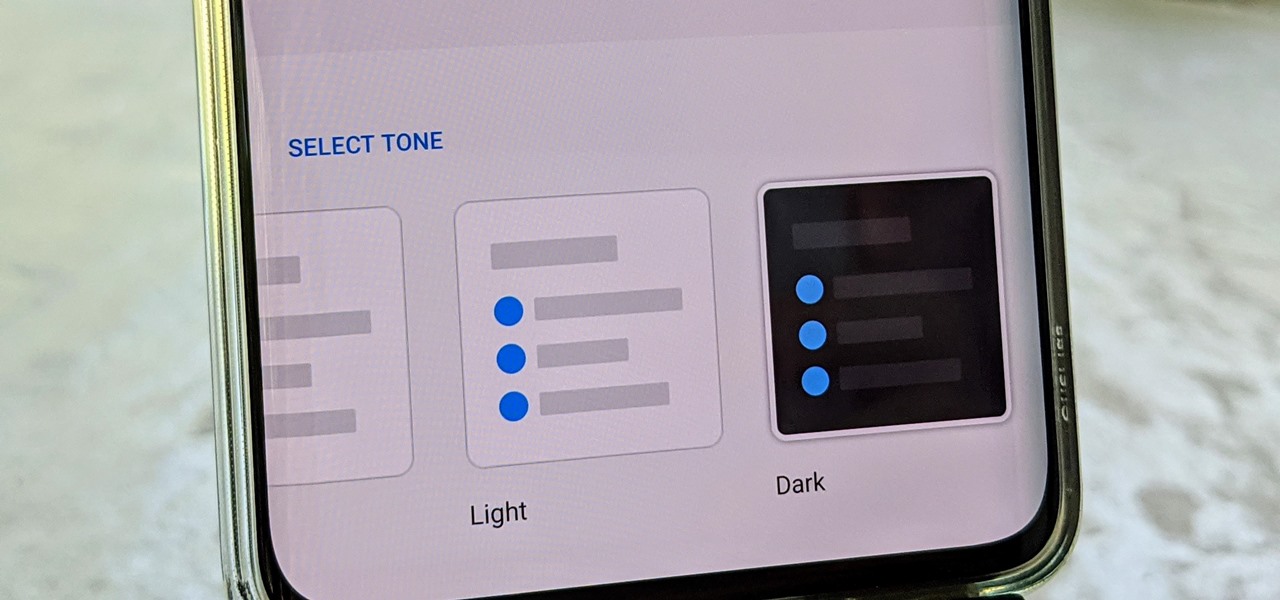
OnePlus often introduces unique features that receive praise from the smartphone community. But they can sometimes change things up and confuse their users as well. Take dark mode, for example, which became a huge hit thanks to Android 10. Both Google and Samsung offer their dark mode settings in the same general location, but OnePlus took a slightly different approach here.

You get a snap from a friend, per usual, but what's this? The lens they're using is actually really cool. Of course, you want to try it out for yourself, but don't bother searching Snapchat's enormous library of lenses to find the AR effect. Instead, there's a simple way to instantly test it out, right from the original snap itself.

Here's the situation: you need Face ID or Touch ID disabled, yesterday. You don't have time to dig around in your settings, slowly working through an authentication reset. If you find yourself in a place where you think your own face or fingerprint will be used against you, use this trick to instantly protect your iPhone.

One of the great things about Google Fit is how it gives you a central hub for all the fitness-related data in both your personal life and workouts. You can track the steps you take, log your heart rate measurements, or even record your sleeping habits. The easier it is to access this data, the more useful Google Fit becomes.

In iOS 11, Apple made it easier for you to share passwords with friends. Back then, it was just Wi-Fi passwords, which made sense. "What's the Wi-Fi?" gets old after a while. But now, whether you're running iOS 12 or 13, you can share any password you want with any iPhone around, all with one of iOS' best features: AirDrop.

Restarting your iPhone can cure software glitches, but it should only be done as a last resort if your device has a semi-tethered jailbreak, because it will disable any tweaks you've applied. Luckily, your jailbroken iPhone has a faster alternative to rebooting to help you troubleshoot and make changes on the fly.

When you're going somewhere for the first time, it's nice to know what the destination will look like. Street View in Google Maps is the perfect tool for that, though it's always been a little awkward to access. But now, Google added a new overlay that will put Street View content literally one tap away at all times.

When it comes to filters, Snapchat is no slouch. The chat app's array of effects rivals even the fiercest competition from filter masters like Instagram. Now, the company has a new trick up its sleeve that adds depth to your selfies (and even more new filters), and that feature is called 3D Camera Mode, available for iPhone models with the TrueDepth camera used for Face ID.

Taking one-handed pictures with your phone can quickly devolve into a juggling act. You have to secure the phone in landscape mode (if you're doing it right), tap to focus, and then somehow hit the shutter button without shaking the device too much. Fortunately, Samsung has a nifty feature that'll help you keep a more secure grip on your Galaxy S9 or S9+ as you take photos with one hand.

The Galaxy S9 and S9+ have terrific cameras that are packed with awesome features. But if you've grown tired of taking and viewing photos on only a part of your screen, Samsung has built in settings to let you take full advantage of their flagships' Infinity Display.

It's often the smallest details that determine your overall experience with a smartphone. Unlocking your device with a PIN is an example — and iPhones have had a leg up over Android thanks to their automatic unlocking. Thankfully, this era has finally come to an end with the arrival of the Galaxy S9.

The idea of translating in real-time has become quite popular recently, with Google's Pixel Buds integrating the feature. However, their implementation is audio-only. Until recently, you needed to download a frequently-unreliable third party app to translate text using your camera — but that all changes with the Galaxy S9 and Bixby Vision.

The new iOS 11 update provides an easy software-based solution to shut down your iPhone in case the power button, officially known as the Sleep/Wake button on all iPhone models except the iPhone X, goes bonkers. In addition to this, there's also a hidden setting that lets you instantly restart the device, and it's better than the "Bold Text" trick that's been around since iOS 7.

If you've been looking for an alternative to Google Maps, look no further than Waze. In addition to benefits like crowd-sourced traffic data, police trap locations, and road work avoidance, the app even lets you personalize the voices used for navigation and directions.

In an early morning blog, Jimmy Alamparambil of the Unity team announced a major new update to their ARKit plugin. Developers now can use Unity and ARKit to create AR experiences and test directly from Unity's editor, without deploying to the device.

Augmented reality has produced some incredible innovations that have revolutionized modern technology. From helping with live surgery to changing the game in marketing and businesses. But without a doubt, the most important thing that augmented reality and ARKit has ever brought us is an AR version of A-ha's iconic "Take On Me" video.

Android Nougat included a feature that made it significantly easier for users to switch between recent apps, giving them the ability to quickly go to and fro like never before. This relatively unknown feature has carried over to the Galaxy S8, and it's sure to make multitasking on Samsung's flagship a whole lot more convenient.

It's never fun to fidget around with your phone's camera while you're out and about, especially when it comes to transitioning between its front- and rear-facing cameras. Thankfully, Galaxy S8 users can scratch this one off their list of inconveniences, as Samsung has built in some nifty features that let you switch from the main shooter to the selfie cam without having to look at the screen or tap on the camera switch icon.

Samsung devices have two pre-boot menus that every Galaxy owner should know about: recovery mode and download mode. The recovery screen allows users to wipe cache files or perform a factory reset, which can help save the phone from a soft brick. Download mode, on the other hand, allows you to flash firmware files using utilities like Odin and Smart Switch, which can truly be a lifesaver.

We are huge BLT sandwich fans. We are also huge sushi fans. After a morning spent heatedly debating which of the two we would like for lunch, we ultimately decided that we wanted both.

Creating a dress, or any other clothes for that matter, takes quite a bit of design, planning, and manufacturing to get it just right. Fashion designer Jim Reichert put on a HoloLens and saved himself a bunch of time designing a dress through the use of a life-sized holographic woman.

Deaf people primarily communicate through sign language, so understanding spoken languages can prove challenging. To bridge that gap in communication, the HoloHear team built a mixed reality app at a Microsoft HoloLens Hackathon in San Fransisco that translates the spoken word into sign language.

Although I am a loyal premium Spotify subscriber, I still regularly use Pandora in hopes of stumbling across new artists and songs. If I'm fortunate enough to come across something I enjoy, it's easy to use the Like feature in Pandora to locate the song later.

Between sharp knives and slippery produce, basic meal prep can be an absolute massacre. Even the most professional knife-wielders don't stand a chance if they're working on unstable surfaces.

With the sheer number of pictures stored on my iPhone, using the tap gesture on the status bar is extremely convenient and time-saving when I want to reach the beginning of my Camera Roll album in the Photos app.

If you've had your Gmail account for awhile, it's probably a cluttered mess thanks to unread messages, out-of-control newsletters, and never-ending email threads. This is one of the main reasons for the creation of Google's streamlined Inbox service, but the adoption rate for it hasn't indicated a huge shift over for most of us yet (partly because it's invite-only still).

Sometimes it's not the look of a product that makes it unique, but the thought that went into it. That's what struck me about TobyRich's SmartPlane—it isn't the most elegant toy on the market, but its simplicity and function make it a winner.

Google's original messaging service got a nice version bump today. Hangouts now sports stickers, video chat filters, an updated Material Design interface, and a few new features that should make the service a little more fun and easy to use.

Coffee shops are great places to unwind and get some free Wi-Fi, but all the bandwidth in the world can be ruined by someone being a noisy jerk. I usually start blasting music through my headphones whenever that happens, but that isn't always the most ideal situation, especially if I'm trying to study or work.

While chatting in Hangouts on Android, inserting an emoji or animated sticker can instantly make the conversation more fun, but they'll eventually lose their charm, as most things do. Even if you add GIFs to your texting arsenal, things could get stale. That is, unless they're personalize GIFs you actually make yourself (the process is really simple).

Accumulating approximately one million downloads on the Google Play Store in less than 72 hours from its initial release, TouchPal instantly became a favorite among Android users.

Unless you're sporting an LG G3 or a mod that allows tap-to-sleep and/or tap-to-wake functionality, you're probably hitting the power button to sleep and wake your device. But that button may be awkward to hit, may be worn down, or may just stop working due to a manufacturer's error or a device drop. In any case, it is possible to end reliance on the power button, opting instead for a simple swipe gesture that will instantly lock your device.

Shazam has ushered in an age where any song we like, but don't recognize, can be almost instantly identified. While the whole process is easy enough—just pull out your phone and hit a button—there are still moments where we might miss those quick and fleeting tunes.

Emoji are great for conveying your exact emotion or mood in a text message, but GIF animations are even better. They're convenient, hilarious, and they accomplish so much more than a little icon or photo ever could.

As the world becomes increasingly more connected, there's been a rise in translation solutions. Whether it's Google Translate or Word Lens, there is an ever-growing need to understand and be understood, no matter what your native tongue is. There are plenty of extensions you can add to your computer that can translate text on-the-fly, but what about your phone?