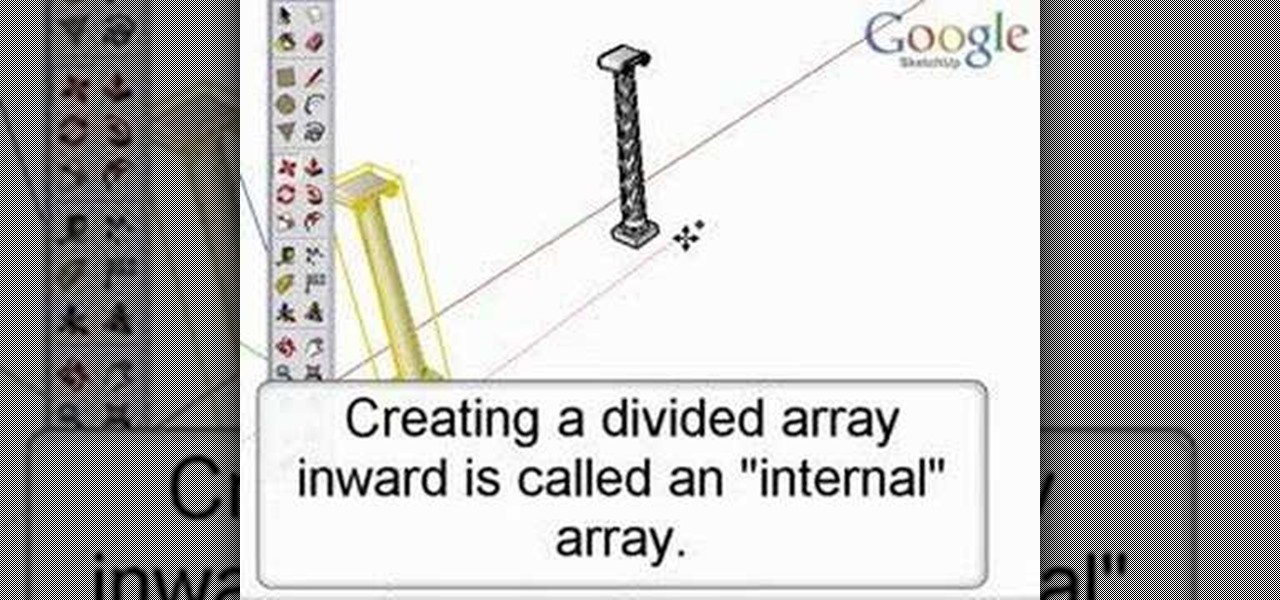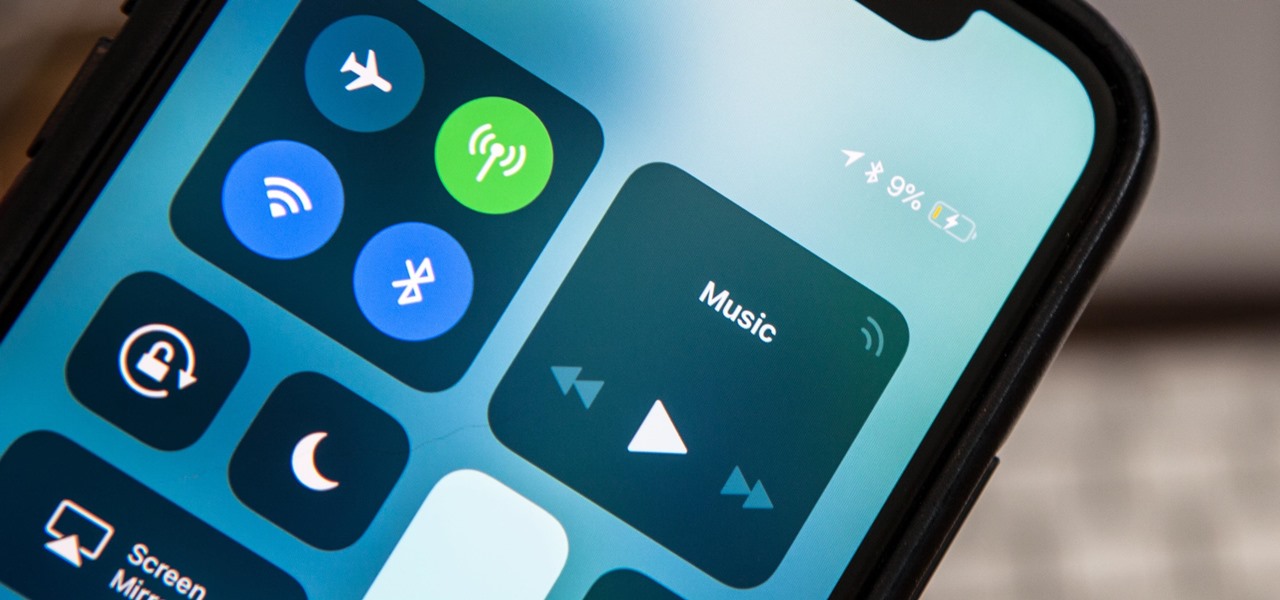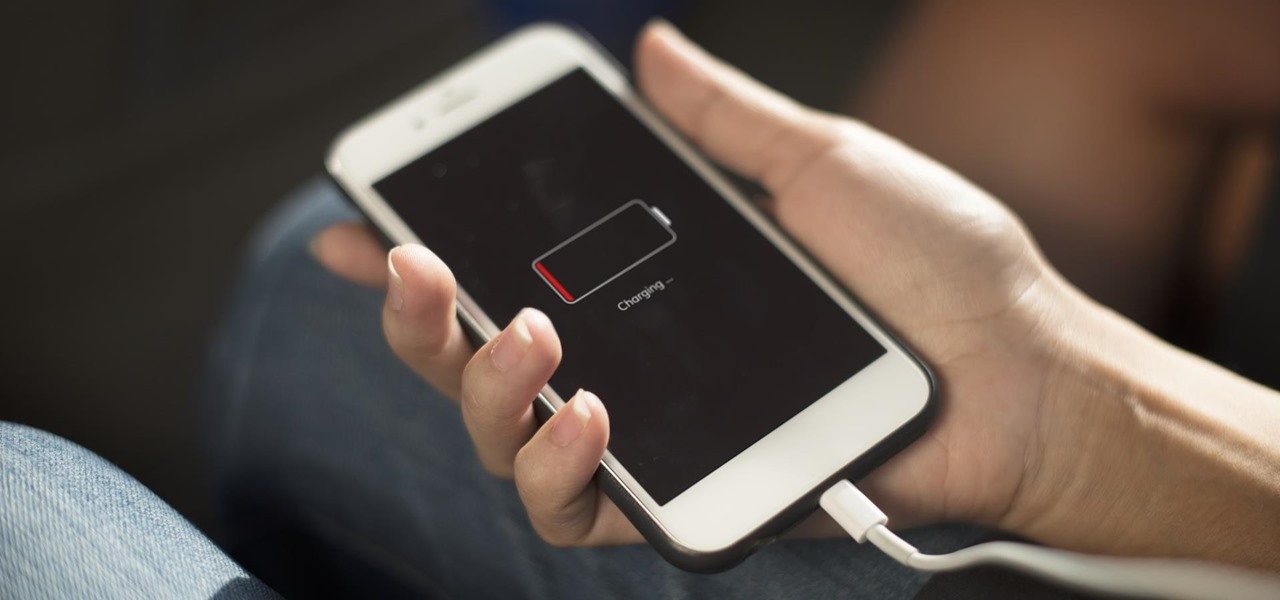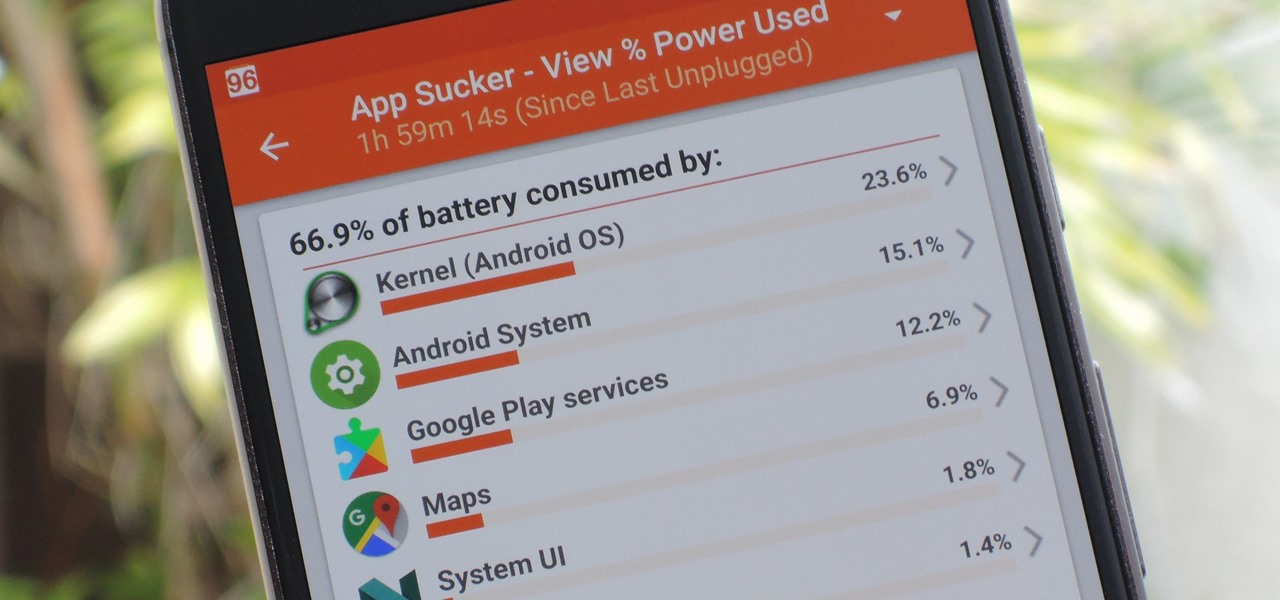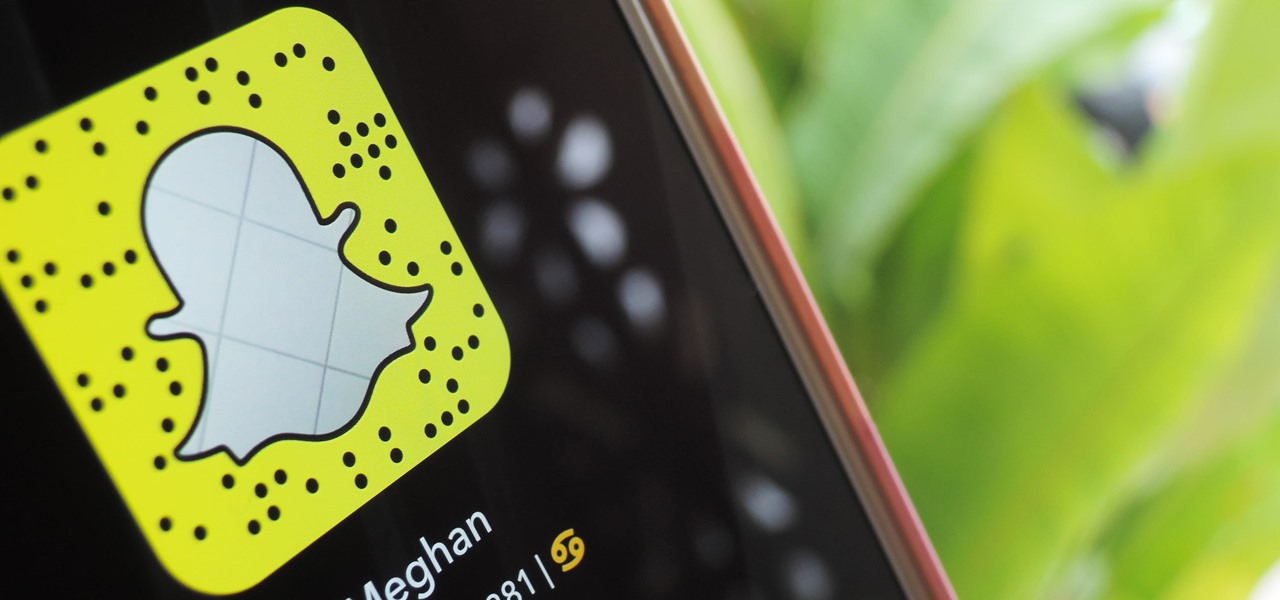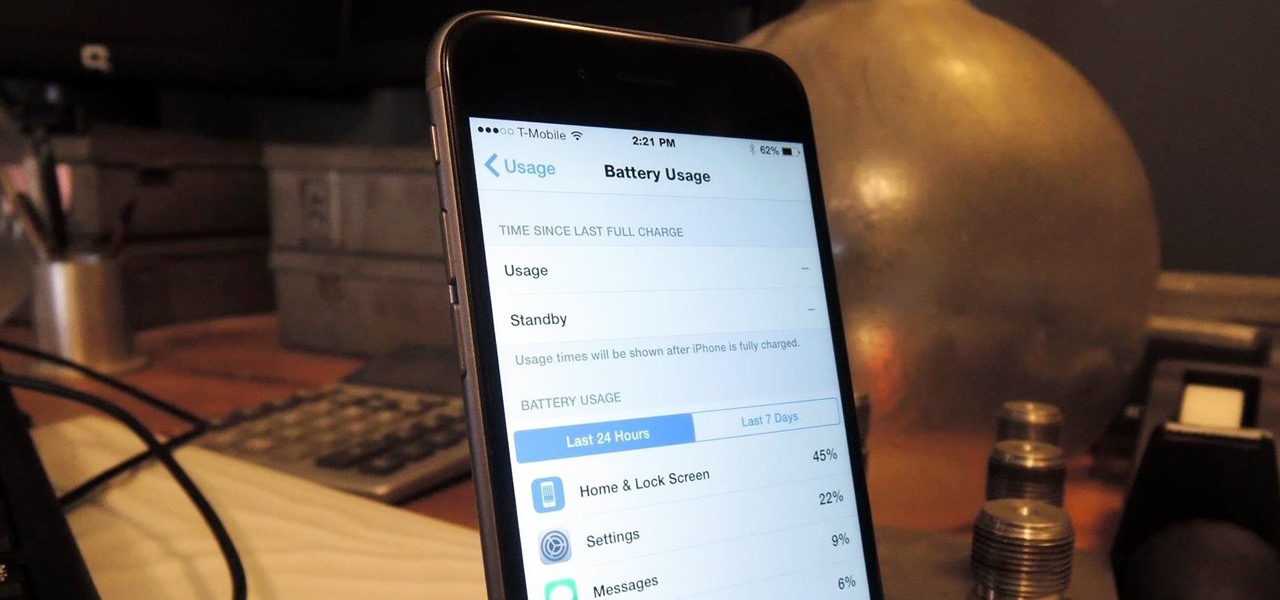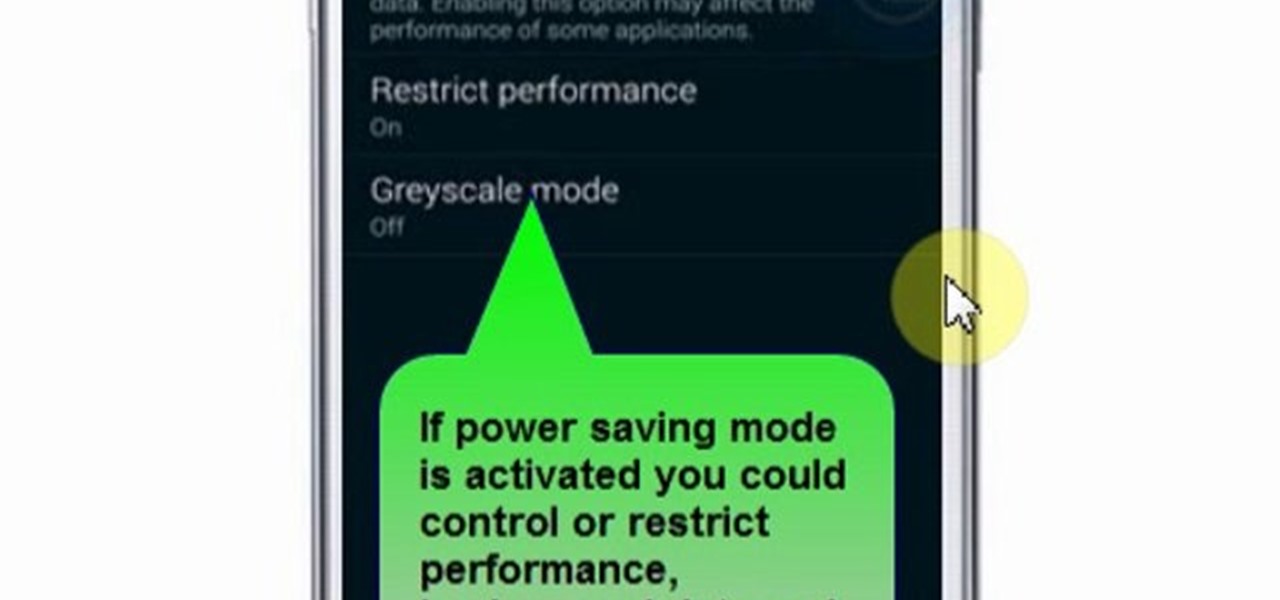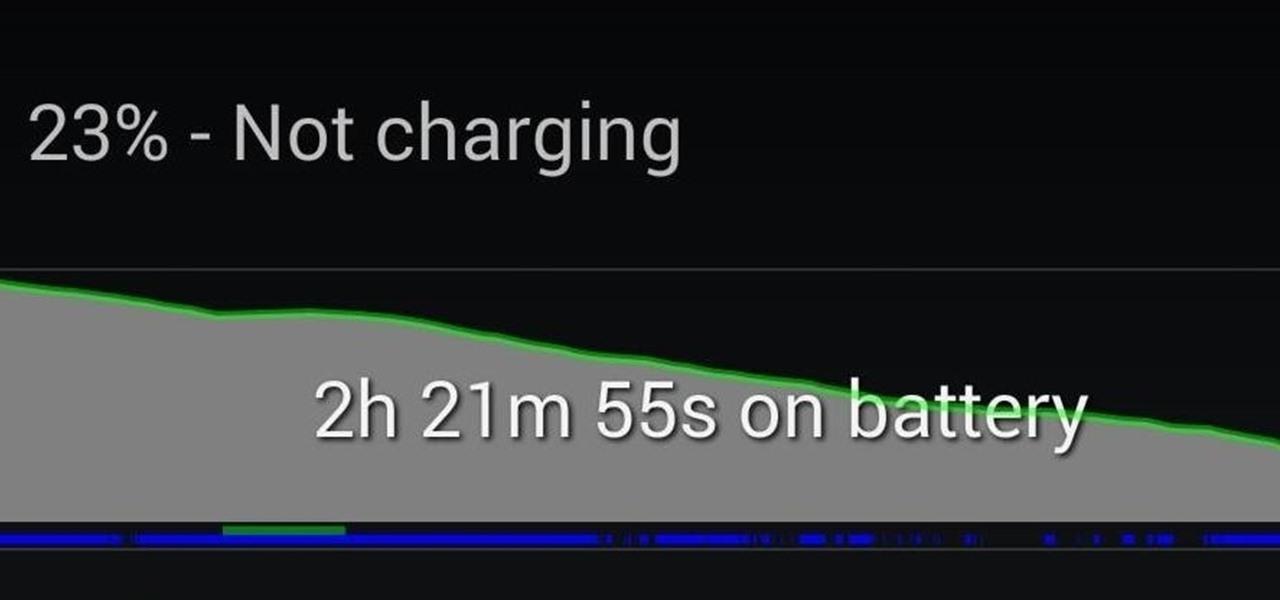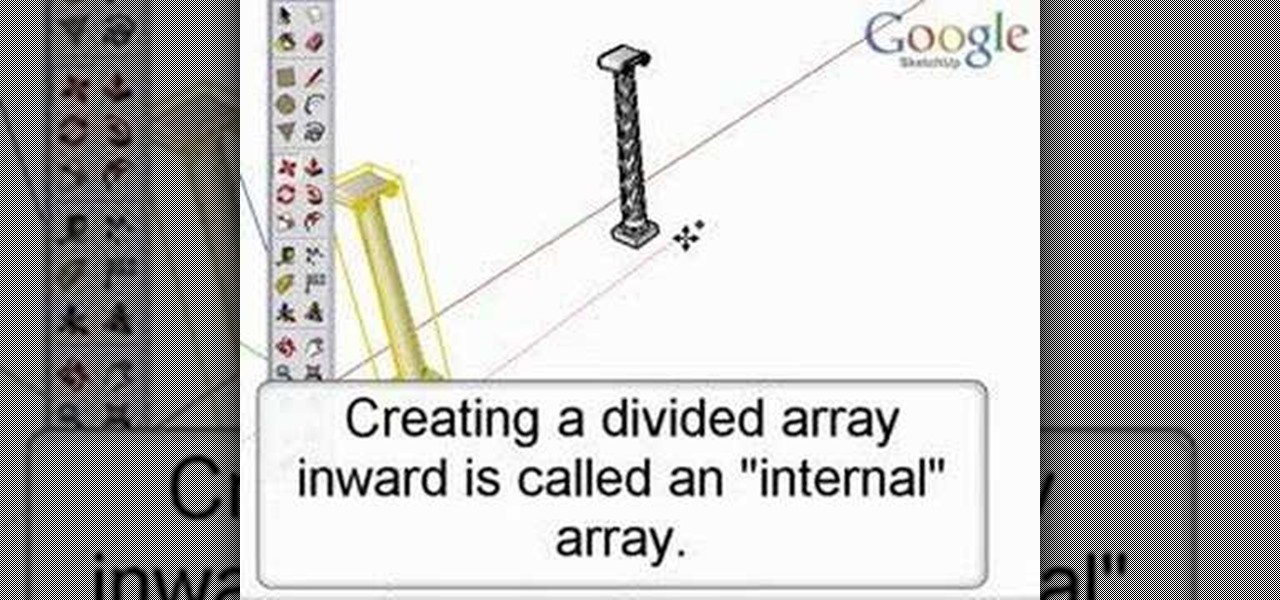
Take a look at this instructional video and learn how to create quick and easy copies as well as repeated copies, or arrays. As arrays are so easy to create, don't worry if you make a mistake. Simply undo the array and recreate it. This tutorial covers how to make one copy, creating multiple copies or arrays, changing the number of copies, the difference between external and internal array, and how to Create circular arrays.

Super Nintendo cartridges are very prone to accruing dust and for those few faithful who still plug away in this classic console, some maintenance is called for. Take a look at this instructional video and learn how to clean out your old SNES cartridges. This tutorial also includes replacing the game save battery in the SNES, pretty handy.

You can pay Apple to replace your iPod battery, or you can save money by following this DIY how to video.

Strike a fire with a battery. "Sticks and stone may brake your bones, but they will take forever to start a fire!" This is a good video if you need to survive in the wild by creating a fire.

The best physics lecturer, Walter Lewin, makes another wonderful physics demonstration after having read a lecture on batteries.

Here is the safe way to disassemble the Dewalt 36V A123 battery pack -- WITHOUT BLOWING THE BMS (metal covered circuit on top of cells) to use the cells with an electric bike or whatever.

Make a homemade battery out of things laying around the house. It may not be the strongest thing around, but hey, that doesn't mean you shouldn't do it.

Patrick from Tekzilla explains the mysteries behind notebook battery life cyles.

Learn how to replace the battery in your 5th generation iPod Video. Stop spending all of that money buying a whole new iPod! Watch this, and save.

Learn how to replace the battery in your first generation iPod Nano. There's a reason this is from somebody called "ConsoleZombie," and you'll see why.

The original idea was to turn a small home UPS into a giant UPS but because the UPS was only able to run the RAID-wielding desktop for three minutes before shutting down, he decided to add two 24V car batteries to the equation (the maximum that his UPS could tolerate). The good news: it worked, and will run his computer for an hour plus.

See how to power an LED with a lemon battery.

Make a battery connector for electronics and science projects with items laying around the house.

This effect just uses the bass, mid, and treble controls to change the music. It doesn't even use any of the CDJ or mixer internal fx.

In this video you will learn how to adjust the valve lash - one of the necessary steps of building an engine. You want to leave as much of the internal lubrication in place as possible. If you follow the firing order of your motor, you'll only have to turn the crankshaft one complete rotation. This section has some of the more detailed 3D models to show you the internals of a working motor.

Overheating can be the cause of a variety of problems in your compute. The Lab Rats, Andy Walker and Sean Carruthers, explain some simple ways to keep your PC cool and improve internal air flow.

How to take apart the 1st generation iPod and remove and replace the battery.

Learn how to take apart a Palm m500, m505, and/or m515 in order to replace the battery. A helpful voiceover guides you through the process.

This video explains electricity as the flow of atomic particles called electrons. Animations demonstrate electron flow. Batteries are described as chemical devices designed to create electron flow. Terms covered in video include Volts, current and Amperes

Video showing how a battery-magnet-wire motor creates a rotating electro magnetic field. Watch the hanging bar magnet react to the rotations. You need a battery, magnet & copper wire.

You are stuck in the middle of nowhere and can't see a thing. Luckily you have pencil and your car battery. You can create 20 minutes of bright light using the graphite from a regular pencil, wired to the positive and negative of your car battery. Basically, the graphite serves as a bright filament for your emergency light. Follow along with this how-to video tutorial to learn the step by step process of turning a pencil into an emergency light.

Everyone has a Zippo but if you don't, try making this battery cigarette lighter instead. Learn from the once incarcerated Angelo how to stand out in a smoky crowd with this crafty prison invention.

Three hundred people die every year from carbon monoxide poisoning. Don't risk being a part of that statistic.

This video shows us the method to make a universal motion alarm to protect your home. You will need a reed switch with an alternating contact, a 9V battery with a battery clip, a switch, a buzzer, a small plastic box and a magnet. When a magnet is brought near the reed switch, it switches to the other contact and the switch is open. If the magnet is removed, the switch is closed and the buzzer starts ringing. Make the circuit with correct polarity for battery and the buzzer. Make a hole in th...

So you're listening to Spotify on your Note 10+ and you pause it for a second to talk to someone. A minute or so passes, and you press the play button on your wireless headphones ... but nothing happens. That's because Samsung already killed the Spotify app. Here's how you can prevent this.

For years, Samsung has been behind the curve when it comes to fast charging. Up to the Galaxy S10, most of their phones used the very slow Adaptive Fast Charging system. Whether it was the Galaxy Note 7 fiasco or some other reason, Samsung has been reluctant to push the charging envelope. Until now.

The camera punch hole on the S10 has gotten our creative juices flowing more than any notch ever could. First, we saw wallpapers that served to camouflage the cutout or even accentuate it. Now, if you want to go the opposite direction and highlight your S10's camera hole, there's an app that turns it into a circular battery meter.

While it's very easy to enable "Low Power Mode" on your iPhone, since Apple will prompt you to enable it once your battery dips below a certain percentage, it's not as obvious as to how to disable it. If you start charging your iPhone, it won't automatically disable it right away, but there are a few ways you can manually disengage it to get your iPhone running at top speeds again.

Preserving battery life has become one of the biggest problems for the average user. Whether you're on Android or iPhone, your battery is probably a massive concern. While there are a ton of battery-saving tips out there, they mainly rely on you manually performing actions yourself. This isn't the case if you use IFTTT to take care of your battery automatically.

The battle of the budget phone is well and truly underway, as both T-Mobile and ZTE have launched affordable new devices simultaneously.

Figuring out exactly which apps on your phone are eating through resources and battery life can be a difficult task. Though some information can be found in Android's battery menu, the charts and graphs provided here pale in comparison to what's offered by the GSam app. If you configure this app properly, it provides deep insight into battery, CPU, and data usage.

Everyone loves sharing pictures and quick video clips with Snapchat, but while the service itself is tons of fun, the Android app is one of the worst on the market. For one, Snapchat takes terrible photos even on high-end Android phones. And to make matters worse, the app is a notorious data-sucking battery drainer.

The Google Nexus 6P, manufactured by Huawei and released a little more than a year ago, has been a well-received smartphone in general. It sports front-facing stereo speakers, an awesome camera, a massive screen, supports all US carriers, and doesn't allow the infamous Qualcomm Snapdragon 810 to hamper its performance in the slightest.

Sometimes the best way to hide things is in plain sight. Whether you're trying to sneak some medication past security at a concert with a zero-tolerance policy, or you're just worried that maybe Omar comin', YouTuber MrGear has a clever way to put your mind at ease.

The new iPhone 6 and 6 Plus are supposed to last a lot longer in your pocket with improved battery life, but that doesn't mean that iOS 8 will be that friendly on your older iPhone model. All of those awesome new features could be killing your battery, but with some simple tweaking, your battery life concerns will be a mere afterthought.

This video will show you how to set power saving mode in Samsung Galaxy S5 phone. Power saving mode will save or extend your battery life. So power saving mode will prevent unnecessary data usage. This mode will reduce screen brightness or turning off vibration and that will save your battery. This mode will control the display color which also saves battery. So this mode will save your internet connection usage and battery life. Follow the video.

When a big company (Google) concentrates on big things (Auto, TV, Wear), some of the smaller aspects of their design can be overlooked. Just as we saw in Android KitKat, battery percentage information is absent from the status bar. While we were able to enable a hidden setting to show that all-important number in KitKat, you could see why it was never enabled—the white text on the white battery icon made it nearly impossible to read.

Battery life is and most likely always will be an issue with iPhones and other smartphones and tablets, but Apple is making it easier for us to save juice when we need to. To help monitor per-app battery usage, iOS 8 now lets us view battery usage stats for individual apps.

Battery life is precious to all mobile device users, and nothing is worse than running out of it. The only thing that can save a device from the dreaded low battery warning is the charger, but who carries those around?

Update (March 18, 2014): Skype has issued an update to their Android app, and among other things, has "fixed" the runaway camera process issue by creating a workaround...and that's about all we know. No details were provided, but with the considerable uproar over the bug, let's hope it's been squashed for good.