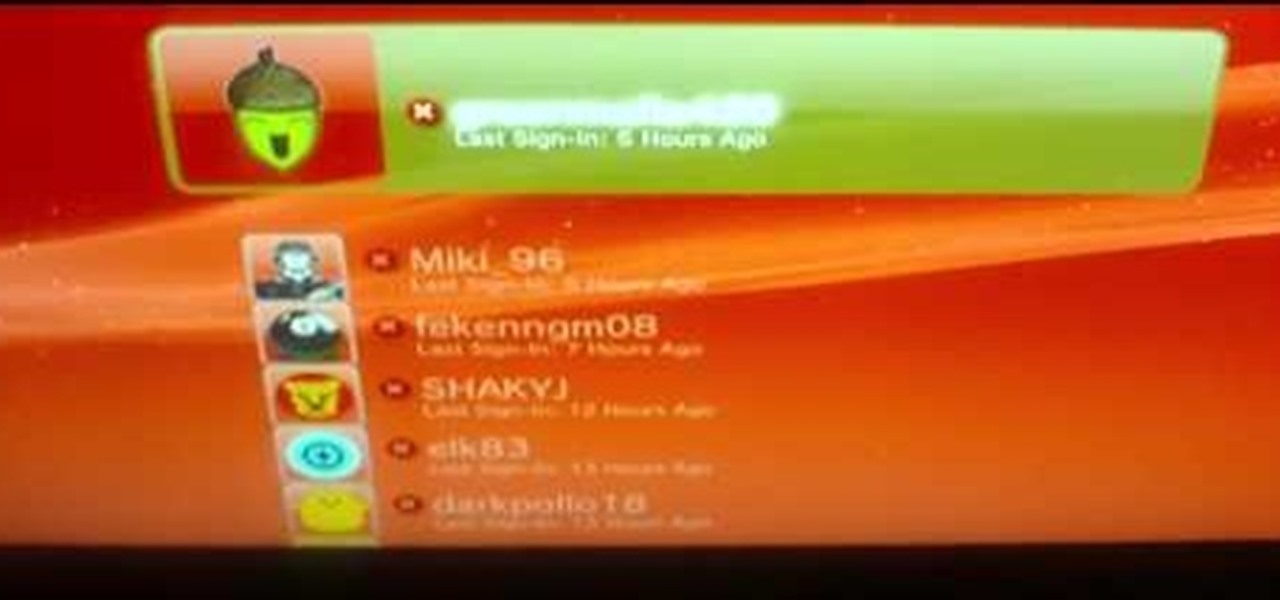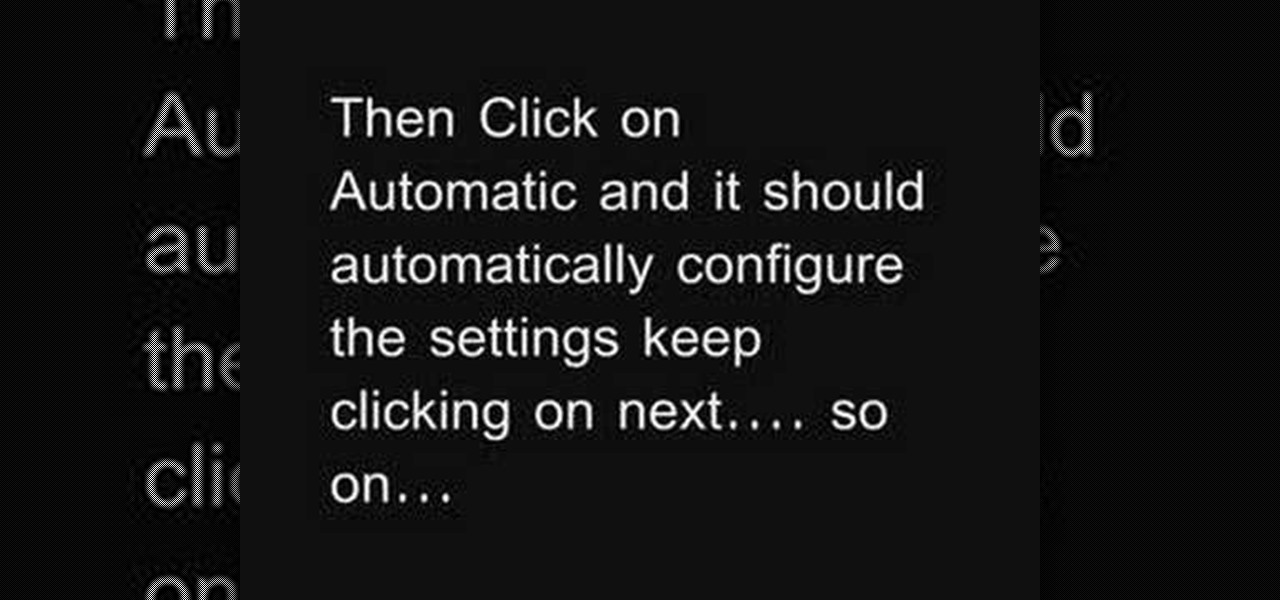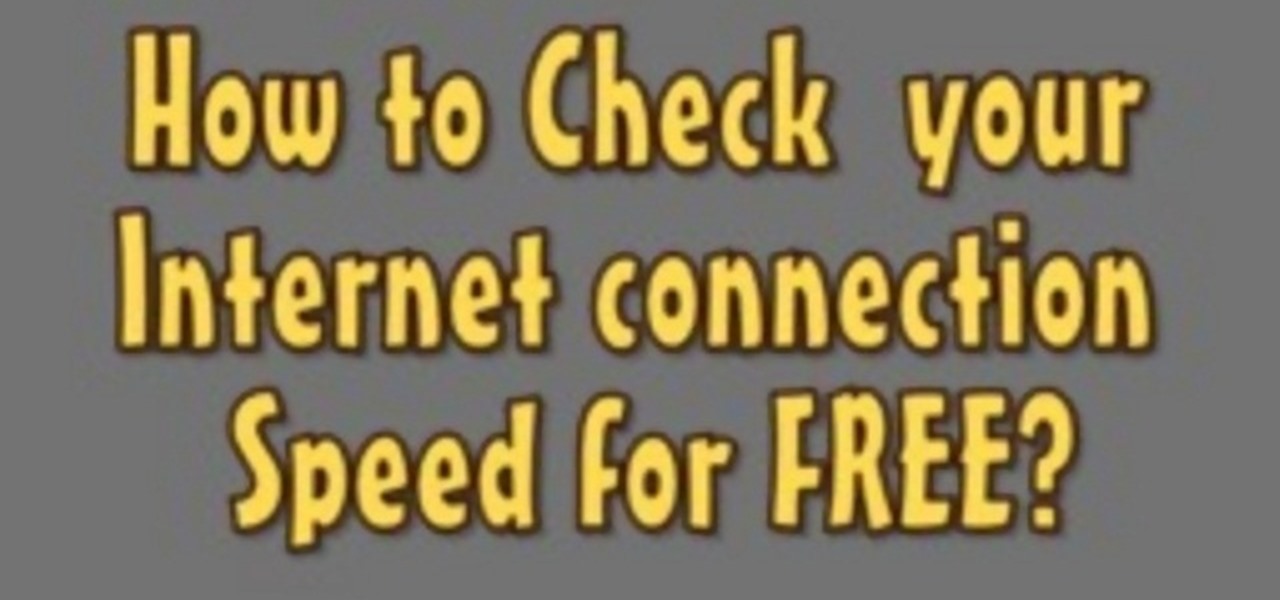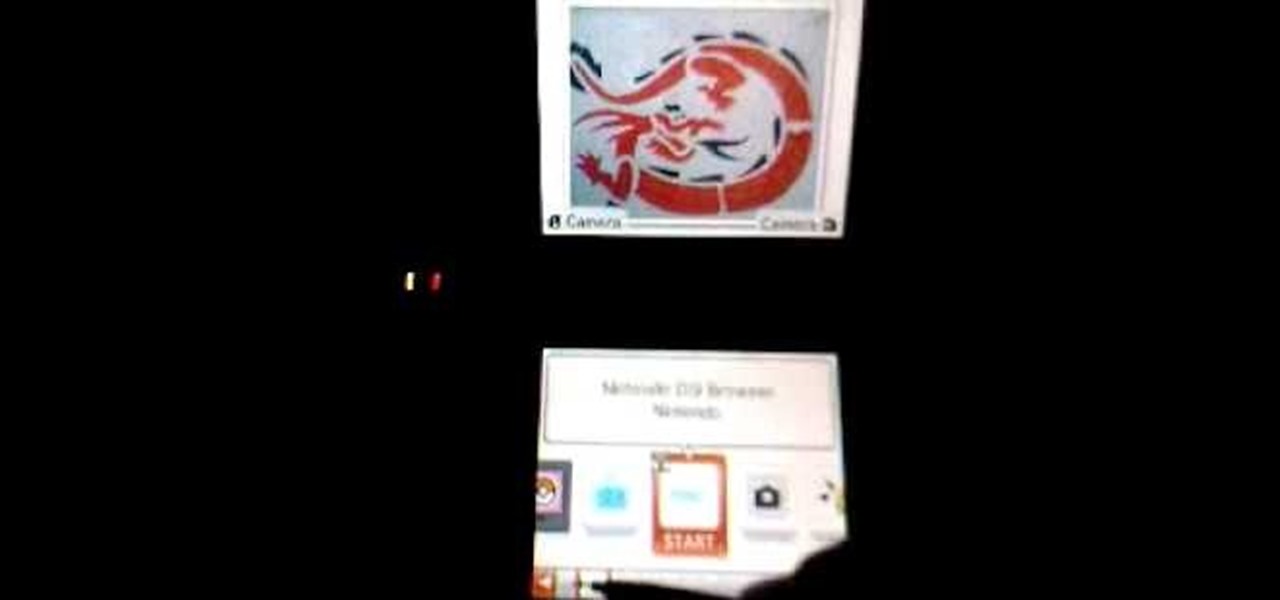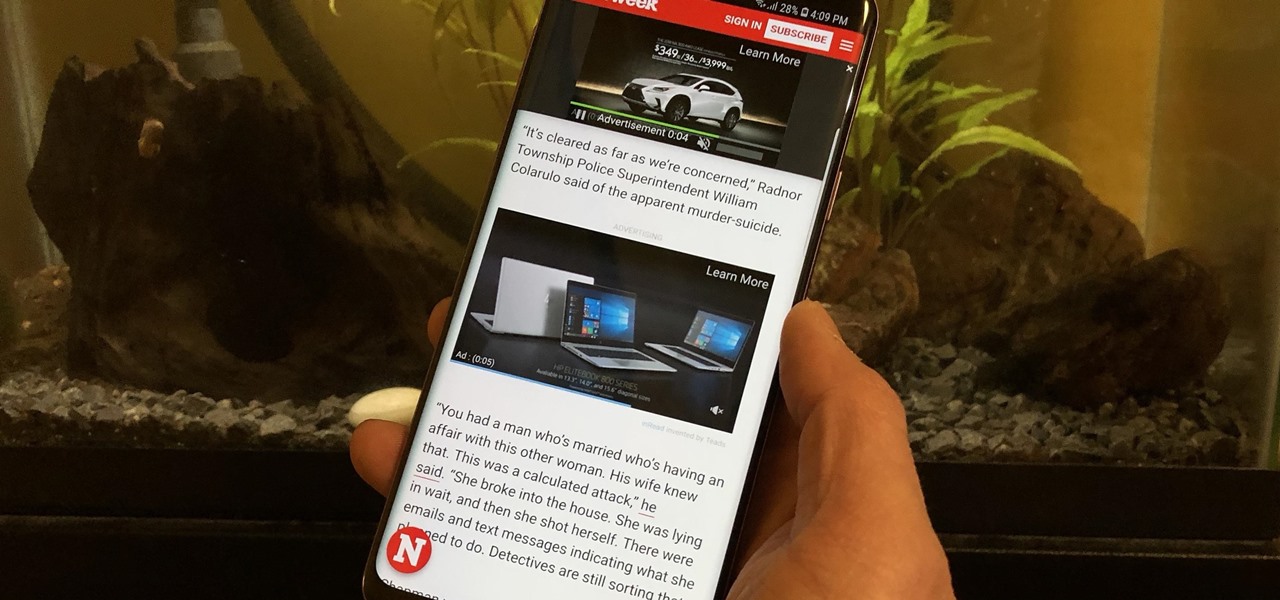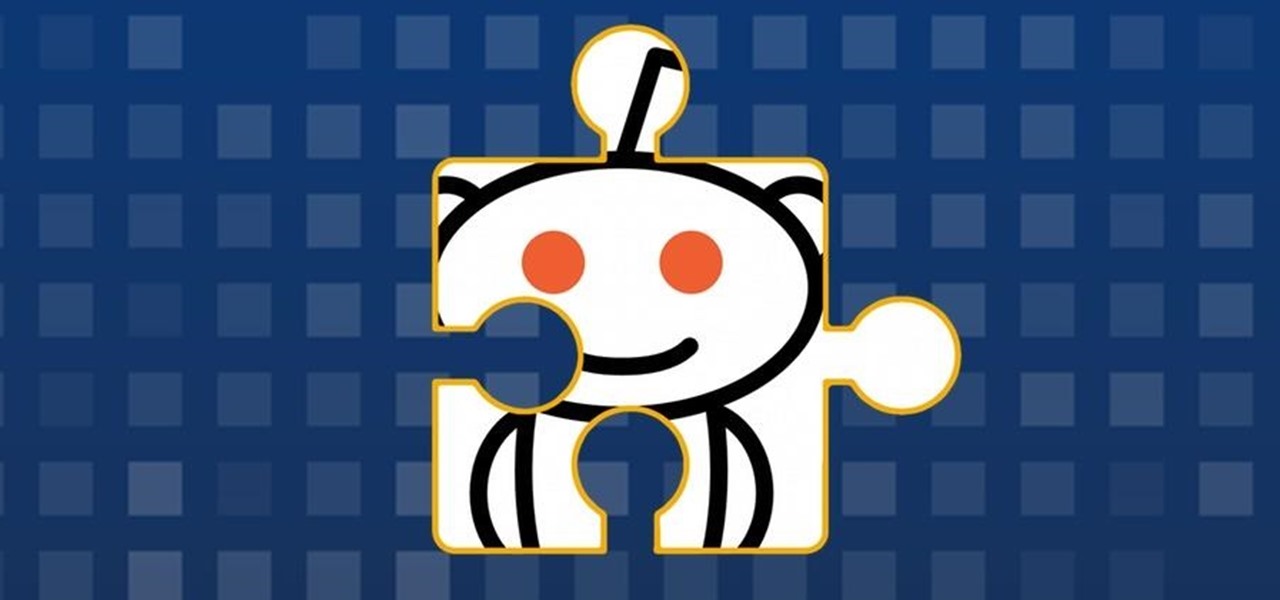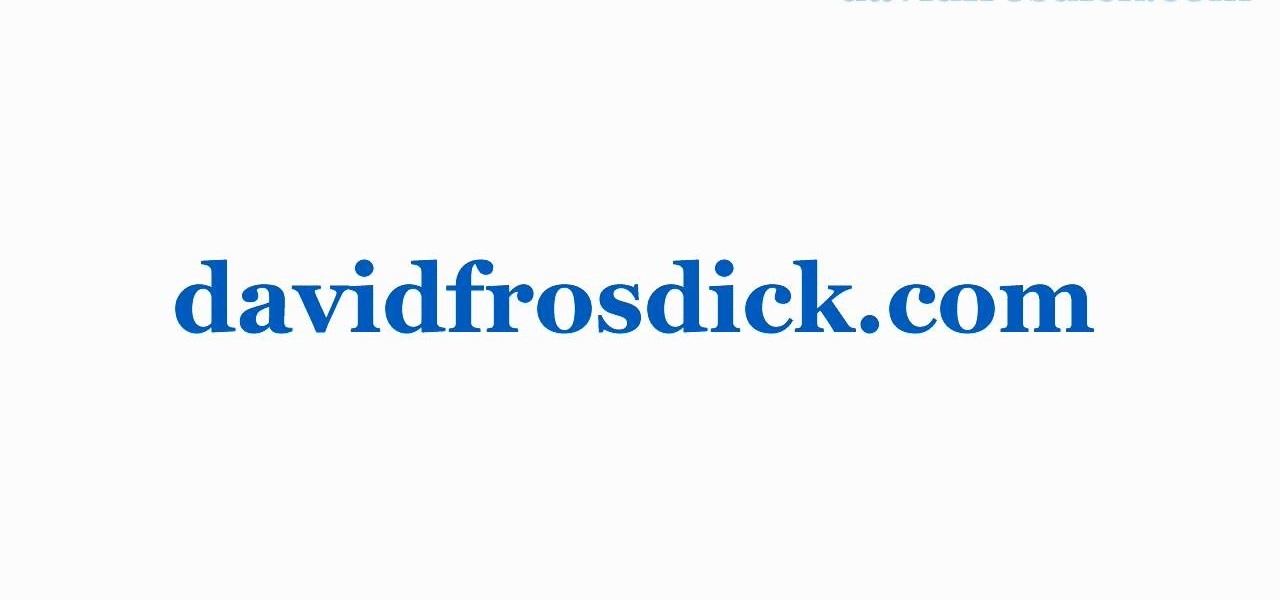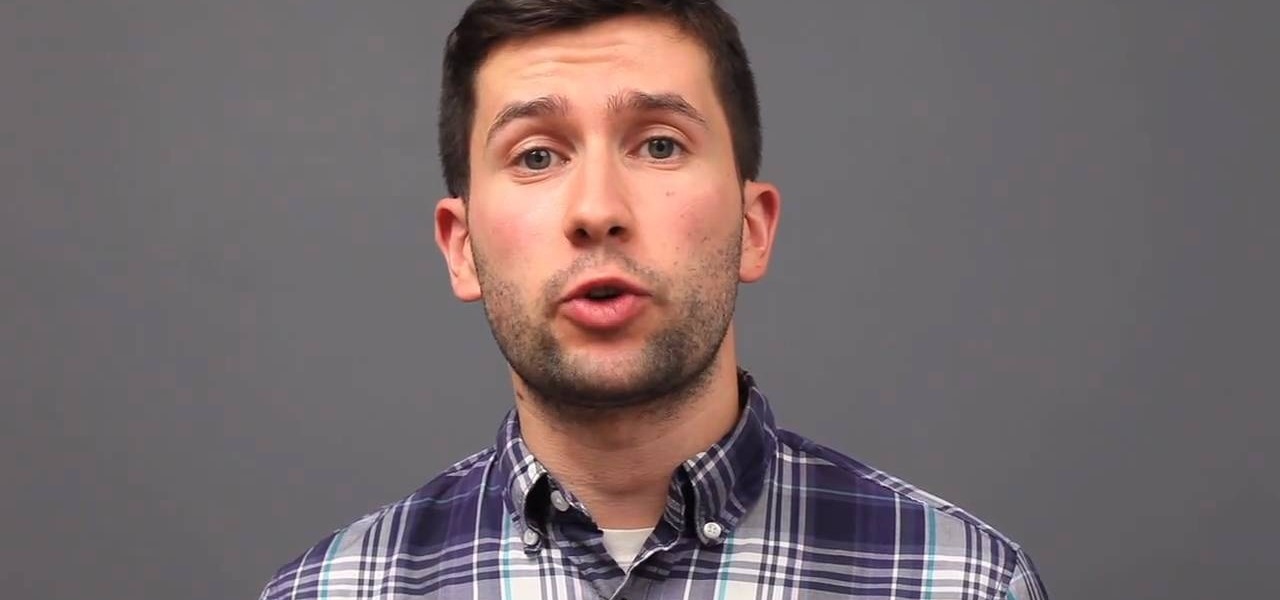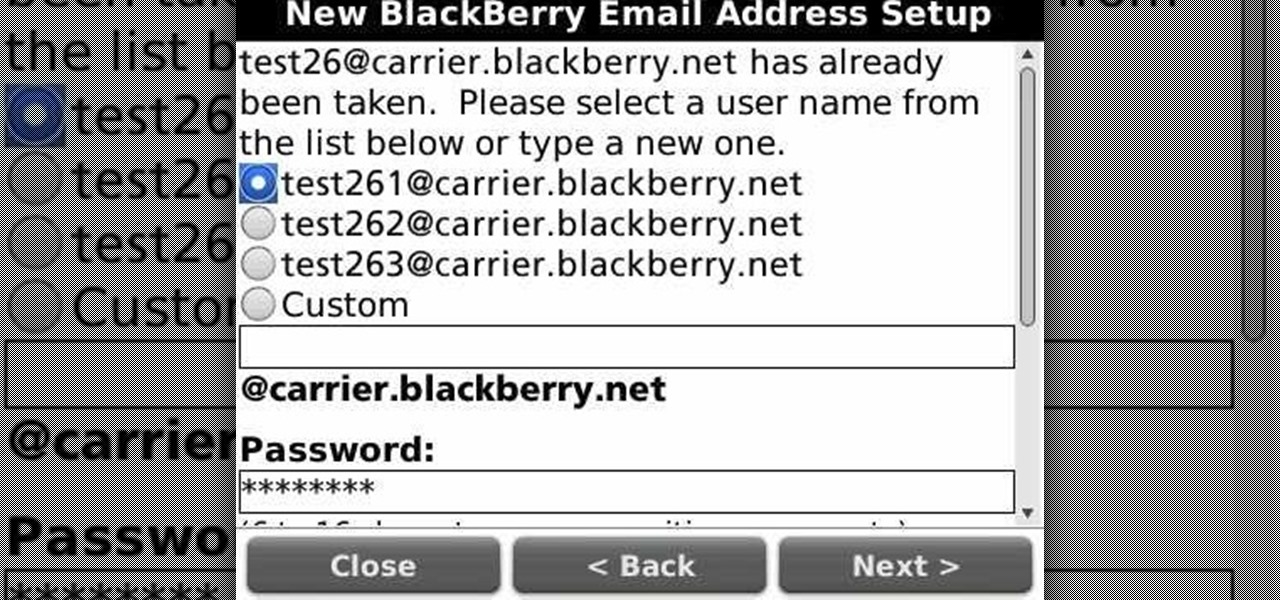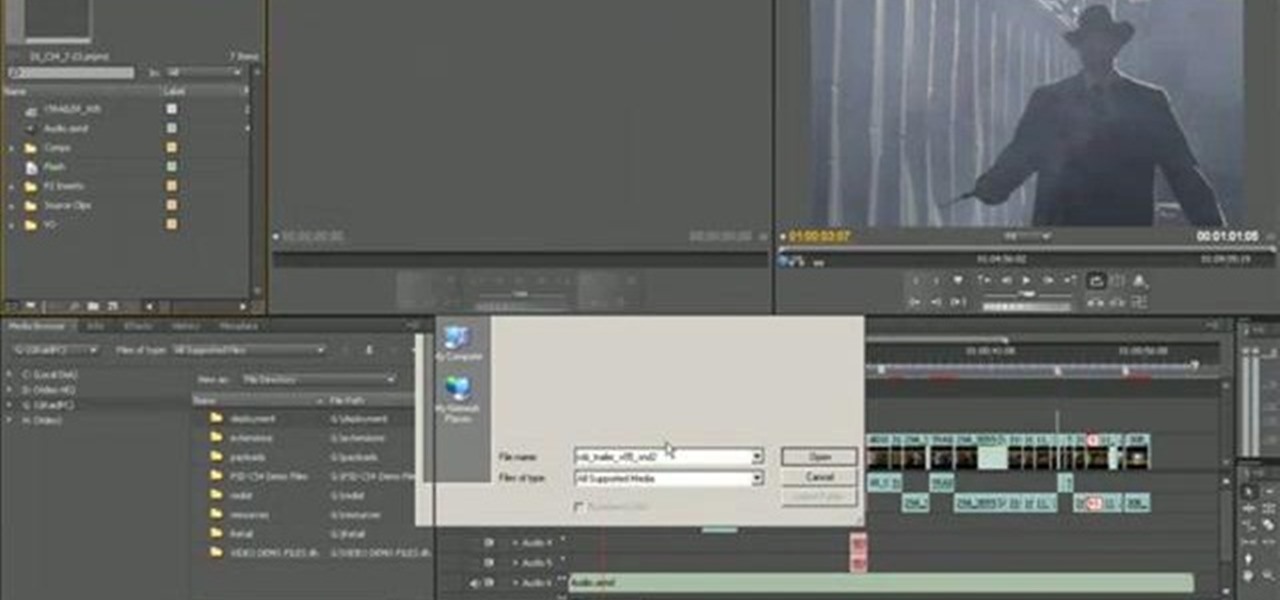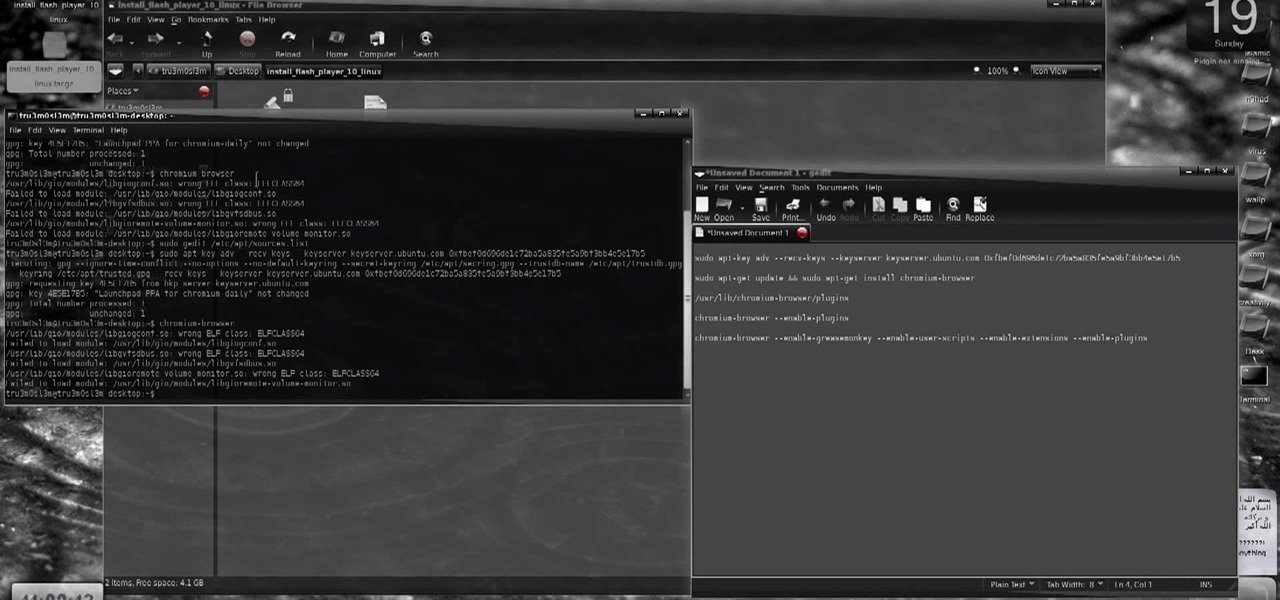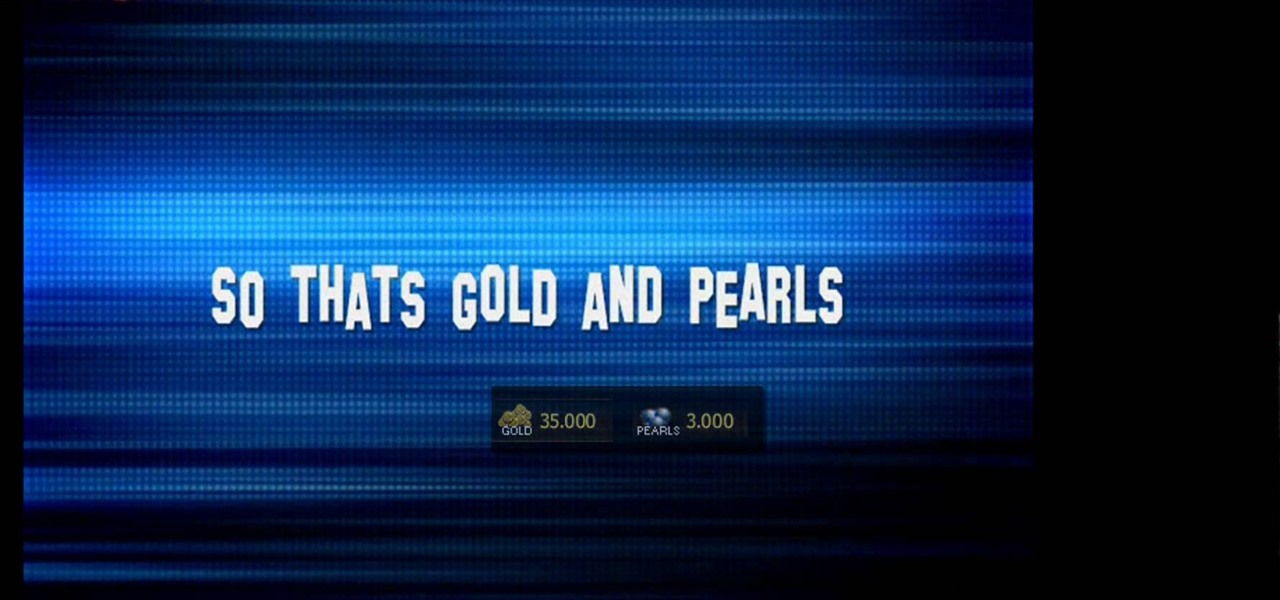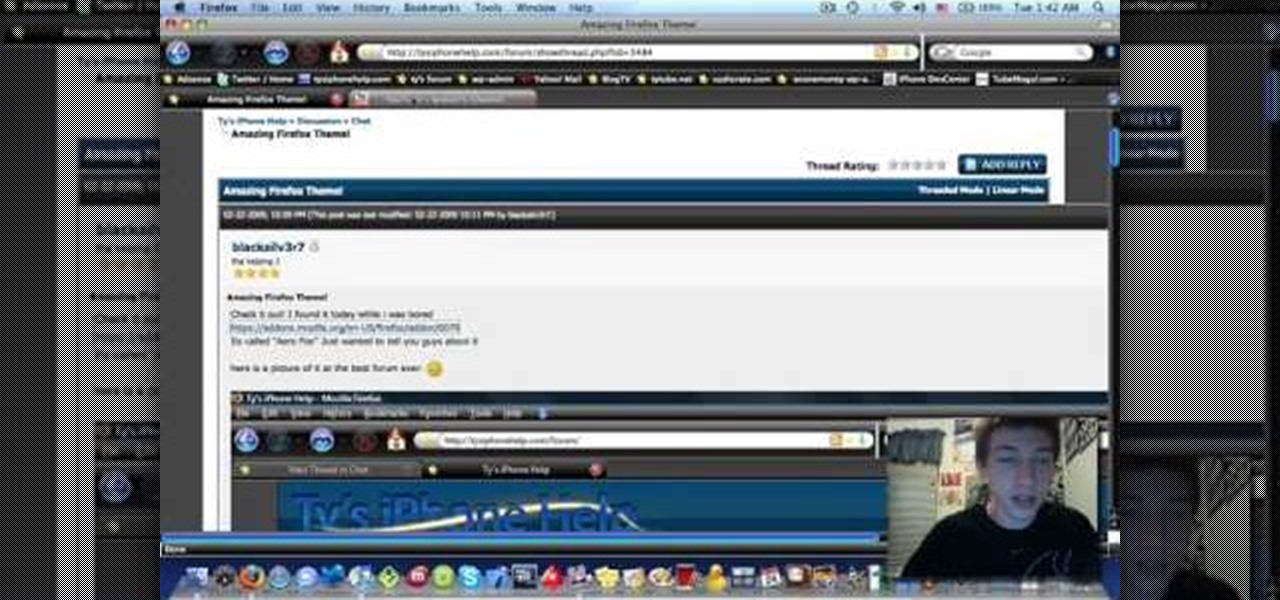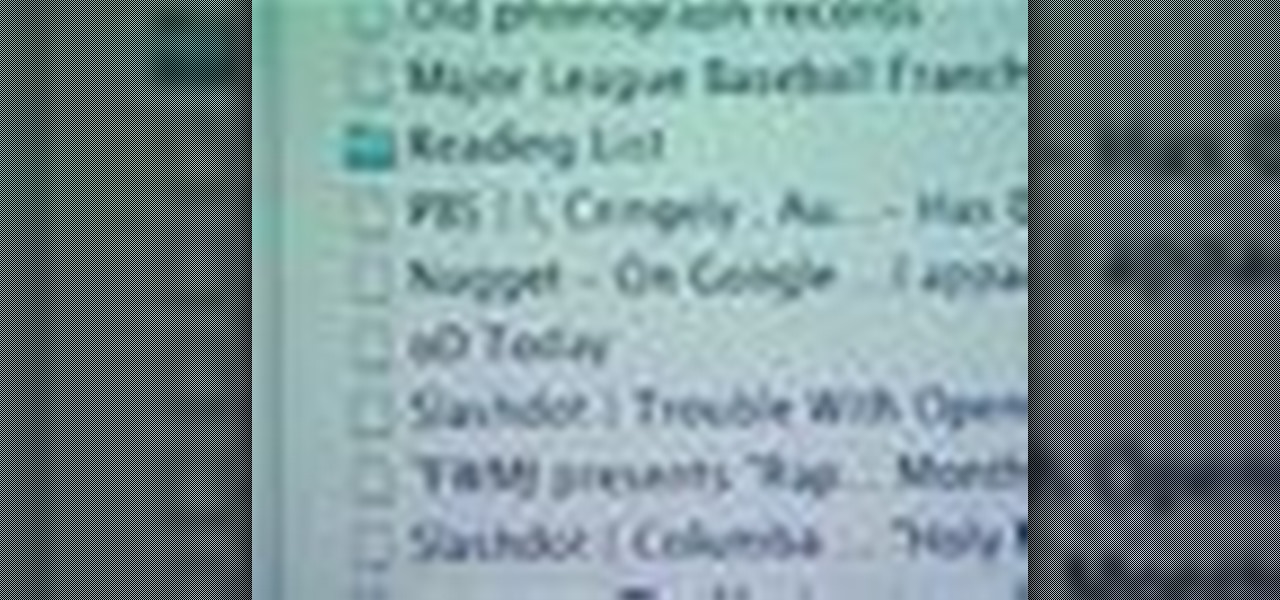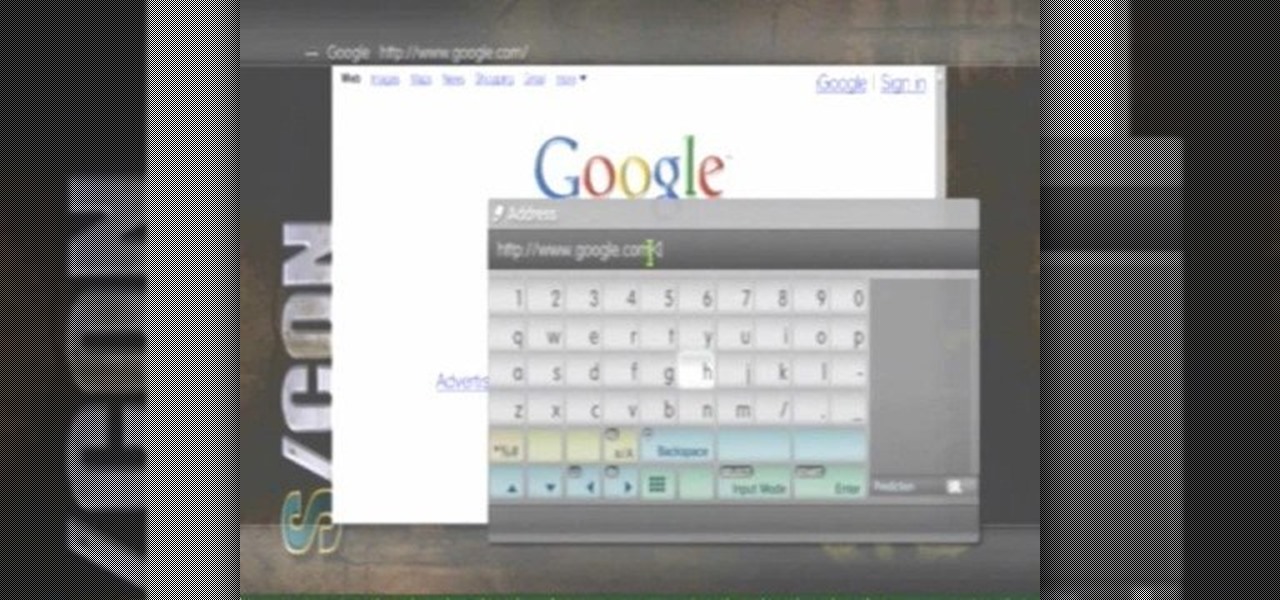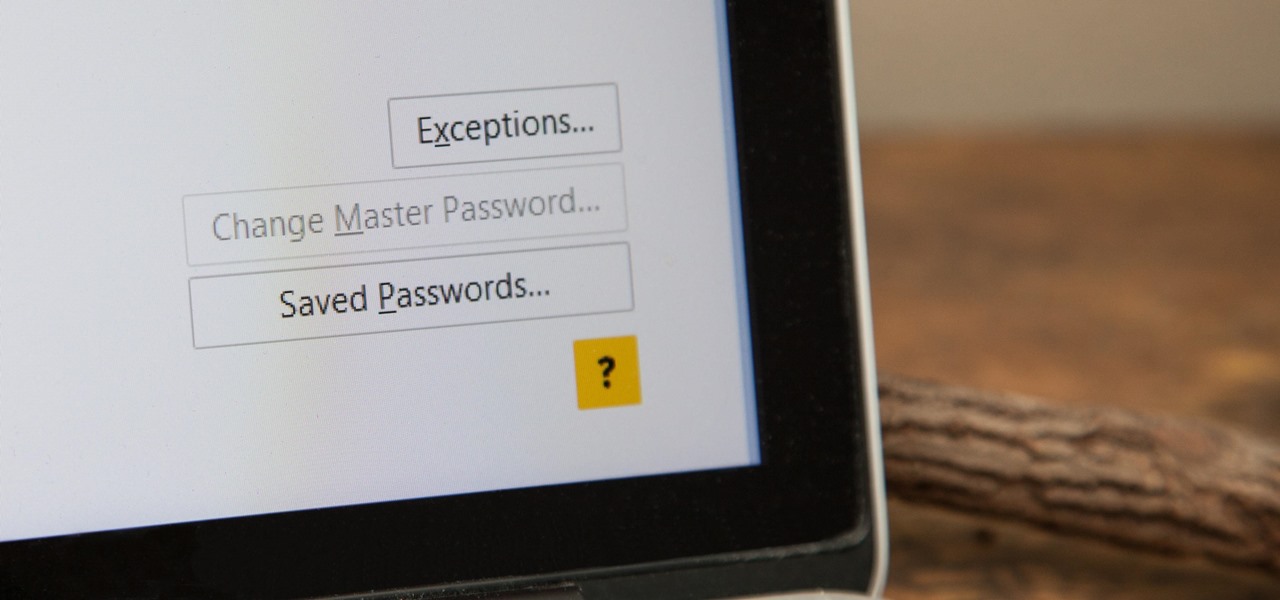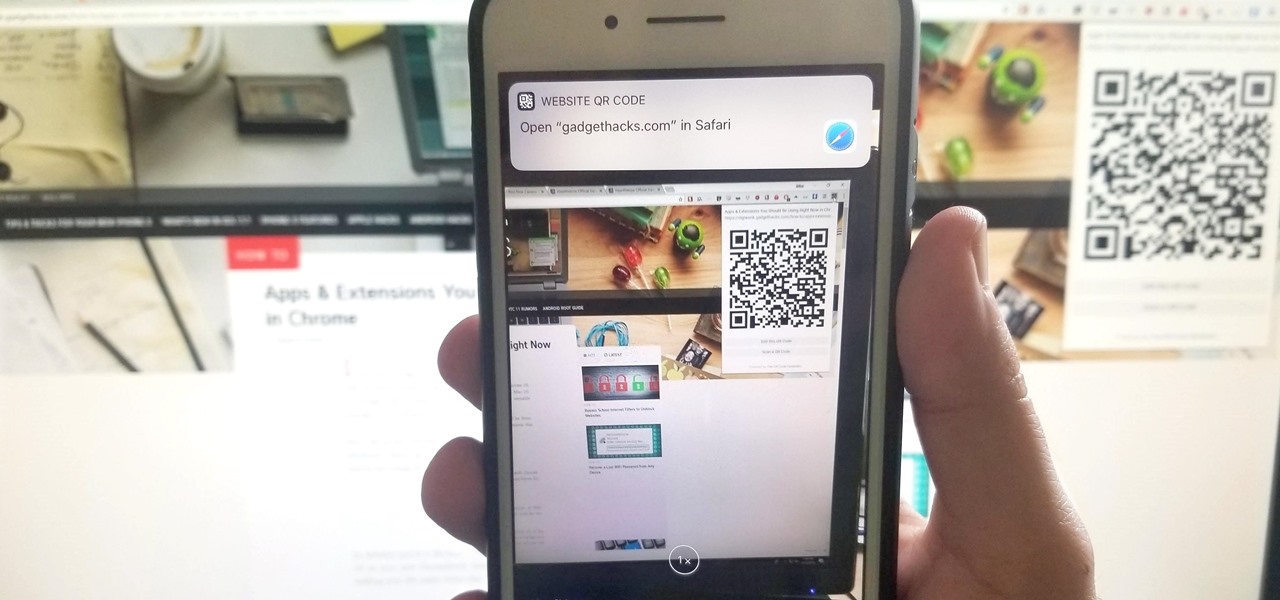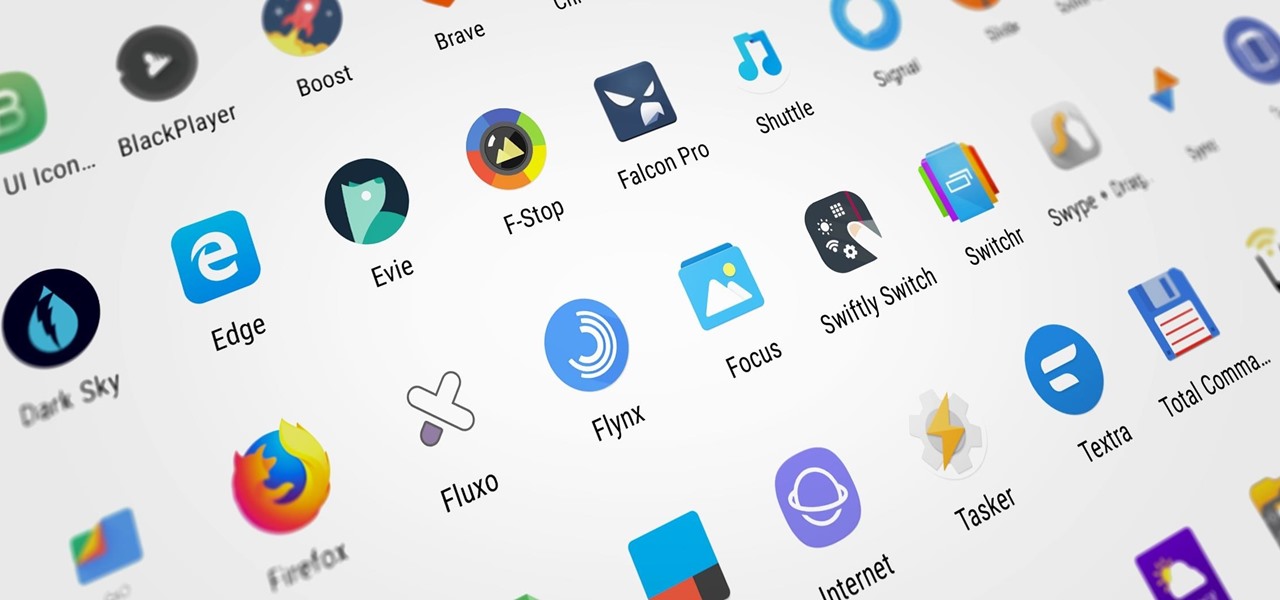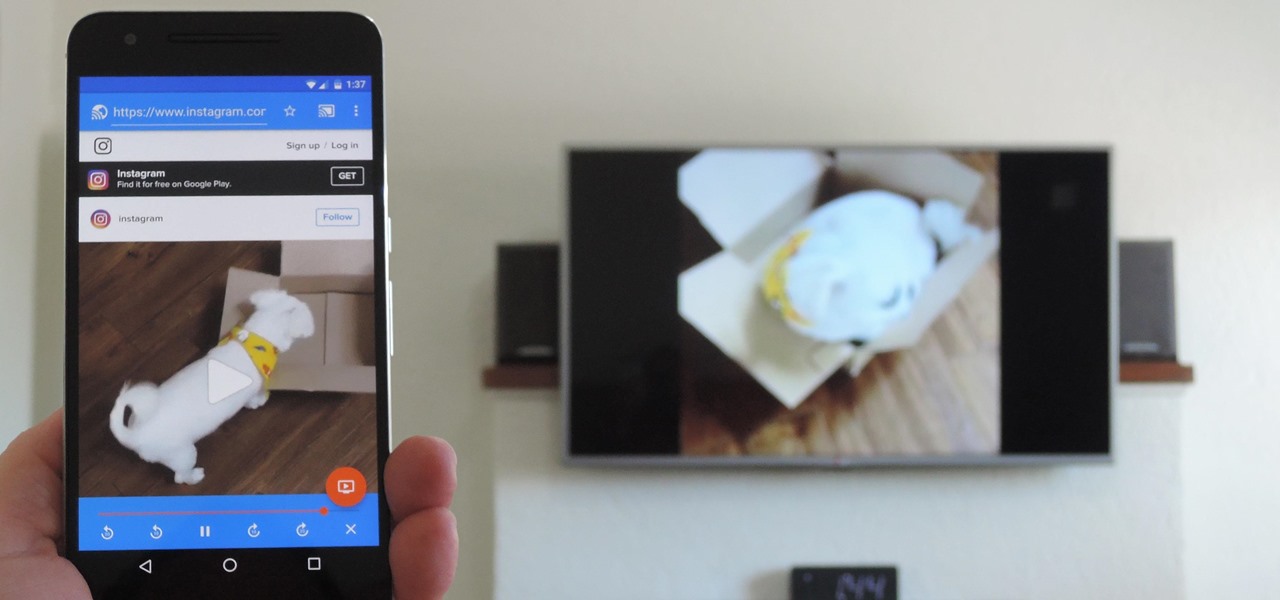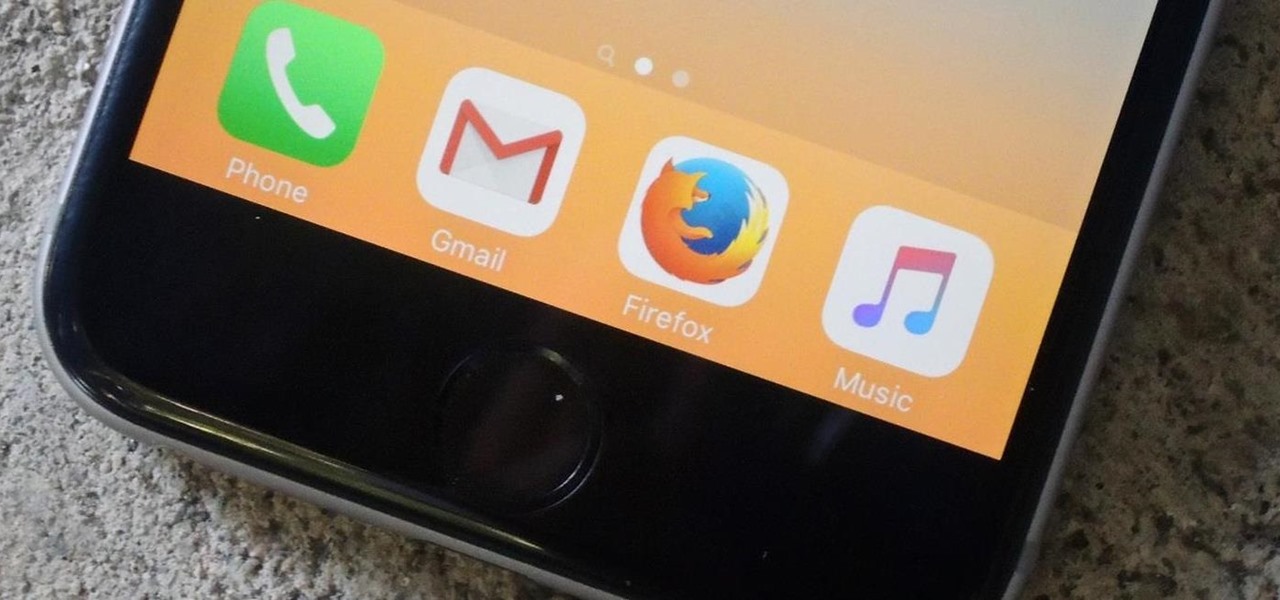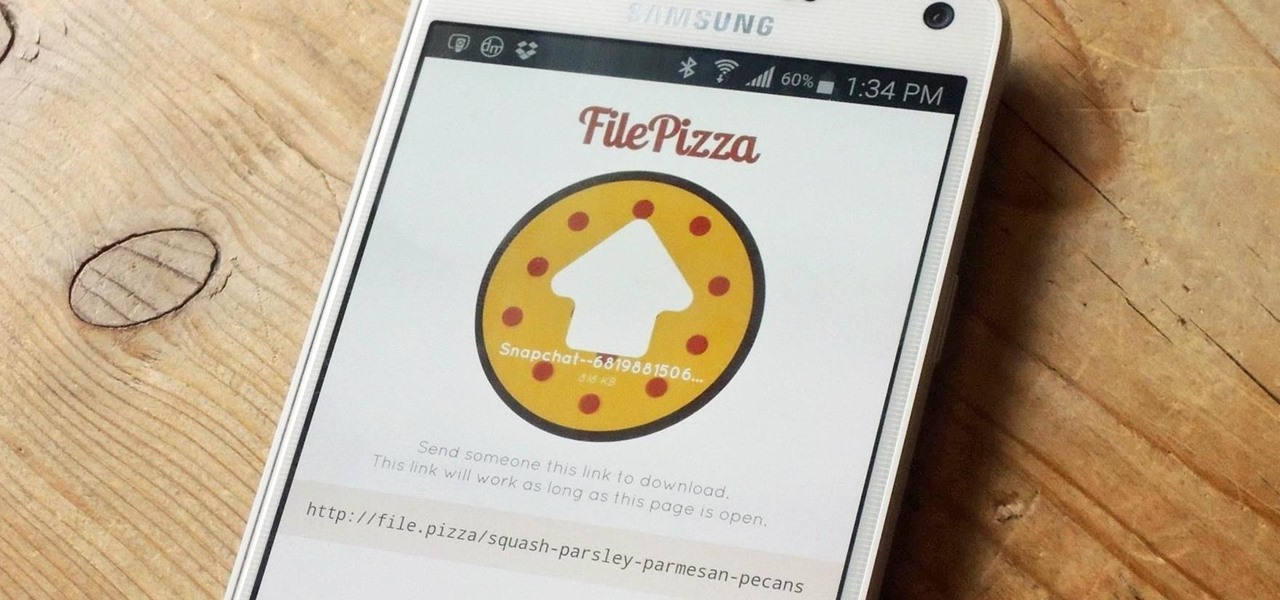Play remotely with all your friends, stream videos and music from the Internet or even check your Facebook and email - all with your PSP. The PSP has Internet capability, but not every network will be available to you at all times. Here is how you can hack any wifi connection with your PSP.

If you've already gotten your hands on Sony's Internet TV Blu-ray Disc Player, powered by Google TV, then you know how powerful this thing is. But if you're thinking of getting one soon, this video series will help you learn what you'll be getting yourself into.

Just because the internet renders you virtually anonymous does not mean social customs should be ignored. Just like in the outside world, there is etiquette that should be obeyed if you want to be treated as a friend rather than an annoyance online. In this how to video, Proper Ollie teaches you how you can have proper internet etiquette in social networking forums.

In this video, we learn how to set your home page as Google on Internet Explorer. First, open up Internet Explorer, then click on tools. Next, go to internet options and then look for where it says homepage. Now, type in the website name of what you want your home page to be. After you do this, click on the apply button on the bottom right of the window, then click on "ok". Once you do this, exit out of Internet Explorer, then go back into it. Your home page should start as what you set it on...
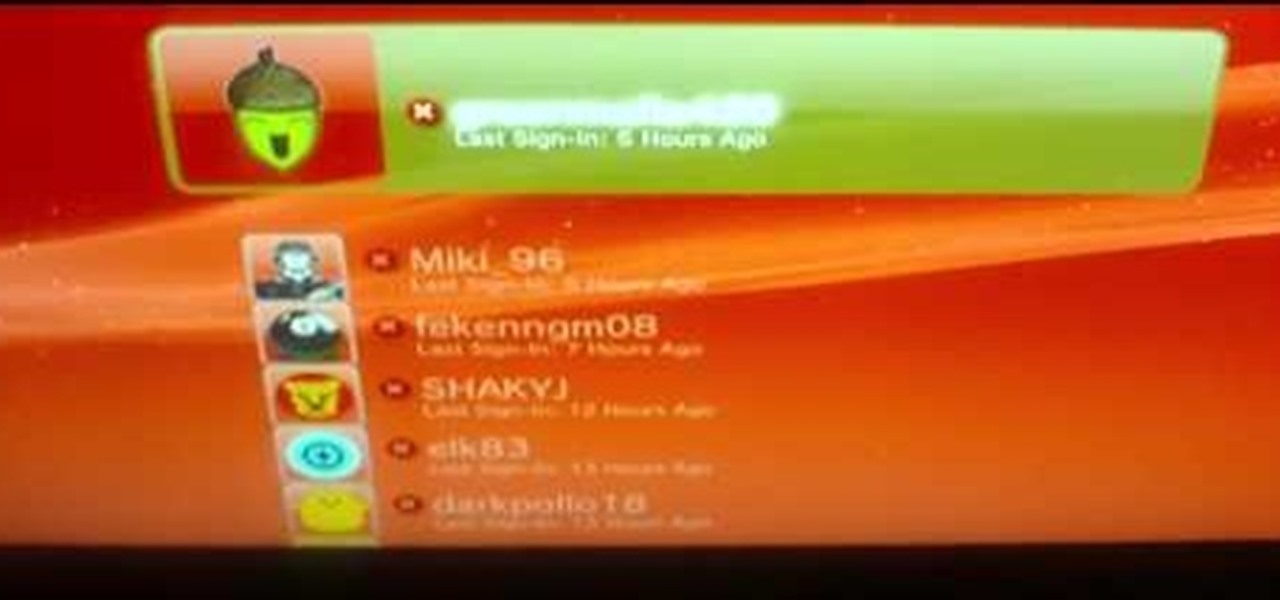
In this tutorial, we learn how to connect your PS3 to the internet. First, go to settings on the game console, then go to network settings. After this, go to internet connection settings and click on "custom". Now, go through all the different steps, then wait while the game finds your internet connection and save all your information. After the connection test is completed, you will be able to connect to the internet to play your games! You will have to have a wireless router to do this, as ...

This video tutorial from TigerDirectBlog shows how to easily install or uninstall Internet Explorer in Windows 7 operating system.

In this Video Games video tutorial you will learn how to apply a wireless Internet connection to your Xbox 360. This can be done by what is called the ISC or internet shared connection. For this, plug in your Ethernet cord in to the Xbox and plug in the other end in to your computer. For the internet to work on Xbox, your computer must have Wi-Fi. Then on your computer go to control panel and then to network connections. Right click on ‘wireless network connection’ and select ‘properties’. Th...

Learn how to connect to the internet using your PS3 using an Ethernet cable. What you will need: 1. An internet modem or hub. 2. The details required to connect to the internet (password etc.). 3. A PS3 and an actual internet connection e. g. BT or AOL. Once you have those just follow these steps: 1. Take your Ethernet cable and plug it into the back of the PS3 into the socket labeled Ethernet. 2. Plug the other end into your internet modem. 3. Turn on your ps3 and go to "network settings" un...

The following are the steps to be followed to know the internet speed using CNET. 1. Go to google.com

The big perk that comes along with purchasing a Nintendo DSi instead of a regular Nintendo DS is the Internet capability. With Nintendo's new DSi model you can go online and surf the web as well play other users over an Internet connection just like you would on an XBox or Nintendo Wii. Setting up and connecting the Internet on your DSi is quite easy to do and you will want to set this up right away to take advantage of all of the fun features.

Your social security number, credit card information, and medical history can fall into the wrong hands if you're not careful about how and where you share your data online. If you really care about your data, there are tools and techniques you can utilize to protect yourself from cyberstalkers, advertisers, and hackers in a time when digital lives are a high commodity.

Ads can detract from your mobile browsing experience, especially if they appear out of nowhere as popups or large annoying banners that take up almost all of your screen. If those weren't bad enough, some ads appear as extremely loud videos that can even disrupt others around you. In fact, ads have gotten so obnoxious that even Google itself was forced to act.

Reddit, the self-proclaimed "front page of the internet," continues to take a big bite of my free time each and every day, as well as millions of its other users'. The clicking and scrolling through page after page never gets old, but you could speed things up with a few browser extensions and double your Reddit knowledge in half the time. Here are my favorite extensions you can try out for the Chrome, Firefox, and Safari web browsers.

Airports are terrible germ-infested purgatories where people sit around for hours without Wi-Fi while they anxiously await to get wherever they really want to go. Unfortunately, there isn't much we can do about waiting, but this little Wi-Fi hack could help make the waiting a little less boring.

One of the greatest consoles ever to exist in the world of gaming is the PlayStation 3, which even lets you do a million different things unrelated to games. But no matter how big of PS3 fan you are, you have to admit that the internal browser is not the greatest. Far from it. While you can access most websites from the PS3, a lot of those site's functions are limited, including Facebook. After reaching over one billion users earlier this month, Facebook is undoubtedly one of the most popular...

Don't let Bejeweled Blitz get the best of you. Show it who's boss and get the highest score possible. Of course, you'll need Cheat Engine to overpower the game, so make sure you have Cheat Engine 5.5 or higher and check out this video for the hacking Bejeweled Blitz (10/09/10).

Looking for an easy way to meter of your Internet bandwidth usage? This free video tutorial from the folks at CNET TV has got you covered. It details two freeware applications — one for Microsoft Windows, one for Mac OS X — that will help you keep track of your bandwidth usage. For the specifics, and to get started monitoring your own Internet usage, watch this helpful how-to.

Freelance web developer and Internet marketer David Frosdick offers some tips and tricks in this video tutorial on how to secure your Gmail account.

The internet has created amazing new standards for how closely information can be followed. If you want a portable analog unit that will monitor one important piece of online info continuously and have some DIY electrical knowhow, watch this video. It will show you how to use an Arduino Ethernet Shield to make an internet meter to monitor email, stocks, and other online info on a simple analog display. You will need to know some PHP to make this work.

Learn how to create a new BlackBerry Internet service email account on a BlackBerry device running version 5 of the BlackBerry OS. This clip will show you how it's done. Whether you're the proud owner of a BlackBerry smartphone or are merely considering picking one up, you're sure to be well served by this video guide. For detailed information, including step-by-step instructions, take a look.

The internet has been a massive financial windfall for millions of people around the world, and it can be for you as well! There are a lot of ways to make money on your couch by using the internet, and this video will show you five great ways to do it! These include making websites and forums, advertising, and gambling. If you're hard up for cash, give it a whirl!

In this video tutorial, you'll learn how to add WiFi Internet connectivity to a normal Sprint Palm Pixi smartphone with a quick and easy radio board (radioboard) swap. For more information, including detailed, step-by-step instructions on how to add WiFi capabilities to your own Palm Pixi phone, watch this hacker's how to.

This clip explains how the Adobe Premiere Pro CS4 Media Browser panel can save you time and keep your projects tidy. Also learn about Equalize Volume within Soundbooth to make volume matching files easy. Whether you're new to Adobe's popular non-linear editor (NLE) software or a seasoned video professional just looking to better acquaint yourself with the program and its various features and filters, you're sure to be well served by this video tutorial. For more information, including detaile...

In this video tutorial, viewers learn how to run 4 Google searches in 1 tab. This task is very easy, simple and fast to do. Begin by opening your web browser and go to the website: GoogleGoogleGoogleGoogle. There, users will be provided with 4 windows of Google. There users are able to navigate 4 Google searches at once. Users are also able to close windows and type in website URLs. This video will benefit those viewers who use Google frequently, and would like to learn how to be able to make...

New to Ubuntu Linux? This computer operating system could be a bit tricky for beginners, but fret not, help is here. Check out this video tutorial on how to install and enable Flash for Chromium on Ubuntu Linux.

Raise the Jolly Roger and set sail on the high seas! Seafight is a free to play, browser based game in which you assume the role of a pirate and sail about the world, killing monsters and collecting plunder. This video shows you how to start playing!

Eager to take advantage of Safari 5's browser addon feature? This brief video tutorial from the folks at Butterscotch will teach you everything you need to know. For more information, including detailed, step-by-step instructions, and to get started using extensions in Safari yourself, take a look.

In this video tutorial, viewers learn how to install a Windows 7-style Aero theme in Mozilla Firefox web browser. This process is very easy, fast and simple to do. Firefox Mozilla is available on the Mac and Windows computer. Simply go to the link provided in the video description. Now on the add-on page, click on Add to Firefox and click Accept and Install on the next page. When the window pops up, lick on Install Now and wait for it to finish installing. Then click Restart Now once it's fin...

This video shows how to setup the Firefox as your browser for web, on Macbook Pro. First, Open the Safari browser by double-clicking, from the list of Applications. Then, enter the URL of Firefox website, in the URL address field of Safari, to open it. When the website is opened, click the link "Firefox 3, Free download.", which will automatically start downloading. Then when asked to proceed, a message comes, click "Continue". It starts to download Firefox 3. When done, it will open a window...

Changing computers or switching to a different type of web browser? If you have been using Firefox for a while, you most likely have some good bookmarks saved. Check out this tutorial and learn how to export your bookmarks from your old browser and take them along with you, wherever you go.

This helpful software tutorial video offers tips on how to keep Firefox bookmarks synced across browsers. The add-on explained in this how-to video will give you access to your Firefox bookmarks no matter what computer you're using.

A video of me showing you how to download supported PS3 videos using your PS3 browser.

In this video tutorial, viewers learn how to clear their cache in Internet Explorer. Begin by opening the web browser. Then click on Tools from the top menu and select Internet Options. In the General tab under Browsing History, click on Delete. When the Delete Browsing History window opens, click on Delete Cookies and click OK. To automatically clear cookies, click on Settings under Browsing History and check Every time I visit the web page. Then finish by clicking OK. This video will benefi...

Passwords stored in web browsers like Google Chrome and Mozilla Firefox are a gold mine for hackers. An attacker with backdoor access to a compromised computer can easily dump and decrypt data stored in web browsers. So, you'll want to think twice before hitting "Save" next time you enter a new password.

If you have a Mac, you can use Apple's Handoff feature to open one of your Safari desktop tabs in Safari on your iPhone. But if you prefer to use Google Chrome as your desktop browser, whether or not that's because you have a Windows PC, you can't "hand off" open tabs from Chrome desktop to Safari on your iPhone. There is a cool workaround, however.

Whether you're new to Android or you just haven't kept up on the app scene lately, we hand-picked over one hundred essential apps that are all designed to improve your experience. From custom launchers and icon packs to weather apps and file explorers, there's something for everyone in this list.

The Google Chrome browser for Android allows you to cast quite a few different videos from the web to your TV, but some sites actively disable this functionality, and others have outdated video players that won't allow for it. For example, Instagram's mobile website won't let you cast any videos, and the official app doesn't support Google Cast.

If you're tired of Google tracking you, but love how Chrome works, CyanogenMod has you covered. Their browser is called Gello, which is based off Chromium, Chrome's open-source counterpart. It's basically a souped-up version of Chrome—without all of the intrusive Google stuff. So if you're uncomfortable with Google displaying personalized ads based on your browsing history, or using your location to bring the "Physical Web" to your phone, you won't have to worry about any of that with Gello.

Initially reluctant to port Firefox over to iOS, Mozilla has finally released the first public preview of their famed web browser. While this is great news for all Firefox users, the bad news is that the browser is currently available for download only in New Zealand.

These days, there is no shortage of ways to exchange files to and from friends and family: text messages, email, Bluetooth transfer, and cloud services are just a tiny sliver of what you can use to share music, photos, videos, and more.