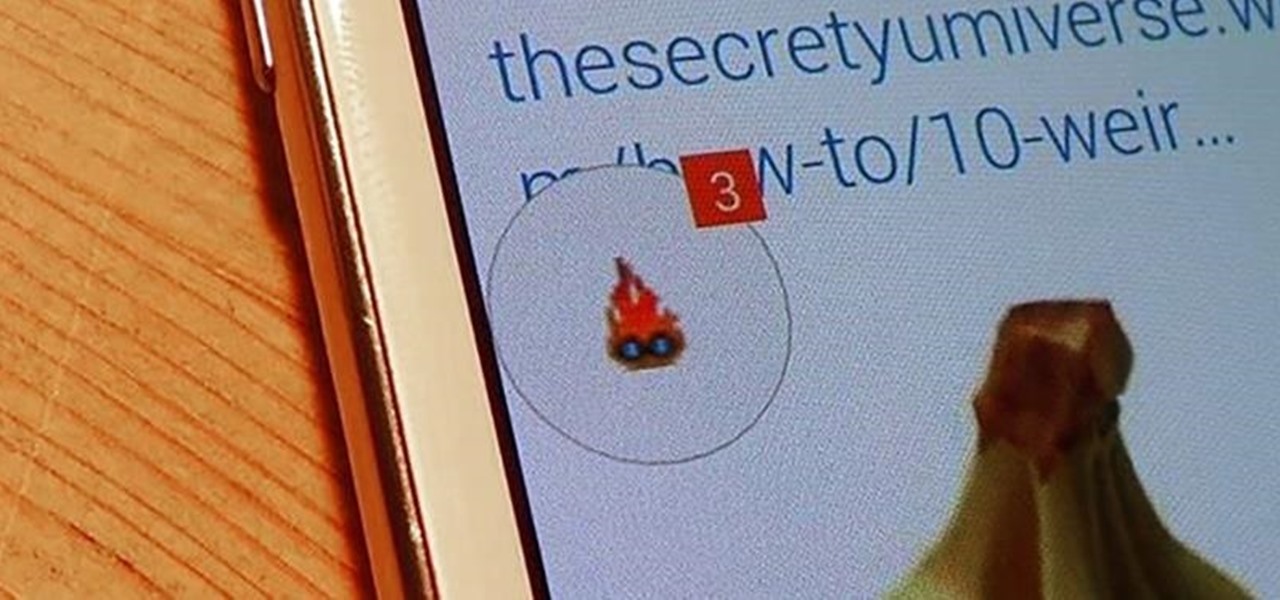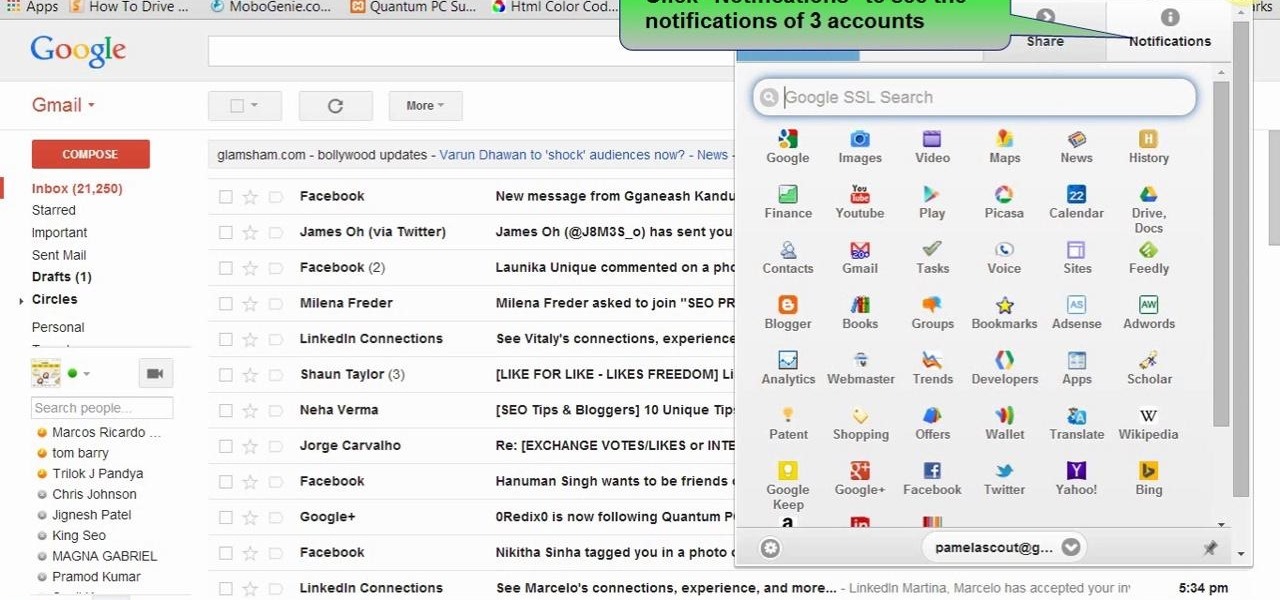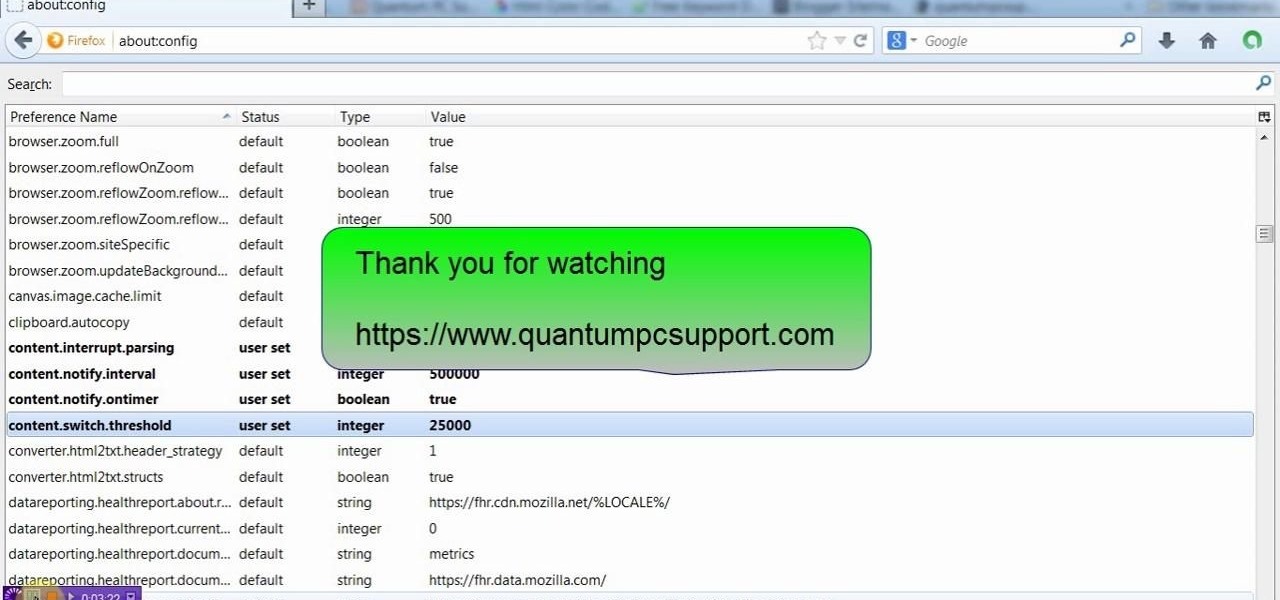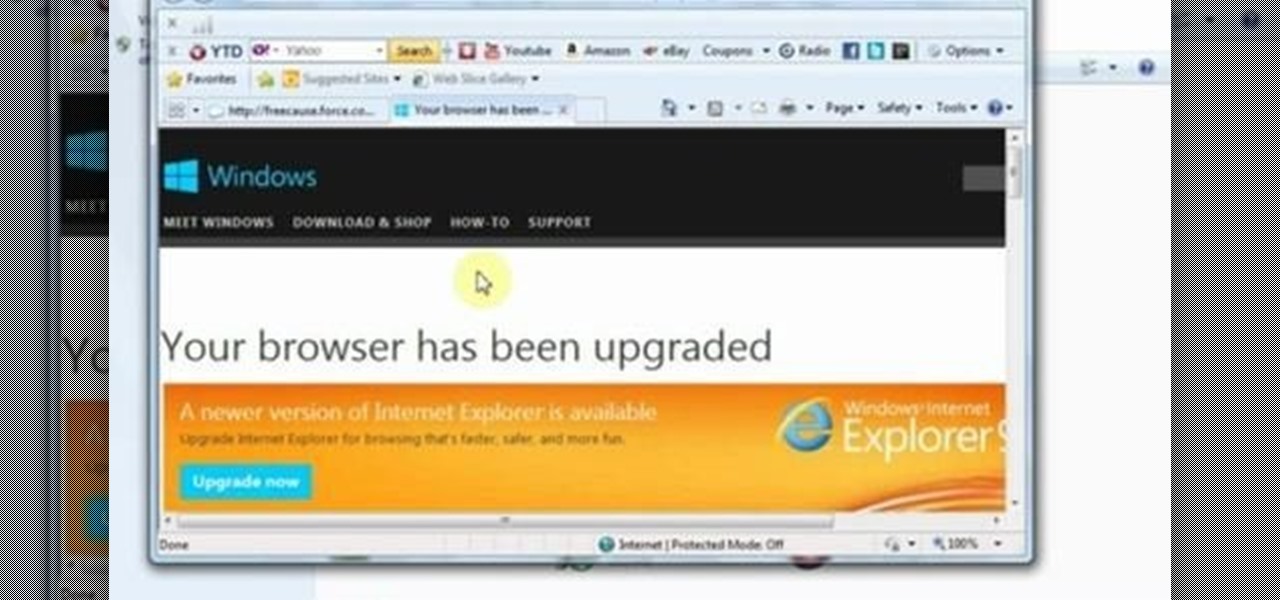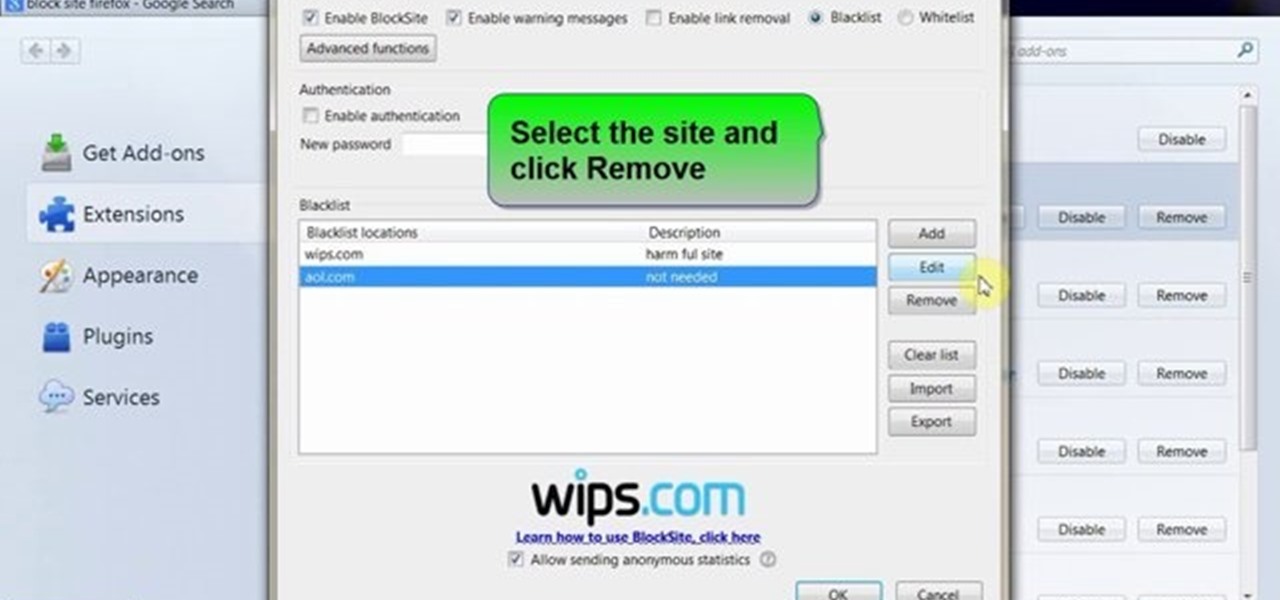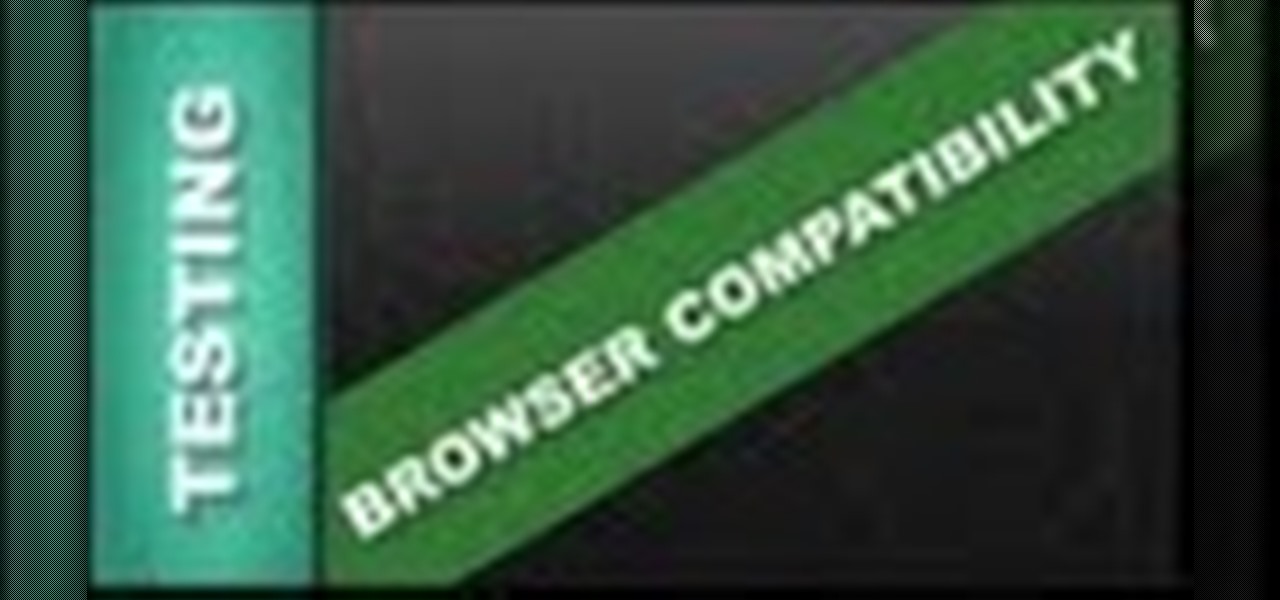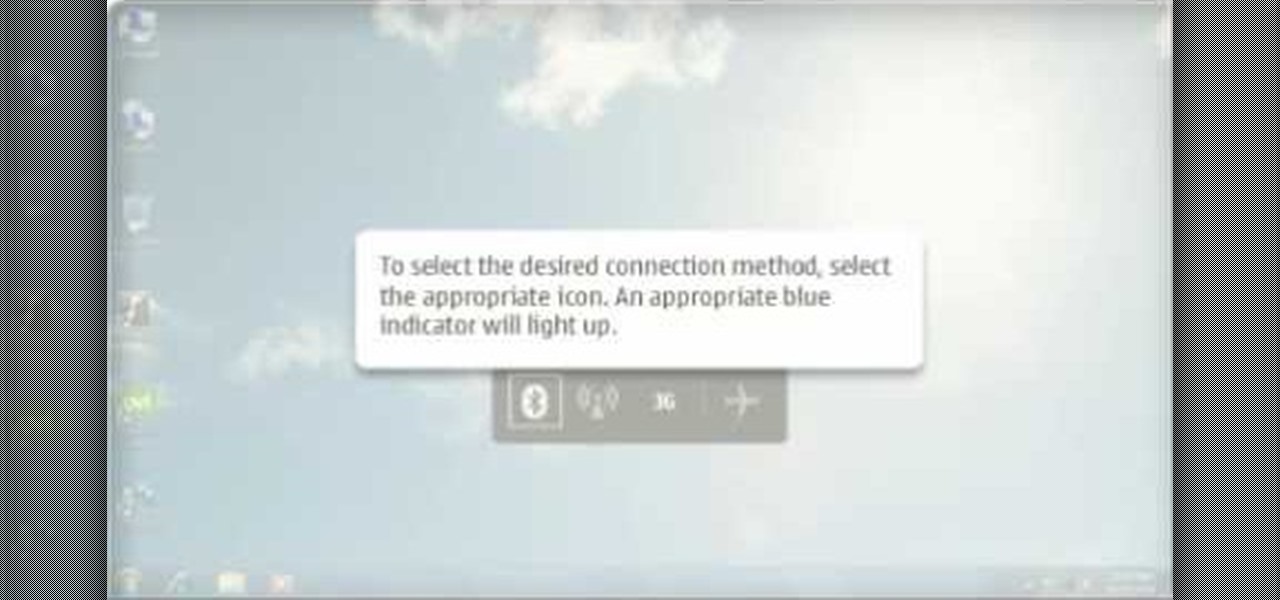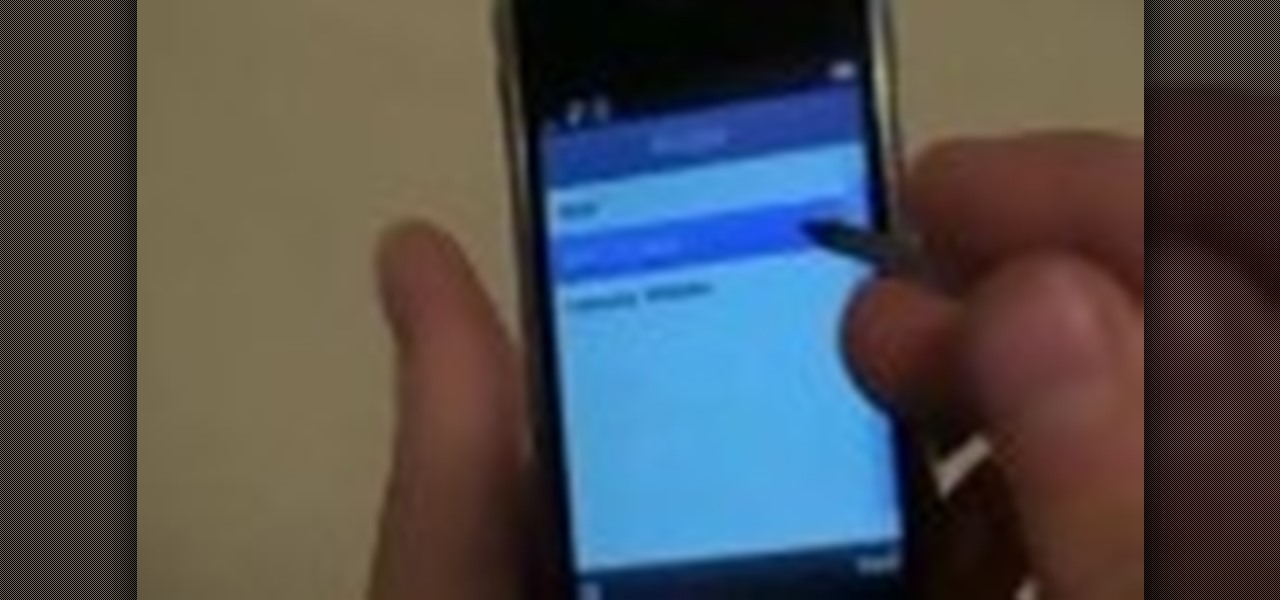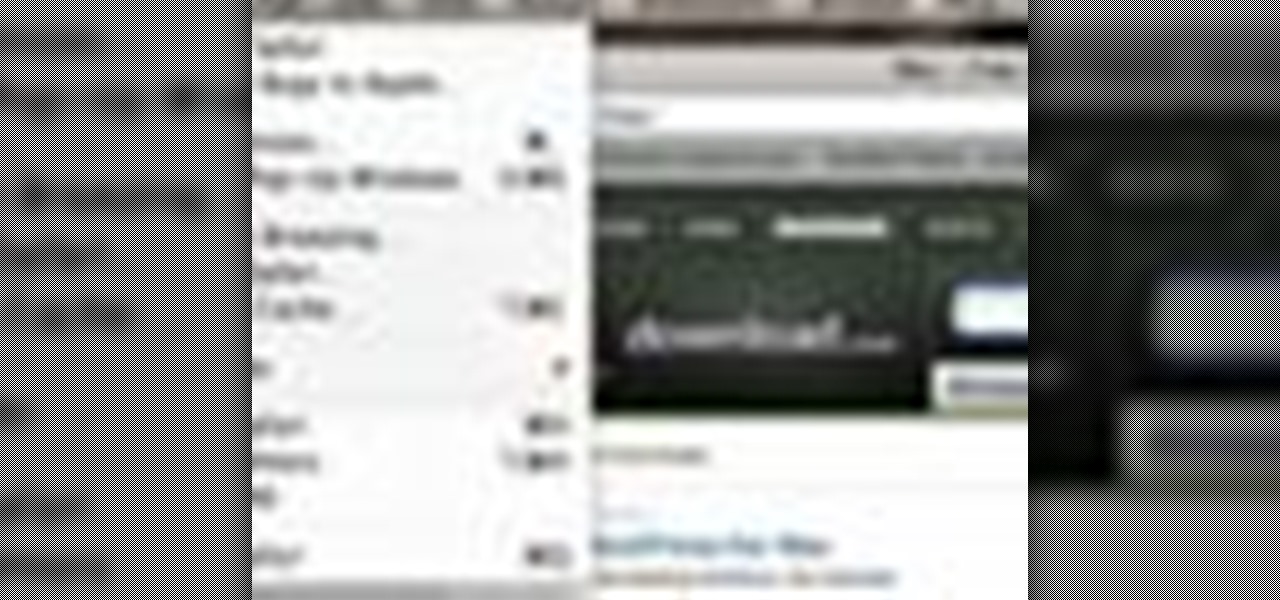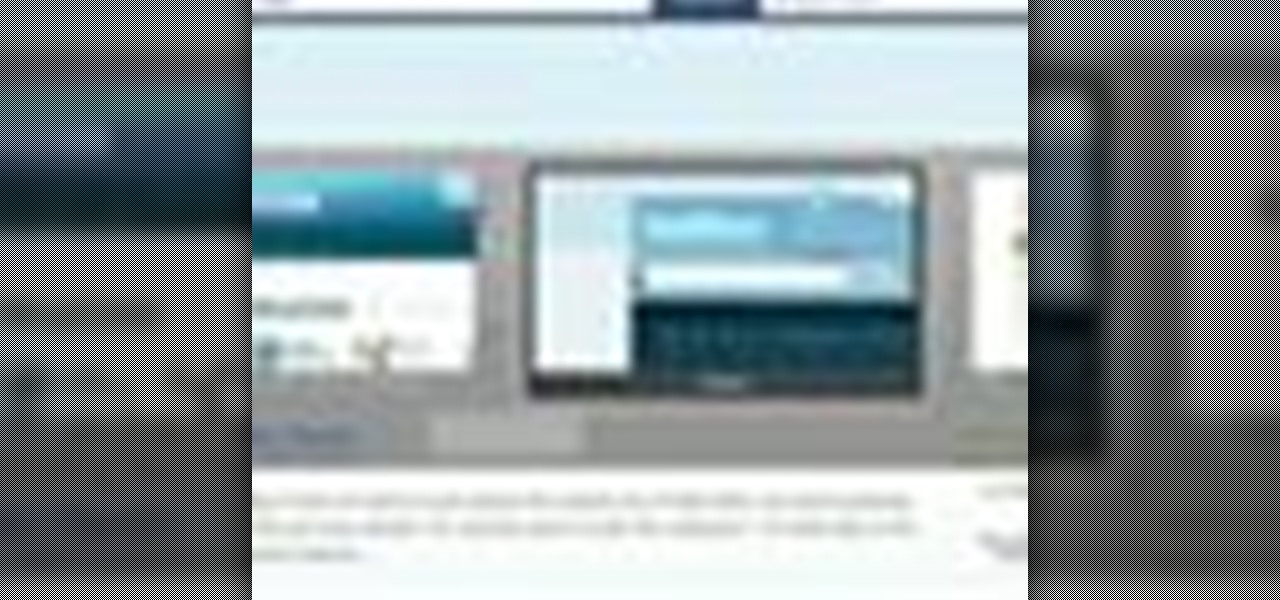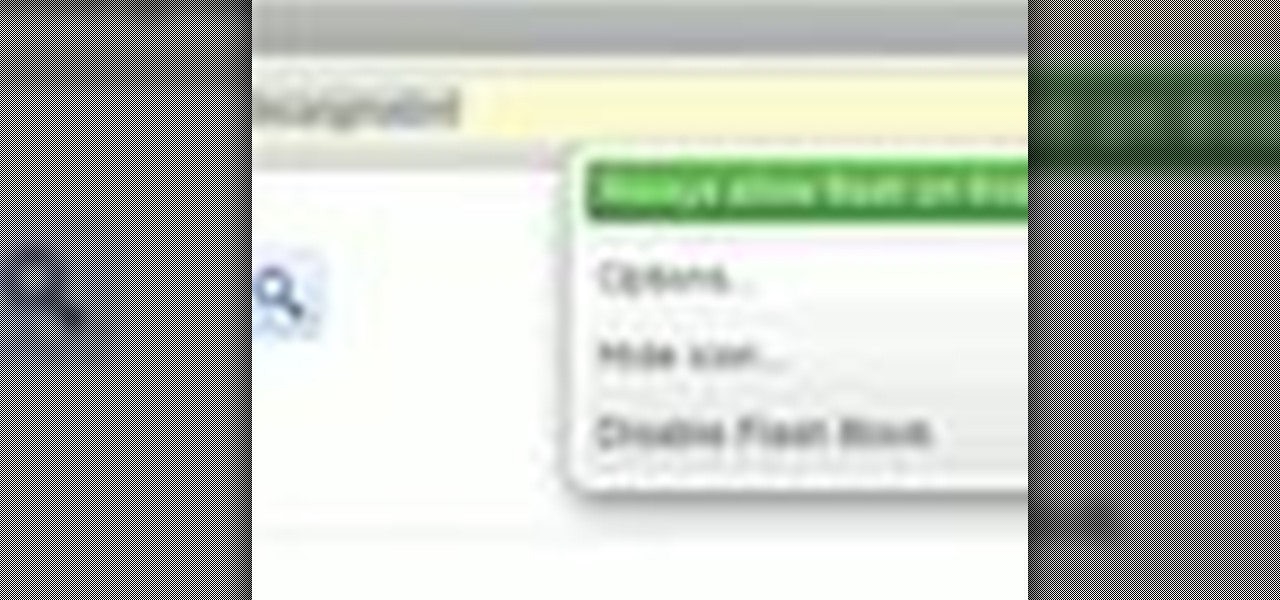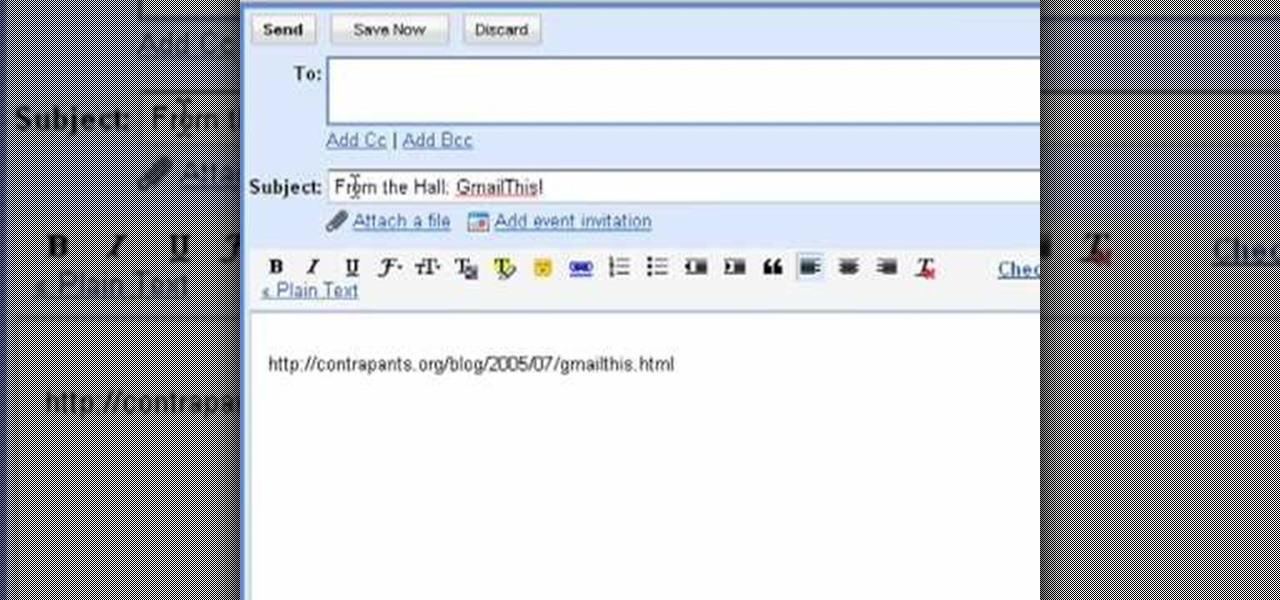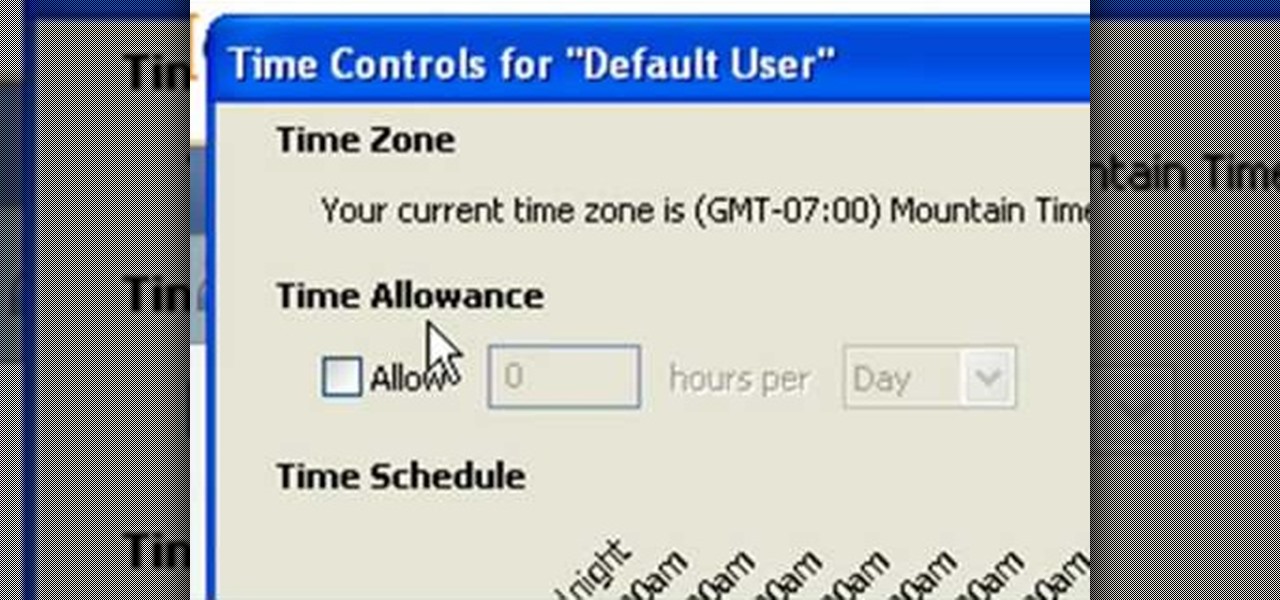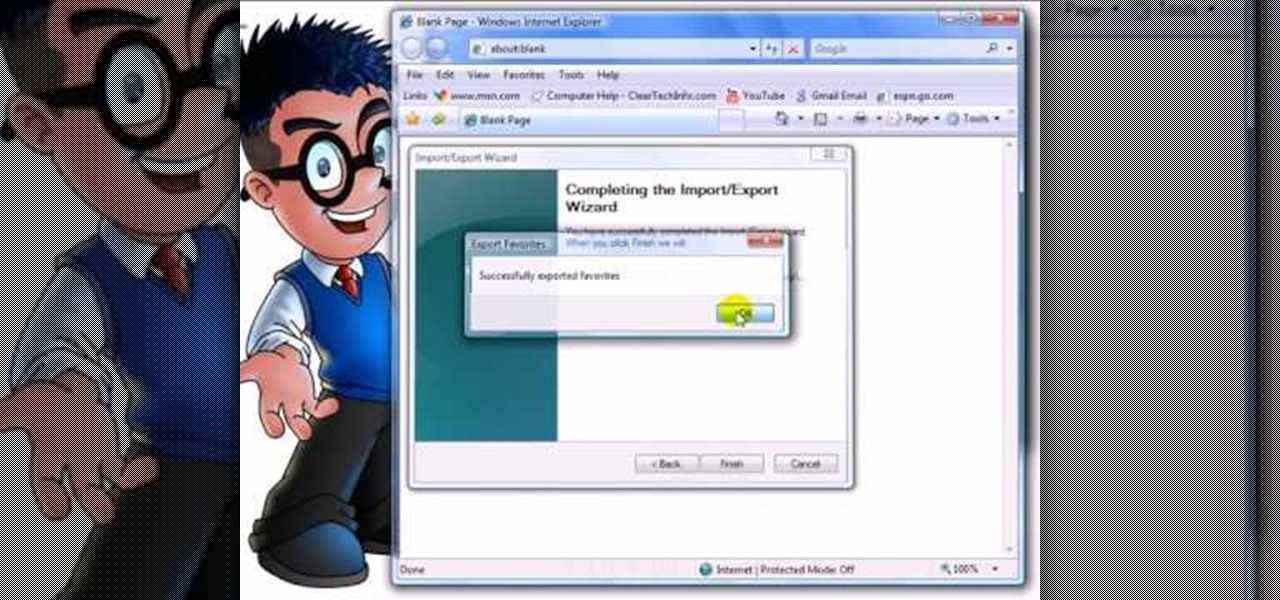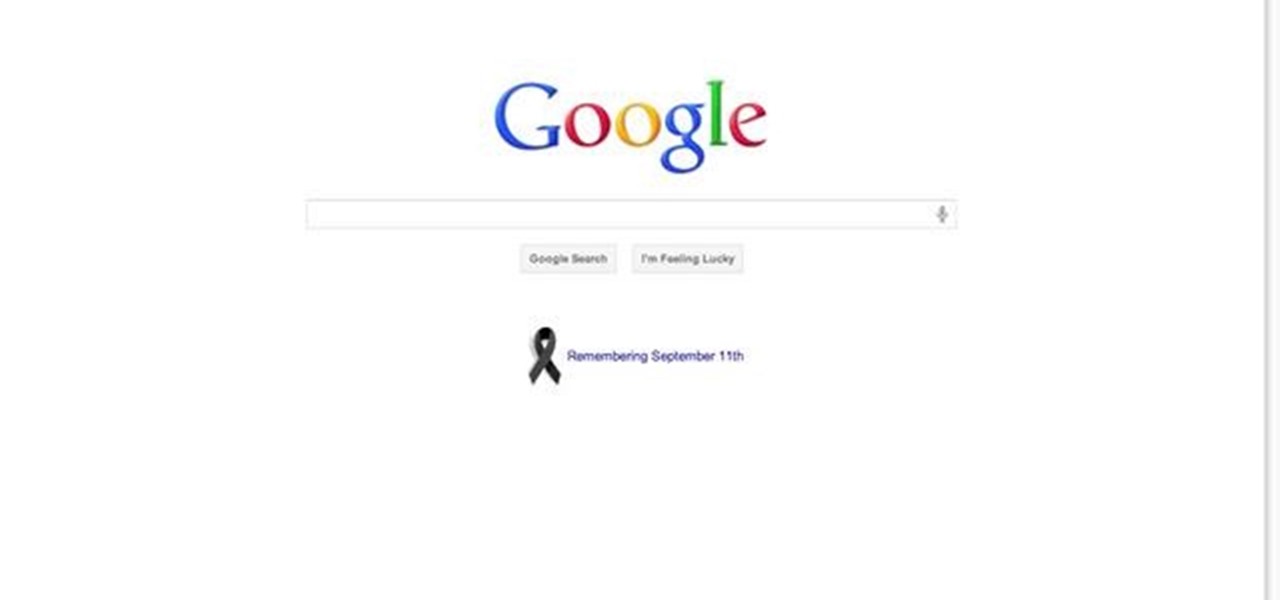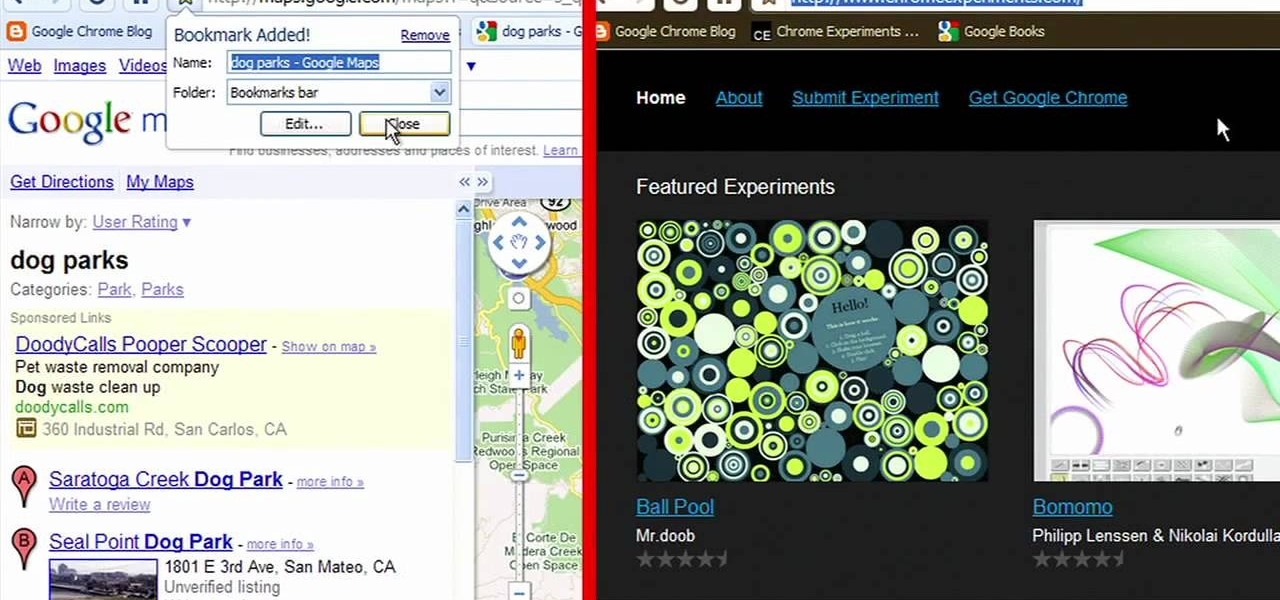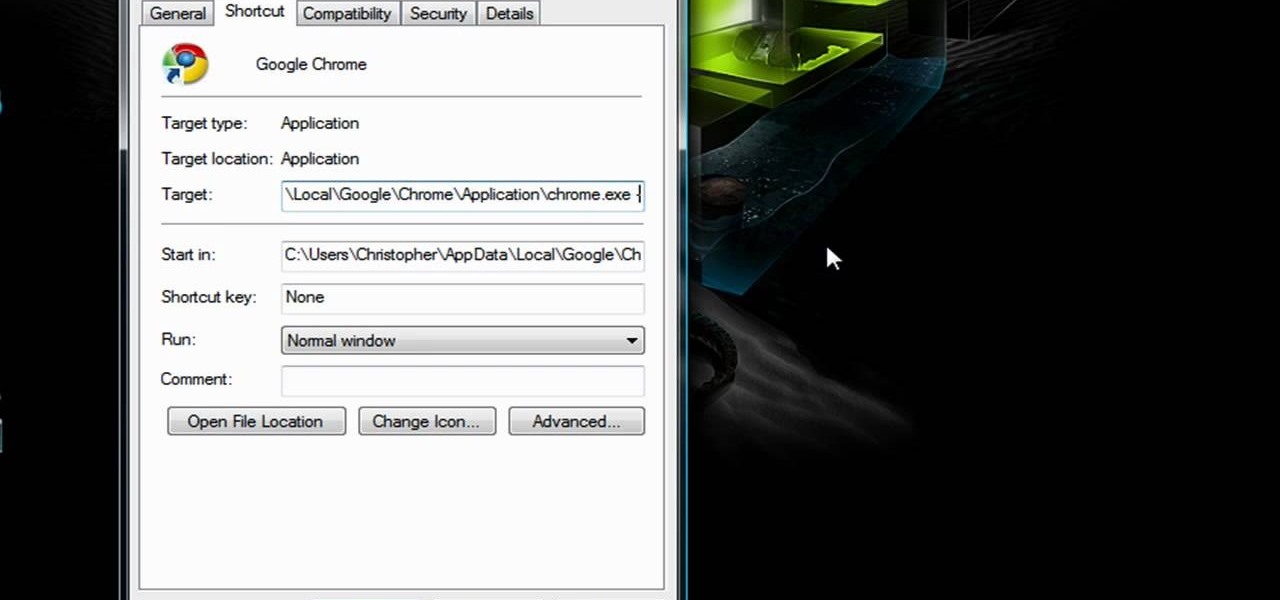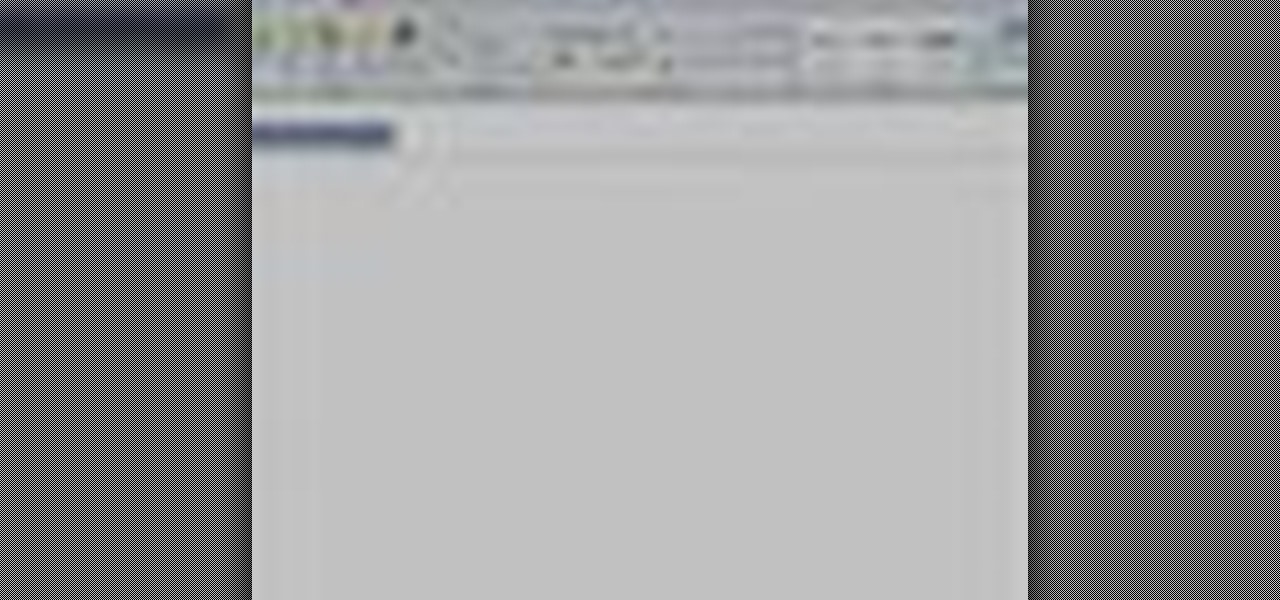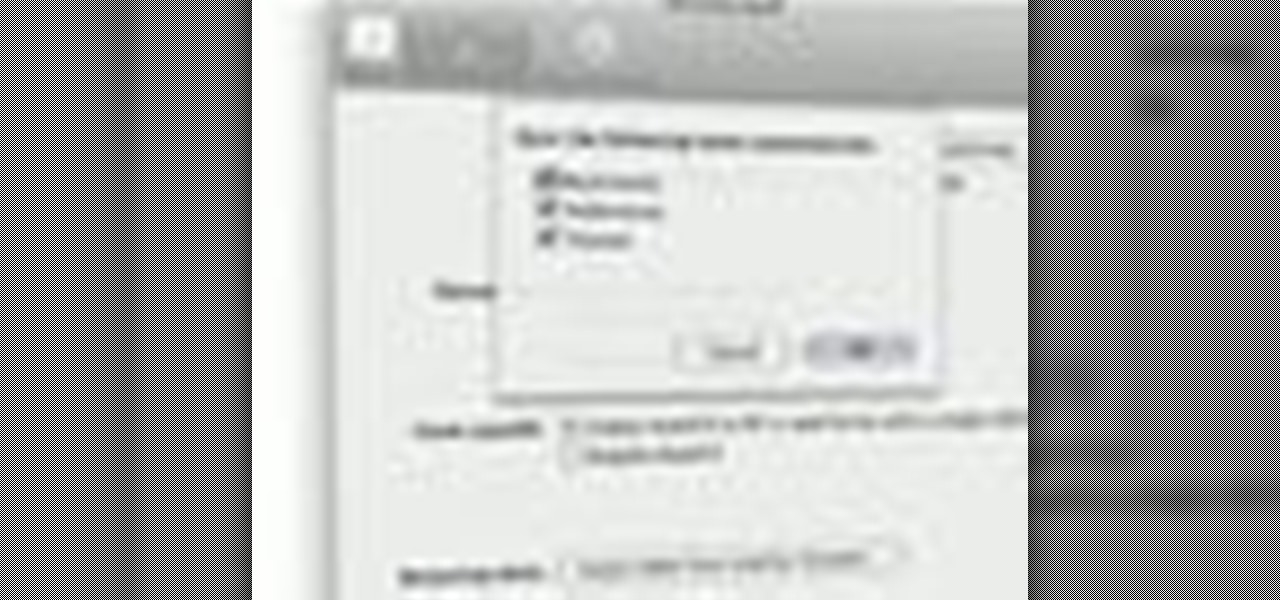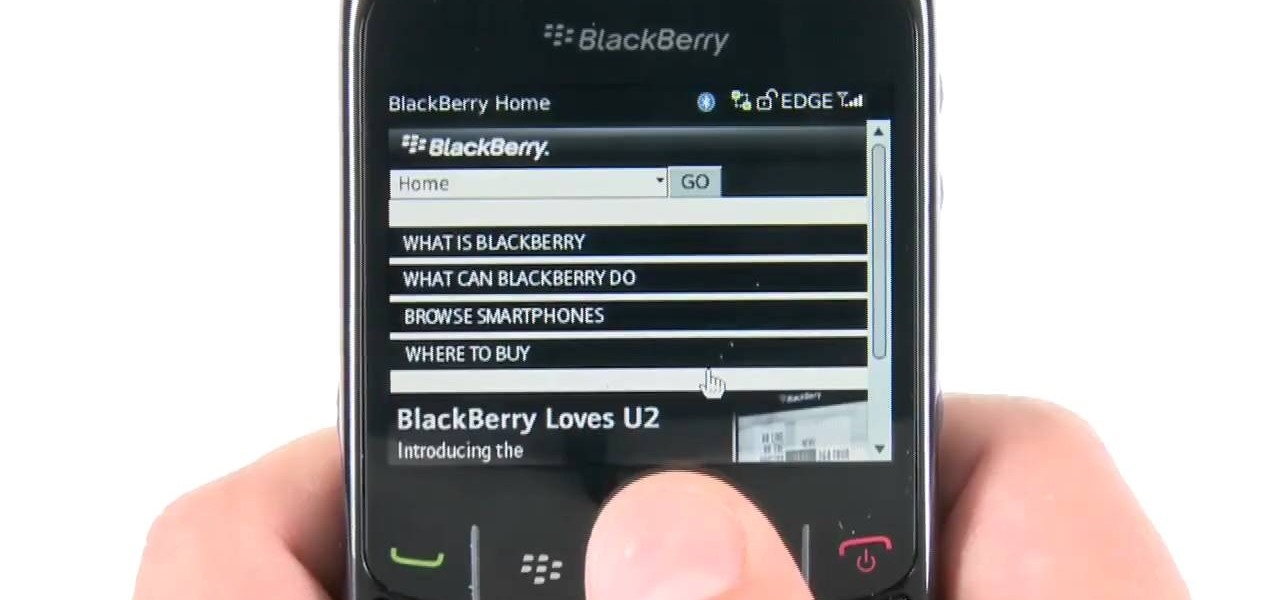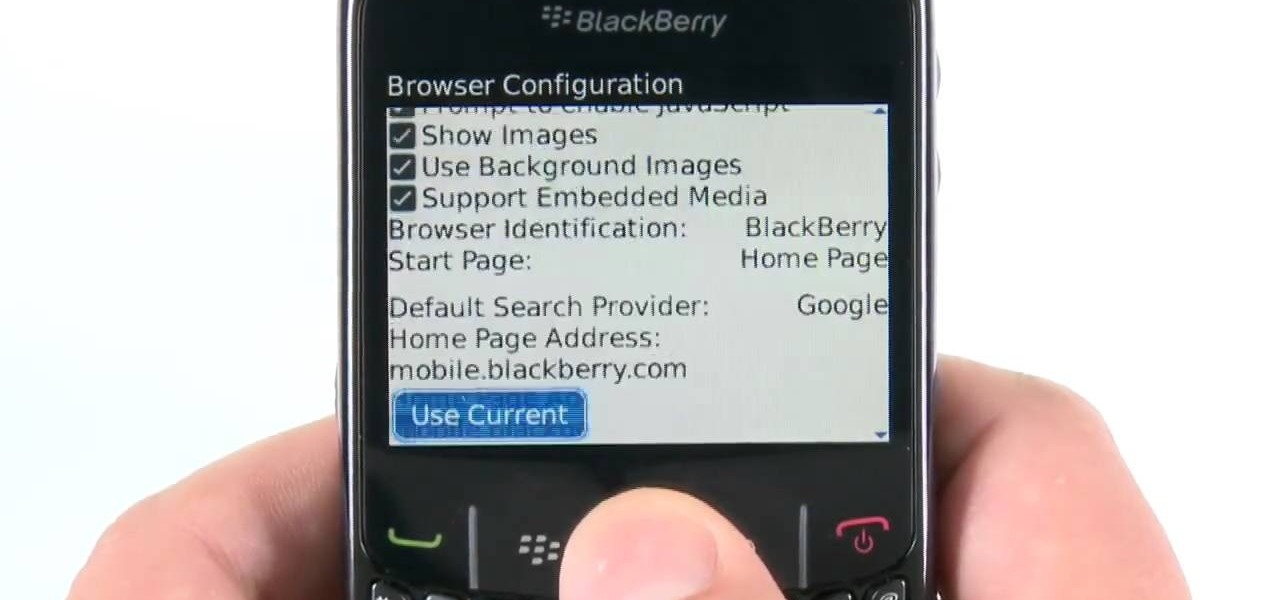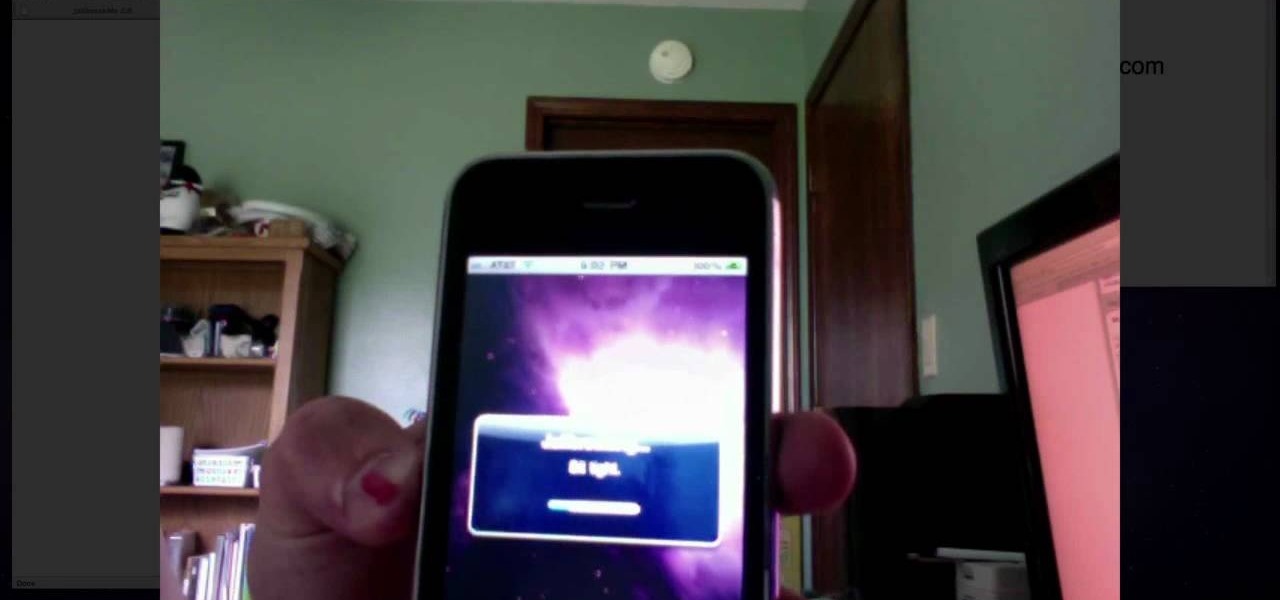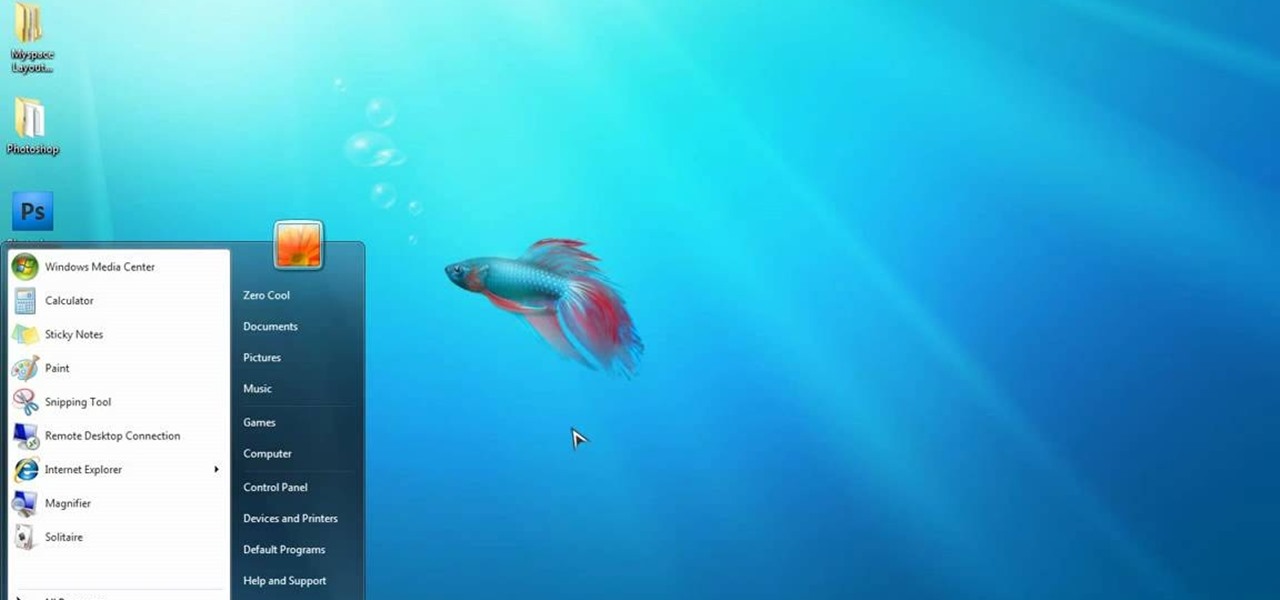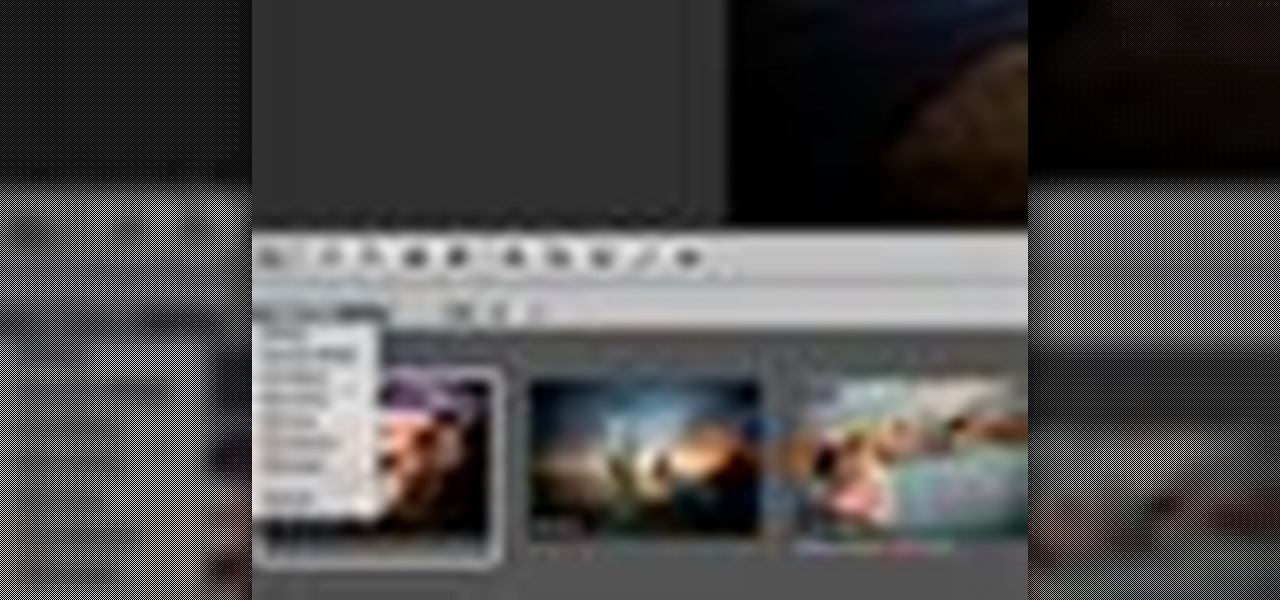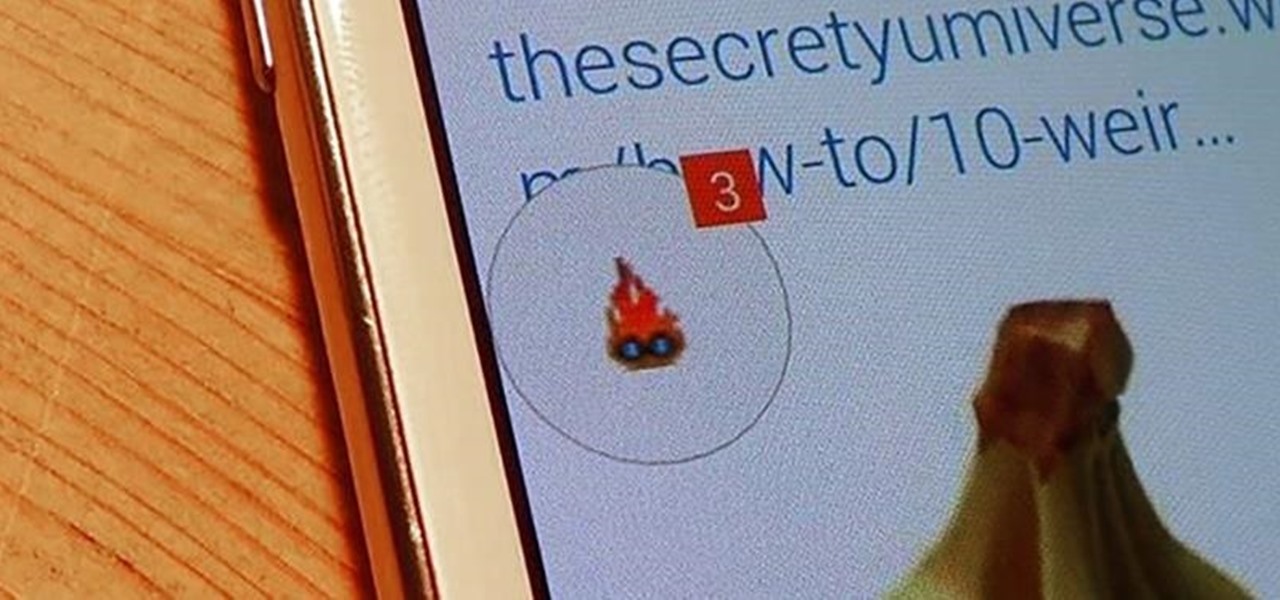
Using Facebook and Twitter as a news source can be frustrating at times, mainly because opening links will divert you away from your current application. Instead of a smooth process, you find yourself going back and forth from app to browser, over and over again.
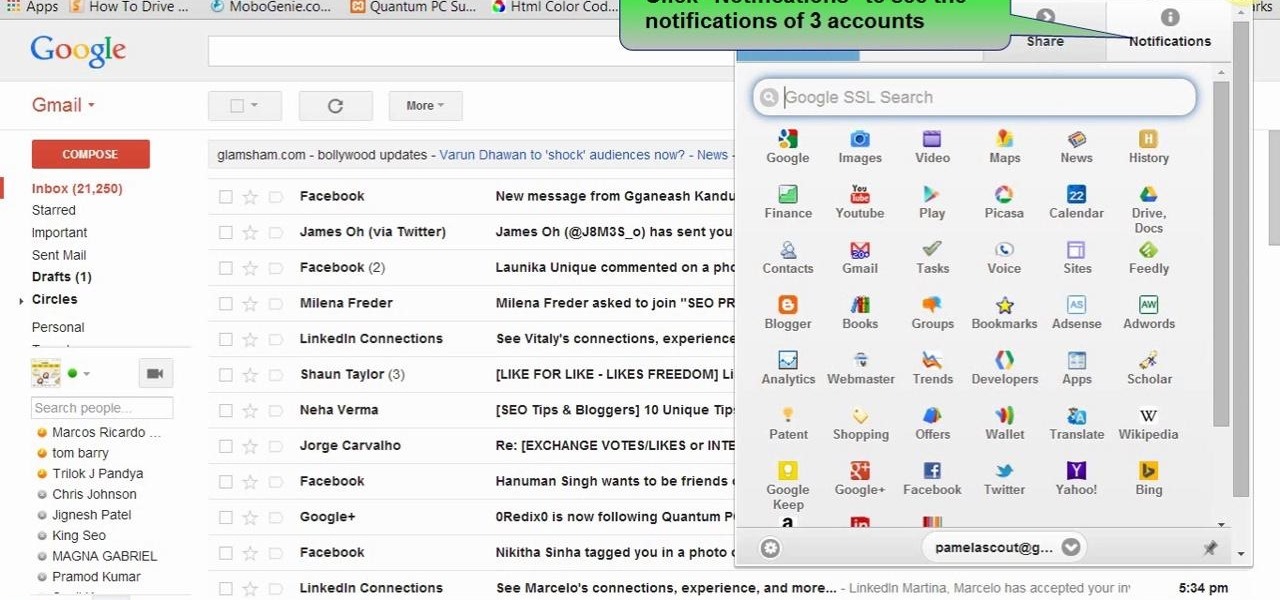
This video will show you how to open multiple Google accounts in one chrome browser. But Google introduced an add-on which will let you do your multiple accounts job at the same time. Watch the video and follow all the steps carefully. Employ the technique in your PC.
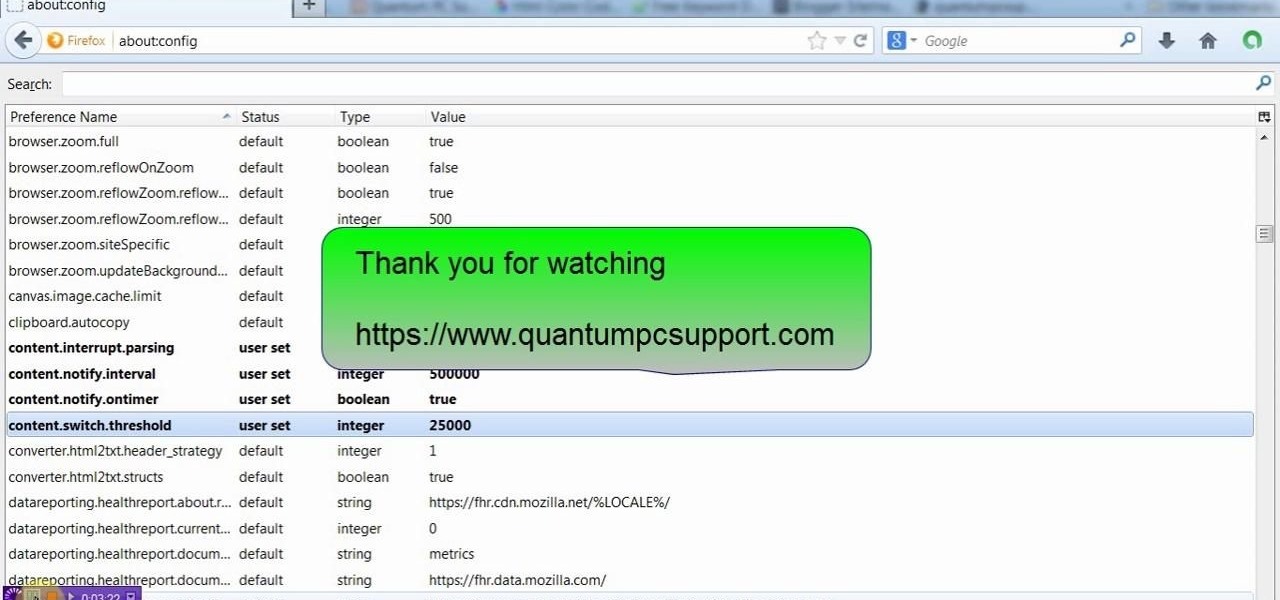
This tutorial video will provide you few advanced tricks to speed up your Firefox browsers. You can employ it yourself. Watch the video and follow carefully before implementing in your browser.
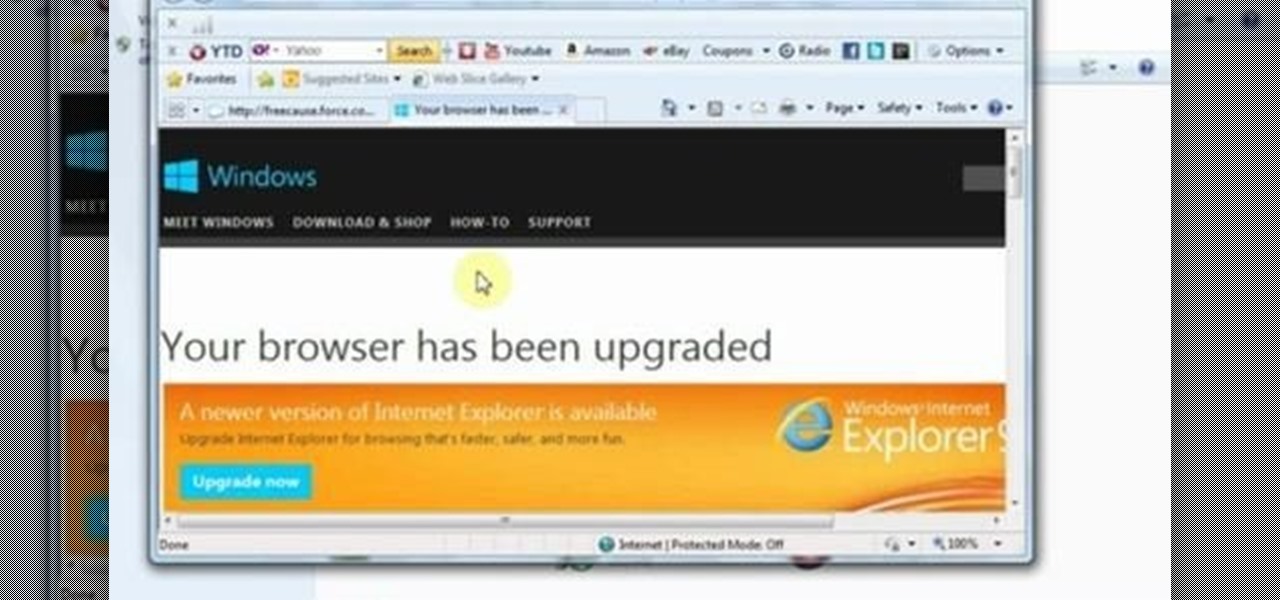
This video will help you how to uninstall Dog pile toolbar from your browser or PC. Here the video will show you how to remove it in few simple steps. Watch the video and follow all the steps carefully.
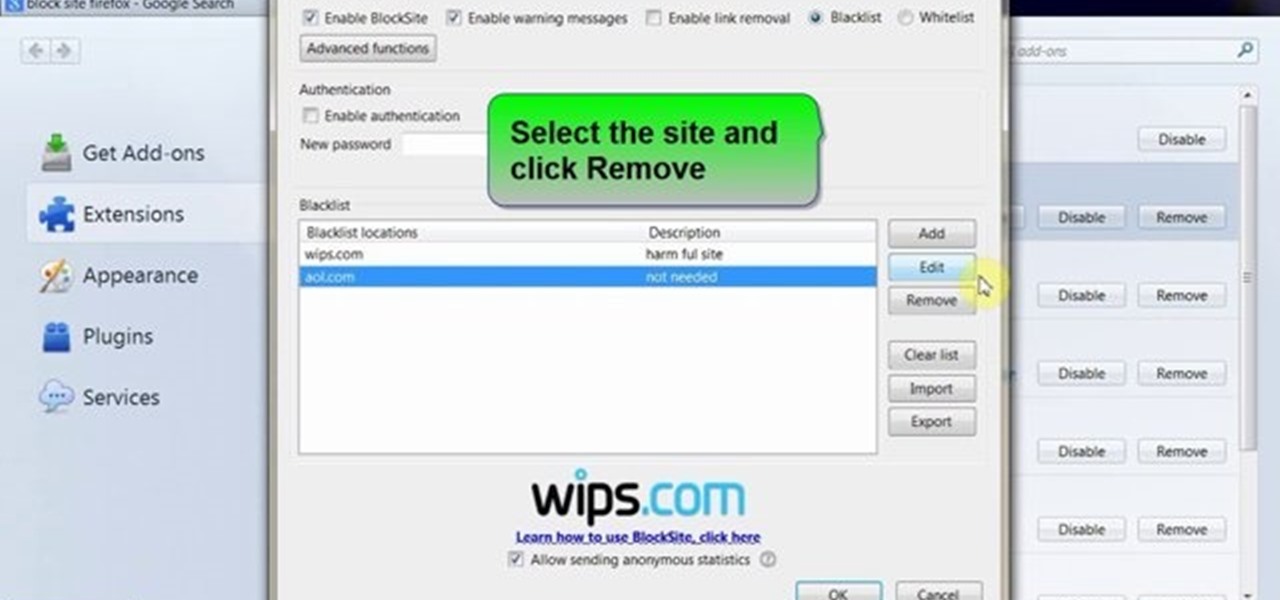
This video will guide you how to block website in Firefox and Google Chrome browser. The video also shows how to unblock those websites. With the help of this tutorial video you could block a website on your PC.

This video will show you how to set Google chrome and Mozilla Firefox browsers home page. With this pc tutorial video you could set browser home page in your PC.

Xara Website Designer Tutorial learn how to test website compatibility. This website design tutorial emphasizes the importance of compatibility for end users. If your website design does not work in certain web browsers its important to address the issues before your website begins to grow larger.

There are a number of reasons why you might want to trick a web server into thinking you're on a different operating system (OS) or web browser. One might be that you want to test the mobile version of your website from your computer. Or perhaps for some reason a website is restricted to a certain OS or browser and you wish to circumnavigate that barrier. Today's guide shows you how to do just that!

Since the release of the Samsung Galaxy Note 2, many of its features have been replicated by Android developers for other devices. The most popular feature, aside from Smart Rotation, on the Note 2 has been the multitasking multi-screen/multi-window feature, which allows you to run several apps at the same time.

If you hit the FN + F10 keys on your Nokia Booklet 3G, you'll see the available internet connections methods for your netbook including Bluetooth, wifi, and 3G.

A fast Internet connection means you can send and download files quickly. Modems, depending on if they are broadband or dialup, may have different speeds and run fast or slow. There are many free programs you can use to test out your PC computer's Internet connection!

Gaming consoles are capable of a lot more than power ups these days. Even a small console like a PSP can operate like a small computer, enabling you to browse the internet through WiFi connections. This video will give step-by-step instructions on how to get internet on your PSP.

Do you have a Sciphone? With its internet capabilities, you can check your email or surf the web. Take a look at this instructional video and learn how to set up your internet on the Sciphone 168. In order to set it up you need to contact your service provider for information such as an IP address, etc.

Don’t let cyber bullies push you around, being nasty and spreading rumors about you online. Learn how to fight back against tormenters who hide behind a computer screen. Internet harassment is just as damaging and hurtful as any other form, and proper action needs to be taken to keep the victim safe. Watch this video tutorial and learn how to protect yourself or someone else from cyber bullies,internet harassment, or online rumors.

Good news, Apple browser fans: Safari now comes with extensions. The bad news? They're not yet enabled by default, and there's no official add-on gallery from Apple. The better news? There's a workaround, and it's easy. In this How To video, we'll show you not only how to enable Safari's extensions, but how to install them and where to get them, too.

In this video tutorial, viewers learn how to surf the web with mouse gestures. Users will need to use the Firefox Mozilla browser. Begin by going to the Firefox Mozilla add-on site and search for "fire gestures". Click on Add to Firefox to install the add-on. Once installed, users are able to use their mouse for certain signs or gestures such as: go back, forward, reload or open new tabs/windows. Users are able to customize the mouse settings in the add-on options. This video will benefit tho...

In this video tutorial, viewers learn how to quickly switch tabs with the keyboard. Users will need the Fire Mozilla browser to do this. Begin by going to the Firefox Mozilla add-on site and search for "crtl-tab". Then click Add to Firefox to install the add-on. To activate the add-on, simply press the ctrl and tab buttons on the keyboard. It will then open a thumbnail of your 7 most recently accessed tabs. There is also a search bar for users to use to find a specific site. This video will b...

With the advent of HTML5 standard, Adobe Flash is becoming less of a necessity – which, depending on your own personal views, might be a very good thing indeed. Interested in seeing what a Flashless web looks like (and don't have an iPhone or iPad)? This home-computing how-to from Tekzilla demonstrates how to disable Flash entirely within the Google Chrome web browser. For more information, including detailed, step-by-step instructions, and to get stared blocking Flash yourself, take a look.

Disk space is a valuable commodity on your PC, and if you're running low, it's time to sell some of that unneeded property! This video shows you the steps to freeing up space on the hard drive of your Windows XP or Vista computer. There are many areas in Windows from which you can delete temporary files and hence, decrease your overall disk usage.

The bookmarklet tool lets you send Gmail messages with the click of a button so you don't have to visit your Gmail account. It's an application called GmailThis! From the developer's website, drag the GmailThis! link to the browser's toolbar. Then, if you are already logged into Gmail, just click on the bookmark and a Gmail applet will pop up with a link to the website you were visiting, along with any text you may have been highlighting. You may notice that the subject line is already filled...

In this tutorial, Andy from TopTenReviews shows us how to restrict internet time usage with Net Nanny. First, open Net Nanny's dashboard and find where it says "time controls". You will see "internet usage", make sure you click on this. Now, a new window will pop up where you can choose time allowance, schedule times and blocks to your specific preferences. Once you pick these, click "ok" and your restrictions will be set and saved! This is a great way to control when your children and others...

how-to Backup and Restore Your Bookmarks in Internet Explorer ClearTechInfo shows you how to backup and restore all your precious bookmarks in Internet explorer. These bookmarks can be used on another computer or can be restored onto the same computer if and when the bookmarks get erased or corrupt.

Learn how to watch TV on your computer with Firefox add-on. * Note: You must have a version of Firefox that is older than 3.5.

Zooming in on your BlackBerry phone could be kind of tricky, especially if you're new to your BlackBerry device. Best Buy has answers. The Best Buy Mobile team explains how to zoom in and out on a Blackberry device when browsing the web.

This walkthrough will show you how to view your Google+ notifications using the bar at the top of your browser window when you are on any Google property. You can easily click through all of your notifications by using the newer and older buttons at the top of the notification window.

Firesheep is a packet sniffing browser exploit that can access the exposed accounts of people on Facebook and Twitter while they use public Wi-Fi connections. This video shows what steps can be taken to protect yourself against someone accessing your Facebook account.

Looking for a convenient way to, for example, keep the bookmarks on your work and home computers synchronized? With Google Chrome, it's a cinch! This brief, official video guide from the Google Chrome team will show you precisely how it's done.

Did you know that Google Chrome has a feature called Incognito Mode that allows you to browse the web without having your history recorded or any cookies downloaded? It's perfect for shared computers, but by default you have to turn it on every time you open the browser. Watch this video to learn how to make Google Chrome default to Incognito Mode, removing one step between you and anonymous browsing.

Google TV is a revolutionary new way to enjoy your two favorite things in life— Internet and TV. And Sony just happens to be the first company to design television products powered by Google, like their Internet TV Blu-ray Disc Player (Model NSZ-GT1). If you're thinking of getting one, this video provides a hands on, showing you how to use the new Sony Internet TV, paired with practically any television.

Start blogging directly from Micrsoft Word! Use spellcheck, and never worry about your browser eating your post. You can write your own perfectly formatted blog posts using Word 2007. And when you're done, you can even publish the post directly from the program to your Word-compatible blog on the web.

In this video, we learn how to get internet on your Nintendo DSi. First, go through the menu until you find "system settings", then click on "internet", and then "connection settings". After you find this, go through and find the connection test on the internet connection 1. After this, a test will run and you will have to click "yes" on the agreement window that pops up. Next, go to the DSi shopping menu and wait for it to connect to the internet. After it connects, you will be able to acces...

In this clip, you'll learn how to synch bookmarks between two or more installations of Chrome. It's easy! So easy, in fact, that this home-computing how-to from the folks at TekZilla can present a complete overview of the process in just over two minutes. For more information, including step-by-step instructions, take a look.

Looking for a quick guide on how to use autoscrolling in Firefox? This clip will show you how it's done. It's easy! So easy, in fact, that this handy home-computing how-to from the folks at Tekzilla can present a complete overview of the process in about two minutes' time. For more information, including detailed, step-by-step instructions, take a look.

Need some help figuring out how to browser the web on your Curve 8520? This clip will show you how it's done. Whether you're the proud owner of a BlackBerry smartphone or are merely considering picking one up, you're sure to be well served by this video guide. For detailed information, including step-by-step instructions, take a look.

Want to change the default web browser page on your BlackBerry Curve 8520? This clip will show you how it's done. Whether you're the proud owner of a BlackBerry smartphone or are merely considering picking one up, you're sure to be well served by this video guide. For detailed information, including step-by-step instructions, take a look.

It's official! You are both able and allowed to jailbreak the iPhone 4. And oh boy is it easy! This video will show you how you can jailbreak your iPhone 4 quickly and easily using a program called Jailbreakme that you can acquire very quickly and for free right on your iPhone browser. How much easier could it be?

This video is a quick overview for installing the "Google Chrome Frame" to speed up applications in your internet explorer.

Aperture allows you to easily sort the images in the browser pane in several different way. By default, images are sorted by creation date.

You can easily integrate images from your Aperture library into your Keynote '08 presentations using the Keynote media browser.

Installing Internet cable is easy with these tips from AsktheBuilder.com host Tim Carter. Discover how to hook up computer Internet wiring in your home. Internet cable installation is a job you can do.