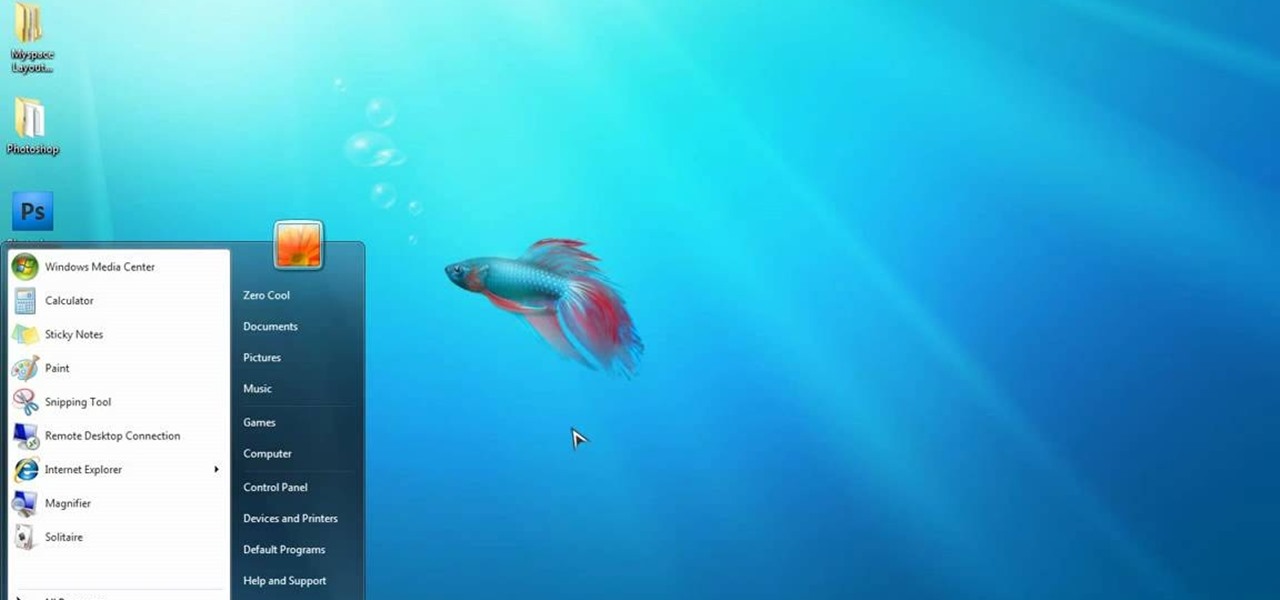
How To: Use the Google Chrome Frame to speed up Internet Explorer
This video is a quick overview for installing the "Google Chrome Frame" to speed up applications in your internet explorer.

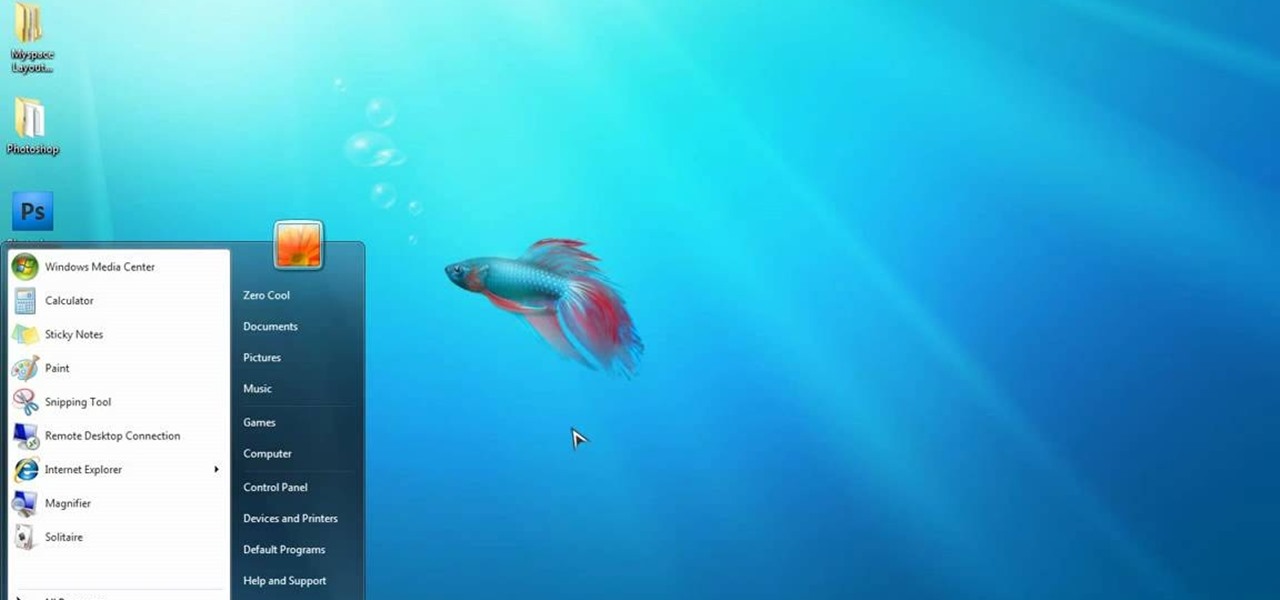
This video is a quick overview for installing the "Google Chrome Frame" to speed up applications in your internet explorer.

Installing Internet cable is easy with these tips from AsktheBuilder.com host Tim Carter. Discover how to hook up computer Internet wiring in your home. Internet cable installation is a job you can do.

Oh, we feel you, guys. You're at the bar and you spot across the room a woman who, in all her godlike perfection, is too perfect to be true. Your heart rate pulses, your pupils and, er, other things dilate, and you get the urge to go up to her and try to start something.
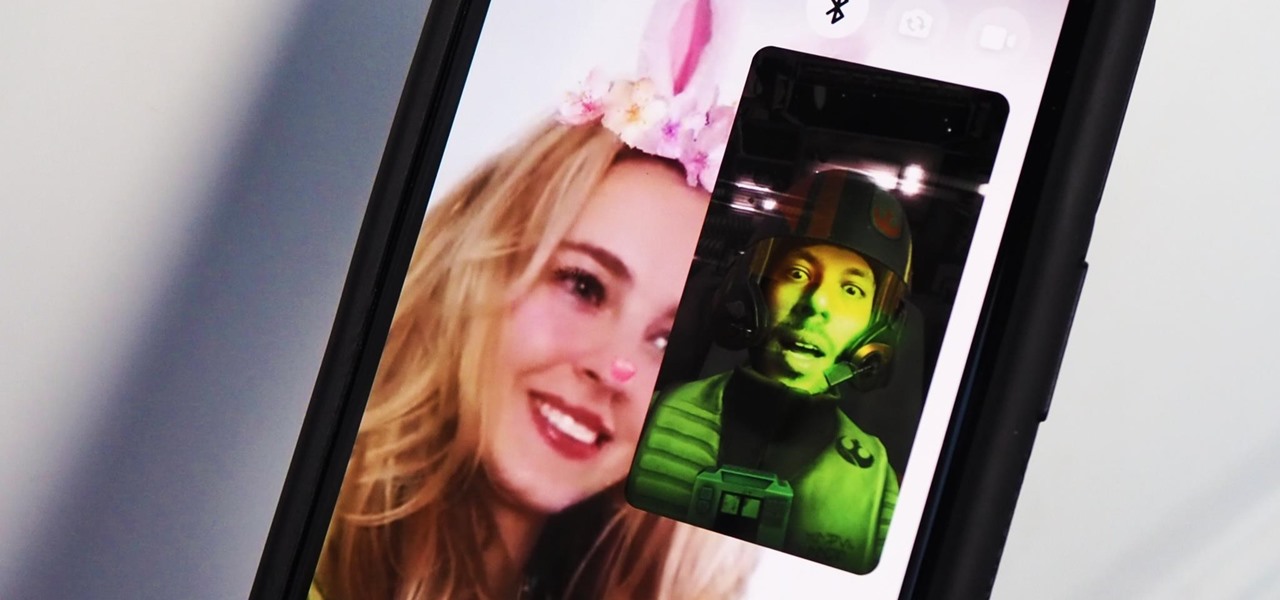
Facebook Messenger is a messaging app first, but of its more than 1.3 billion monthly users, 32 percent use its video chat feature at least once every month. While it may seem pretty straightforward to video call with family and friends on Messenger, there are many tips and tricks that can help enhance your experience.

As the COVID-19 virus continues to spread, counties, cities, and states are closing down businesses, events, and schools that aren't absolutely necessary. Some companies around the US are recommending or requiring employees to work from home during the coronavirus pandemic. If you're stuck at home, there are apps and services to help you make it through a lockdown.
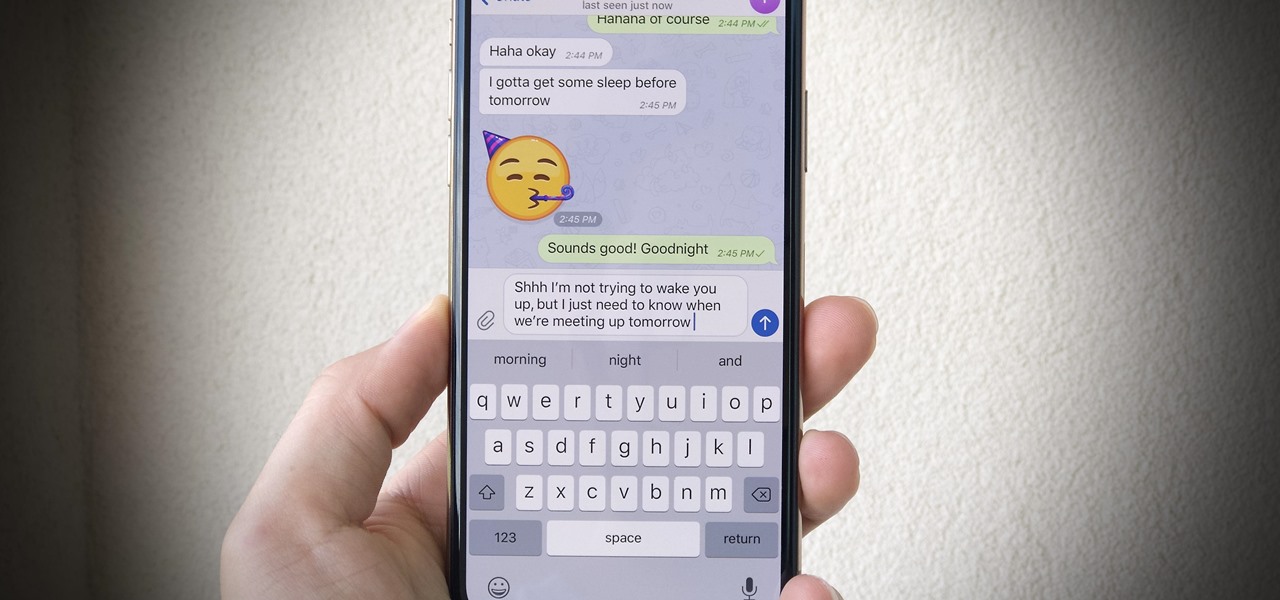
You know the drill. You need answers, and your friend has them. The problem? It's way too late to text them. Maybe they have Do Not Disturb enabled. Perhaps they don't, and you wake them up, ruining their entire Monday. Don't be that friend. Instead, send a message silently with Telegram.
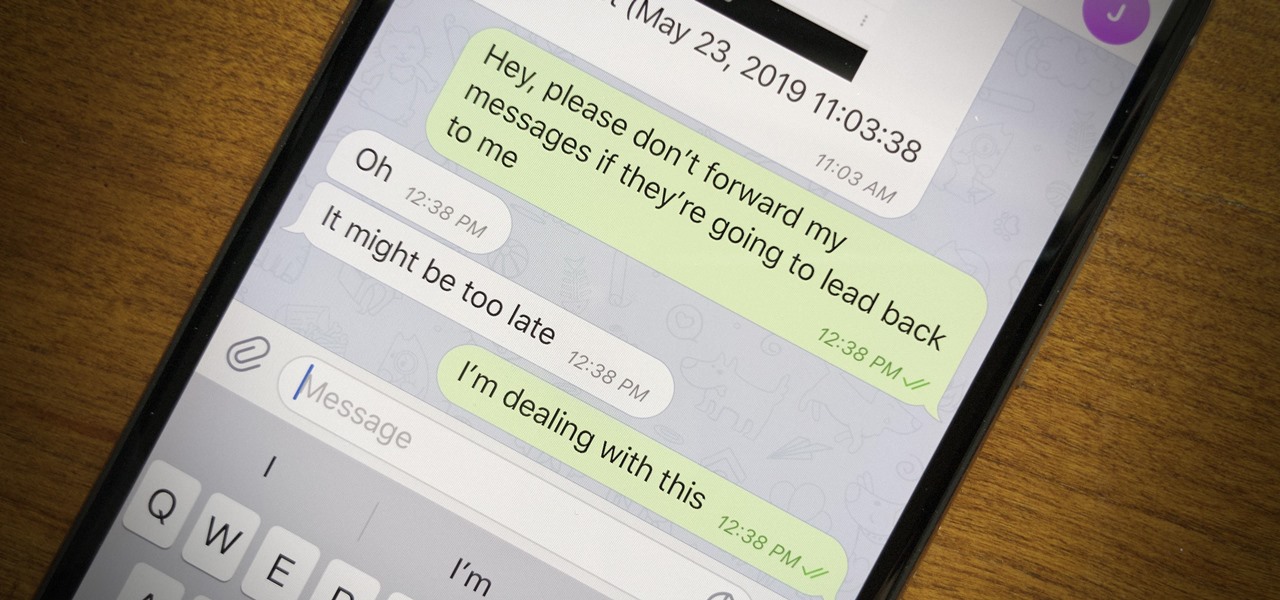
Forwarding messages is a helpful Telegram feature that makes it easy to share funny and entertaining content with other contacts. However, for the privacy-centric, forwarding poses an issue, as messages of yours that are delivered elsewhere carry a tag back to your account. Luckily, you can make your messages anonymous, so anyone receiving messages of yours that are forwarded won't be able to see you originally sent the message.
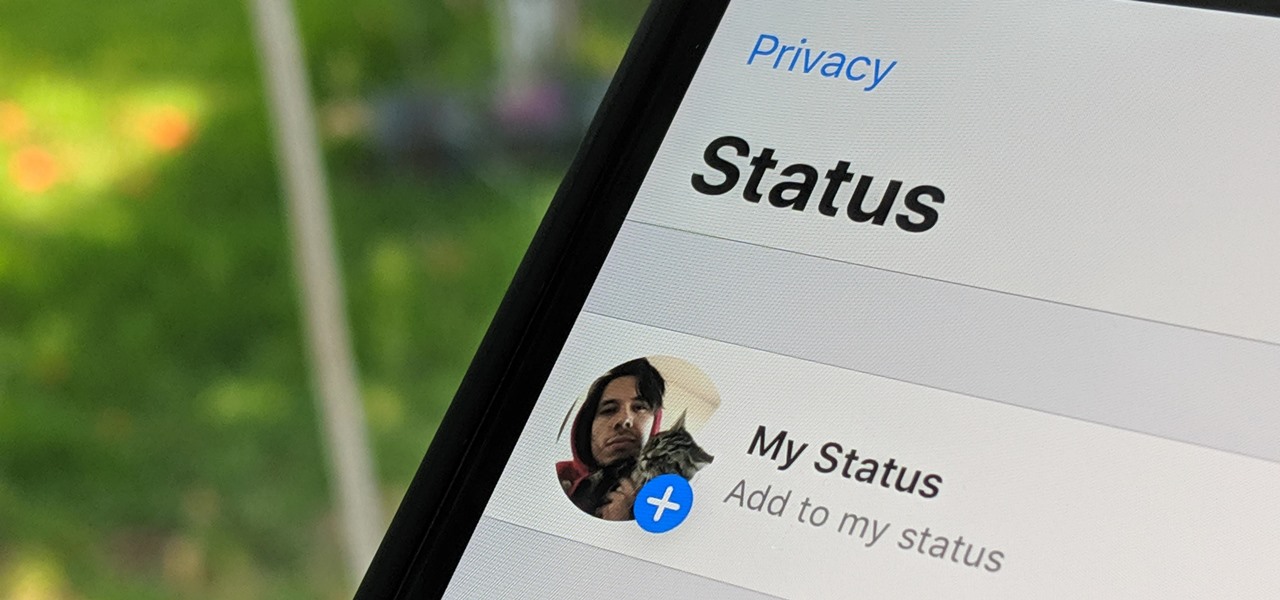
WhatsApp, the popular messaging app owned by Facebook, has several important privacy and security-related features, including end-to-end encryption, screen lock, read receipts, and two-step verification. If you're an avid WhatsApp user, you'll be happy to know there are more privacy features you might not know, such as hiding your profile photo from other users.

There are a number of reasons you'd want to delete your Skype account. You may have decided to move away from the app in favor of another service like WhatsApp or FaceTime, or perhaps you want to erase your account due to an online hack. Regardless of why you might want to delete your Skype account, doing so isn't quite as straightforward as it appears.
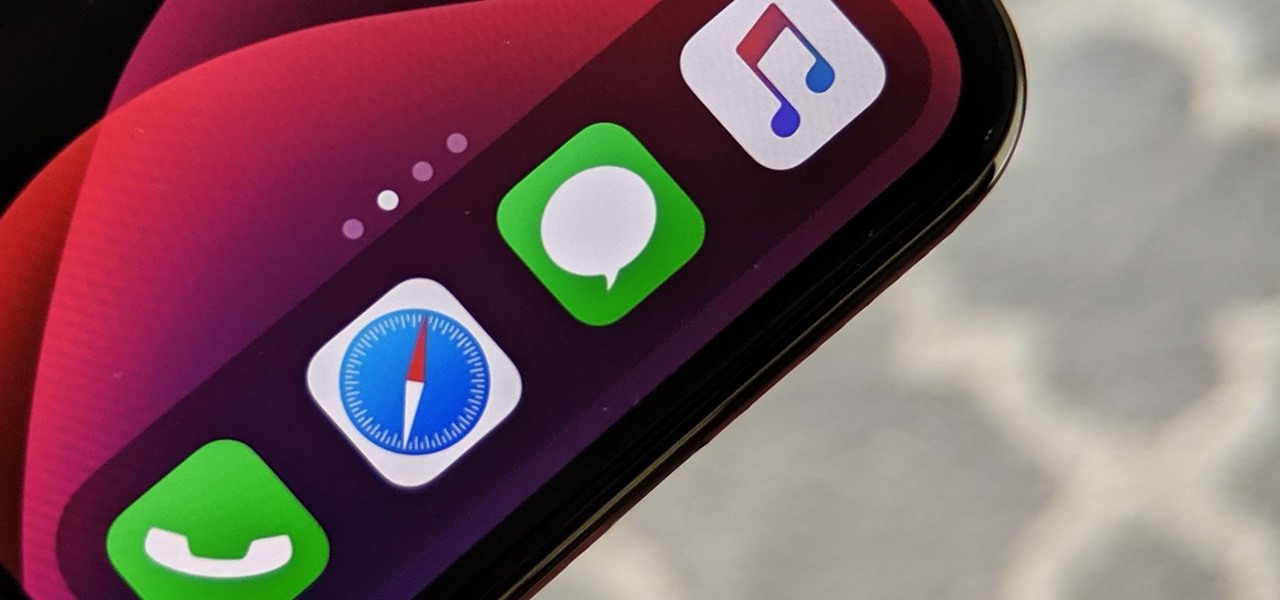
You've probably heard of RCS messaging. The new standard has been promoted by Google as their answer to iMessage and is the backbone behind the new "Chat" features in Android Messages. With RCS, Android phones will now enjoy enhanced messaging like iPhone users have had for years — but is it really the same?
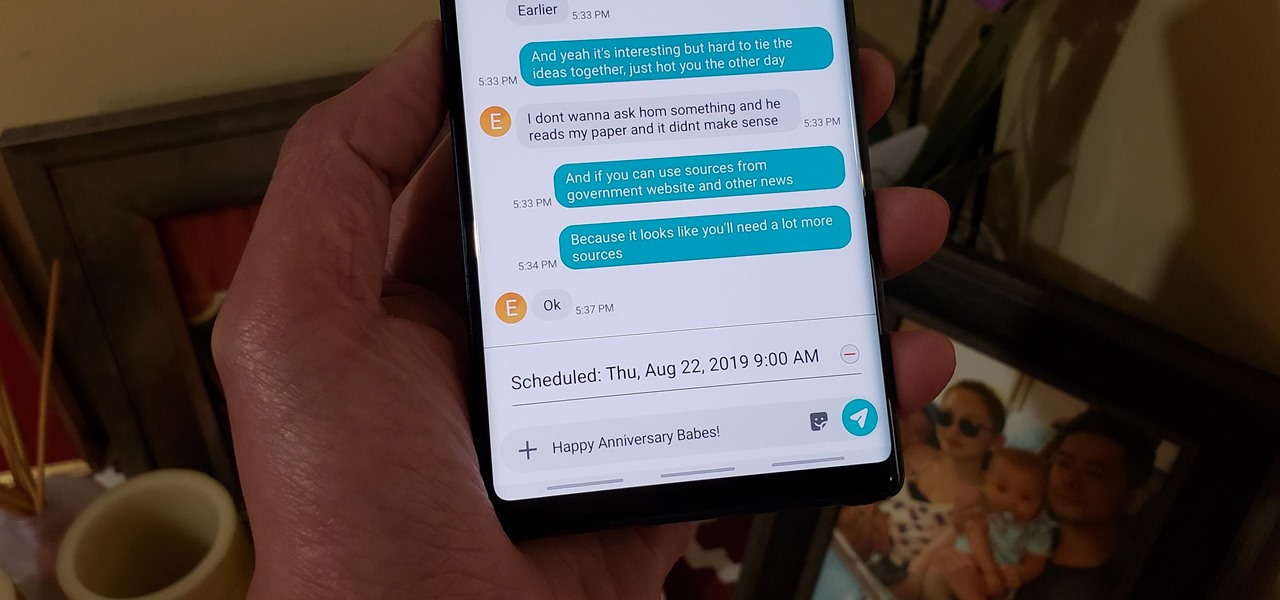
Ideas can hit you out nowhere, but texting loved ones in the wee hours of the morning or during work hours isn't always ideal, especially if they've muted their notifications. So you'll want to send a message at a better time to ensure it gets the attention it deserves. Samsung Messages lets you do just that by scheduling messages to send at a later date.
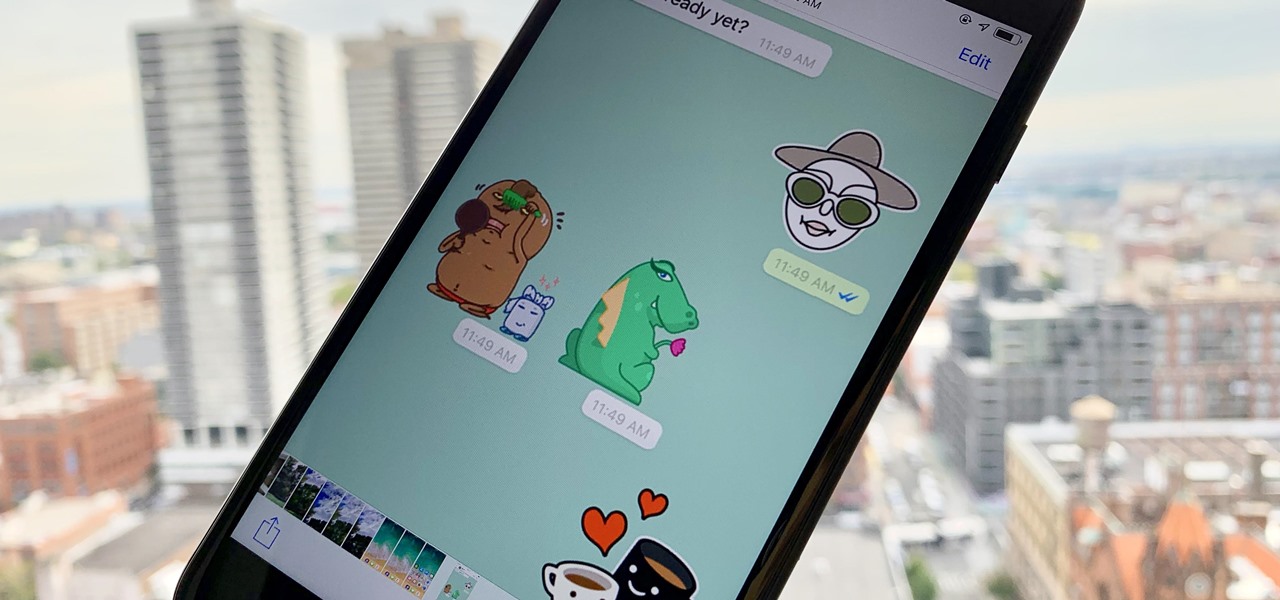
Stickers are a staple in most messaging apps. Facebook Messenger and Apple Messages, among others, are all compatible with still or animated stickers to personalize your chats. Now, WhatsApp is stepping into the sticker arena with a new update, bringing the popular feature to one of the most used chat apps in the world.

Front and center for iOS 12 this year is Group FaceTime, which allows users to chat with up to 31 additional people at once. While that ambitious feature is sadly delayed, don't cast away FaceTime just yet — you can always pick up your iPhone and start a call with any single contact directly from the Messages app.
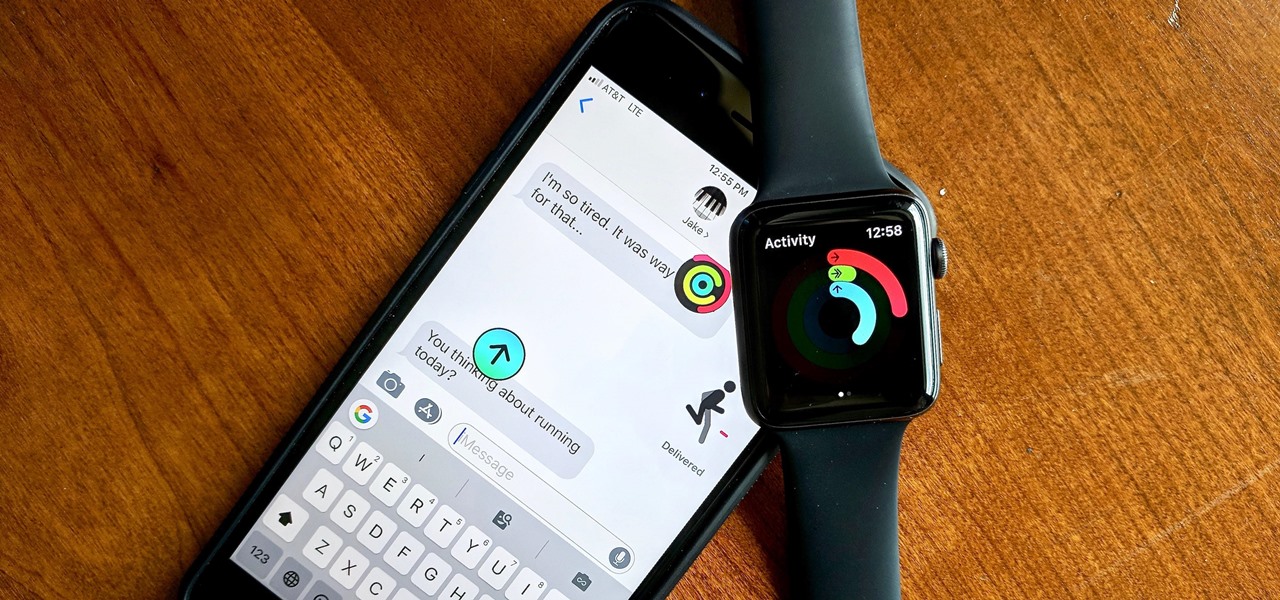
If you have an Apple Watch, you might know that the activity awards you earn can be shared with your friends as iMessage stickers on your iPhone. However, you first have to earn achievements in order to use them as stickers. That changes somewhat with iOS 12, as Apple added animated activity stickers for all Apple Watch users, whether they've earned award badges or not.

Ever since 2009, you could send a photo or video that you've already taken right from the Messages app on your iPhone. You would just tap on the camera icon next to the new message box, then choose either to take a new one or select one from your library. If you're running iOS 12, that's no longer the case, but that doesn't mean the capability is gone entirely.
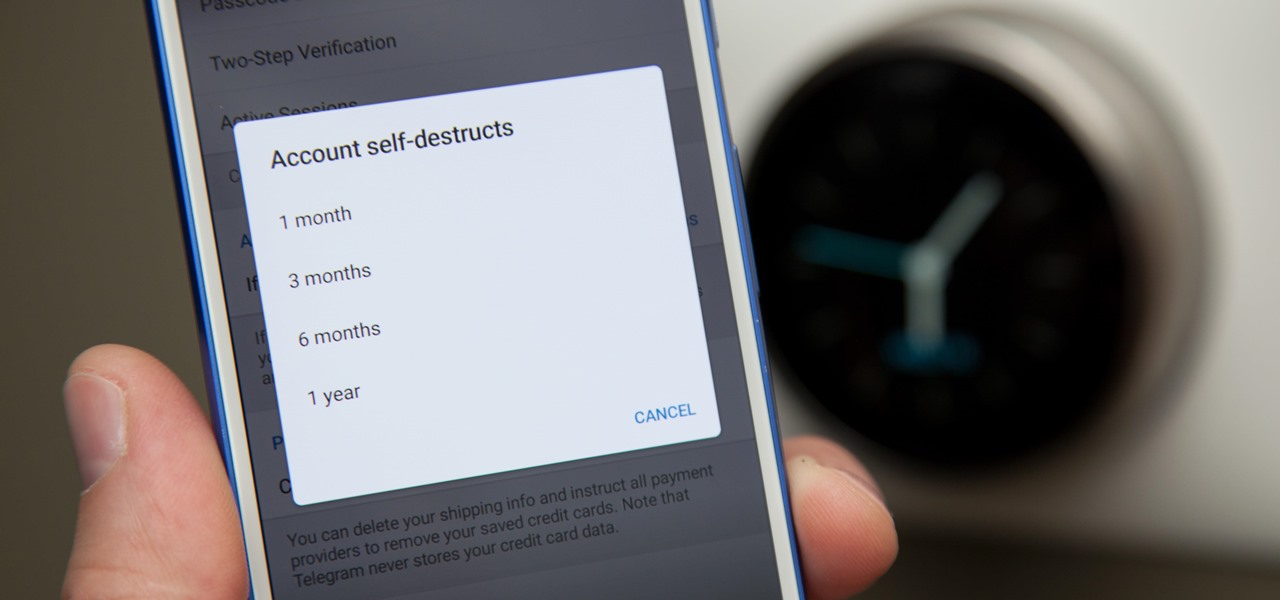
You can send self-destructing messages in Secret Chats, but that's not the only thing that can destroy itself in Telegram after a specified amount of time. Your whole account can disappear after a certain amount of inactivity, so it's important to adjust these settings to give you more time or to kill your account even quicker.
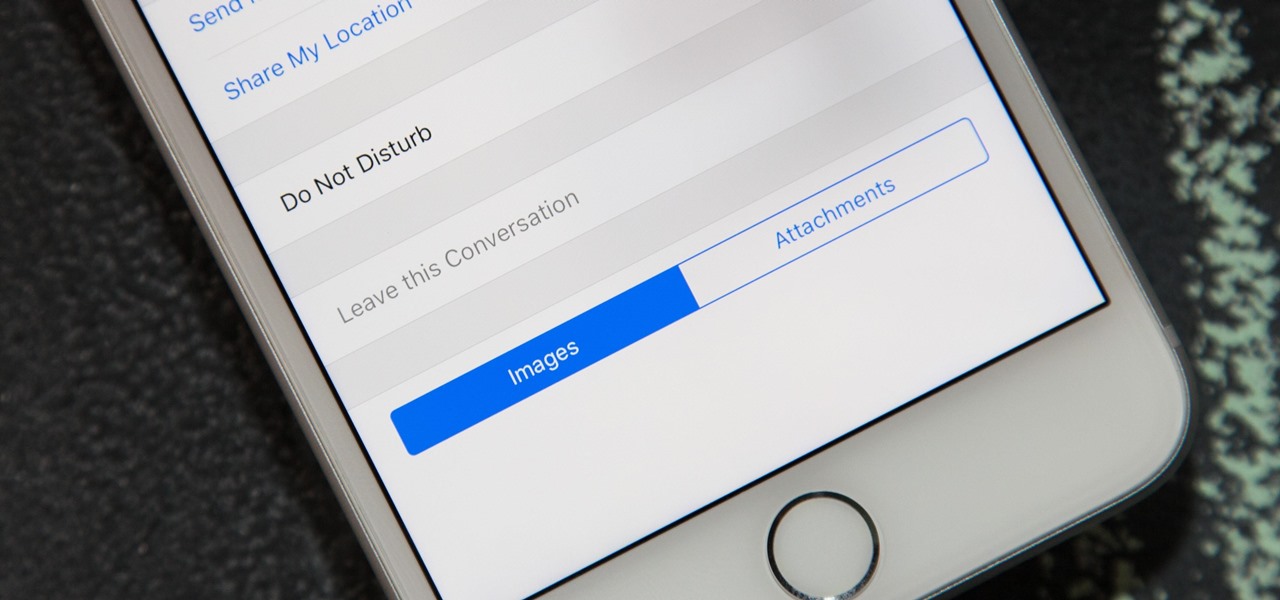
Group chats can get out of control. One minute you're in the middle of a thoughtful debate, the next minute everybody is sending gratuitous stickers and emojis like nobody's business. If you're at work or school, this can obviously get a little frustrating as your notifications fill up, even with your iPhone on silent. Luckily, there's a simple option — leave the group.

If you're a Mac user with an Android phone, some apps on your computer aren't very useful, such as Messages, which is meant to work and sync with iOS devices. But now, thanks to MDRS, LLC, using the Messages app on your Mac with an Android phone is now possible and easily achievable. Plus, we've got 50 promo codes to give away for a free year of service!
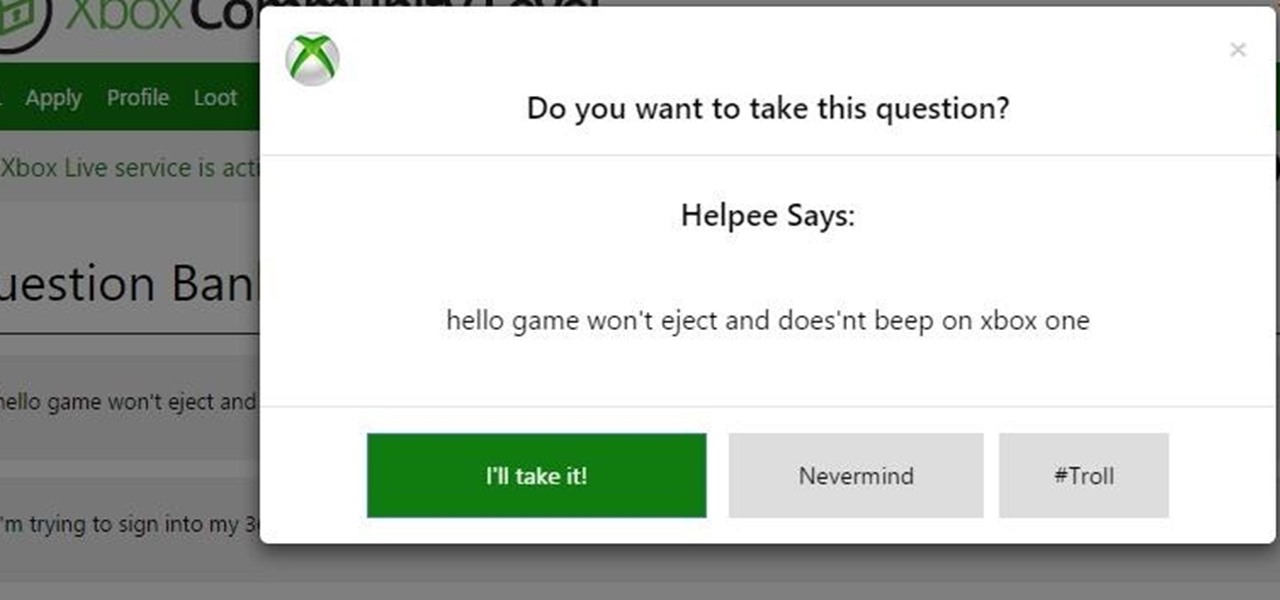
Revised Version, Gallery pictures of the Ambassabank have been removed since XCL 2.0 has been released.
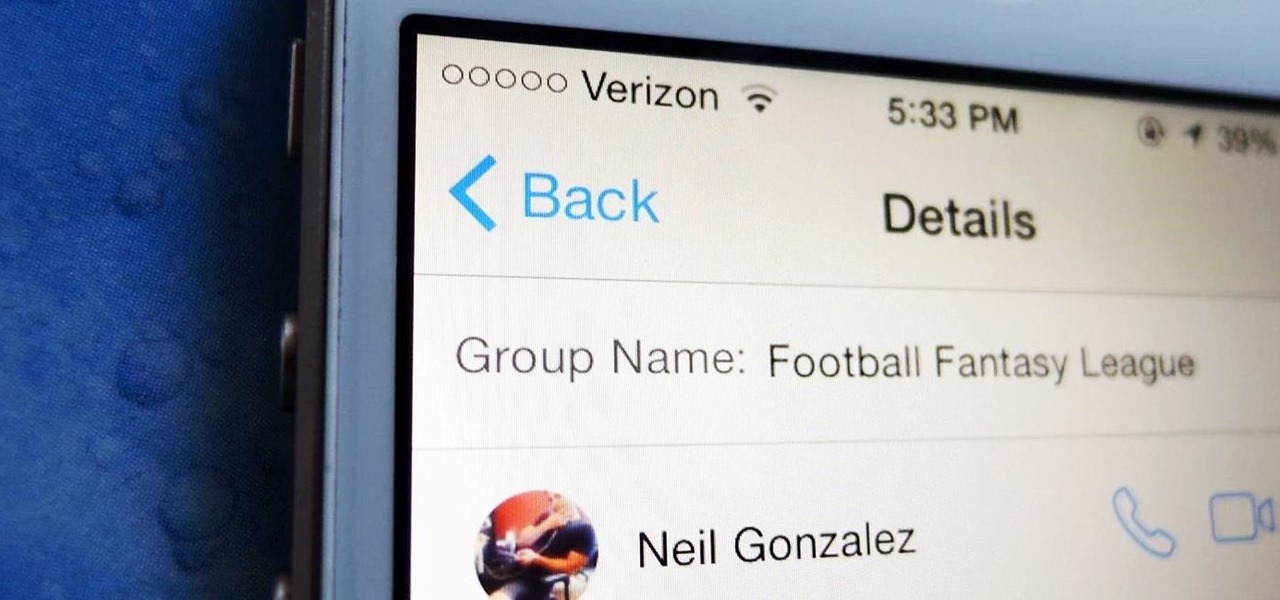
Waking up to hundreds of text messages in the morning usually points to one thing—group messages. Whether it's your fantasy football league, your work buddies, or just a bunch of bored friends, group messages can leave your iPhone vibrating off the hook.

We've previously shown you an app called Floating Lyrics which displayed song lyrics in a, you guessed it, floating window. And while that app was great for any minimalist, it was pretty bare bones overall.
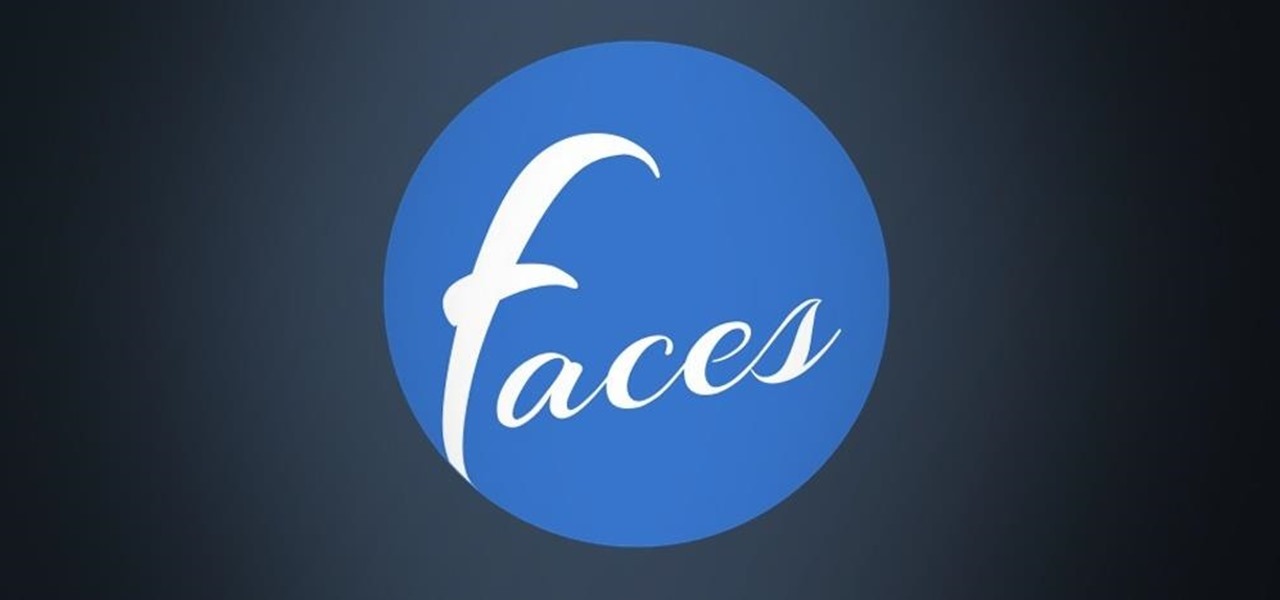
Hangouts and WhatsApp might be the preferred messaging apps for Android, but it's only a matter of time before Facebook Messenger surpasses them.
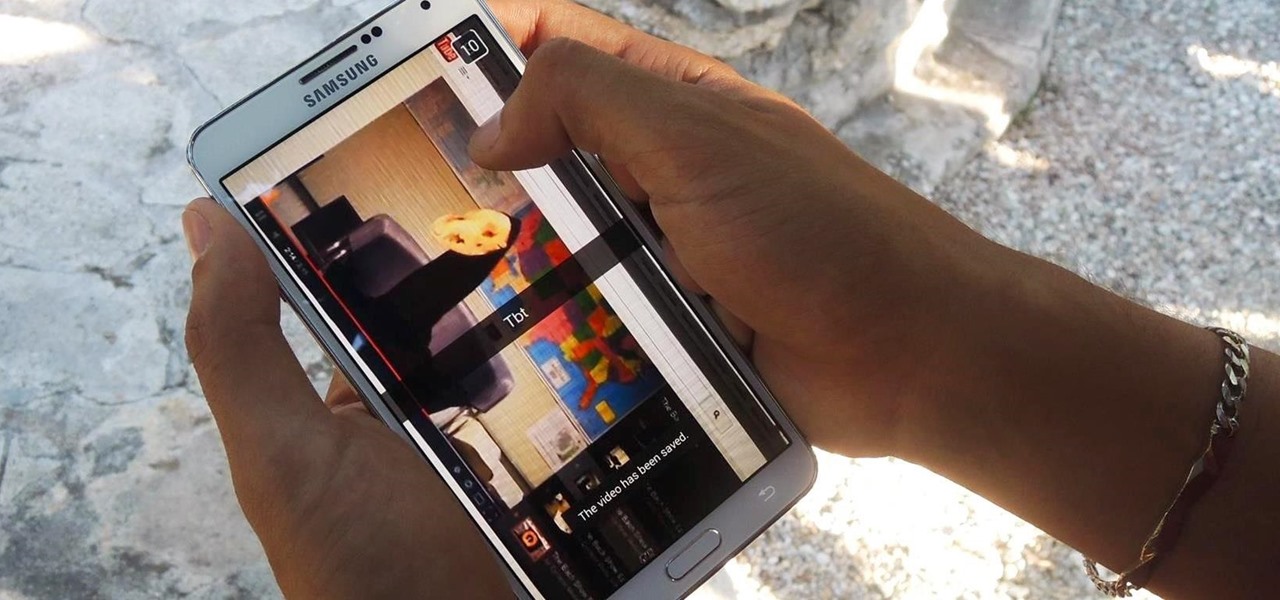
While Snapchat's latest update brought messaging and video chatting, it also ruined something for us softModders—KeepChat. With KeepChat, we were able to save pictures and videos sent to us without the other person being notified. It was pretty slick, and I was beginning to miss it.
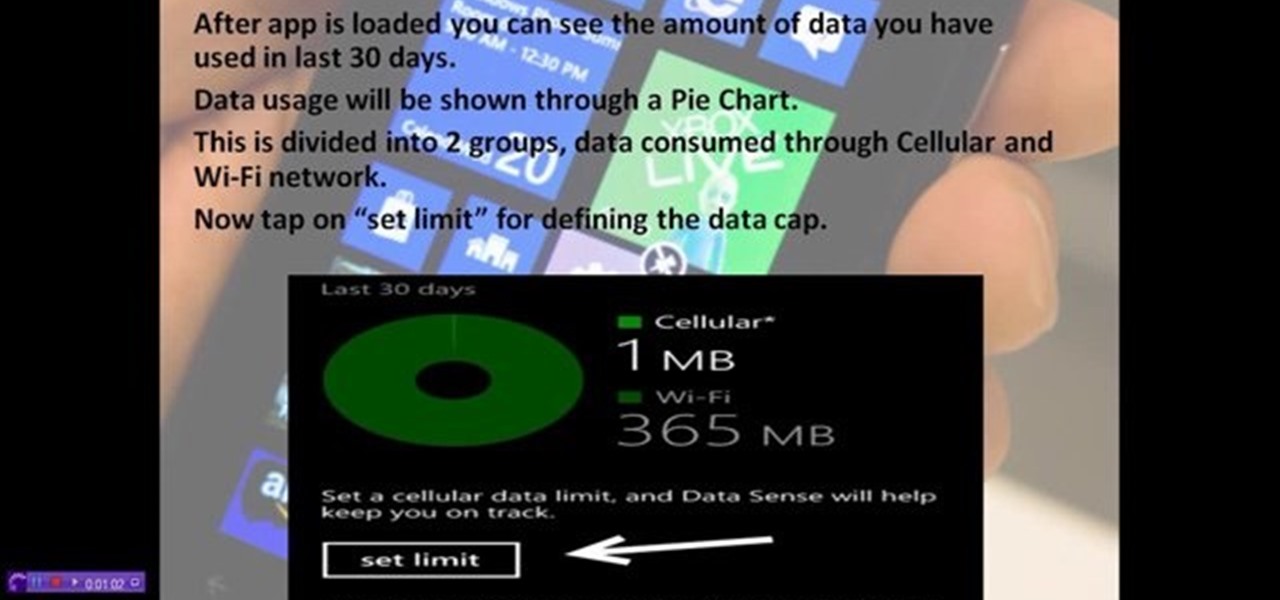
How to control and limit your internet usage in your windows 8 phone? You may want to restrict your internet usage and want to set limit for apps also. If you set your usage limit internet will stop automatically after reaching the limit. Follow the video to employ in your own phone.

I get along with most of my friends just like anyone else. We chat on the phone, go out drinking, and play video games—and we choose who to hang out with and when. That same sort of freedom is hard to find on Facebook.

Different ways of using a proxy bypass to access blocks sites is shown with ease in this video. Many places explained to be blocked with internet security such as libraries and schools. Using a search engine such as Google you need to search for a proxy site. After a proxy site has been found you will use it to access the blocked websites through another servers internet provider. The narrator explains that proxies are just a way to bypass internet blocks by avoiding using the blocked compute...
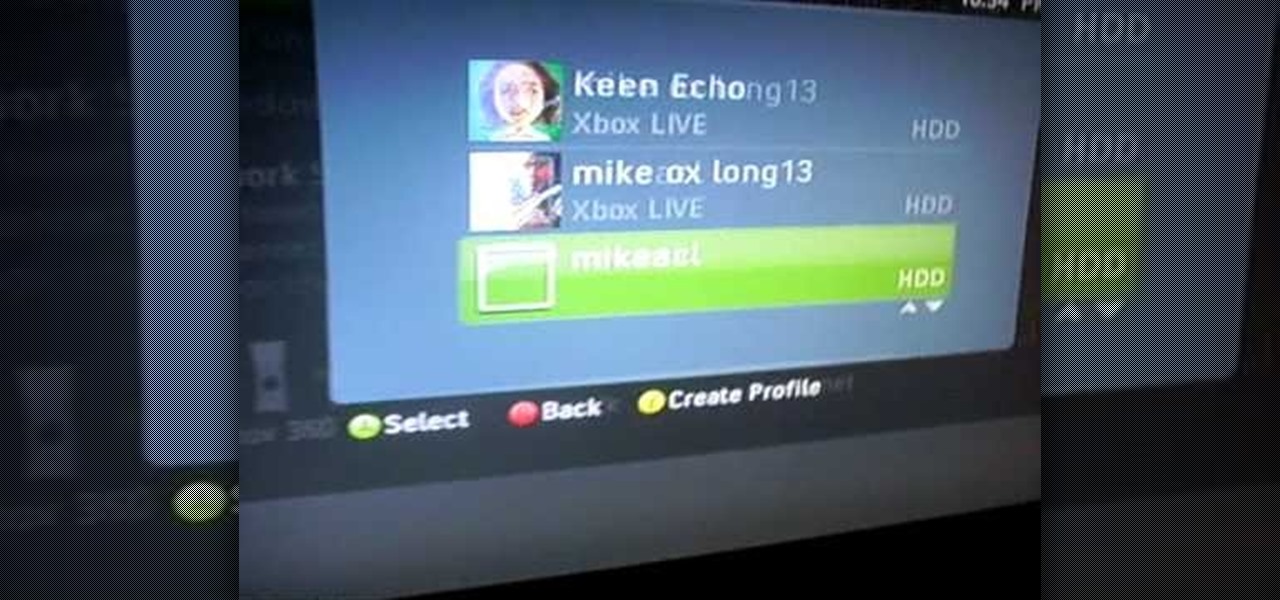
In this tutorial, we learn how to connect to Xbox Live without a modem or router. First, you will need to take an Ethernet cable and connect it to your laptop and to your Xbox console. After this, go to your computer internet connections and then go to the properties. Create a shared network and then bridge the connection between your console and your wireless internet. After this, go to your Xbox and connect to the Xbox live internet application. When you can connect, then you will have fini...

In this tutorial, we learn how to change your IP address in five different ways. First, go to your security settings and clear all cookies, then start to browse the internet with private browsing from your internet browser. You can change your IP address by going onto your internet browser and changing the LAN settings. Type in your address and port, then bypass the proxy server. Next, go to options and then advanced on your browser. Type in the proxy and port, then click where it says no pro...
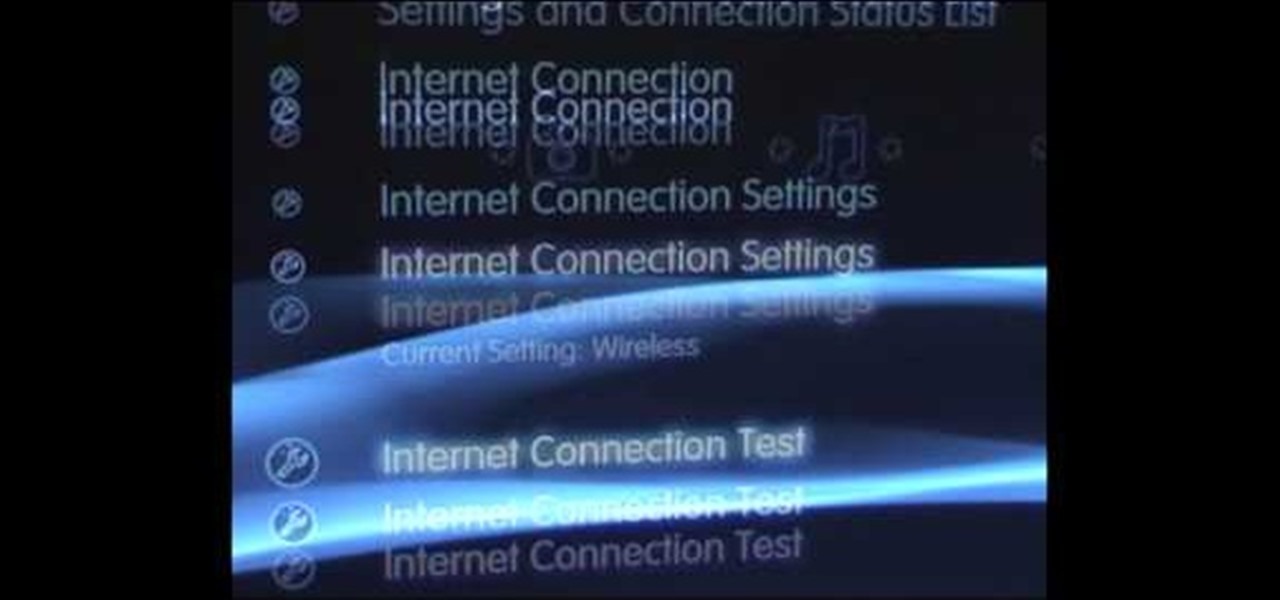
In this video, we learn how to set your PS3 to an internet connection. Start off by enabling the internet so you can play online through your PS3. Go down to your network settings and then make sure this is enabled and connected to your wireless network. If you don't have a Wi-Fi router, you need to either change this, or you need to plug your Ethernet into your computer then to your console. After you do this, you will be able to connect your console onto your internet, then you can play you...

In this video tutorial, viewers learn how to enable JavaScript and update Flash in Internet Explorer. To update the Flash player, go to the link provided in the description and install it. To update JavaScript, click on Tools and select Internet Options. Then click on the Security tab and click on the Custom Level button. Now scroll down the list and find Active Scripting Option. Check Enable and click OK. When the Prompt window pops up, click Yes and click OK in the Internet Options window. ...

This video shows the method to turn off pop-up blocker in Internet Explorer and Firefox. Firstly, open Internet Explorer and go to 'Tools' option. Go to 'Internet Options' and click on the 'Privacy' tab. You will see an option of 'Block pop-ups' at the bottom of the window. You must uncheck it and hit 'Apply' to turn it off. For Firefox, go to 'Tools' and 'Options'. You will see 'Block pop-up windows' as the first option. Uncheck it and the pop-ups will not be blocked. You can also set except...
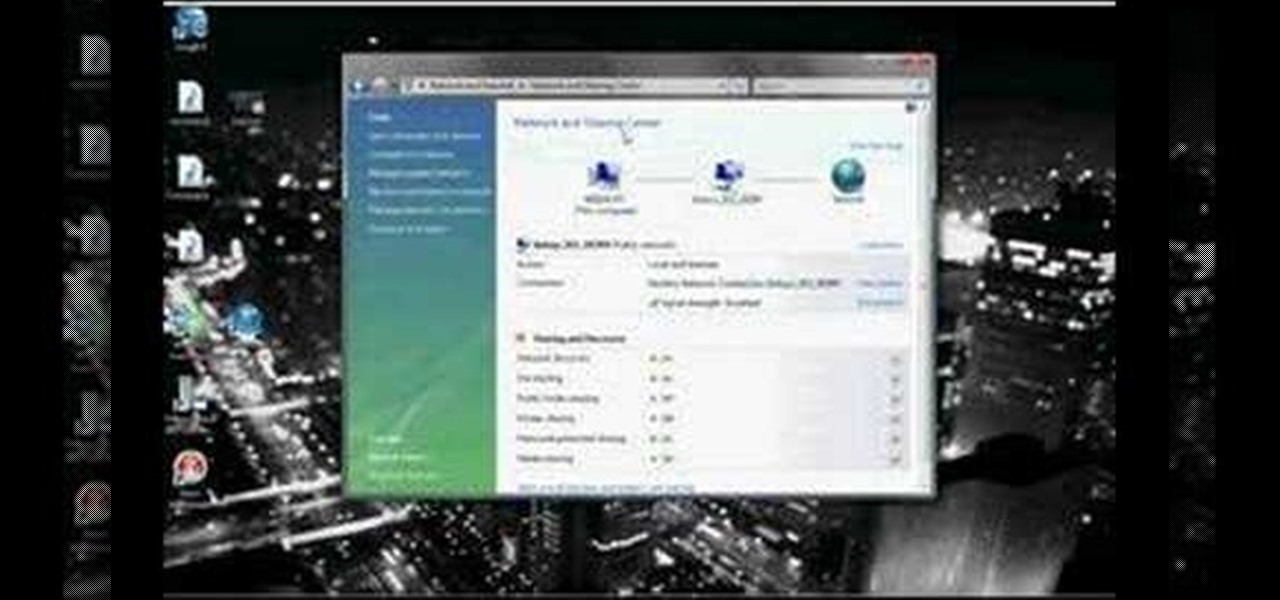
In this video tutorial, viewers learn how to connect an Xbox360 with wireless internet. Begin by connecting your computer to a wireless network. Click on the Start menu and select Control Panel. Go to Network and Internet, and select Network and Sharing Center. Under Tasks, click on Manage network connections and select your wireless connection. Right-click on the connection and select Properties. Go to the Sharing tab and check both the sharing options. Now click OK. This video will benefit ...
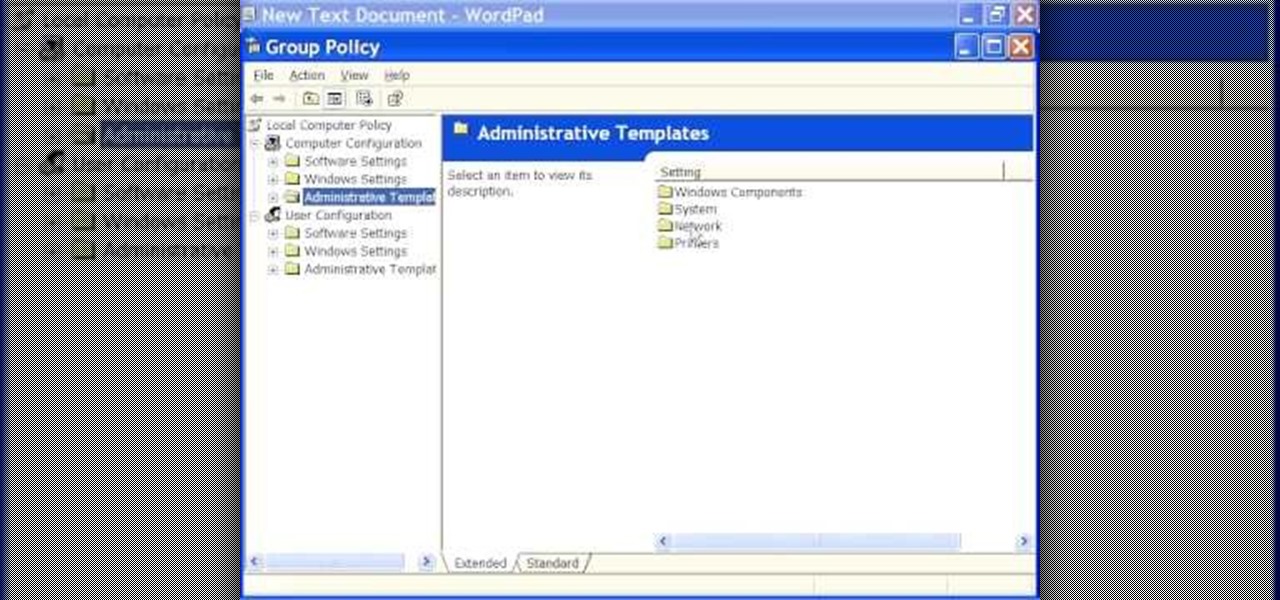
How to speed up your internet connection
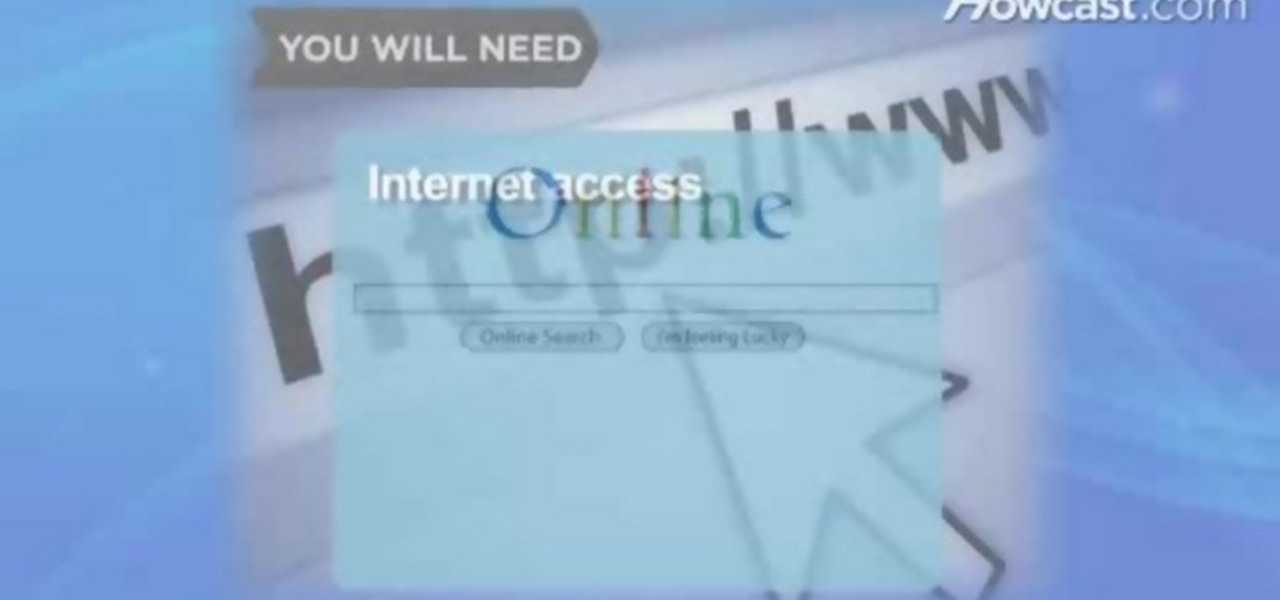
In this video tutorial, viewers learn how to find an I.P. address. Every computer that has Internet connection has a unique identifier called a Internet Protocol Address. This video provides 2 methods on how to find your I.P. address. The first method is to simply open your web browser and search on the Internet. The second method is to click on the Start menu and select Control Panel. Click on Network and Sharing Center. Right-click on your connection and select Status. There, users will be ...

In this video, Britec09 shows, "How to Fix and Troubleshoot Internet Explorer Browser Problems". First ensure that your computer is connected to the internet and your system is not infected by a computer virus, or any other type of infection, that will cause your computer to function incorrectly. First you should download Firefox to validate if the problem is with the internet explorer or the website itself. Second, you must check the version of your internet explorer. If it is old, update th...
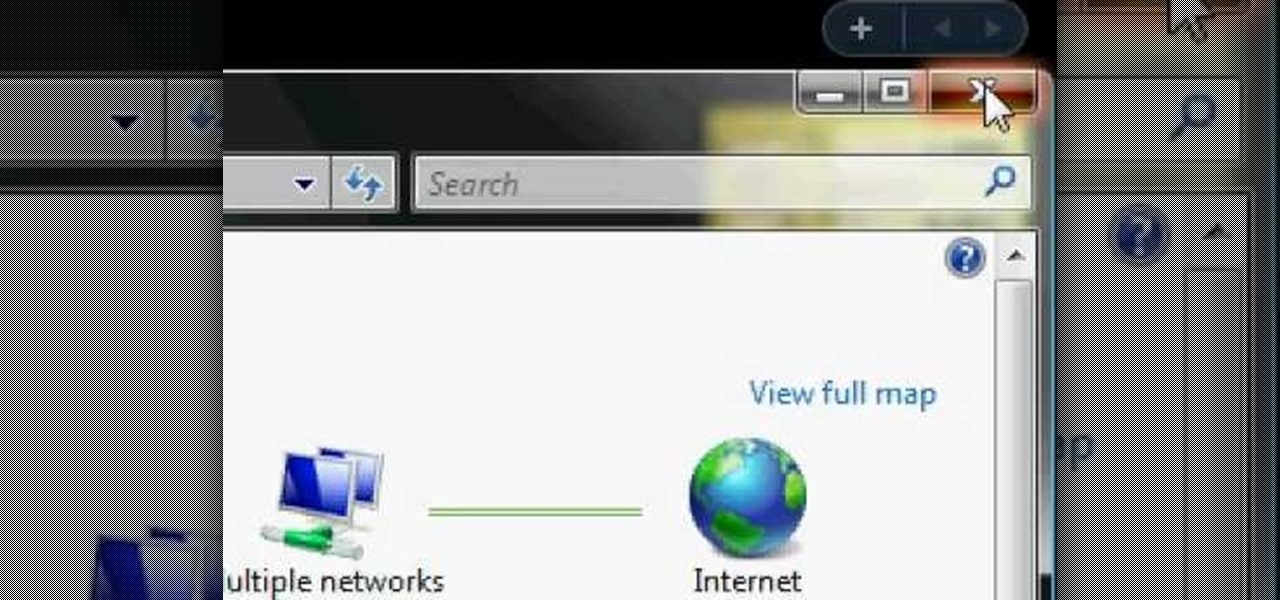
Learn how to connect your PS3 or Xbox 360 to the internet using an Ethernet cable in simple steps. 1. First click on the network icon found in the task bar and select 'Network and sharing center'. 2. Go to the Internet menu and click on 'View status', then click on 'Properties'. 3. Now go to the 'Sharing' tab, select the first option under it, then click 'OK' and close the window. 4. Finally go to the task bar, click the same icon again and you can find that internet is now connected.

In this Software video tutorial you will learn how to embed a YouTube video in PowerPoint with or without Internet. You will see two ways of doing this with and without internet access. When you have an internet connection, open up PowerPoint and click on the office circle button on the left hand corner. From there select ‘PowerPoint options’ and check the box that says ‘show developer tabs in the ribbon’ and click OK. Once the developer tab is in your ribbon, select that and go to the area t...

This is a video games tutorial where you will learn how to connect your Nintendo Wii to the Internet wirelessly. Select ‘Wii’ and then ‘Wii settings’ menu and choose ‘internet’ and ‘connection settings’. You have three settings to choose from. Choose any one and then select ‘wireless connection’ -> ‘Nintendo Wi-Fi USB connection’. Install the Nintendo Wi-Fi USB connector software on your PC and then insert the Nintendo Wi-Fi USB connector into your PC. Choose ‘next’ to continue. Use the regis...
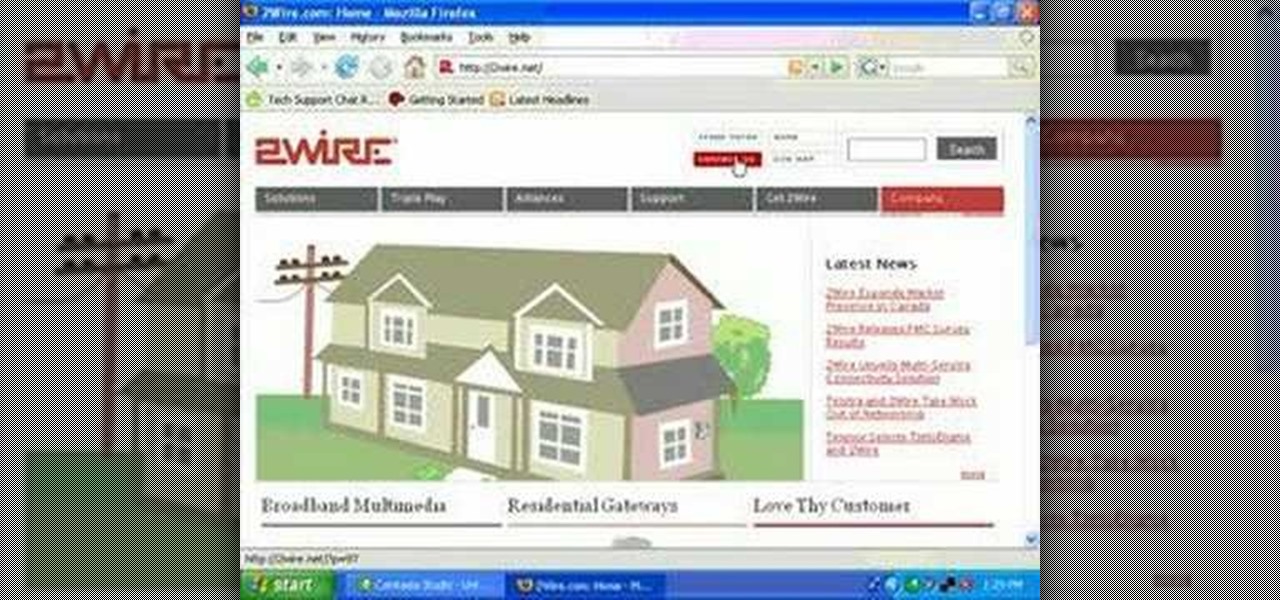
In this video, you will learn how to test your internet speed. In order to do that just follow this easy and quick steps and instructions. The first thing that you need to do is to go to this site:2Wire. Now click the Speed Meter located on the top of the page. A test will start and it will show you how fast your internet speed is. If you have followed this quick and simple steps and instructions correctly, you will not have any problems in testing you internet speed with the tool from 2Wire....
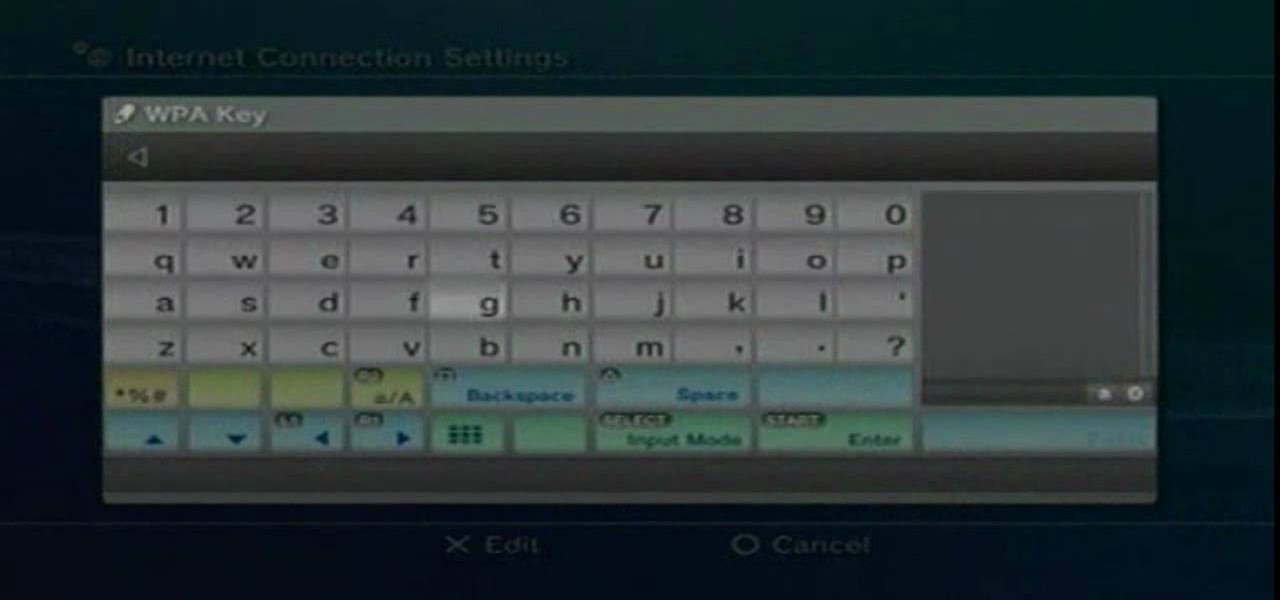
Learn how to setup internet connection on your play station 3 in simple steps. First take any wireless enabled router and to find if its wireless check if the router has an aerial. Now go to 'Settings' in your PS3 and select the network settings option. Enable the internet connection, go to connection settings, select custom method and then select the wireless option. Now scan for any access points, go through and set all the settings according to your router. Finally save the settings and te...