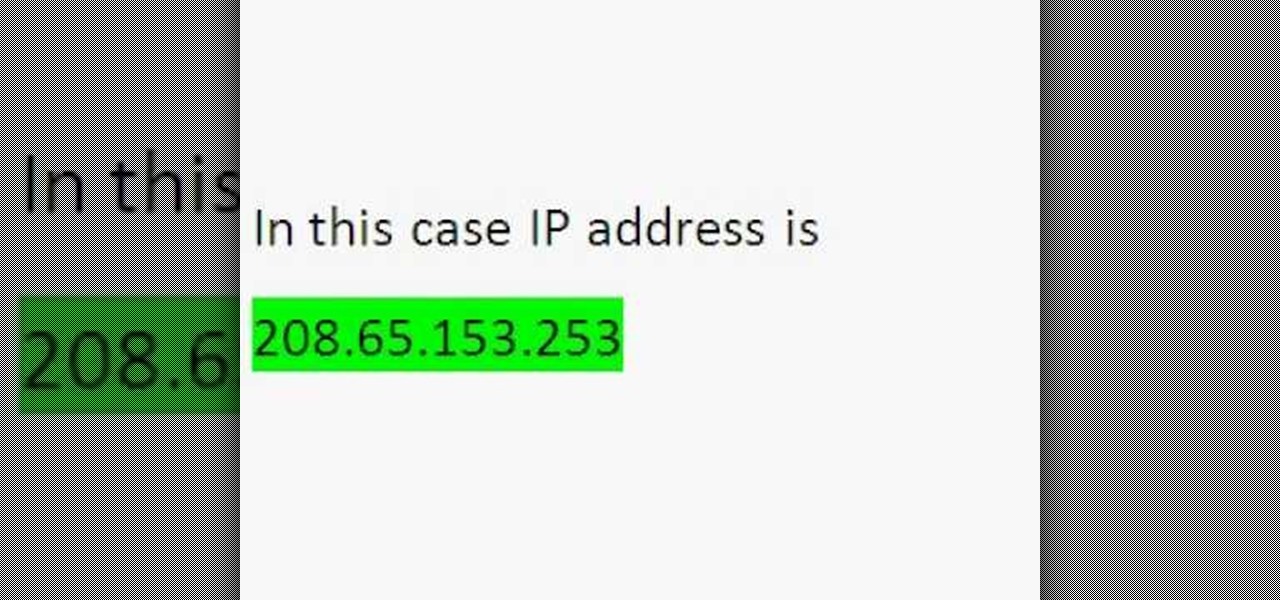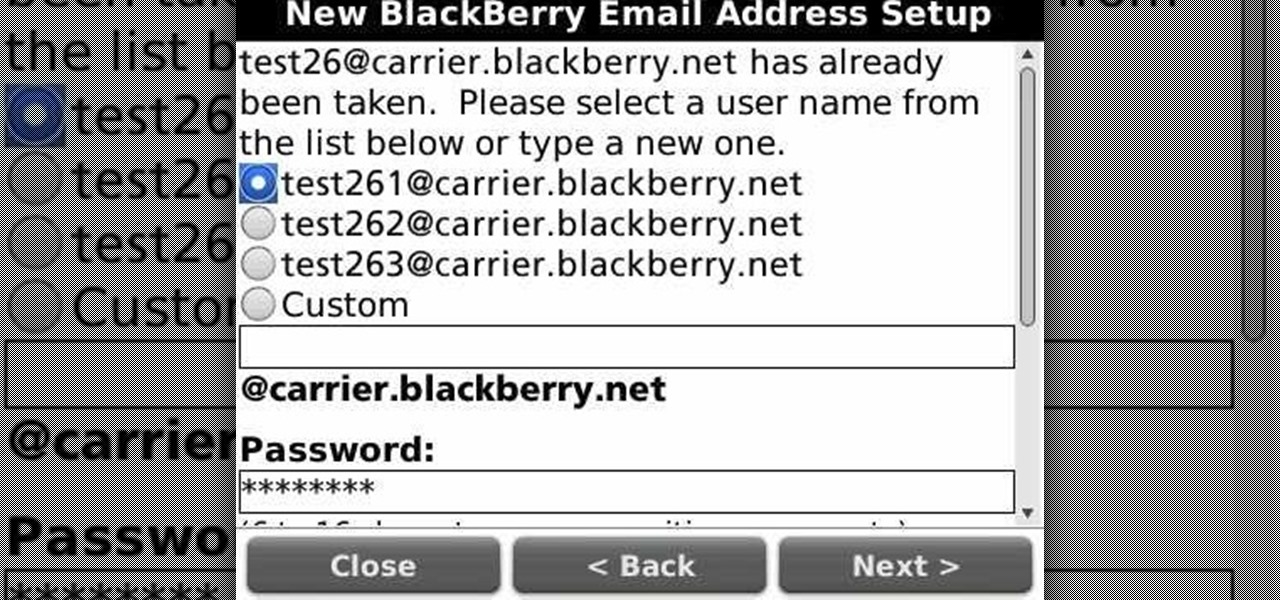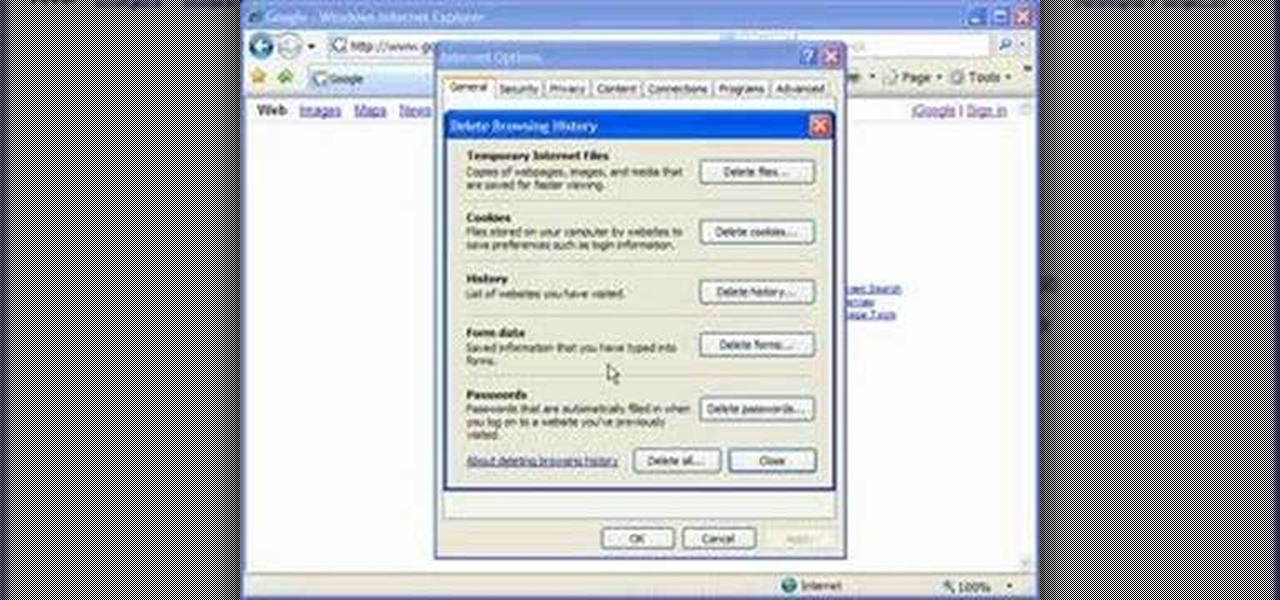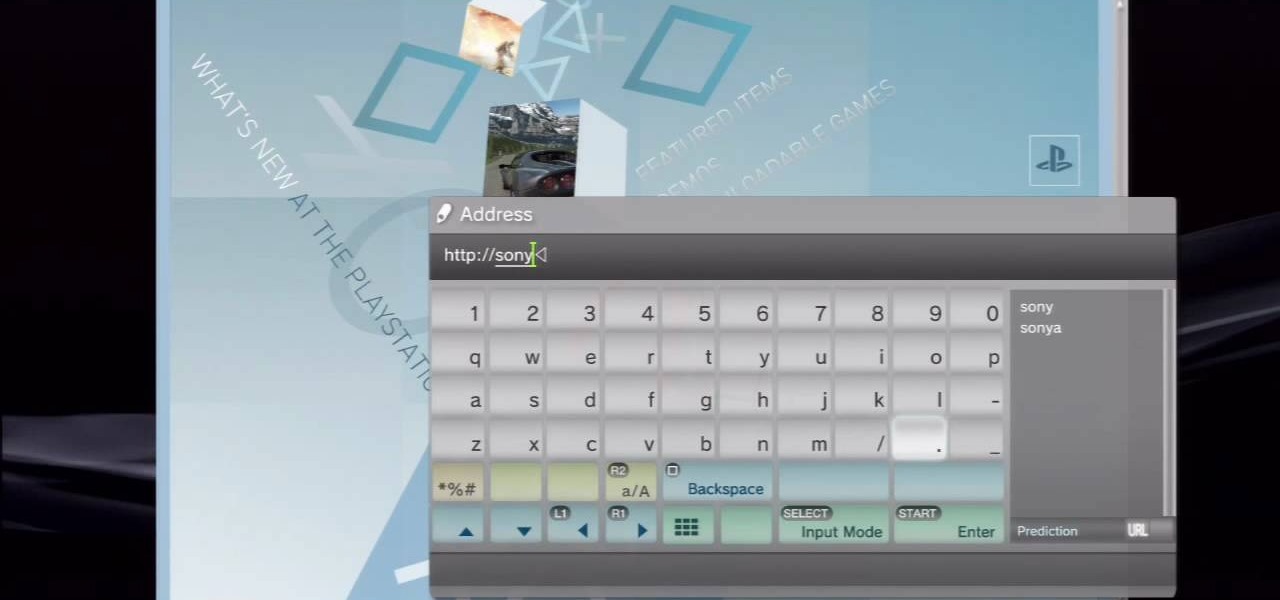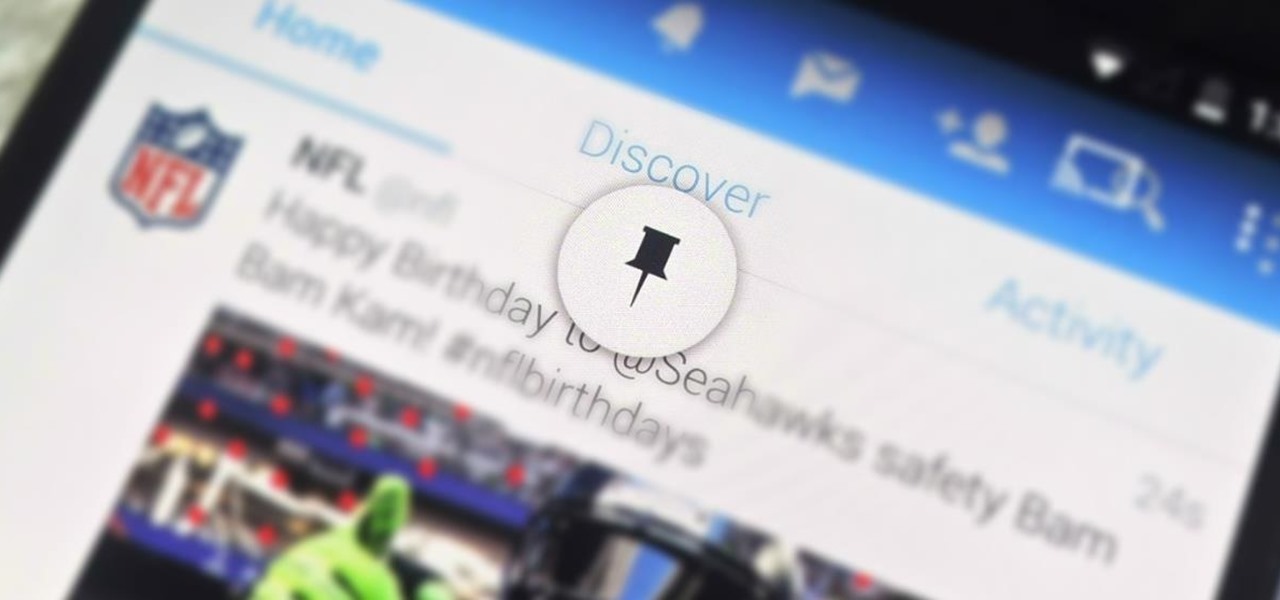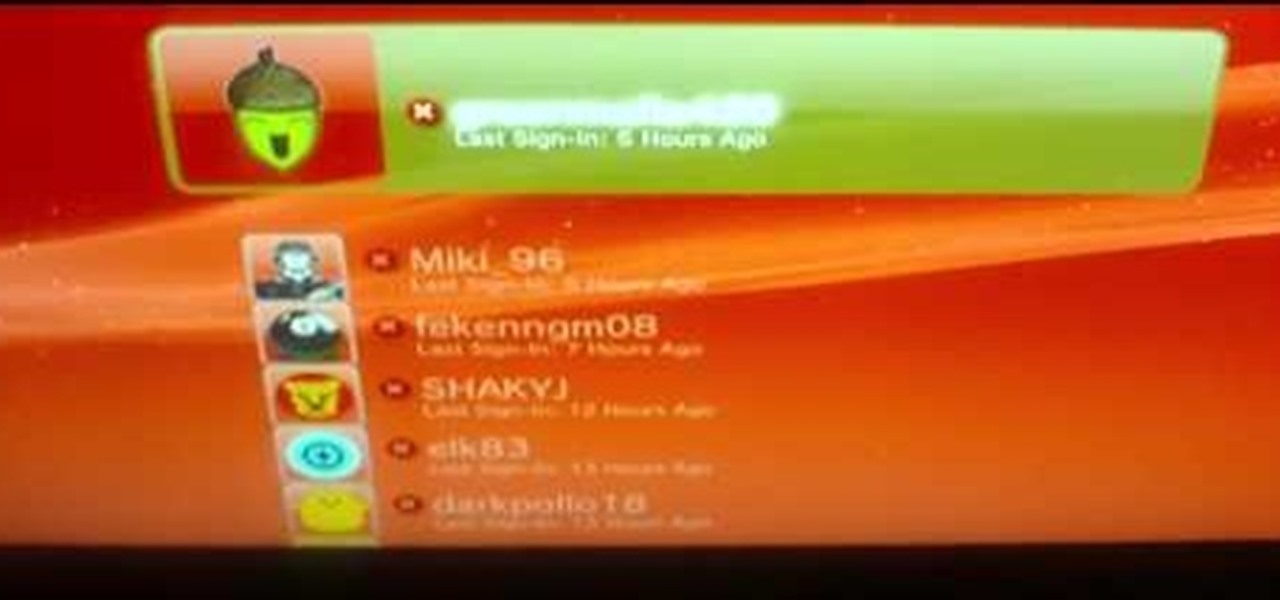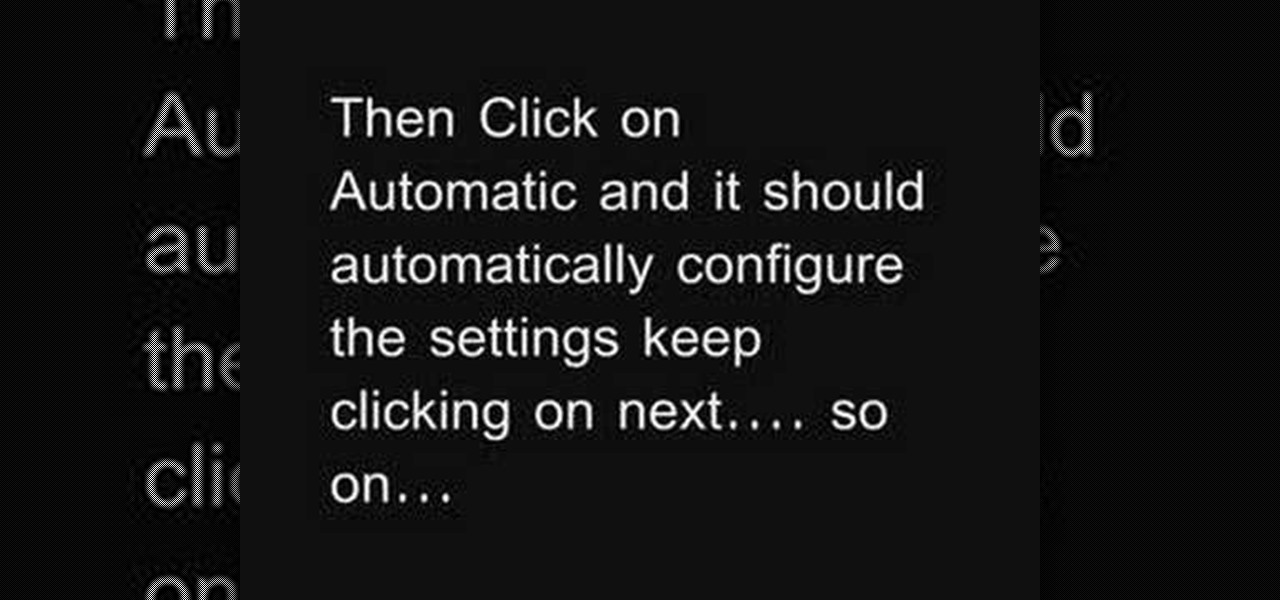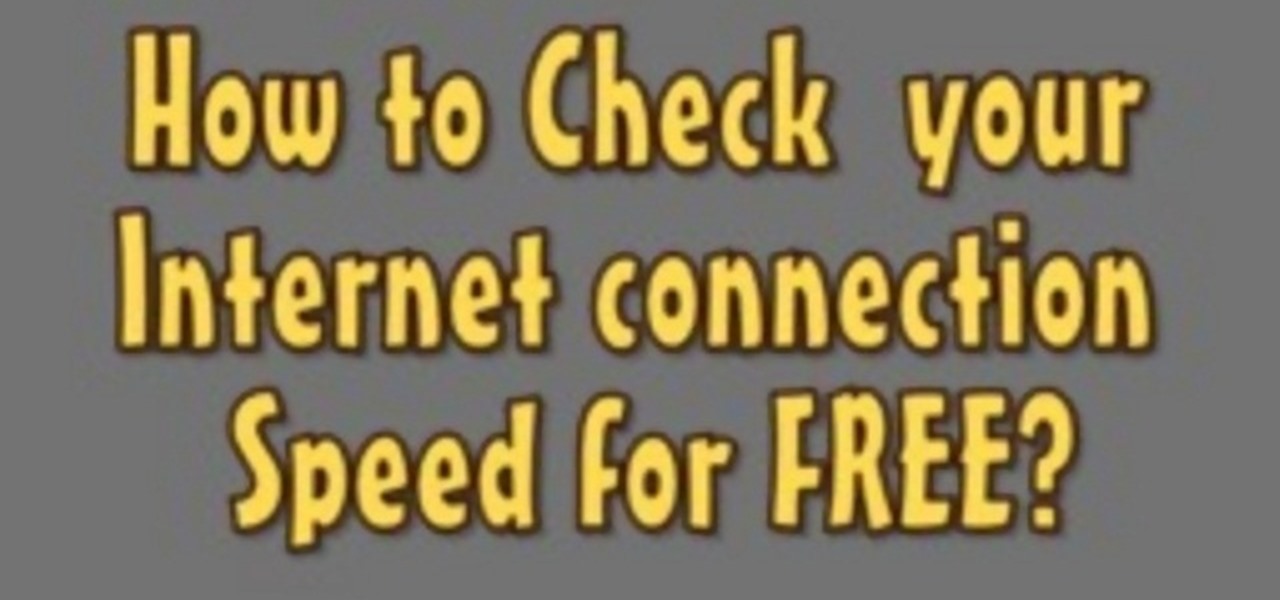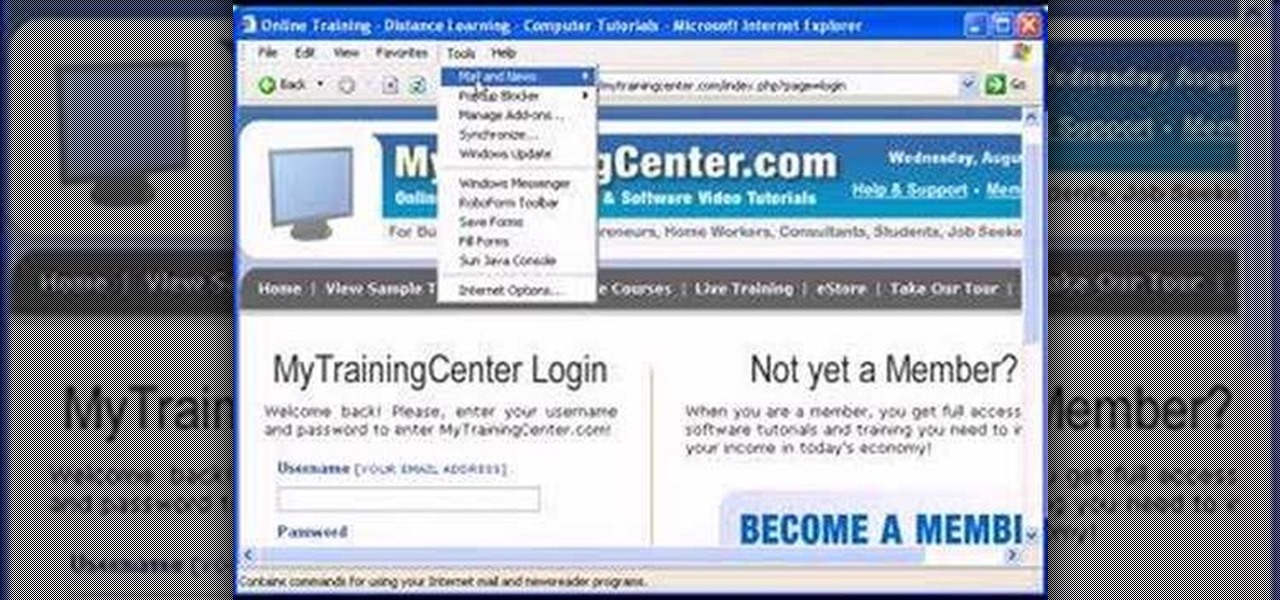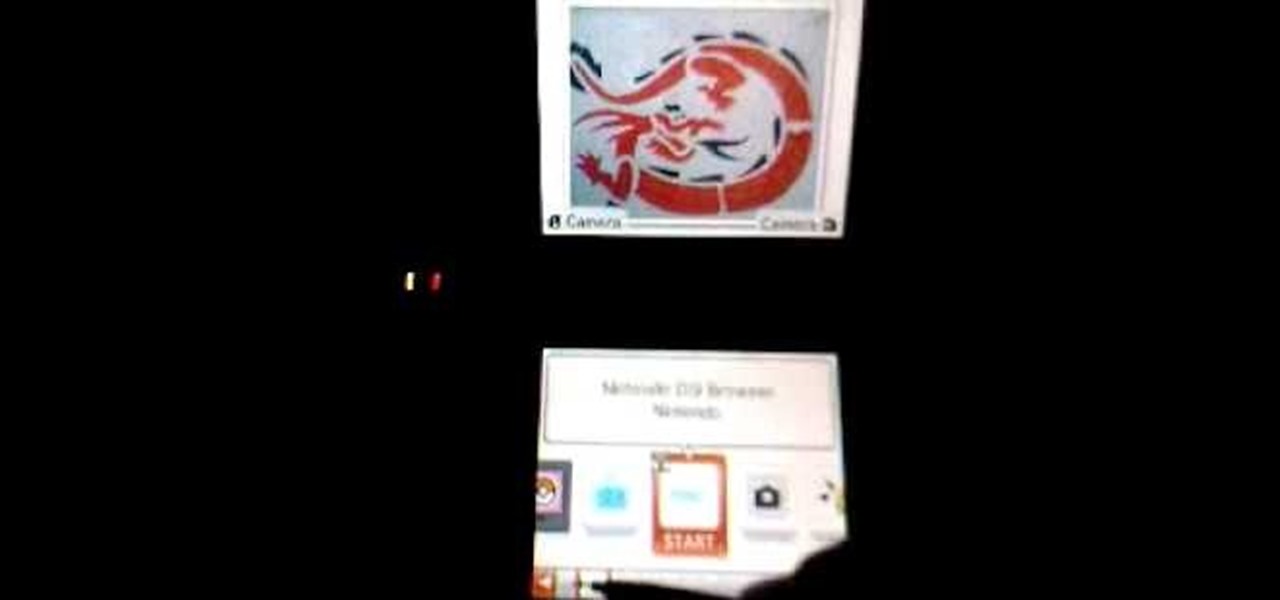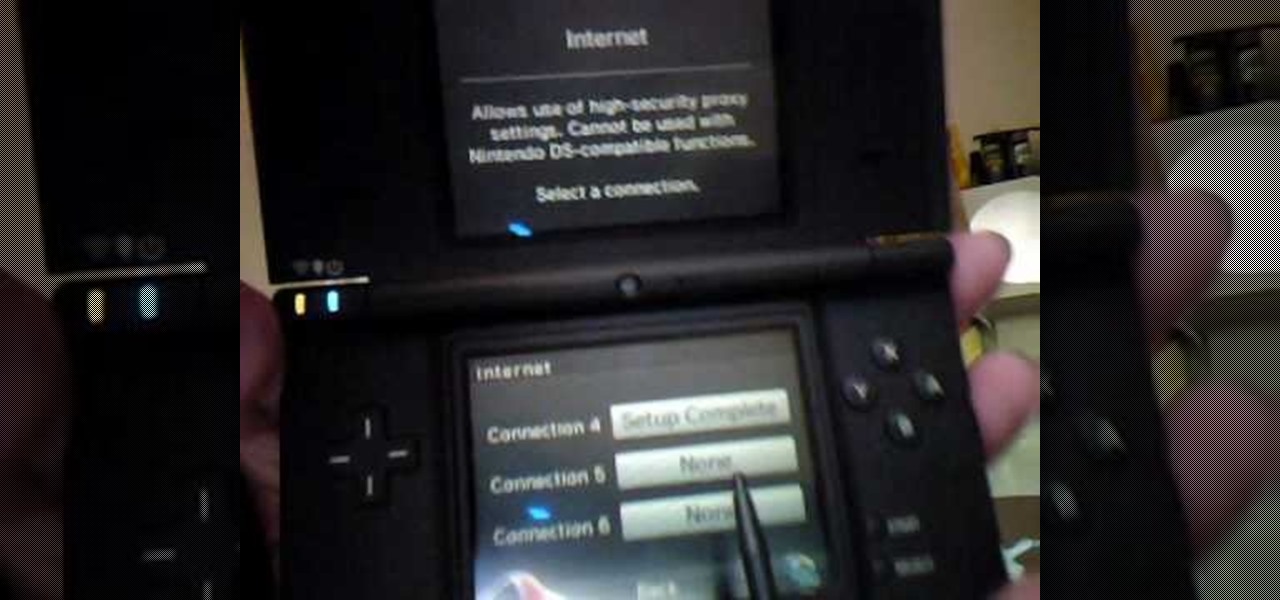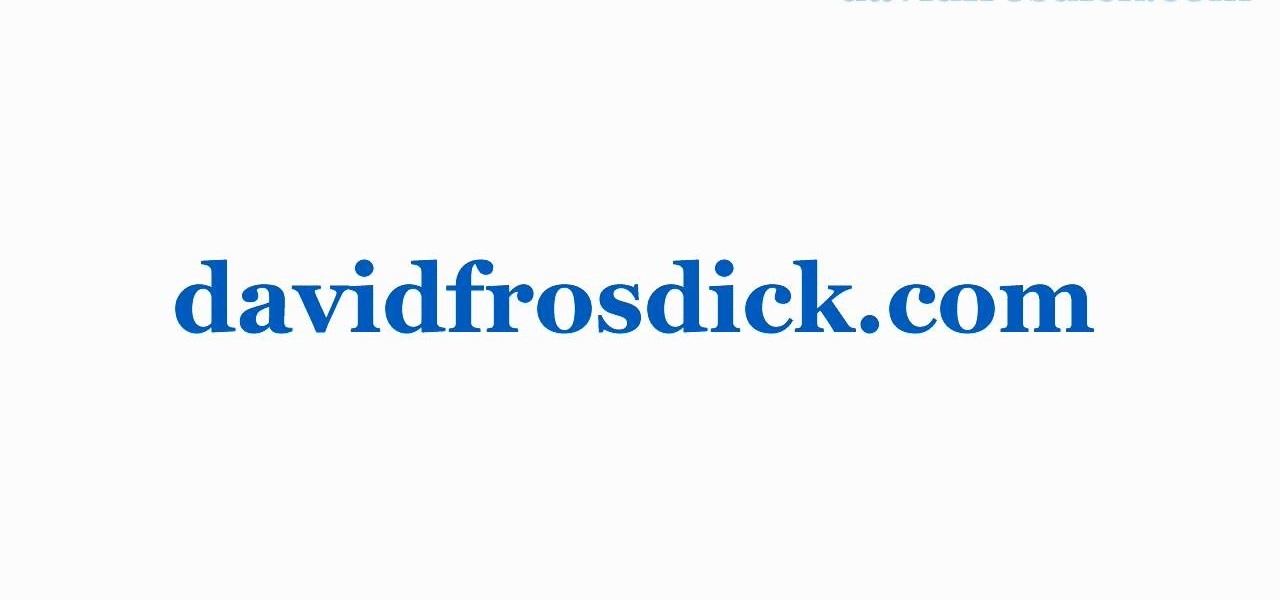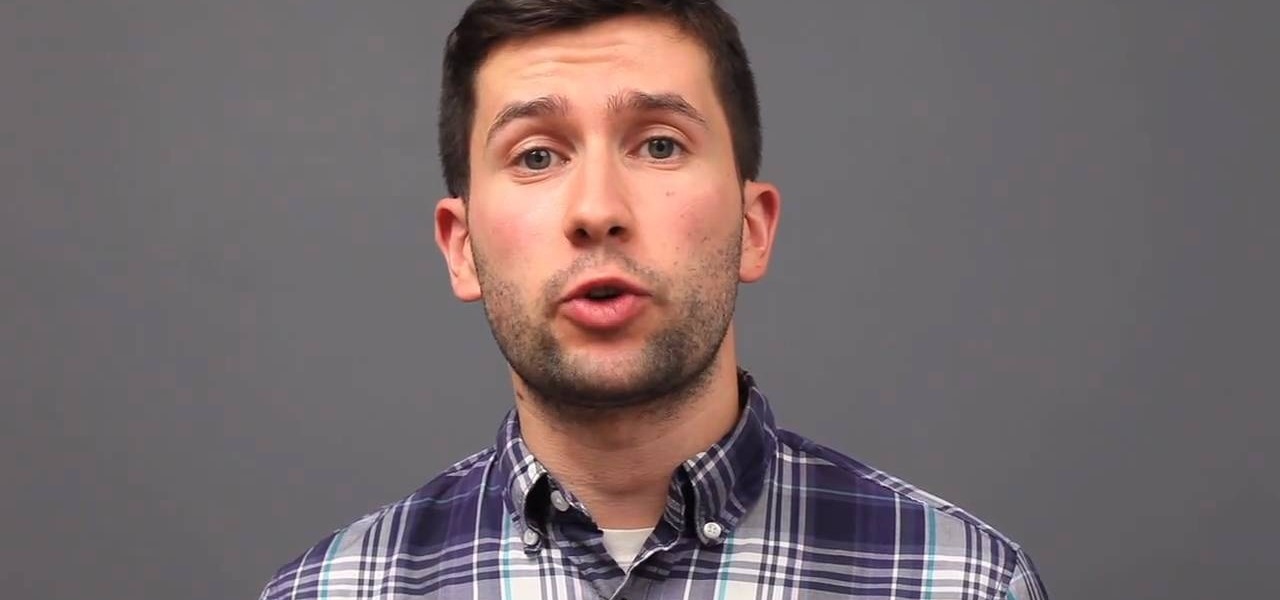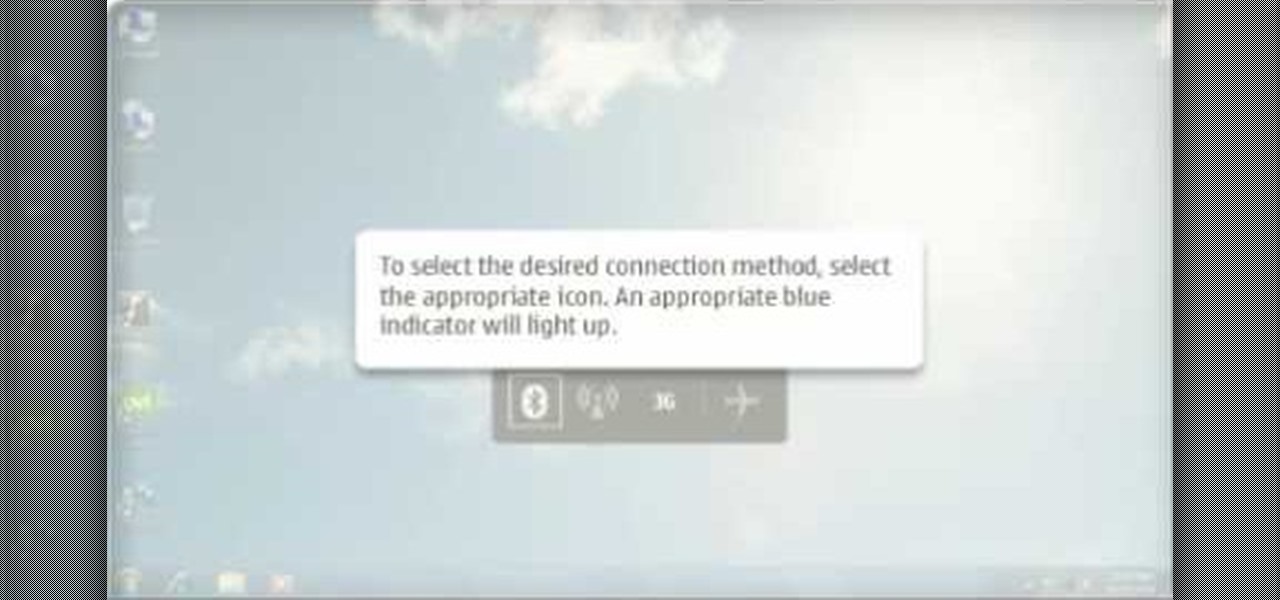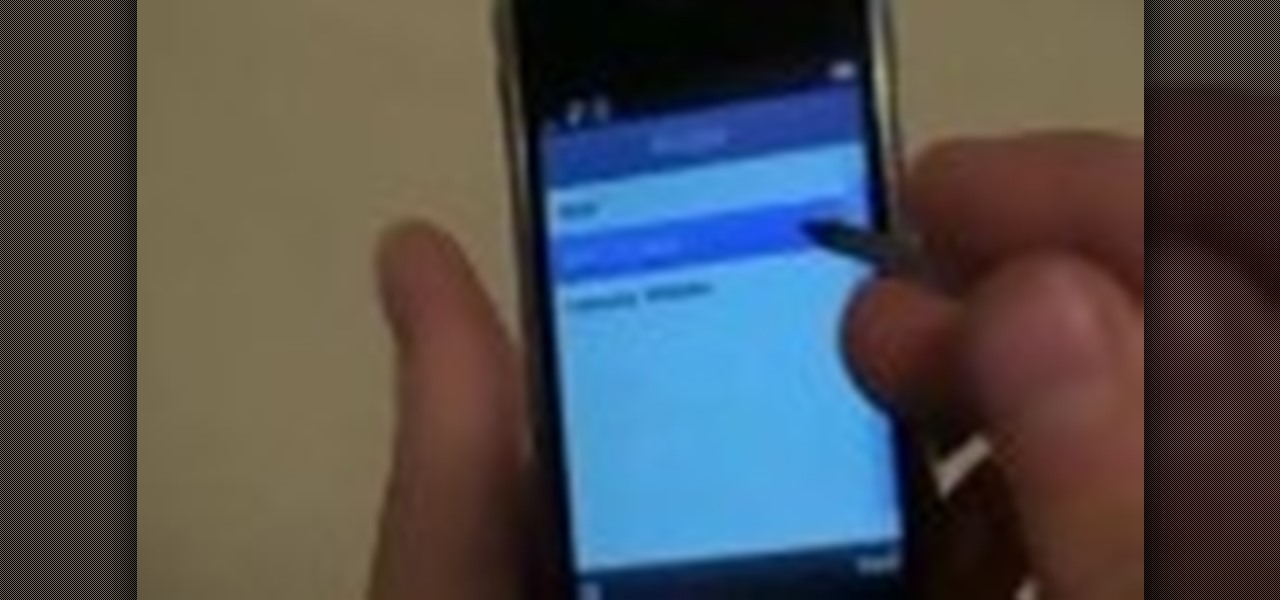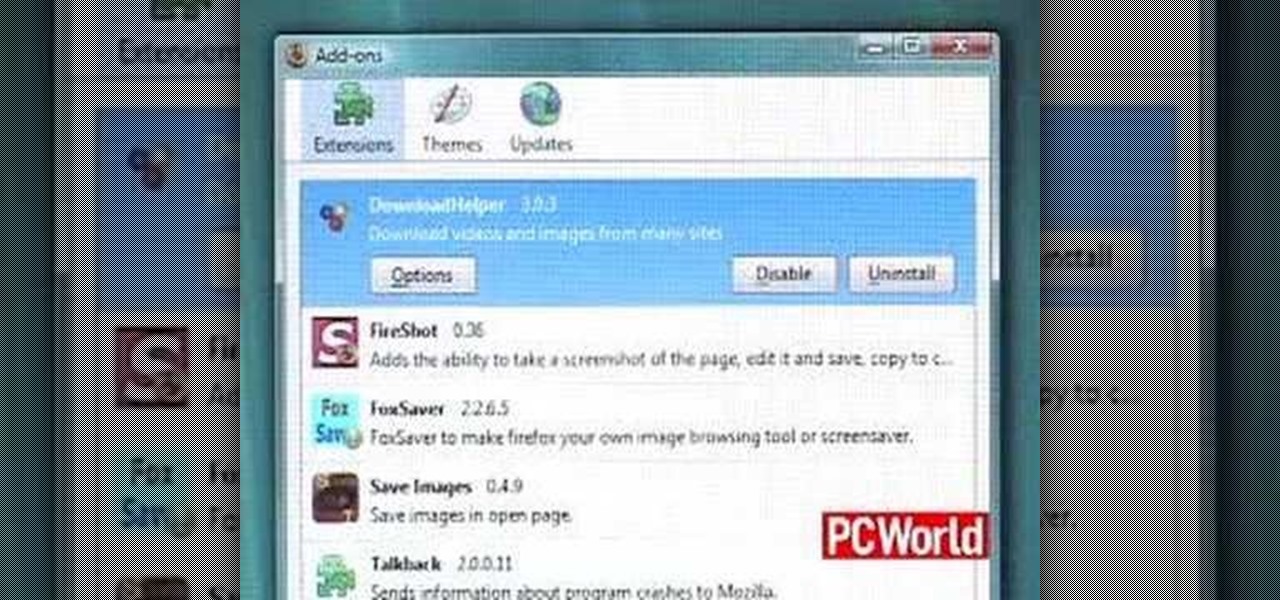This video is a step by step guide to clear cache for Internet Explorer version 7.0. On your Internet Explorer browser version 7.0, go to tools. Click Internet options. Go to general tab, then click browsing history and hit delete. Window will pop up. Click delete on temporary files and click yes to confirm. Click delete on cookies and click yes to confirm. Click delete on history and click yes to confirm. Click x to close the window and the current Internet Explorer window. Pull up a new Int...

To change a dirt bike tire follow these instructions. First use the crescent wrench set to loosen, and remove the axle bolt from the wheel you are working on. Then, slide the wheel out of the stays and lay it flat on the ground in an open area. Use the screwdriver to let the air out of the tire by depressing the valve stem with the blade. Now place the palm of your hand on the tire next to the very edge of the rim, and forcefully push downward. If all of the air is out of the tire and you do ...

Envious of all those professionally made beds in decorative magazines? Make your bed look picture-perfect with this technique for putting on a duvet cover.

Level up on Happy Aquarium by hacking it with Registry Helper. Huh? No Cheat Engine? See for yourself. This won't work for all computers, so test it out for yourself.
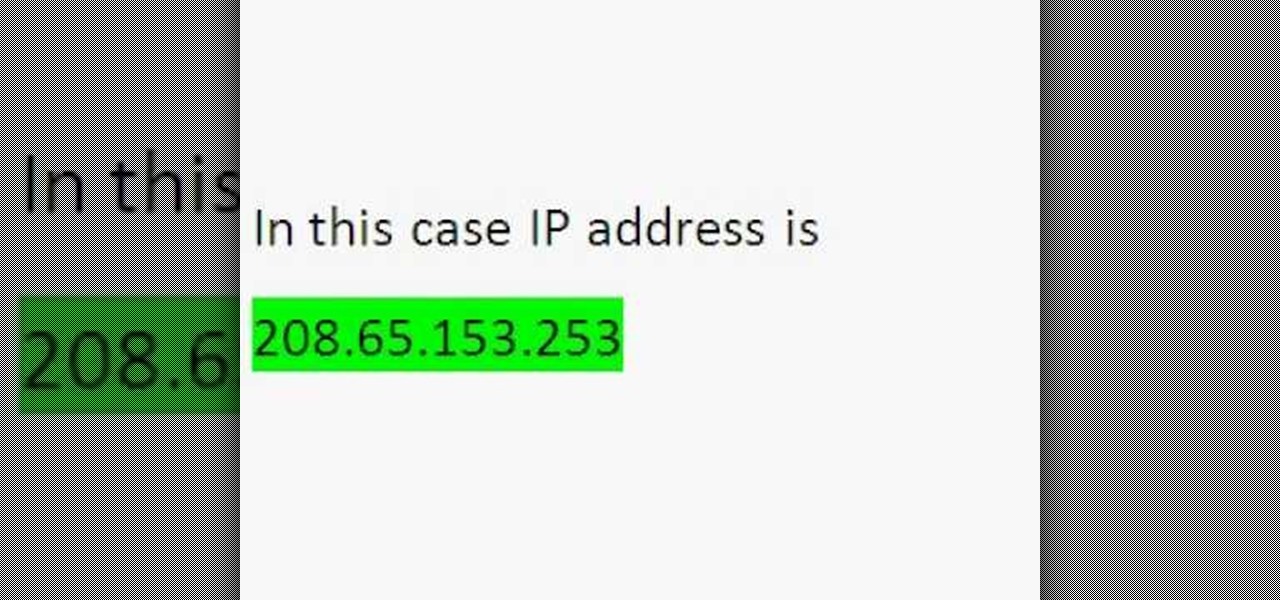
Wondering how to find the Internet Protocol address of a website?

Need internet but don't want to pay? Well, try lusting of those around you by picking up their Wi-Fi signal. Live out in the boondocks? No problem… if you have an old satellite dish laying around.

Check out this video tutorial to learn more about the Phishing Filter on Internet Explorer 7. Web browsers such as Microsoft's Internet Explorer 7 have become an important part of the computing experience for business and home users around the world. With the popularity of web browsers for accessing information, running programs, and even accessing corporate resources, the browser has become a target for viruses, malware, and phishing schemes that present real dangers to Internet users. Inter...

Play remotely with all your friends, stream videos and music from the Internet or even check your Facebook and email - all with your PSP. The PSP has Internet capability, but not every network will be available to you at all times. Here is how you can hack any wifi connection with your PSP.

If you've already gotten your hands on Sony's Internet TV Blu-ray Disc Player, powered by Google TV, then you know how powerful this thing is. But if you're thinking of getting one soon, this video series will help you learn what you'll be getting yourself into.

Learn how to create a new BlackBerry Internet service email account on a BlackBerry device running version 5 of the BlackBerry OS. This clip will show you how it's done. Whether you're the proud owner of a BlackBerry smartphone or are merely considering picking one up, you're sure to be well served by this video guide. For detailed information, including step-by-step instructions, take a look.

The internet has been a massive financial windfall for millions of people around the world, and it can be for you as well! There are a lot of ways to make money on your couch by using the internet, and this video will show you five great ways to do it! These include making websites and forums, advertising, and gambling. If you're hard up for cash, give it a whirl!

In this video tutorial, you'll learn how to add WiFi Internet connectivity to a normal Sprint Palm Pixi smartphone with a quick and easy radio board (radioboard) swap. For more information, including detailed, step-by-step instructions on how to add WiFi capabilities to your own Palm Pixi phone, watch this hacker's how to.

Cookies serve their purpose in Internet Explorer 7. They let the browser know which sites you have visited so you don't have to get security prompts every time you back to them. However, they can also slow down your browser, which can be frustrating. This video will show you how to delete cookies in Internet Explorer and browse faster.

This video tutorial was created by SCEA for Sony PlayStation fans and readers on how to use their PS3. Learn how to surf the web on your PS3. Once you learn the ease of browsing the Internet on your PlayStation 3 with the Internet Browser, you won't be able to stop.

Just because the internet renders you virtually anonymous does not mean social customs should be ignored. Just like in the outside world, there is etiquette that should be obeyed if you want to be treated as a friend rather than an annoyance online. In this how to video, Proper Ollie teaches you how you can have proper internet etiquette in social networking forums.

Have you maybe been eyeballing some things you'd rather other people didn't know about? Clear your Internet history and leave your anxiety behind.

Using the overview screen (aka recent apps) is a simple way to jump back to a previous task to continue where you left off, but as you use more and more apps, jumping back to that initial task isn't really that "recent" with all of those new tasks stacked on top of it. Now, thanks to developer PhinxApps, we can redefine what "recent" truly means using PinTasking. With this app, you can pin any app or webpage you're currently using onto your device's screen in the form of a Facebook-like chat-...

In this video from FLPCNERDScom we learn how to clean your browser's cache and cookies on Internet Explorer 7. Click Start, right click on Internet Explorer, and choose Properties. Or go to Internet Explorer, go to Tools, and click Internet Options. Click delete in Browsing History, and then at the bottom click Delete all. Click the box that says Also delete files stored by add-ons. Then click Yes. This may take a few moments depending on your browser's history and cache. Once complete, click...

In this video, we learn how to set your home page as Google on Internet Explorer. First, open up Internet Explorer, then click on tools. Next, go to internet options and then look for where it says homepage. Now, type in the website name of what you want your home page to be. After you do this, click on the apply button on the bottom right of the window, then click on "ok". Once you do this, exit out of Internet Explorer, then go back into it. Your home page should start as what you set it on...

In this tutorial, we learn how to connect your PS3 to the internet. First, go to settings on the game console, then go to network settings. After this, go to internet connection settings and click on "custom". Now, go through all the different steps, then wait while the game finds your internet connection and save all your information. After the connection test is completed, you will be able to connect to the internet to play your games! You will have to have a wireless router to do this, as ...

This video tutorial from TigerDirectBlog shows how to easily install or uninstall Internet Explorer in Windows 7 operating system.

In this Video Games video tutorial you will learn how to apply a wireless Internet connection to your Xbox 360. This can be done by what is called the ISC or internet shared connection. For this, plug in your Ethernet cord in to the Xbox and plug in the other end in to your computer. For the internet to work on Xbox, your computer must have Wi-Fi. Then on your computer go to control panel and then to network connections. Right click on ‘wireless network connection’ and select ‘properties’. Th...

Learn how to connect to the internet using your PS3 using an Ethernet cable. What you will need: 1. An internet modem or hub. 2. The details required to connect to the internet (password etc.). 3. A PS3 and an actual internet connection e. g. BT or AOL. Once you have those just follow these steps: 1. Take your Ethernet cable and plug it into the back of the PS3 into the socket labeled Ethernet. 2. Plug the other end into your internet modem. 3. Turn on your ps3 and go to "network settings" un...

The following are the steps to be followed to know the internet speed using CNET. 1. Go to google.com

This video is about understanding and deleting cookies in Internet Explorer. Cookies store bits and pieces of personal information concerning your web browsing habits. In essence, you can be spied on by others through cookies. Cookies should be deleted often - daily, weekly or twice weekly. Go to the Internet toolbar and select "Tools", "Internet Option". In this screen, you will see "Temporary Files". Choose delete cookies. Delete all cookies. Press "ok". All the cookies will be deleted. Rem...

The big perk that comes along with purchasing a Nintendo DSi instead of a regular Nintendo DS is the Internet capability. With Nintendo's new DSi model you can go online and surf the web as well play other users over an Internet connection just like you would on an XBox or Nintendo Wii. Setting up and connecting the Internet on your DSi is quite easy to do and you will want to set this up right away to take advantage of all of the fun features.

In this two-part video tutorial, learn how to get the Internet on your Nintendo DSI. After these videos, you should be able to freely surf the Internet! However, it should be noted: This browser does not support flash or javascript, hence why you will notice certain things are unavailable, such as YouTube videos.

Web browsers such as Windows Internet Explorer 7 have become an important part of the computing experience for business and home users around the world. With the popularity of web browsers for accessing information, running programs, and even accessing corporate resources, the browser has become a target for viruses, malware, and phishing schemes that present real dangers to Internet users. Microsoft Internet Explorer 7 has several new features that make using the web easier and safer than ev...

Looking for an easy way to meter of your Internet bandwidth usage? This free video tutorial from the folks at CNET TV has got you covered. It details two freeware applications — one for Microsoft Windows, one for Mac OS X — that will help you keep track of your bandwidth usage. For the specifics, and to get started monitoring your own Internet usage, watch this helpful how-to.

Freelance web developer and Internet marketer David Frosdick offers some tips and tricks in this video tutorial on how to secure your Gmail account.

The internet has created amazing new standards for how closely information can be followed. If you want a portable analog unit that will monitor one important piece of online info continuously and have some DIY electrical knowhow, watch this video. It will show you how to use an Arduino Ethernet Shield to make an internet meter to monitor email, stocks, and other online info on a simple analog display. You will need to know some PHP to make this work.

If you hit the FN + F10 keys on your Nokia Booklet 3G, you'll see the available internet connections methods for your netbook including Bluetooth, wifi, and 3G.

A fast Internet connection means you can send and download files quickly. Modems, depending on if they are broadband or dialup, may have different speeds and run fast or slow. There are many free programs you can use to test out your PC computer's Internet connection!

Gaming consoles are capable of a lot more than power ups these days. Even a small console like a PSP can operate like a small computer, enabling you to browse the internet through WiFi connections. This video will give step-by-step instructions on how to get internet on your PSP.

Do you have a Sciphone? With its internet capabilities, you can check your email or surf the web. Take a look at this instructional video and learn how to set up your internet on the Sciphone 168. In order to set it up you need to contact your service provider for information such as an IP address, etc.

Don’t let cyber bullies push you around, being nasty and spreading rumors about you online. Learn how to fight back against tormenters who hide behind a computer screen. Internet harassment is just as damaging and hurtful as any other form, and proper action needs to be taken to keep the victim safe. Watch this video tutorial and learn how to protect yourself or someone else from cyber bullies,internet harassment, or online rumors.

Does your Web browser seems to be acting up? Does surfing the Internet seem to take forever? If so, follow these simple tips and tricks to get Internet Explorer or Firefox back on track.

Google TV is a revolutionary new way to enjoy your two favorite things in life— Internet and TV. And Sony just happens to be the first company to design television products powered by Google, like their Internet TV Blu-ray Disc Player (Model NSZ-GT1). If you're thinking of getting one, this video provides a hands on, showing you how to use the new Sony Internet TV, paired with practically any television.

In this video, we learn how to get internet on your Nintendo DSi. First, go through the menu until you find "system settings", then click on "internet", and then "connection settings". After you find this, go through and find the connection test on the internet connection 1. After this, a test will run and you will have to click "yes" on the agreement window that pops up. Next, go to the DSi shopping menu and wait for it to connect to the internet. After it connects, you will be able to acces...

In this video, we learn how to clear browsing history and cache in Firefox and Internet Explorer. First, while in Firefox, go to the tools menu, then click on clear private data. In the new window, click on the items that you want to have cleared, then click "clear private data now". After this, the computer will clear out all the internet files. Next, while you're in Internet Explorer, go to the tools menu, then click on "internet options". Once in here, click the appropriate sections to cle...